How to change your iPhone’s wallpaper in iOS 16
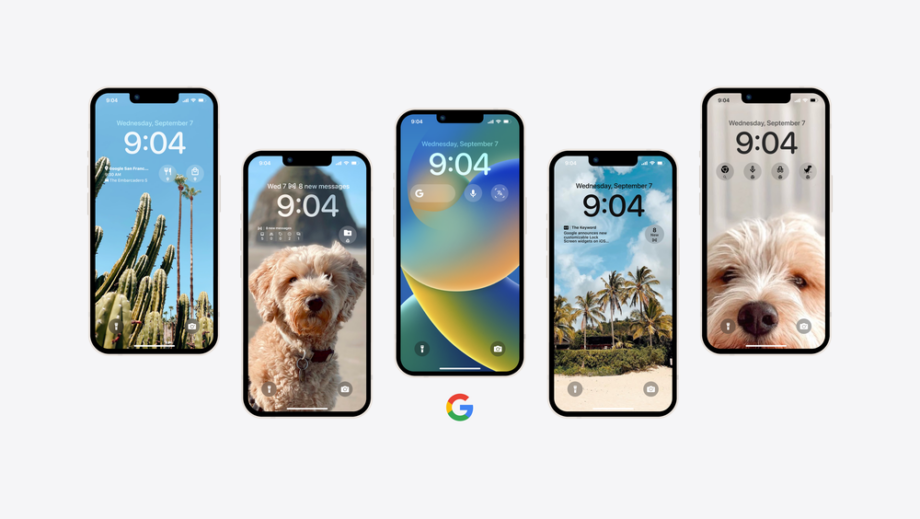
Here is the simplest way to change the wallpaper on an iPhone running iOS 16.
Apple introduced the iOS 16 update alongside myriad new features. Users can now add widgets to their lock screens, isolate and lift an image from a photo and translate text directly from pictures in their photo library.
A lot of these features are exclusive to iOS 16 and cannot be done on an iPhone running iOS 15, meaning that you will have to update the operating system. This can be done on any iPhone released after the iPhone 8 and can be accessed via Software Update in Settings.
If you want to find out how to change your wallpaper on an iPhone running iOS 16 or later, make sure to keep reading.
What you’ll need:
- We used an iPhone 12 Mini running iOS 16
The Short Version
- Open Settings
- Click on Wallpaper
- Tap Add New Wallpaper
- Select the wallpaper you want to use
- Press Add
- Click Set as Wallpaper Pair
Step
1Open Settings
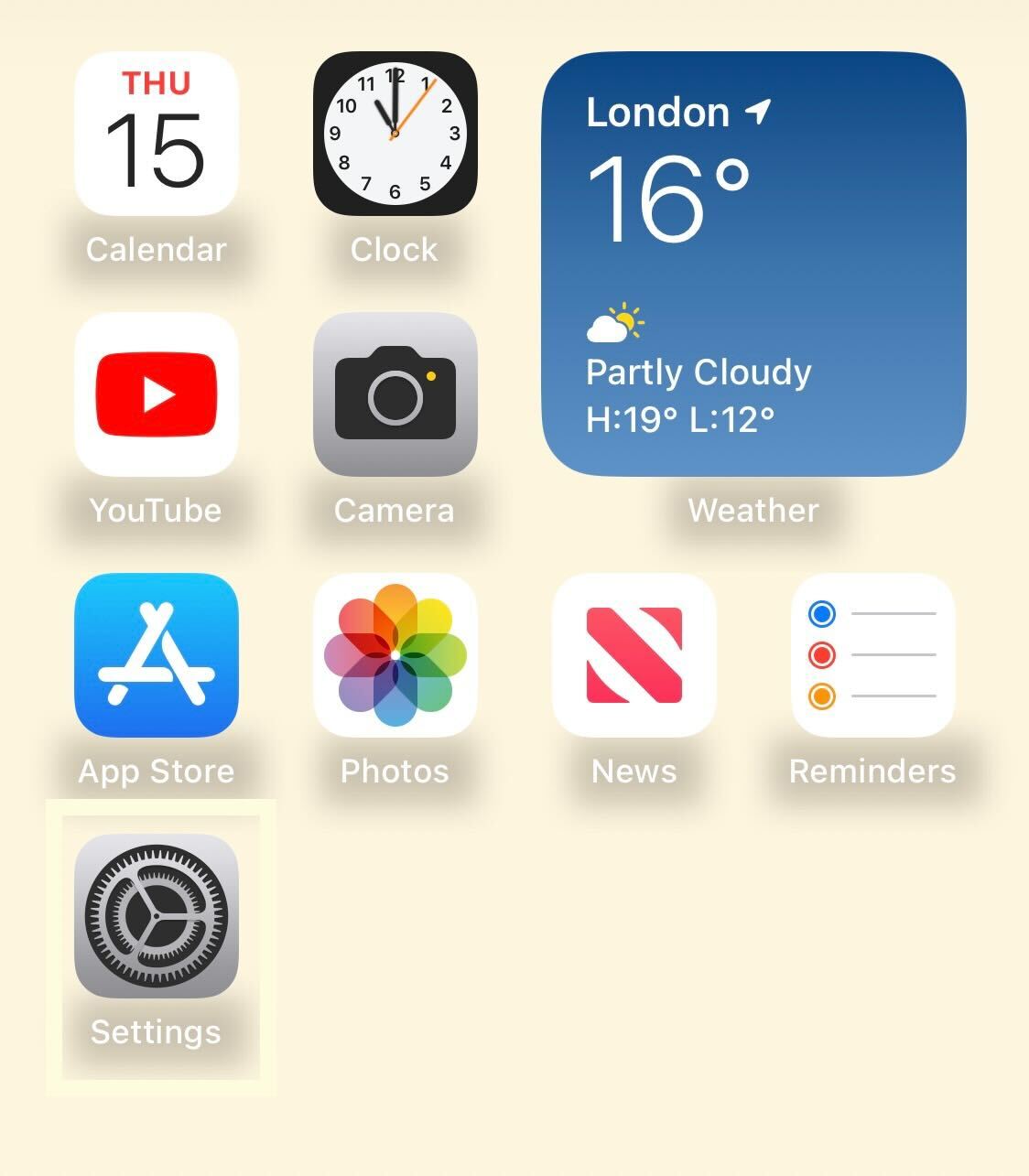
Unlock your iPhone and open the Settings app.
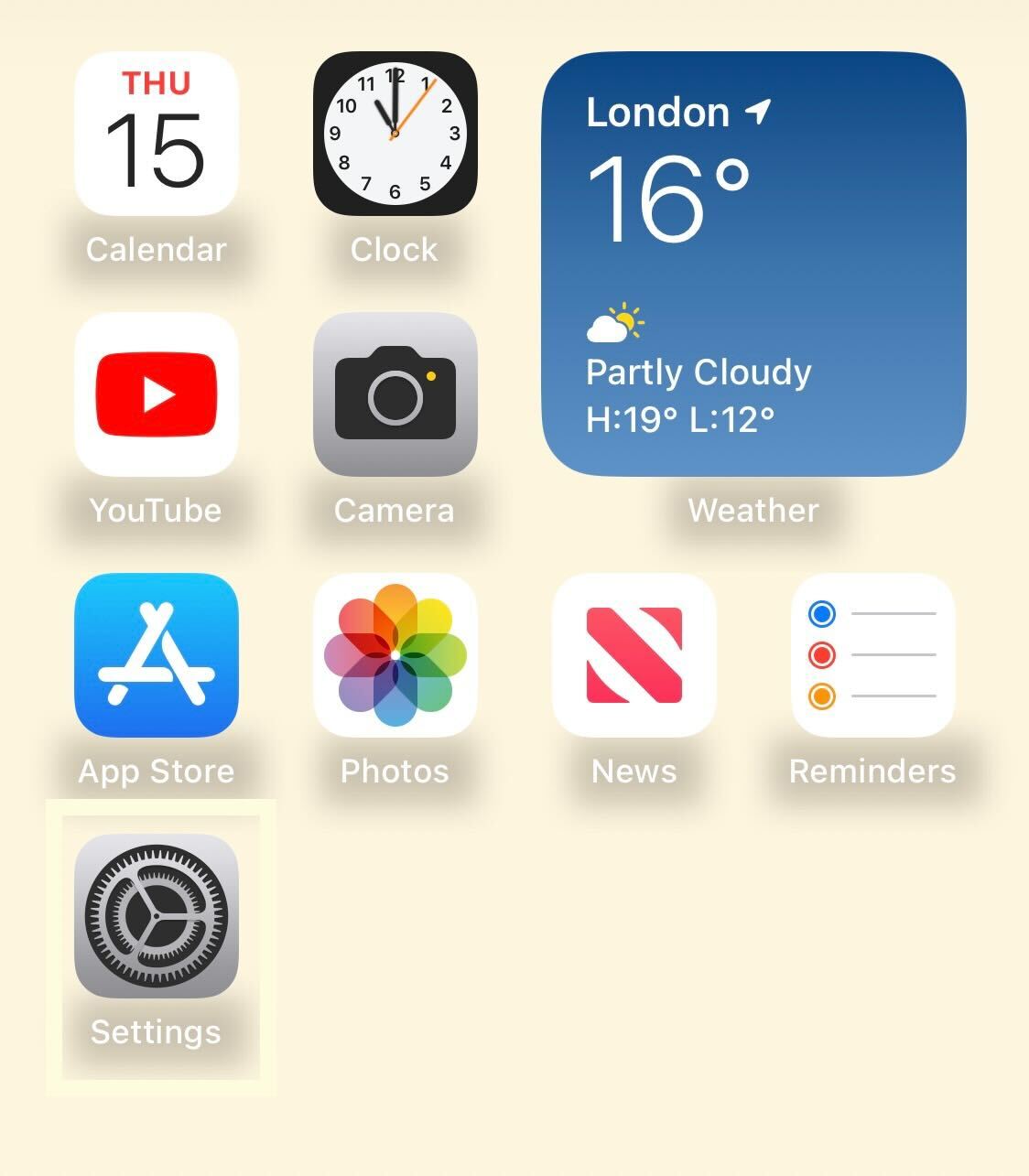
Step
2Click on Wallpaper
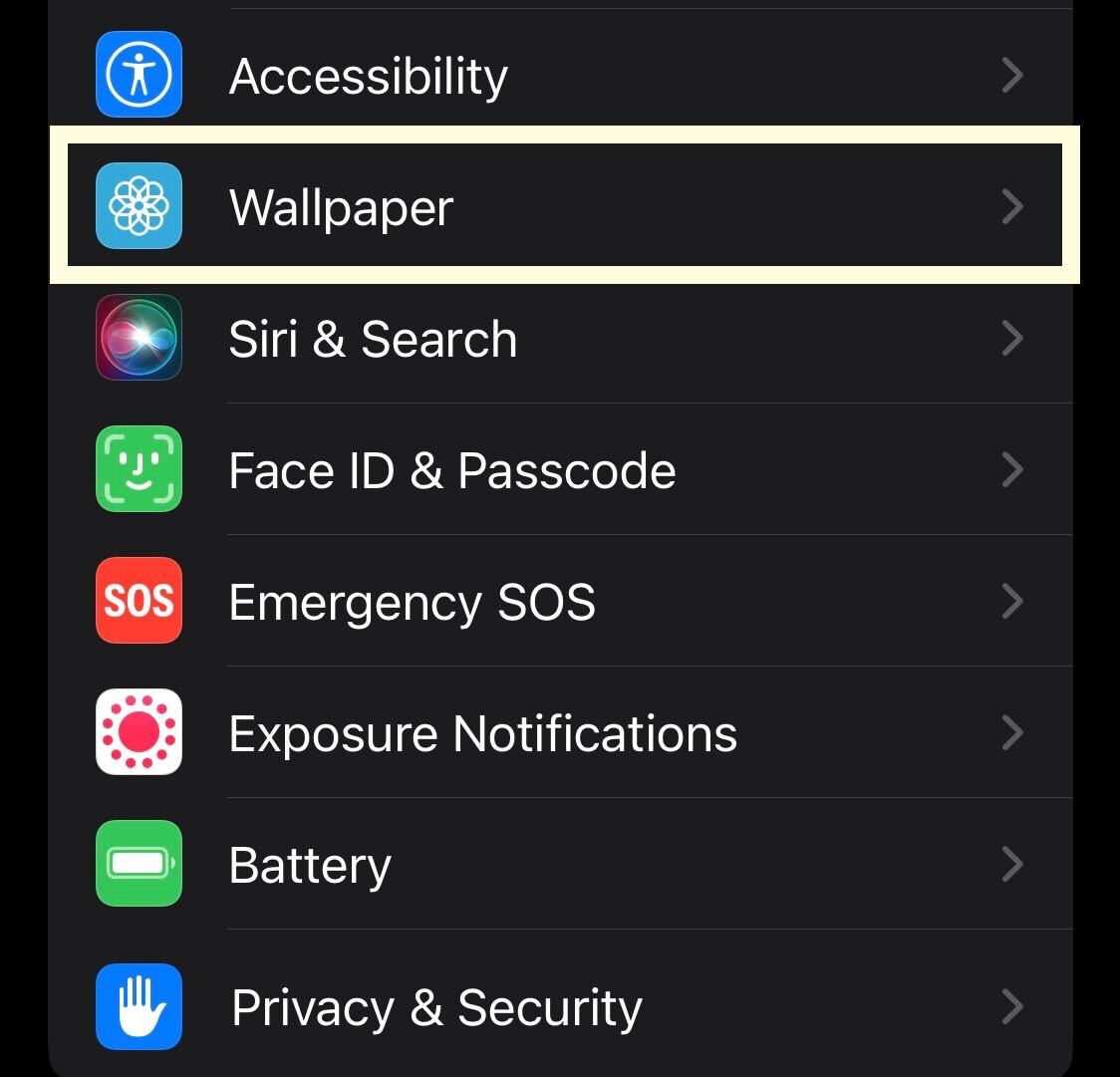
Scroll down and click on the Wallpaper button.
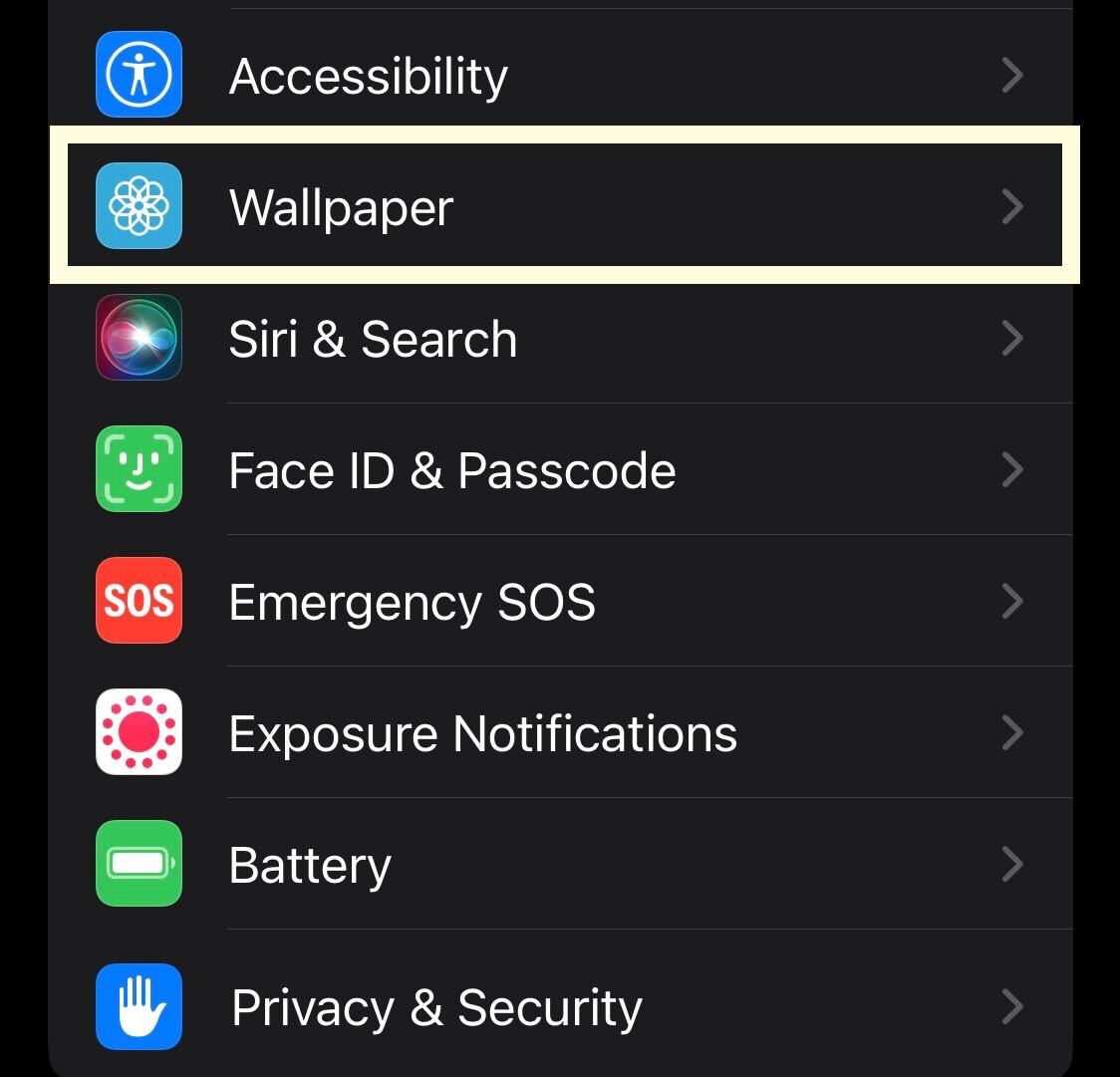
Step
3Tap Add New Wallpaper
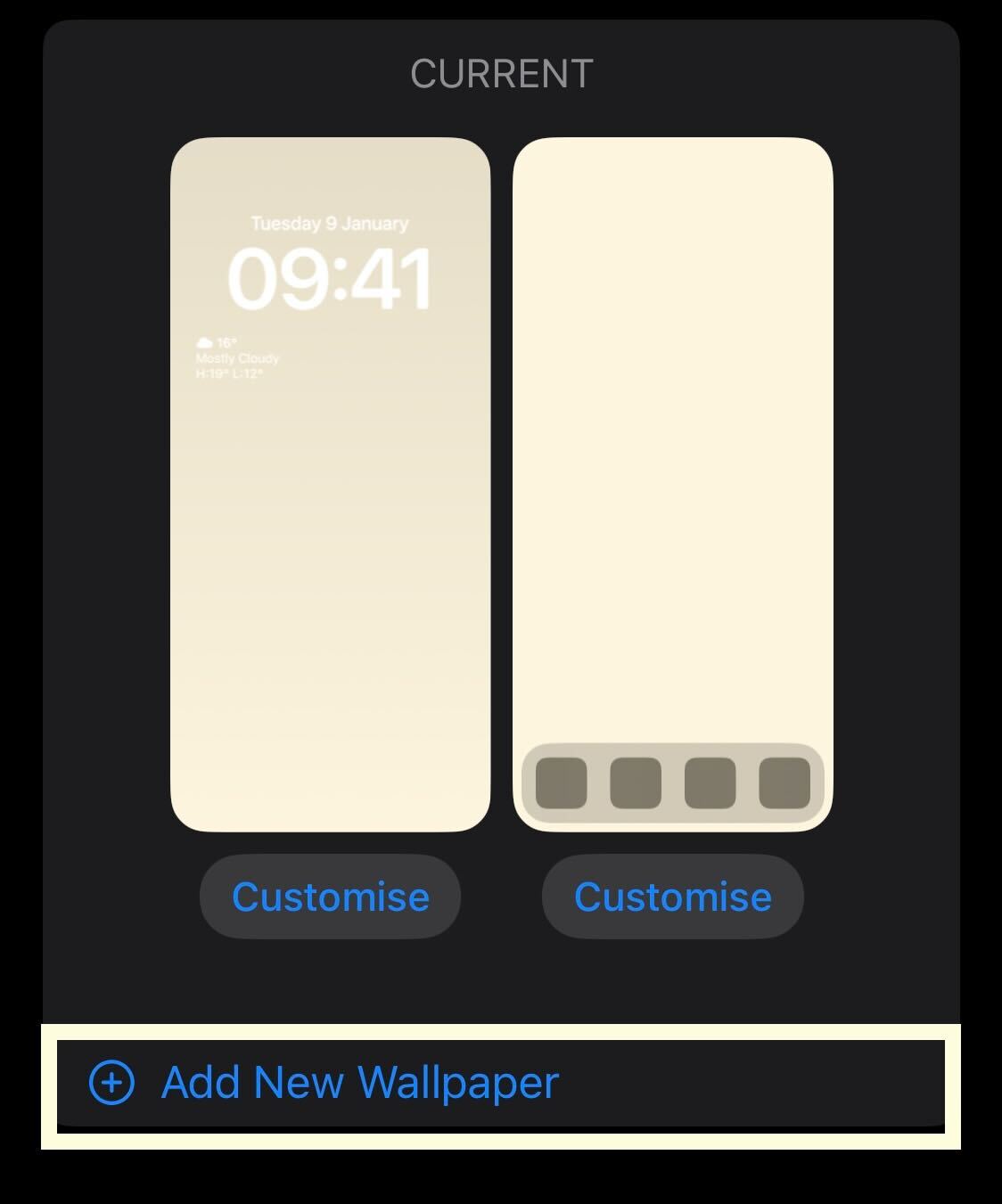
Press the Add New Wallpaper button.
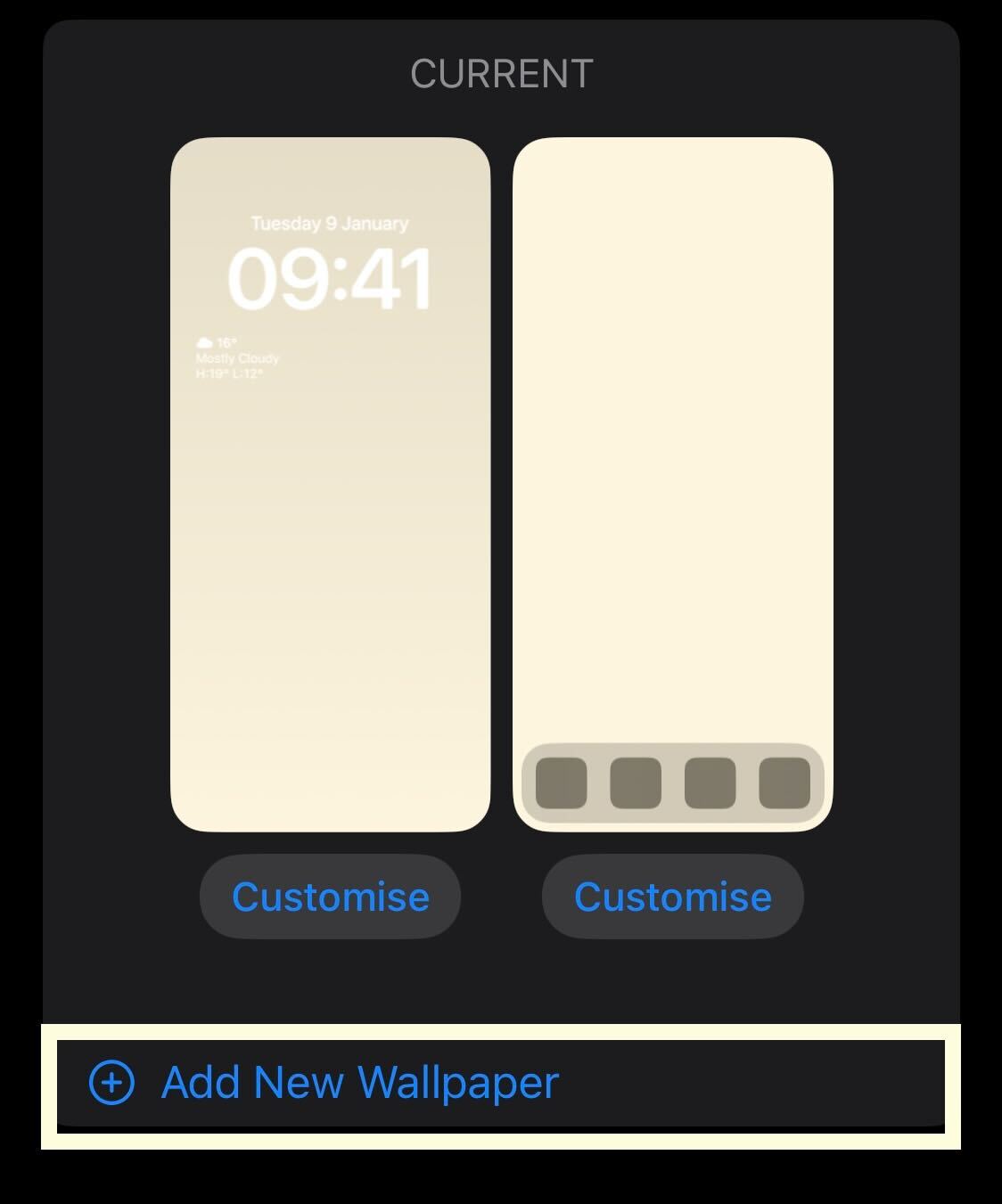
Step
4Select the wallpaper you want to use
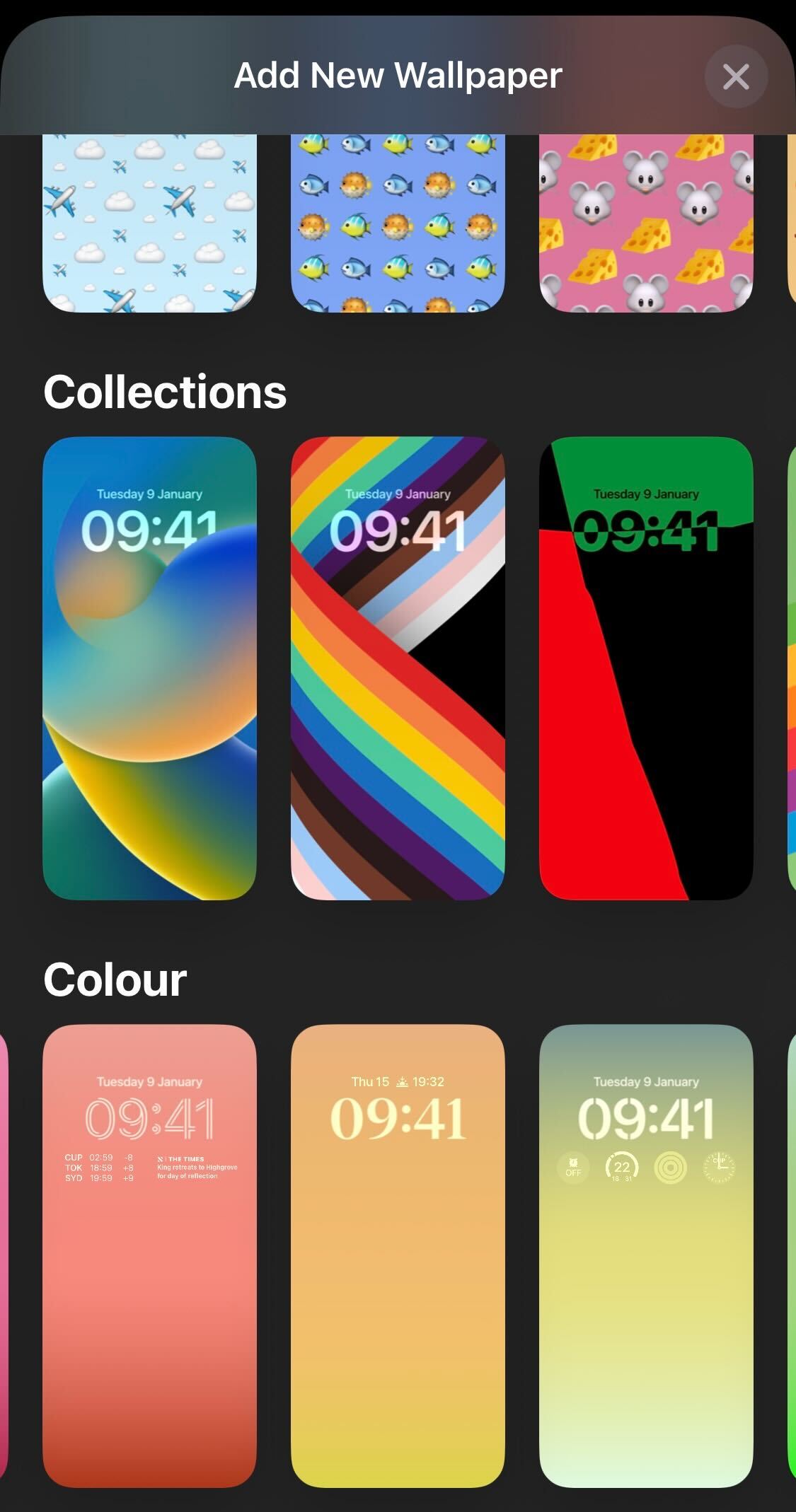
From the page presented, choose the new wallpaper you want to use. You have the choice of several wallpapers developed by Apple, or you can choose a photo from your own photo library instead.
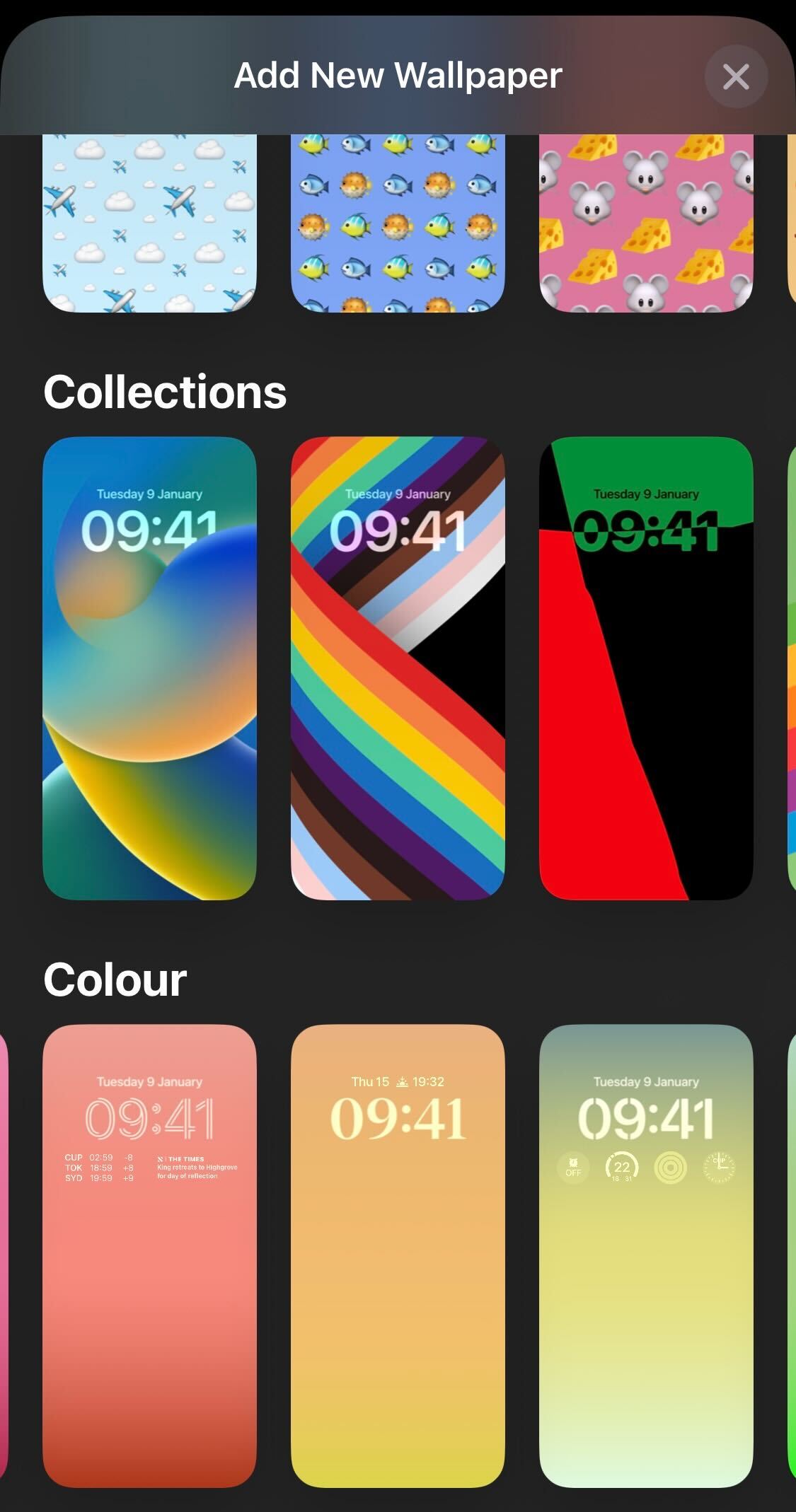
Step
5Press Add
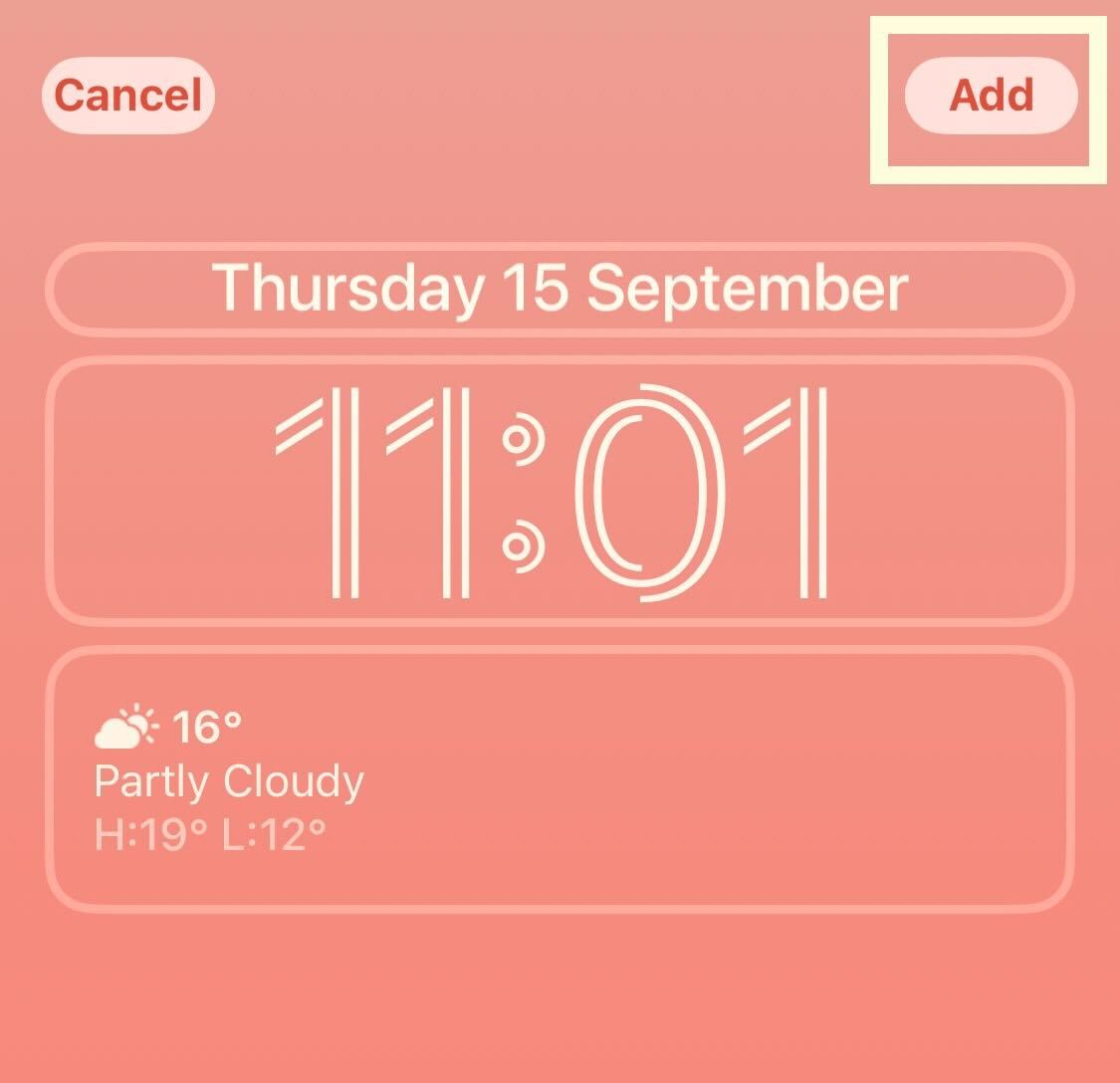
Once you have set your new wallpaper, press the small Add button in the top right-hand corner. You also have the option of customising your wallpaper by adding widgets and changing the font style.
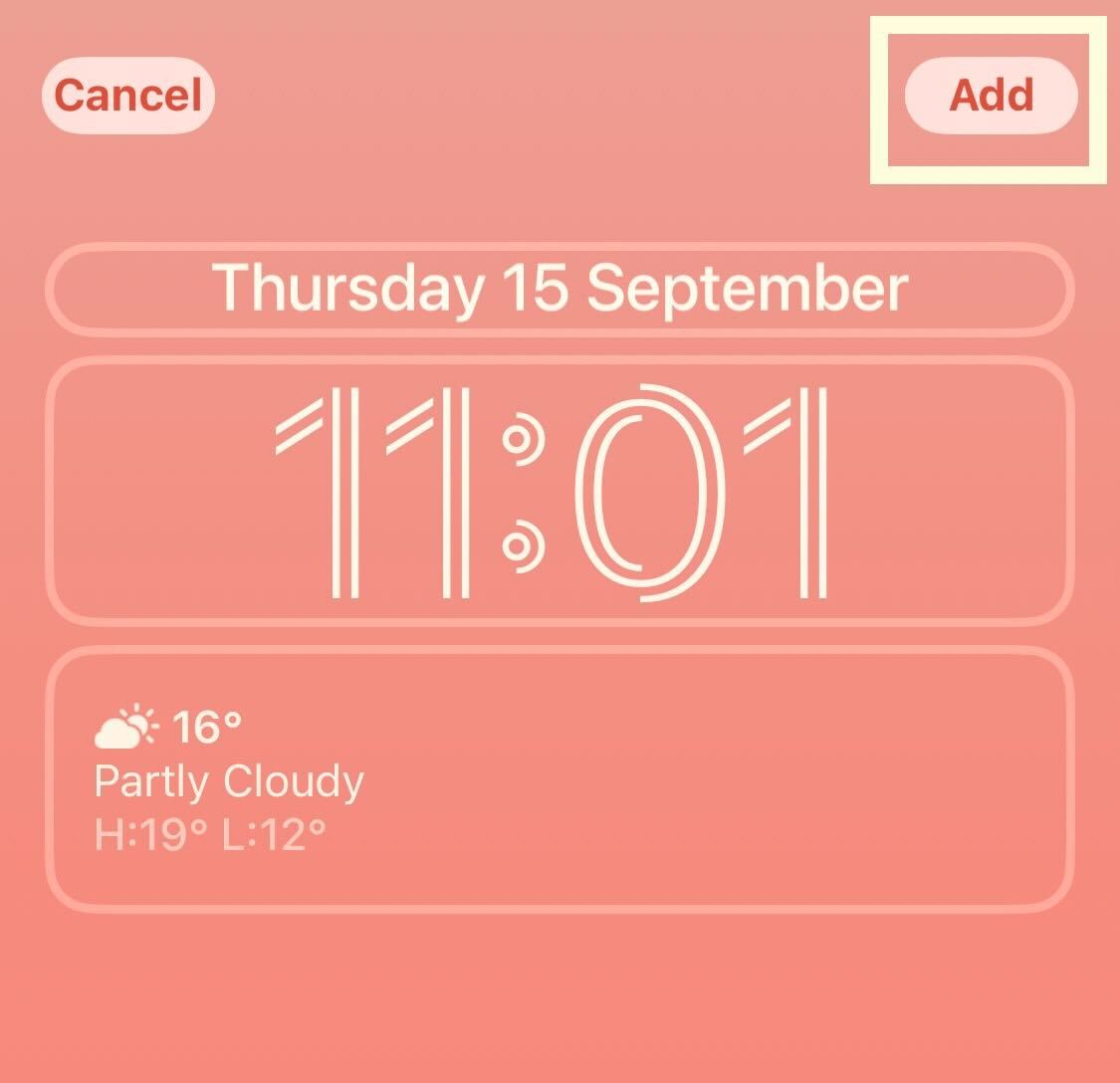
Step
6Click Set as Wallpaper Pair
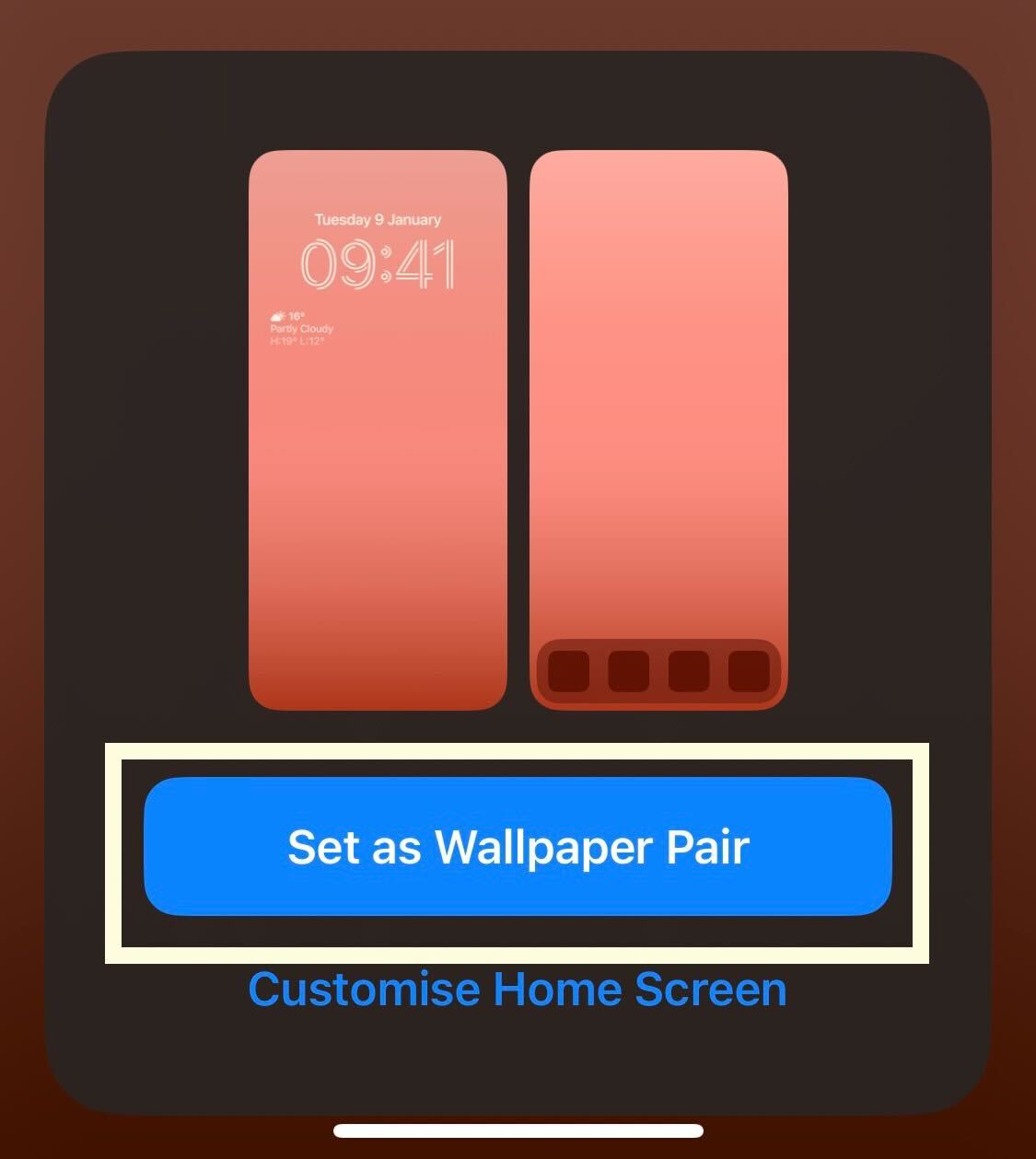
When you’re happy, press Set as Wallpaper Pair to set this as your new wallpaper.
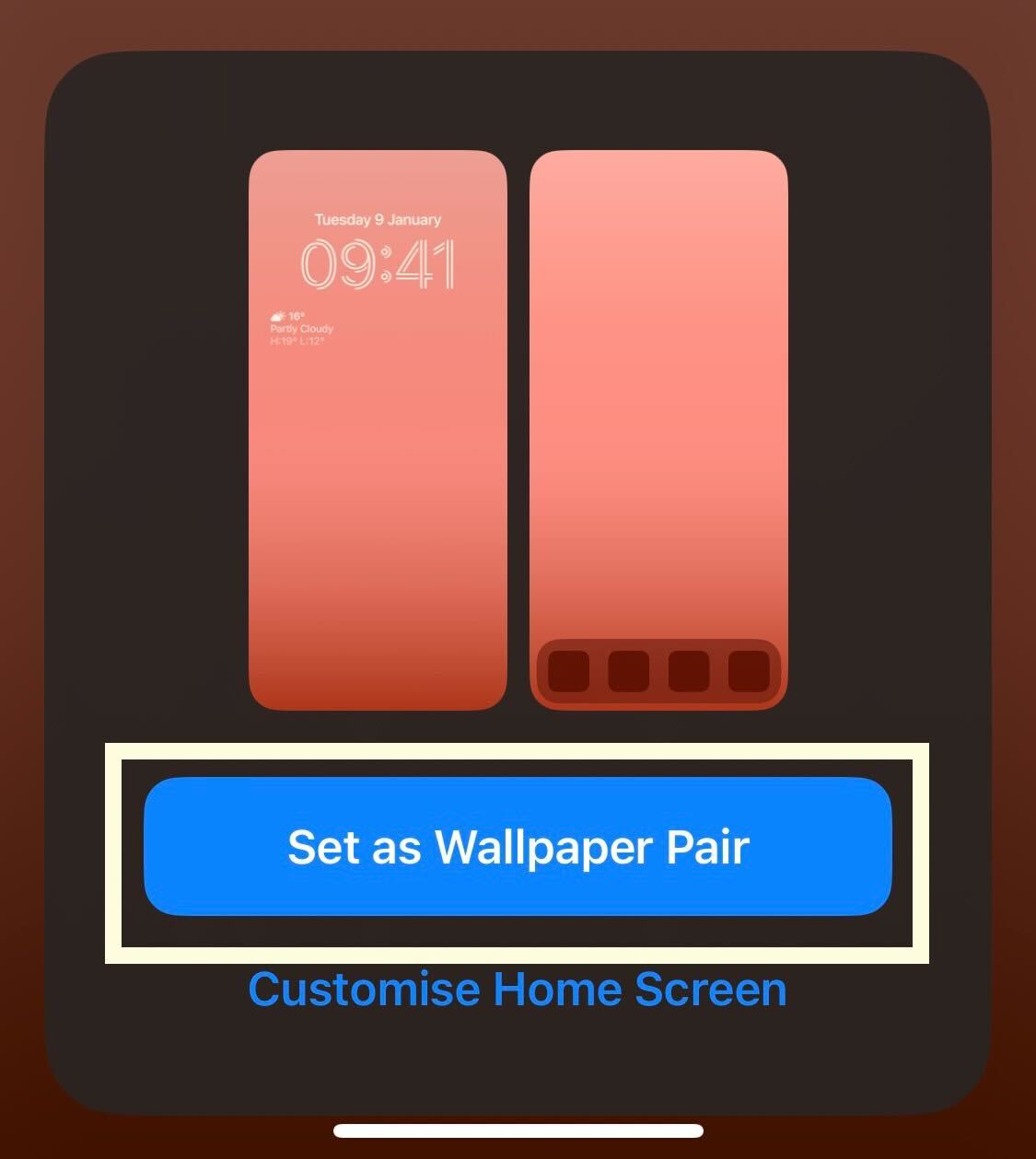
Troubleshooting
Yes, you can. You can choose to have your favourite photos on rotation as your background, and you can also set specific wallpapers for both your lock screen and home screen.








