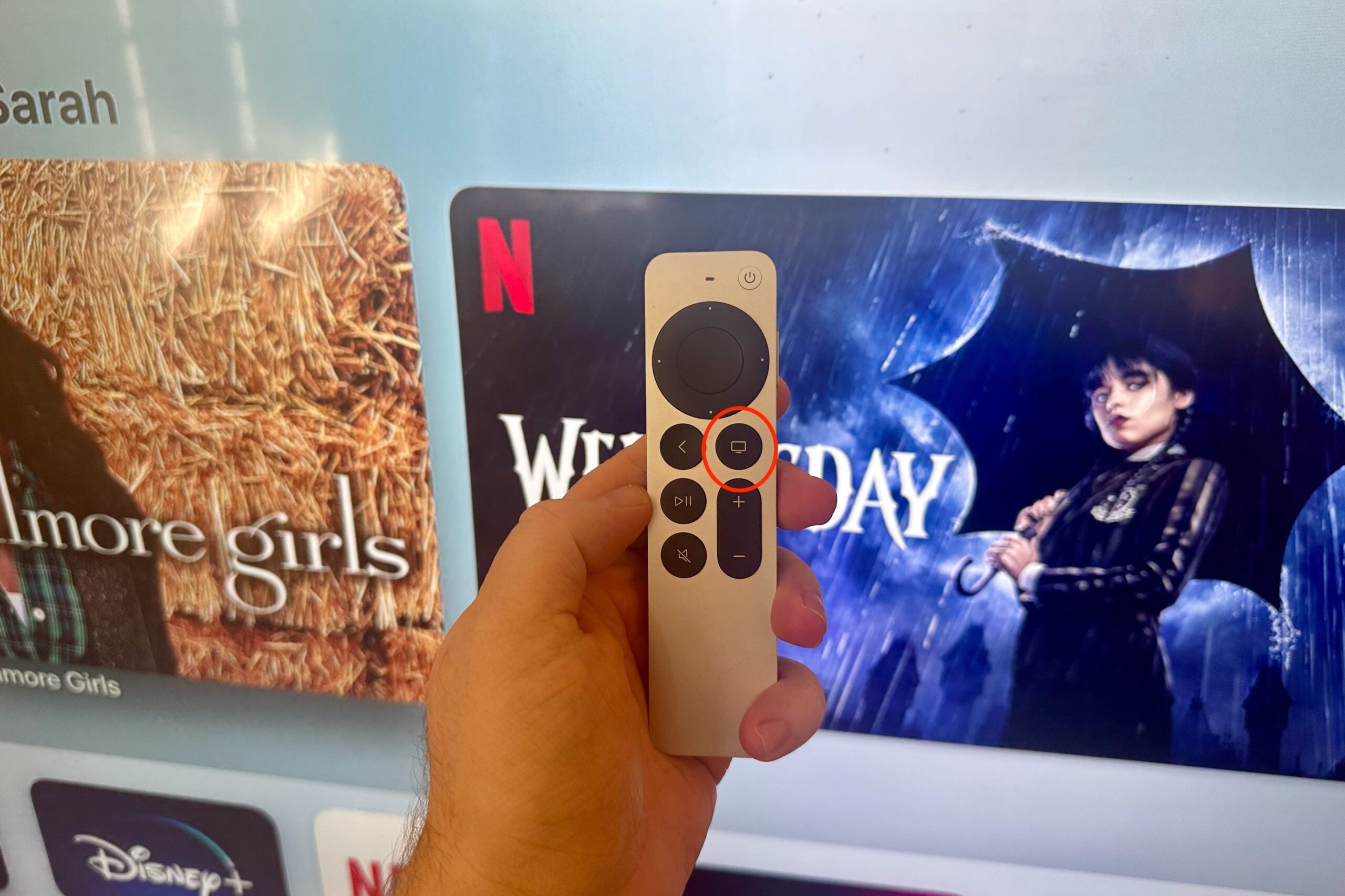How to unpair Apple Watch without using an iPhone

Looking to unpair and reset your Apple Watch but don’t have your iPhone to hand? Here is the easiest way to unpair your Apple Watch without having to reach for your phone.
Knowing how to unpair your Apple Watch (whether that’s an Apple Watch Series 9 or older) without having your connected iPhone handy is a useful trick to learn.
Whether you don’t have access to that iPhone or are just looking to reset your wearable in a few short steps, it’s not too complicated to unpair your devices.
What we used
- An Apple Watch you want to reset
The Short Version
- Open your Apple Watch
- Go to Settings
- Scroll down
- Go to General
- Scroll down
- Press Reset
- Click Erase All Content and Settings
- Enter your password
- Click Erase All

Save £30 on the Apple AirPods Pro 2
The top-rated Apple AirPods Pro 2 are currently just £199 on Amazon, offering a rare but generous 13% discount.
- Amazon
- Was £229
- Now £199
Step
1Open your Apple Watch
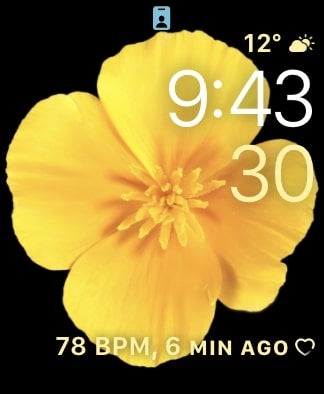
Click the Digital Crown to unlock your Apple Watch. You may need to enter your password if you have one set up for your Watch.
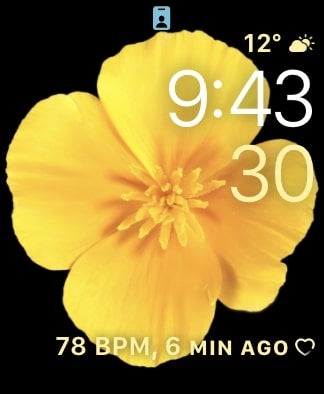
Step
2Go to Settings
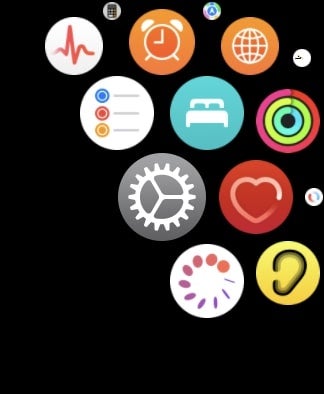
Find Settings on your Apple Watch and click on it.
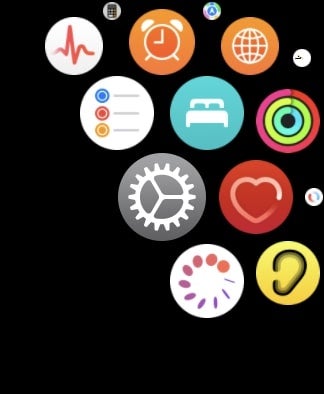
Step
3Scroll down
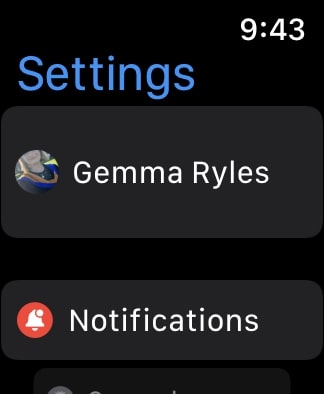
Once you are in Settings, scroll down until you get to General.
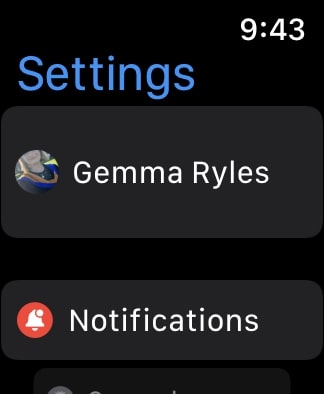
Step
4Go to General
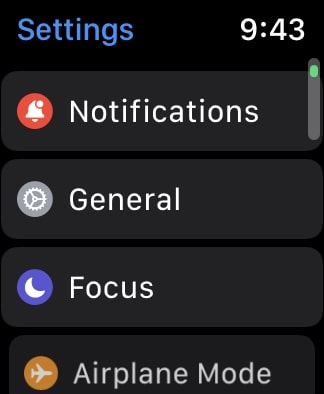
When you find General in your Settings, click on it.
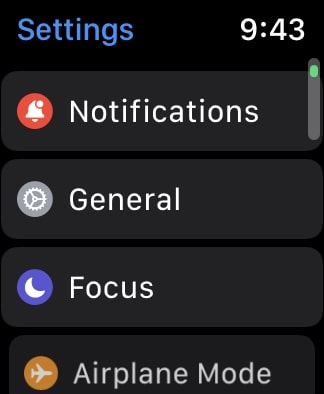
Step
5Scroll down
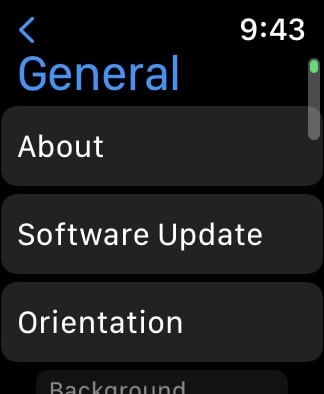
Once you have clicked on General, scroll down to the very bottom of the page. This can be done using your finger on the touchscreen or by rotating the Digital Crown.
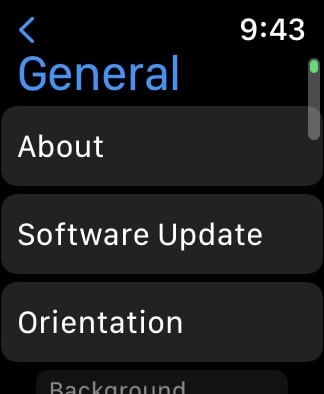
Step
6Press Reset
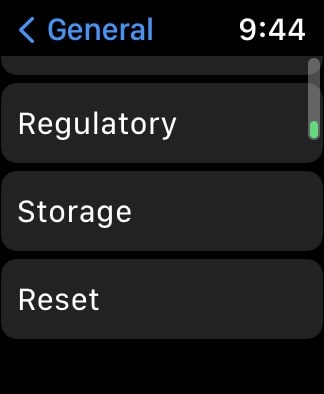
When you are at the bottom of the page in General, there will be a button called Reset. Click on it.
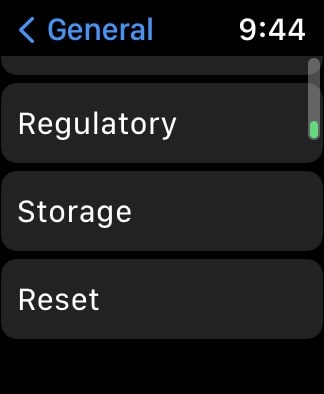
Step
7Click Erase All Content and Settings
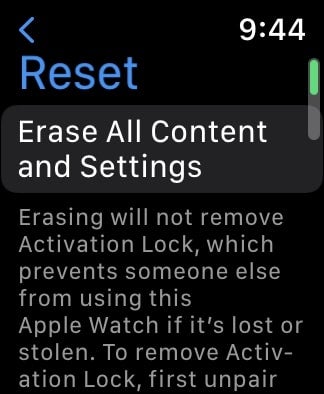
Press the button that says Erase All Content and Settings.
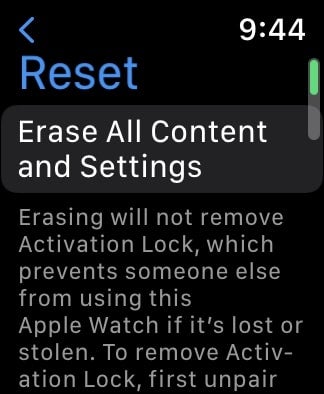
Step
8Enter your password
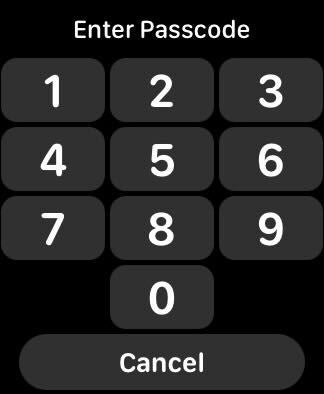
You may be prompted to enter a password if your Apple Watch has been set up with a password. If so, enter it.
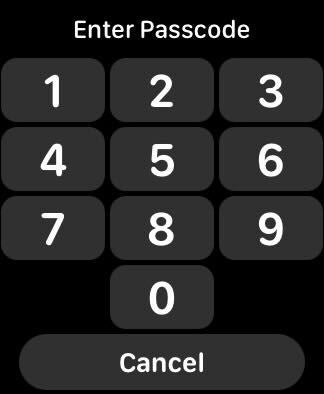
Step
9Click Erase All
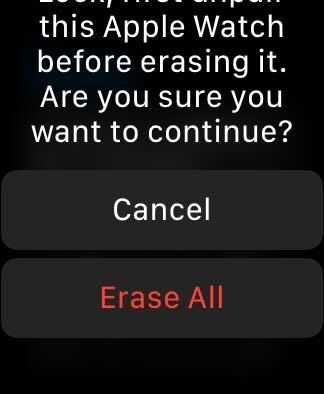
Click the Erase All button to erase all of your data from your Apple Watch and to unpair it from your iPhone. It’s important to note that once you click the Erase All button, your Watch will lose all of its statistics and data, including photos and fitness activity information. You can back up your data to iCloud if you want to save it after the reset, and we would also recommend saving any important content from your Watch beforehand.
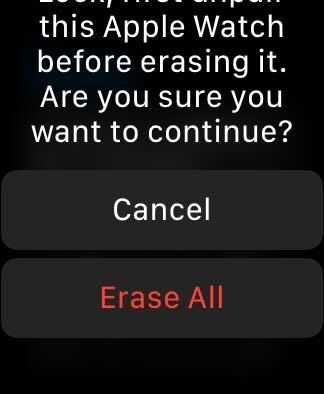
Troubleshooting
Yes, you can also reset your Apple Watch using the iPhone model that is it paired with, though this method is for people who do not have access to their iPhones and need to reset their Apple Watch.