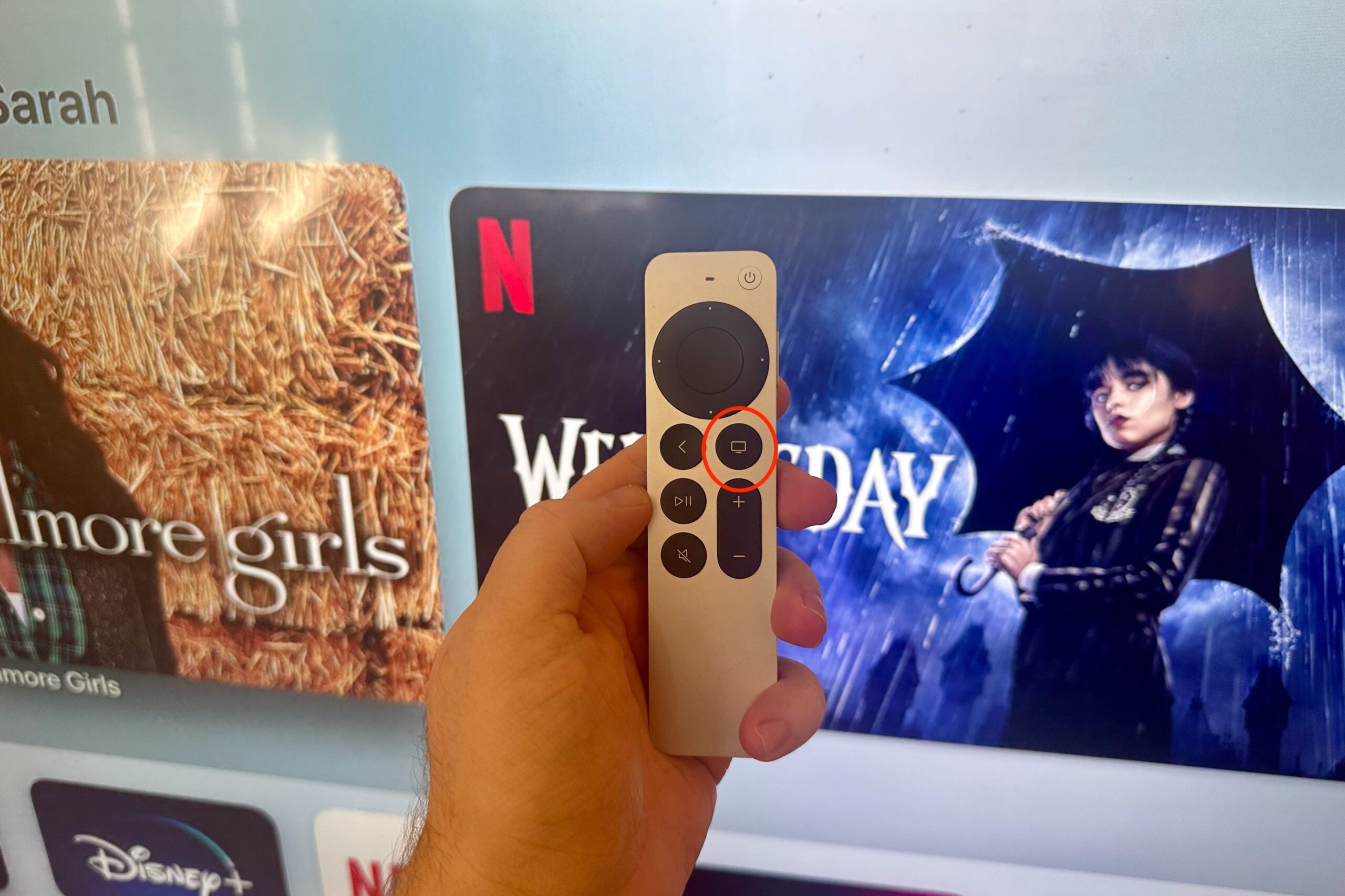How to favourite a song in Apple Music

Apple Music has been improving a lot over the past few years, with new features and UI tweaks added with each iOS update.
One of the latest features is the ability to favourite a song. This method of saving songs isn’t completely new, but it is slightly different to how Apple Music has worked before. Whenever you favourite a song, it’ll be added to your Music library so this is a great way of ensuring all your top songs are always easily at hand.
Below we’ll go through all the steps needed to favourite a song. We’re using an iPhone 15 here, but the process is very much the same for any iOS 17.1 device even the iPad range.
What you’ll need:
- An iOS device running iOS 17.1
- An Apple Music subscription
The Short Version
- Unlock the phone
- Open Music
- Find a song
- Tap the Star icon

iPhone 15 Pro deal nabs you a £20 gift card
Get an iPhone 15 Pro for £149.99 with a £39.99 contract. It gets you 100GB of data and unlimited texts and minutes. Plus you can get a £20 gift card emailed to you. Click the link to enter your email and then you’ll be taken through to the product page.
- Mobles UK
- 100GB of data
- £39.99
Step
1Unlock your iPhone
To begin, unlock the iPhone (or any other iOS device running iOS 17.1). This feature was added in the first big update to iOS 17 so this won’t work on any other version of iOS.
Step
2Open the Music app
Navigate to the Music app on the iOS device.
Step
3Find a song
Next, find a song you want to favourite and play it.
Step
4Tap the Star icon
Once the song is playing, you’ll see a Star icon on the Now Playing screen. Tap this to favourite the song.
Troubleshooting
As of iOS 17.1 there isn’t a playlist where these songs go. However, if the early betas are anything to go by then this will become a feature with iOS 17.2.
If you’ve got a song playing, you can tap the Star icon on the Lock Screen Now Playing widget.