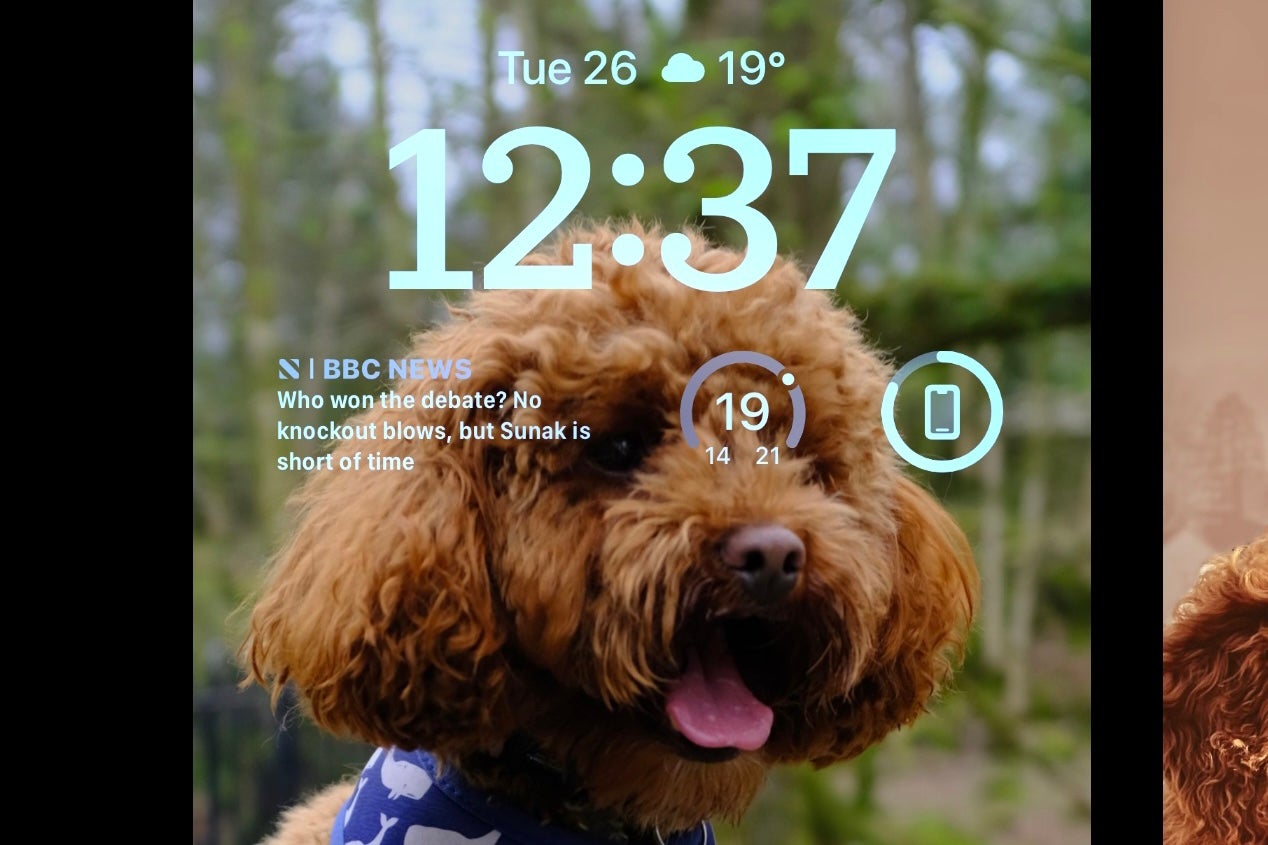How to add Widgets to the Lock Screen in iOS 16
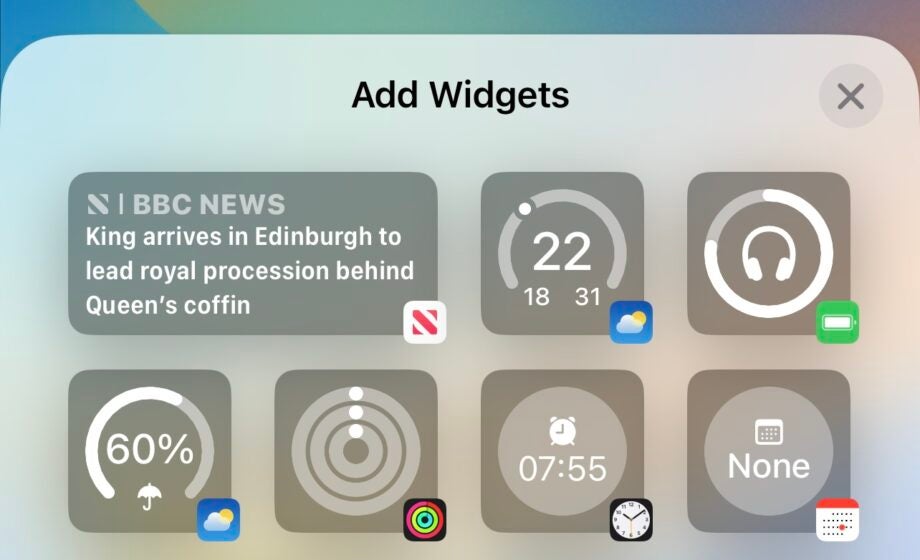
iOS 16 is the latest update to Apple’s long-running iPhone software and it comes packing numerous tweaks and additions – one such feature allows you to small widgets to the phone’s Lock Screen.
These Lock Screen widgets are similar to the complications available on the Apple Watch, and a lot smaller in general than the Home Screen widgets already available on iOS.
They’re still very useful though, and will become more useful when more app devs get to grips with iOS 16 and build these features into their apps.
Currently, there are Lock Screen widgets for calendar, battery, the Fitness app and News – among a few others. See below for the easiest way to add one to your phone.
The Short Version
- Wake your iPhone from sleep, and hold down on the Lock Screen
- Tap Customise
- Tap add Widgets
- Select from the list
- Tap X and then Done
Step
1Wake your iPhone from sleep, and hold down on the Lock Screen
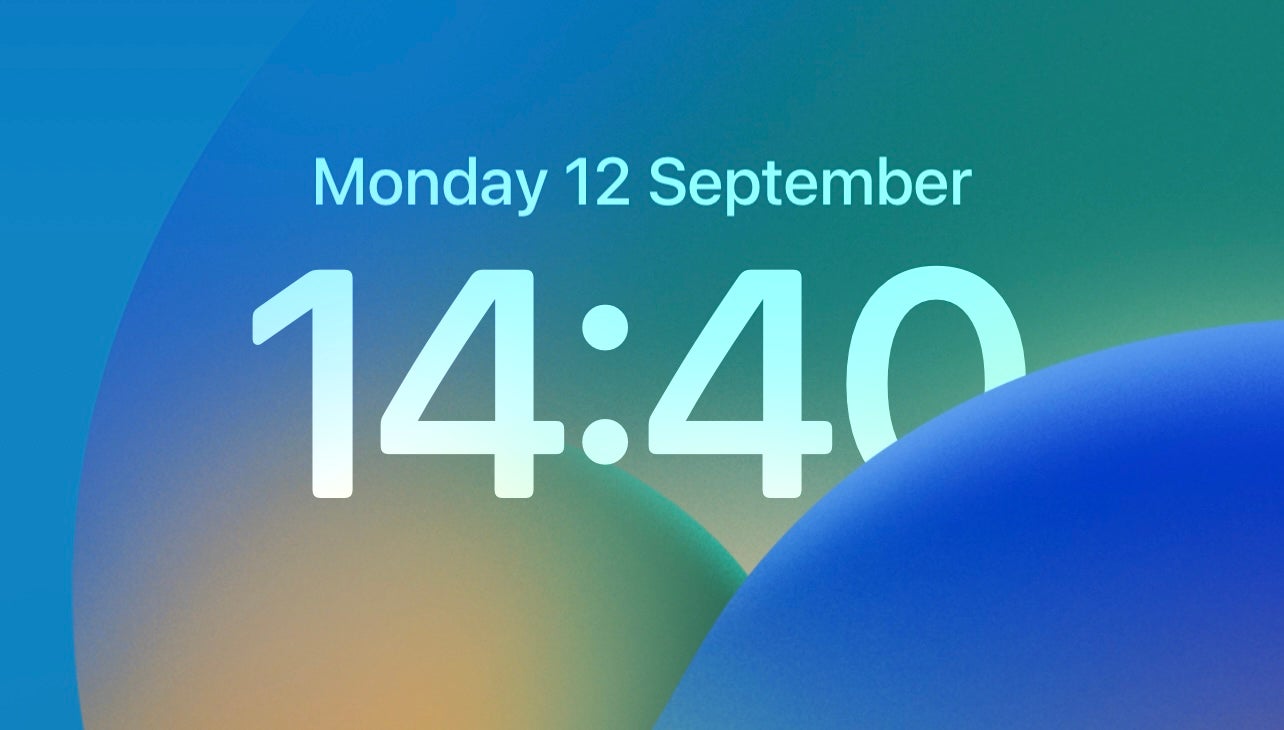
To begin with, unlock your iPhone and hold down on the Lock Screen until you’re taken to a new Home Screen selection screen.
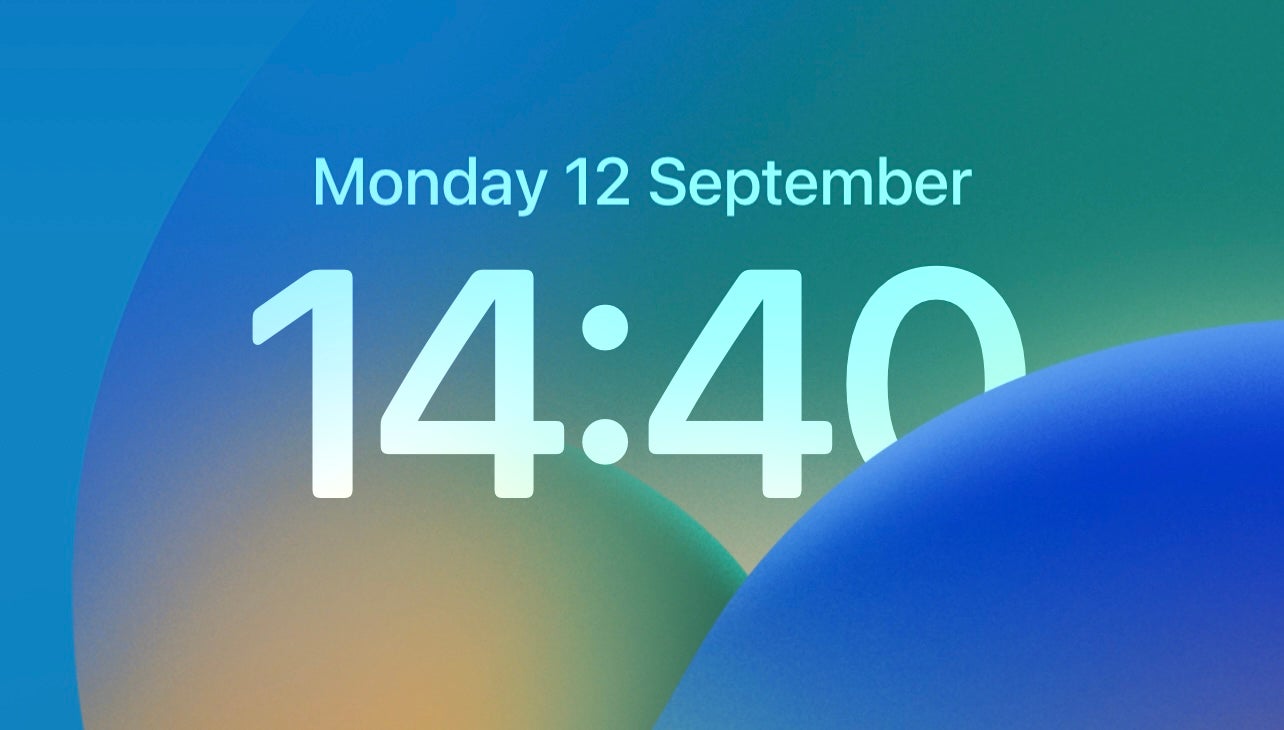
Step
2Tap Customise
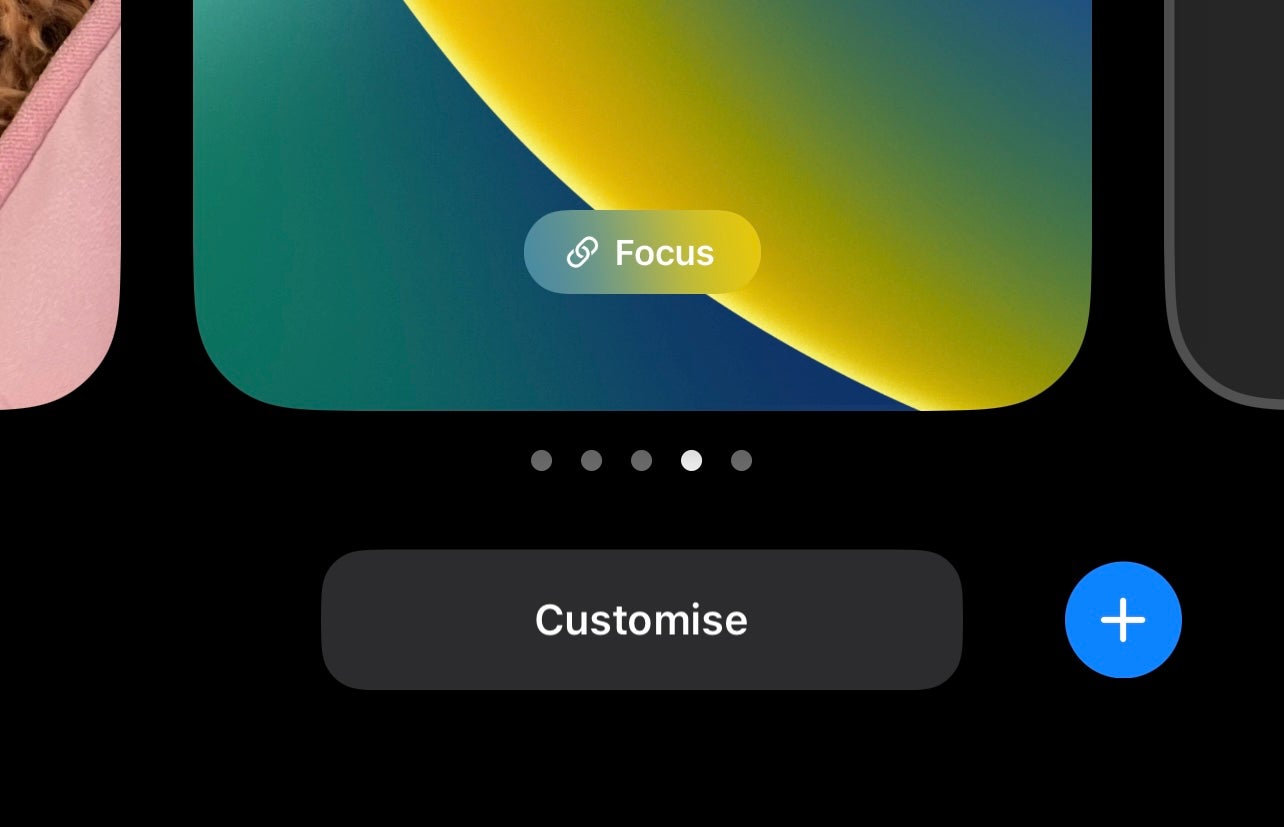
Next, tap the big button at the bottom that says Customise. This then highlights certain points of the Lock Screen that can be customised. If you’ve ever used an Apple Watch, this will feel very familiar.
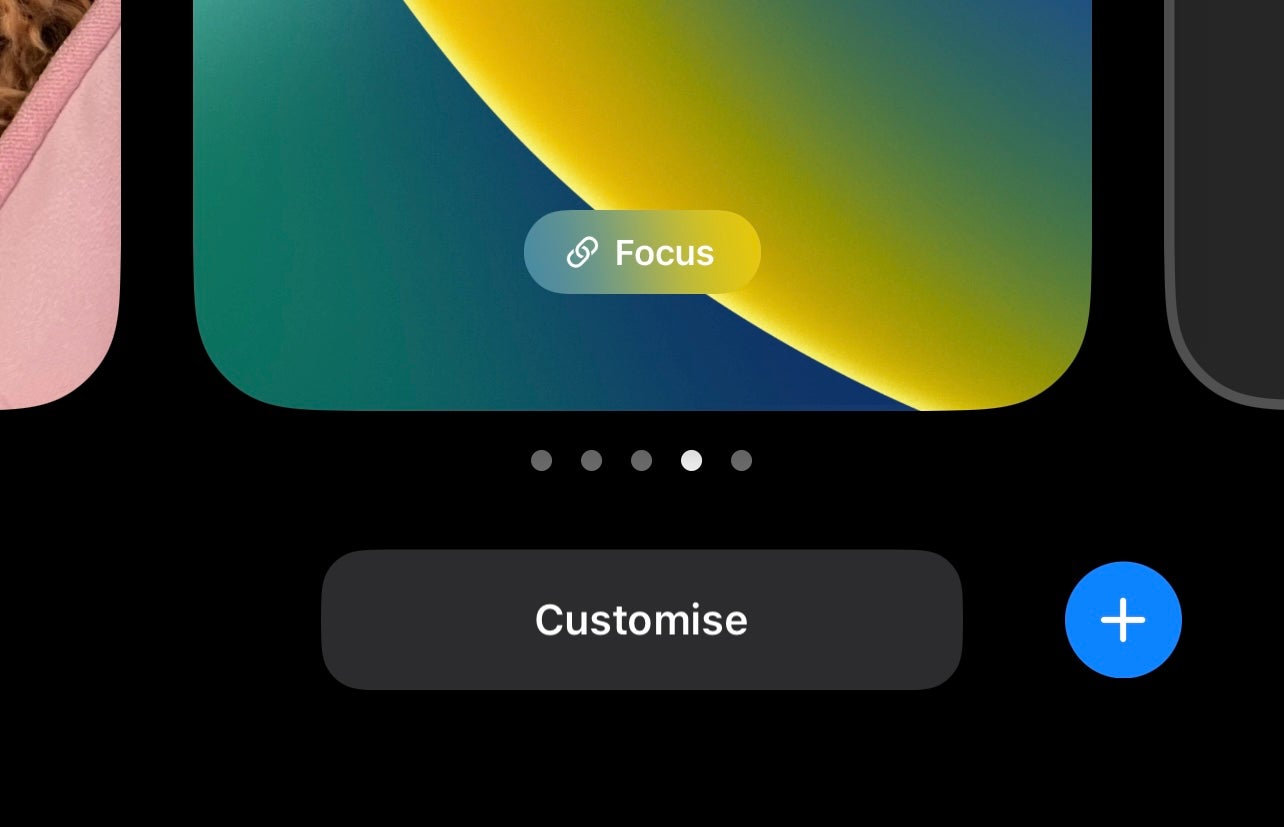
Step
3Tap add Widgets
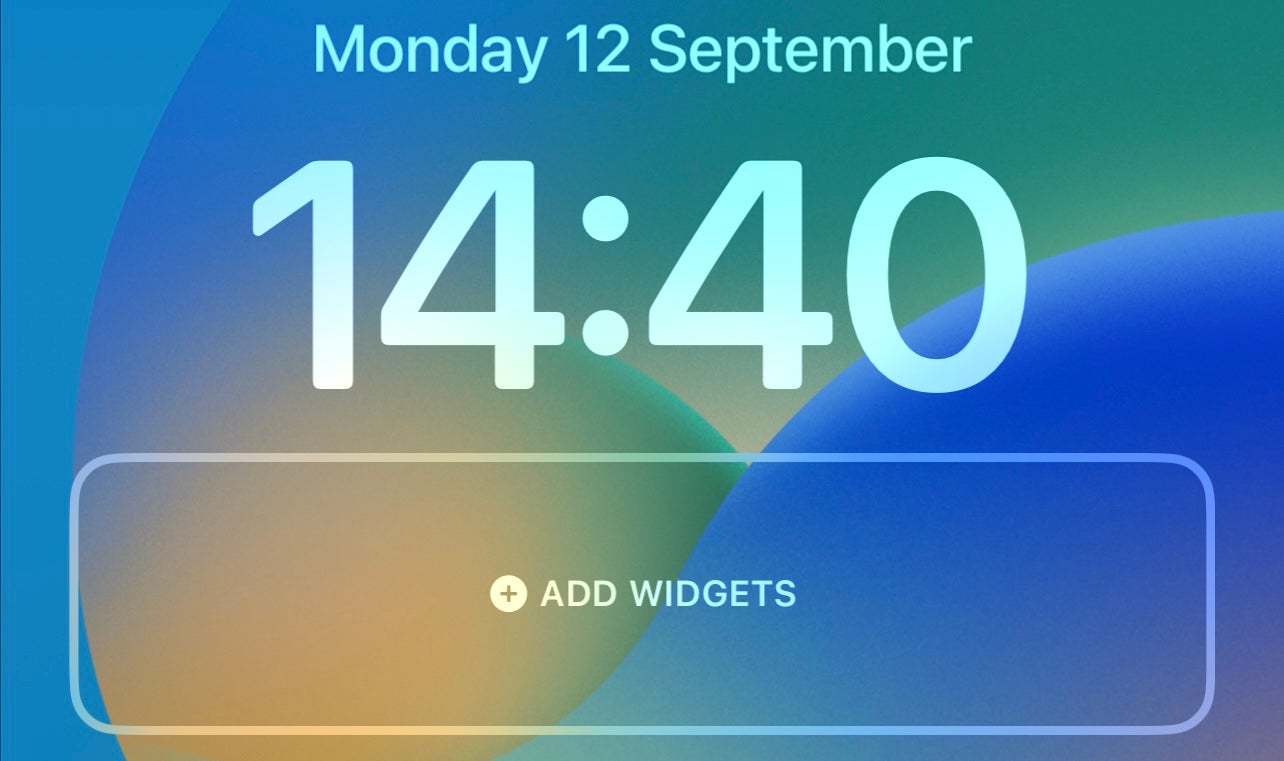
Below the Clock, there should be a line of text that says Add Widgets – tap this.
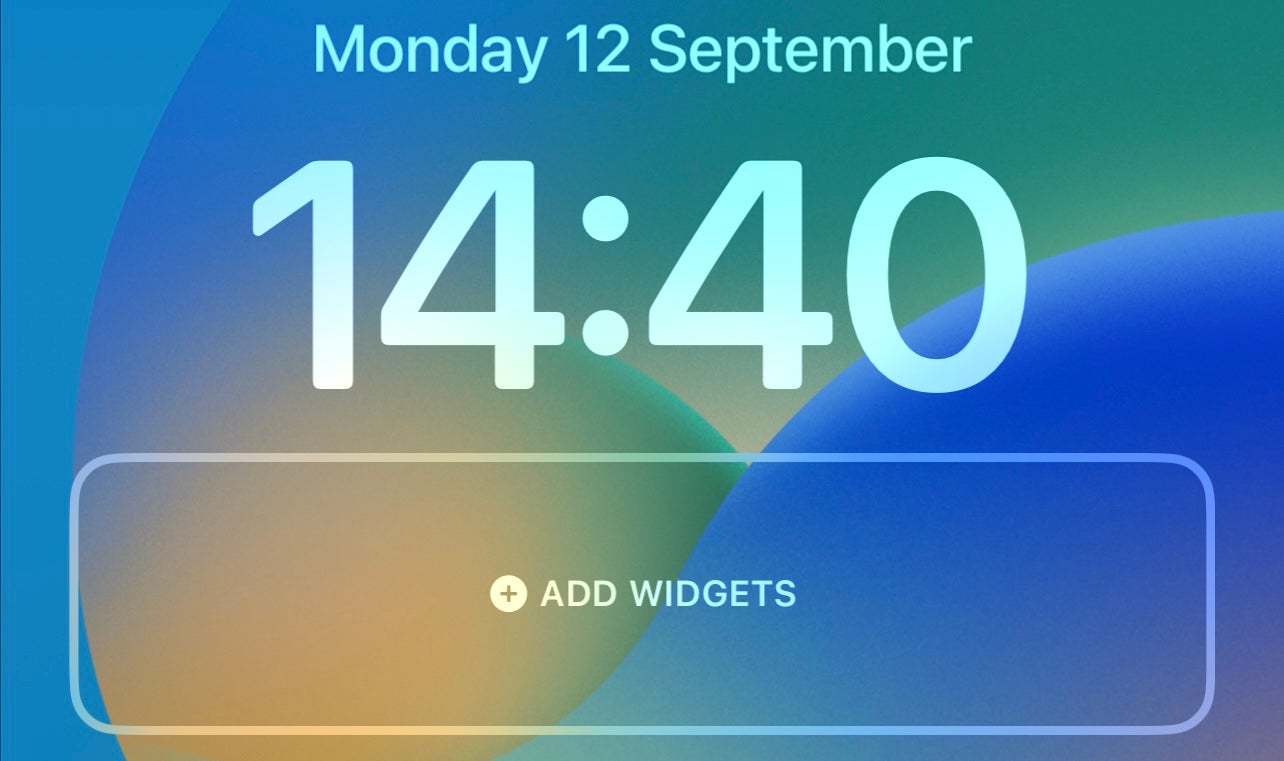
Step
4Select from the list
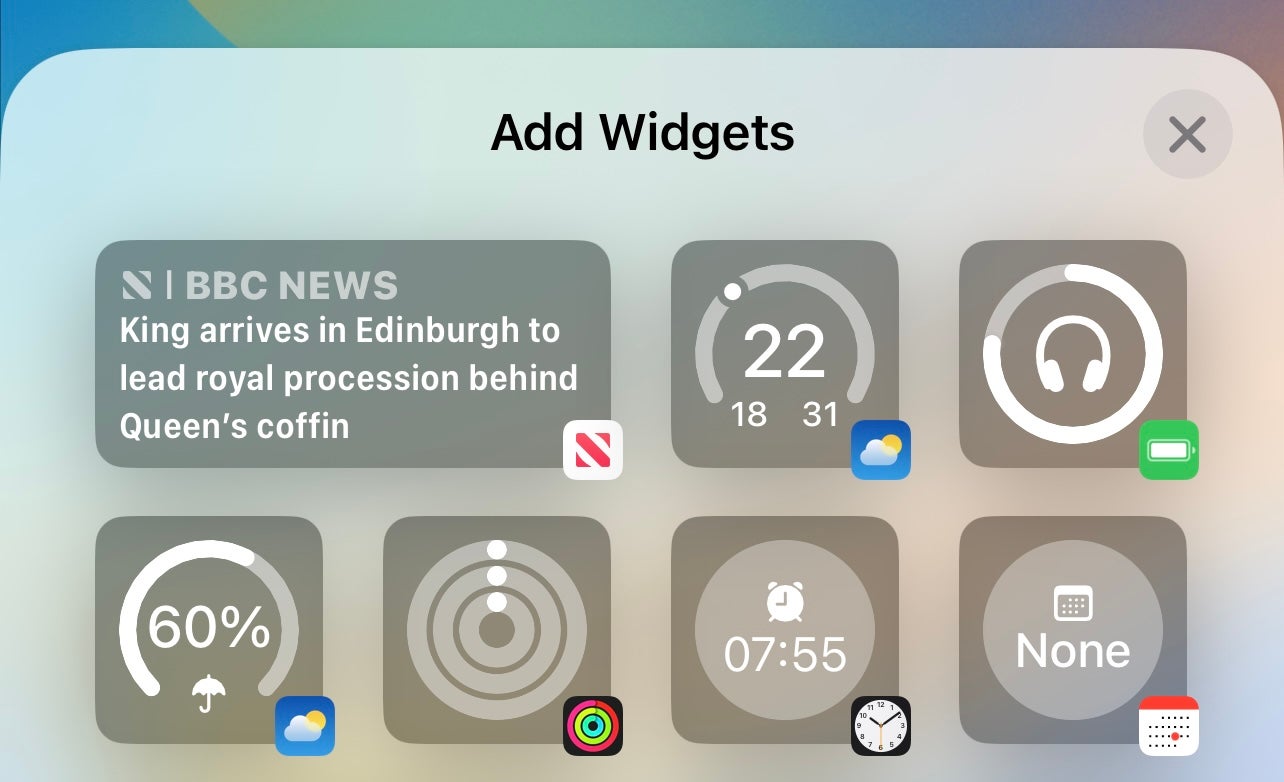
Once you’ve tapped on Add Widgets, all the available Widgets will appear. You can either search by the Widgets themselves or via apps. When you found one (or up to four) you want, tap it and they’ll sit just below the Clock.
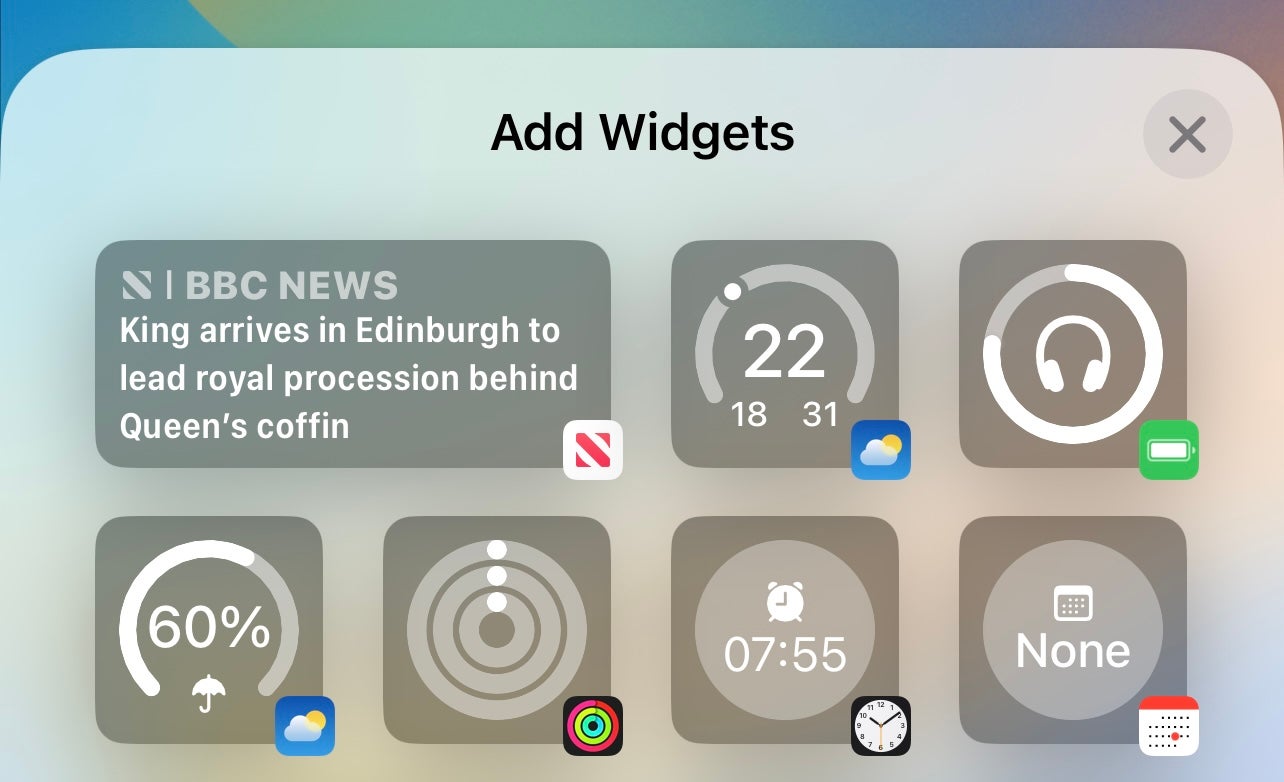
Step
5Tap X and then Done
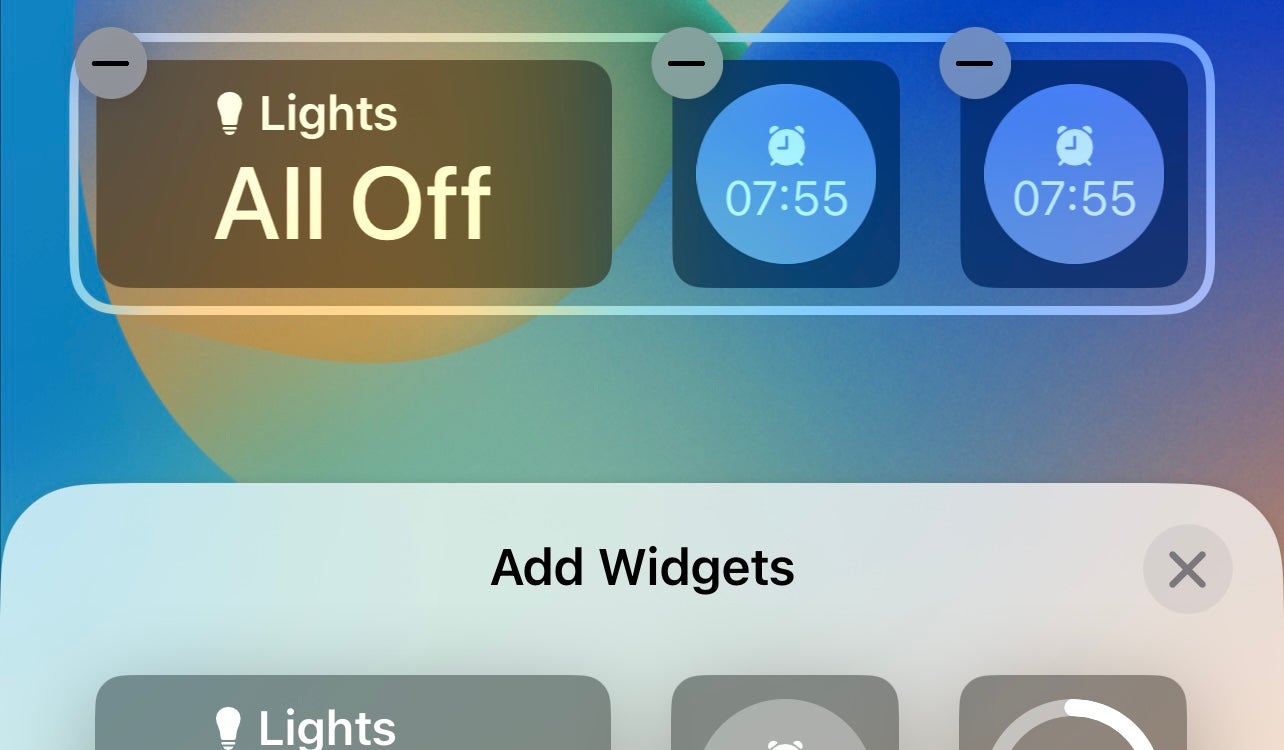
Once you’ve chosen the Widgets you want, tap the little X in the corner and then tap Done. Now you’ve added a Widget to your Lock Screen.
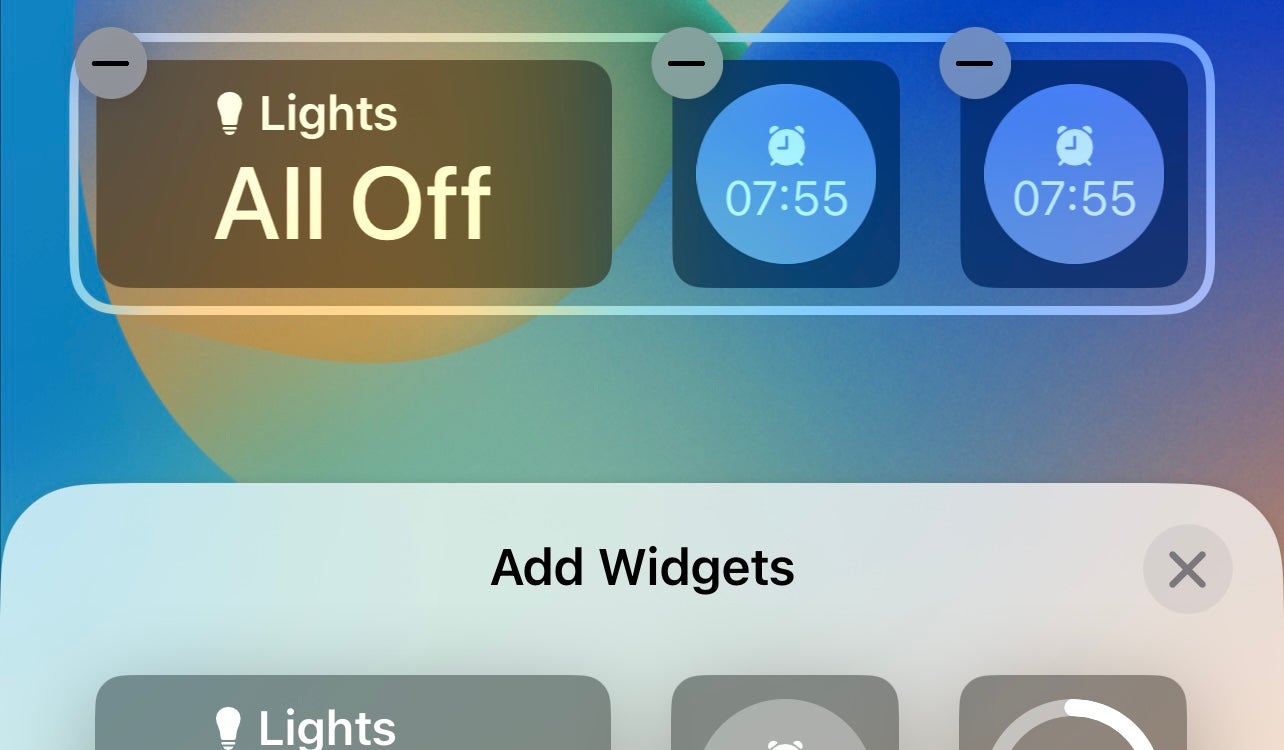
Troubleshooting
In the beta stage, the widgets have only been from Apple. However, third-party options will become available.