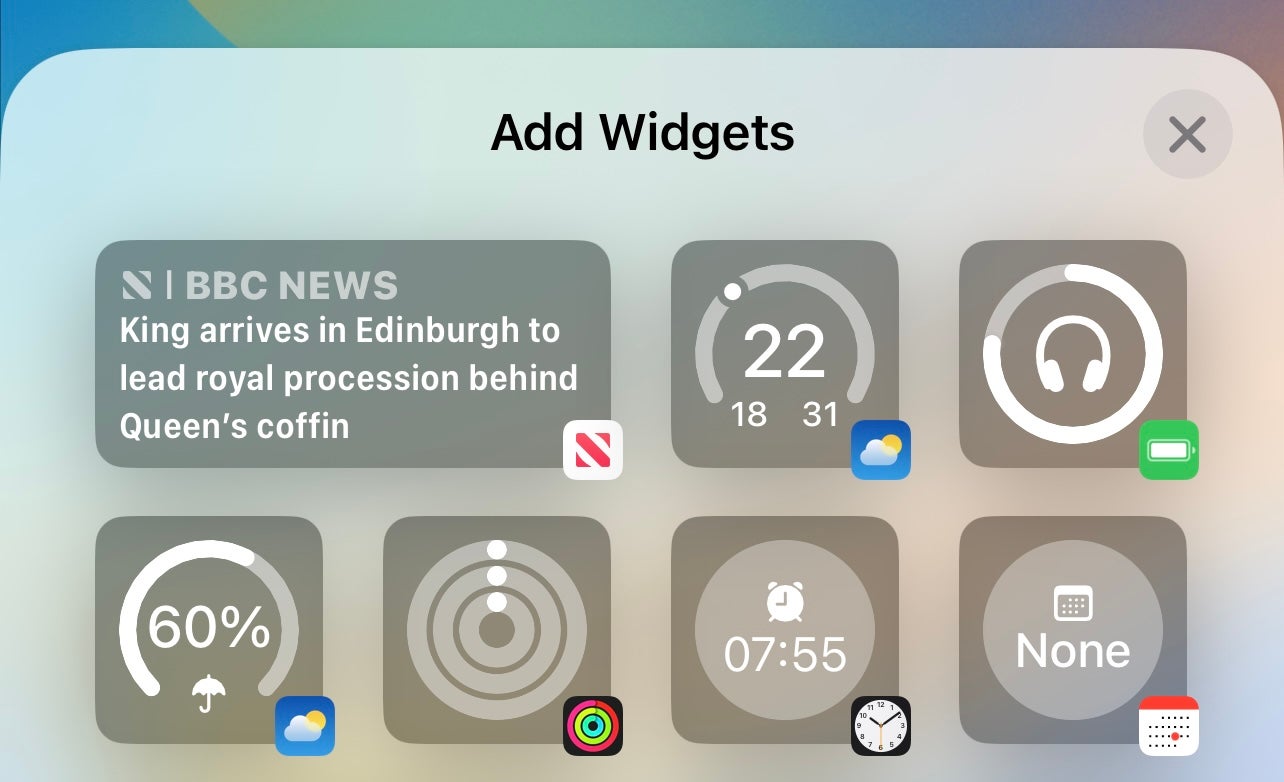How to lift a subject from the background in Photos in iOS
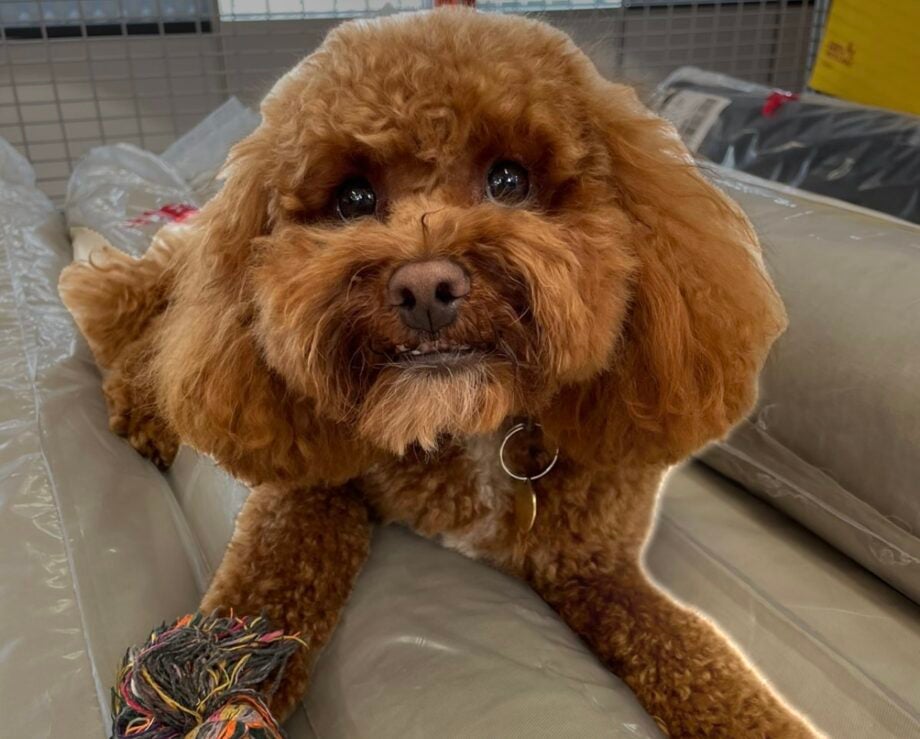
Many phone makers have recently been boasting about AI wizardry when editing photos, but did you know the iPhone also offers a lot of these fantastic features?
For example, any iPhone user using iOS 16 or later is able to easily lift the subject of a photo from its background. This allows you to easily assign your own background to a picture, giving you Photoshop-grade powers no matter your skill level.
If you’d like to make use of this feature, but you’re not sure how to, then follow our step-by-step guide below.
What you’ll need:
- Any iPhone powered by an A12 Bionic chipset or newer
The Short Version
- Open Photos
- Select the photo you want to use
- Press and lightly hold on the subject you want to lift and cut out
- Tap ‘Copy’ or ‘Share’
- Paste it into another app or share it with friends
Step
1- Open Photos
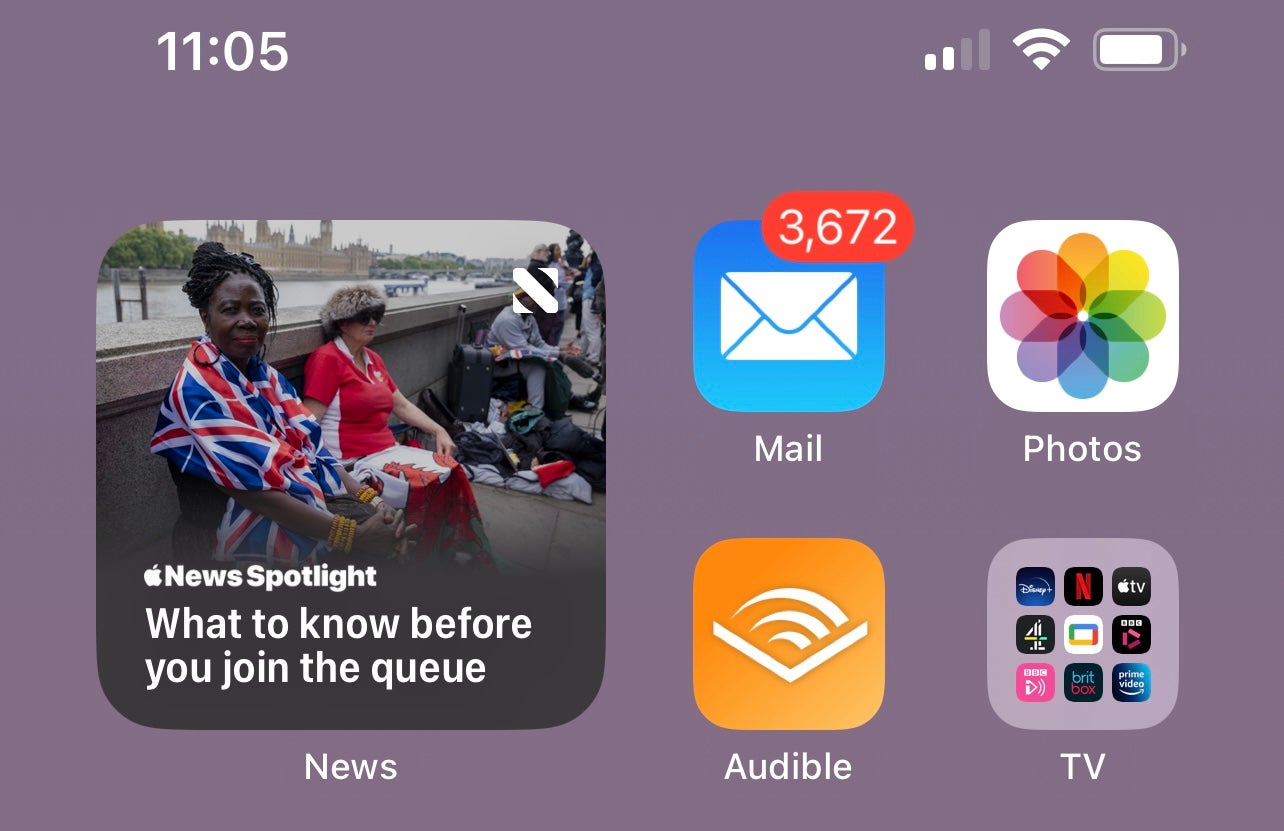
First off, unlock your compatible iPhone, find the Photos app and open it. It’s the app with an icon that looks a bit like a colourful flower.
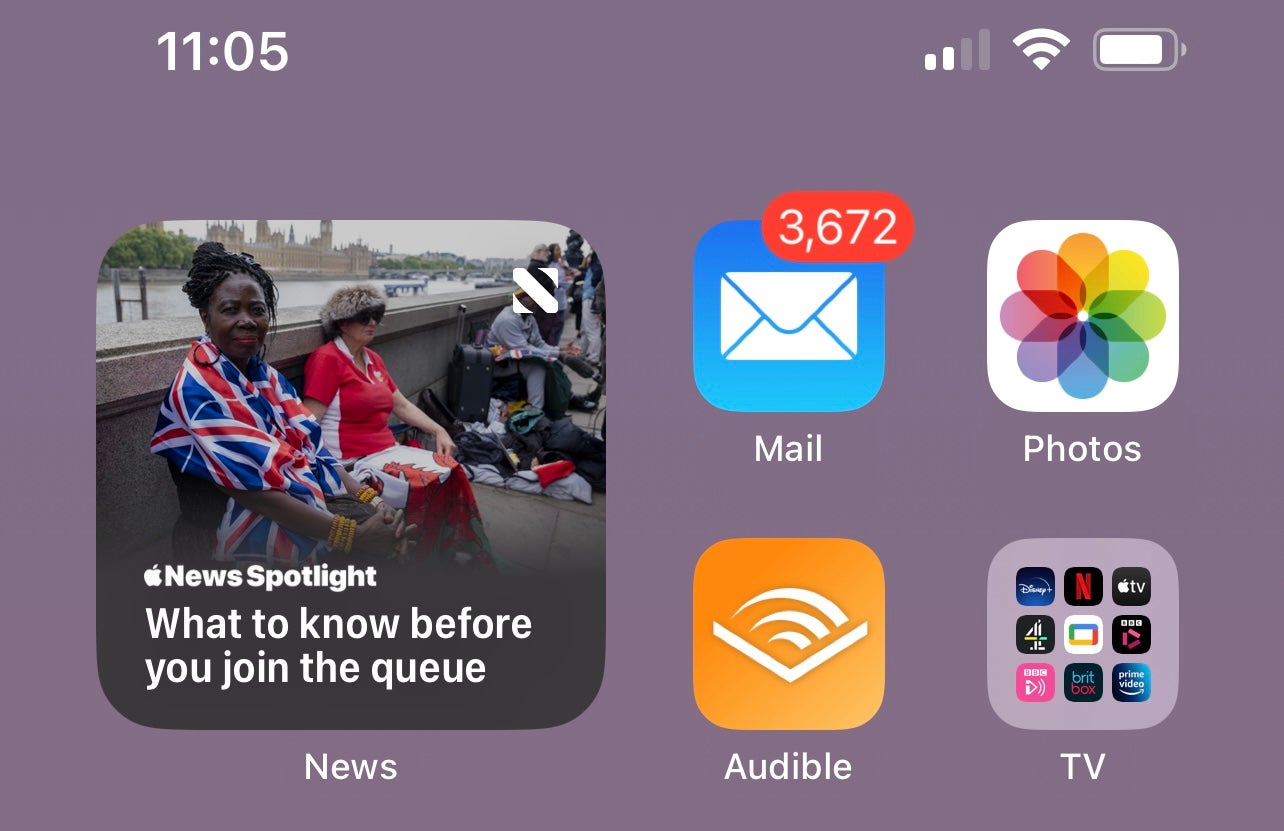
Step
2- Select the photo you want to use

Now, you’ll want to find the photo you wish to cut out or remove a subject from. We’ve found this tends to work with snaps featuring strong subjects, either a person or a pet.

Step
3- Press and lightly hold on the subject you want to lift and cut out
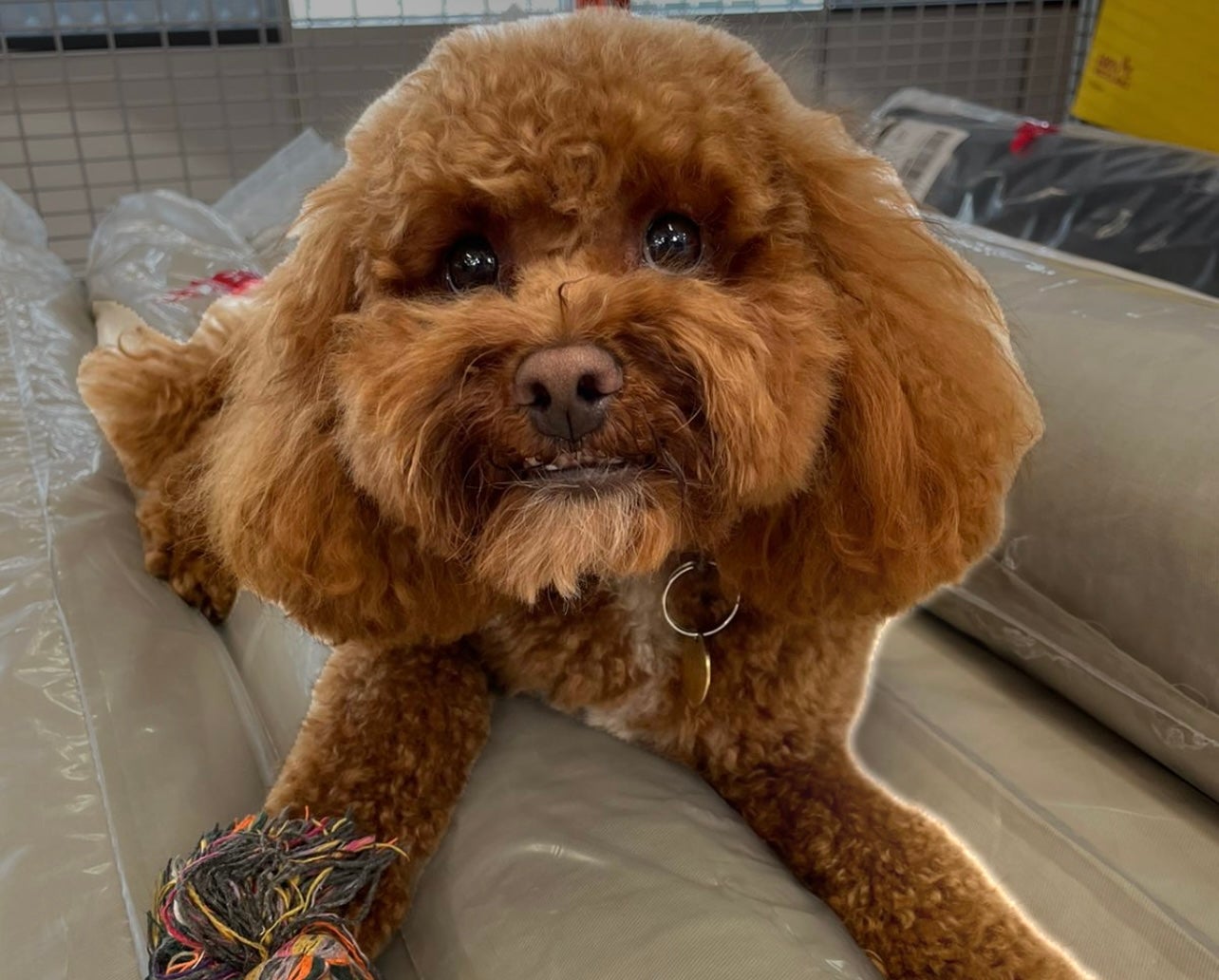
Once you’ve found the photo you wish to use, press and hold lightly on the subject until a thin white line runs around the subject. You can see an example of what it looks like below.
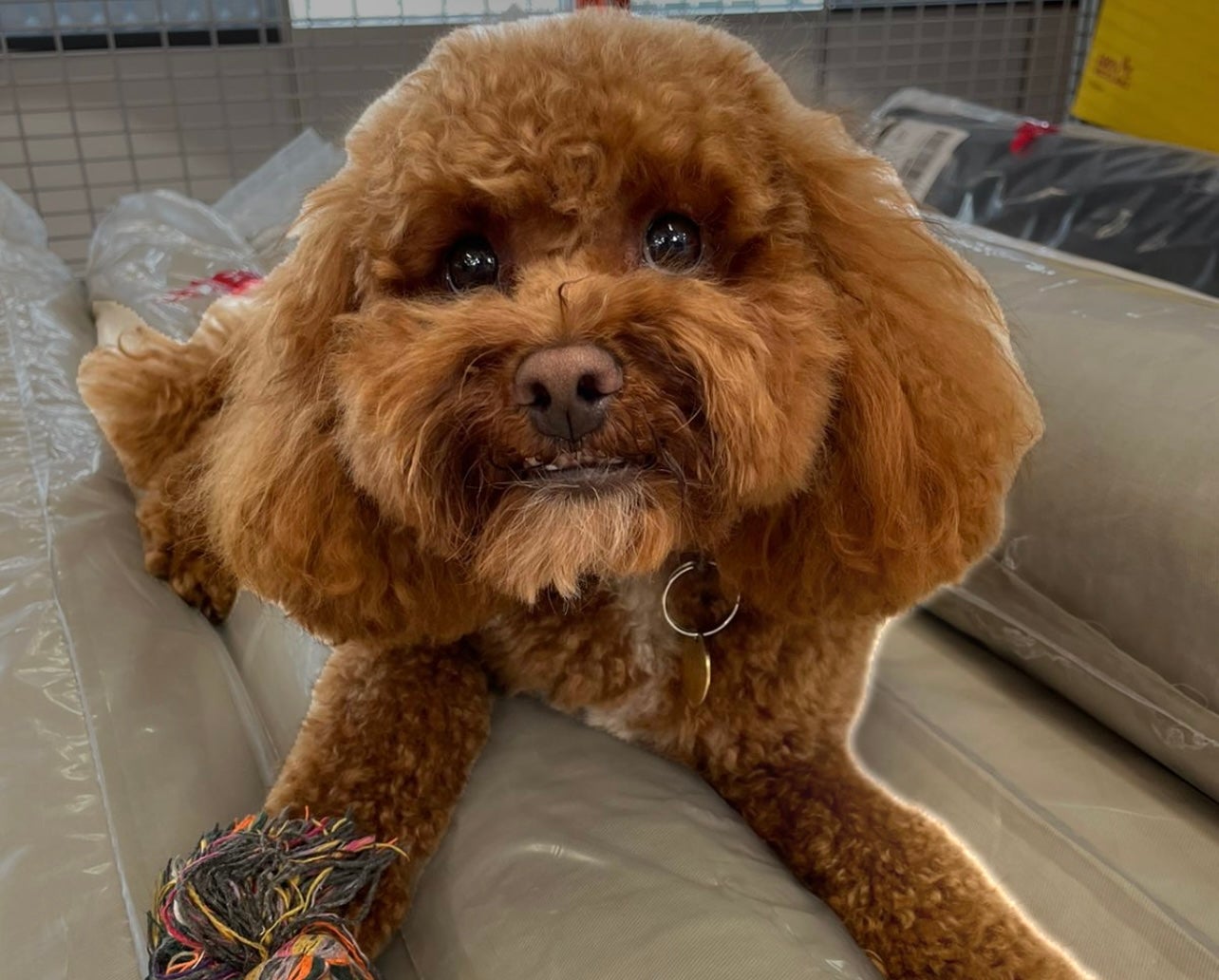
Step
4- Tap Copy or Share
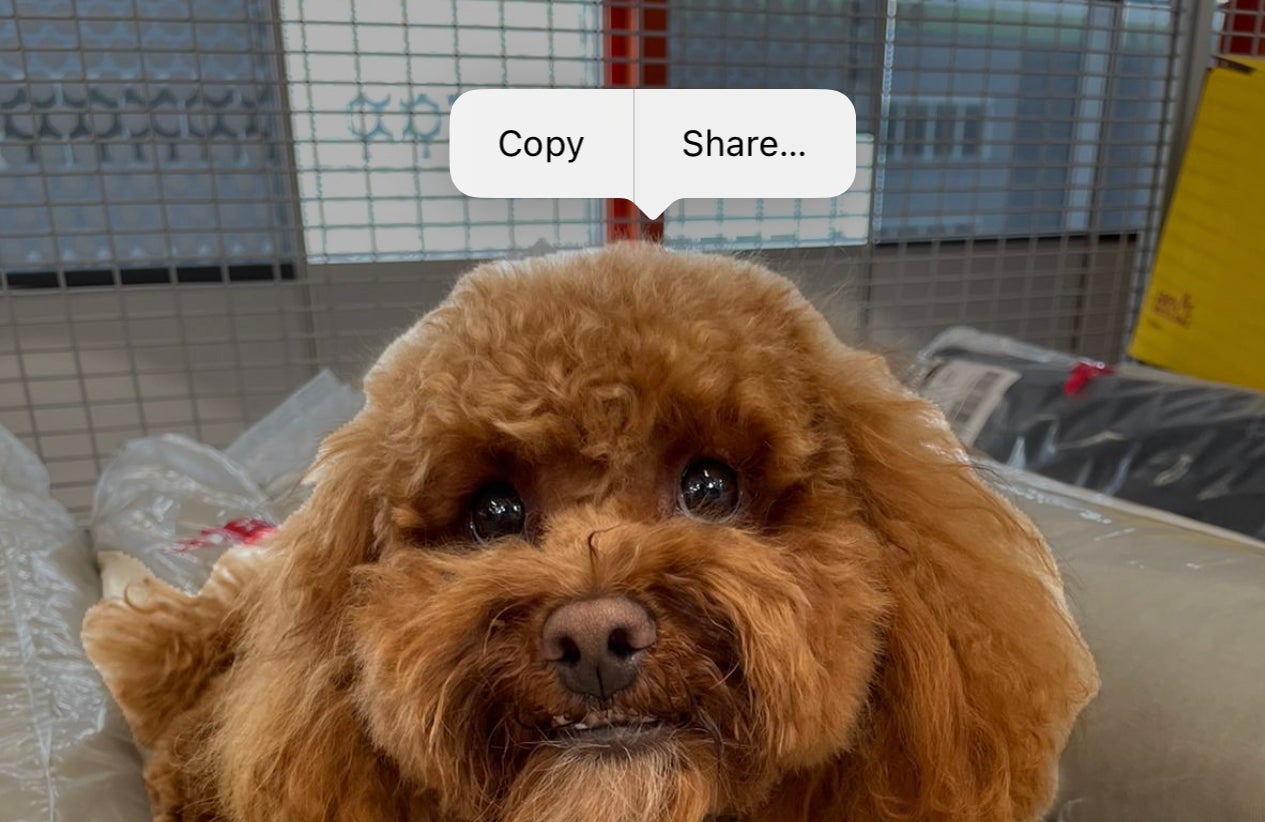
When the white line runs around the subject a pop-up will appear offering you the option to either Copy the image or Share it. If you copy it you’ll then be able to paste it into an app of choice, whereas clicking Share will let you send the image directly to an app like iMessage or WhatsApp.
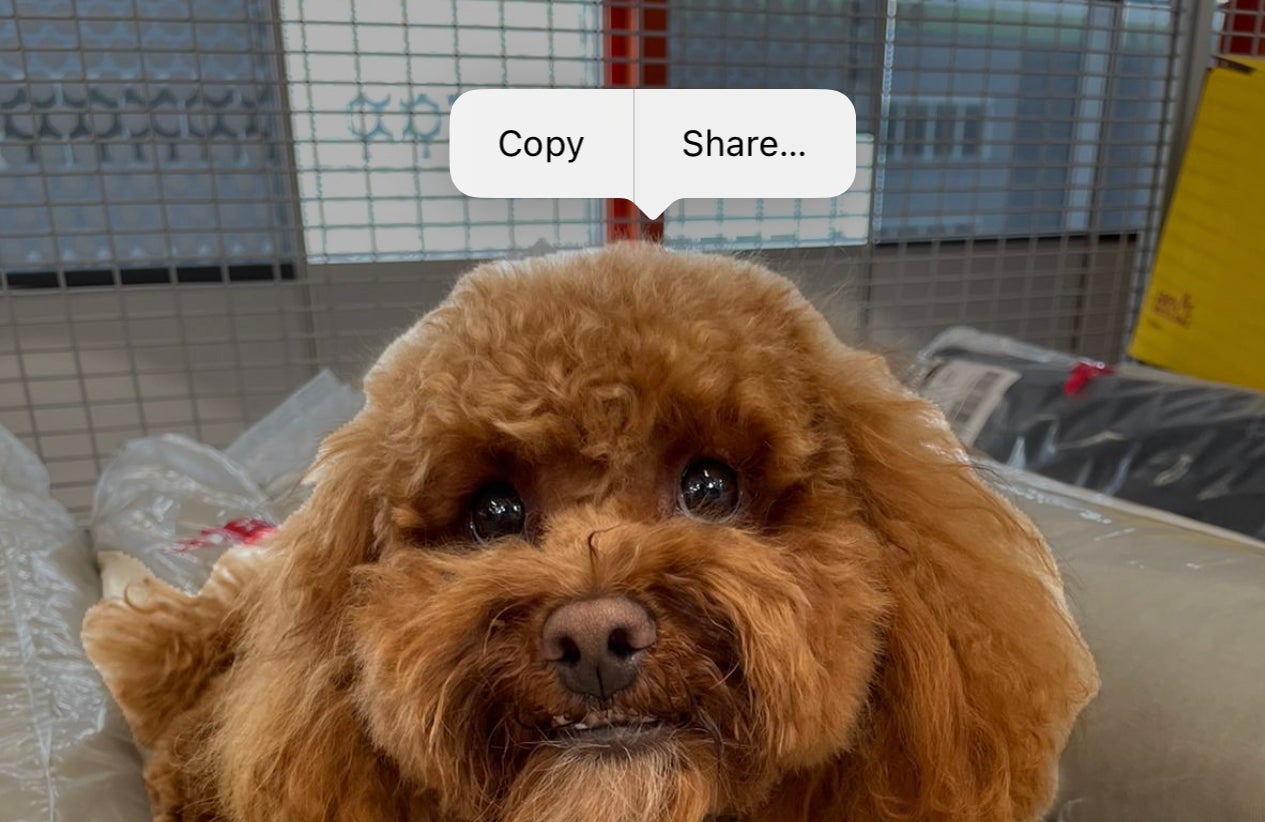
Step
5- Paste it into another app or share it with friends
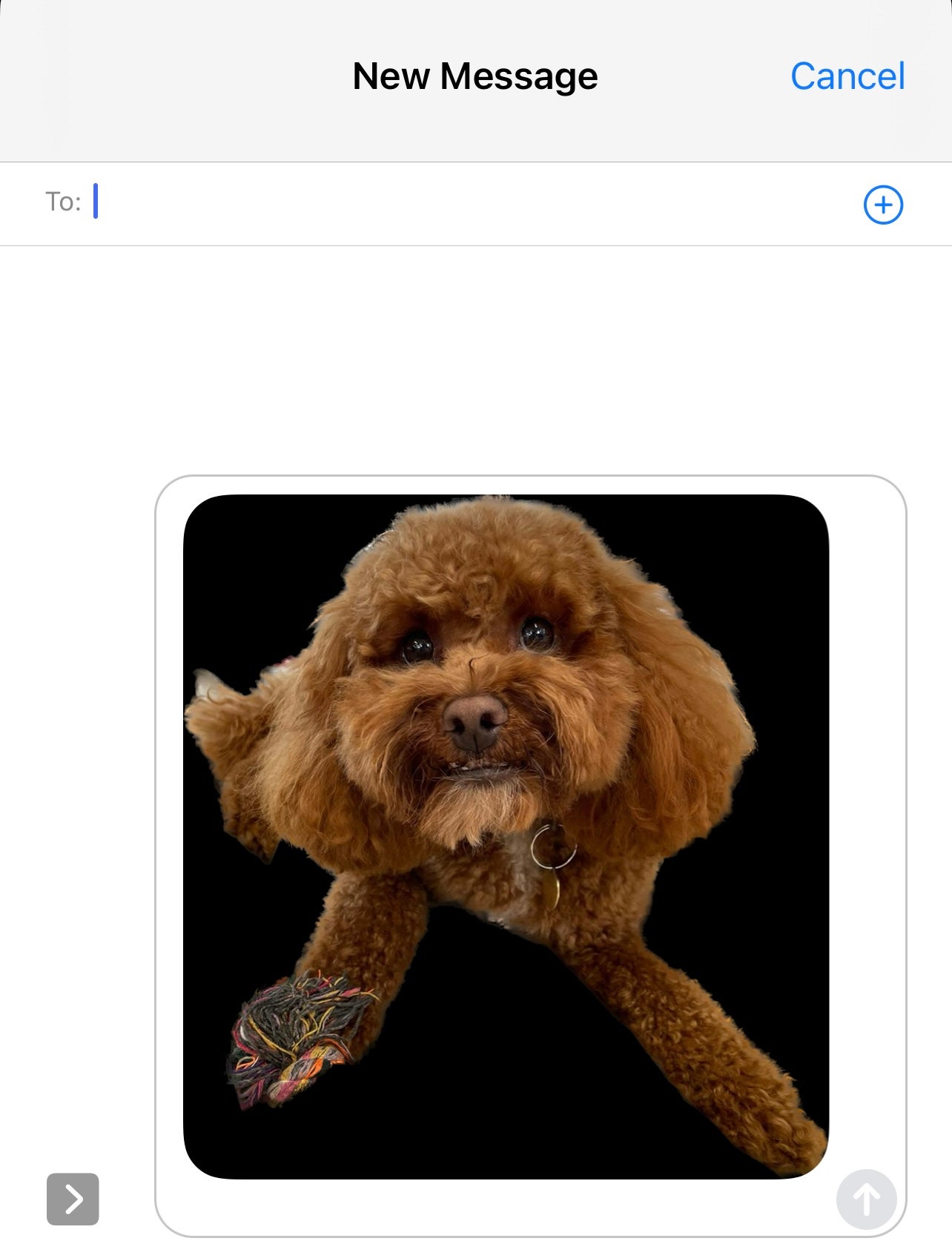
For this example, we’ll click Share and then send it to an iMessage contact.
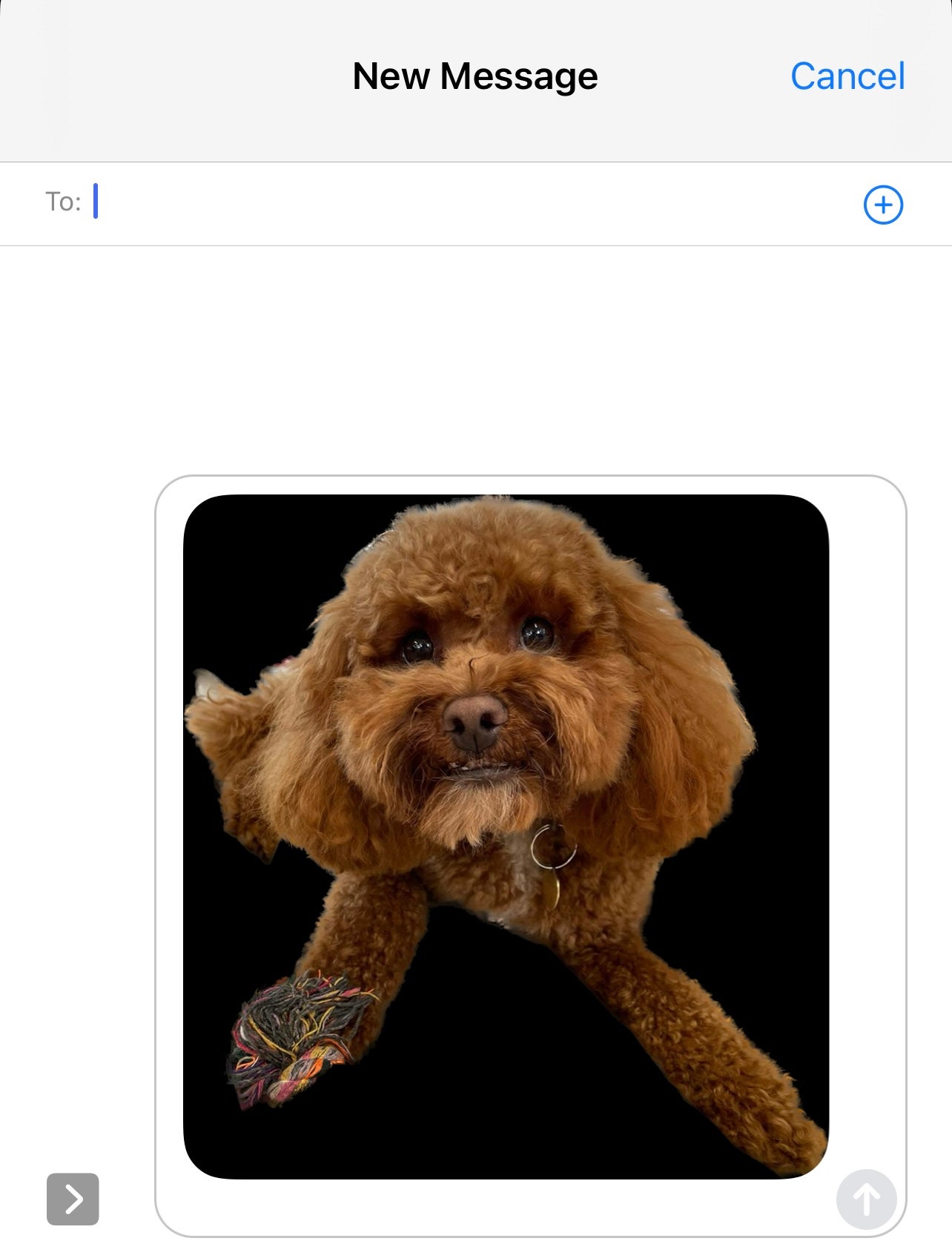
Troubleshooting
The image will save as a .PNG file, so it’s easy to use in apps like Photoshop.
We’ve had some instances where the cutout is great, while other times it’s not as successful. It struggles a little with wavy and messy hair and can often pull a bit of the background in before. Sadly, you can’t manually alter the cutout if you’re not happy with it.