How to use Apple Pay
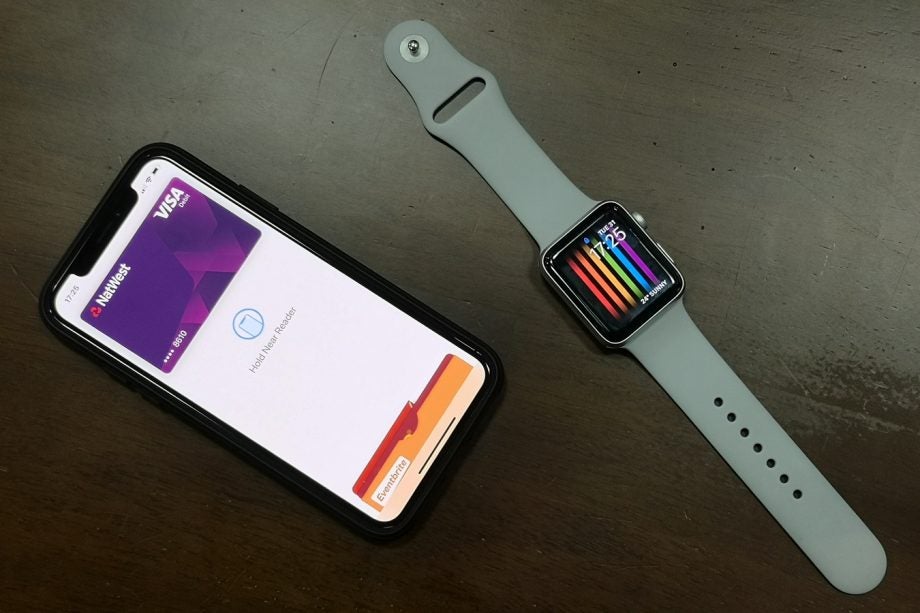
Apple Pay is one of the easiest and most secure ways to pay for things, and all you need is your iPhone. Here’s how to use it.
The convenience and utility of contactless payments has become readily apparent in recent years, and Apple Pay has led the charge.
Using your iPhone, you can tap to pay at retail outlets, or make payments through websites and apps. Here’s how to use Apple Pay.
NOTE: We’ll start by running through the process of adding a card to Apple Wallet, as this is crucial to using Apple Pay. If you already have a card set up, skip to Step 5.
What we used
- We used the iPhone 13 Pro, but these methods will work on any iPhone
The Short Version
- Open Apple Wallet
- Add to Wallet
- Scan your card
- Agree and Verify
- Use Apple Pay in shops
- Use Apple Pay online
Step
1Open Apple Wallet
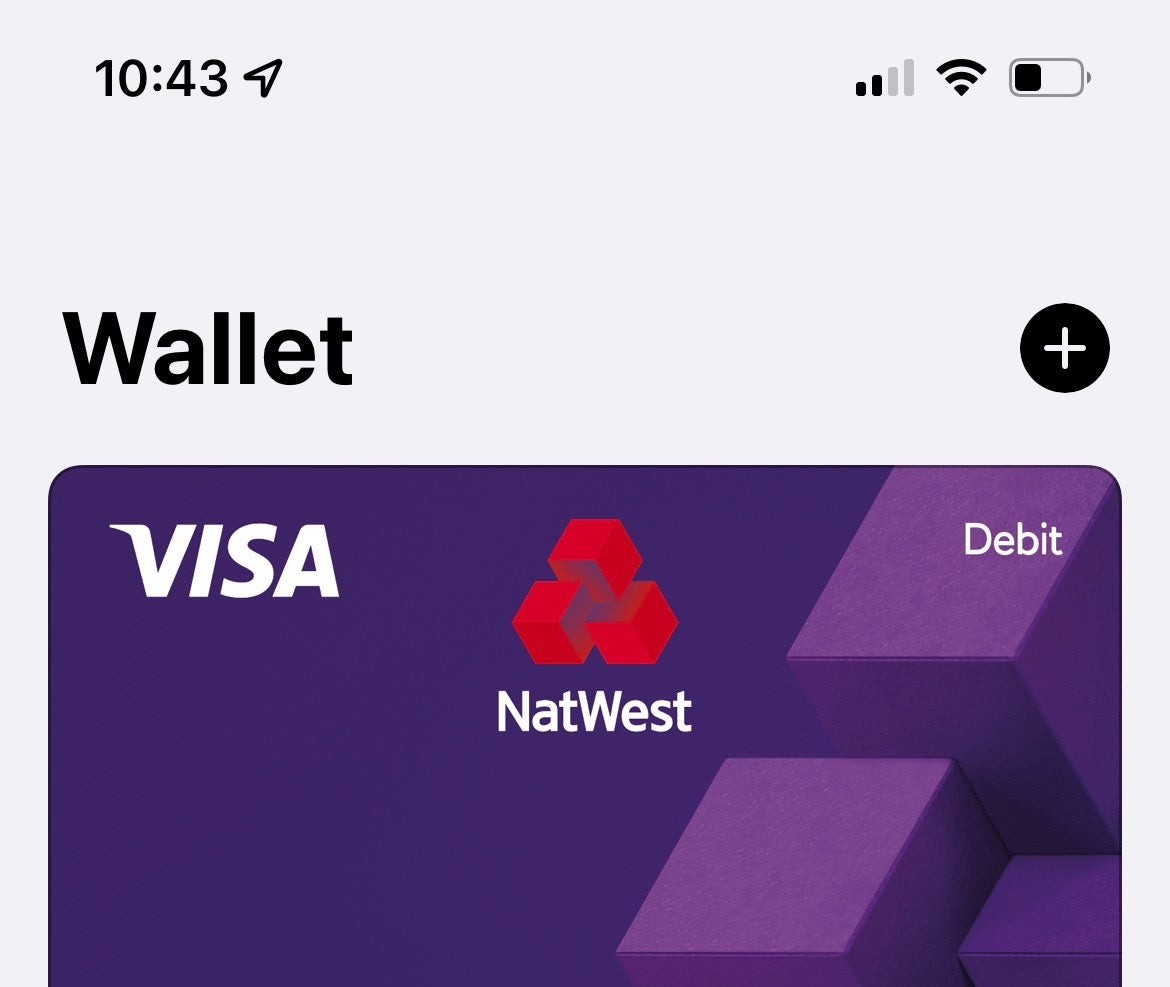
Open the Wallet app, tap the + button
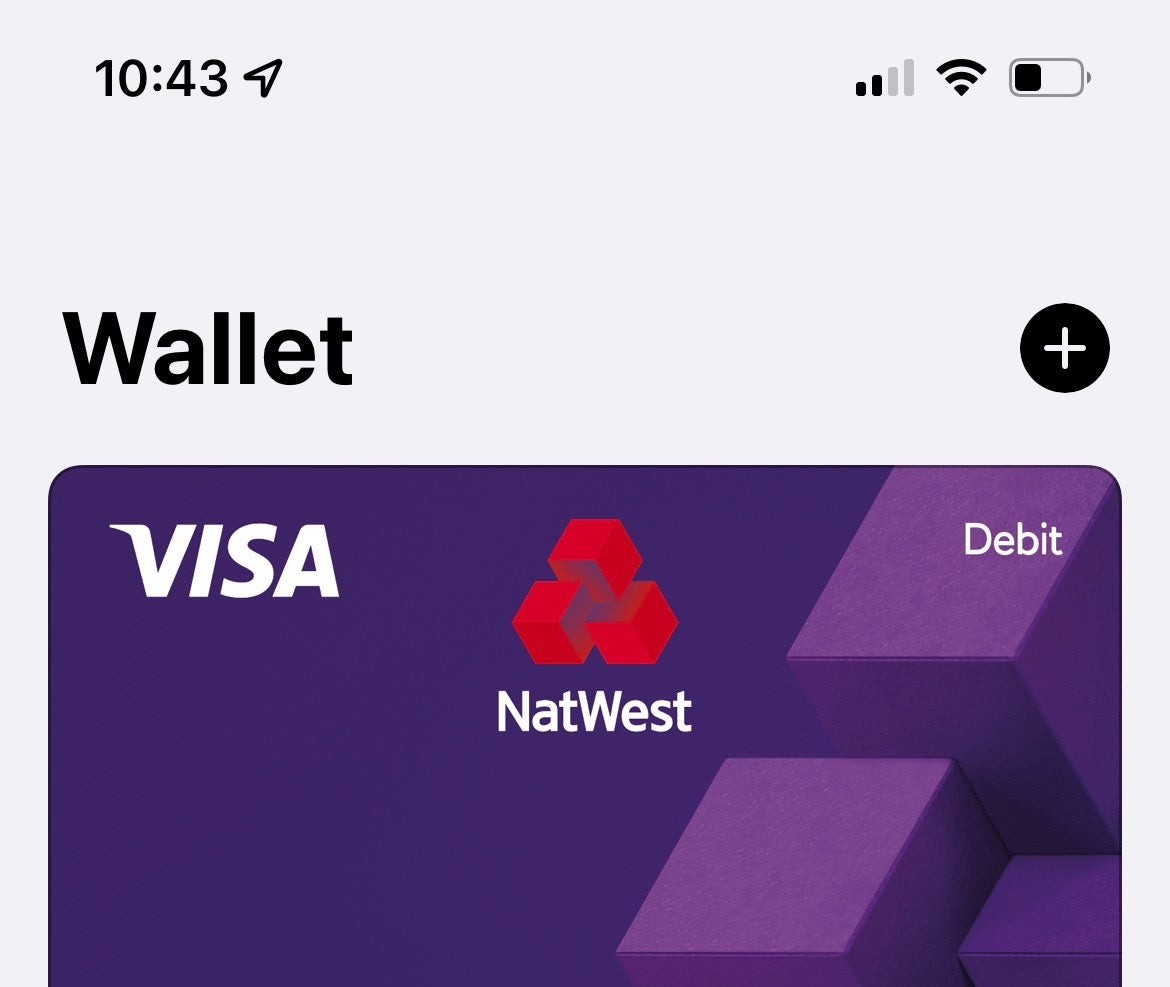
Step
2Add to Wallet

Tap Debit or Credit Card, followed by Continue.

Step
3Scan your card
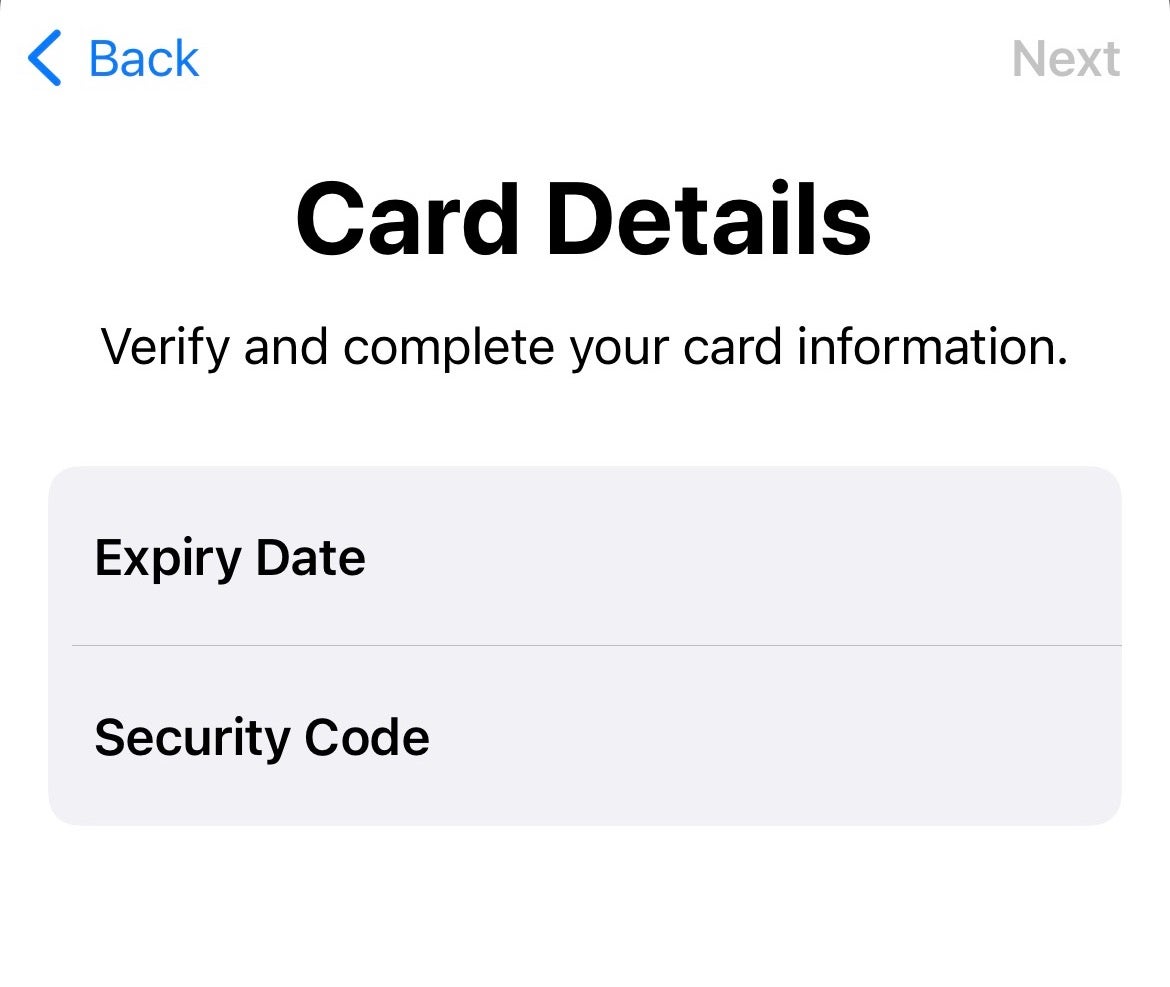
Hold the front of your card up to the camera viewfinder until your iPhone picks out all the relevant information. Check the info and hit Next. Add your three-digit CVV and hit Next.
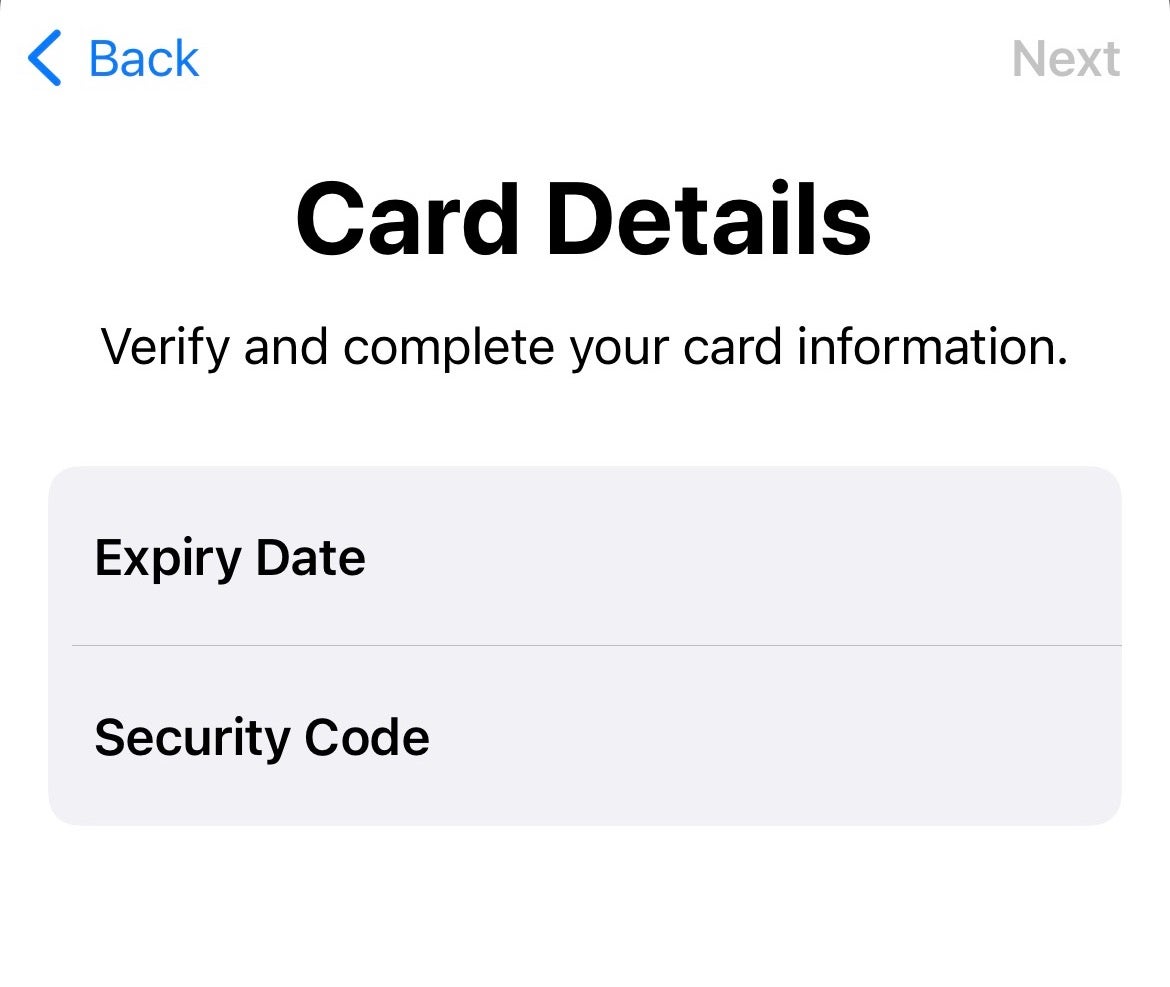
Step
4Agree and Verify
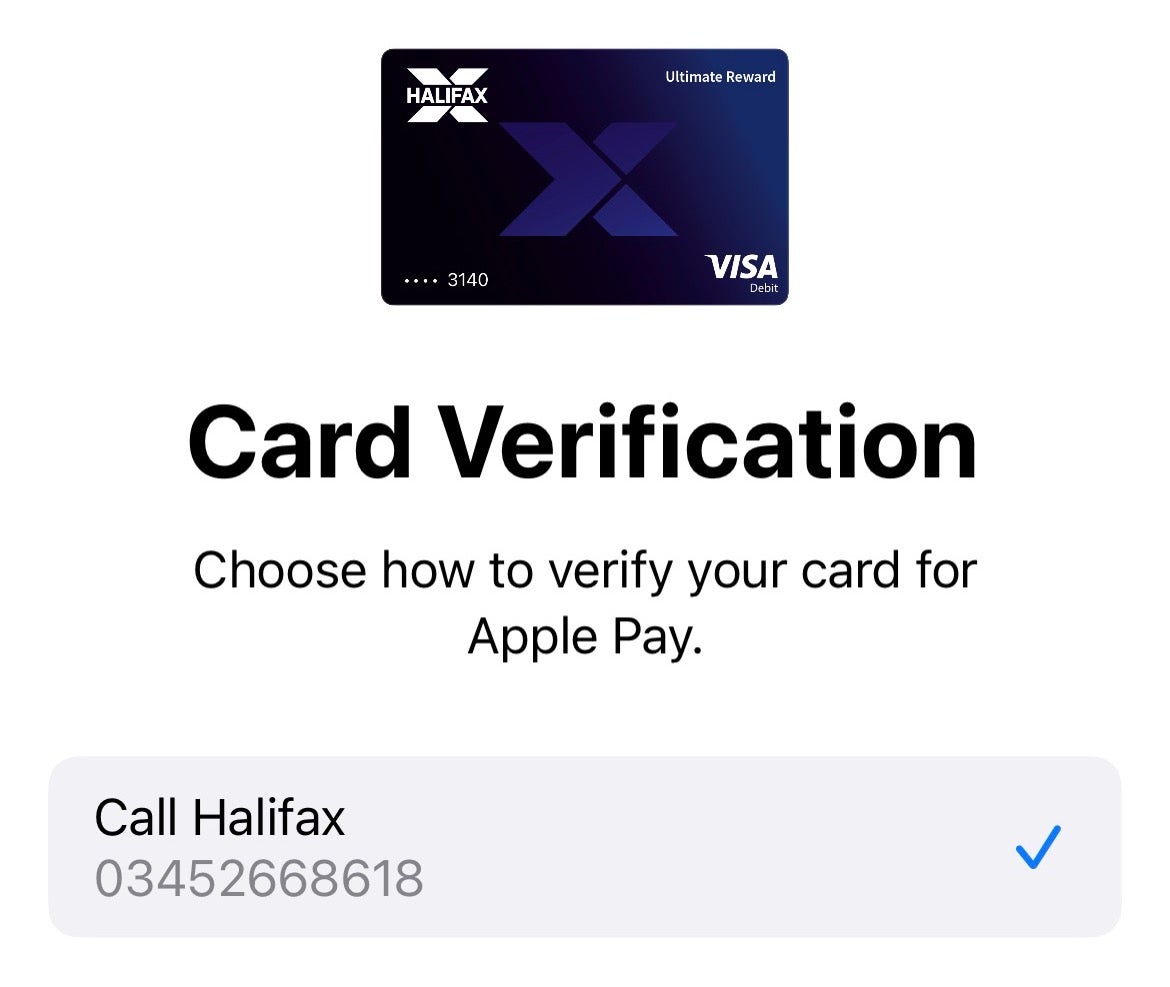
Tap to Agree to your card issuer’s T’s and C’s, then select the desired authentication method (a text, a call etc) and tap Next. Authenticate as appropriate for the selected method.
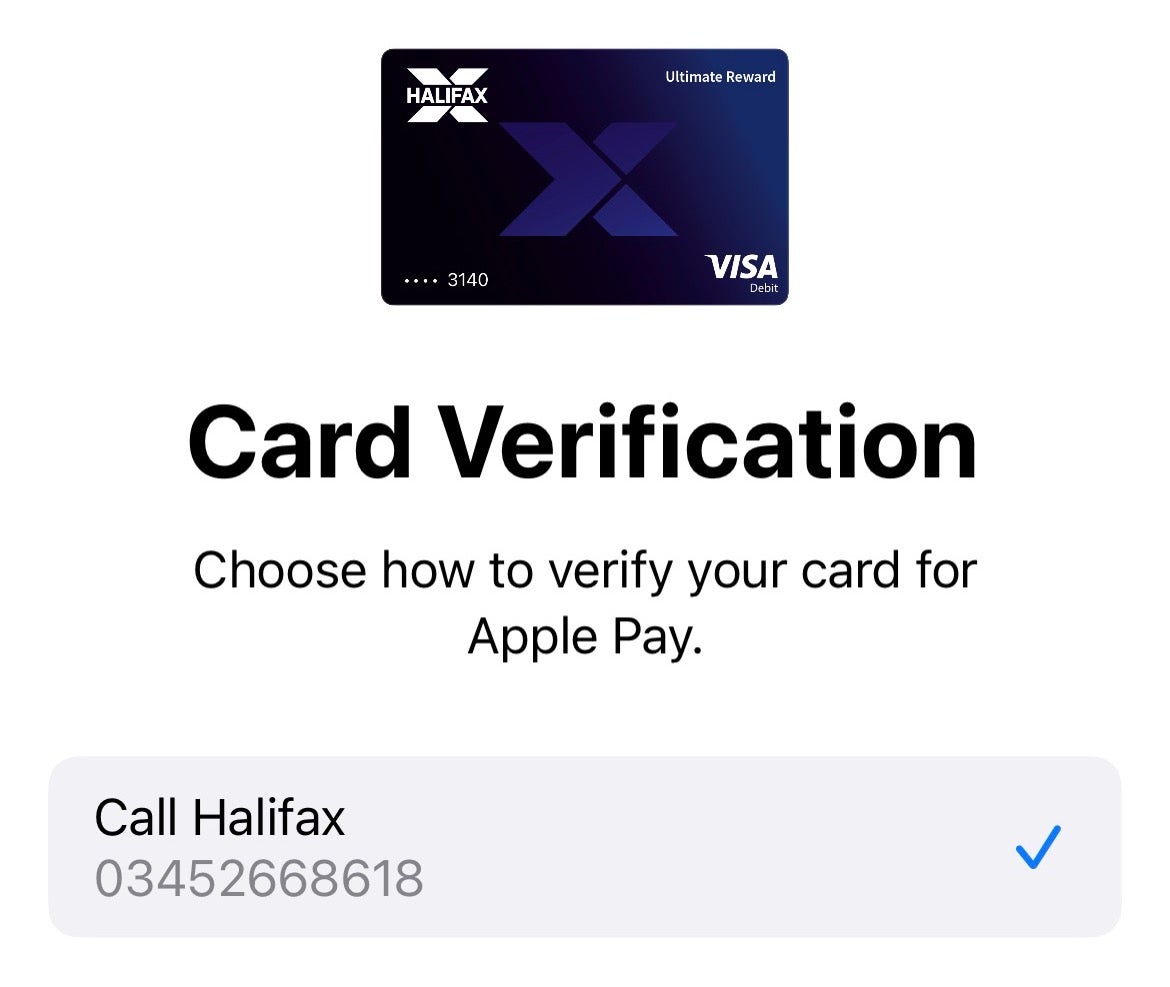
Step
5Use Apple Pay in shops
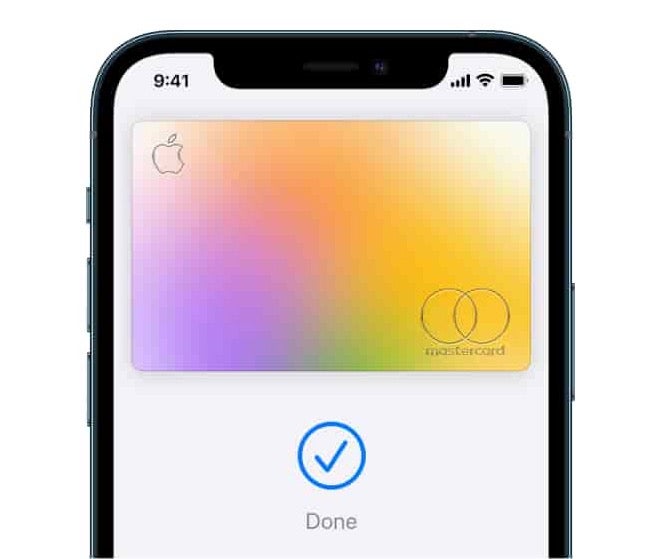
Wait for the employee to indicate that a payment is ready on the checkout payment point. Then, double-click the side button on your iPhone to enter Wallet and hold your phone near the contactless payment point until Done appears on your iPhone’s screen.
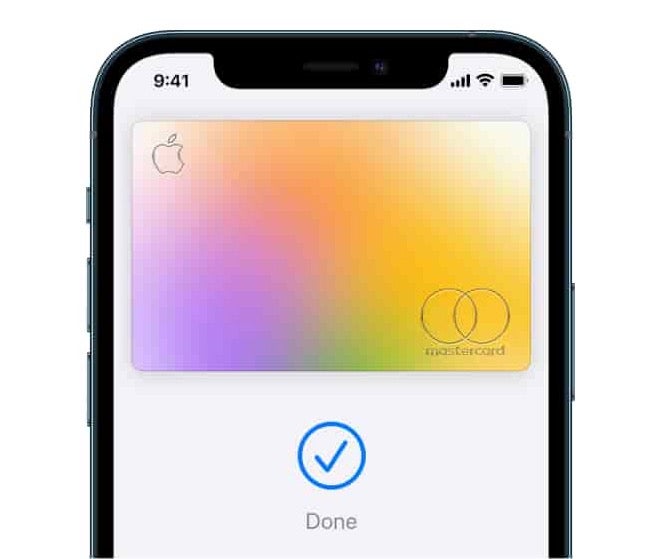
Step
6Use Apple Pay online
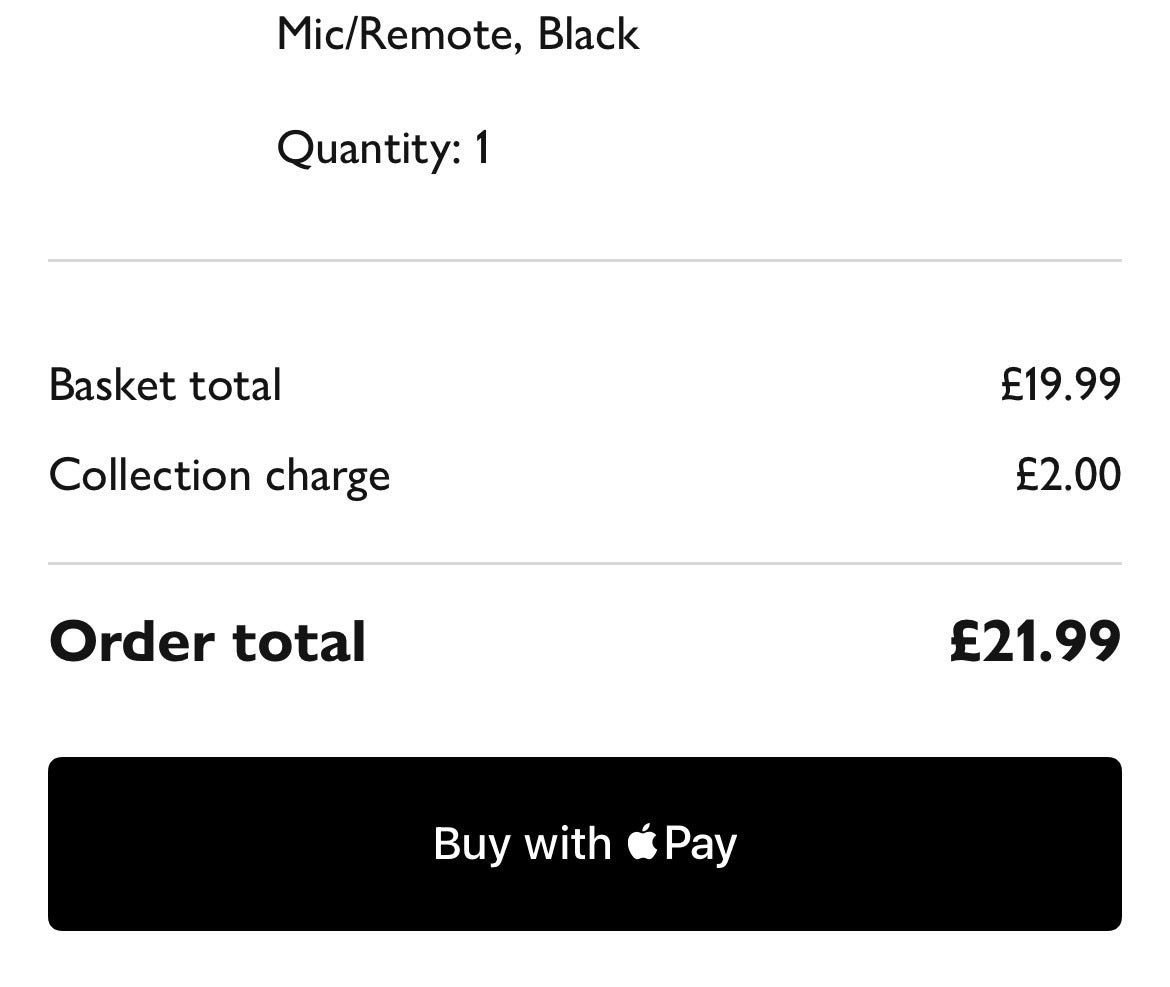
When checking out on a website or app, look for the black Buy with Apple Pay button. Press this, then double-click the side button and authenticate to pay using Apple Pay.
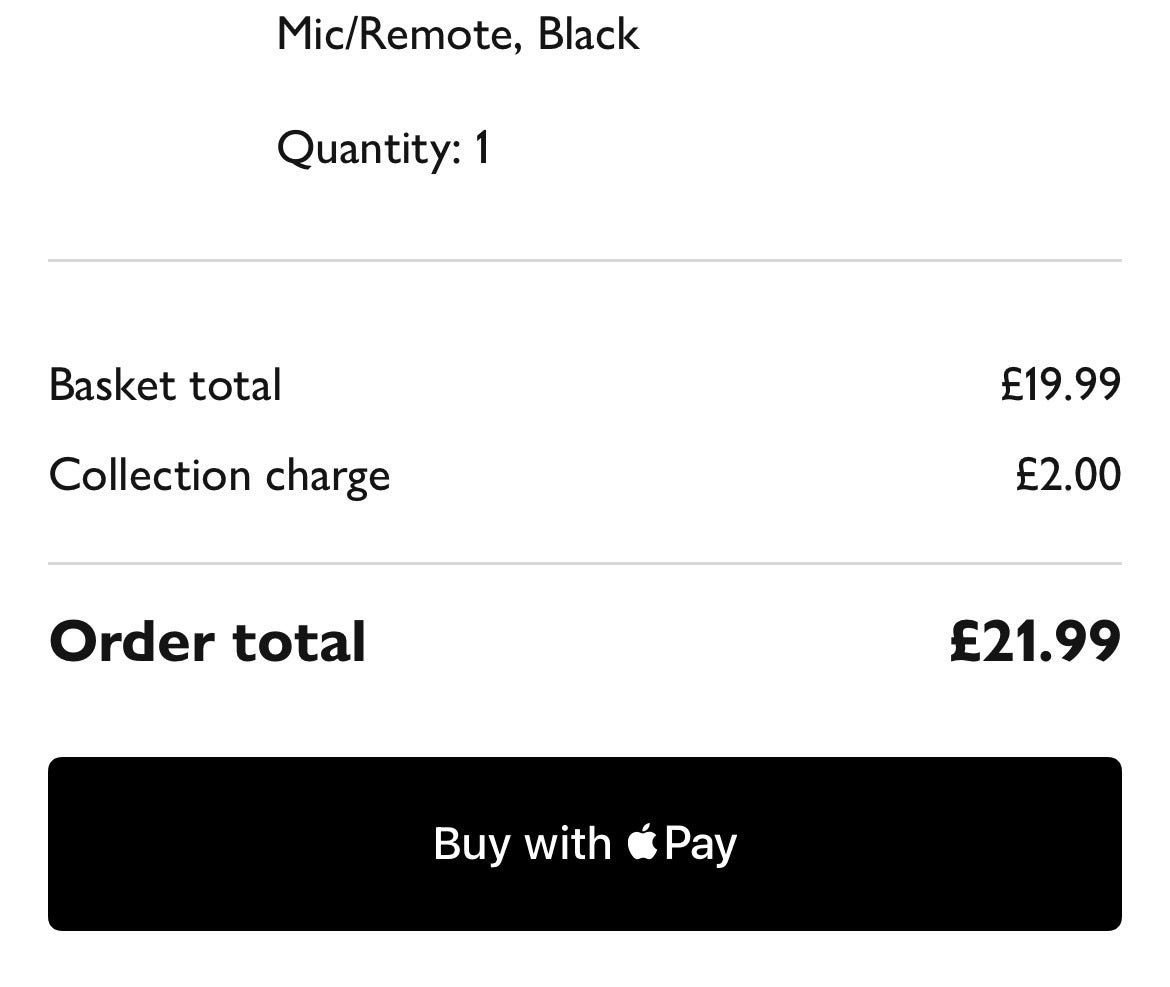
Troubleshooting
When in Wallet, before completing the purchase, tap the card to view and select your other cards.
After pressing the Buy with Apple Pay button, and before double-clicking and authenticating, tap your card. Now select your preferred payment m











