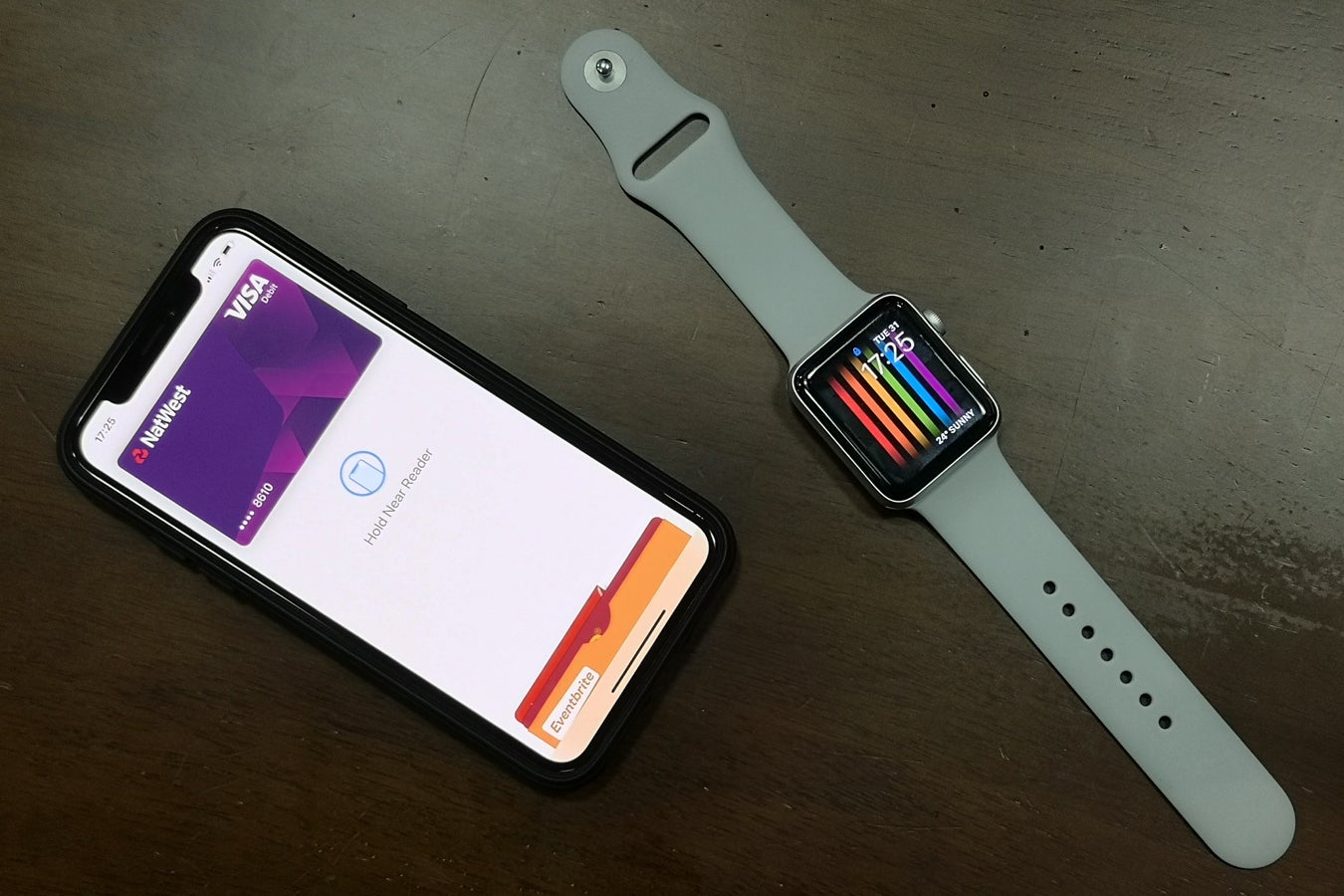How to remove a card from Apple Pay
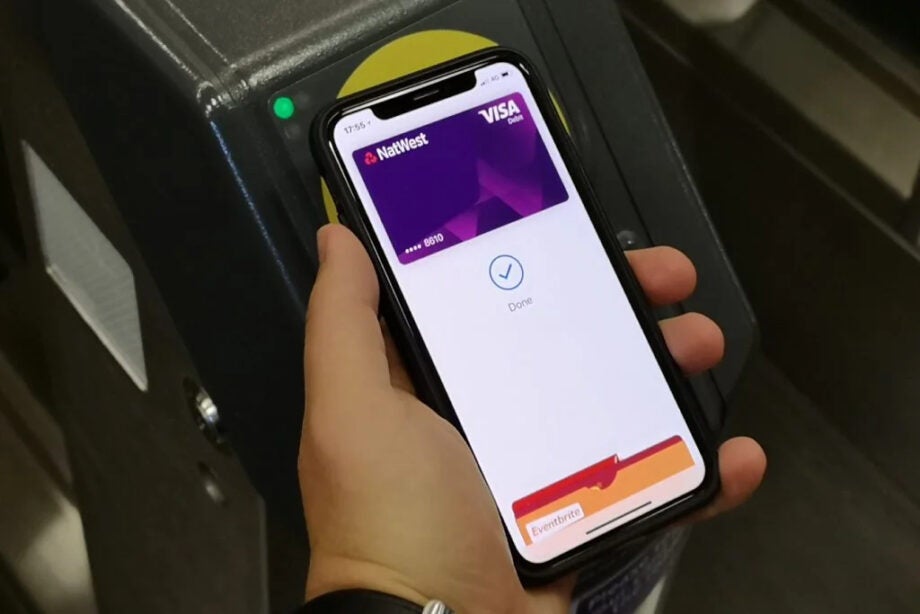
Apple Pay is an incredibly convenient way to pay for things directly on your iPhone. But what if you want to remove a card from Apple’s secure payment service?
There can be a number of scenarios where this is necessary, from a card expiring to the closing and moving of a bank account. In such scenarios, you really don’t want old or obsolete digital cards getting in the way at the checkout.
Sometimes, a card can get stuck in verification limbo, and your best bet is simply to remove it and start again.
Fortunately, it’s extremely easy to remove a card from Apple Pay. Here is how it’s done.
What we used
- We used the iPhone 13 Pro, but these methods will work on any iPhone
The Short Version
- Go to Wallet & Apple Pay
- Tap the card to remove
- Remove card
Step
1Go to Wallet & Apple Pay
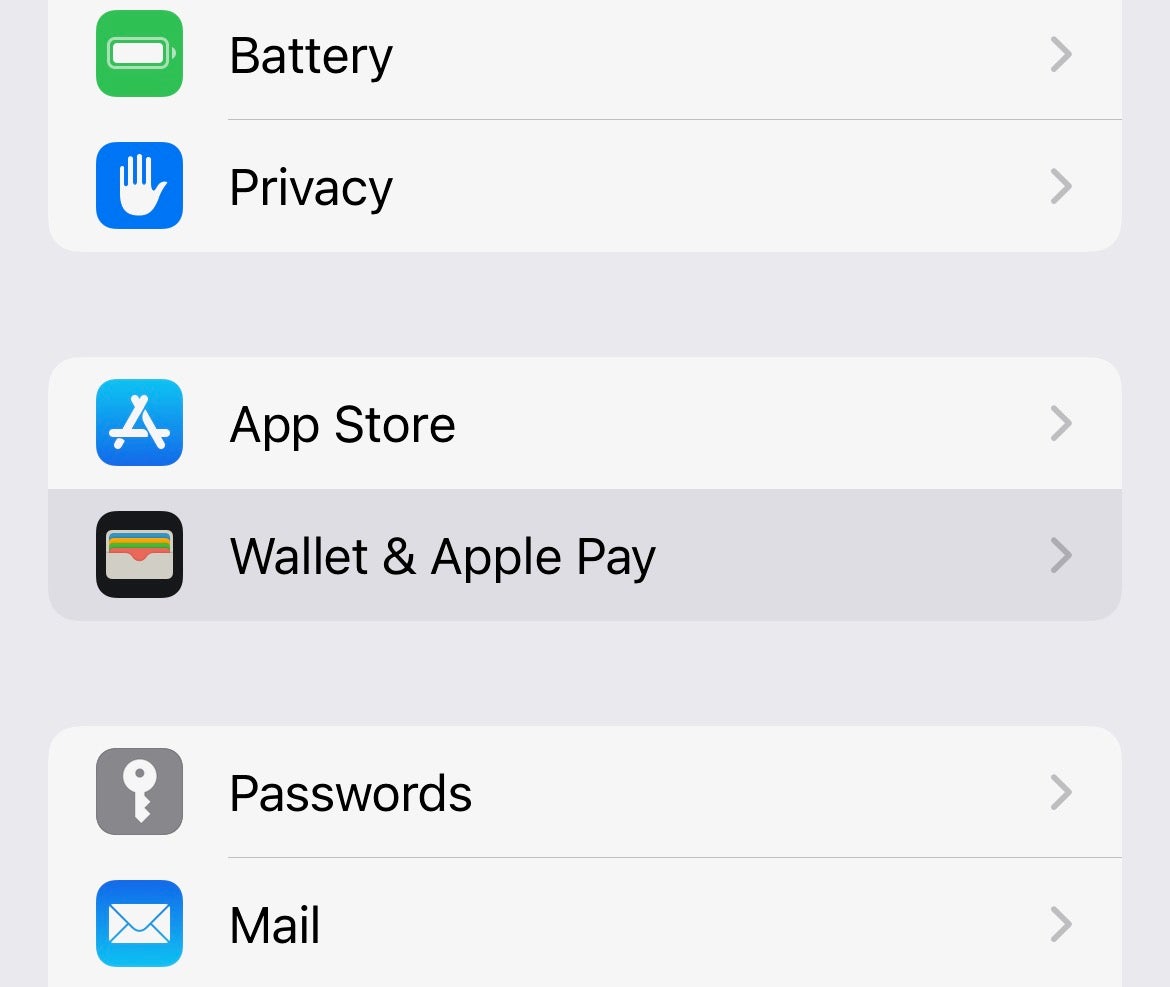
Open the Settings app and scroll down to Wallet & Apple Pay. Tap to enter.
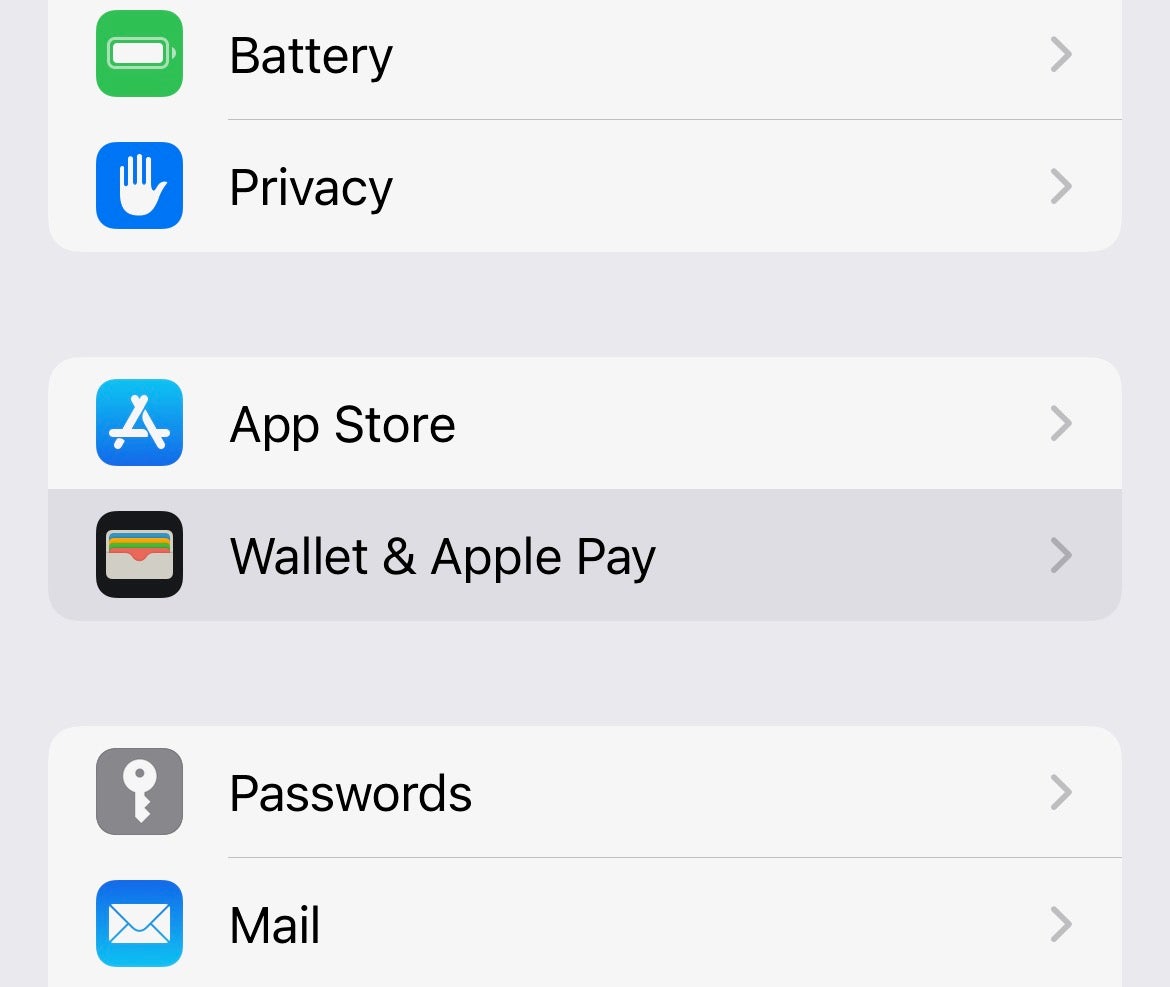
Step
2Tap the card to remove
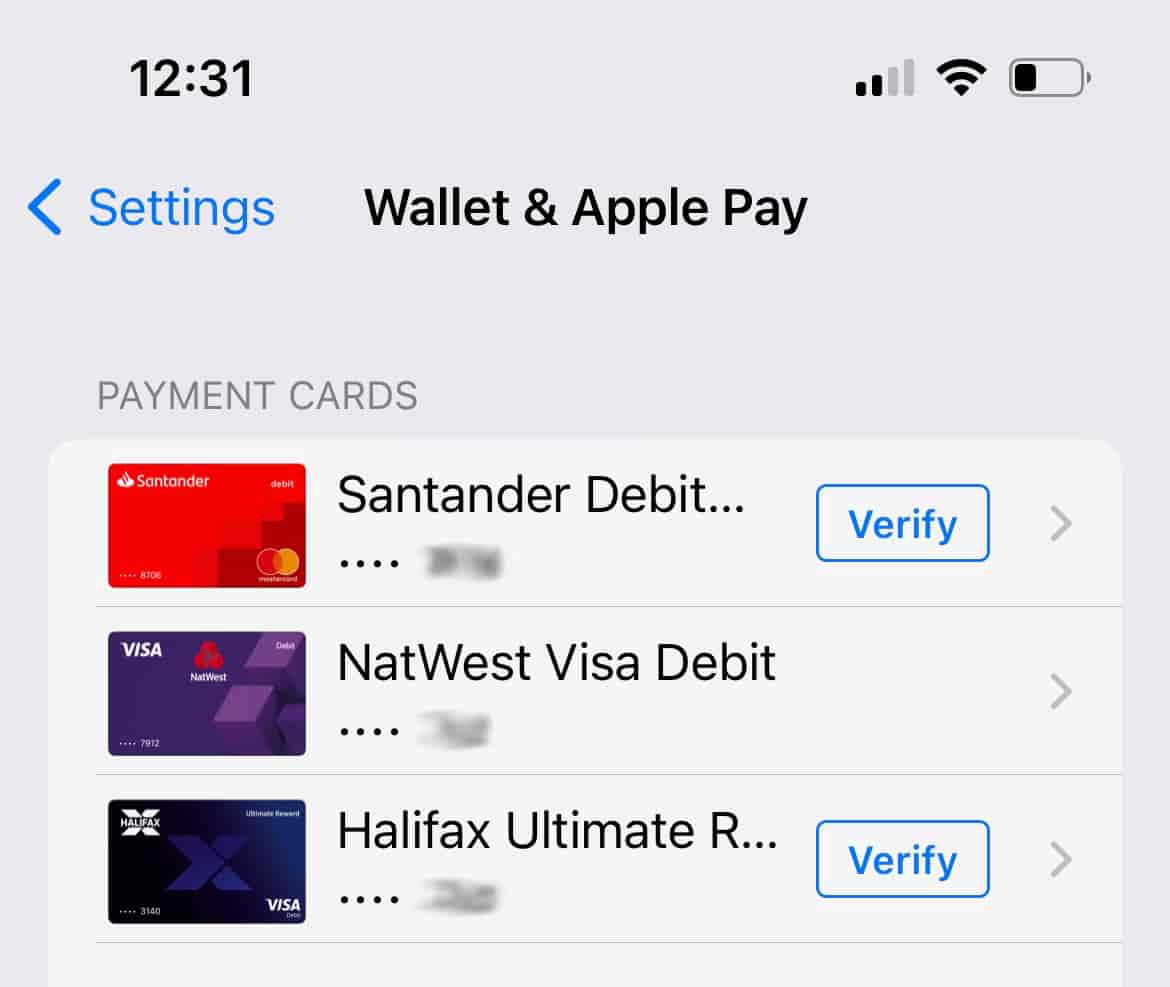
Your cards will be listed at the top of the Wallet & Apple Pay section. Tap the card you wish to remove.
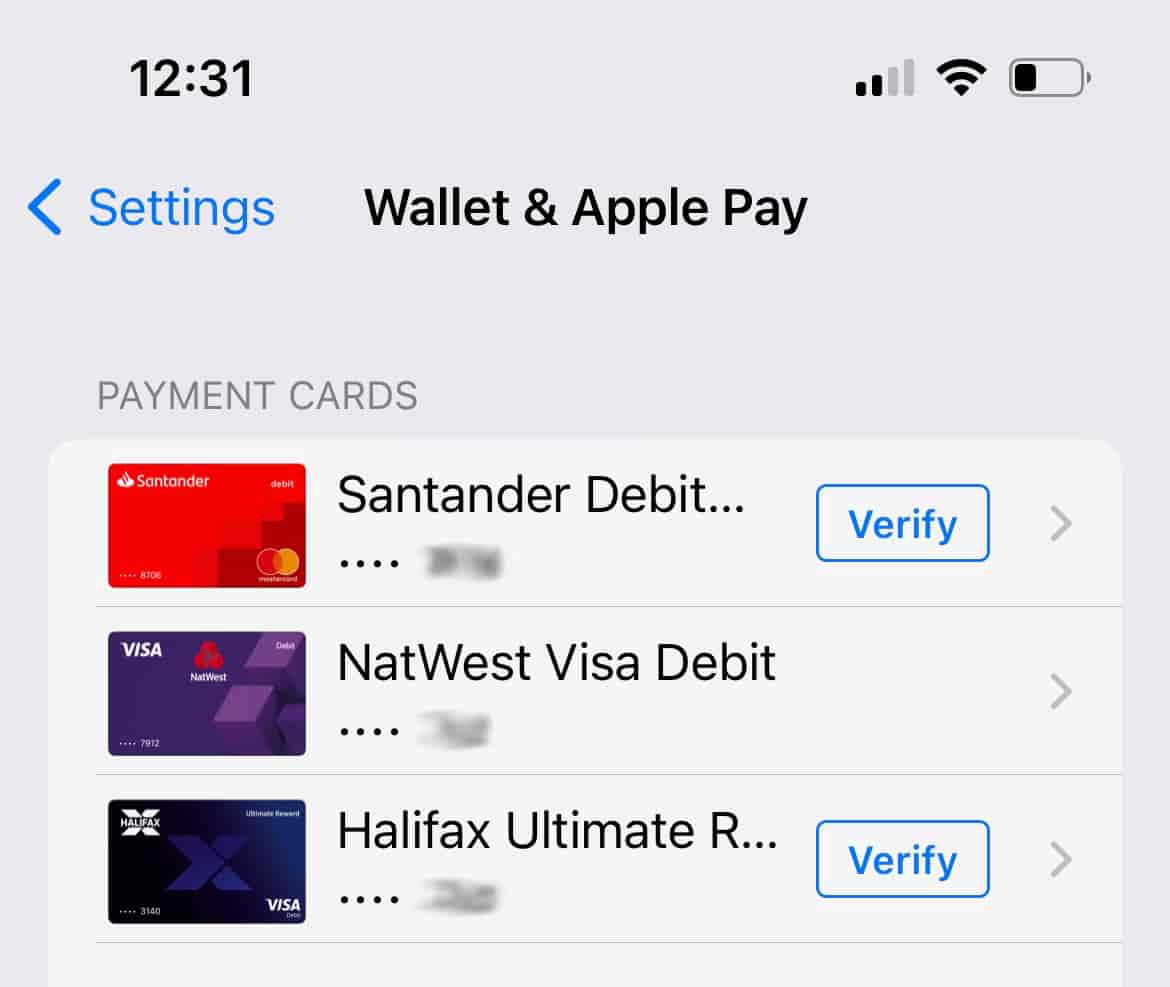
Step
3Remove card
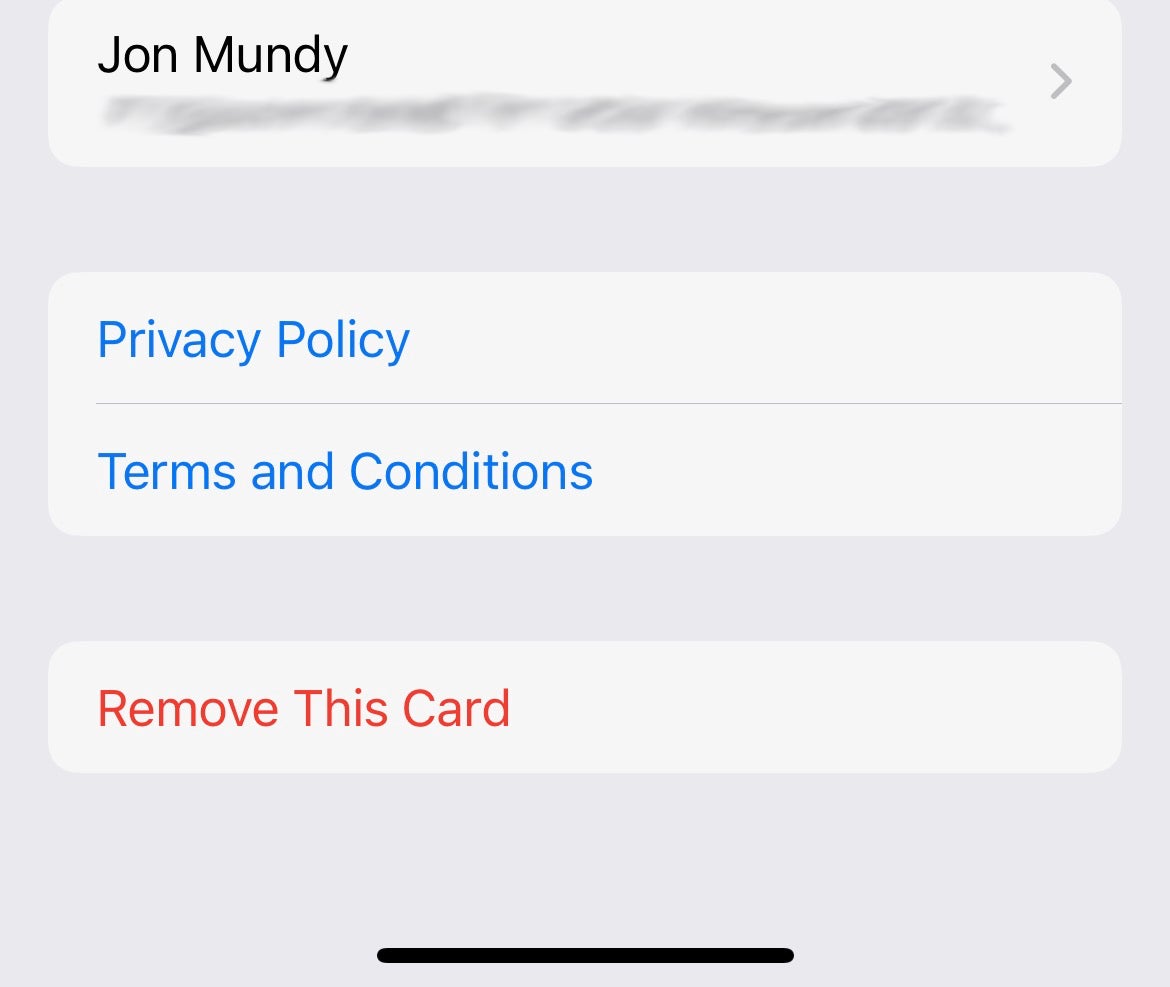
Scroll down to the bottom of the card page and tap the final Remove This Card button, followed by Remove. Your card will now disappear.
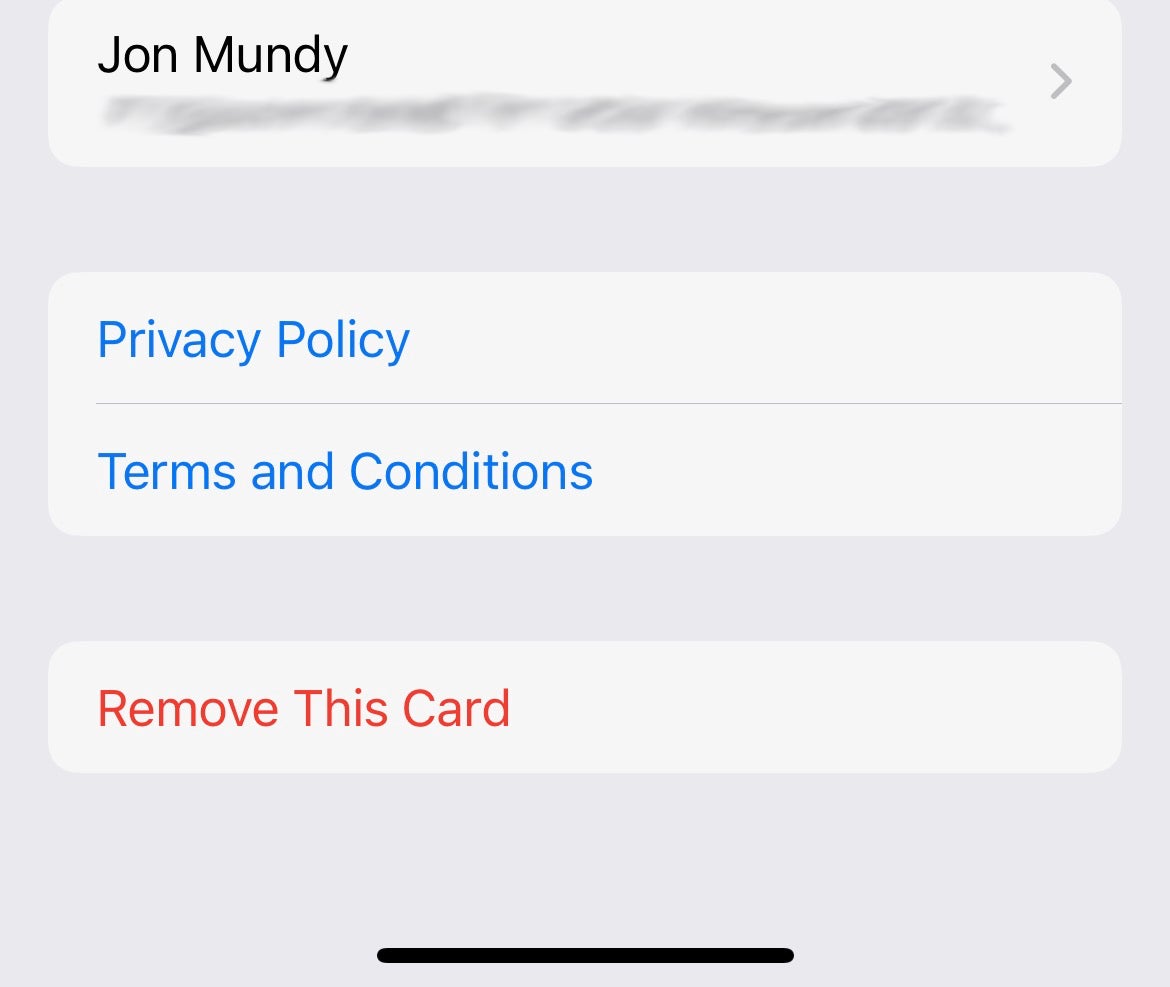
Troubleshooting
When you receive a new card, you’ll need to remove the old one and set up the replacement as a new card.
Enter Settings > Wallet & Apple Pay, tap Add Card, and follow the instructions.