How to turn off Copilot on Windows 11
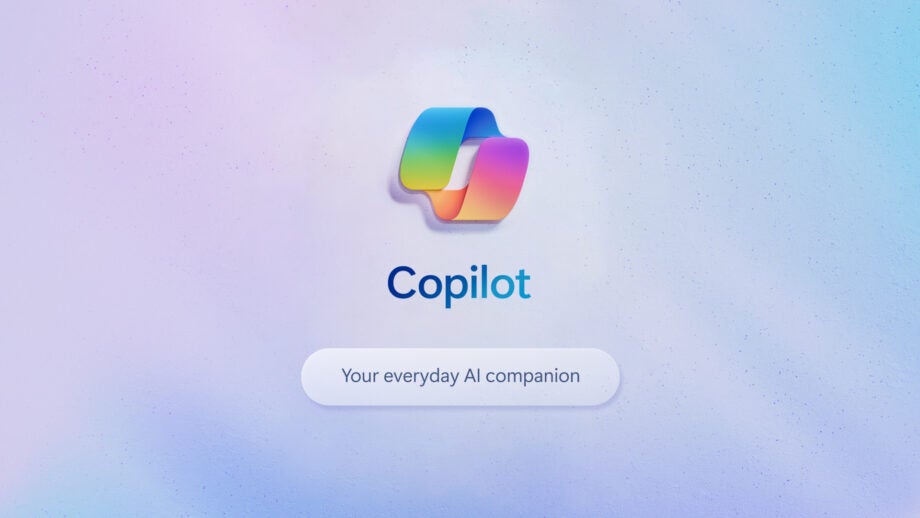
Copilot is the flavour of the mo… well, year at Microsoft HQ. It’s a key feature at the company’s events and things like the Copilot key are seeing it expands its reach. But, what if you’re not into it? Here’s how to turn off Copilot in Windows 11.
Microsoft Copilot isn’t going away, on PC or on mobile, and it is set to become a useful tool for many, set to speed up tasks that would typically require a whole bunch of human-guided thought. Microsoft has just launched its first devices with Copilot at the forefront, with a Copilot key included and an NPU inside. Those laptops are the new Microsoft Surface Laptop 6 for Business and Surface Pro 10 for Business, with the consumer models expected to follow suit later this year.
But, whether you don’t want it at all or just don’t want it on your Windows PC quite yet, you can toggle the AI assistant off if you’d like. There’s no option to fully disable or uninstall Copilot, but this is how you hide it from your view.
What you’ll need:
- A Windows 11 PC
- Microsoft Copilot
The Short Version
- Open Settings
- Head to Personalisation
- Click Taskbar
- Turn off Copilot

Get the Asus Zenbook Duo with a £250 discount
Amazon has a huge discount on the unique Zenbook Duo right now that makes it an even more tempting buy.
- Amazon
- Was £999.99
- Now £749.99
Step
1Open Settings
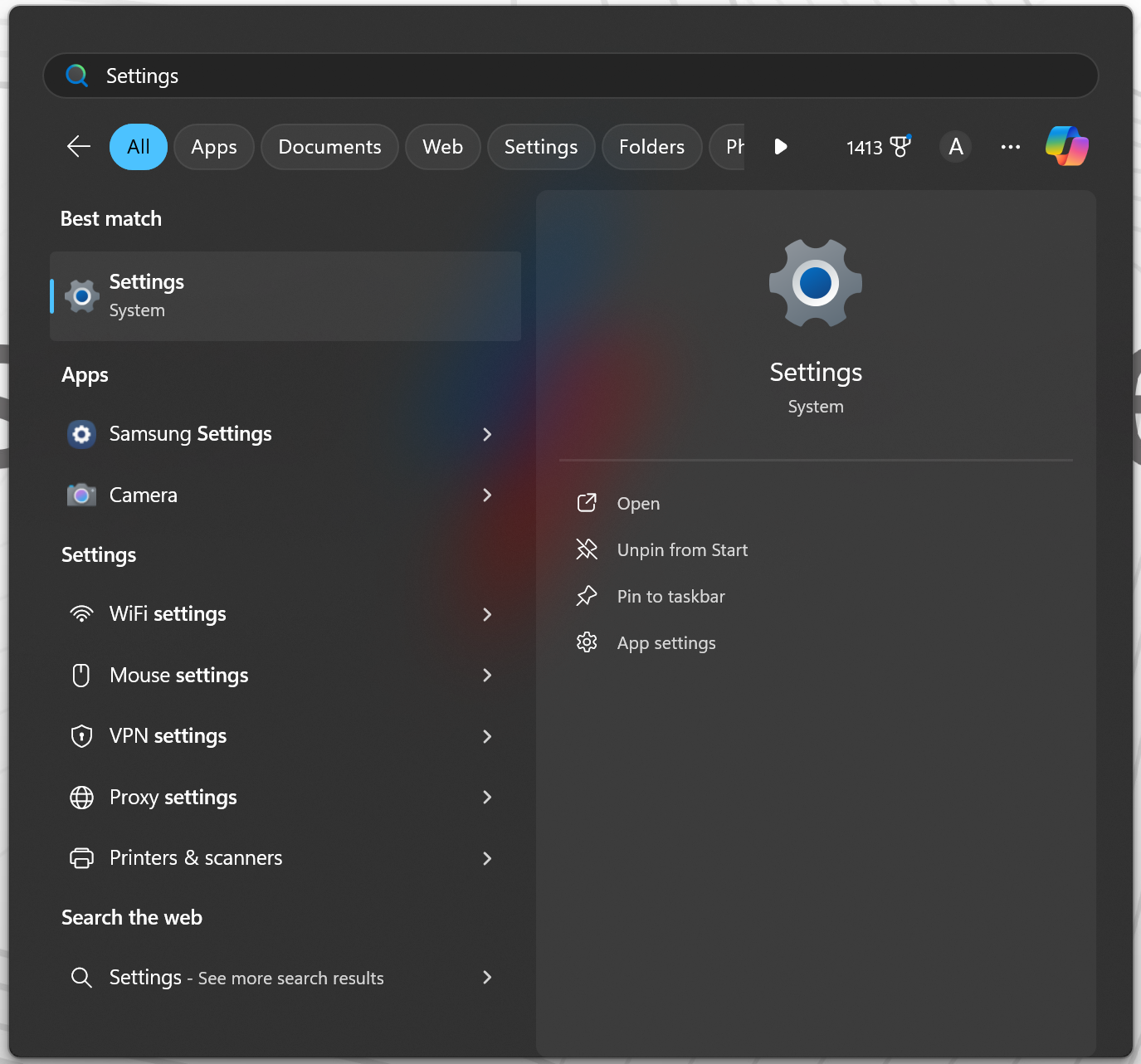
You might already have Settings in your taskbar but, if you need to find it, open the Start menu and type in Settings then select the app.
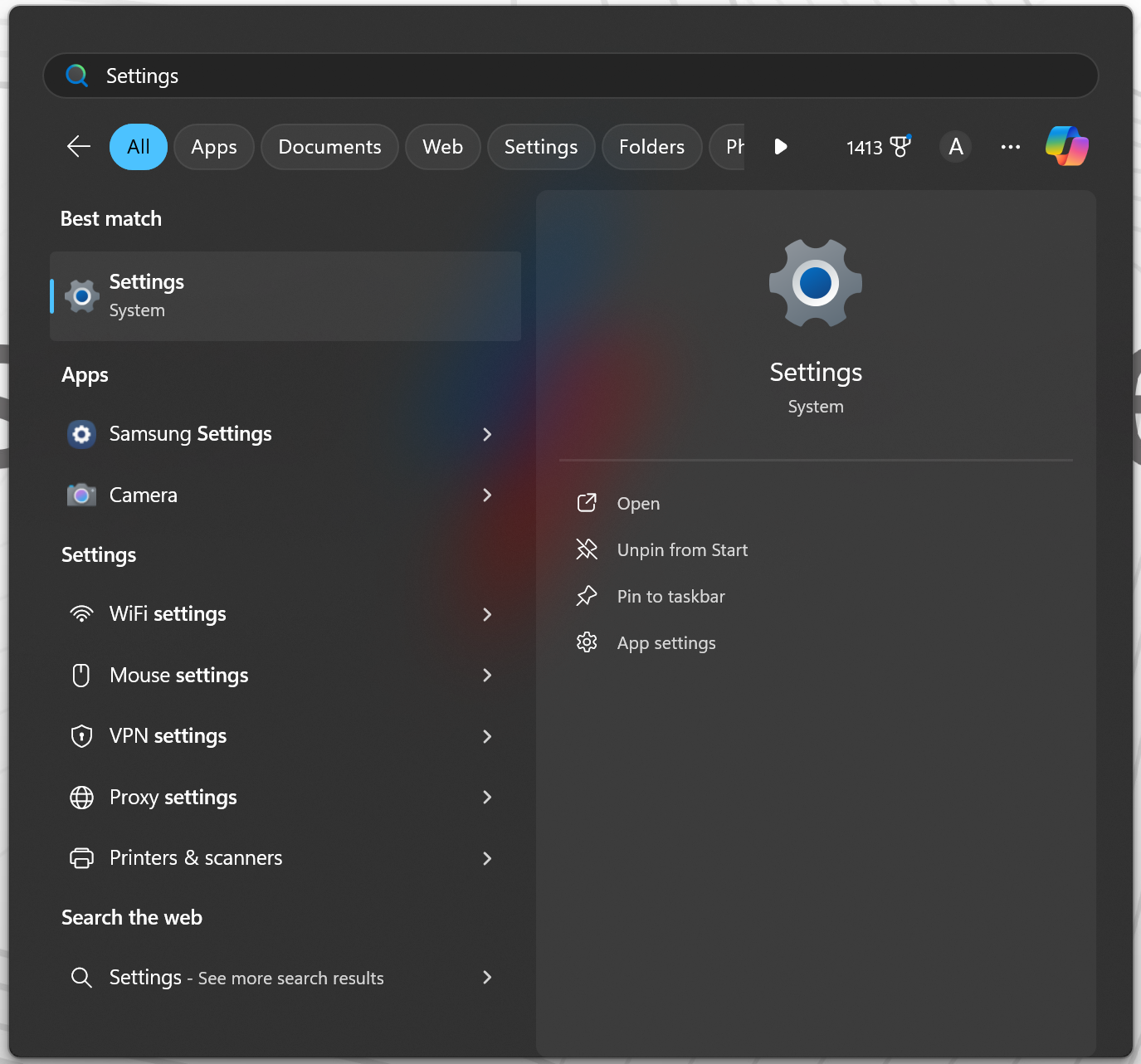
Step
2Head to Personalisation
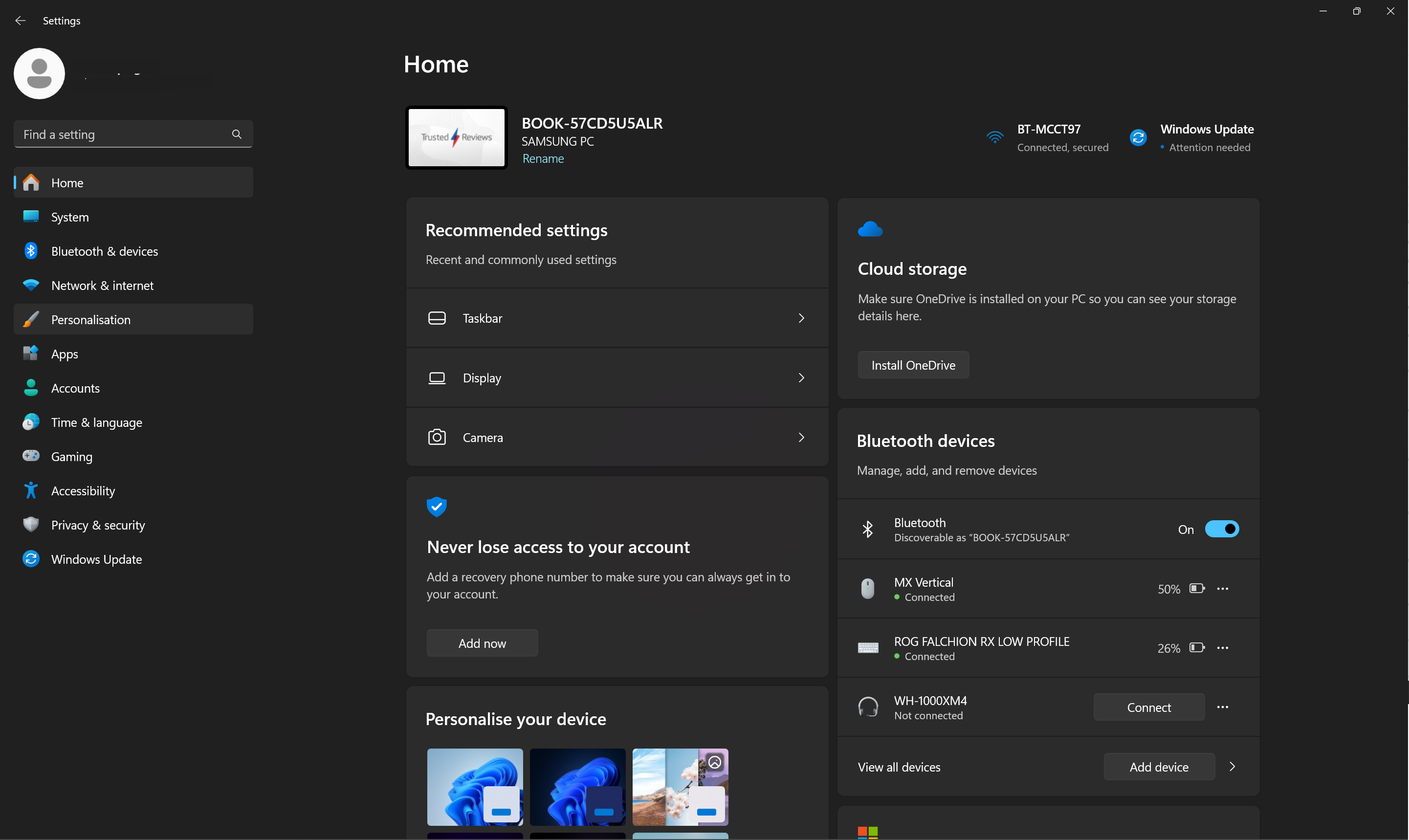
In the Settings page, look to the left side and select the Personalisation menu.
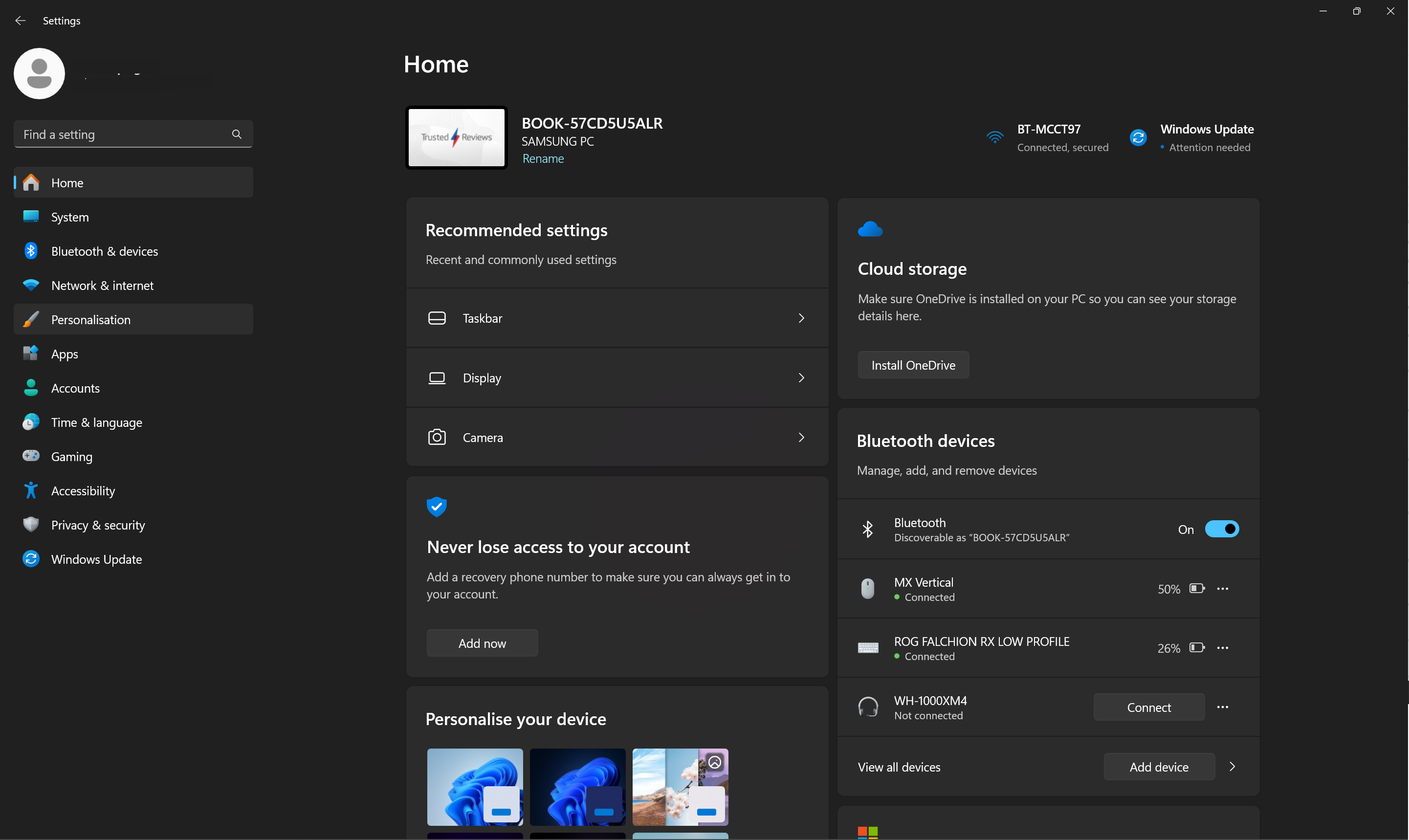
Step
3Click Taskbar
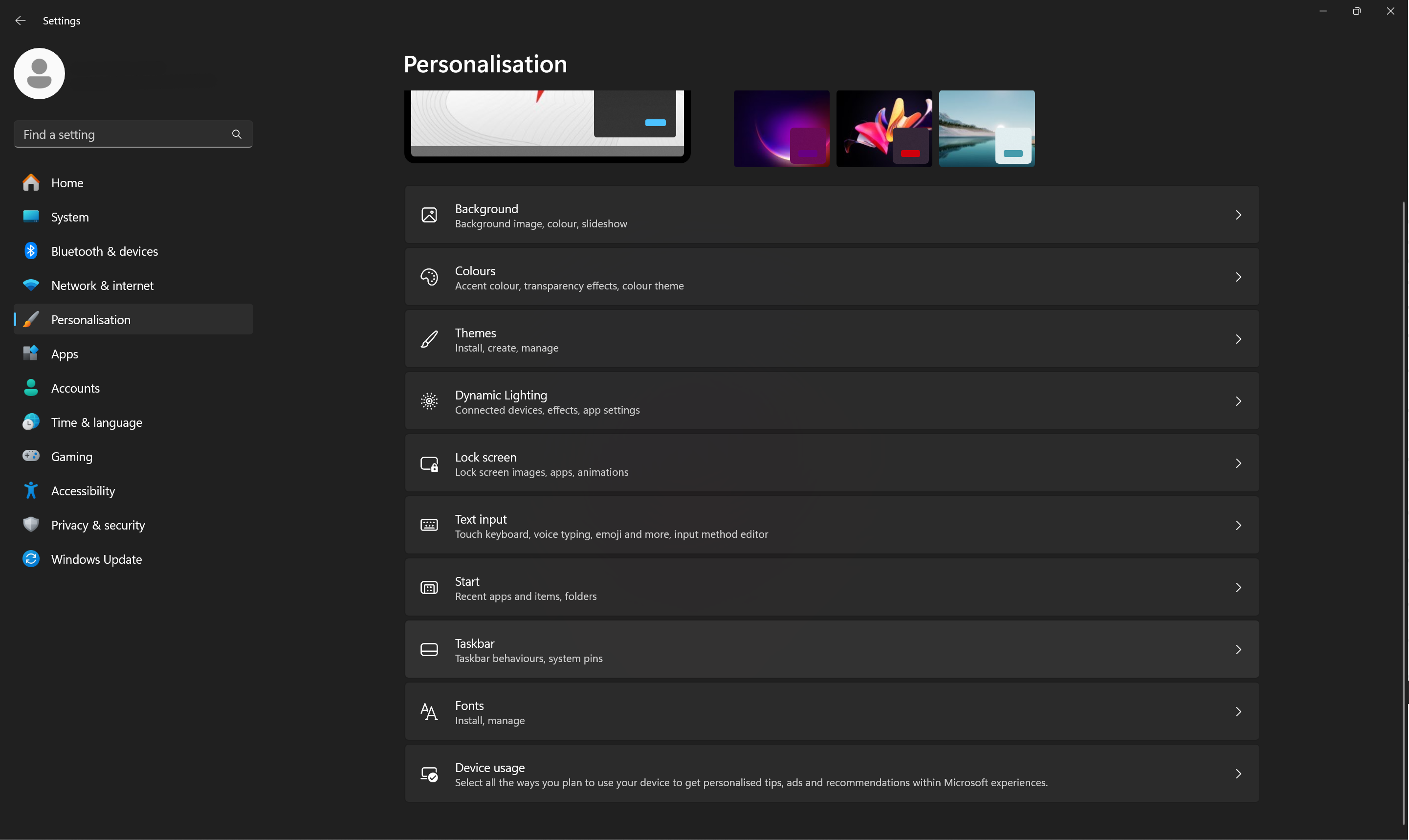
Now you’re on the Personalisation page, scroll down to the Taskbar option and select it.
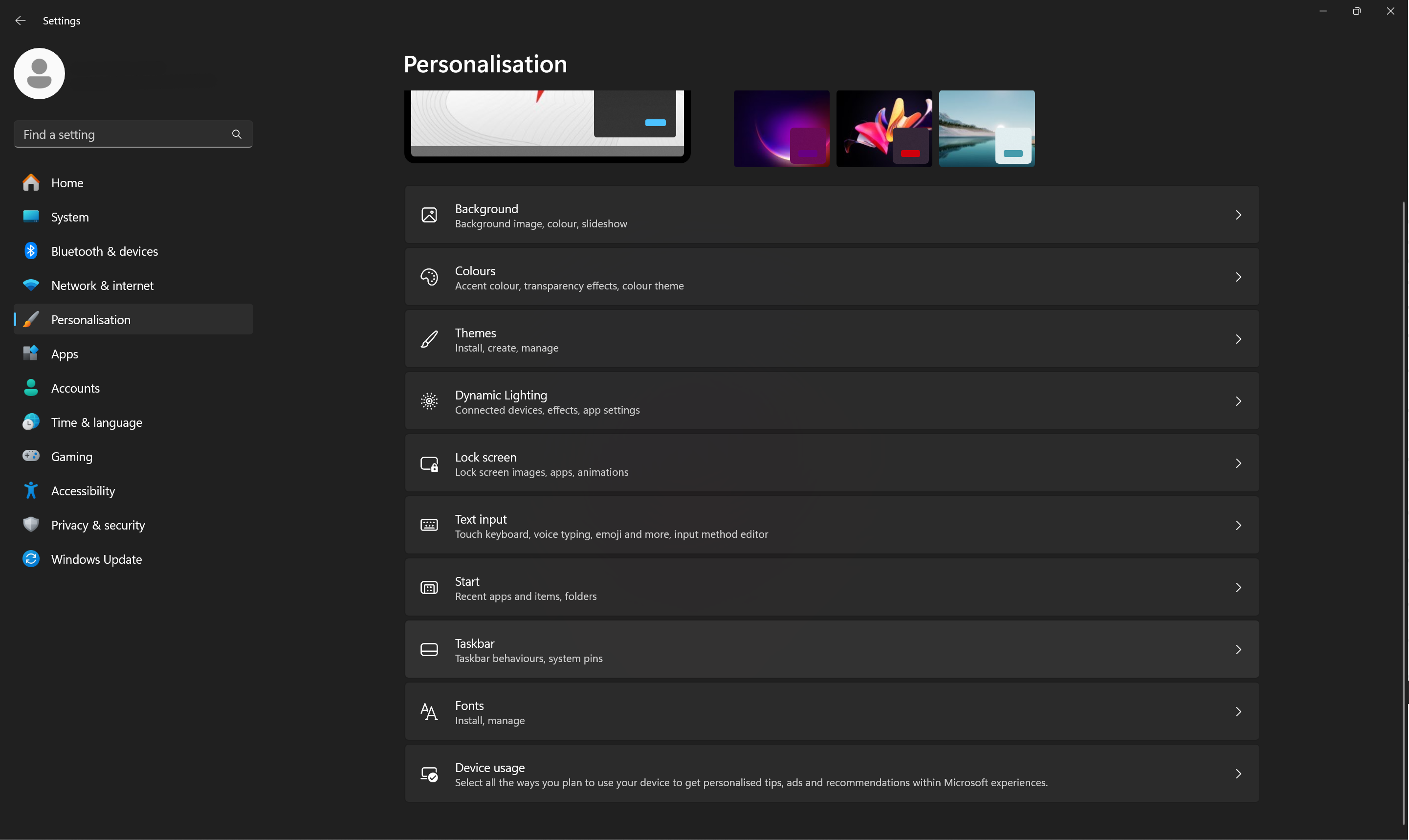
Step
4Turn off Copilot
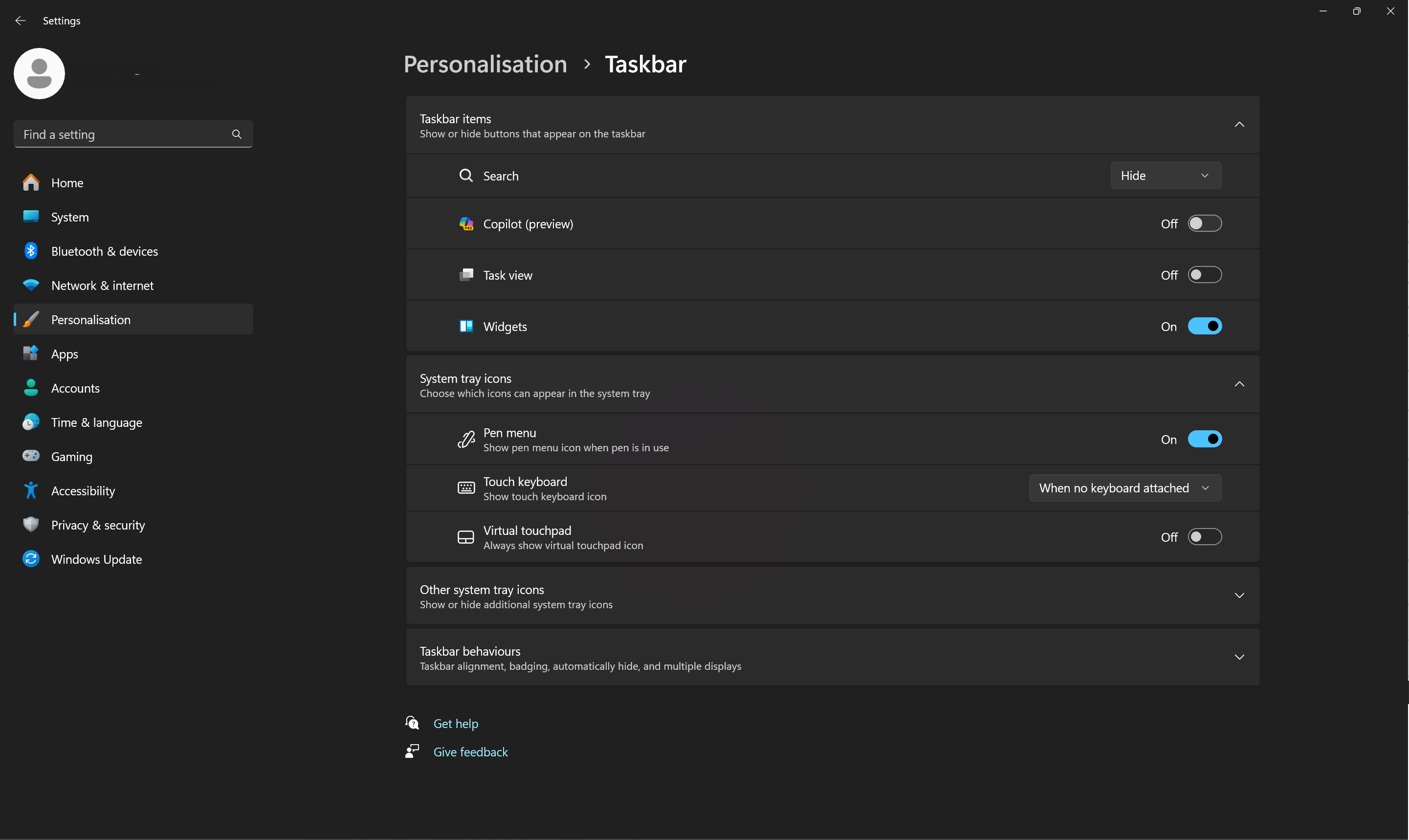
On the Taskbar page, you’ll now see a Copilot section. Turn the toggle off to remove Copilot from your view.
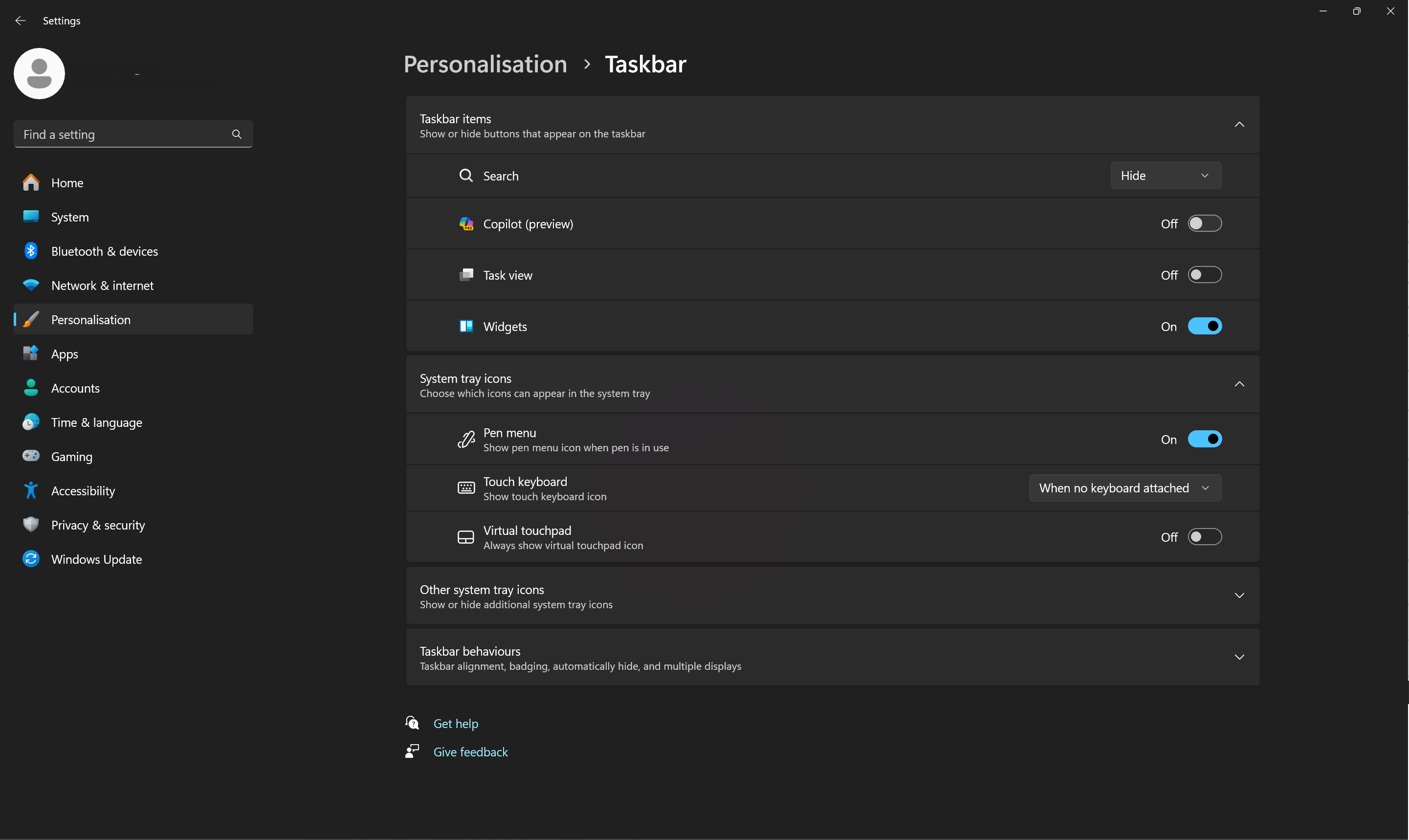
Troubleshooting
Microsoft Copilot is slowly rolling out to Windows 11 devices so you may or may not have it across all your machines yet. For many, it is also still in Copilot (Preview) stage too.







