How to mute someone on Instagram without unfollowing them
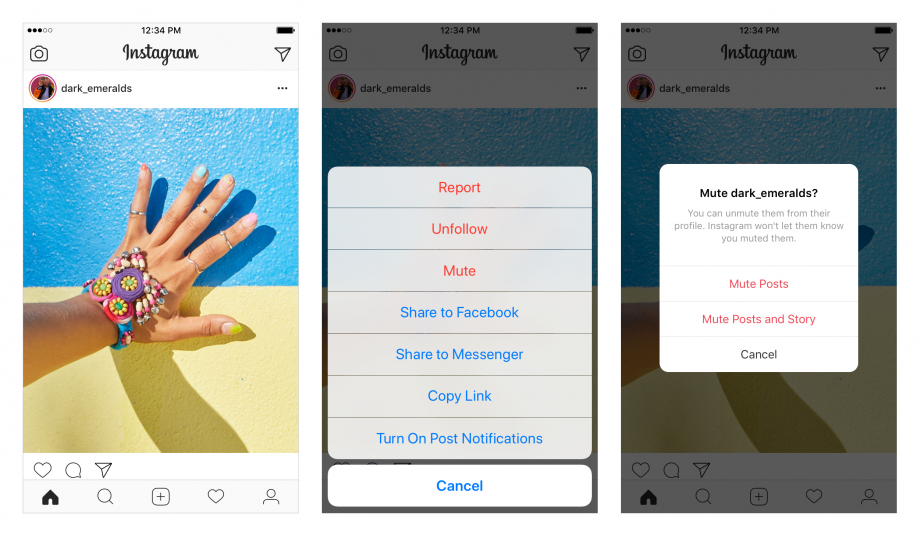
Tired of scrolling past endless selfies and stay-at-home challenges but don’t want to risk the awkward consequences of unfollowing someone? Here’s how to mute someone on Instagram without them ever knowing you’ve done it.
If your uni mates are sharing one too many summer throwback from 2019, it can be tempting to reach for the unfollow button. Luckily, there’s another (more temporary) feature you can make use of: the mute button.
Instagram introduced its mute feature in May 2018. Like the mute option on other social media sites, Instagram’s mute button allows you to hide posts or stories belonging to specific accounts from appearing on your feed. Basically, the button lets you take a break from seeing another user’s content without the commitment (or consequences) of hitting the unfollow or block buttons.
“When you mute an account, you can still see posts on their profile page and get notified about comments or posts you’re tagged in.” explains Instagram. “The accounts you mute will not be aware that you’ve muted them. You can always unmute an account to get their posts back in your feed.”
So, how do you mute someone on Instagram without them finding out?
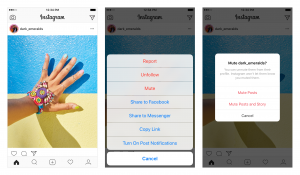
Image: Instagram
How to mute someone on Instagram
Muting an account’s posts won’t block you from seeing them entirely. You’ll still be able to lurk on their profile page and be tagged under posts – you just won’t see any updates on your main feed.
How to mute someone’s posts on Instagram:
- Open Instagram
- Tap on the search icon
- Enter the name of the account you’d like to mute in the search bar and tap on their profile
- Tap ‘Following’
- Tap ‘Mute’
- Toggle ‘Posts’ on
How to mute someone’s Instagram posts from your feed:
- Tap the three dots next to a post
- Tap ‘Mute’
- Tap ‘Mute Posts’
Related: How to watch Instagram Live on PC, Mac or TV
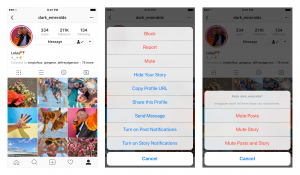
Image: Instagram
How to mute Instagram Stories
Muting stories is a little different to muting posts. Because stories are considered more temporary than posts, some users will update them throughout the day – giving you all the more motive to hit that mute button when they get too much.
Muting an account’s story will send them to the end of your story feed, get rid of the colourful ring when they update their story and prevent their pics and videos from automatically playing when you tap through the stories you do follow.
You can use both of the above methods to mute a user’s story. Simply toggle ‘Stories’ on or tap ‘Mute Story’ to hide stories from your feed. You can also mute story’s directly from the story section of your feed.
How to mute stories on Instagram:
- Open Instagram
- Swipe across the top of your feed to find the account you’d like to mute
- Tap and hold the account’s icon
- Tap ‘Mute’
- Tap ‘Mute Story’
Related: How to delete your Instagram account


