How to recover deleted emails in Gmail
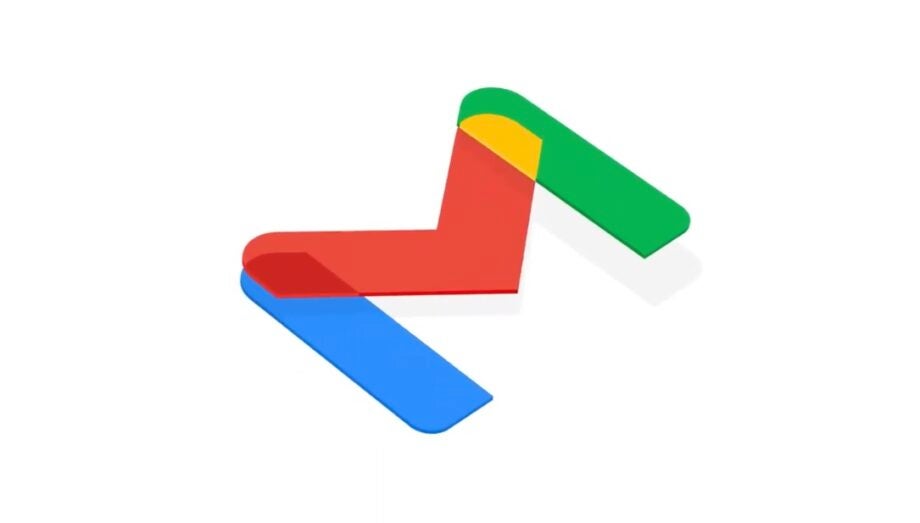
It’s very easy to accidentally delete an important message from your Gmail account, but you will be happy to know that it’s not always permanent.
We’ve already run through how to make the most out of your Gmail account; from detailing how to schedule an email in Gmail to how to delete your Gmail account altogether.
Now, we want to cover how to recover deleted emails from your account. Deleting an email is very easily done and can result in a lot of unnecessary confusion, but thankfully, many of them can be recovered without much trouble.
Make sure you read on to find out how you can recover deleted emails from your Gmail account.
£30 per month for the Google Pixel 7 and 100GB of data
The Pixel 7 is one of the best phones we’ve reviewed this year, especially for the price. Now you can get it for an incredible price that includes 100GB of data on the Three network for just £30 per month, making it even more affordable. If you’re a keen mobile photographer, it’s an ideal handset for you.
- Affordable Mobiles
- 100GB, unlimited minutes, unlimited texts, and no upfront cost
- £30 per month
What you’ll need:
- A Gmail account
The Short Version
- Open the Gmail app
- Go to the menu
- Tap on Bin
- Tap on the email you want to recover
- Go to the top menu
- Tap Move
- Pick where you want to move your email
Step
1Open the Gmail app
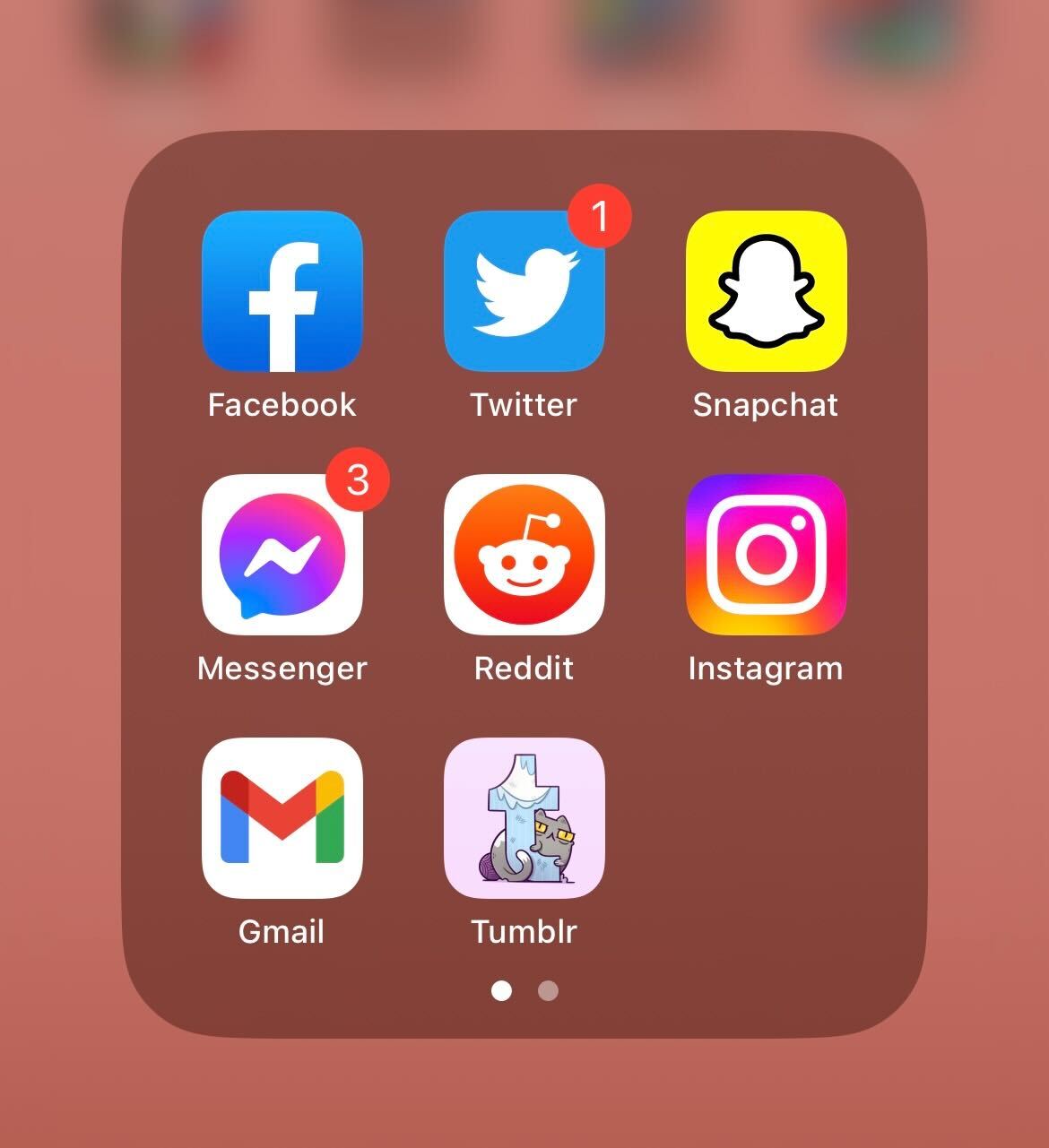
This can be done on the Gmail app (on both Android and iOS) as well as on the Gmail browser. Find the Gmail app and open it to the correct account.
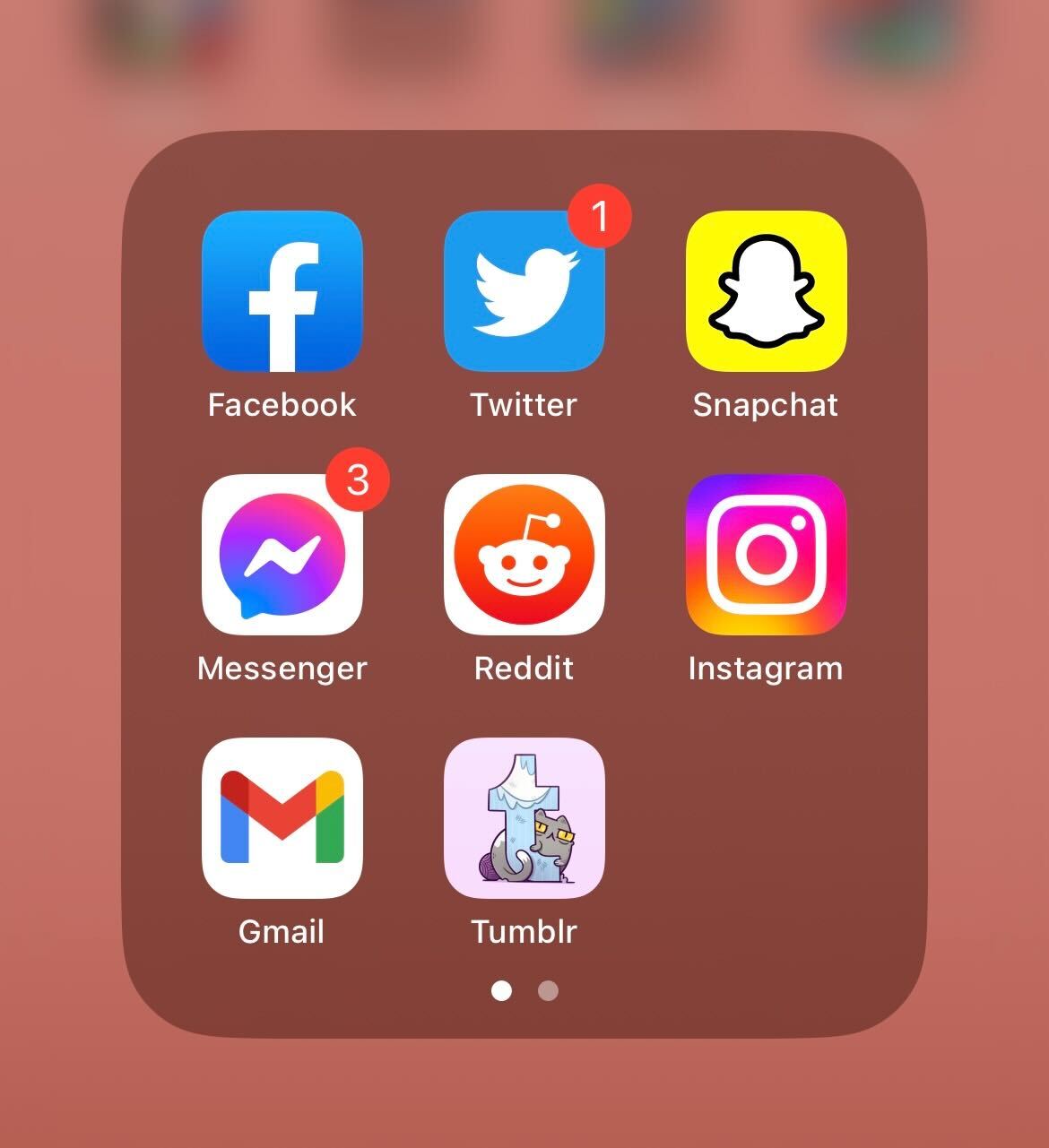
Step
2Go to the menu
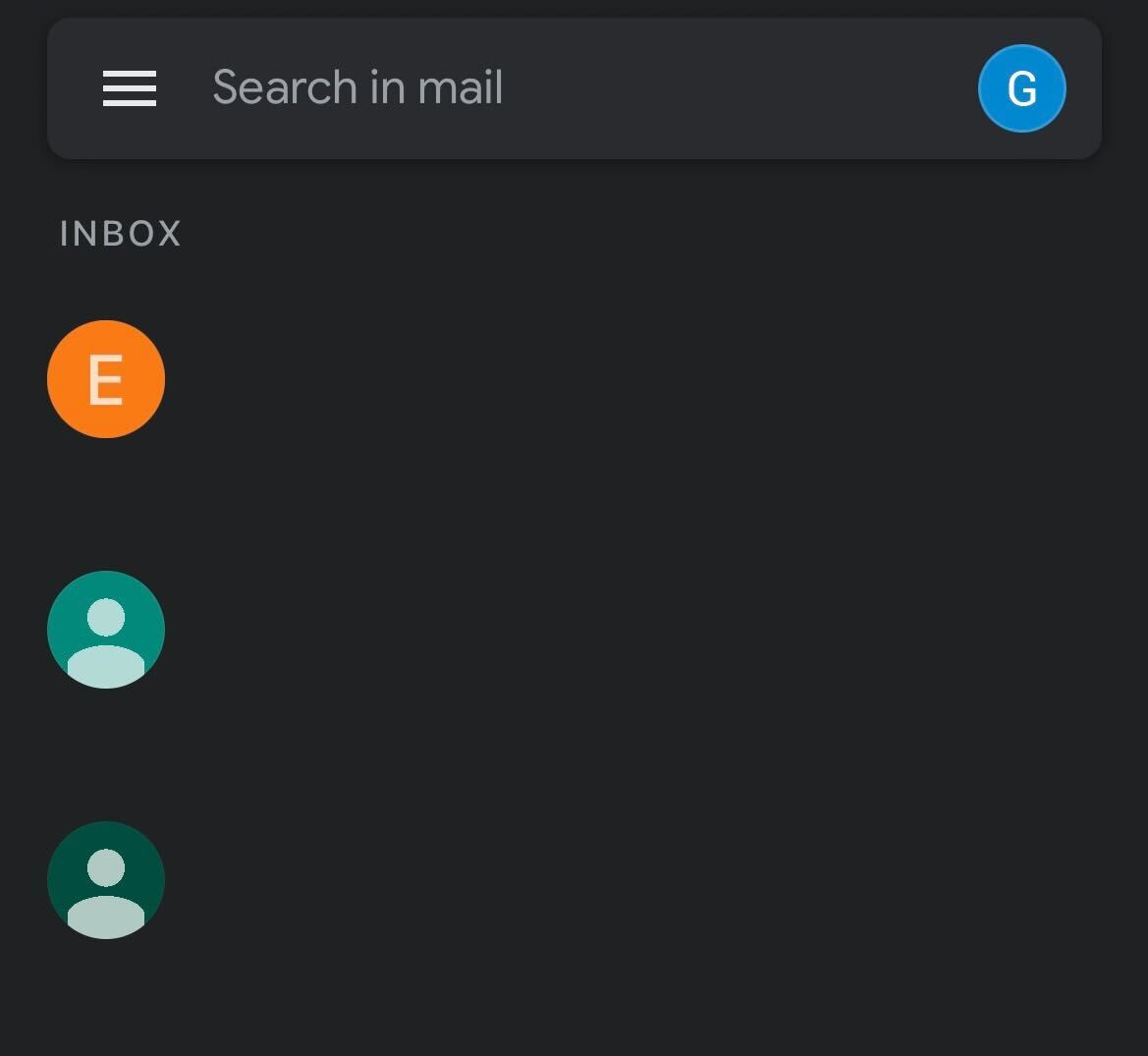
Go to the menu in the left corner.
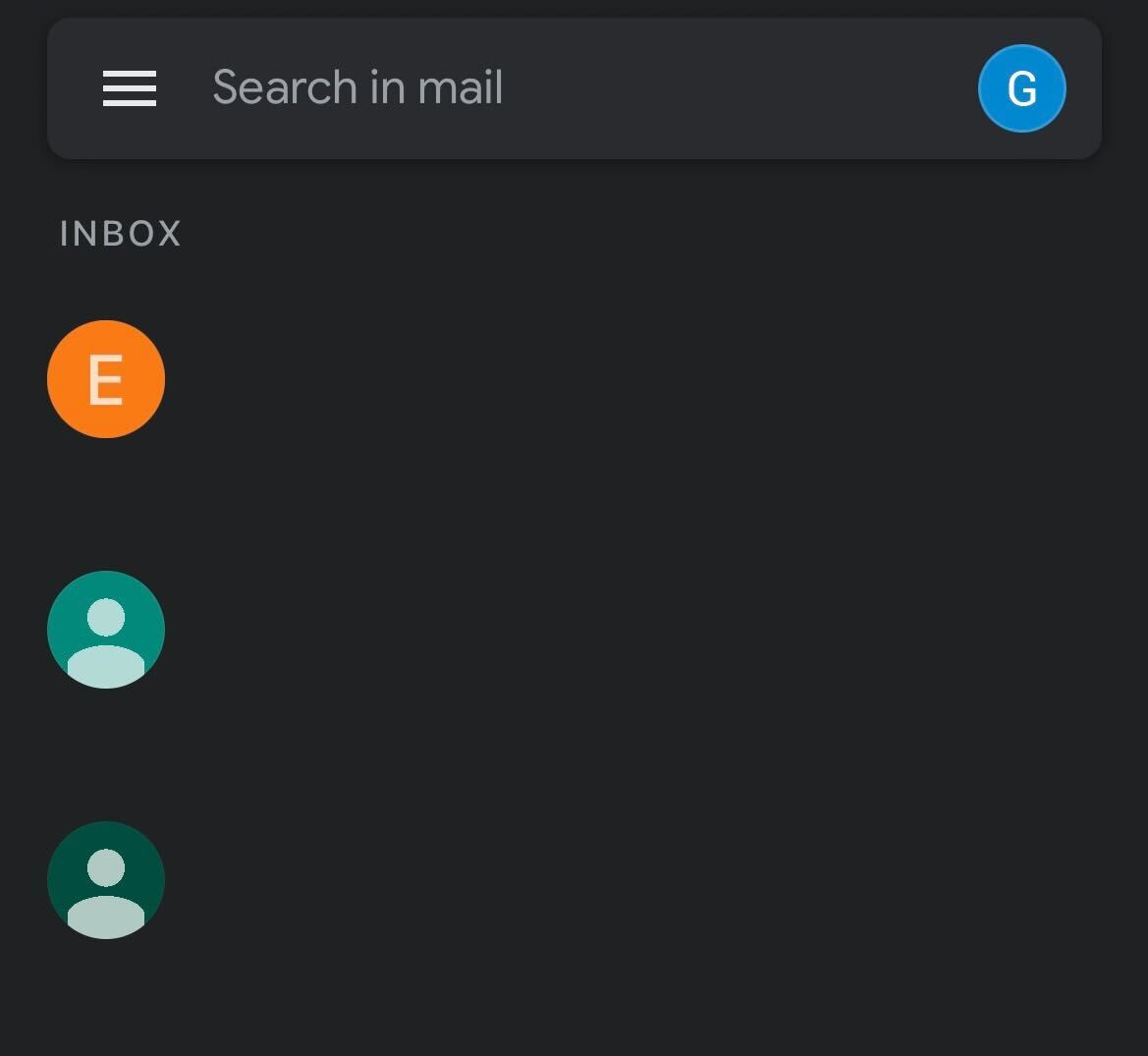
Step
3Tap on Bin
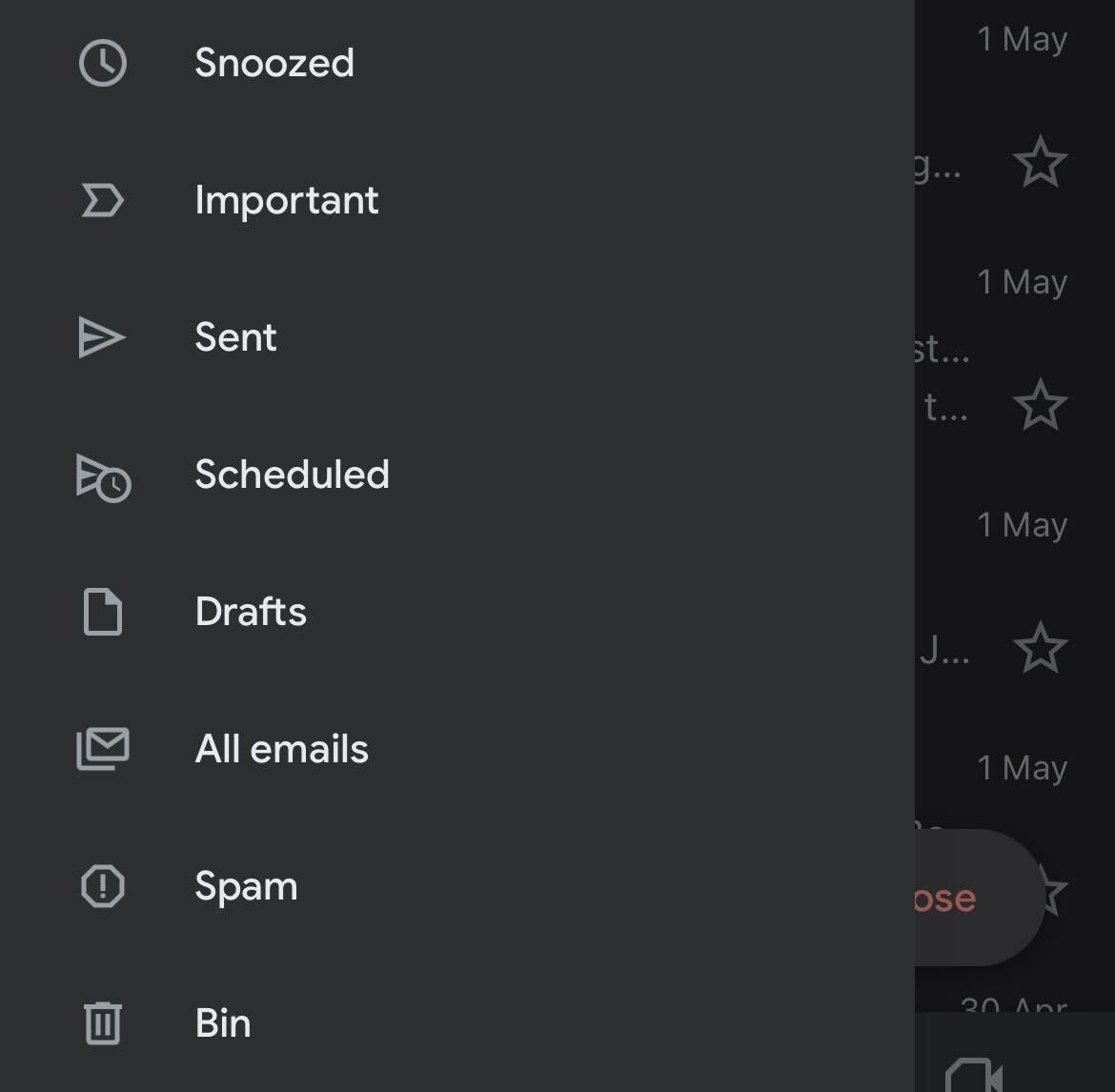
Scroll down and tap on the heading called Bin.
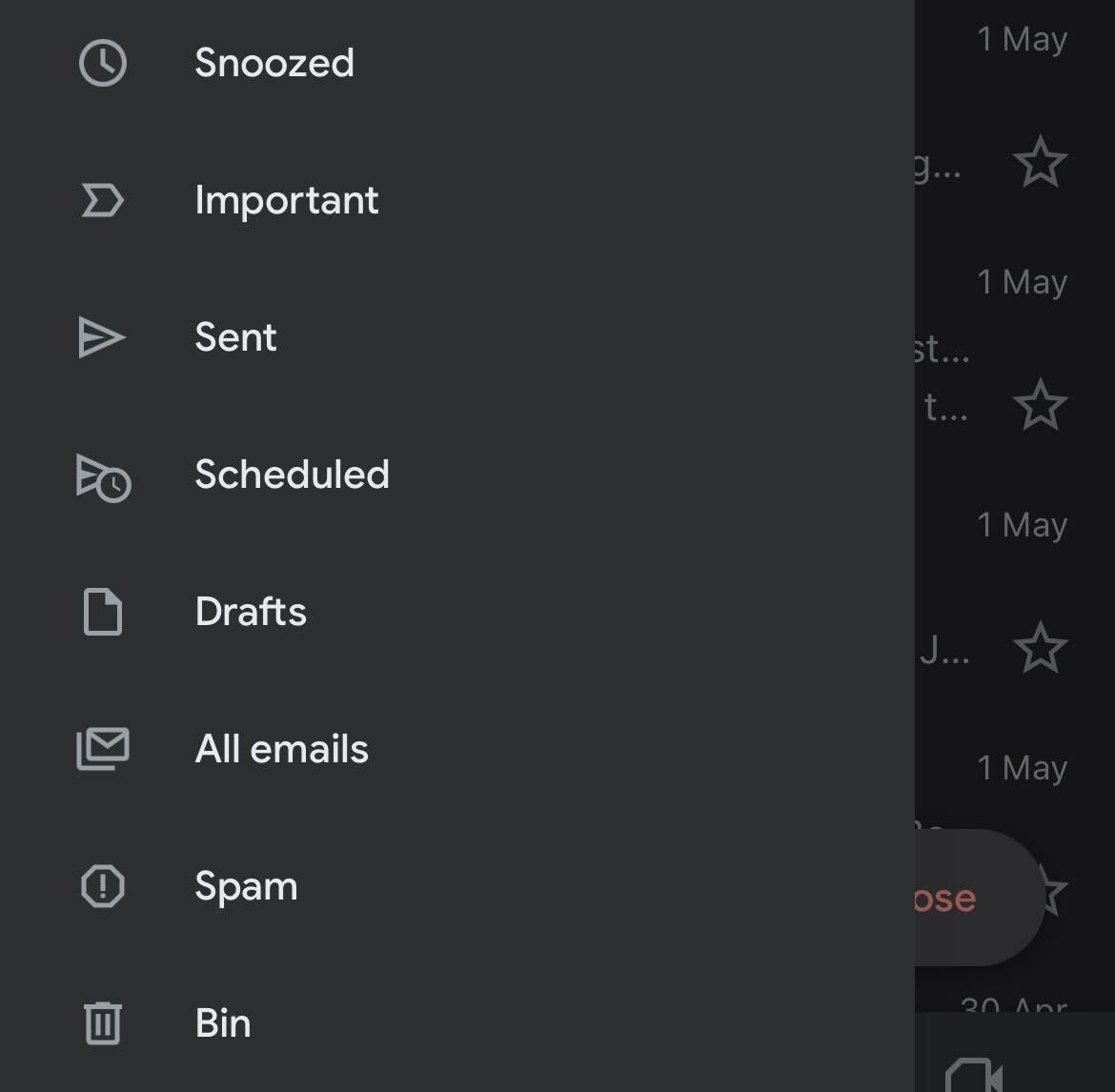
Step
4Tap on the email you want to recover
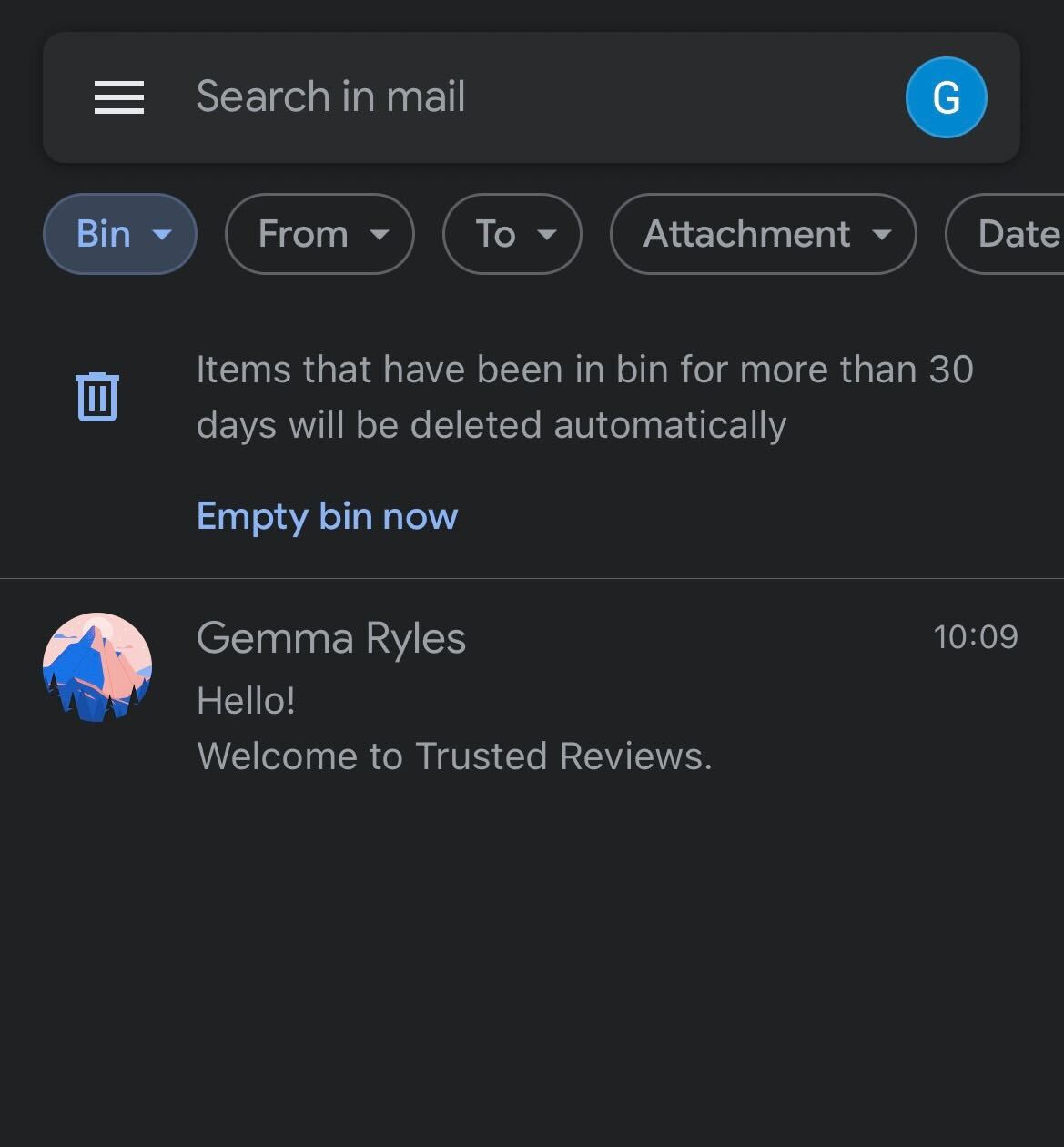
Find the email you want to recover and click on it.
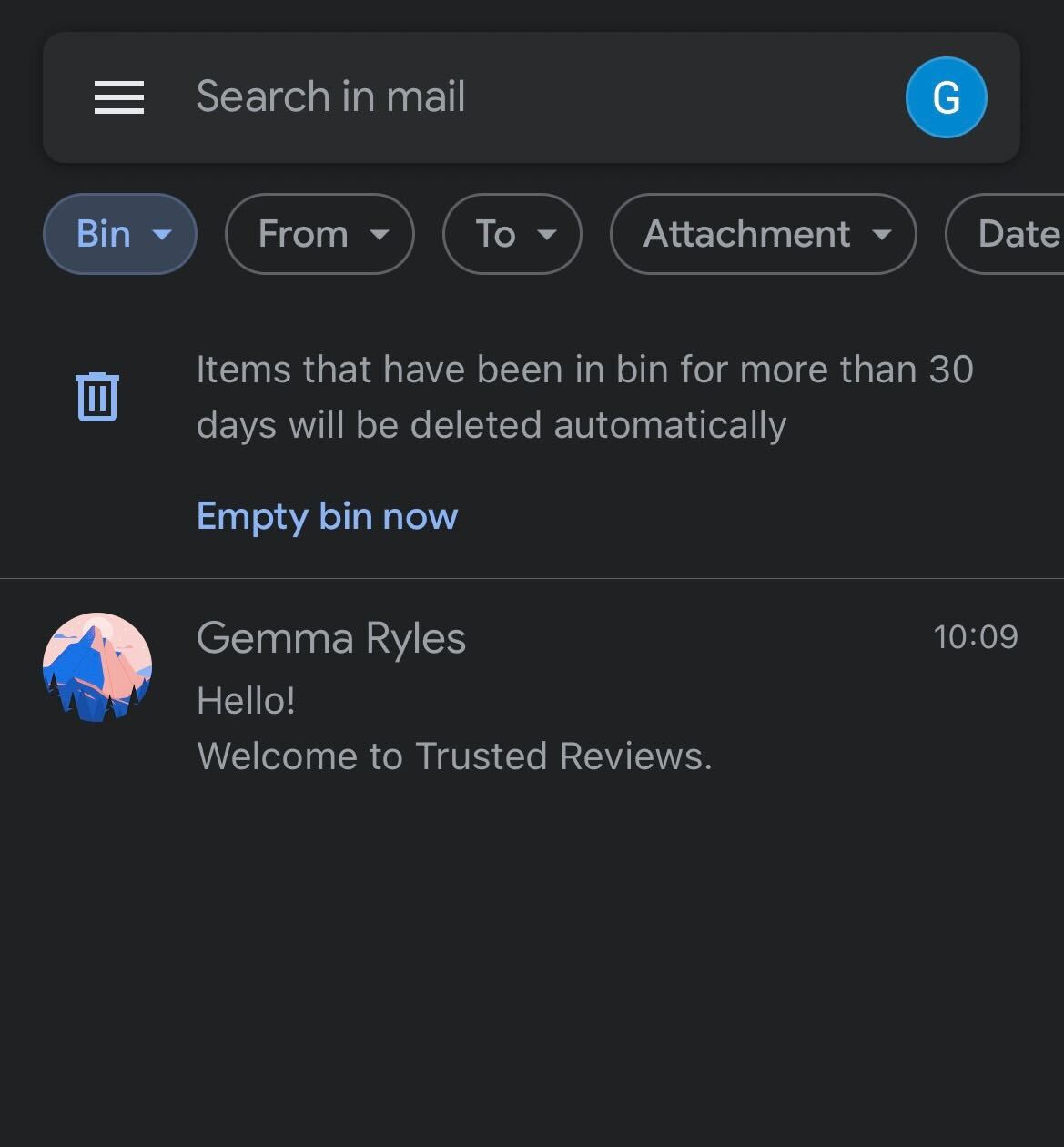
Step
5Go to the top menu
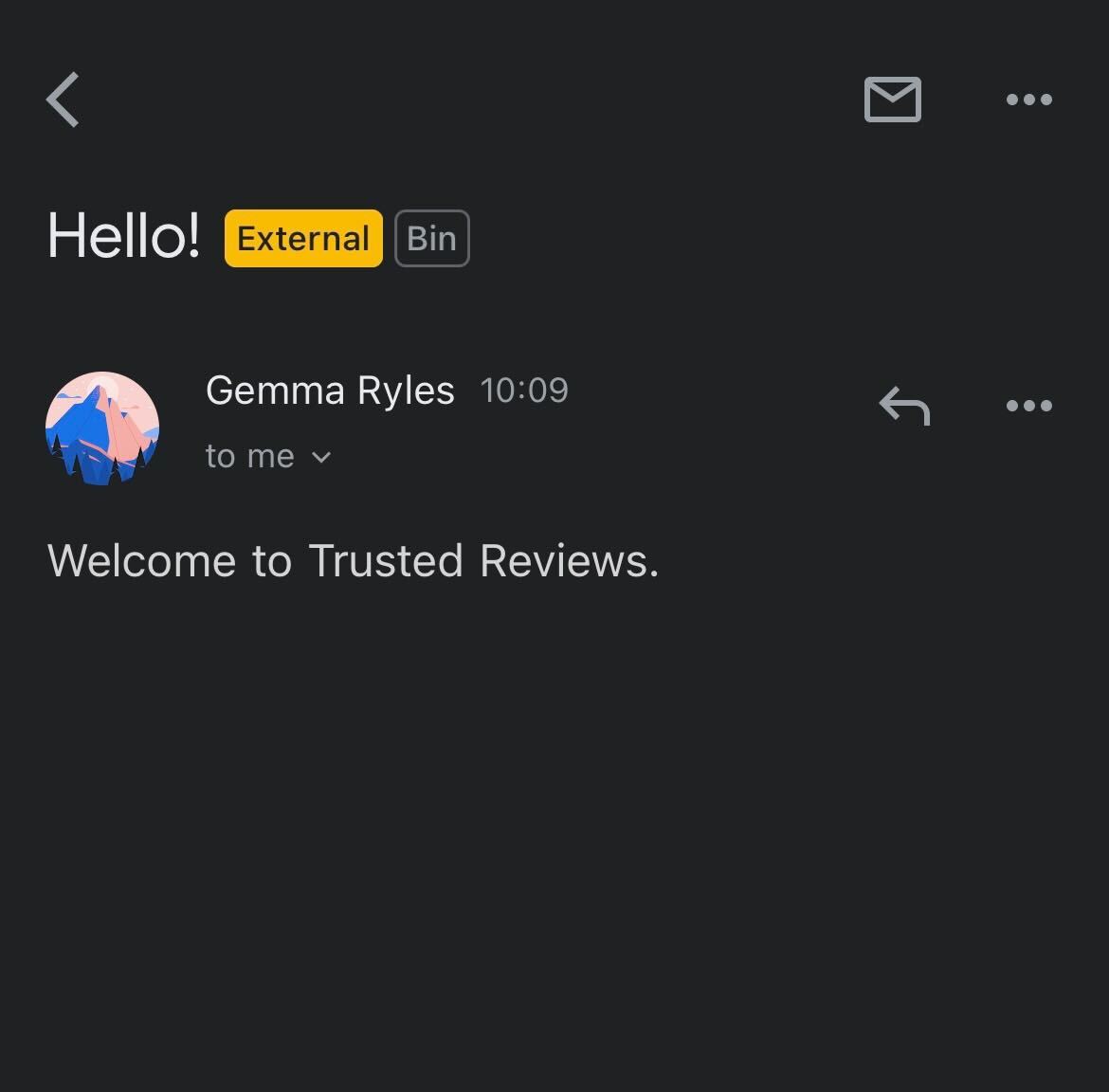
Click on the menu in the top right-hand corner, signified by three dots.
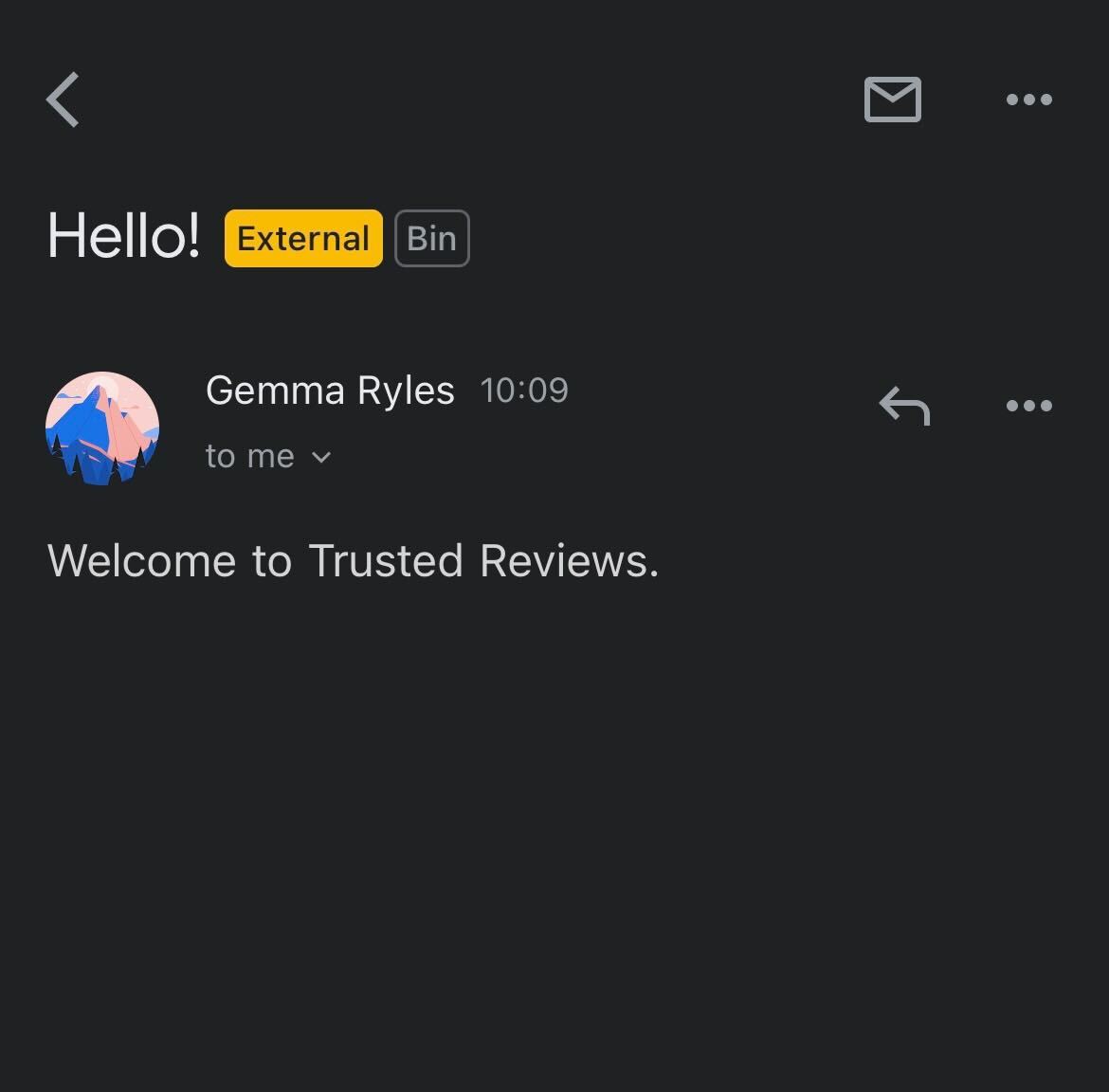
Step
6Tap Move
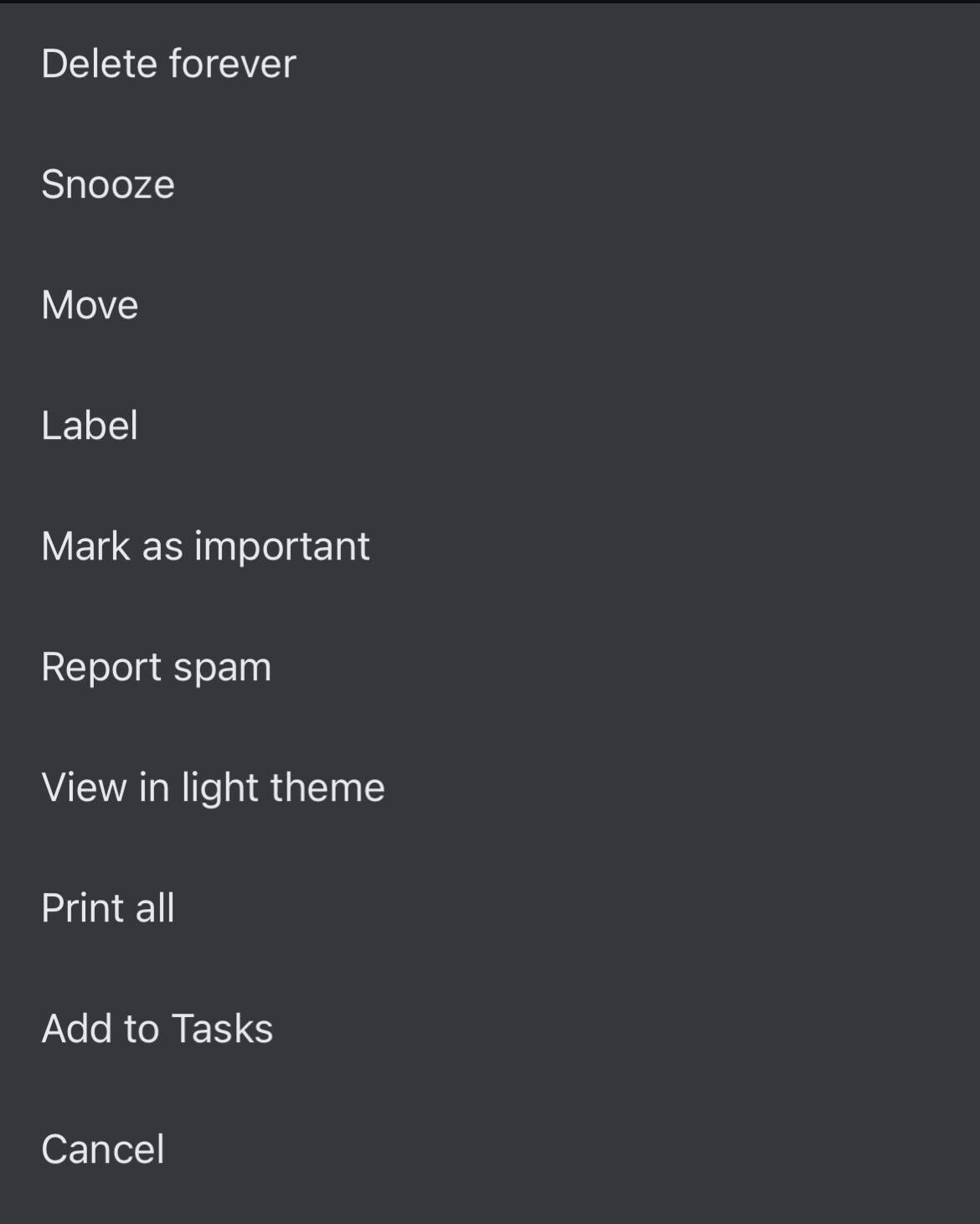
Tap on the heading called Move.
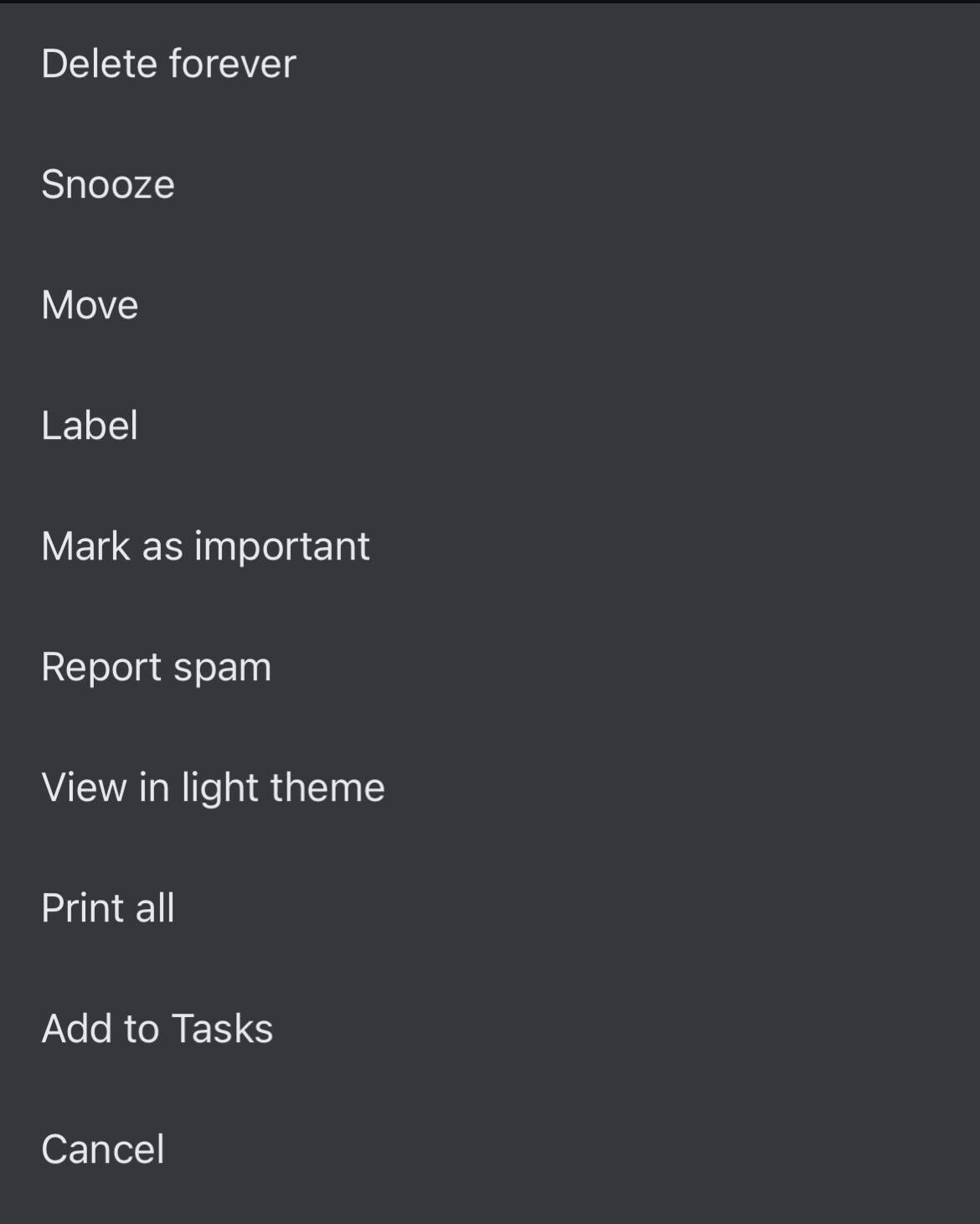
Step
7Pick where you want to move your email
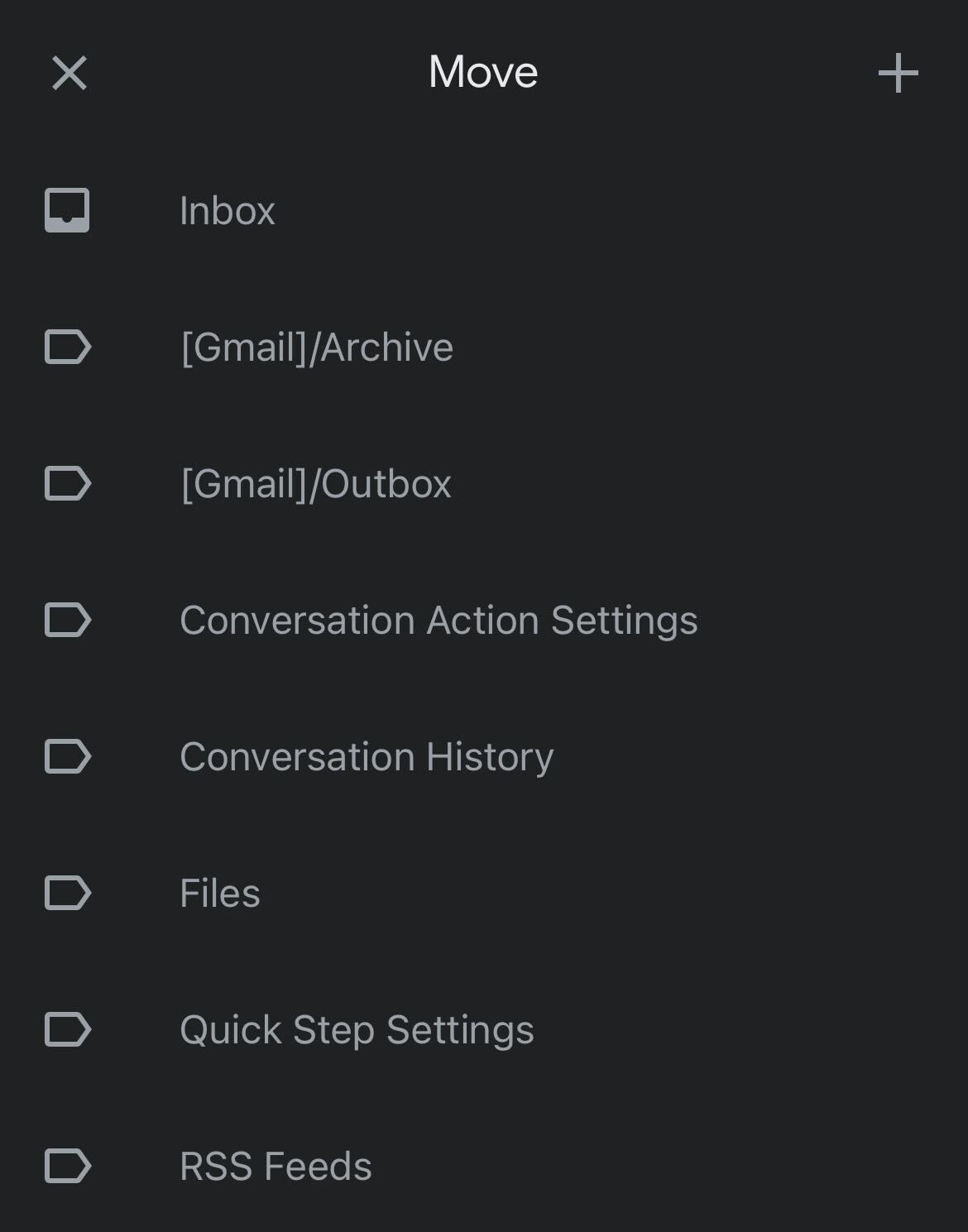
You will be presented with several options as to where you can move your message. Find the box you want to send it to, like your Inbox, and click on it.
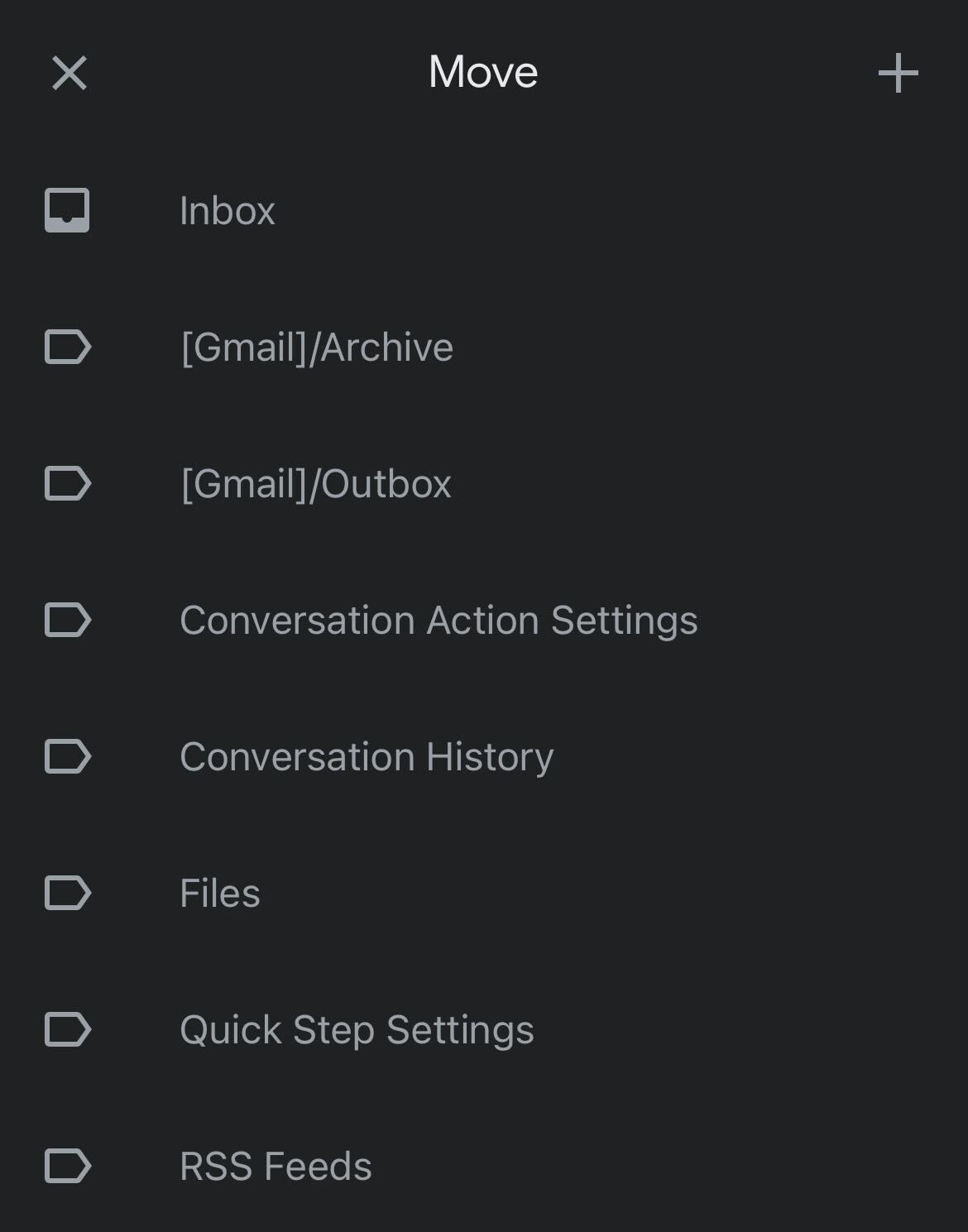
Troubleshooting
No, emails that are deleted are stored for 30 days. If you want to recover an email, you will need to make sure that you do it before the 30-day mark has passed.








