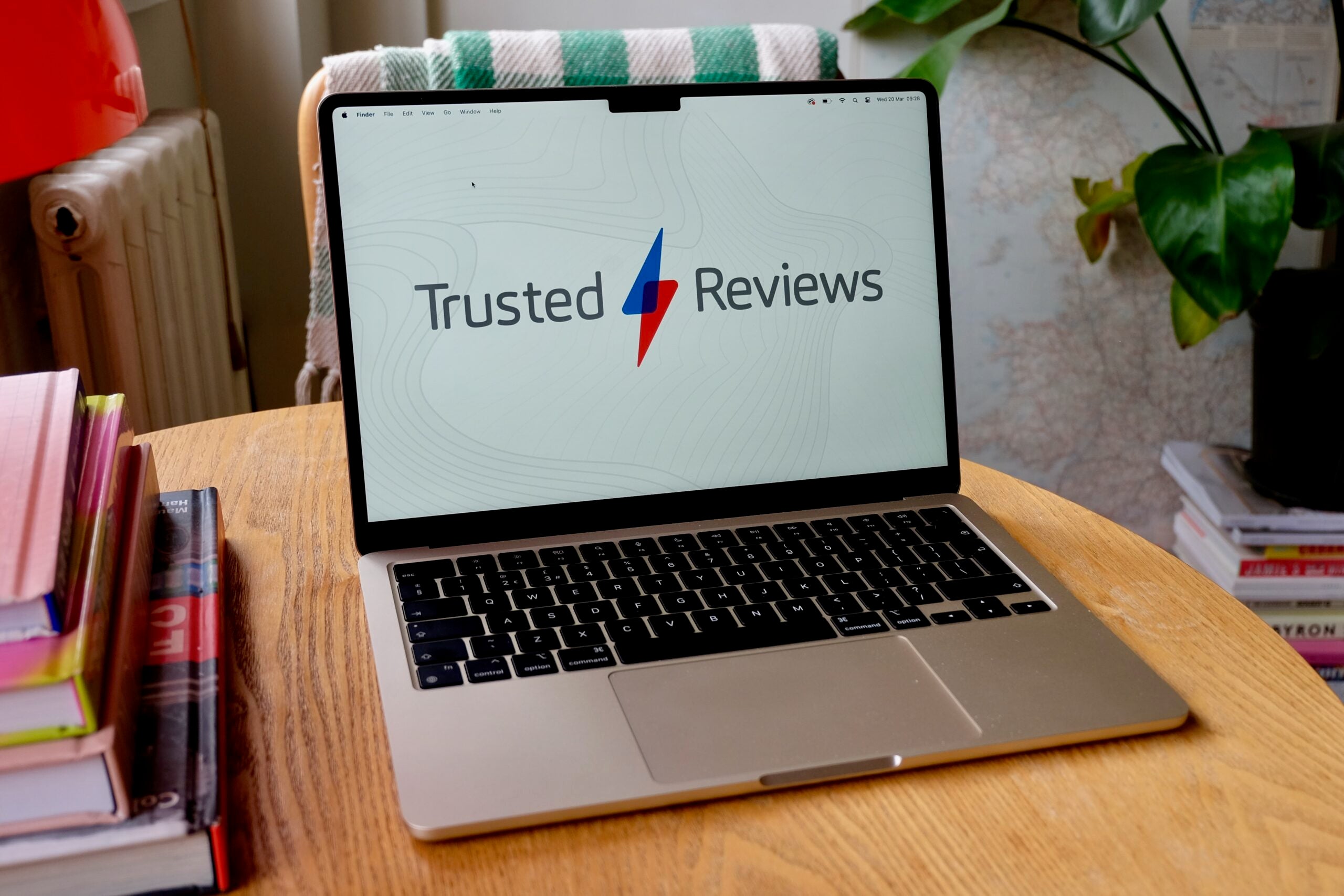How to install MacOS Sonoma right now
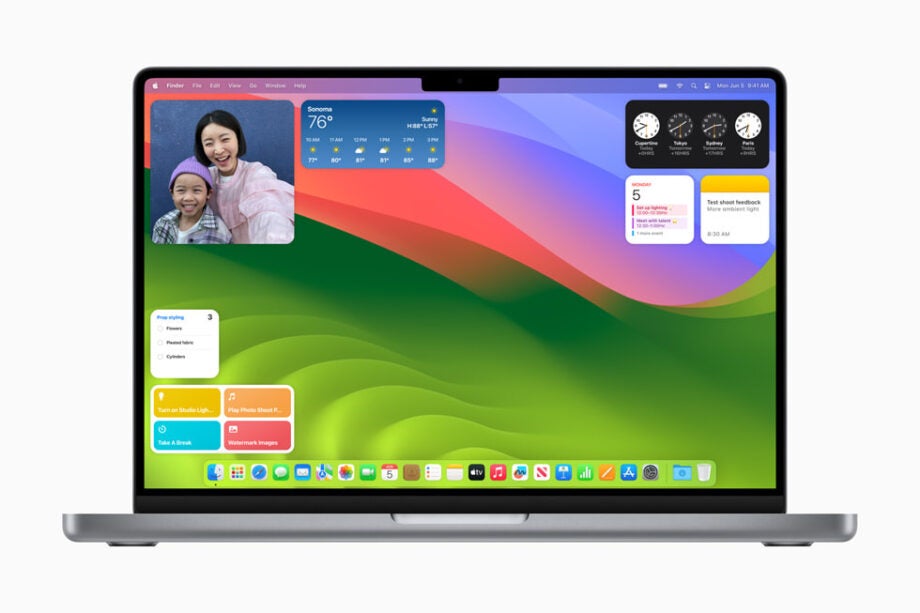
The successor to Apple’s MacOS Ventura was revealed at WWDC 2023. The new operating system update is called MacOS Sonoma and introduces a bunch of new features.
Apple’s worldwide developer conference saw some interesting launches, from a new MacBook Air 15-inch to the reintroduction of the Mac Pro and the reveal of the Vision Pro headset.
On top of the hardware, there was plenty for those interested in software too. There was the introduction of VisionOS, updates to iOS and, of course, new MacOS Sonoma. An early beta version of MacOS Sonoma is available for developers to download right now. It’s not meant for the general public so this guide may not be for you. There will be an opportunity for non-developers to get early hands-on time with Sonoma down the line when a public beta launches. For now, and for developers, here’s how to install MacOS Sonoma.
What you’ll need:
- A Mac
The Short Version
- Head to the Apple Developer site and create an account
- Open Settings, then General
- Click Software Update
- Select the “i” icon next to the Beta Updates section
- Click MacOS Sonoma Developer Beta
- “MacOS 14 Beta” should then appear, click on Upgrade Now
- Once it has downloaded, select Install Now

Apple Music
Apple Music gives you access to over 100 million songs and 30,000 playlists, ad-free. Listen online or off, across all your devices, and hear sound all around in Spatial Audio with dynamic head tracking. You can now try 1 month for free!
- Apple
- Get 1 month free
- £10.99 p/m
Step
1Head to the Apple Developer site and create an account
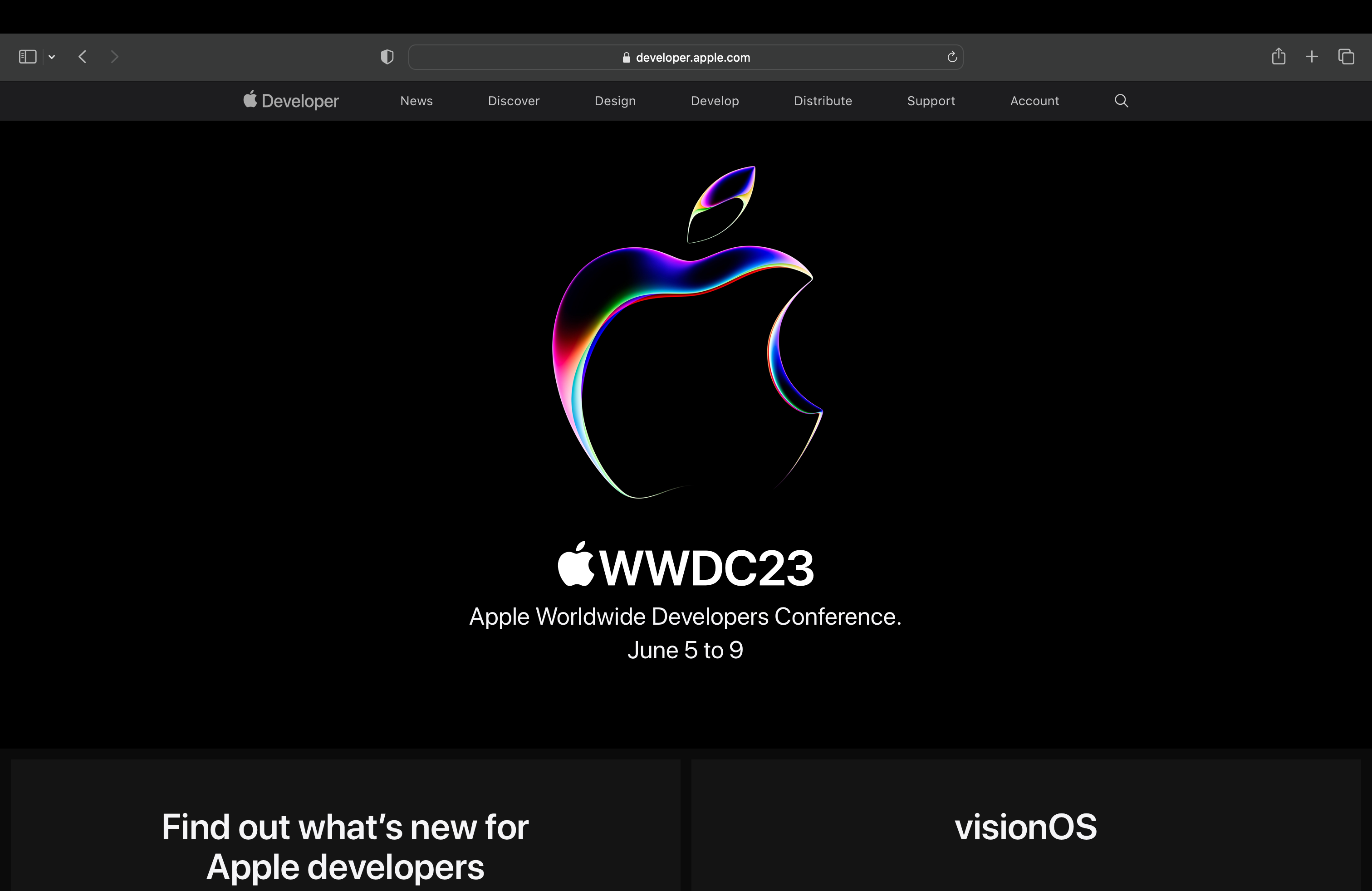
You’ll need an Apple Developer account to download this beta. Head to the Apple Developer site and create a paid account.
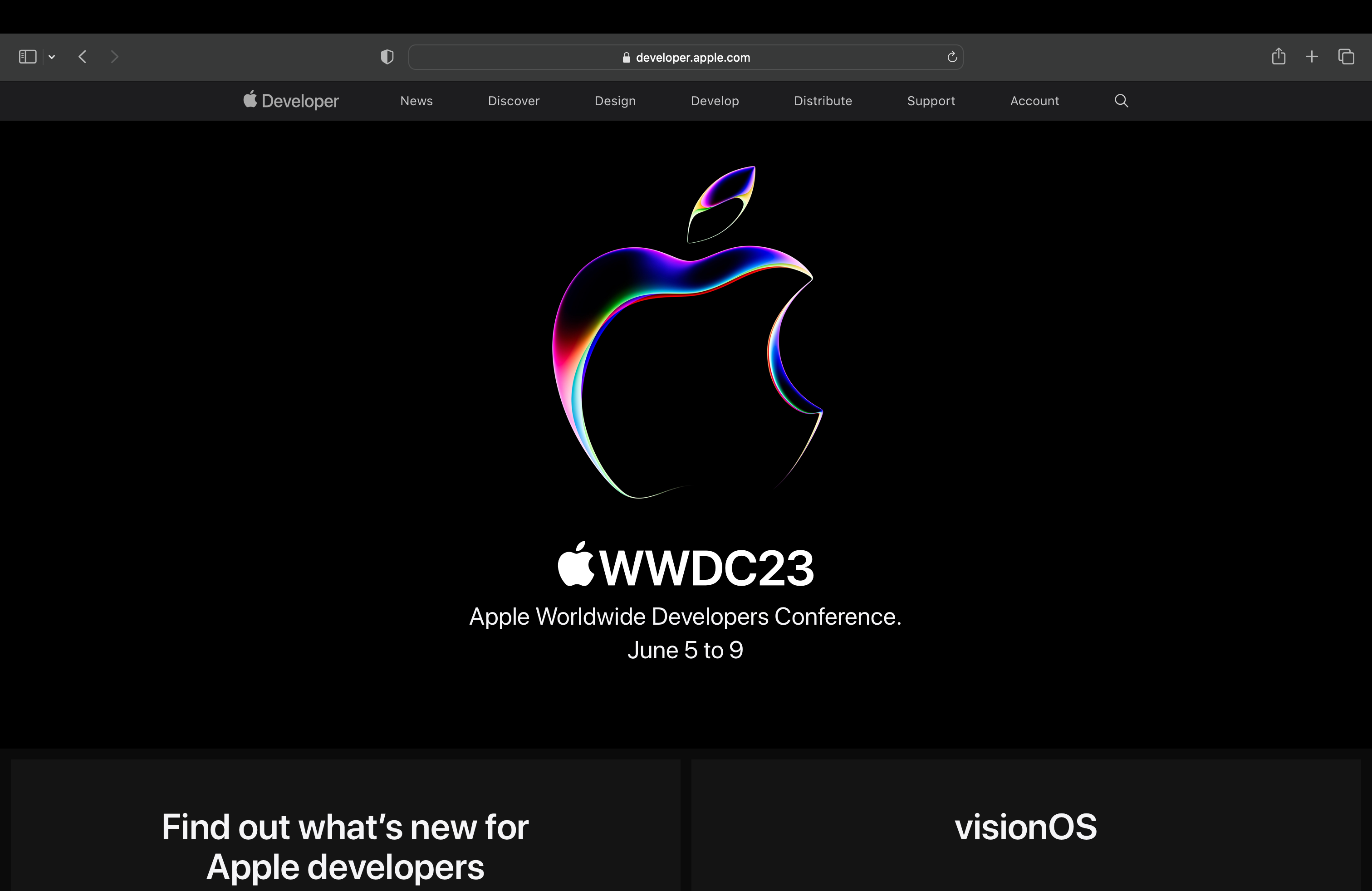
Step
2Open Settings, then General

Open the Settings menu and click the General option.

Step
3Click Software Update
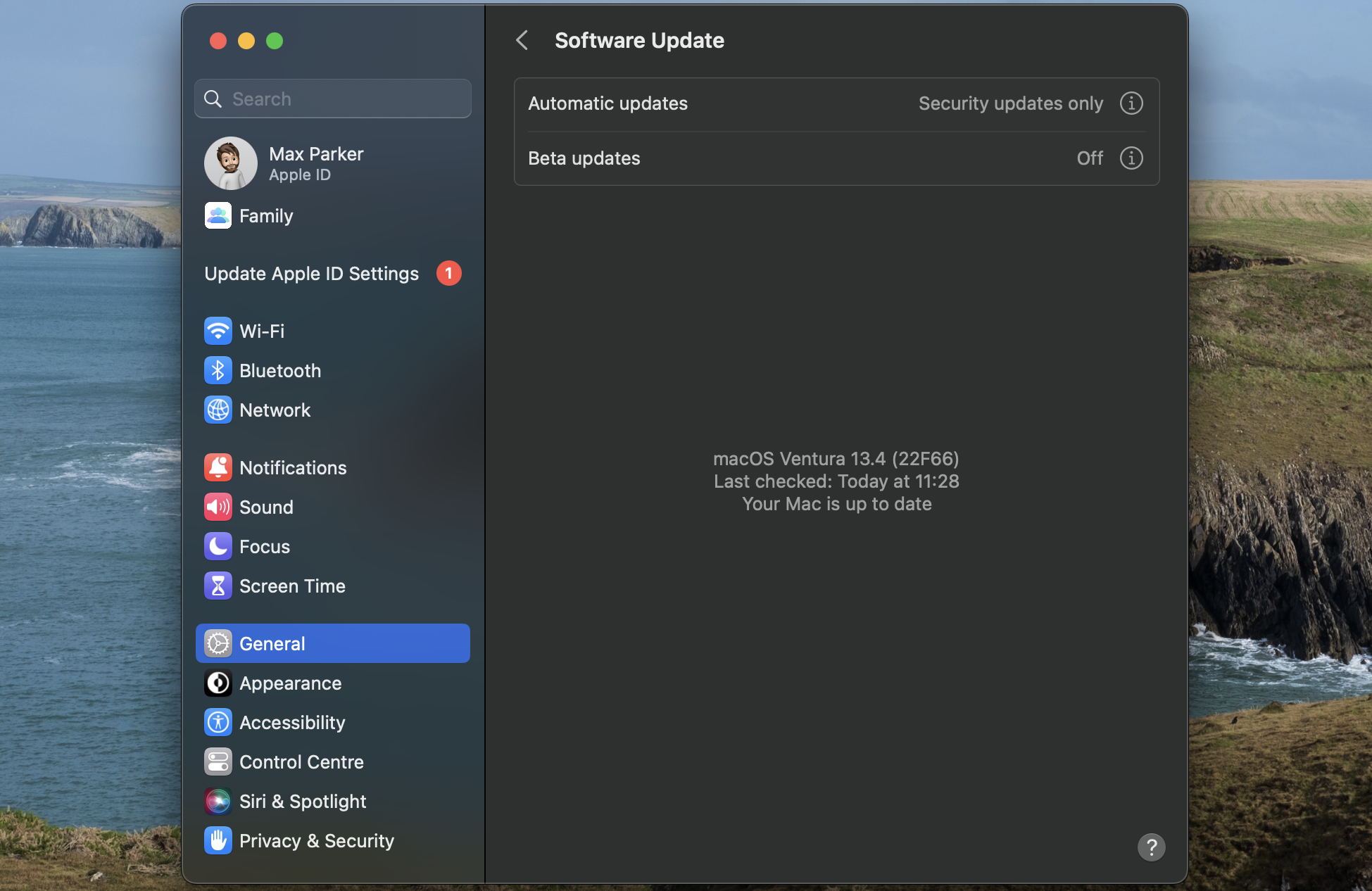
After opening General, select Software Update.
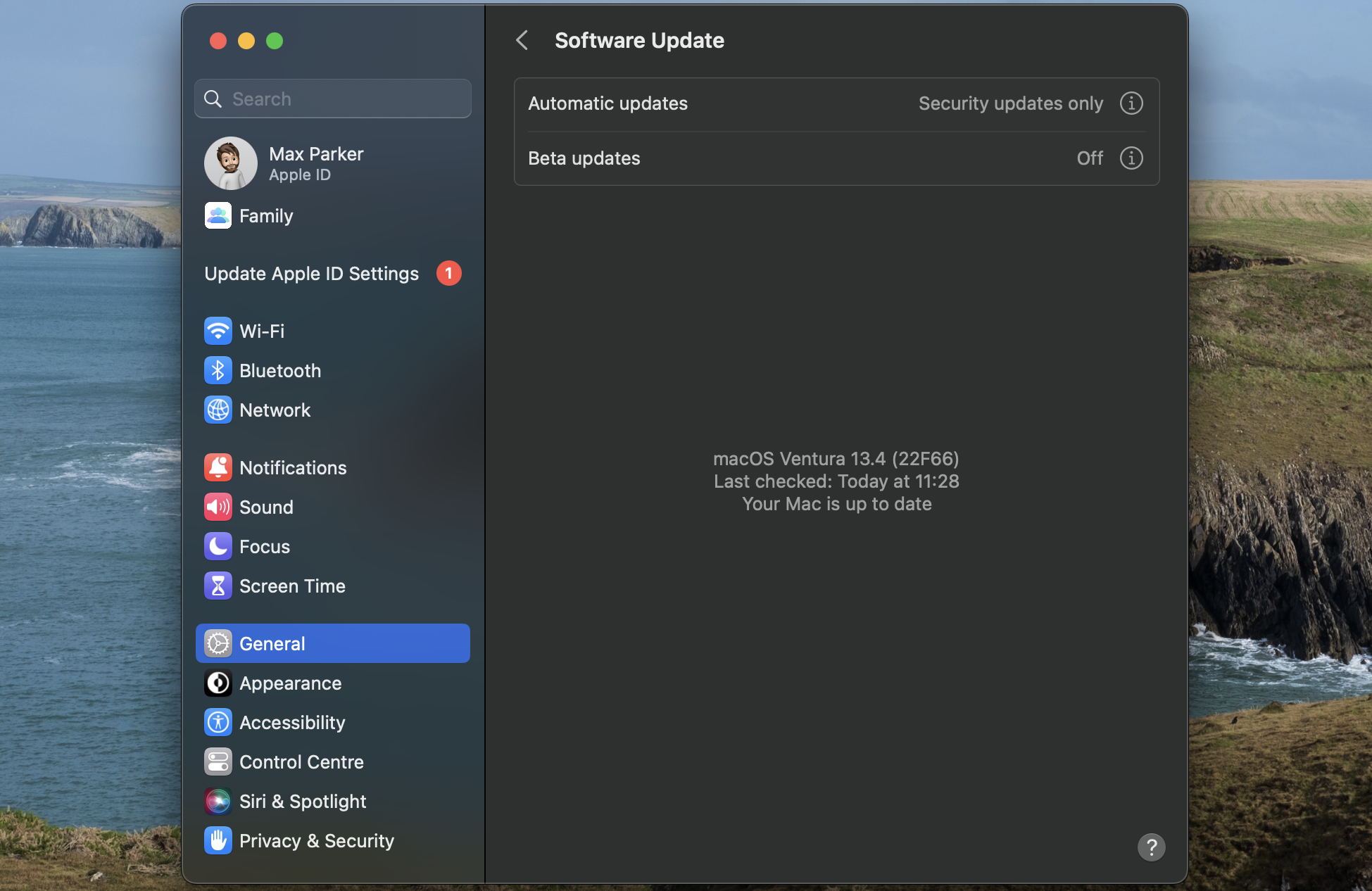
Step
4Select the “i” icon next to the Beta updates section
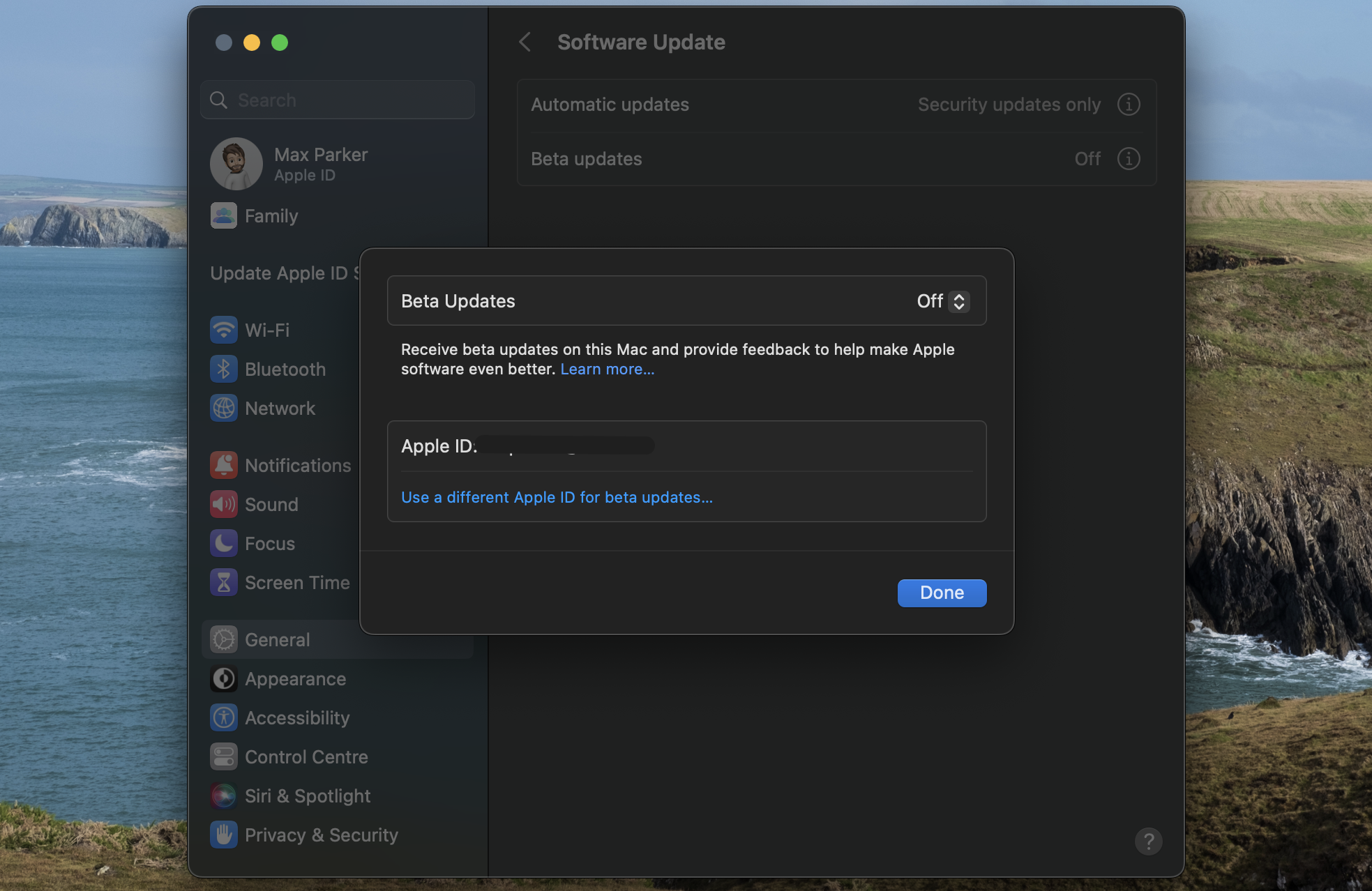
Click the “i” icon to the right of Beta updates to open a menu.
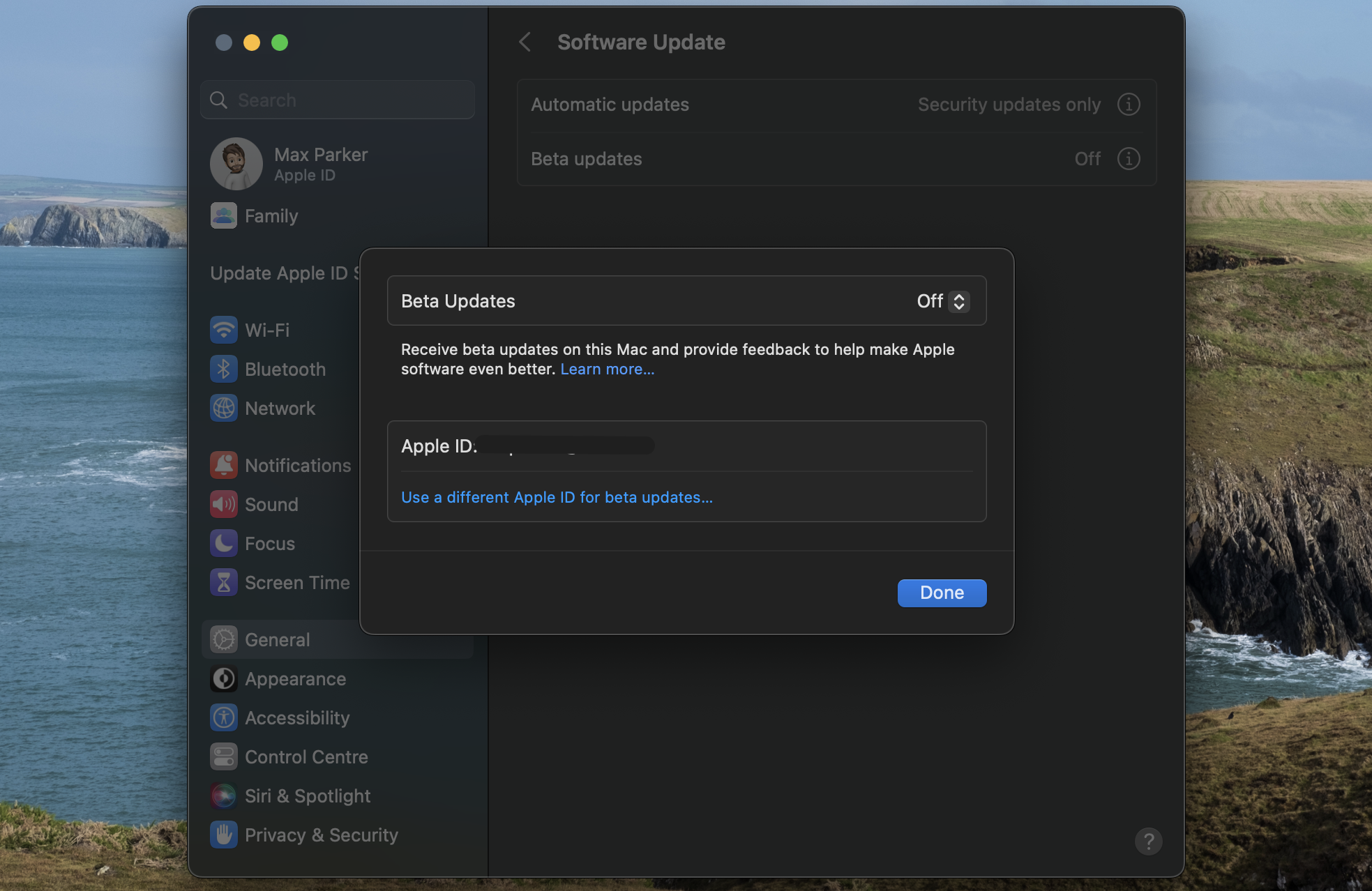
Step
5Click MacOS Sonoma Developer Beta
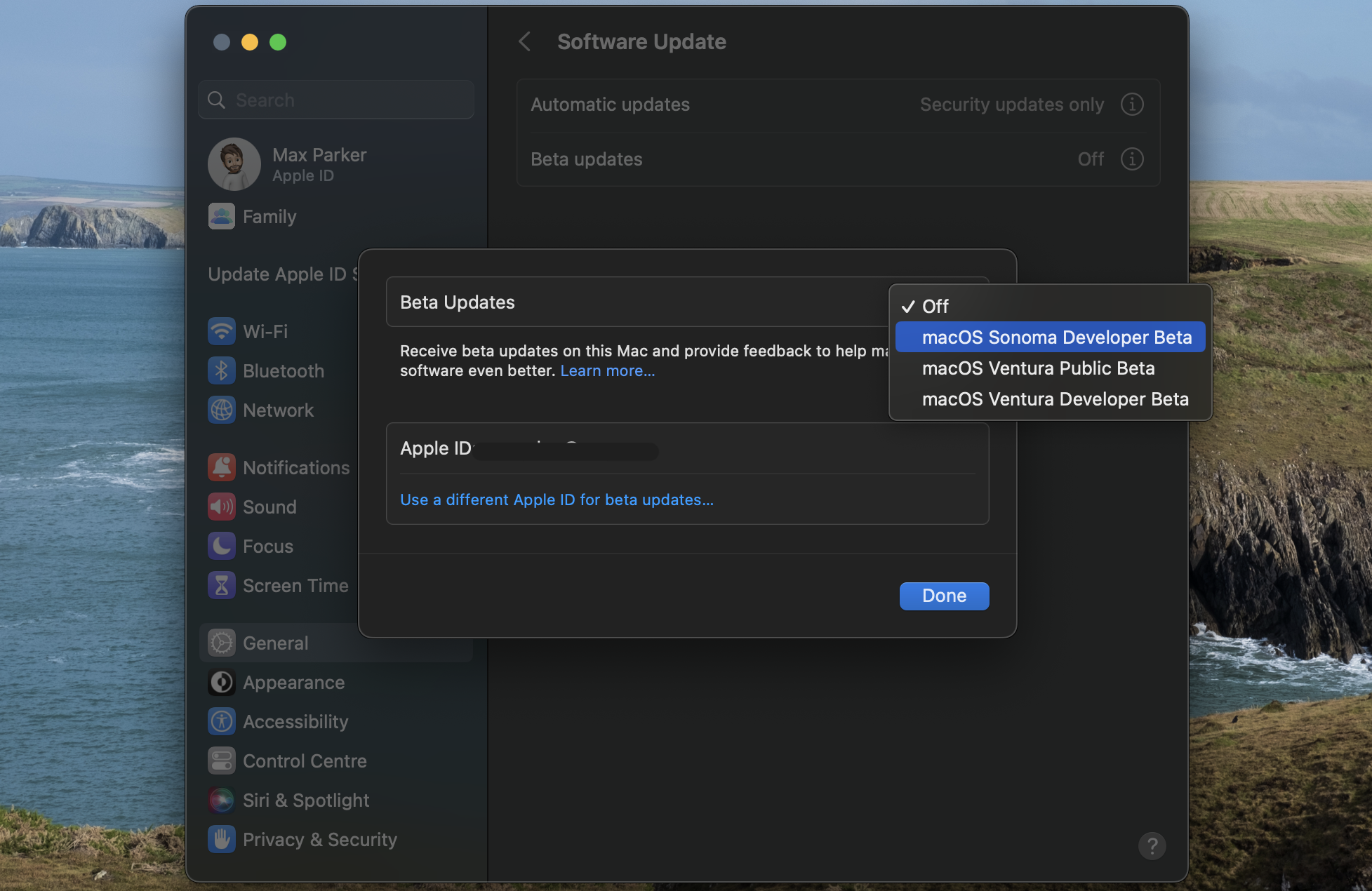
In the Beta Updates section of the menu, open the drop-down and select MacOS Sonoma Developer Beta.
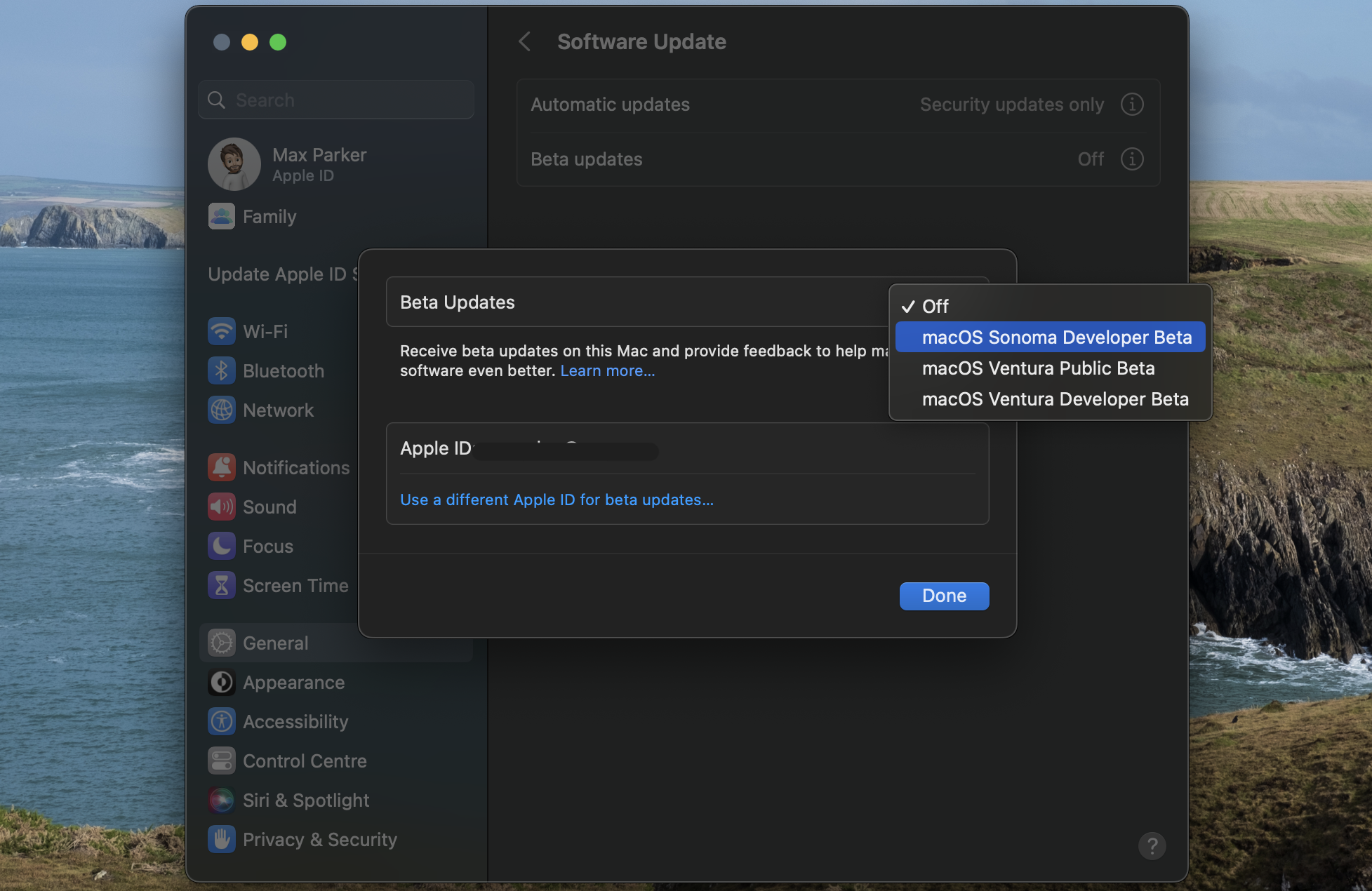
Step
6Click on Upgrade Now, then Install Now once it has downloaded
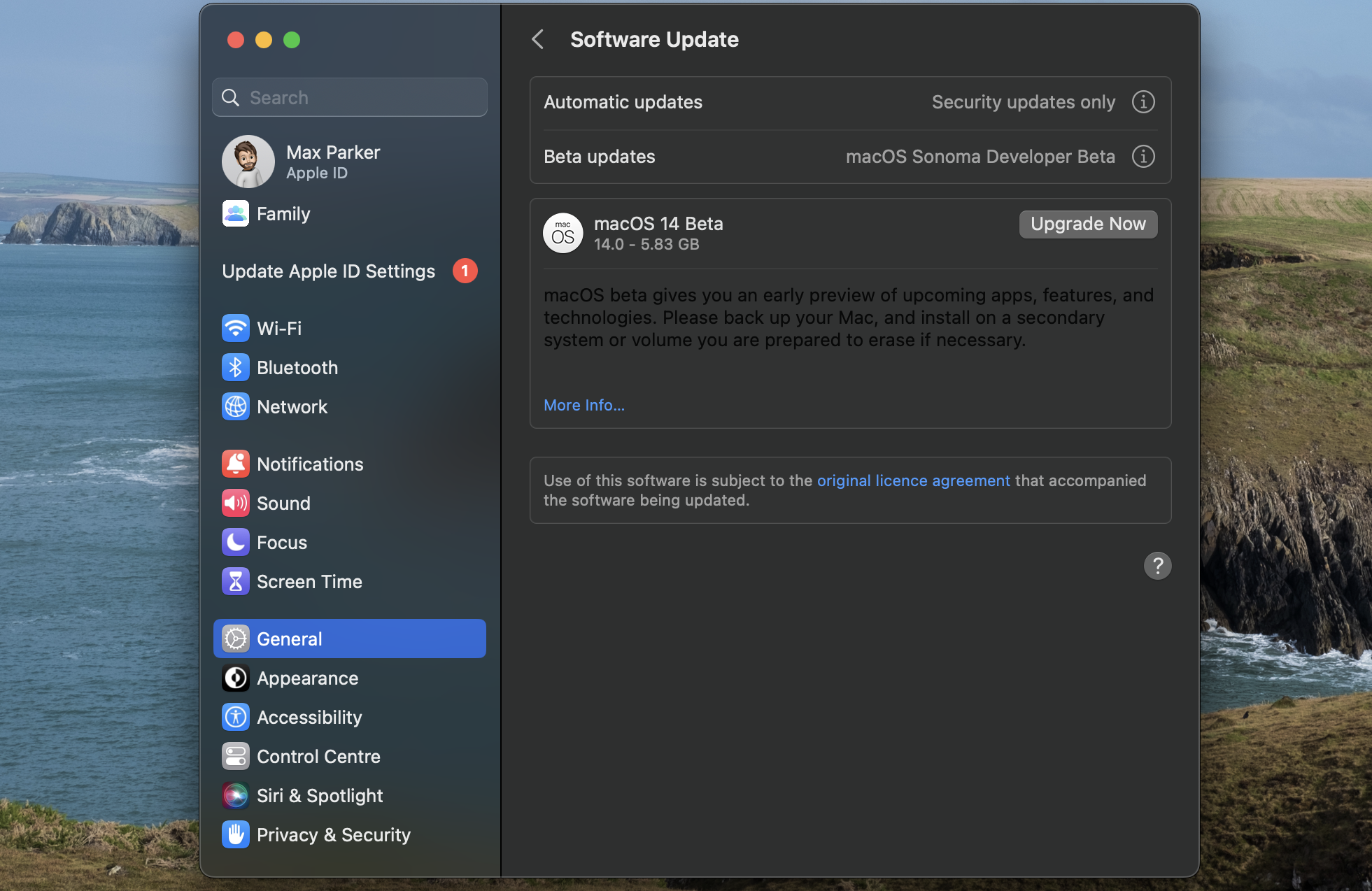
An “Upgrade Now” button should now be visible, click it. Then, once the update has downloaded, select Install Now.
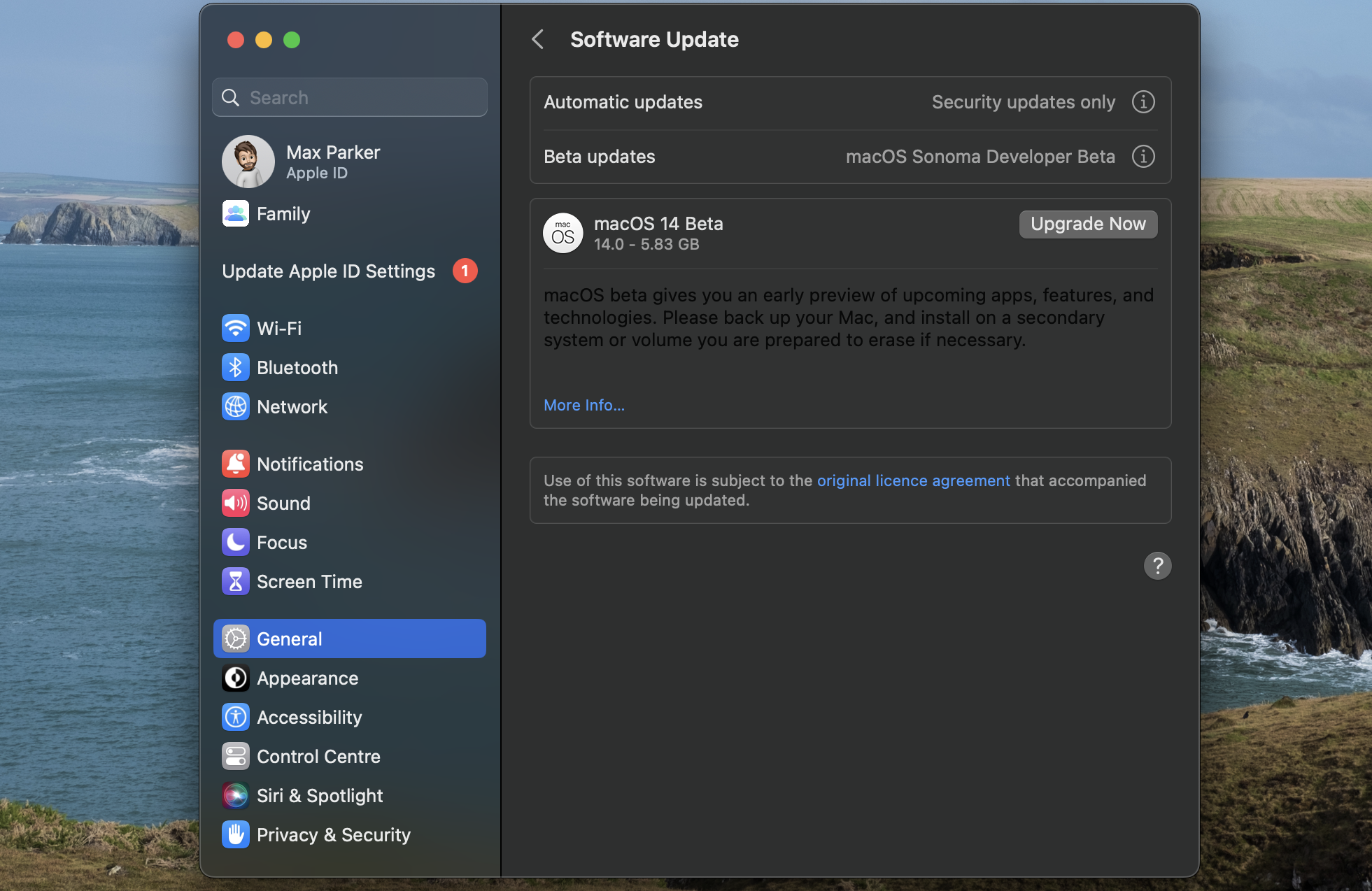
Troubleshooting
MacOS updates and installation is completely free on Mac devices.