MacOS Ventura Review
A fresh new look and features add up to an undramatic upgrade
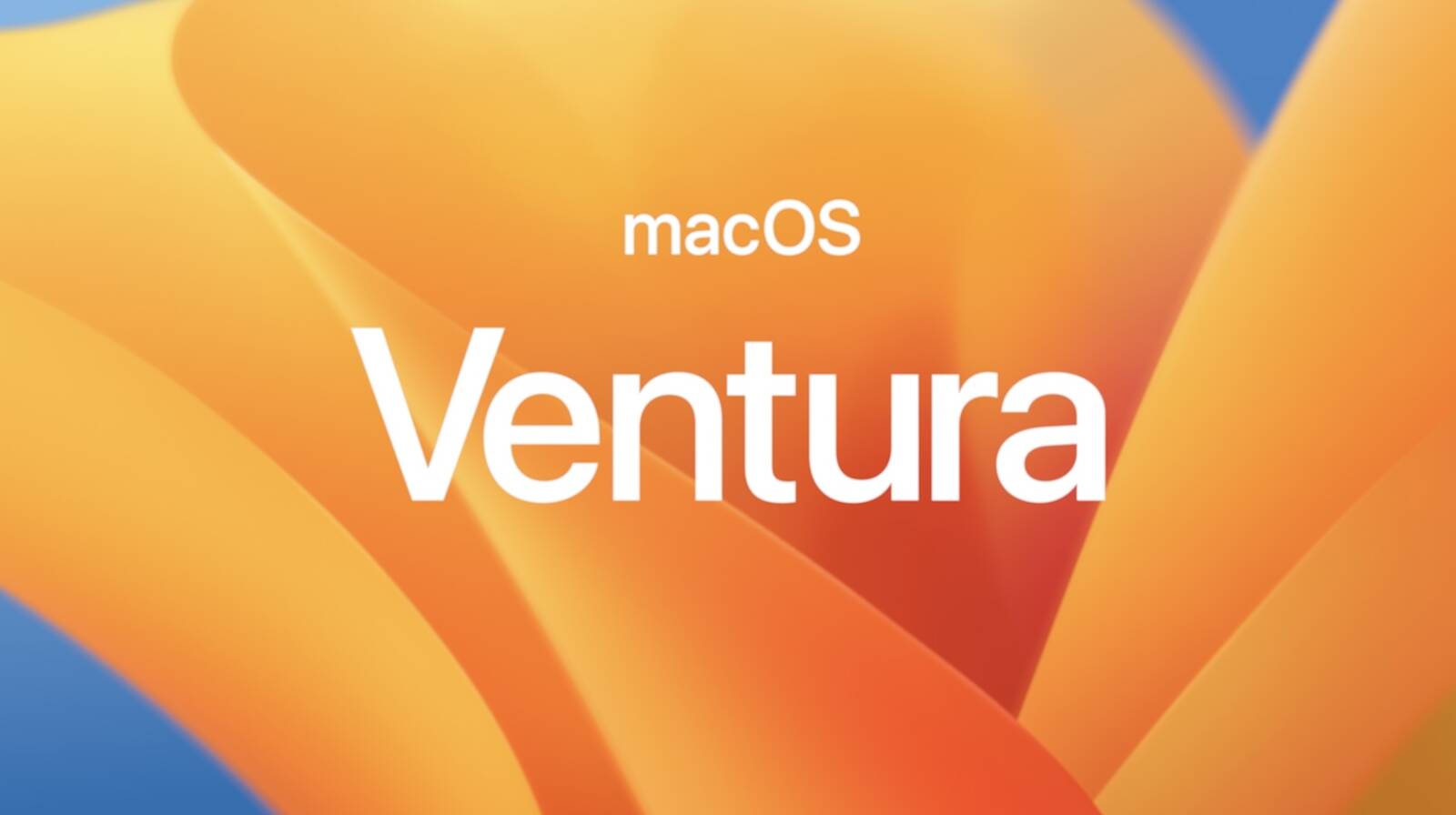
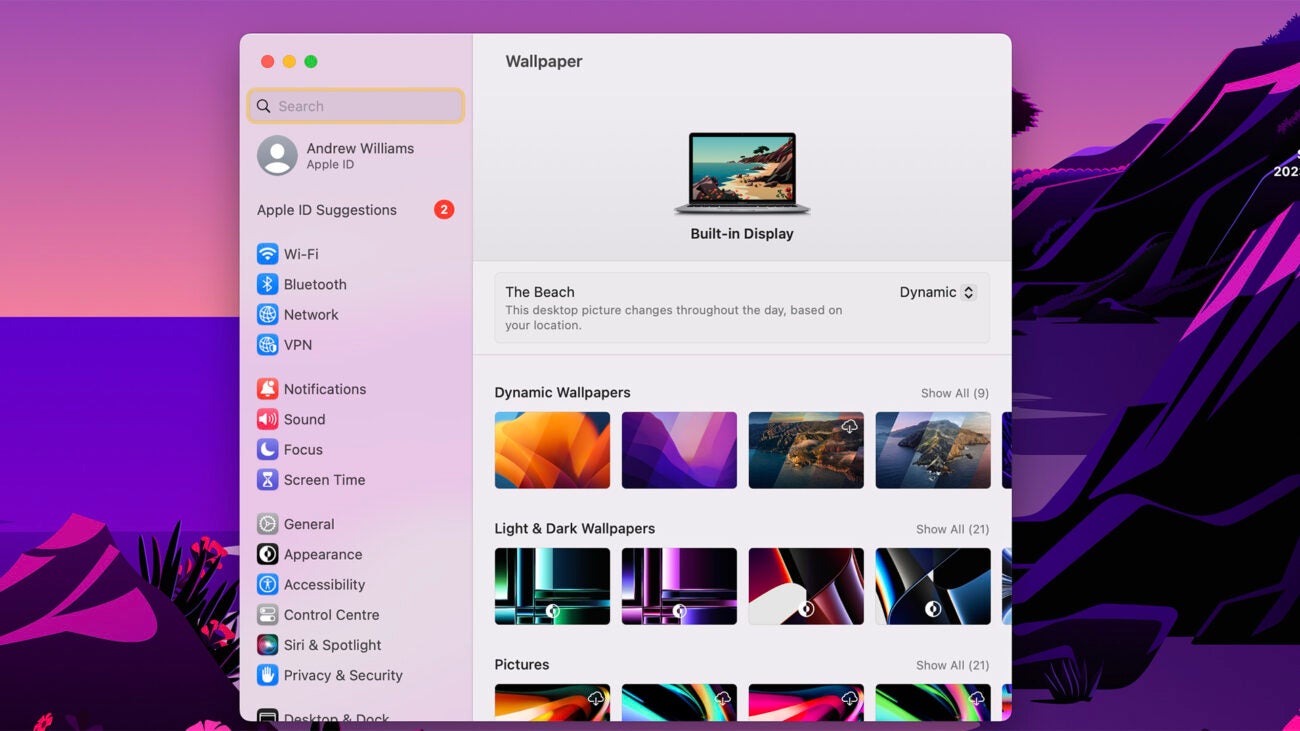
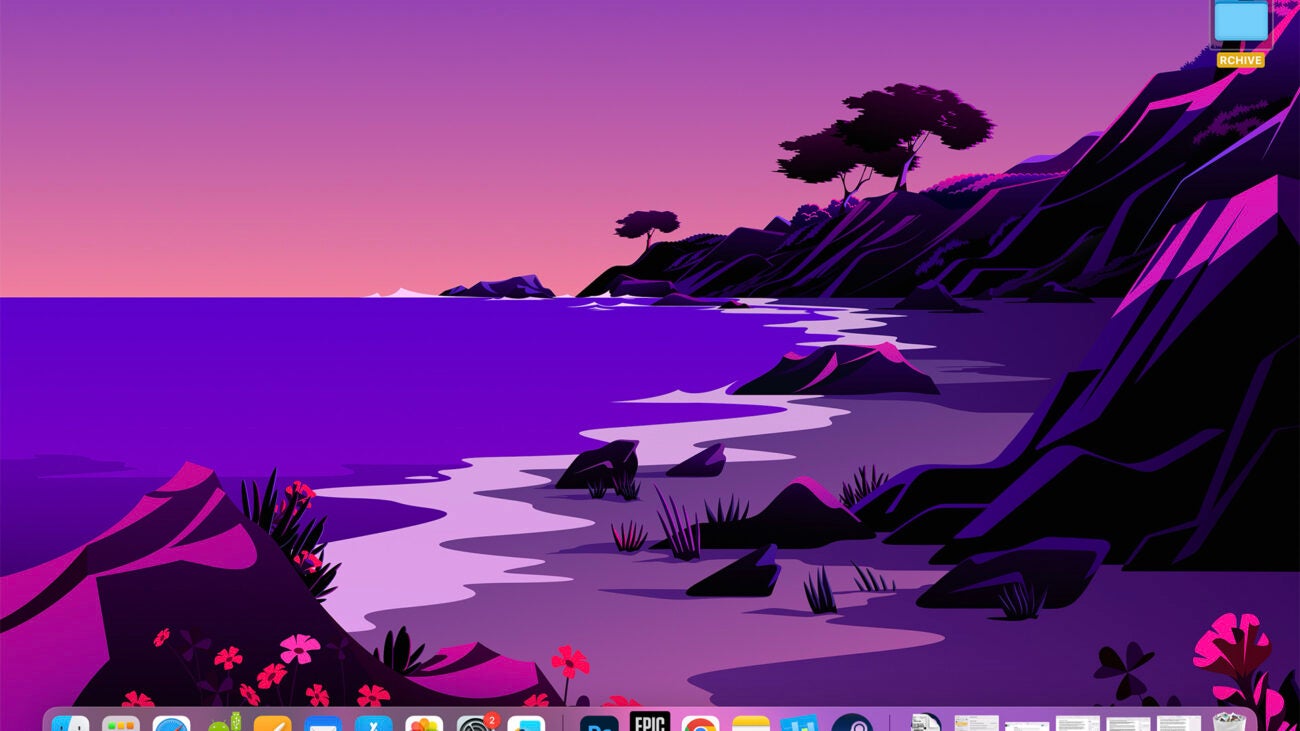
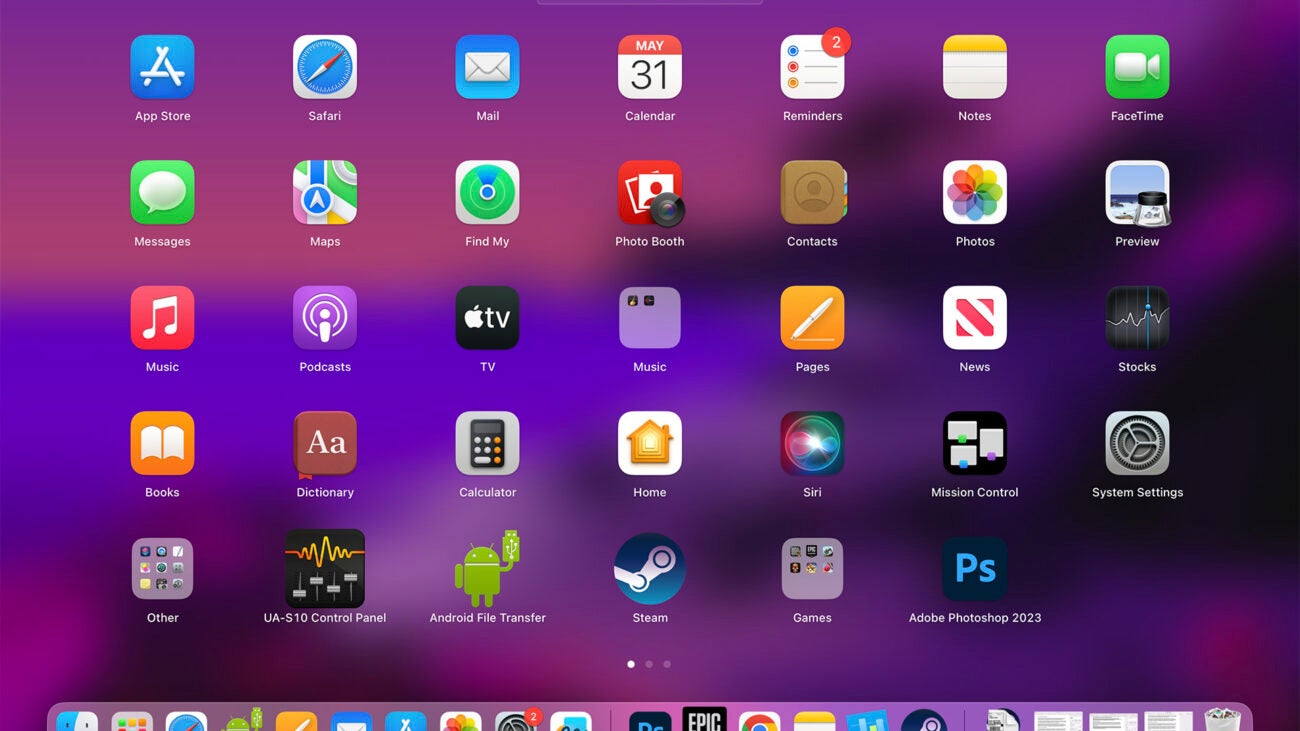
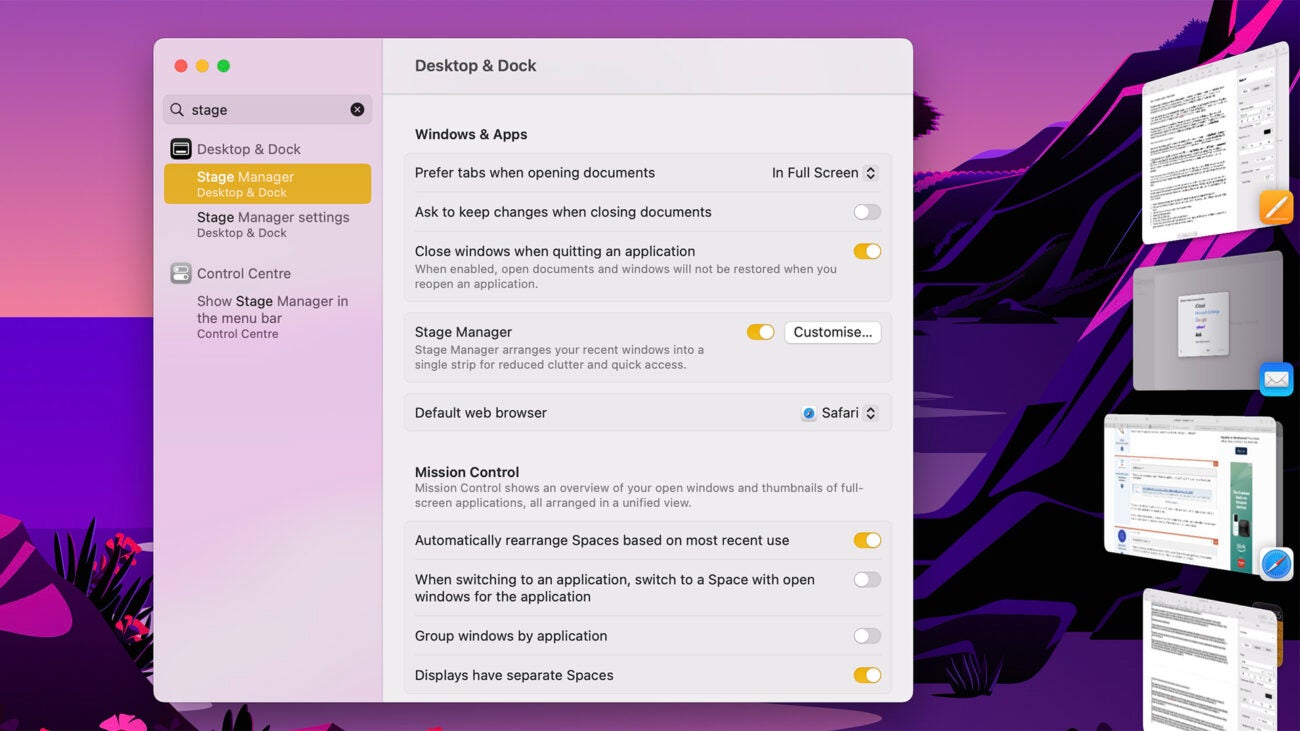
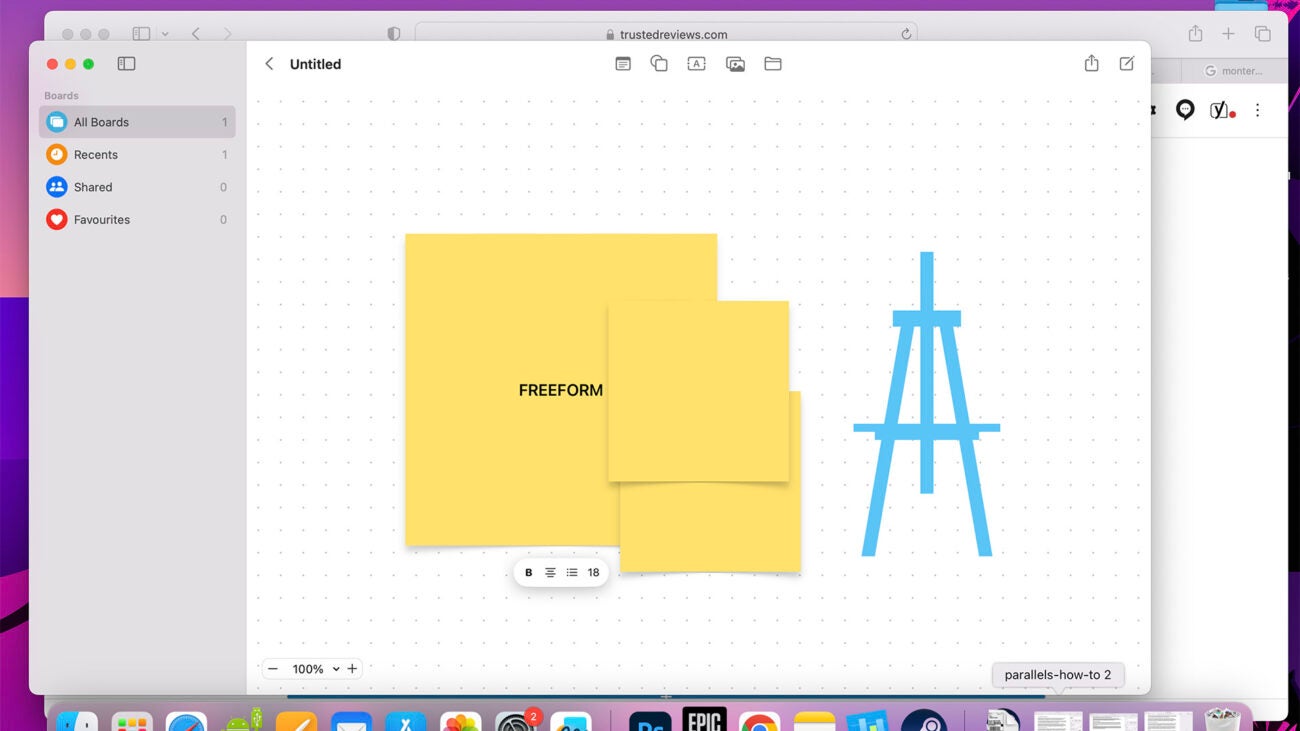

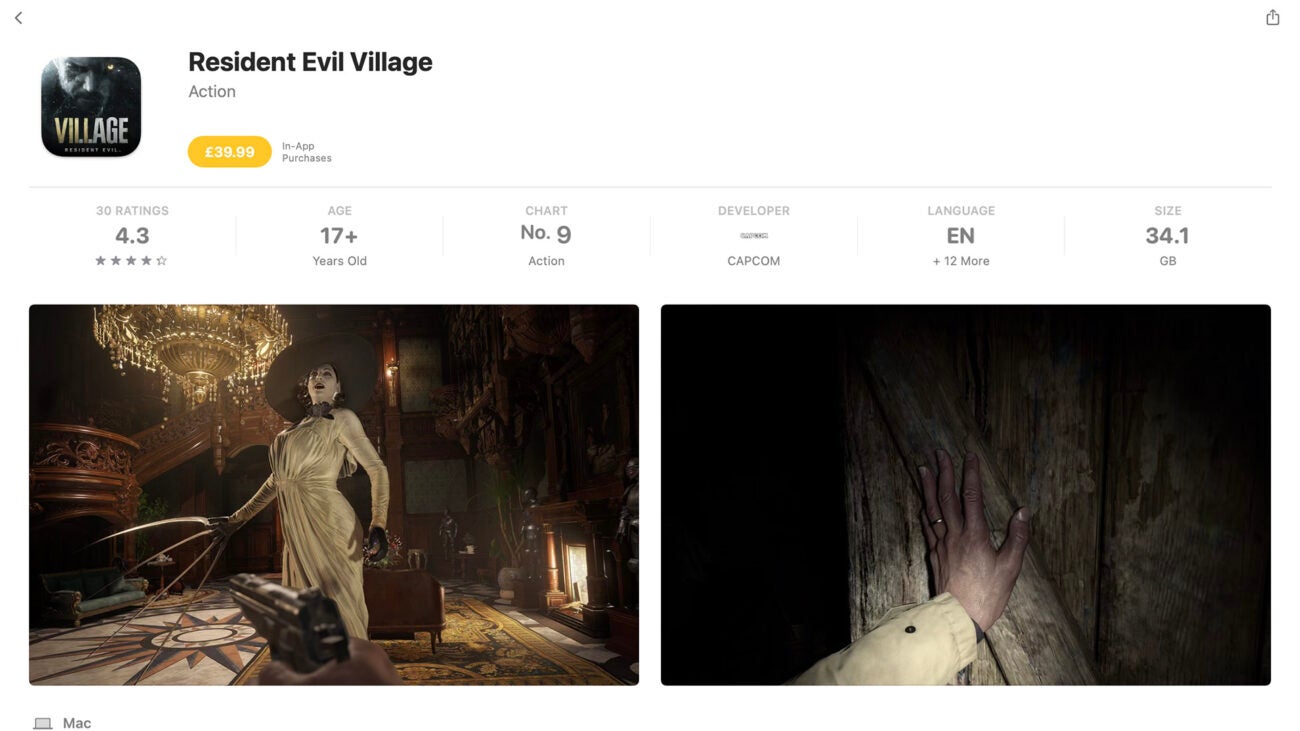

Verdict
MacOS Ventura brings new baked-in apps, fresh iPhone integrations and new-look multi-tasking, if not dramatic changes to Apple’s Mac interface.
Pros
- New brainstorming app
- Lets you use your iPhone as a webcam
- Optional fresh approach to multi-tasking
Cons
- Some may find the upgrades slight
- Gaming is not a macOS strength
Key Features
- Stage ManagerThis new way of tackling multi-tasking reduces window clutter by only showing one main app window, unless you deliberately open more.
- FreeformThe Freeform app is new-for-Ventura, a virtual whiteboard that lets you brainstorm ideas across macOS and iOS devices easily.
- Continuity CameraThis feature lets you use your iPhone’s camera as your laptop webcam. You just need to find a way to attach it to your MacBook/Mac.
Introduction
MacOS is the software used on MacBook Pro and MacBook Air laptops as well as desktops, like the Mac Mini and Mac Studio, and the iMac all-in-ones. It’s Apple’s equivalent to Windows. And the latest version, MacOS Ventura, was announced in late 2022.
Apple’s major system updates typically come out once a year. However, most of the revisions you’ll find in these updates are new features and behind-the-scenes changes rather than annual facelifts.
MacOS has retained a certain consistent identity since way back in 2001, while Microsoft’s Windows has lurched around more obviously between big releases. Sometimes Microsoft has even had to backtrack on them.
But what does MacOS feel like to use, what are its stand-out features, and what did Venture improve in 2022/2023? Let’s dig in.
Design
- No significant changes to the basic macOS layout
- Simple and intuitive layout
If you have used any version of MacOS in the last decade, the Ventura layout is going to seem familiar. Coming from a Windows PC? There’s more to get to grips with.
However, with a little effort, anyone can get on with the MacOS Ventura layout. Let’s start basic: there are three key areas to know about.
At the bottom of the screen by default, we have the app dock. This is where you “pin” apps you use regularly, and where you see apps currently running. See that line in the middle? App icons to the left stay in place even if the app is not running. Icons to the right of it only appear when the apps they represent are active.
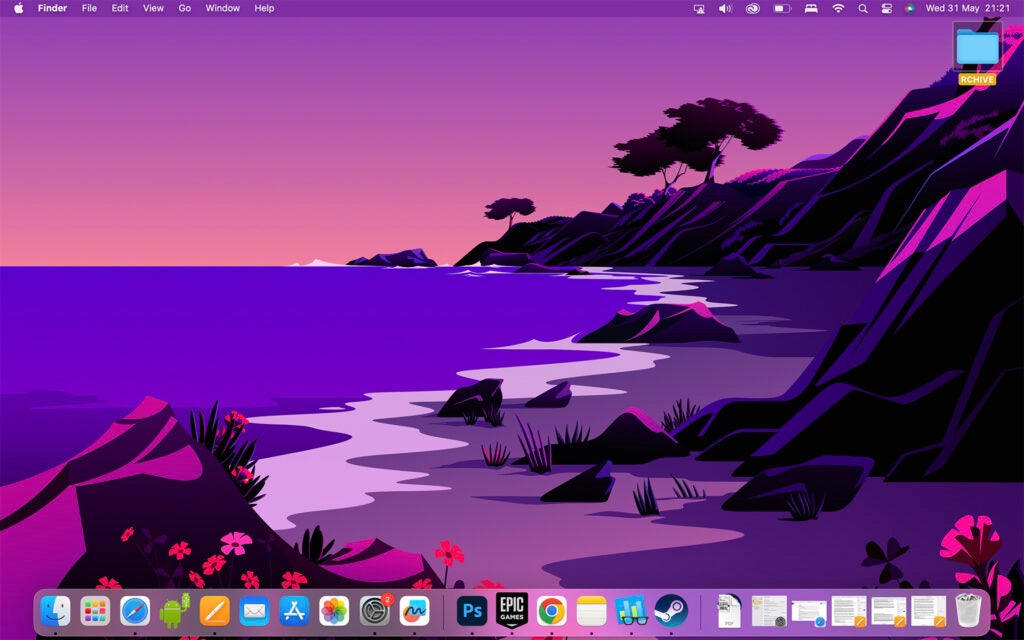
The second key part is Launchpad. This is your app library, presented just like how apps are arranged on a tablet or phone. It’s intended to be a bit more friendly than Windows’s style. And you can lump apps into folders if you don’t want to be left with page after page of icons.
Finally, there’s Finder. This is perhaps the most in-depth part of MacOS, as it’s a representation of your computer’s file system, and where you find downloaded, or created, files.
If you are coming from Windows, you may find Finder slightly disconcerting. It doesn’t offer access to the “raw” file system, as in Windows. Instead, you dig through select areas — Documents, Downloads, Desktop and so on. There’s no rifling around the component files of the operating system here because, again, MacOS is intended to be simple. Conversely, it’s pretty simple in Windows to ruin your computer by deleting some files.
Customisability
- Limited visual customisation
- Tweaking of colour scheme is possible
- Standard layout looks and feels good
Most screenshots of MacOS Ventura in action look similar, because the level of customisation on offer is quite restricted. You can, of course, change your system wallpaper, the picture that displays behind your apps.
Apple even introduced Dynamic Wallpapers in 2018’s Mojave update. These change slightly throughout the day.
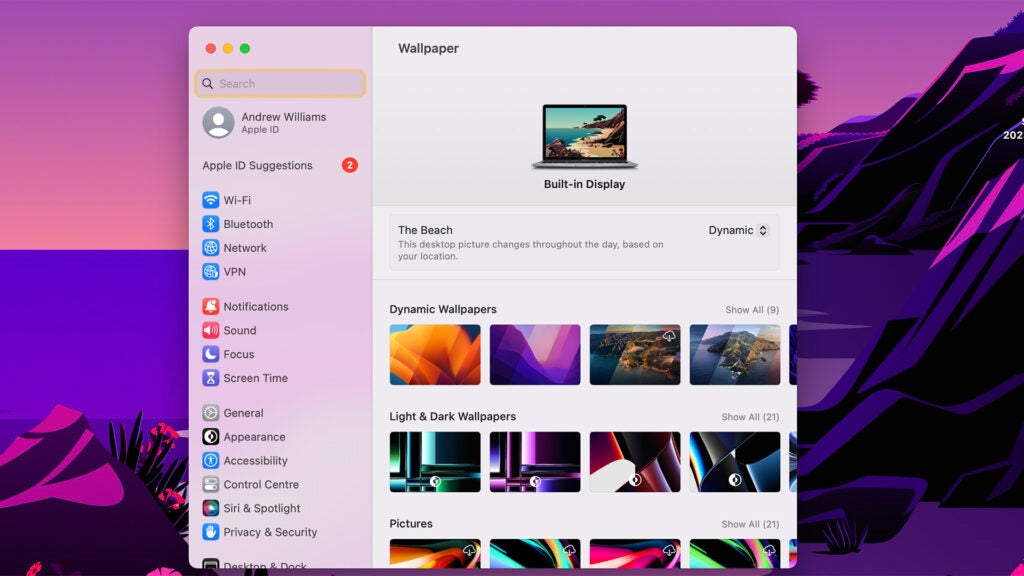
However, busy folks may find they can take or leave wallpapers, as they’re usually obscured behind the stuff you’re actually doing. But Dock customisation? Definitely have a play with this.
You can choose whether your app dock goes on the left of the screen, the bottom or the right. You can tweak its size by dragging up and down by the little divider line towards its middle. The usual slightly annoying Apple factor applies, the default settings are going to be the best fit for a lot of folks anyway.
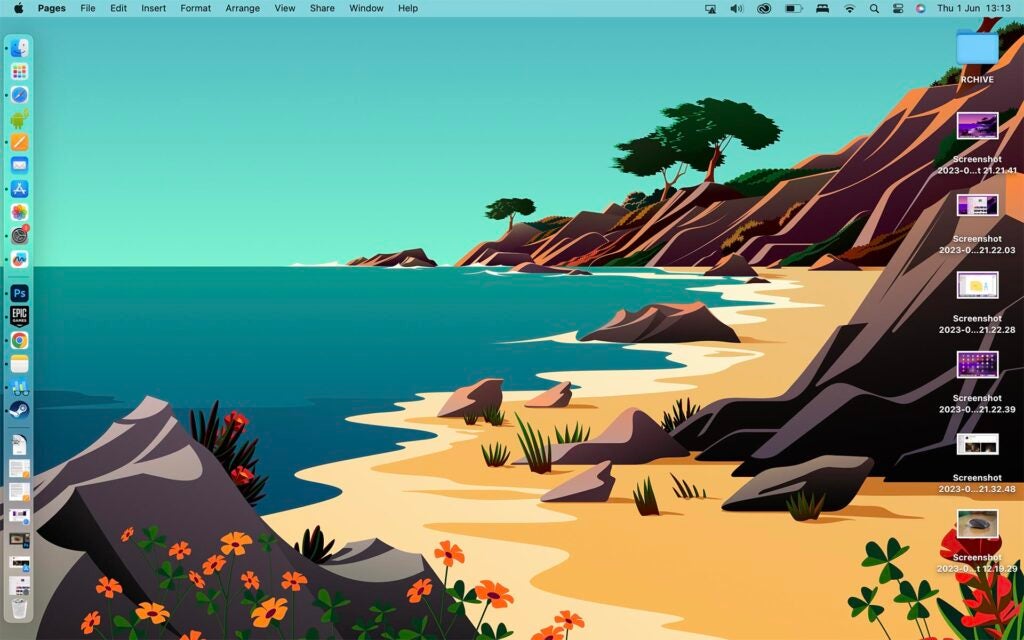
MacOS Ventura also lets you alter the “highlight” and “accent” colour, in System Settings > Appearance. Accent affects the colour bar used to denote a picked menu item. “Highlight” is the colour used when you select a bunch of text, for example.
These customisations are subtle, then, but you can at least tweak the personality of MacOS Ventura a little.
Apps and software
- A great bundled software bundle
- New for Ventura: Freeform
- Unfriendly compatibility with very old apps
MacOS comes with some great software, for free. Microsoft Word-a-like, Pages, is loads better than the WordPad bundled with Windows. You get the spreadsheet creator Numbers and the presentation-maker Keynote.
I use Pages every single day and find it perfect for writing articles. MacOS also grants you access to the brilliant music maker software GarageBand and the simple video editing app iMovie.
With these five apps combined, the bundled MacOS bits should be enough to satisfy many people’s needs completely.
MacOS Ventura also adds another core app, Freeform. It’s a digital whiteboard app, intended to help you brainstorm ideas and collaborate with other people. The ideal canvas for Freeform is an iPad with an Apple Pencil, as that feels a lot more, well, freeform than using a mouse cursor and non-touch display.
However, there’s nothing to stop you from pinging the same ideas board between your iPad, iPhone and Mac. It’s what the app is meant to do, when you sync your data over iCloud.
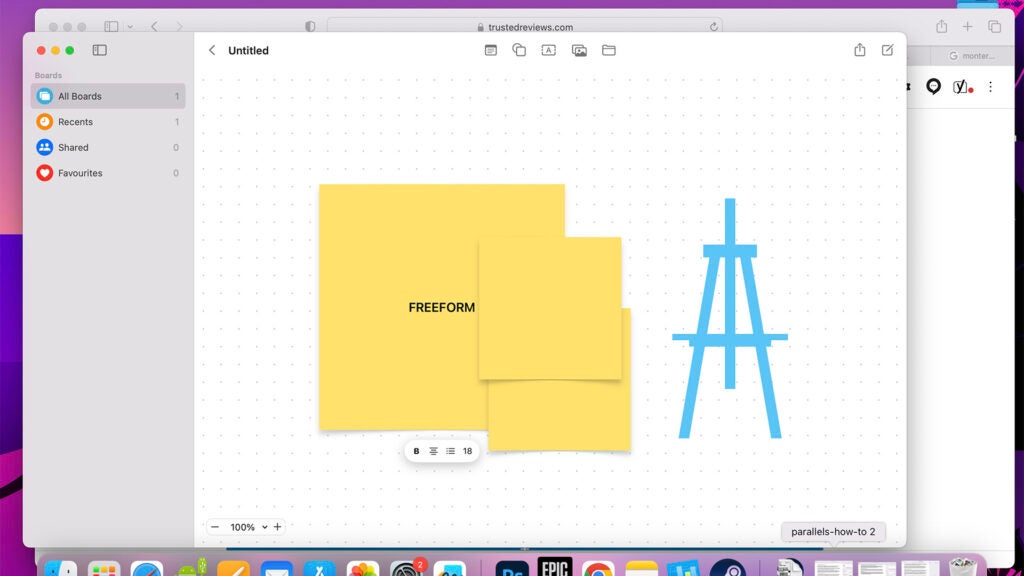
Things get a little more sketchy after that. If you’re looking for industry standard, pro-grade creativity and productivity apps, you should be sorted. The Adobe creative suite, Microsoft Office and apps like Ableton Live and Blender all work well on MacOS.
There are two road bumps to app support on Macs, though. Apple discontinued support for 32-bit apps in 2019 with the Catalina update. This means if there’s a super-old app for Mac you want to run, there’s a very good chance it won’t work on Ventura.
Apple introduced even greater compatibility challenges in 2020 with its own-brand M-series chipsets. These are quite similar to the processors used in iPhones, causing headaches for every Mac app at the time, as they were designed for Intel chipset PCs (as used previously in MacBooks and Macs).
Apple used a compatibility layer called Rosetta 2 to make existing apps, made for Macs with Intel CPUs in mind, work. By now all the apps I tend to use on Mac have optimisation specifically for Apple’s M-series chipsets. But, again, you may bump into issues if you want to run an app that is no longer actively supported and never got an Apple M1 optimisation update.
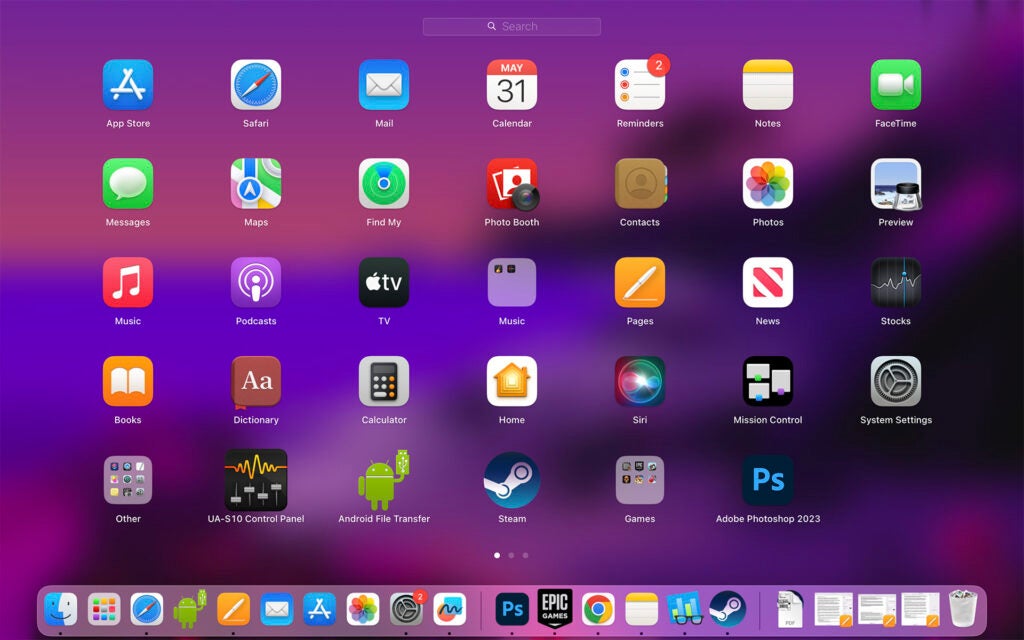
The side benefit of MacOS now being designed for Apple silicon is that MacOS can run iPhone and iPad apps and games. Not all of these will make much sense to use on Mac, such apps were designed for touchscreen use, and no Mac has a touchscreen. However, I had a go at the iPad version of Baldur’s Gate as part of the research for this article, and it felt pretty good.
You won’t be able to go way back into the history of the App Store, though, because apps that haven’t been updated, including to run at 64-bit, just won’t work. It’s the same when running these things off an actual iPad or iPhone, though.
Updates
- Stage Manager offers a new way of multi-tasking
- Apple-made clock and Weathers app
- Can now use an iPhone camera instead of webcam
Ventura brings a few important updates over the previous Monterey. Stage Manager is perhaps the most eye-catching, even if it was disabled as standard on my test MacBook after this upgrade. It’s a new way of multitasking where the apps you are not actively using are represented as little 3D thumbnail panes at the side of the screen.
Stage Manager is not going to be for everyone. However, it does help dramatically remove the clutter of a work surface that is just windows upon windows upon windows. And, contrary to what it may initially seem, you can still run two apps on-screen at once. You just have to long press and drag them into the main window. Give this one a try.
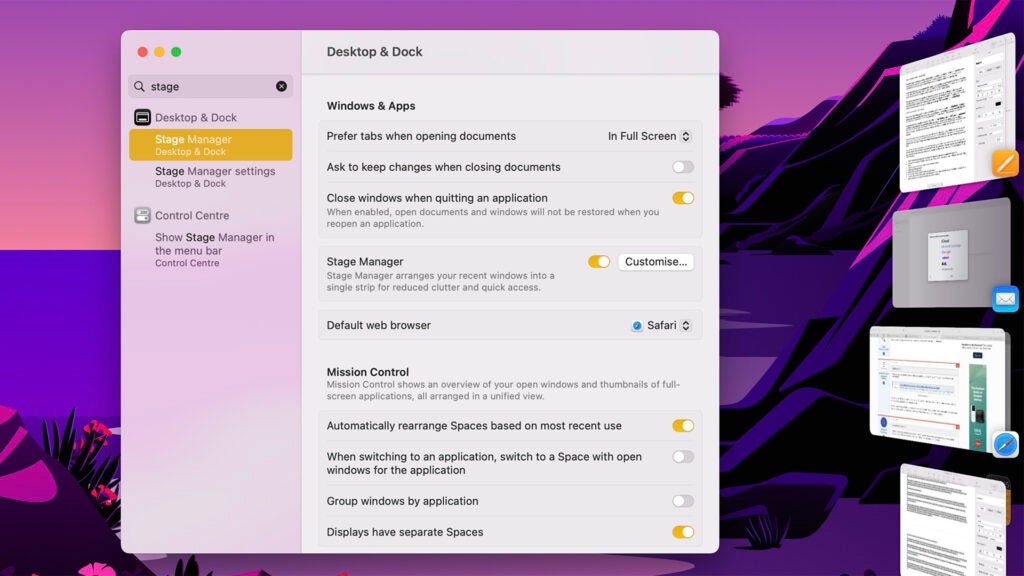
Ventura also adds Apple-made clock and Weather apps. But if I hadn’t read they were added in Ventura, I’d have assumed they were already in place in the last version, Monterey.
What else is notable? You can use an iPhone camera in place of your Mac’s webcam on Ventura. This works wirelessly or using a cable. It feels a bit like a relative of one of MacOS’s very best features, AirDrop. This lets you painlessly transfer files wirelessly between Apple PCs and iOS devices.
Performance and Gaming
- Minor improvement to system efficiency
- Gaming is still a key weak point
- Some tweaks to Game Center
I had a chance to try out a standardised benchmark between Monterey and Ventura versions of MacOS, Geekbench 5. On Monterey, my M1 MacBook Air scored 7131 points, compared to 7519 running Ventura.
However, you shouldn’t take too much from that roughly 5% increase in score. Geekbench results vary from run to run a bit and some Ventura runs were much closer to my Monterey score.
Improvements between software iterations are likely to rest on things like memory management more than CPU performance. Before the upgrade to Ventura, I experienced some fairly significant lag after opening up too many browser windows, and too many images in Photoshop, basically showing poor MacBook discipline that stretched the 8GB RAM. This would often only be properly fixed by a restart.
I am yet to experience this with Ventura, which is reassuring.
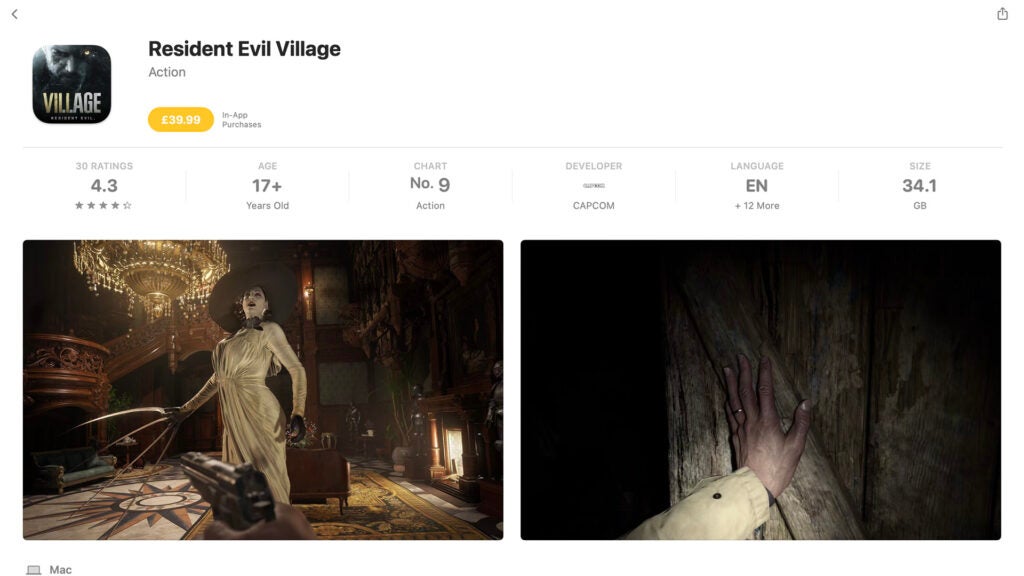
Does gaming get better too? Ventura does tweak Game Center, apparently, to make it easier to keep in touch with your contacts. However, this is not remotely as good a gaming OS as Windows.
Native MacOS ports remain relatively rare. The big-name games are things like Shadow of the Tomb Raider, Divinity: Original Sin 2, Psychonauts 2, Disco Elysium, Civilisation VI and Resident Evil Village.
There are good games here. But the Mac has one Resident Evil game. PC owners can play a dozen of the things, no problem.
To get access to that much wider library your best options are Parallels, which runs a virtual version of Windows inside of MacOS, or CrossOver. This is a translation layer that lets Macs play Windows games.
Each comes with issues. There’s a massive performance hit when using Parallels, and playing any remotely taxing games isn’t a great idea unless you give at least 16GB RAM due to the way the system works. CrossOver performs better but has limited compatibility. You can get an idea of what works over at the CrossOver website.
Latest deals
Should you buy it?
A simple and coherent operating system
The interface is generally coherent, and there are even better iPhone and iPad integrations than before. Apple’s suite of included apps is also excellent.
It still isn’t for gamers
macOS remains weak for gaming thanks to the small number of high-profile games ported to the platform. iPad games may make up for it a bit, but not to a level that competes with Windows.
Final Thoughts
Ventura does not mark a significant change of direction for macOS. We get some fresh optimisations for those who own an iPhone, and a new brainstorming app that begs you to hop between iPad, iPhone and Mac as you work.
There’s a new style of multi-tasking too, one that limits window clutter in a helpful way. However, if you’re hoping for a shift in the pros and cons of macOS versus Windows, you won’t find it here. Windows is still the clear pick for gamers.
How we test
Testing was carried out through our real-world experience with this operating system. The OS was tested for apps, software and compatibility capabilities, alongside the testing of new features added to this version of the operating system.
Used as our main operating system for over a week.
We tested OS apps and features through real-world use.
FAQs
It won’t feel immediately different to many, but does include three new apps and a bunch of other improvements.
MacBook Pros from 2017 or newer, MacBook Airs from 2018 or newer, iMacs from 2017 or newer, Mac Minis from 2018 or newer are on the list.








