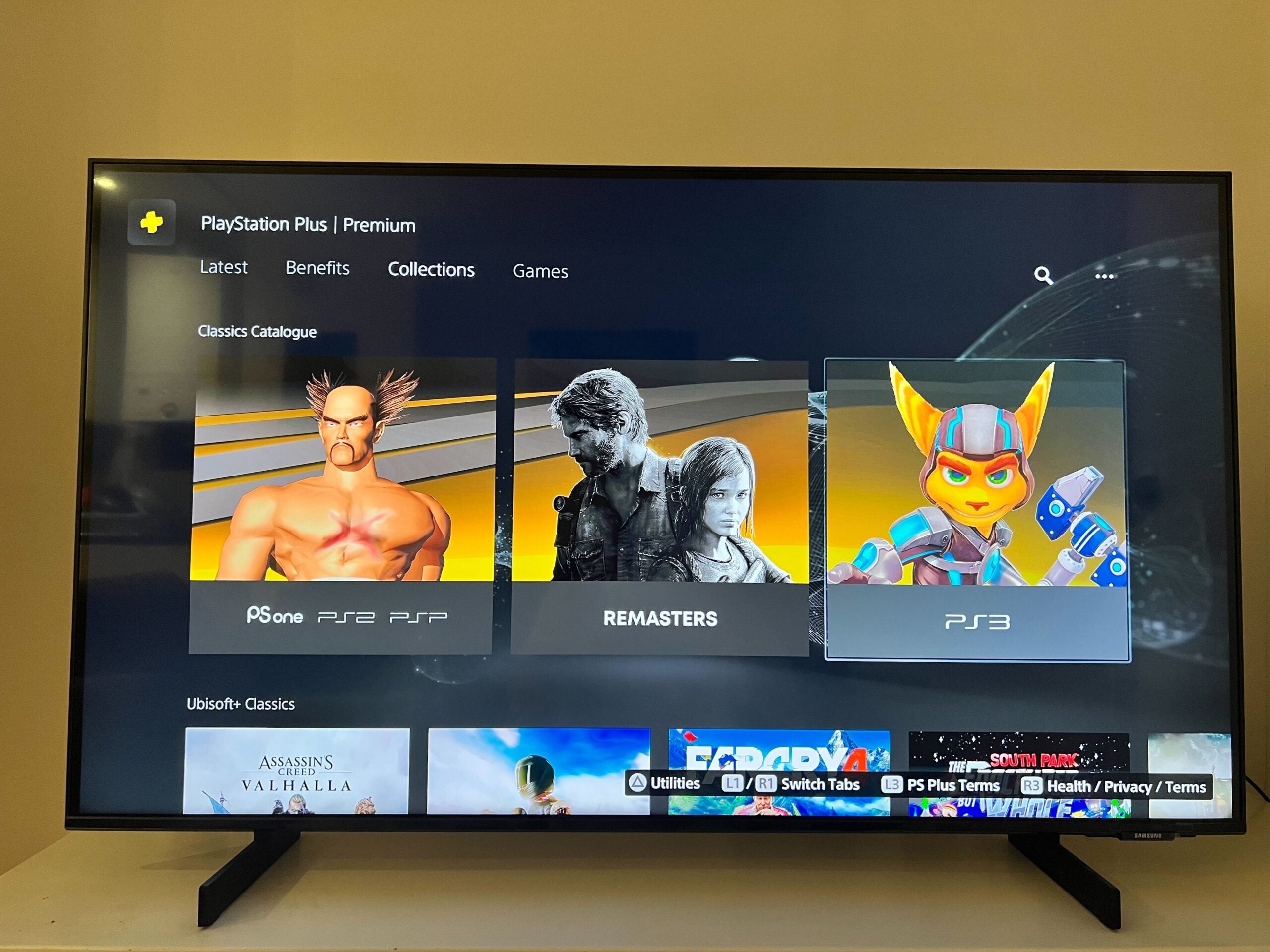How to use PS5 Share Play

One of the PS5’s coolest features is Share Play, which allows other PlayStation Network users to share screens and control or play games together on one PS5 console using the power of the internet.
It’s especially useful if a PS4-using friend hasn’t got a PS5 yet and you want to share exclusive games with them, or if you just want to hang out remotely and play games together.
A friend can come to your aid if you’re stuck on a tough boss, or you can play a multiplayer game together using the service, and it works across the two console generations.
In this guide, we’re going to show you how PS5 Share Play works, and how you can make the most of this friendly feature.
Hardware Used
- PS5
- PS5 DualSense controller
The Short Version
- Make sure both users have PlayStation Plus
- Start a Voice Chat with your chosen Share Play partner
- Select the ‘Start Share Screen’ option
Step
1Make sure both users have PlayStation Plus
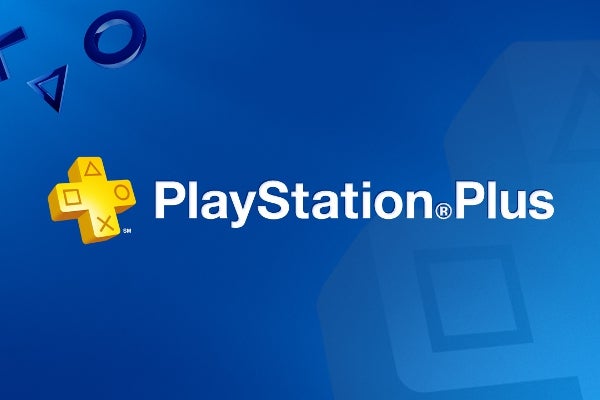
Before you start using PS5 Share Play, you need to make sure that both the host and the remote player have PlayStation Plus accounts. Otherwise, the Share Play service won’t work. PlayStation Plus is a paid monthly subscription service available on the PS5 console. It is necessary for most online multiplayer games.
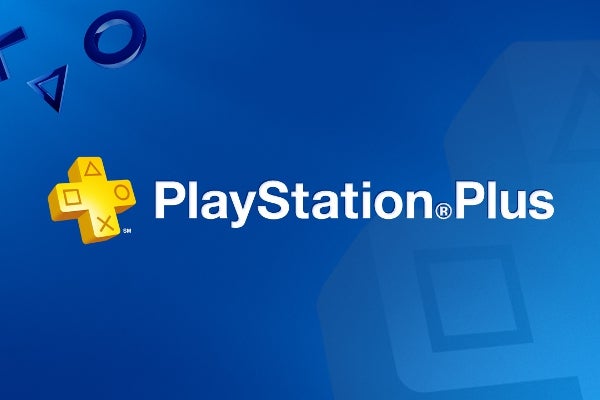
Step
2Start a voice chat with your PS5 Share Play partner
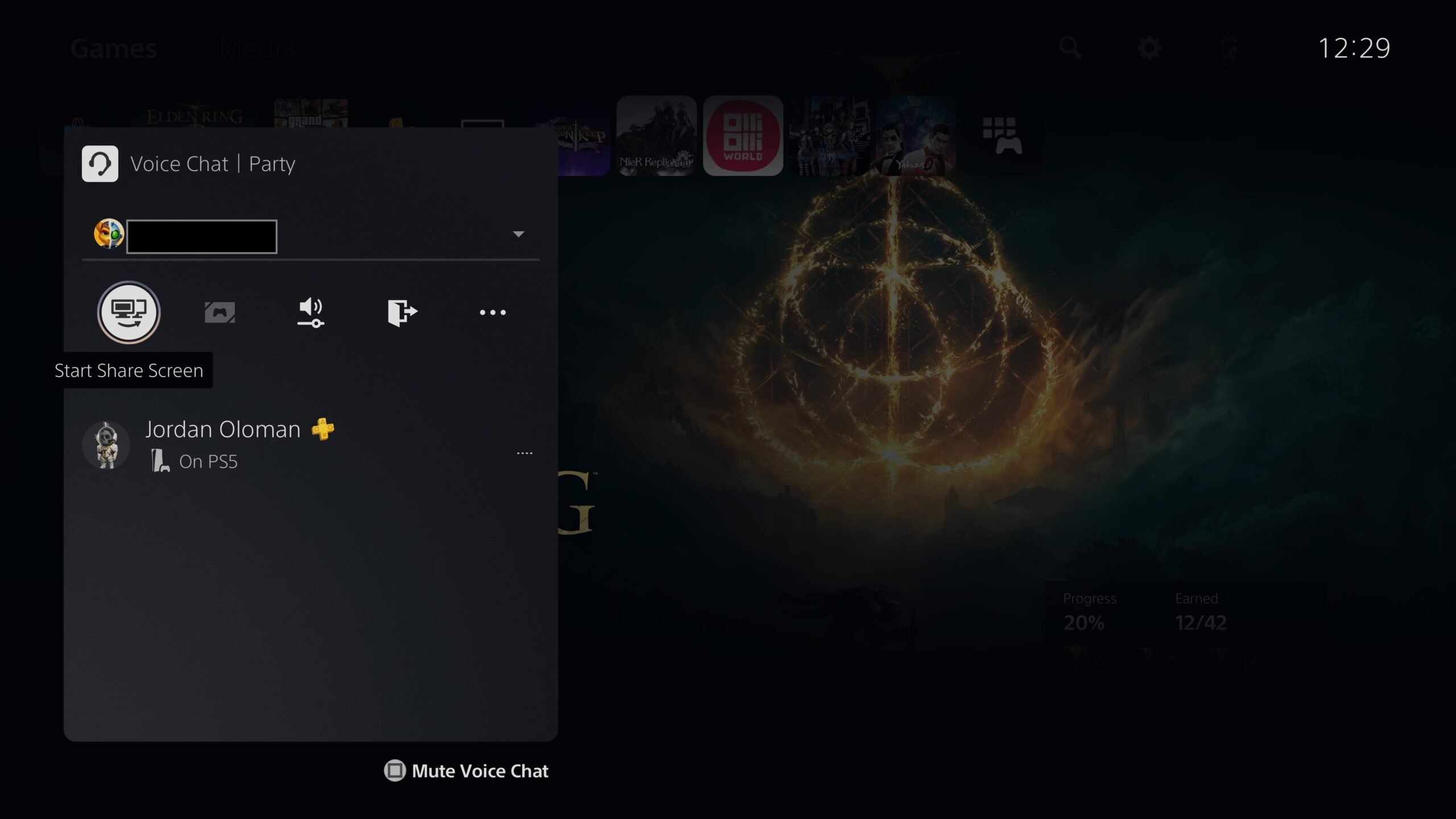
Open up the control centre by pressing the PlayStation button, then scroll to Game Base, and select Friends. Find your Share Play partner and then select Voice Chat.
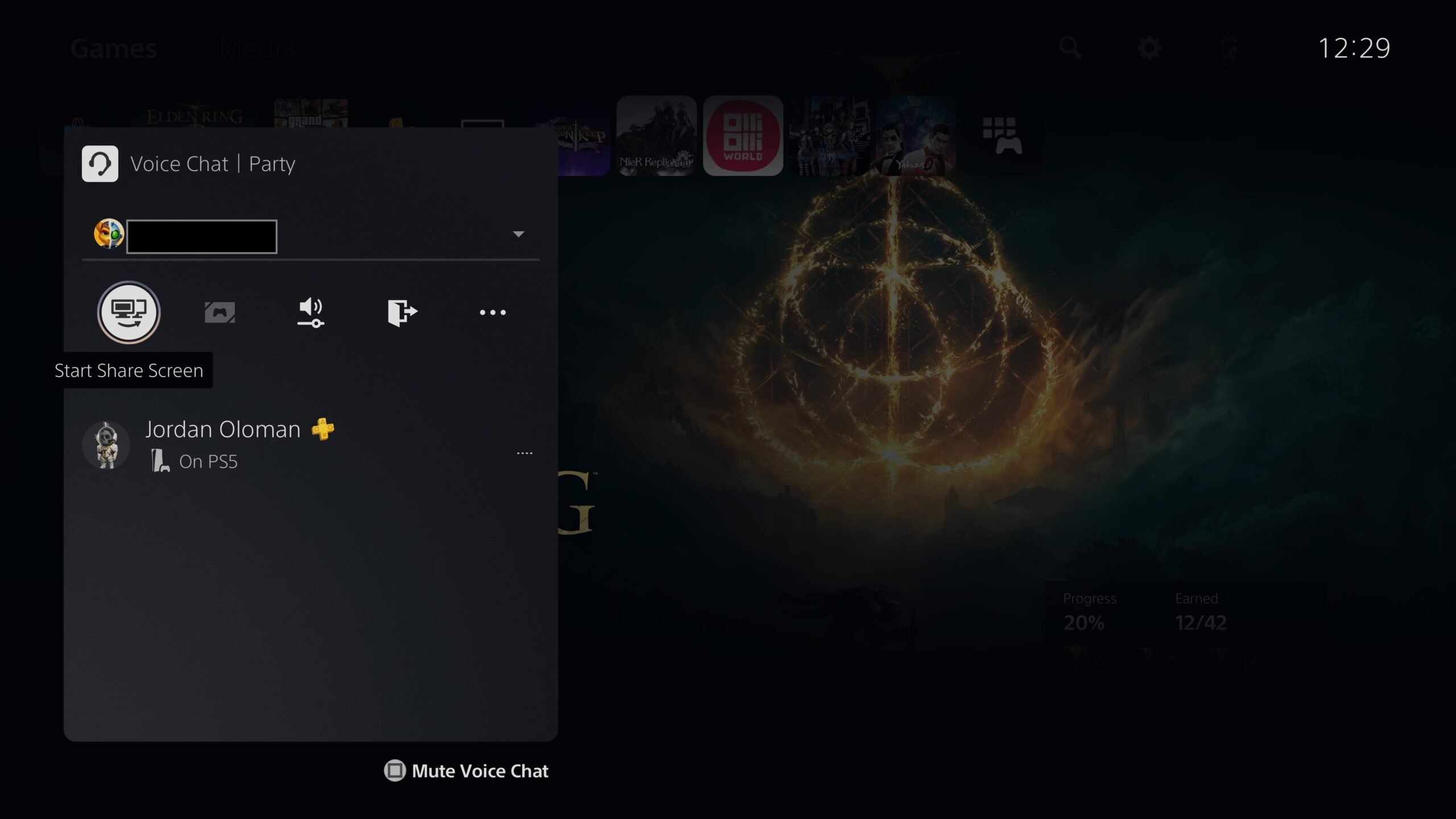
Step
3Select the ‘Start Share Play’ option
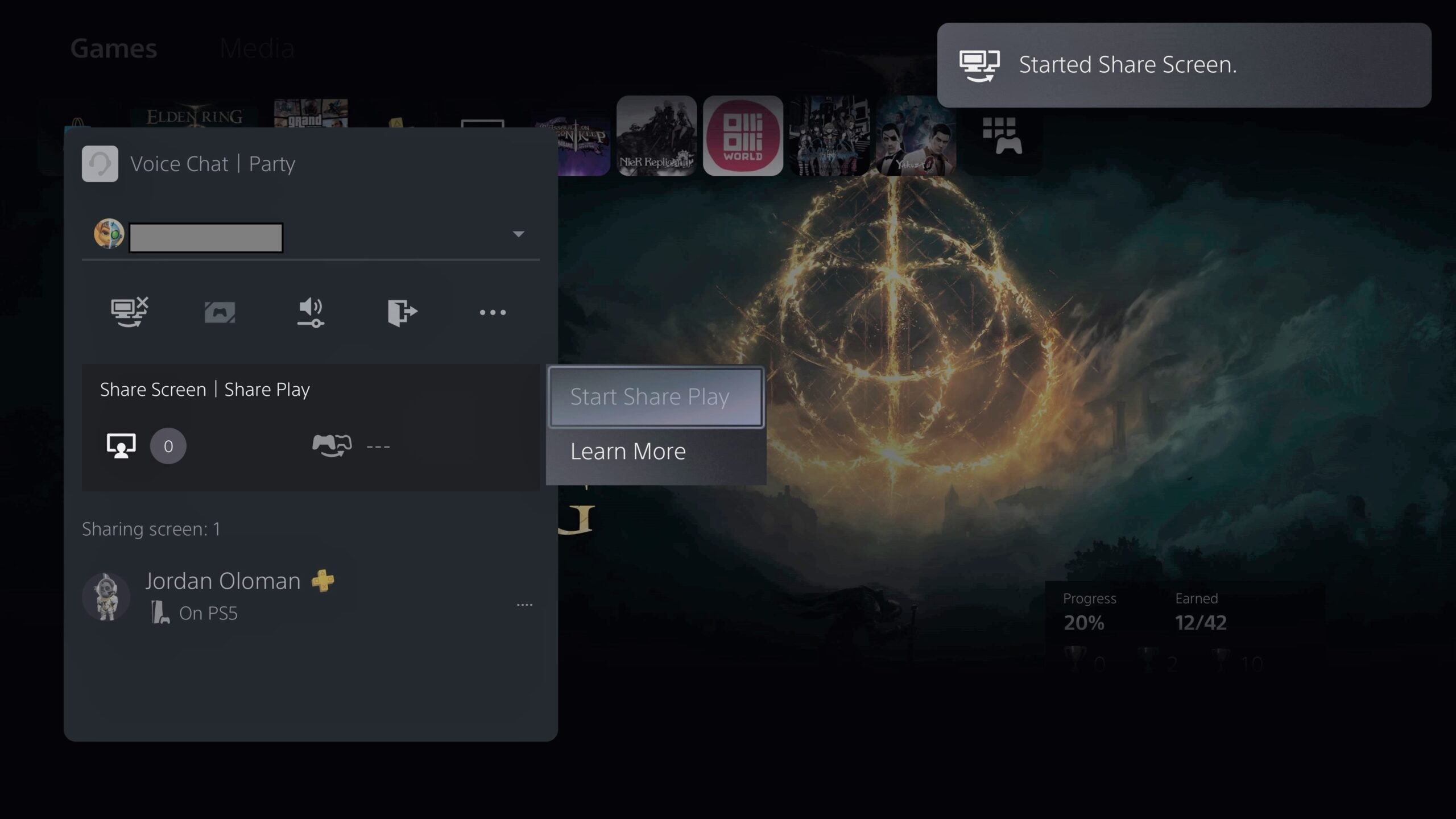
Within the party chat screen, select the Start Share Play option on the left, which will appear underneath your partner’s name. Select your partner, and choose ‘Visitor Plays as You’ or ‘Play with the Visitor’ depending on what you’d like to do.
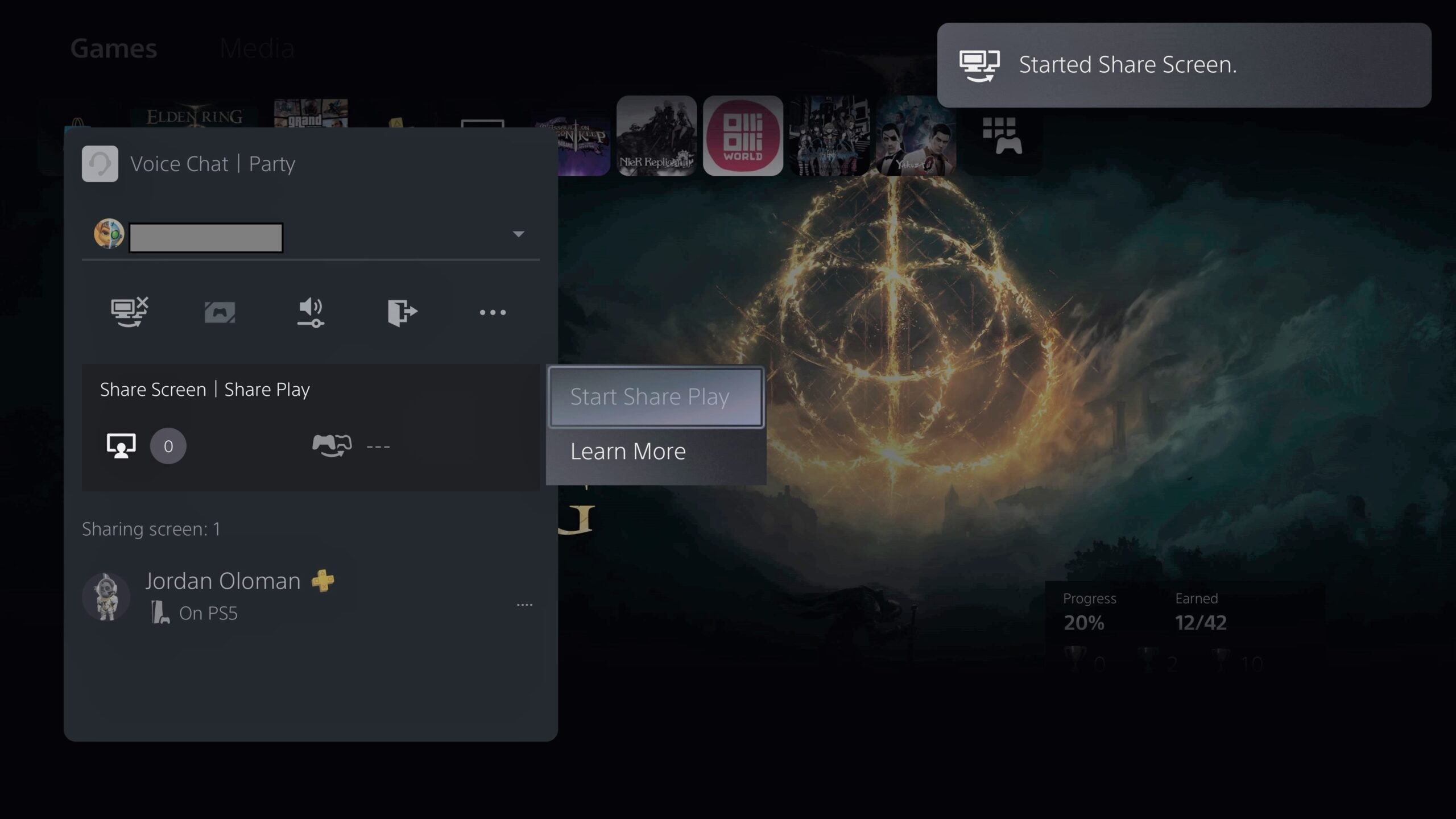
FAQs
Share Play sessions will end after an hour of play, though there isn’t a timeout period, so you can just follow our instructions to boot up another Share Play session if you want to play together for longer. You can stop Share Play at any time from within the party chat screen, by selecting the ‘Share Screen / Share Play’ option and then ‘Stop Share Play’.
Share Play is a purely online service. The host and visitor will need to have a decent internet connection, as the remote player will be streaming content from the host console, and vice versa.