How to use ChatGPT
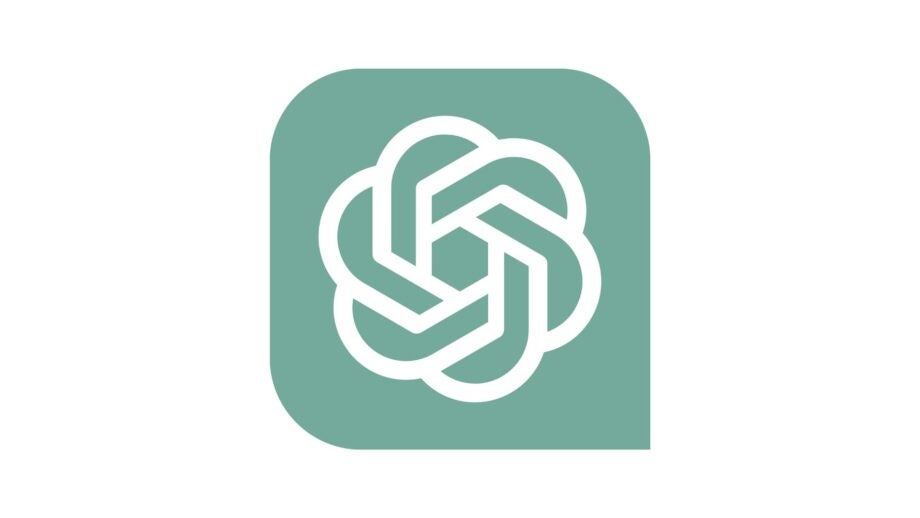
ChatGPT burst on to the scene as an conversational AI tool slated as an assistant for a wide variety of queries. Many AI initiatives from rivals have followed. If it’s caught your eye, here’s just how to use ChatGPT.
ChatGPT is a natural language processing tool aimed at helping users through conversations. Apps like Google’s Bard also does this, while Microsoft is working with ChatGPT owner OpenAI to integrate the tool with its apps and software – such as Microsoft Copilot.
For this guide, we’re focusing on how to use desktop but it is also available on Android and iOS. As this a simple and straightforward guide on the basics, many instructions will apply to some degree across all platforms. If it’s your first time, you can swiftly create an account. Let’s dive in.
What you’ll need:
- A ChatGPT account
- A PC/Mac
- A web browser
The Short Version
- Head to https://chat.openai.com/
- Log in to your account
- Enter prompt in the “Send a message” box
- Continue conversation if you have further queries

Apple Music
Apple Music gives you access to over 100 million songs and 30,000 playlists, ad-free. Listen online or off, across all your devices, and hear sound all around in Spatial Audio with dynamic head tracking. You can now try 1 month for free!
- Apple
- Get 1 month free
- £10.99 p/m
Step
1Head to https://chat.openai.com/
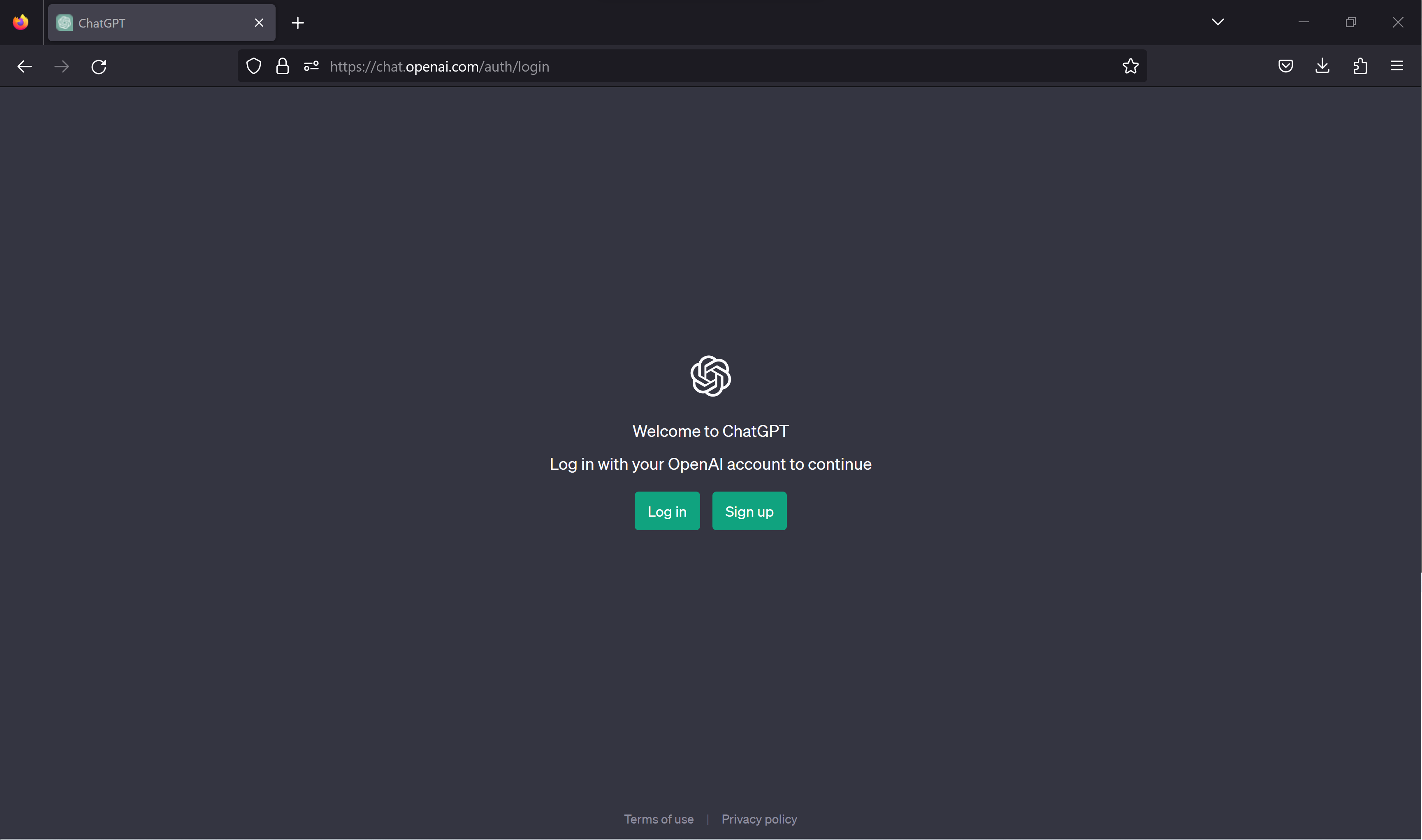
Go to the ChatGPT website (https://chat.openai.com/) to begin.
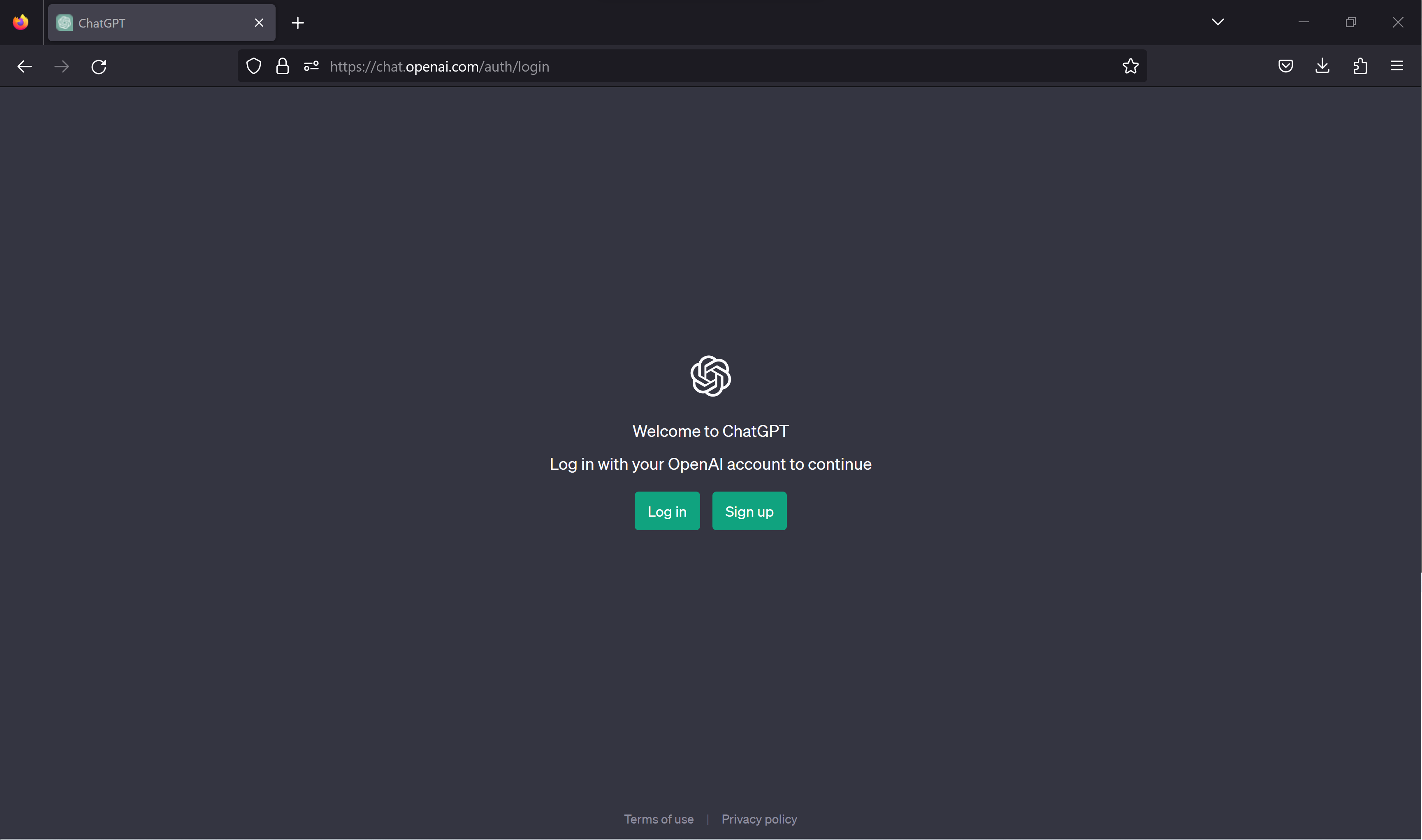
Step
2Log in to your account
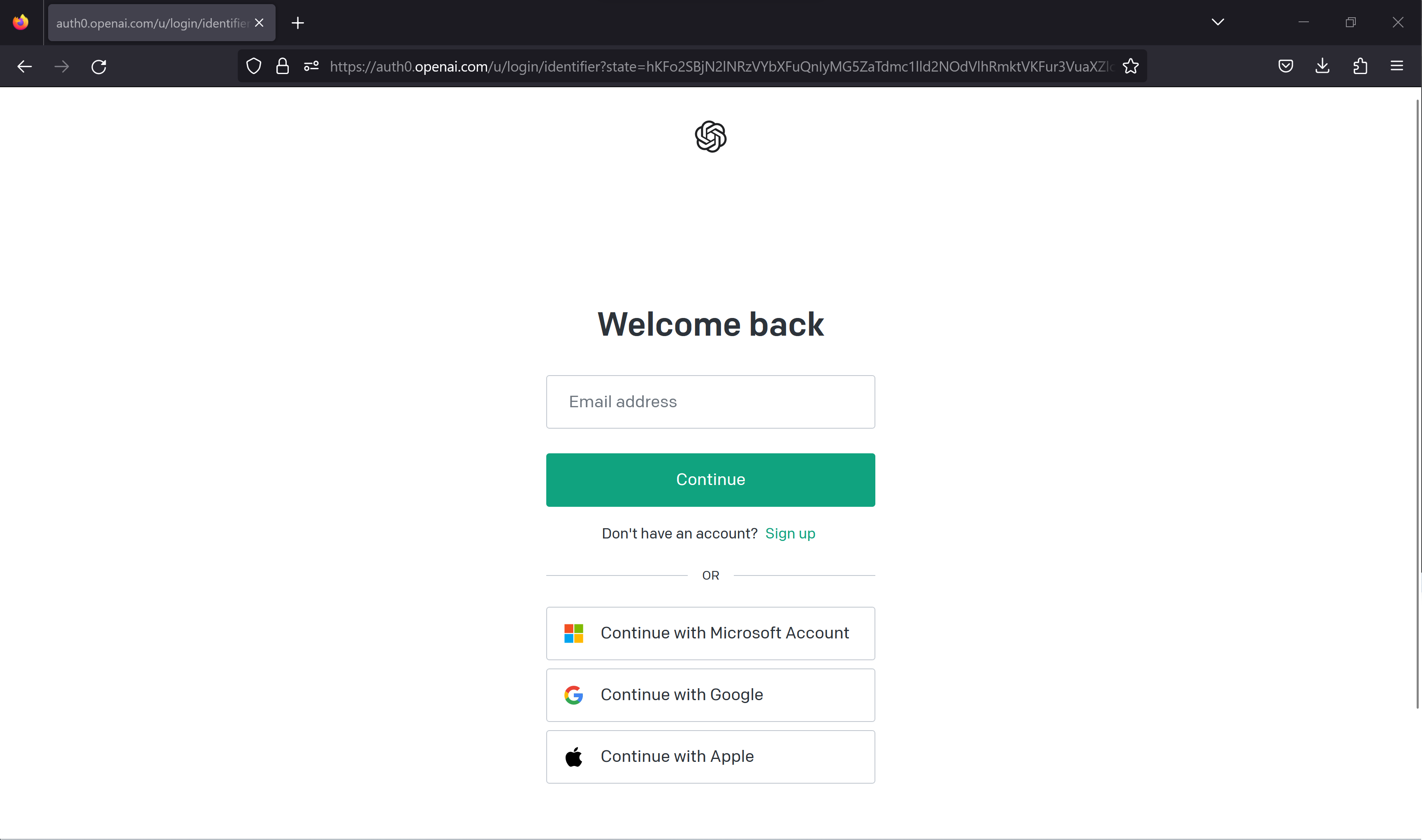
You’ll now be taken to a log in page, log in to your account or create one if you haven’t already.
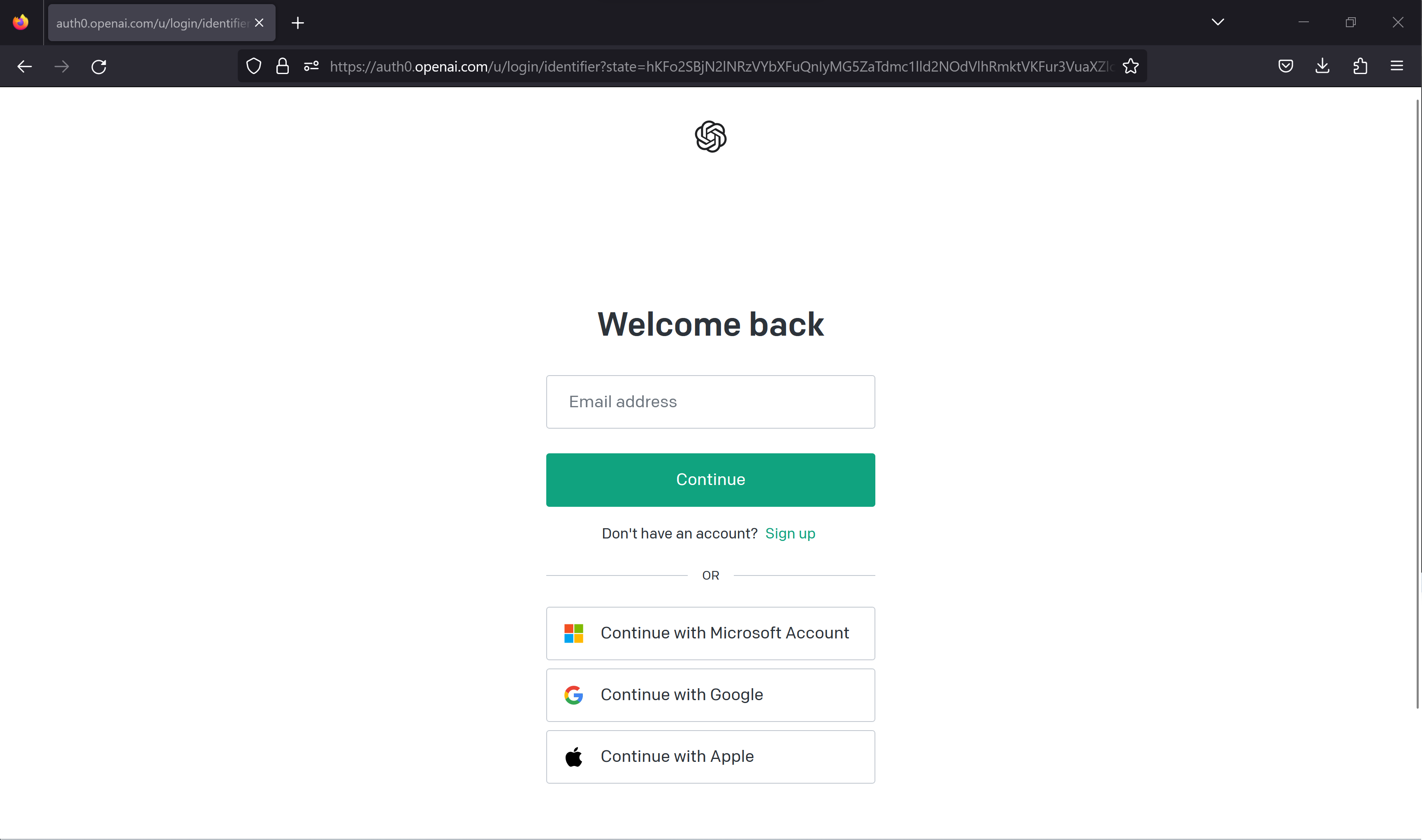
Step
3Enter prompt in the “Send a message” box
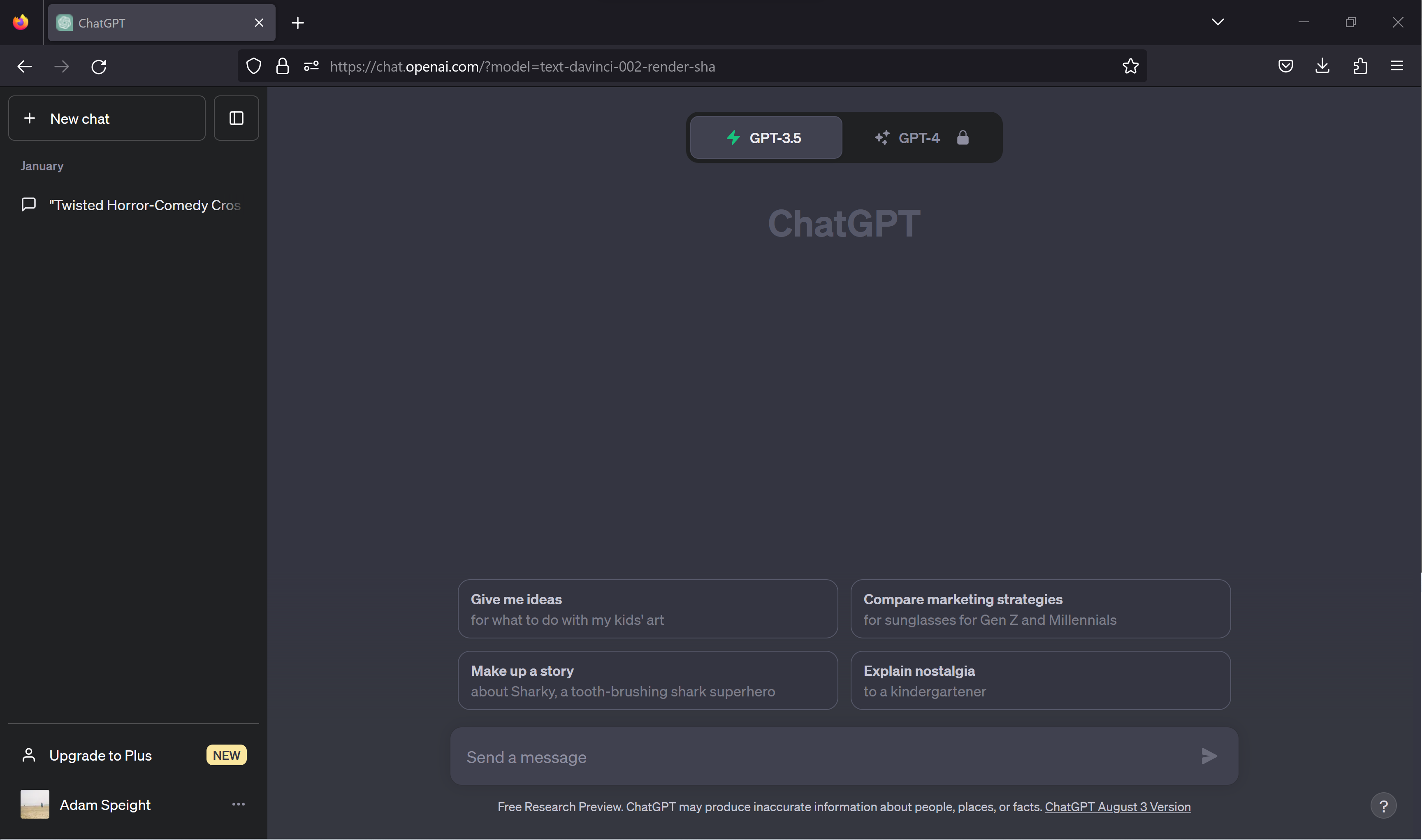
You’re now on the main ChatGPT. Enter your query in the “Send a message” box at the bottom of the page.
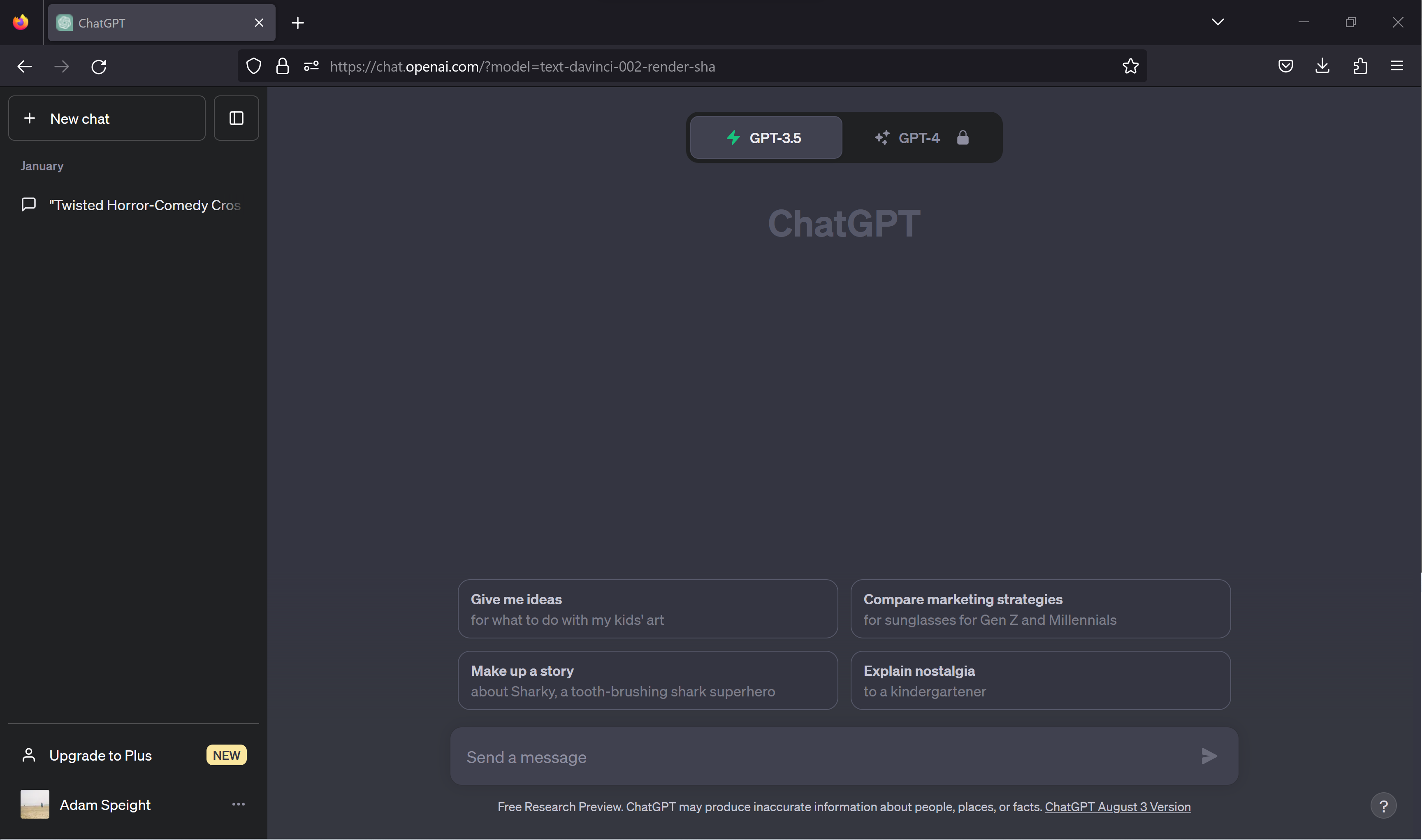
Step
4Continue conversation if you have further queries
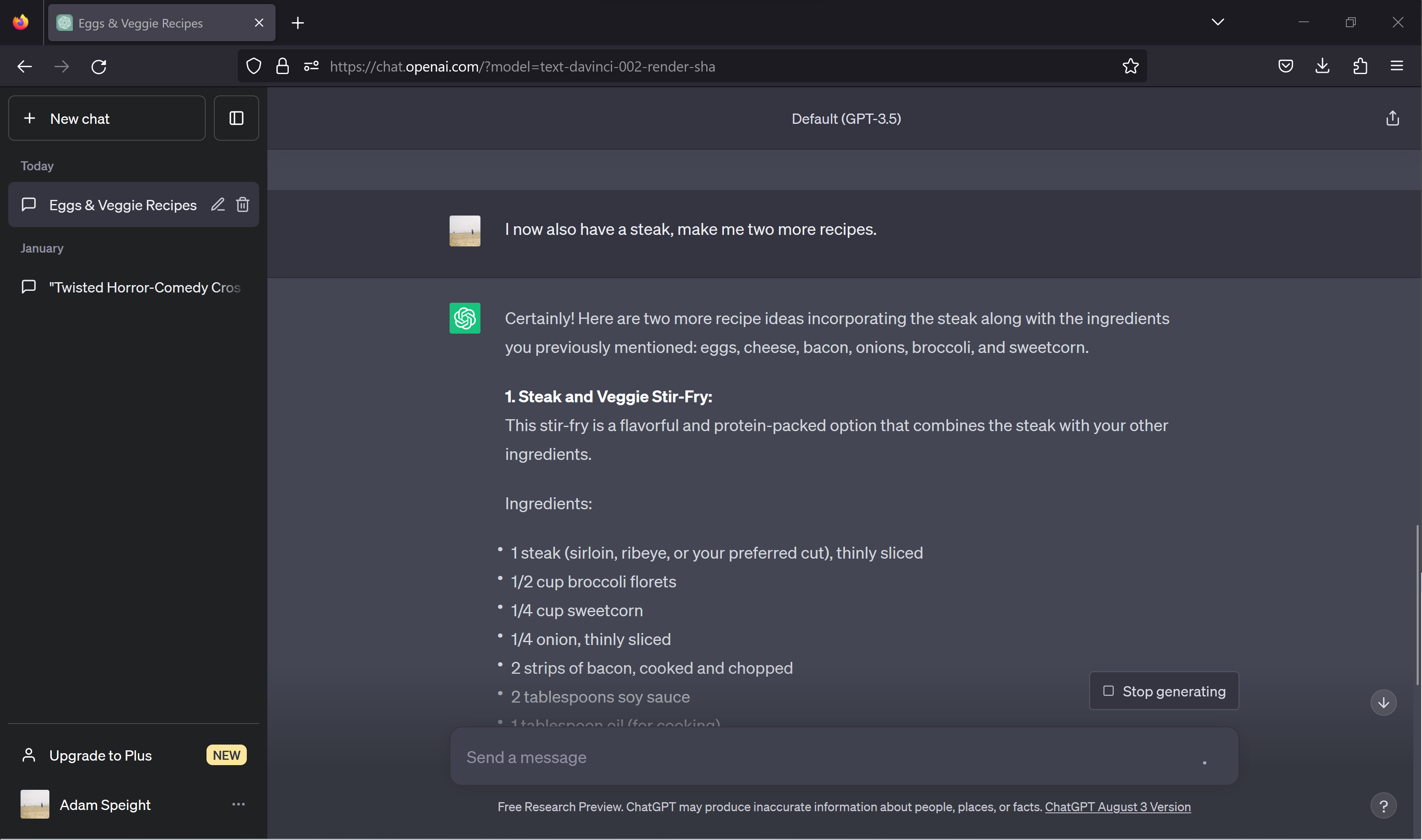
Now you’ve entered your first query, you can continue the conversation with follow-up questions.
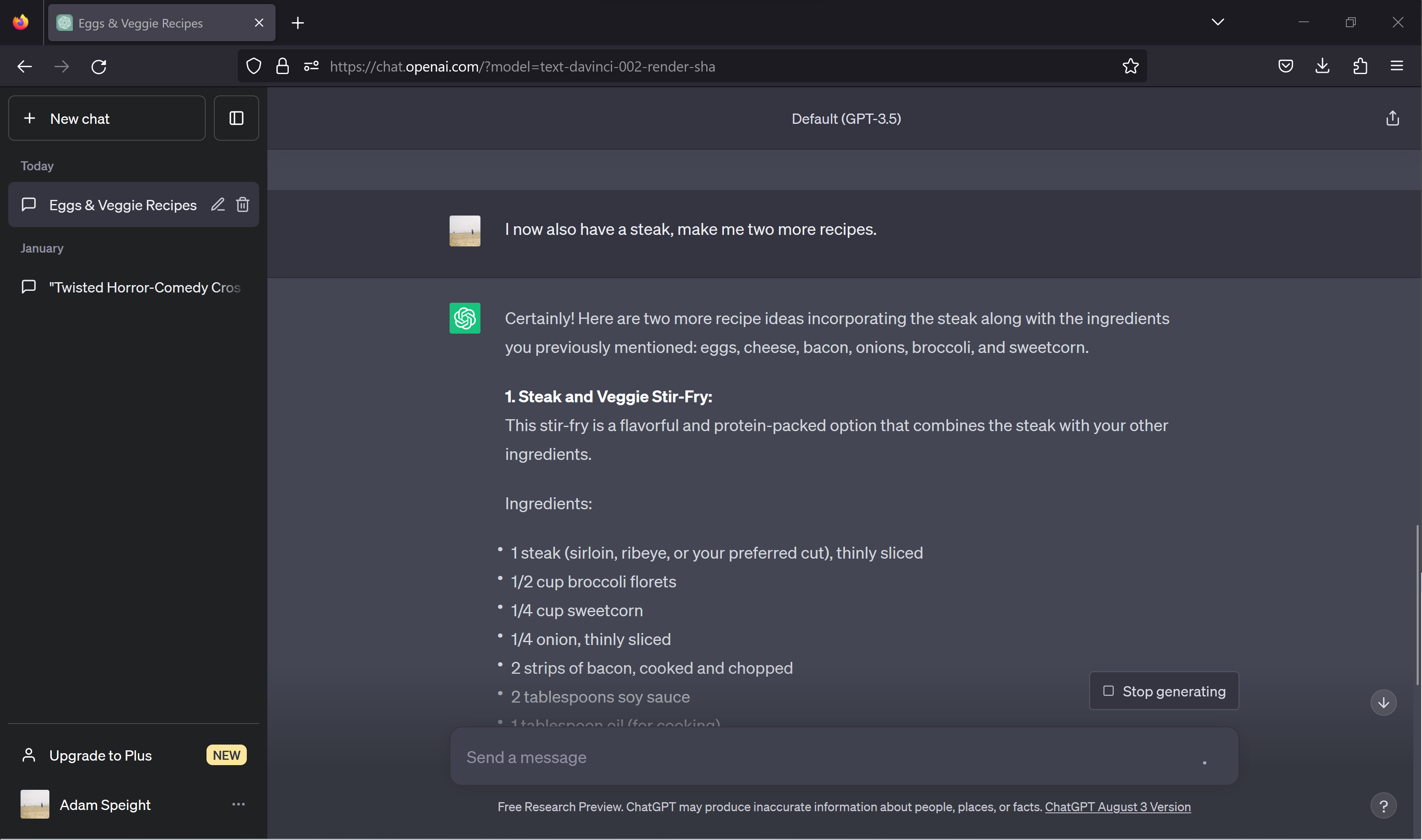
Troubleshooting
Using ChatGPT-3.5 is free but you have to pay for the “Plus” version to access the latesat ChatGPT-4.







