How to move the taskbar in Windows 11
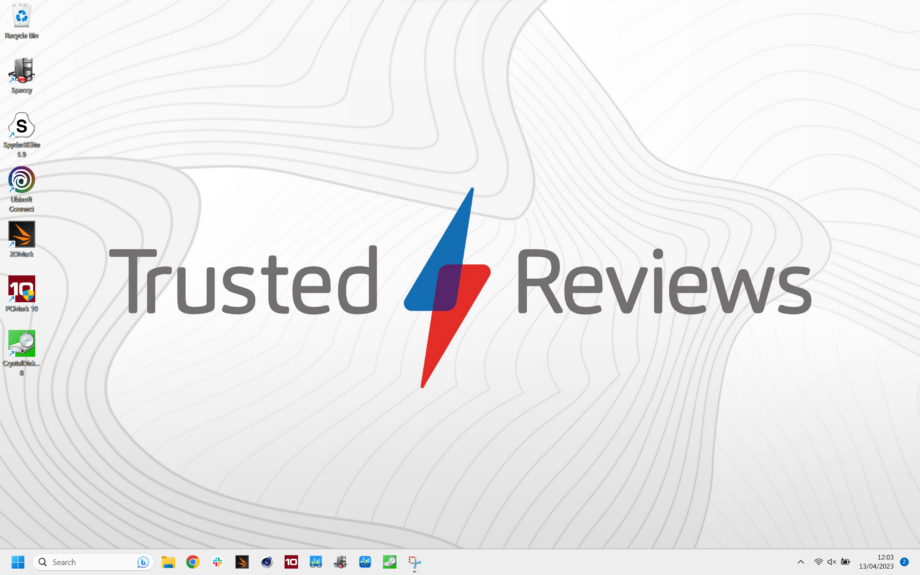
Windows 11 saw a, dare we say, Mac-flavoured redesign come to Microsoft’s operating system. Nowhere was this more evident than with the taskbar, shifting to the middle everything over to the middle. If it’s not for you, here’s how to move it back.
The redesign of Windows for its latest iteration saw a focus on more rounded corners, glass-like Windows and an overall more aesthetically-pleasing experience. Windows has always been about function but the operating system now has a boosted form too.
One of the most obvious changes for users was the decision to move the taskbar from the bottom-left of the display to the middle, like in MacOS. To some it may seem like a small change, a welcome one even. But, to others, you might just be used to how Windows has been for many years and would rather have it back. Here’s our easy guide on how to move the taskbar in Windows 11. Also, check out our Troubleshooting section if you have any further queries on the taskbar.

Save 81% on a VPN with SurfShark
Surfshark has dropped the price of its VPN to £1.94 a month. Head over to Surfshark now to pay a one time price of £46.44 for 24 months of Surfshark and save 81%.
- NordVPN
- 81% off
- £1.94 a month
What you’ll need:
- A Windows 11 PC
The Short Version
- Open Settings
- Go to Personalisation
- Select Taskbar
- Click Taskbar Behaviours
- Change Taskbar Alignment to Left
Step
1Open Settings
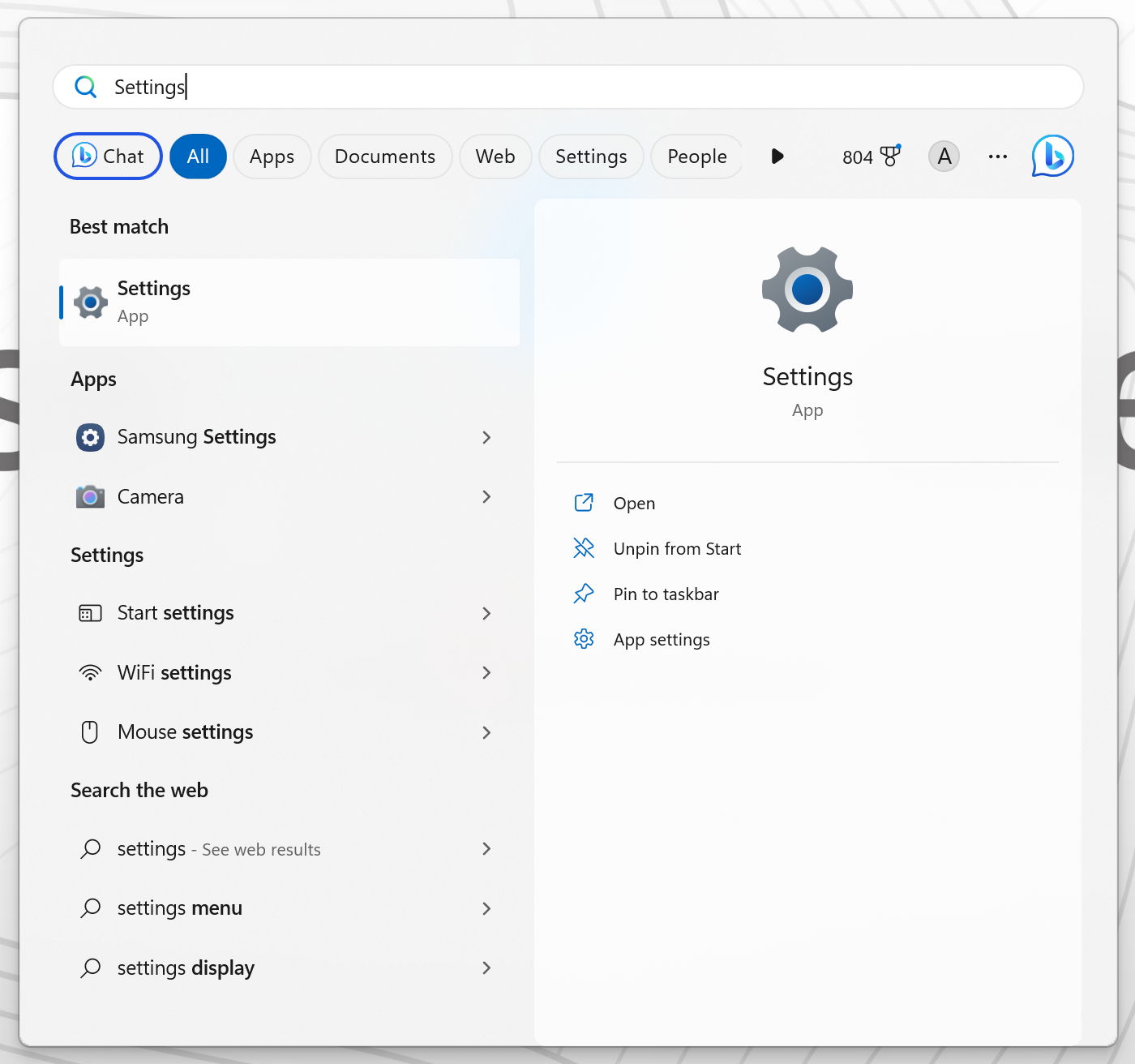
Open the Start menu and search for Settings.
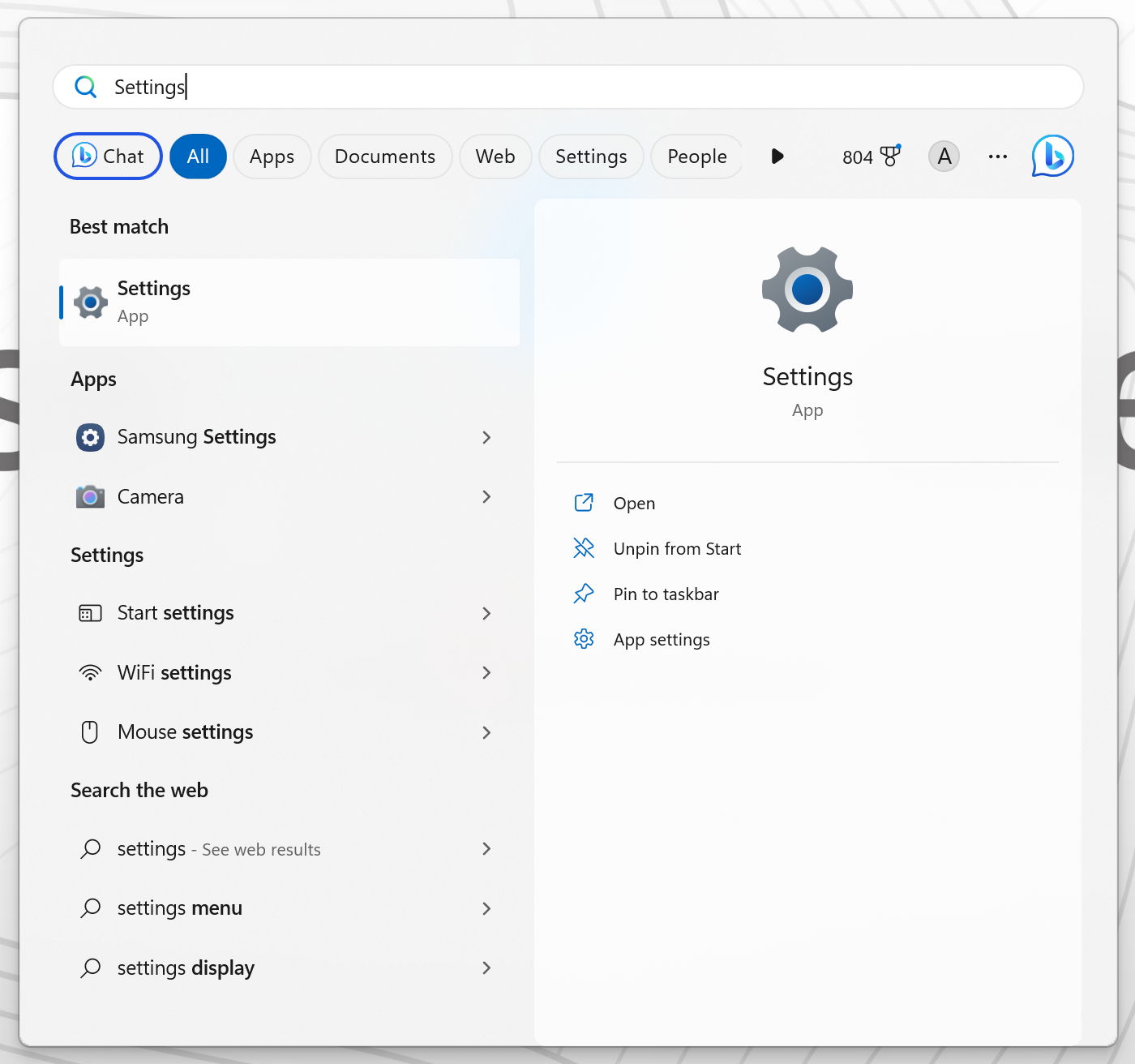
Step
2Go to Personalisation
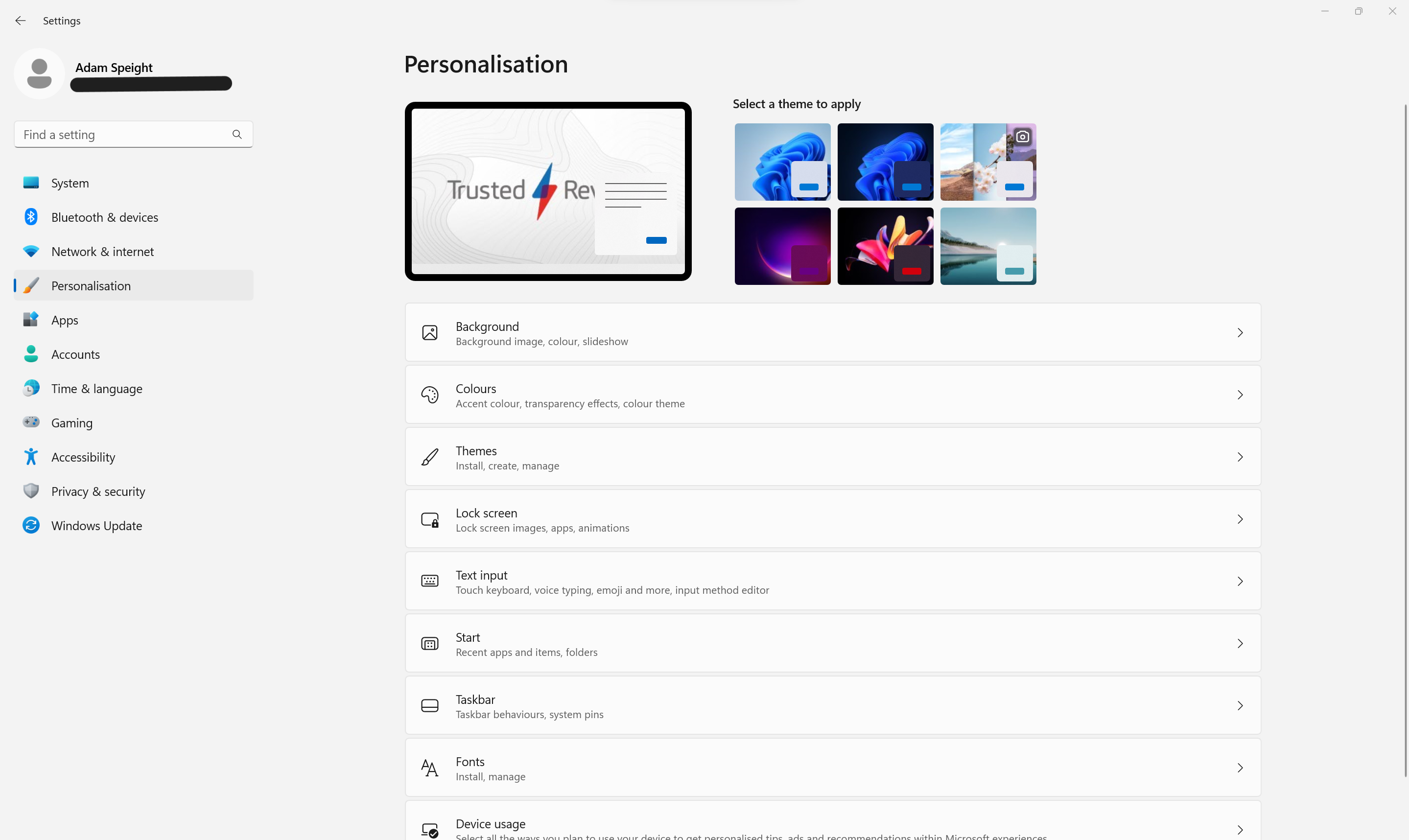
Once in Settings, select Personalisation.
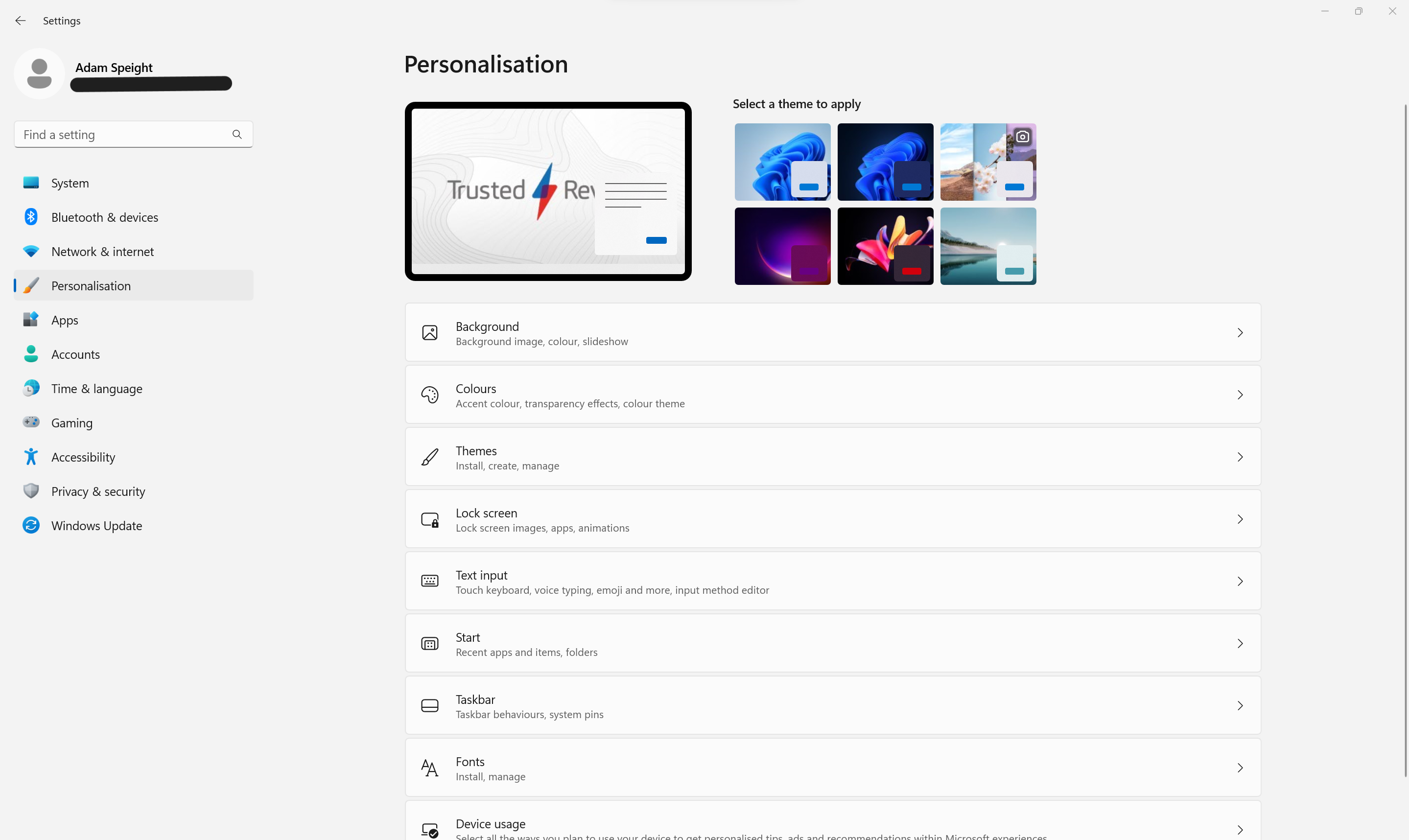
Step
3Select Taskbar
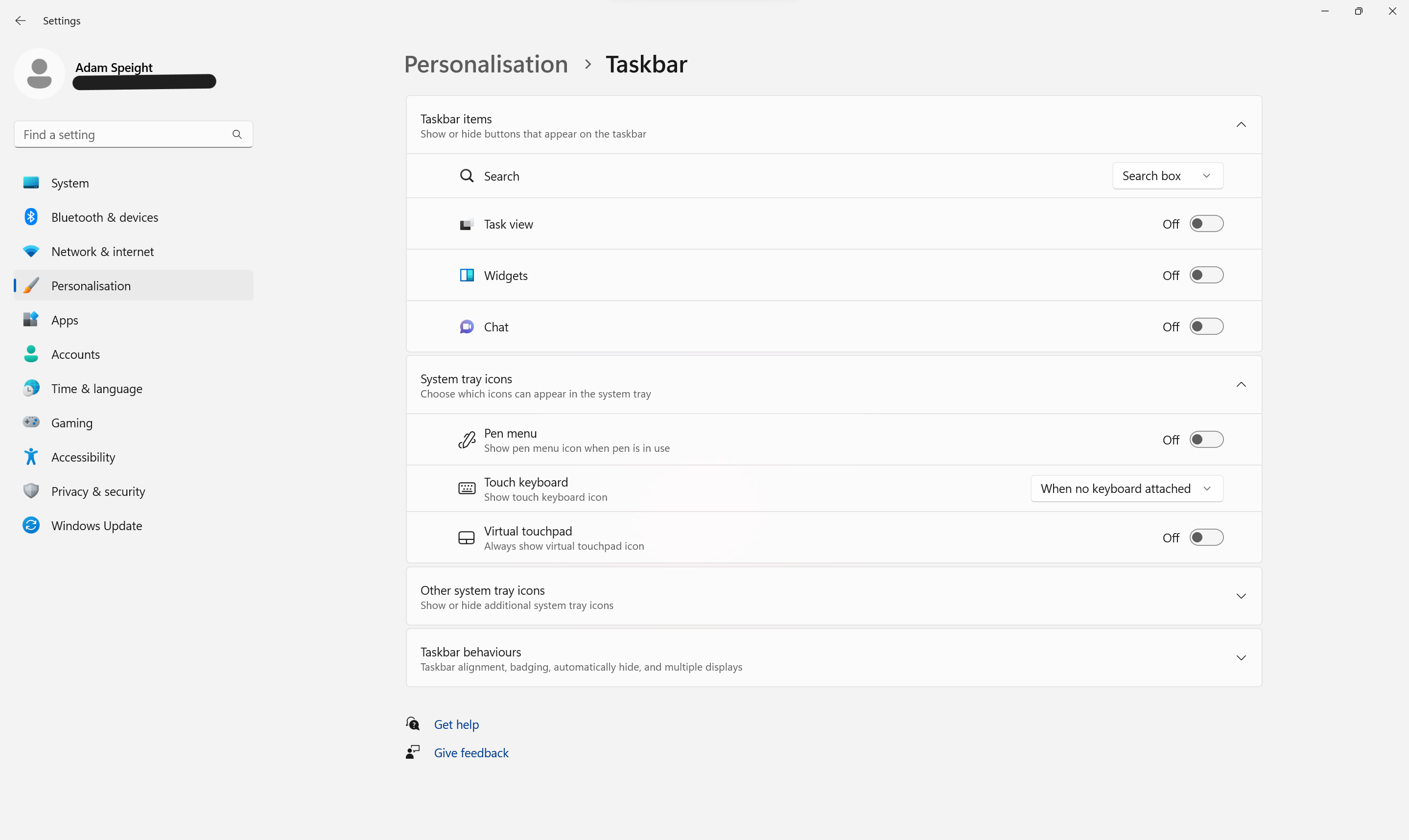
From the Personalisation menu, click Taskbar.
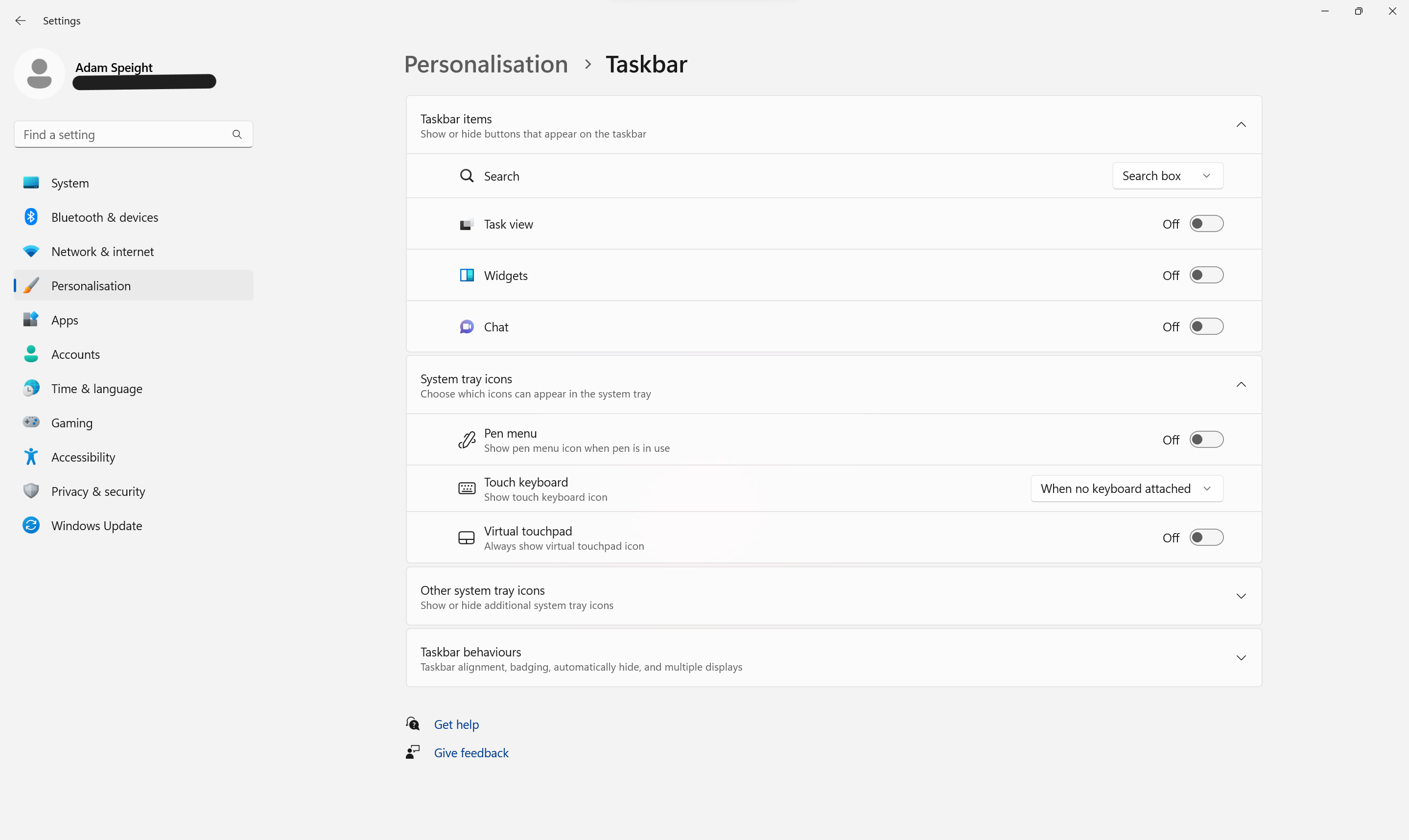
Step
4Click Taskbar Behaviours
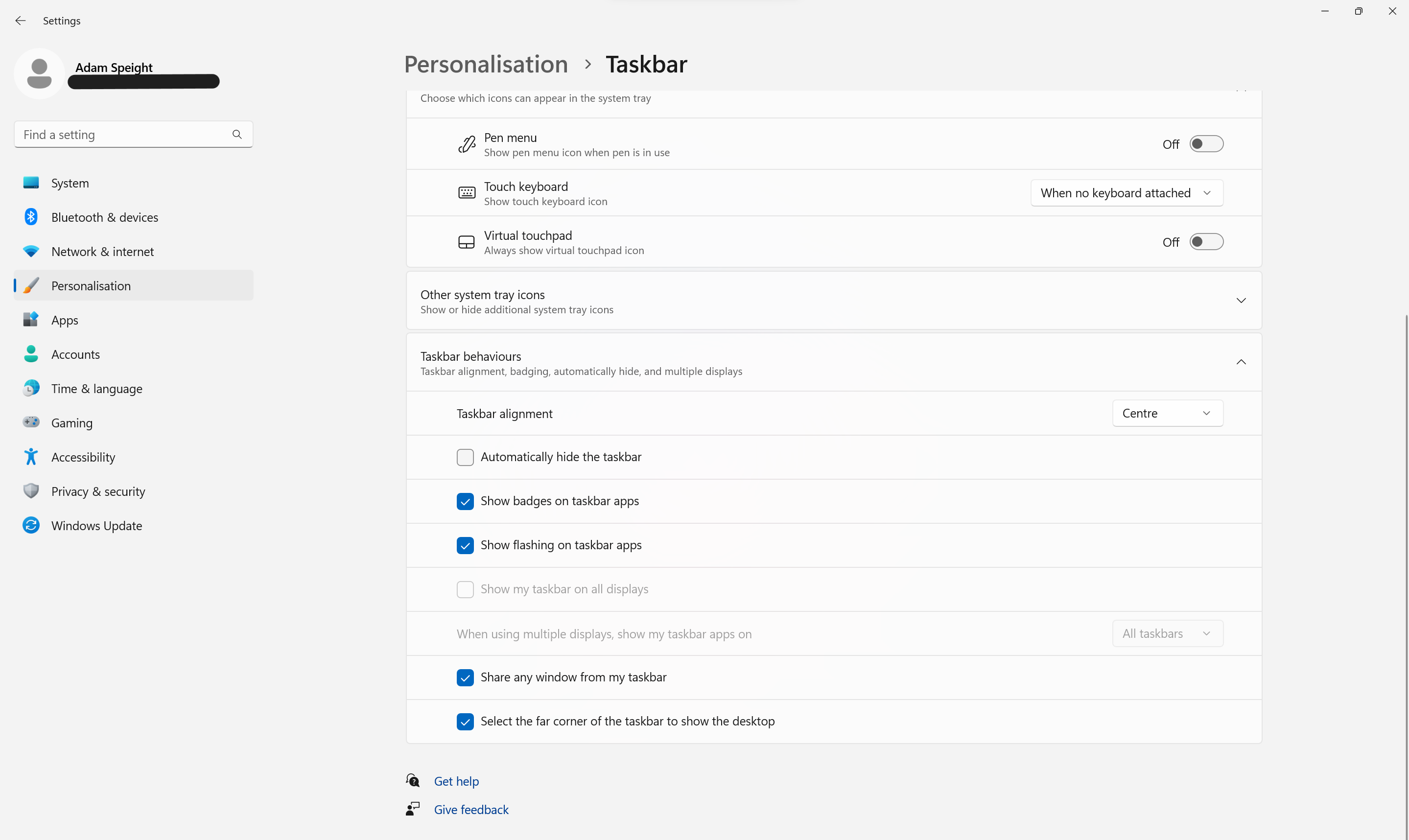
Select Taskbar Behaviours to open its menu.
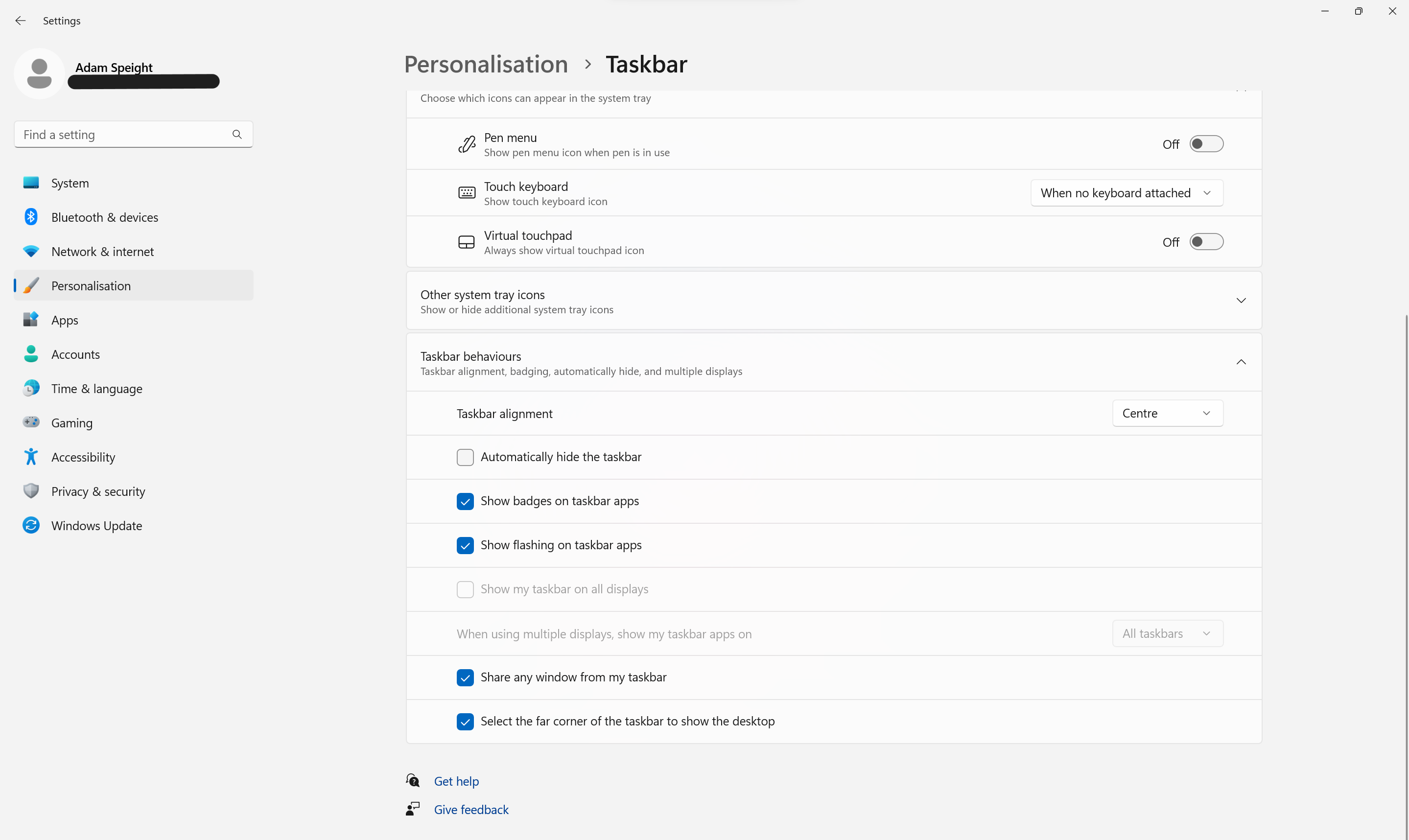
Step
5Change Taskbar Alignment to Left
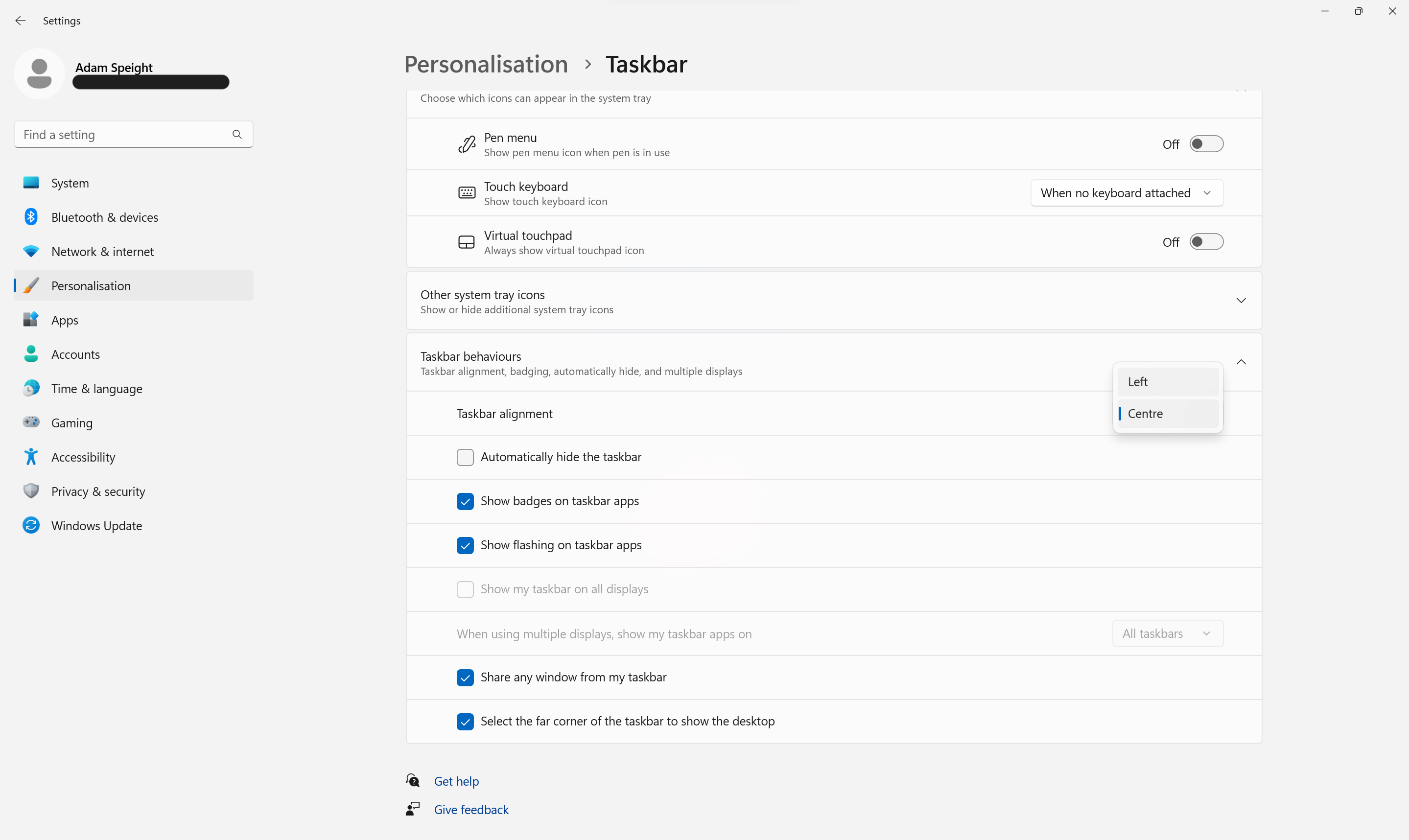
In the Taskbar Alignment dropdown menu, change Centre to Left. Or, vice versa, if you’re changing it back.
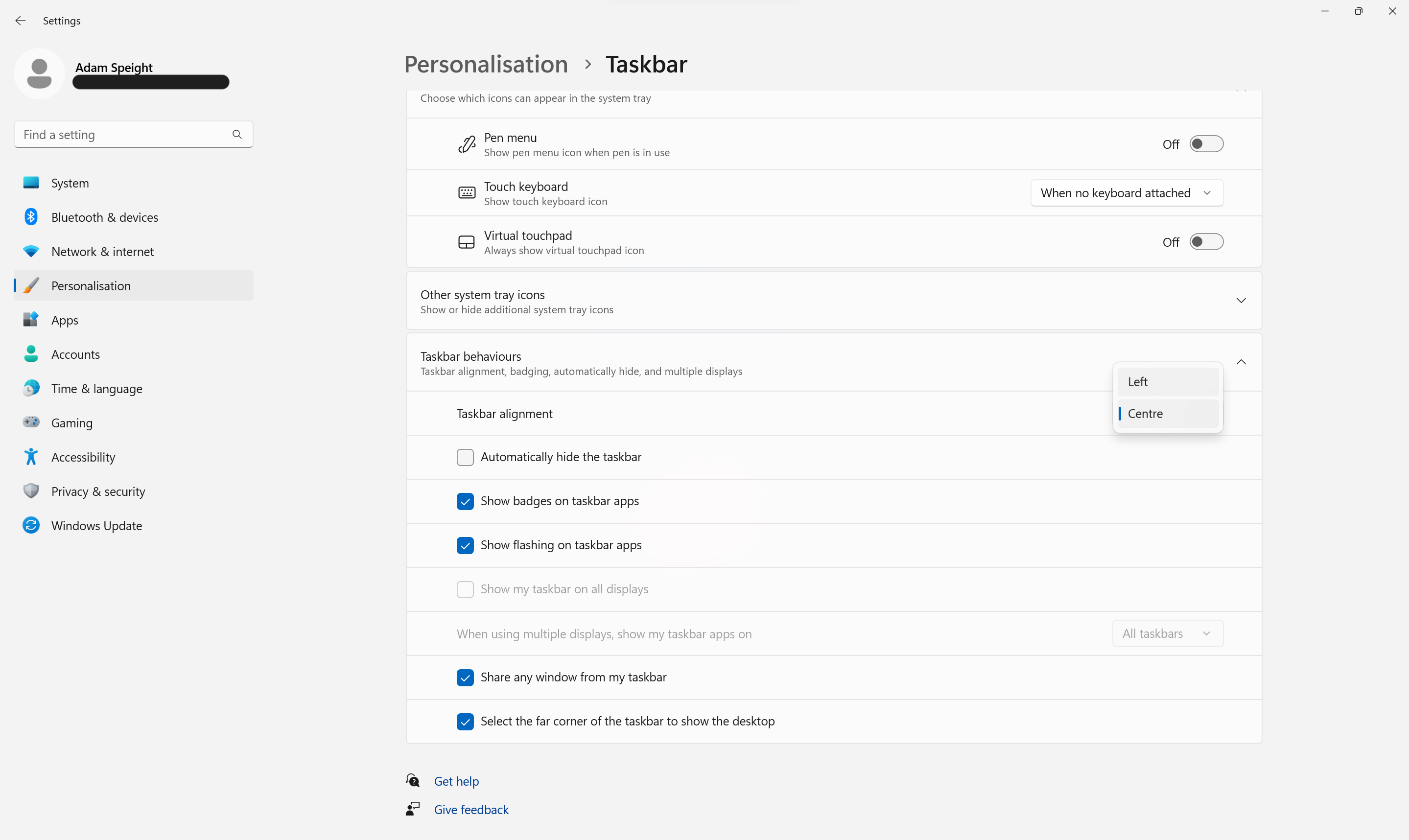
Troubleshooting
In Windows 10, it was quite easy to move the entire taskbar to a different location on your screen. Windows 11 opts for keeping it at the bottom, with the option to move the alignment of the taskbar instead.







