How to mirror your Apple Watch on an iPhone

With the introduction of iOS 16 and watchOS 9, users can now mirror their Apple Watch to the screen of the iPhone.
This has been marketed as an accessibility feature by Apple, as it makes it easier to see and interact with your Watch without having to navigate the small screen.
While it’s not one of the most significant upgrades we’ve seen to the Apple ecosystem, it is a nifty new feature and could make it easier for people to get to grips with their new wearables.
It is worth noting that this process will only work if your iPhone is running iOS 16. You will also need to ensure that your Apple Watch is a Series 6 or later, as the previous models do not have this feature.
To find out how to mirror your Apple Watch on your iPhone make sure you read on, as we’re going to be breaking down what you need and how you can do it in just a few simple steps.
What you’ll need:
- An iPhone running iOS 16
- An Apple Watch 6 or later
The Short Version
- Open Settings
- Click Accessibility
- Tap Apple Watch Mirroring
- Toggle the feature
Step
1Open Settings
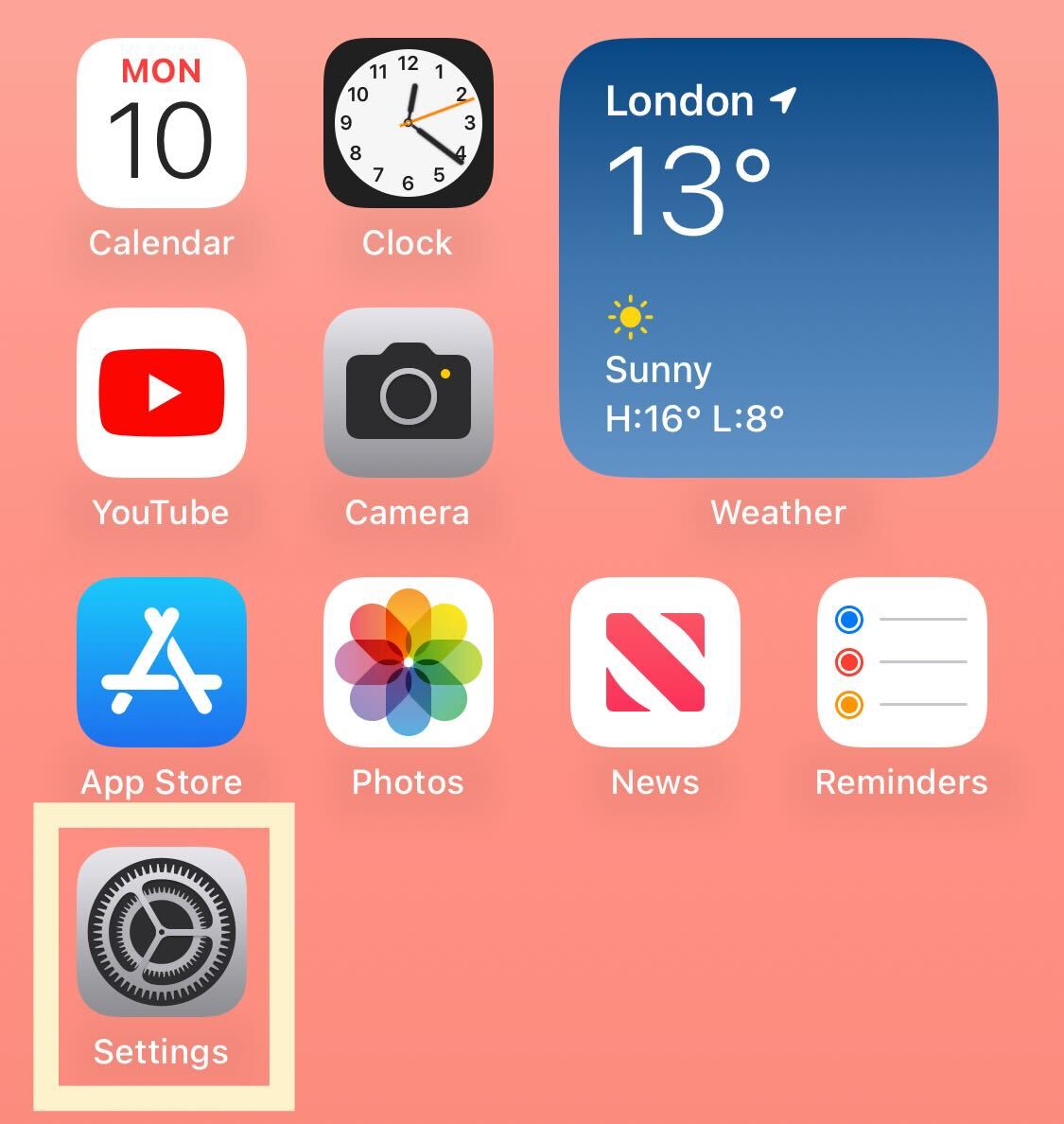
Unlock your iPhone and click on the Settings app to get started.
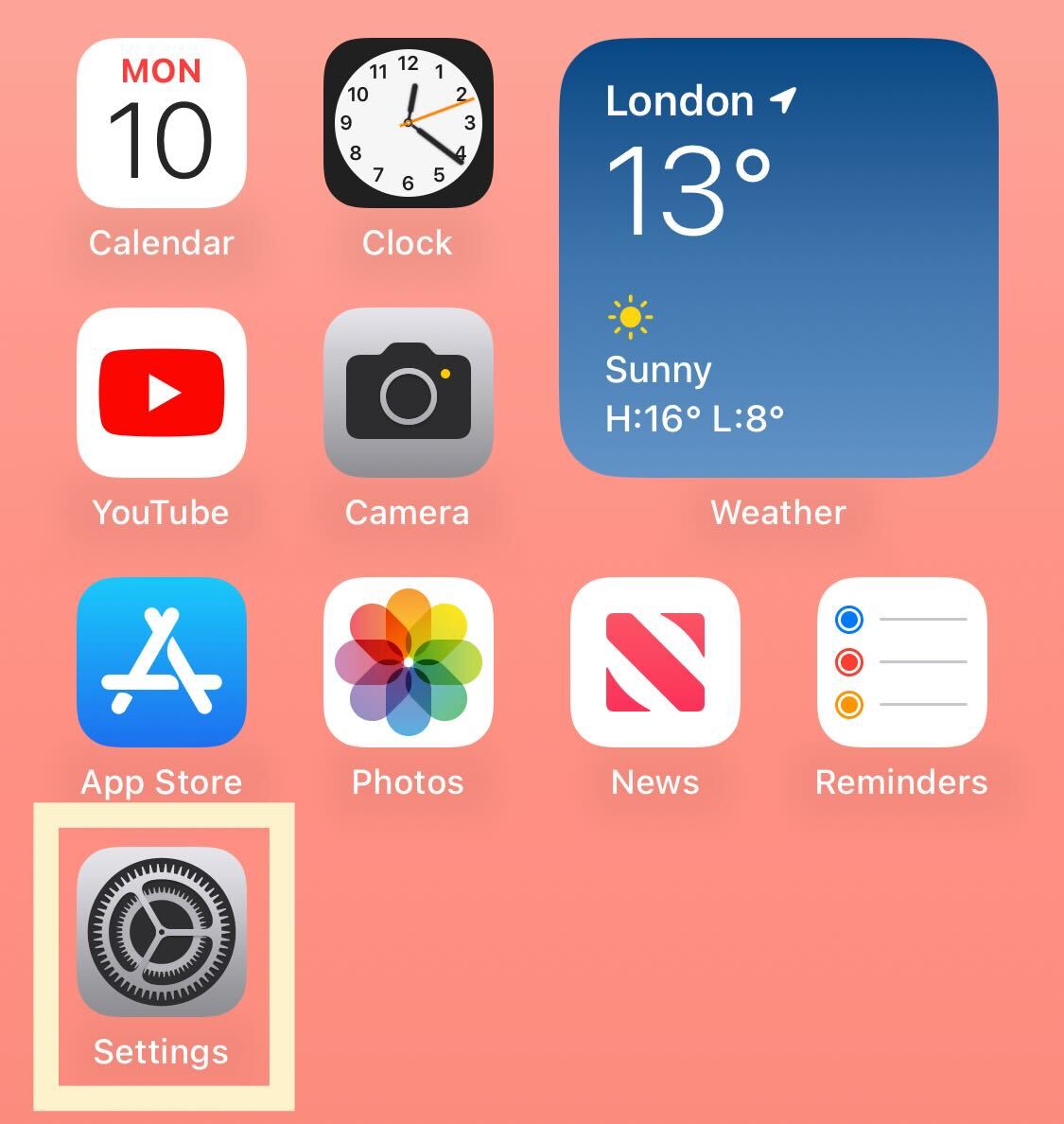
Step
2Click Accessibility
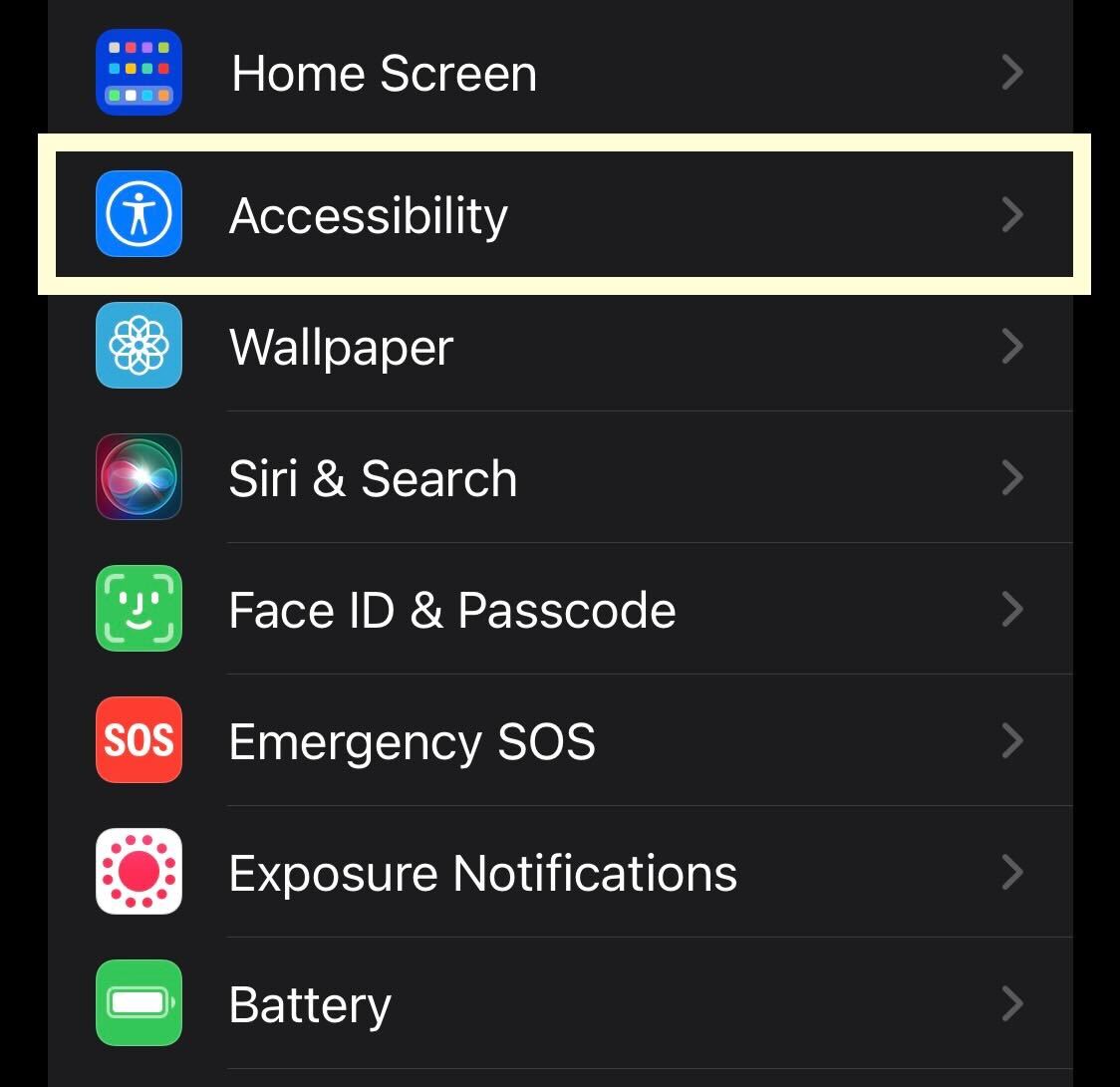
In Settings, scroll down and click on the Accessibility button.
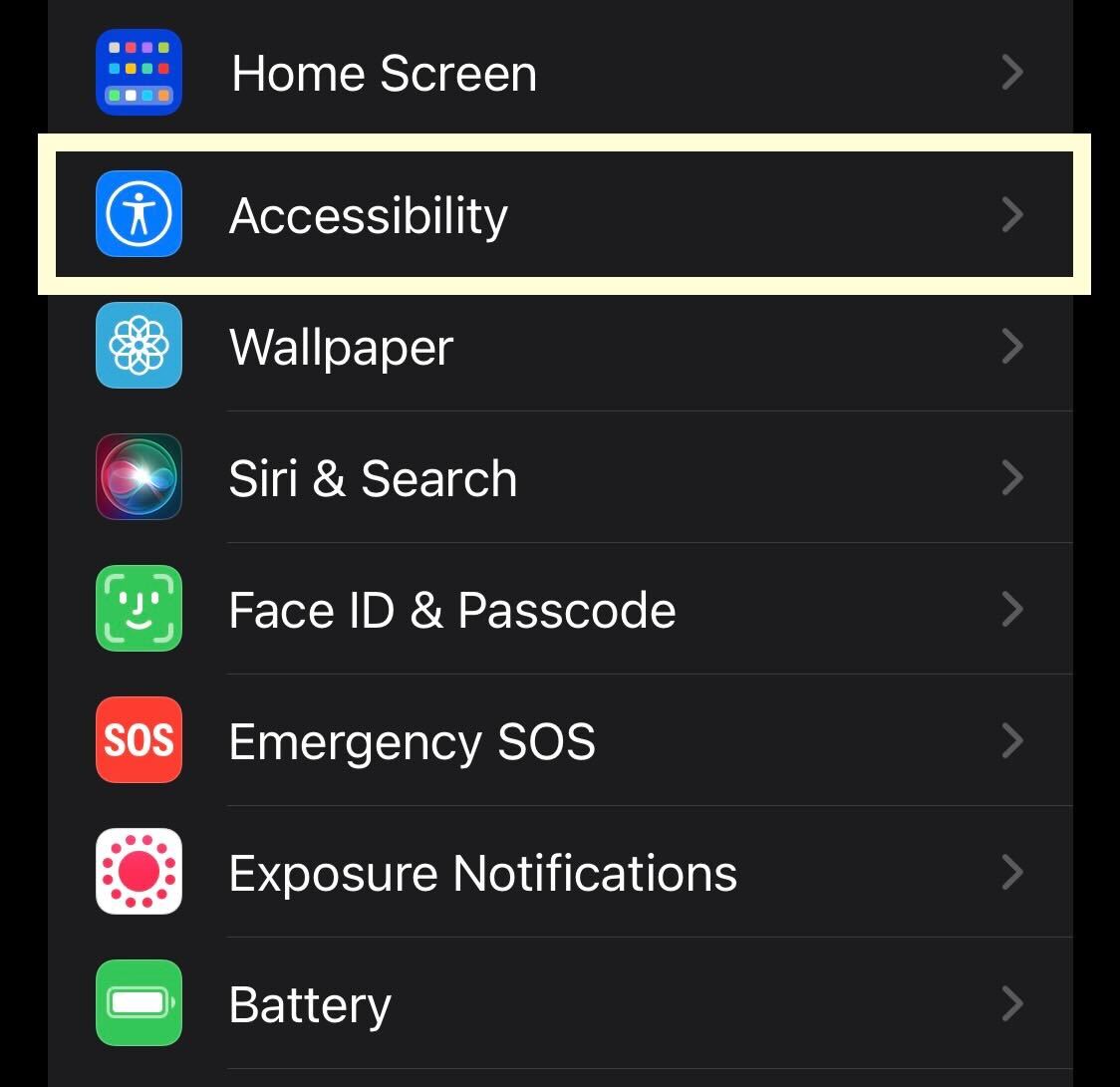
Step
3Tap Apple Watch Mirroring
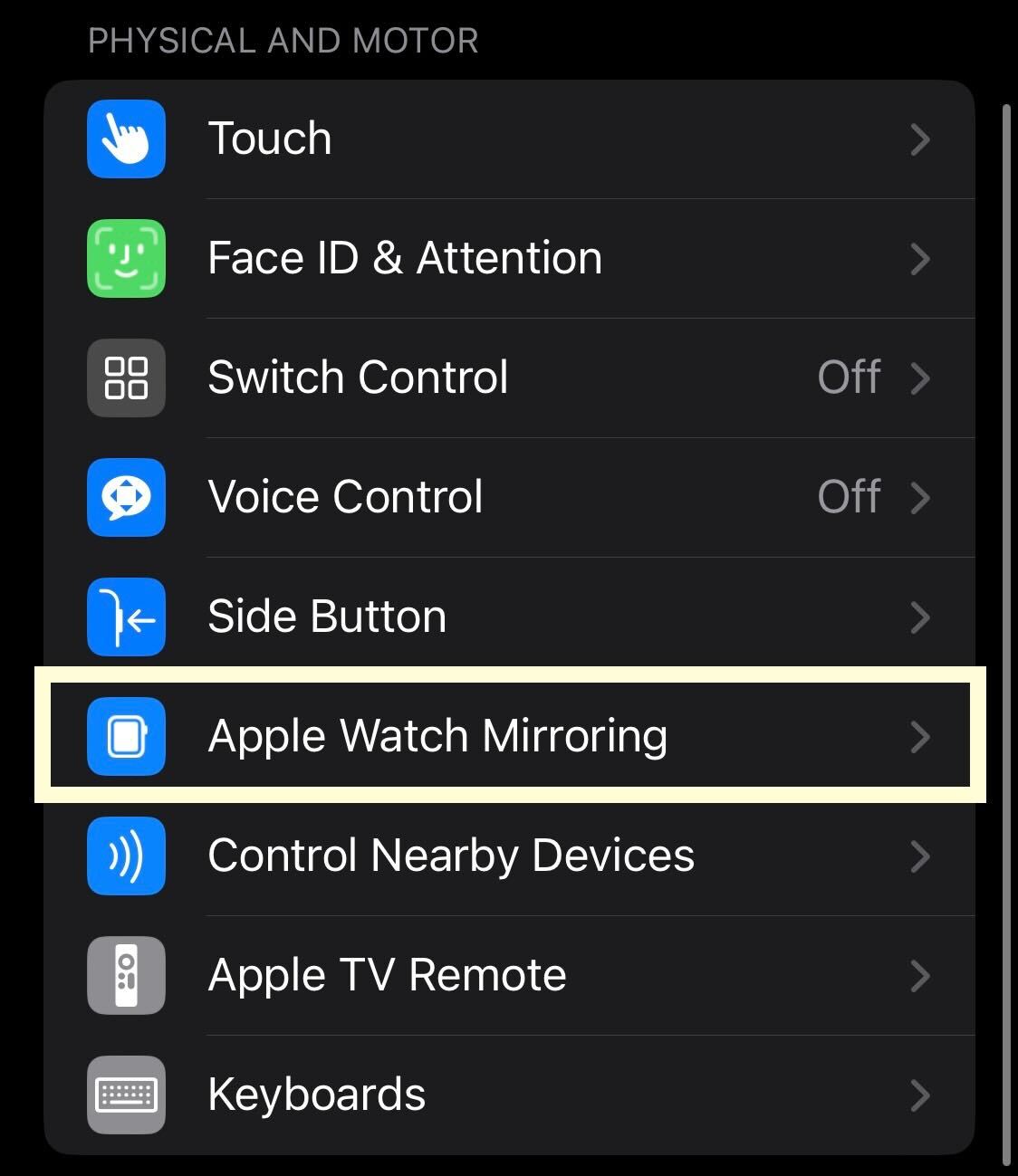
Click on Apple Watch Mirroring.
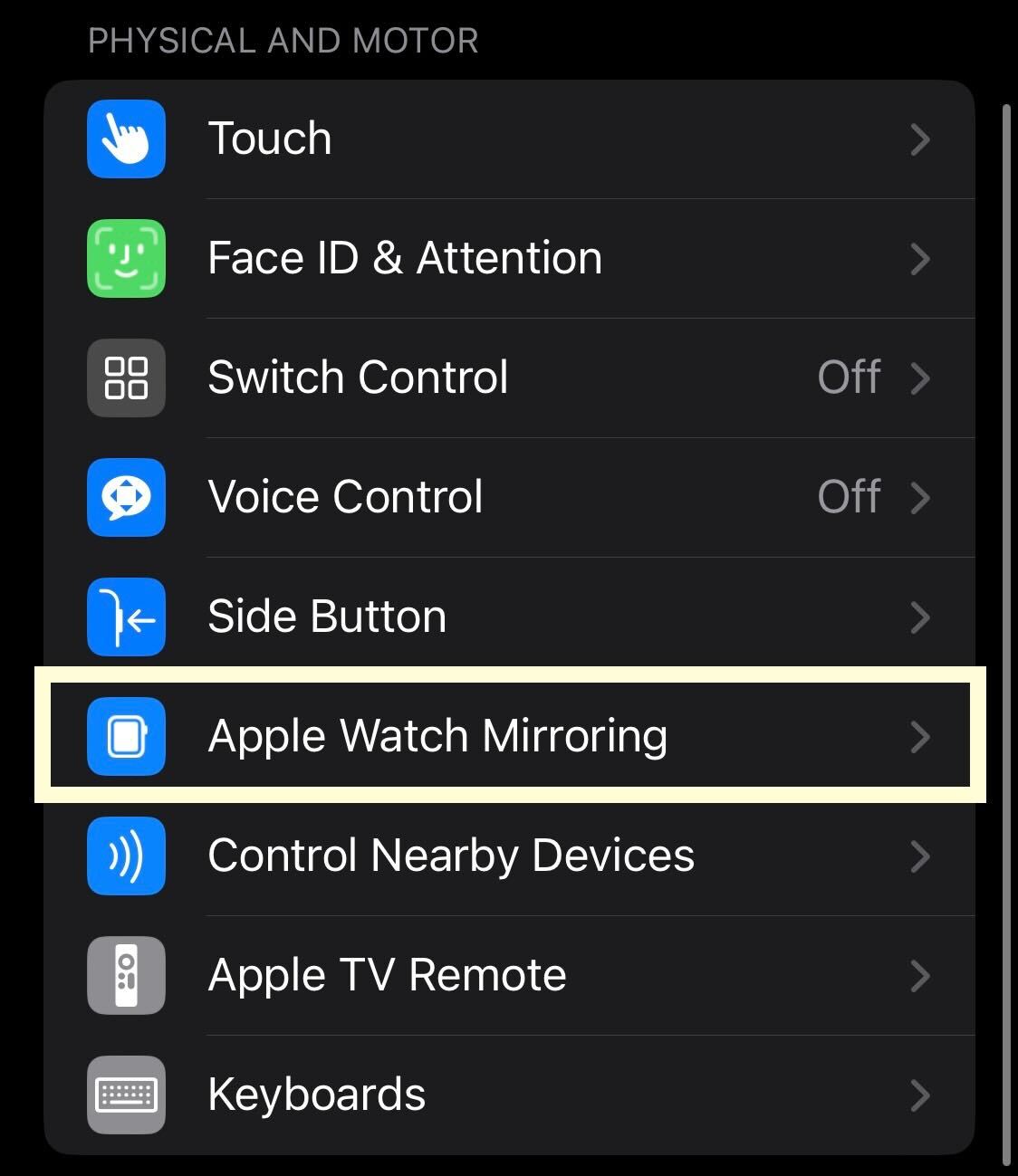
Step
4Toggle the feature
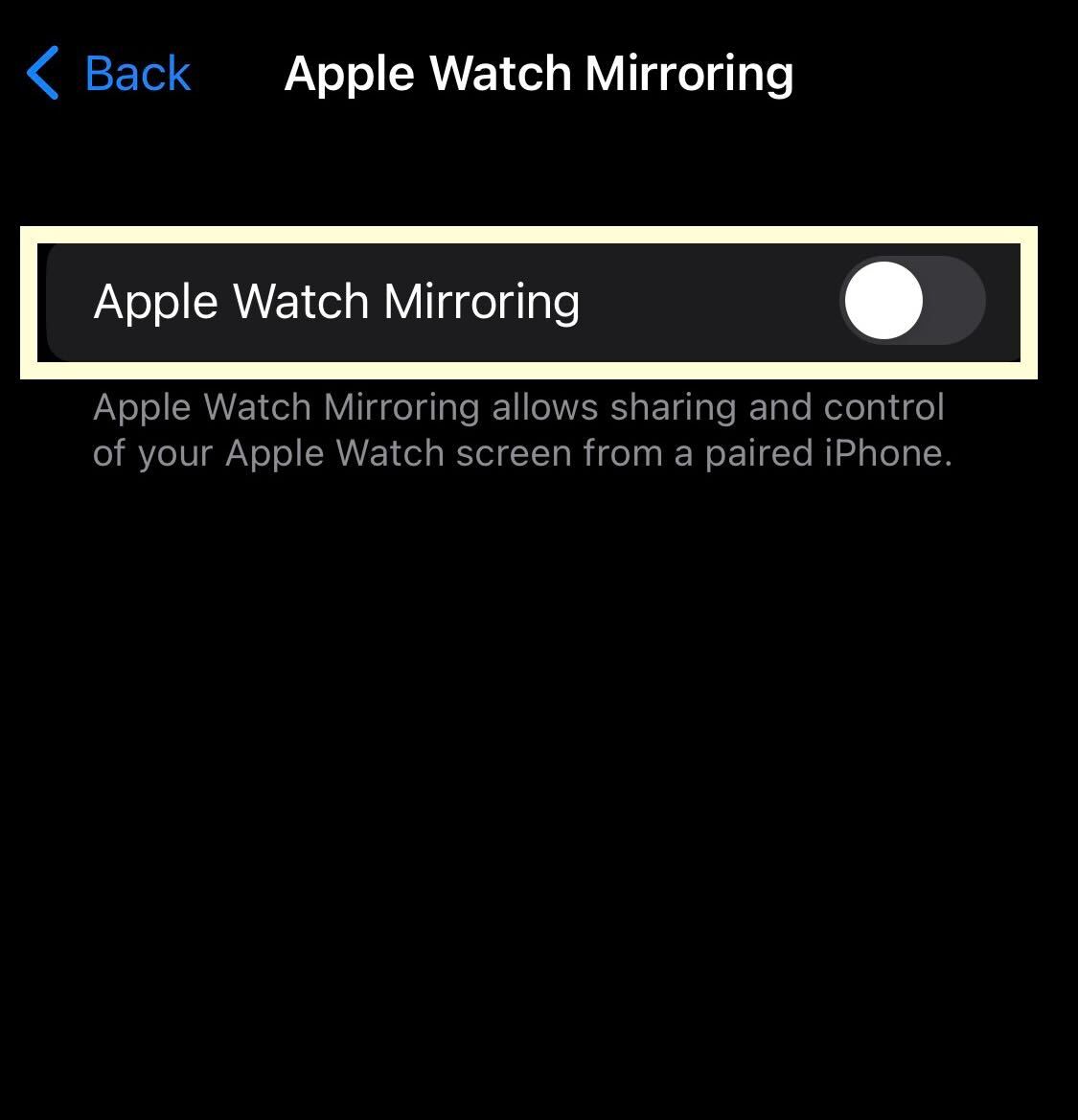
Here, you can toggle the feature as often as you want, meaning that you can mirror your Apple Watch on your iPhone when needed.
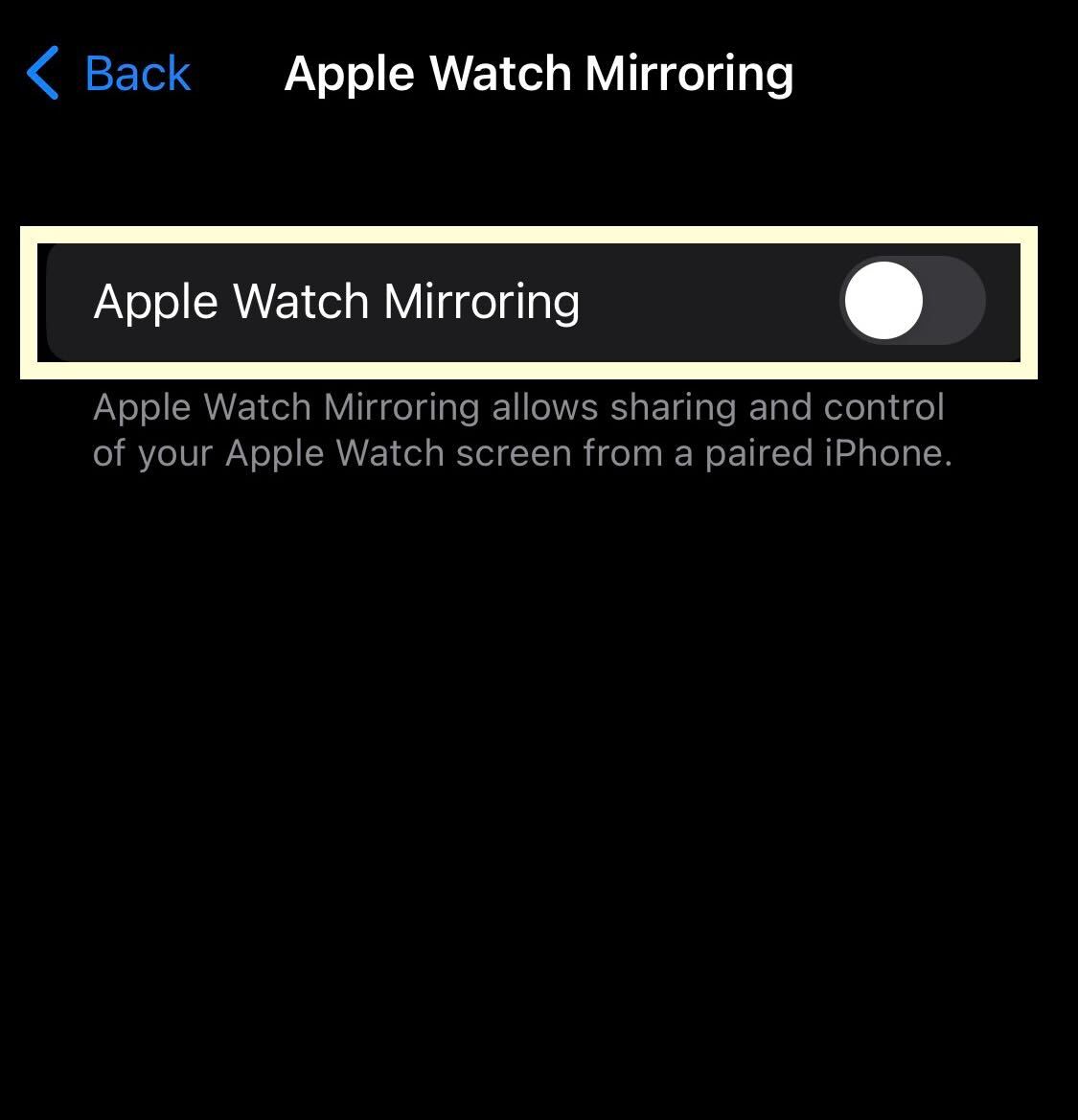
Step
5Look at your Apple Watch via your iPhone
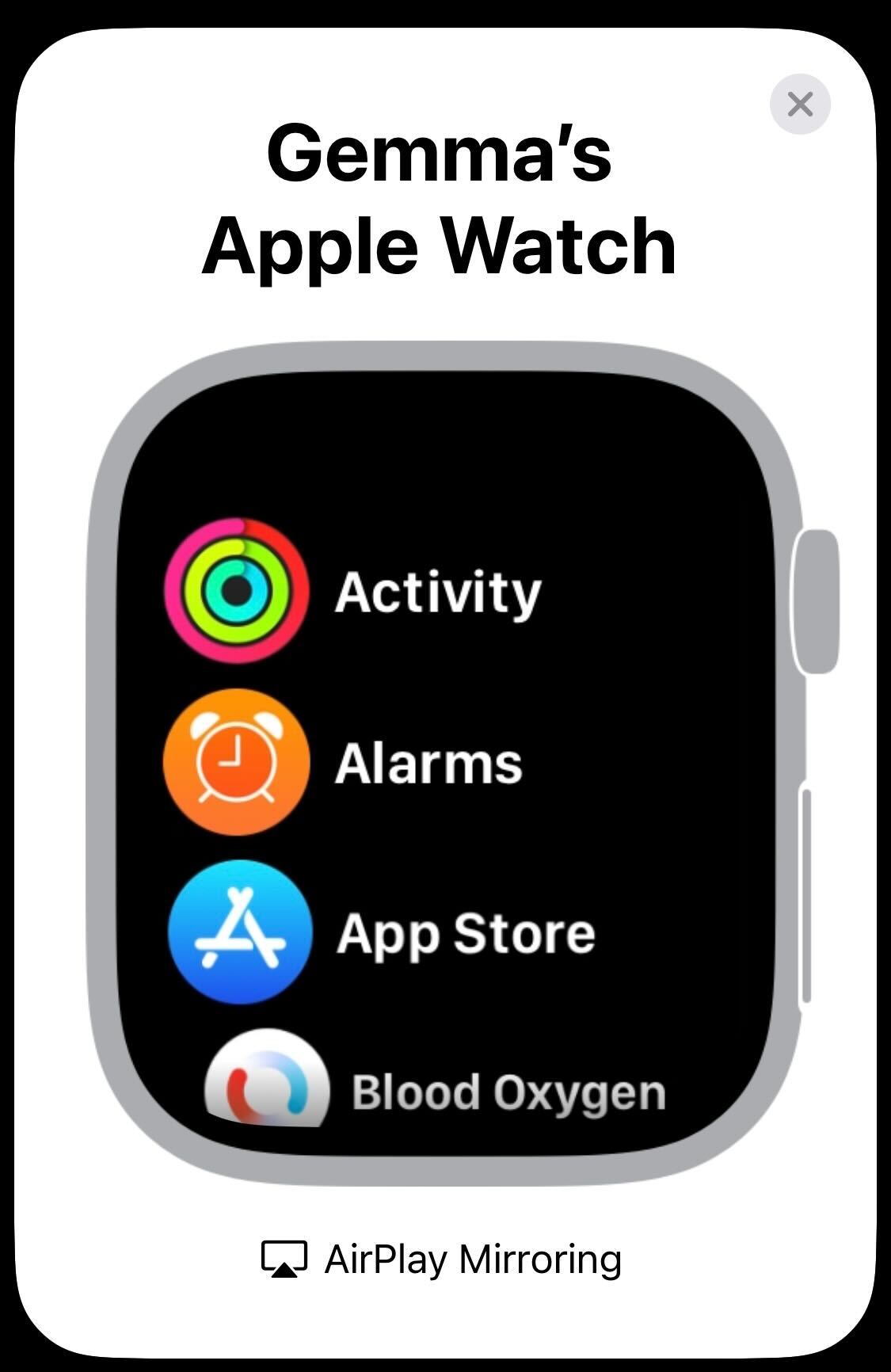
If you choose to turn on the feature, you will see your Apple Watch appear on your iPhone screen. You can navigate your Watch like this if you choose. When you come out of the app on your iPhone the mirroring will stop.
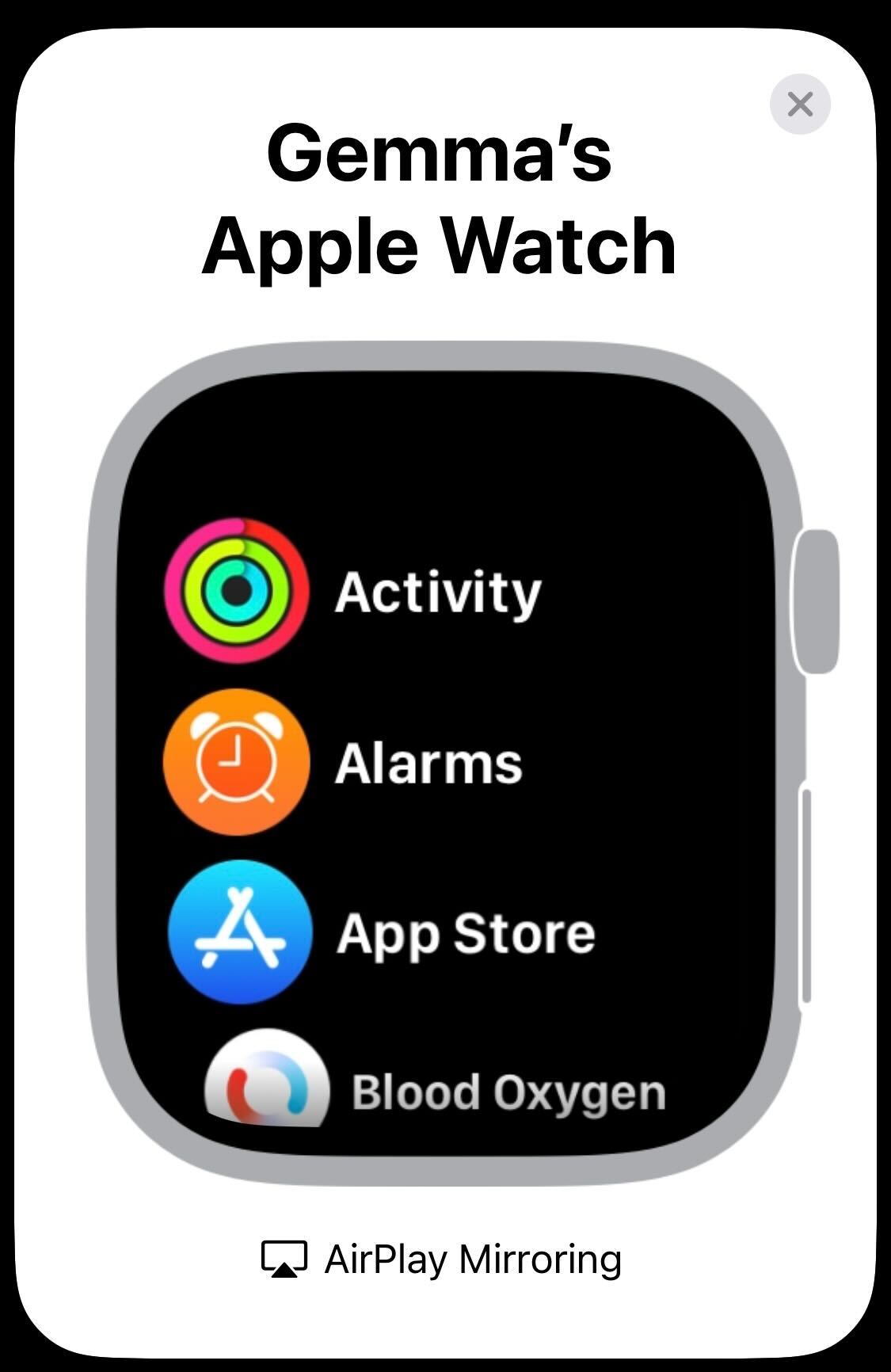
Troubleshooting
No, you will need to use an Apple Watch 6, Apple Watch 7 or an Apple Watch 8 for this method to work.
You can mirror your Apple Watch using the iPhone XR or later, although the phone does need to be running iOS 16, so you will need to update if you haven’t already.








