How to download the Android 15 beta right now
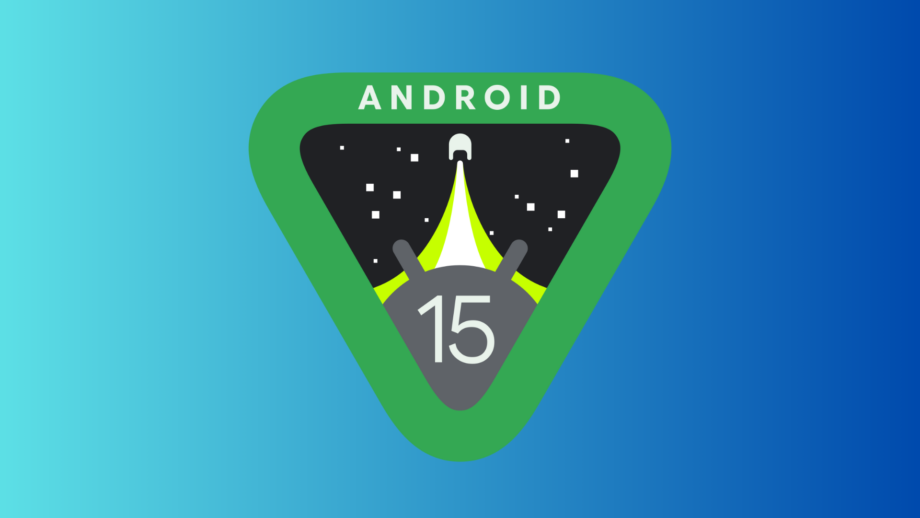
Ahead of the official Android 15 launch, Google is now allowing Pixel owners to get an early sneak peek of the new features coming to Android phones in the future via a new public beta.
Some of these new Android 15 features include partial screen recording, support for satellite connectivity and the ability to use your Android phone as a webcam. Android 15 isn’t expected to officially launch until the latter half of 2024, but Pixel owners are now able to download the beta, allowing you to get an early look at the new software.
Downloading the Android 15 beta does carry some risks though. Google warns that the pre-release version of the operating system may contain errors and defects, which could ruin the experience of your phone. If you regret updating to the Android 15 beta, then the only solution to roll back is to perform a factory reset, which would erase all of your personal data.
With that in mind, it’s worth backing up your Pixel phone before downloading the beta. But once you’ve done that, and are happy to accept the risks, then keep on scrolling down to find out how to download the Android 15 beta right now.

Get a refurbished Samsung Galaxy Z Fold 5 for just £799 on Giffgaff
You can currently get a 256GB refurbished Galaxy Z Fold 5 in ‘like new’ condition for just £799 from Giffgaff.
- Giffgaff
- Like new condition
- £799
What you’ll need
The short version
- Sign into Chrome on same account linked to your phone
- Use Google Chrome to search for Android Beta Program
- Scroll down to Your Eligible Devices and click Opt In
- Select Confirm and Enroll, and then OK
- Open up Settings on your Phone
- Scroll down to System and select it
- Select Software updates
- Press on Check for update
- Select Download and install
- Wait for download to complete
- Select Restart Now
Step
1Sign into Chrome on same account linked to your phone
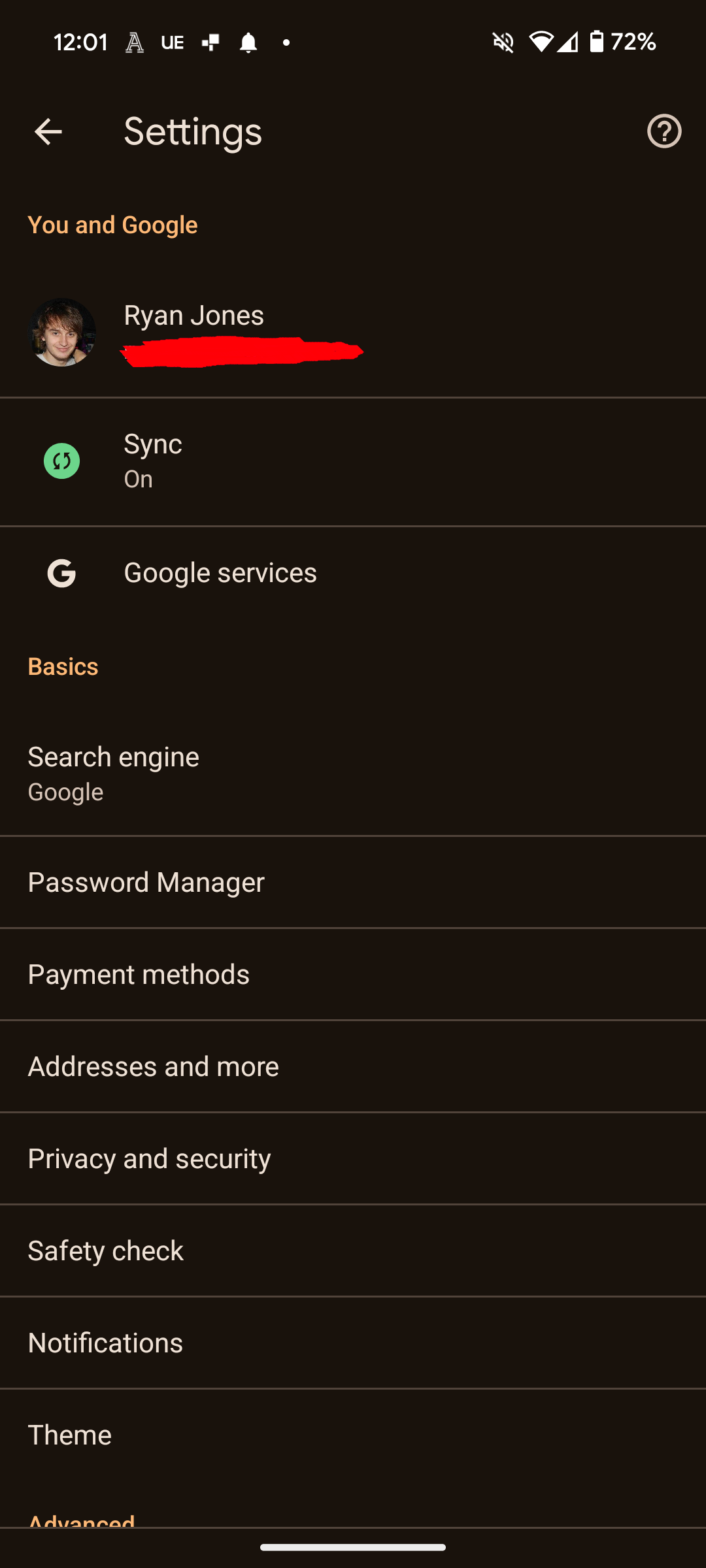
If you’ve never downloaded an Android beta before, you’ll need to sign up to it. If you have an Android beta on your current Pixel phone, then you can skip to Step 5.
To sign up, you must first make sure that you’re logged into the same Google Chrome account that’s linked to your Pixel smartphone. You can do this by opening Chrome, and then clicking on the profile picture in the top-right corner, where you sign in or swap between accounts.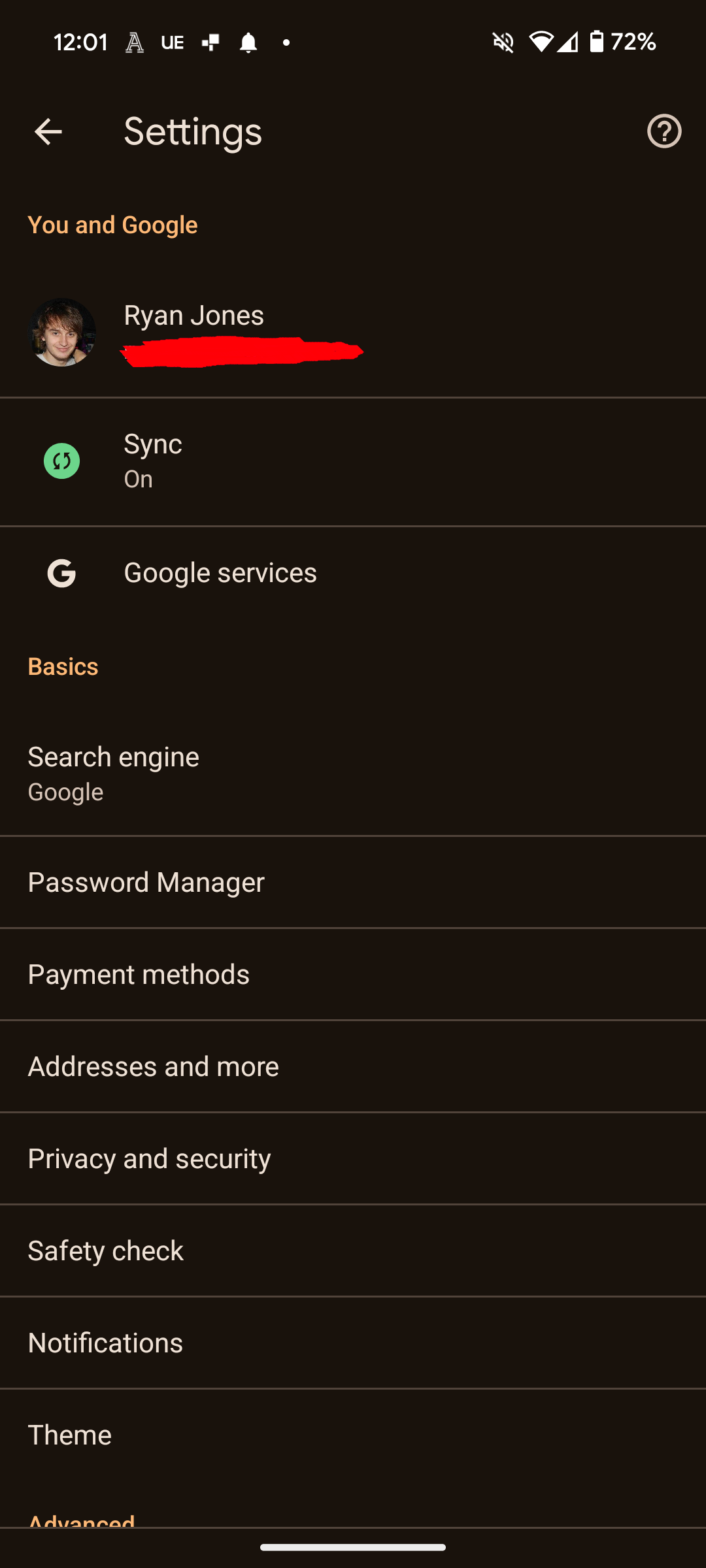
Step
2Use Google Chrome to search for Android Beta Program
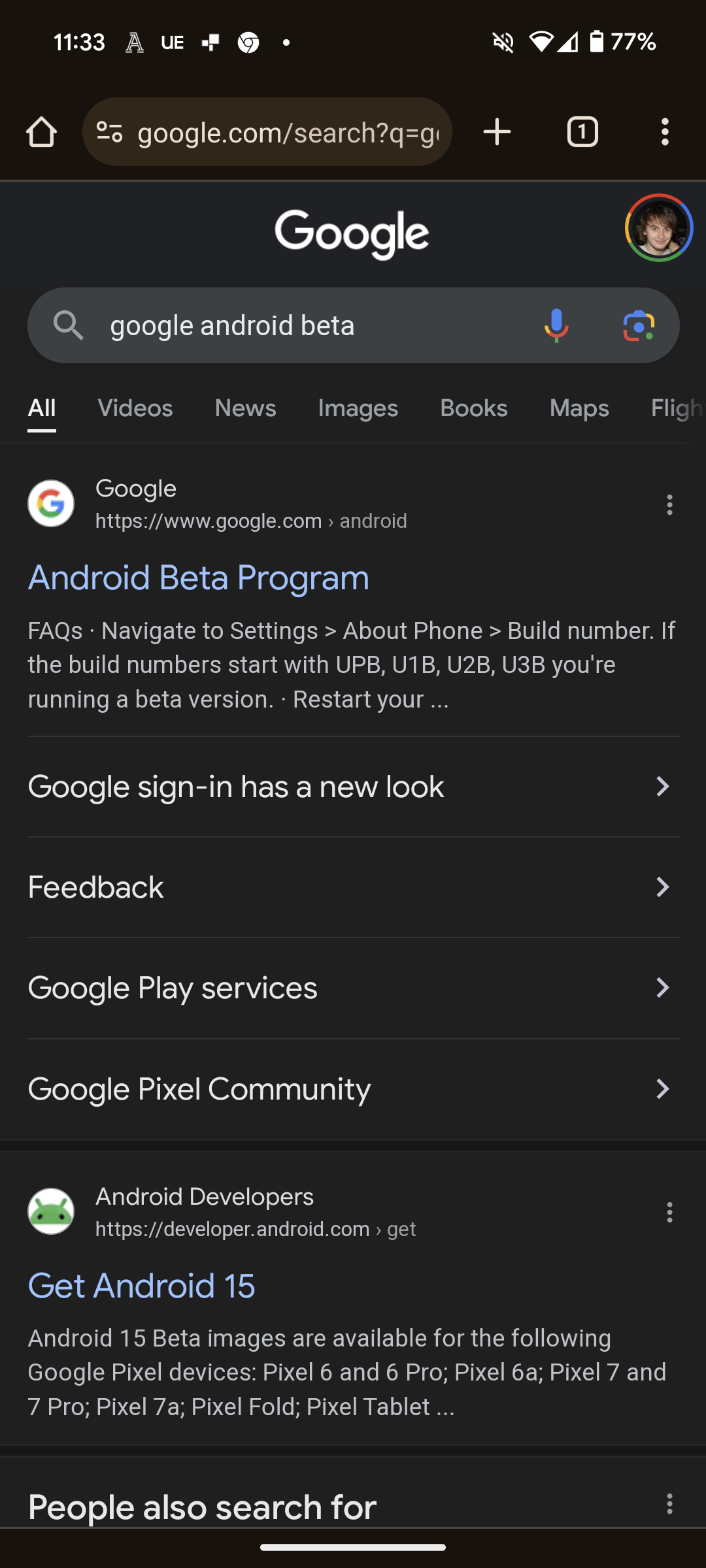
Either by using the URL bar or heading over to the Google search engine, type in Android Beta Program. You should then select the top option in the search results.
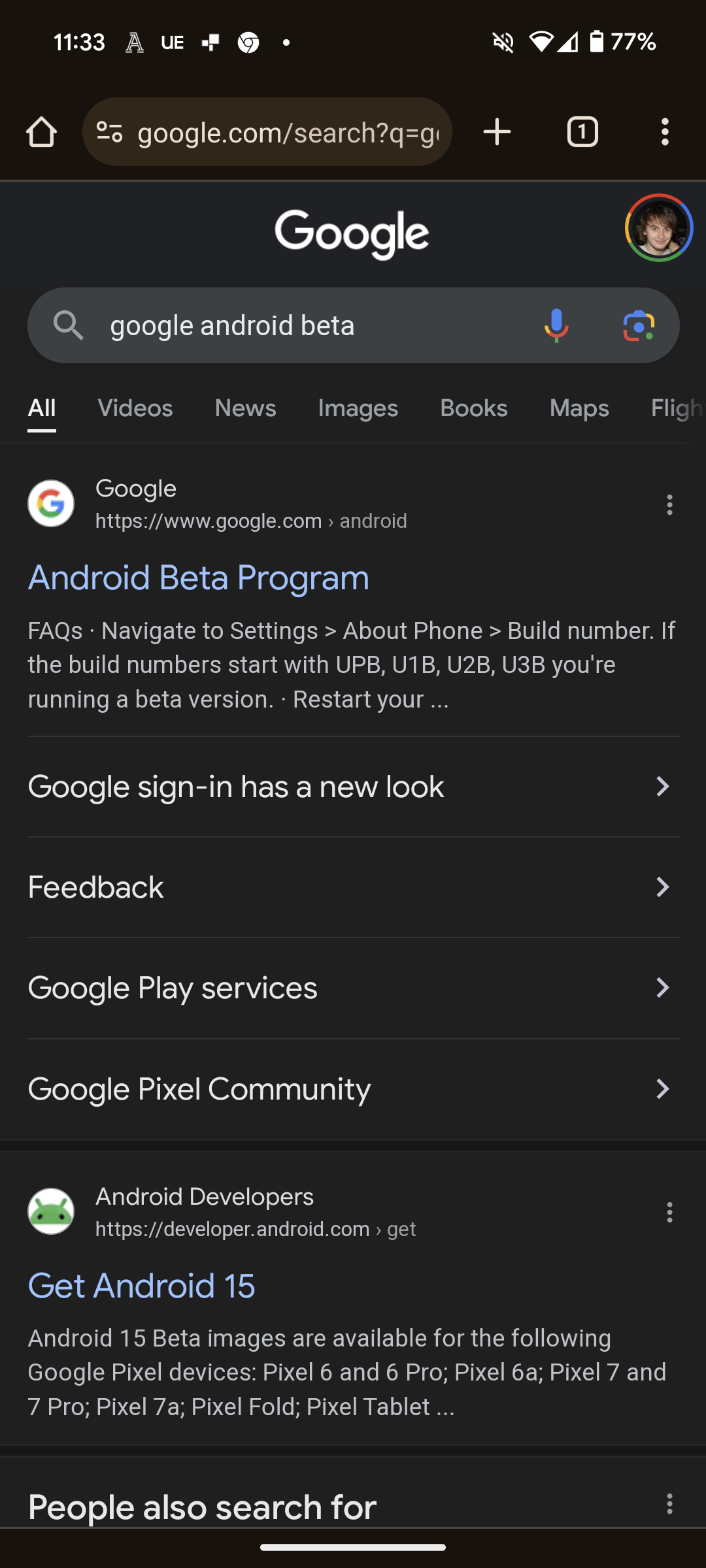
Step
3Scroll down to Your Eligible Devices and click Opt In
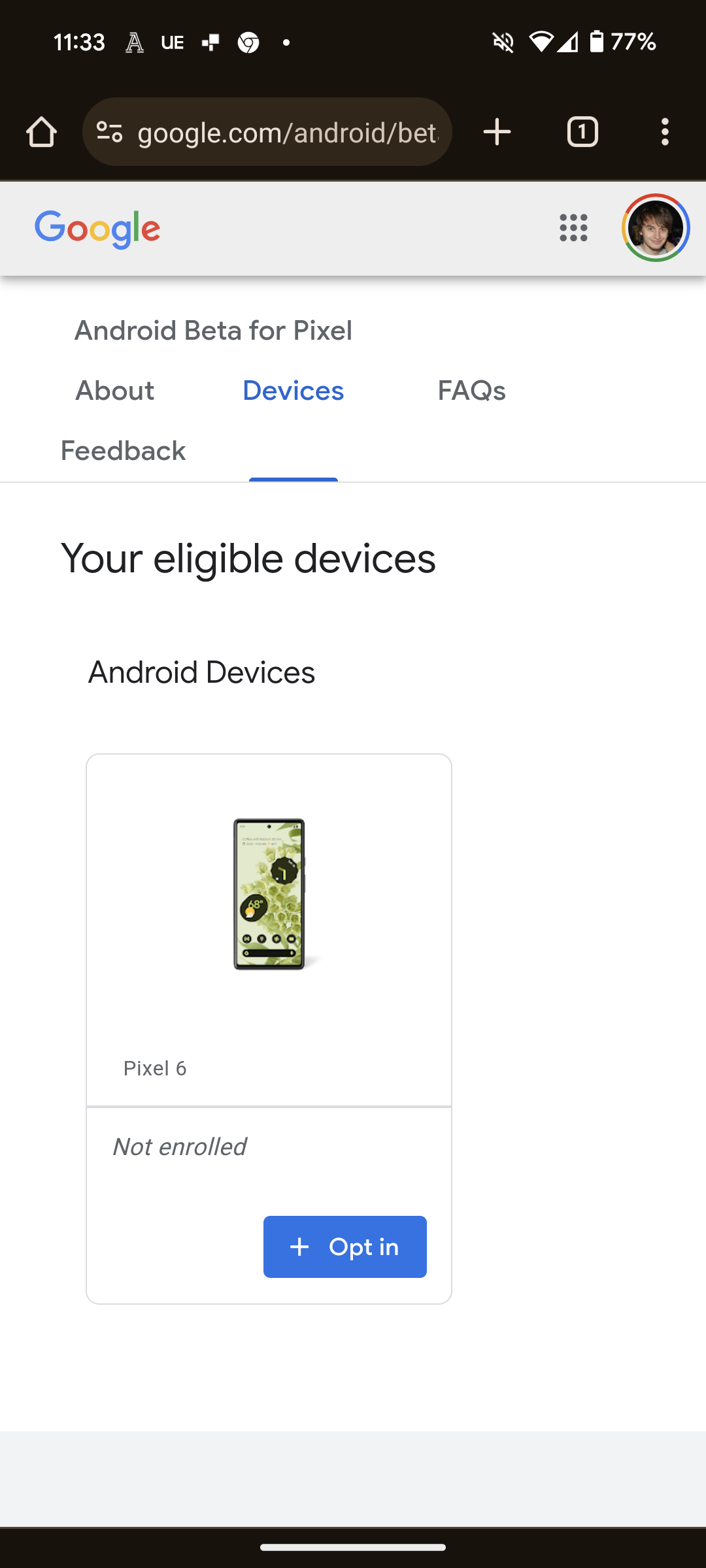
Scroll down this web page until you see Your Eligible Devices. Here you should see all of the smartphones/tablets linked to this Google account. Locate the device you want to update with Android 15, and then select Opt In.
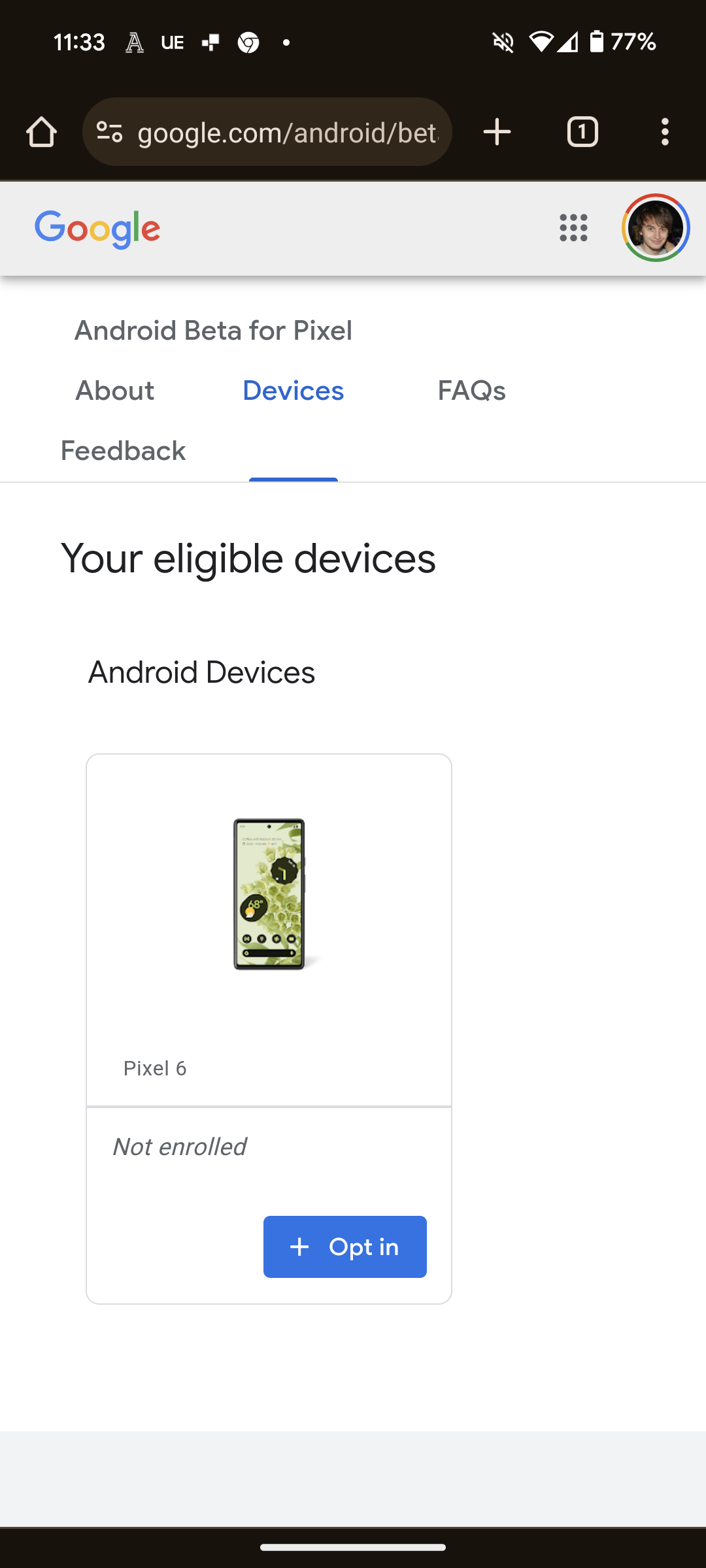
Step
4Select Confirm and Enroll, and then OK
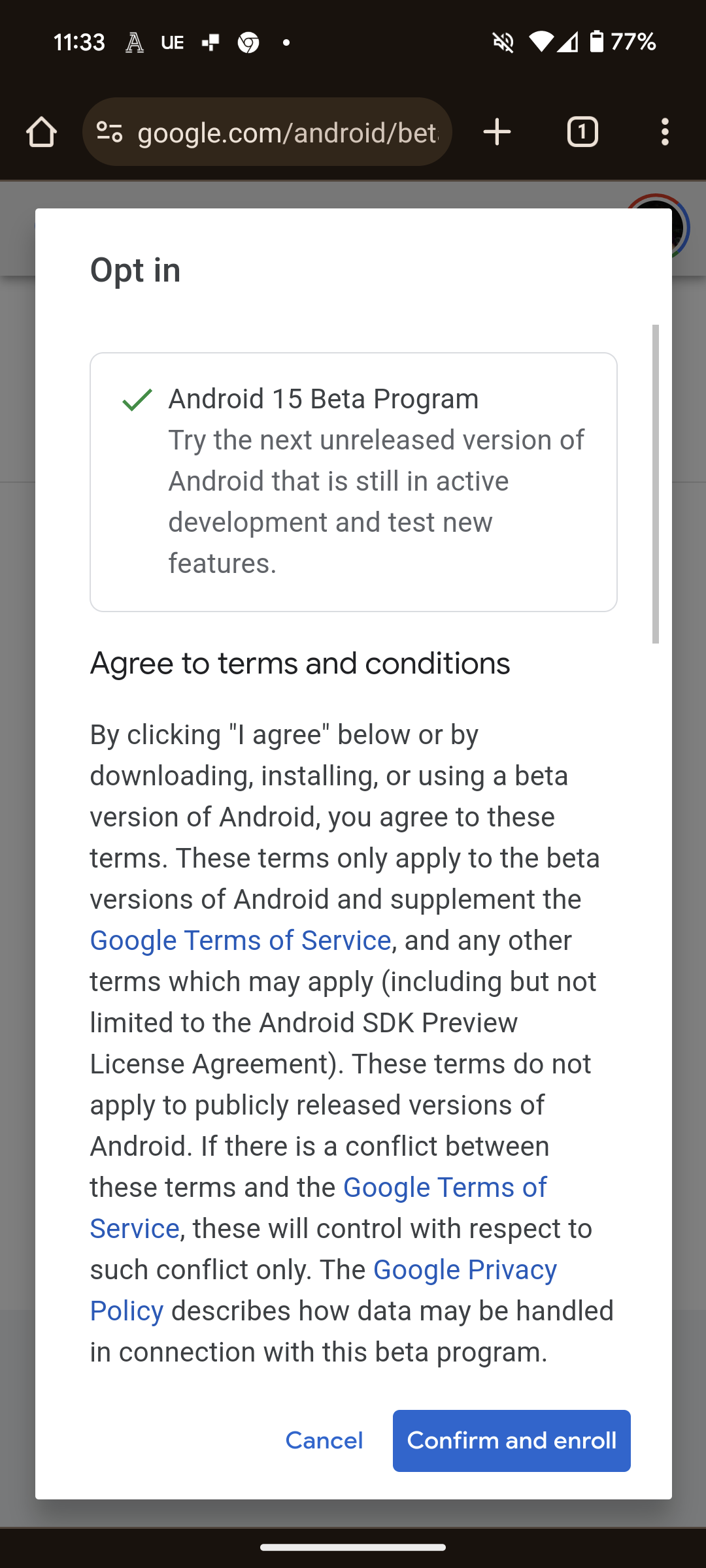
A pop-up window will show the terms and conditions. Press on Confirm and Enroll to confirm. A second pop-up window should then appear, where you need to click on OK.
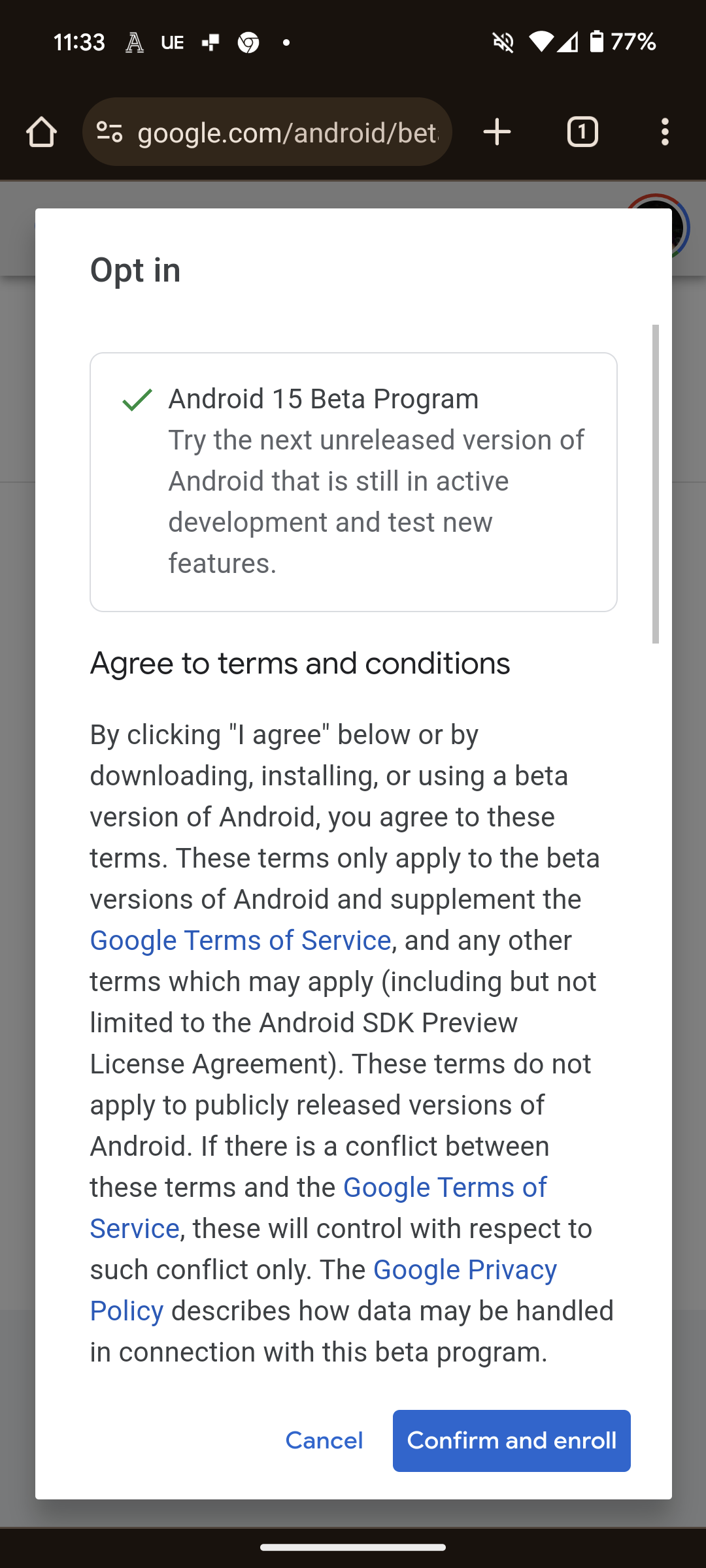
Step
5Open up Settings on your Phone
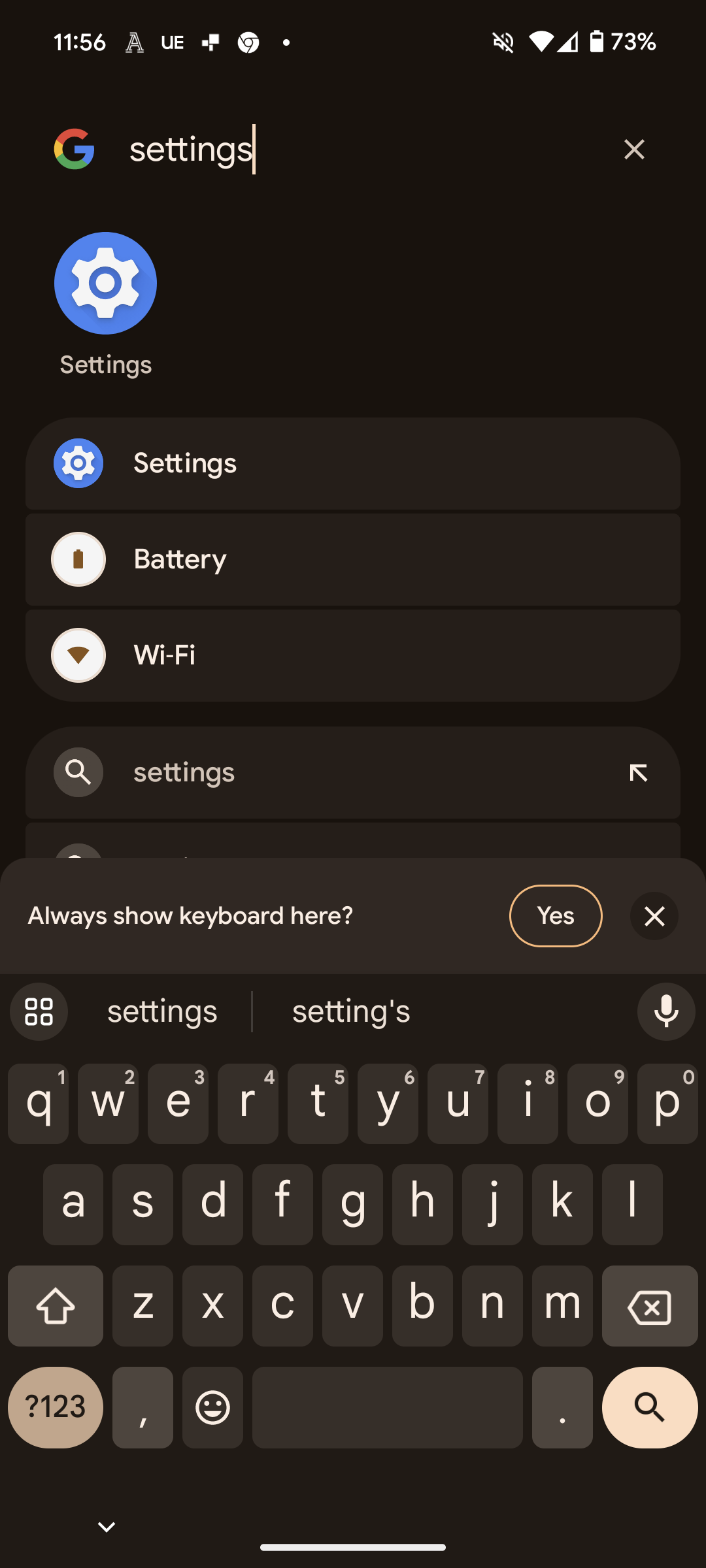
Now it’s time to exit the web browser and open up your phone’s settings. This should look like a cog icon, and can either be found on your homescreen or by searching for Settings.
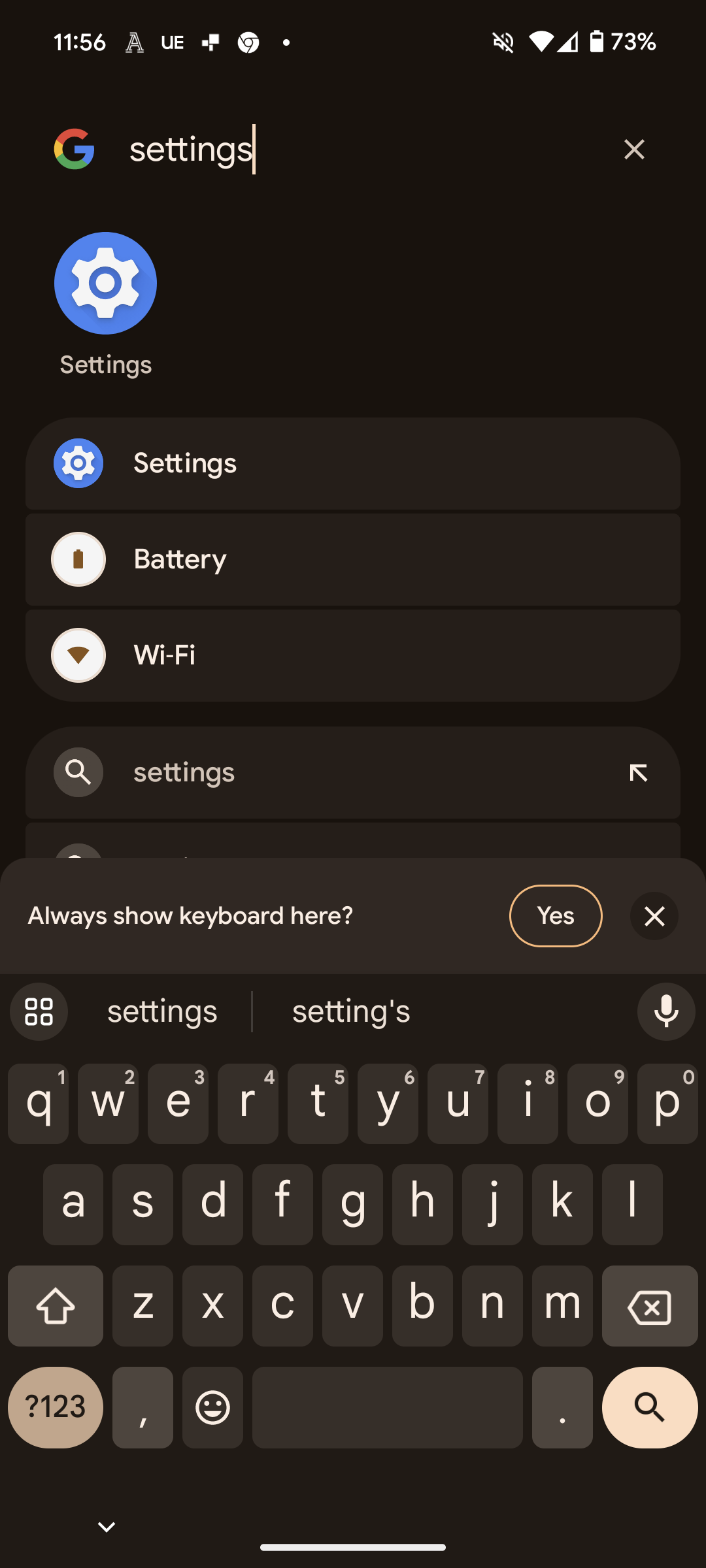
Step
6Scroll down to System and select it
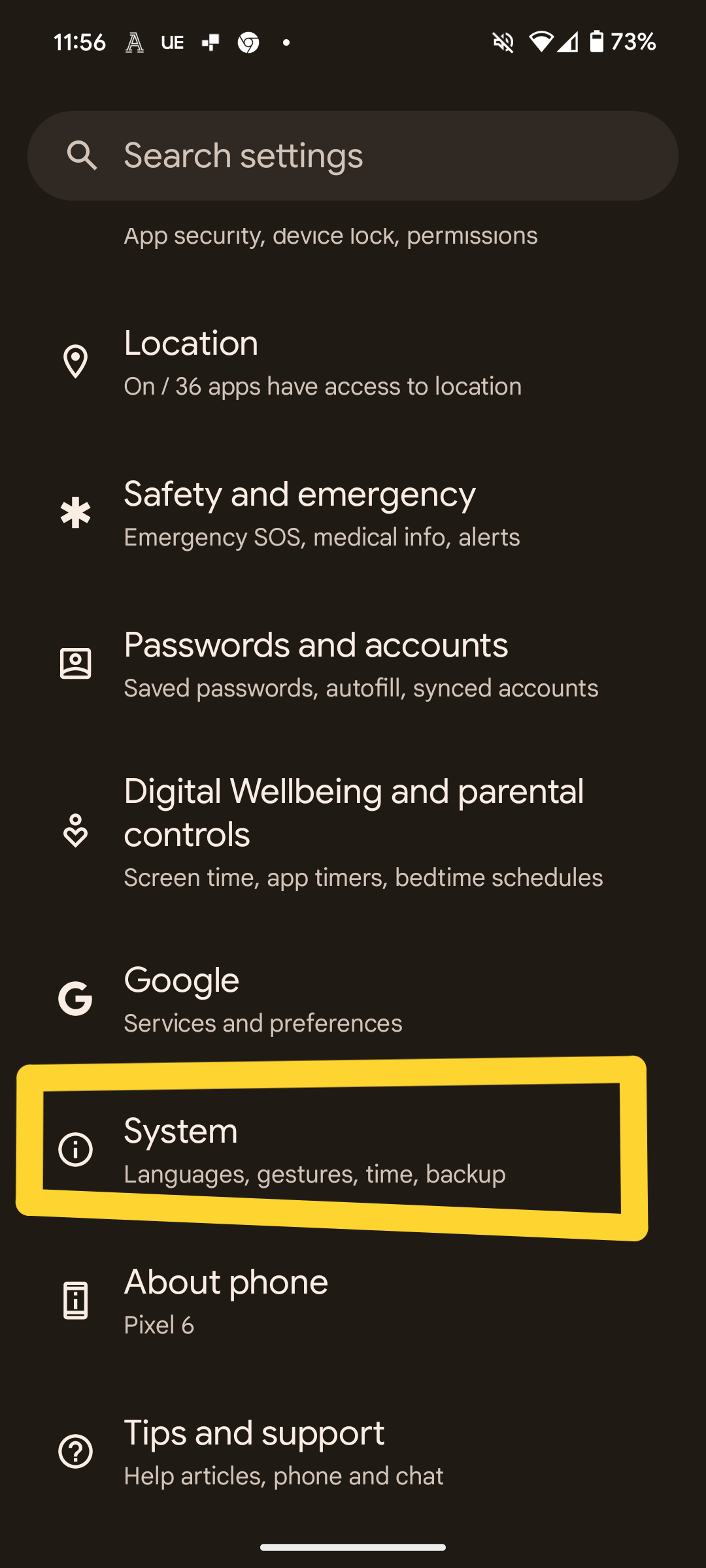
System is the third-to-bottom option in Settings.
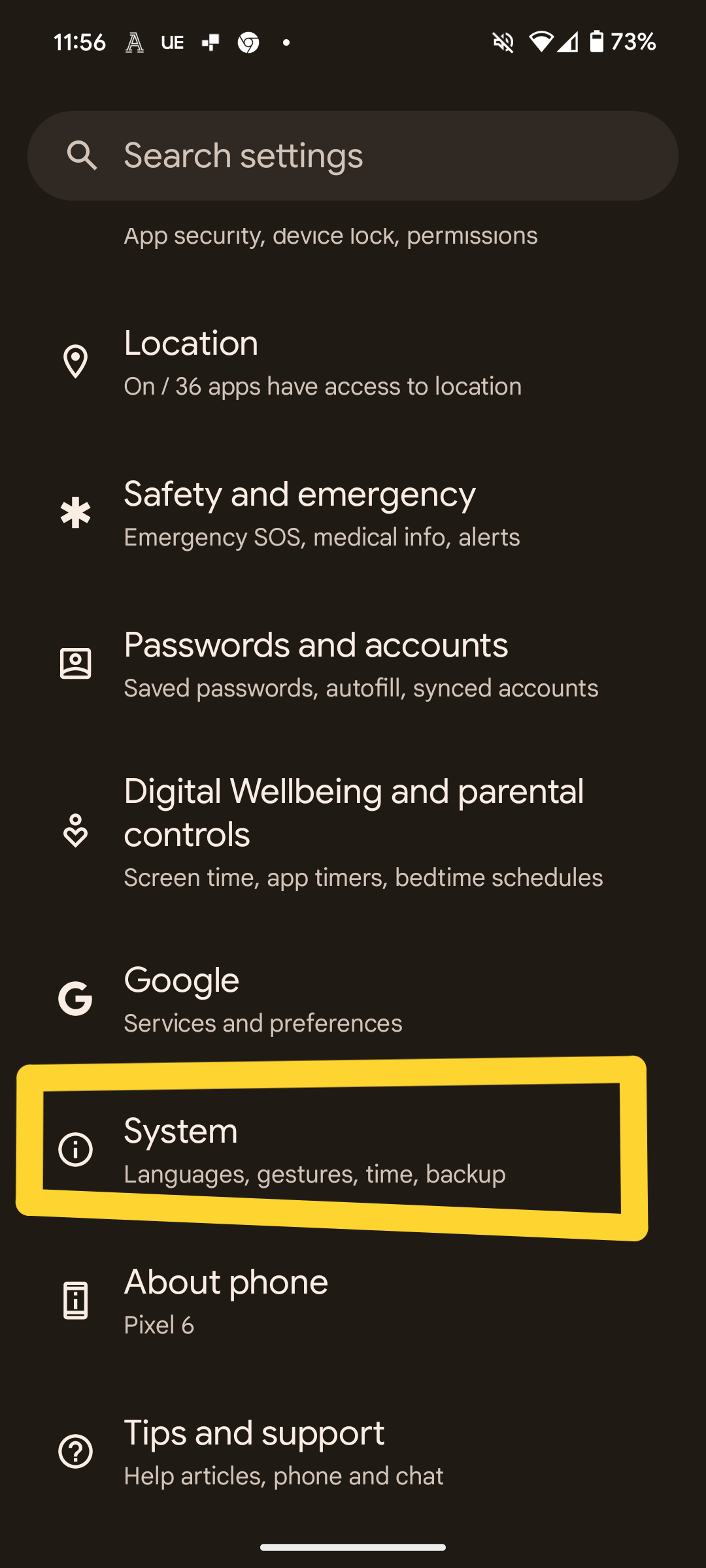
Step
7Select Software updates
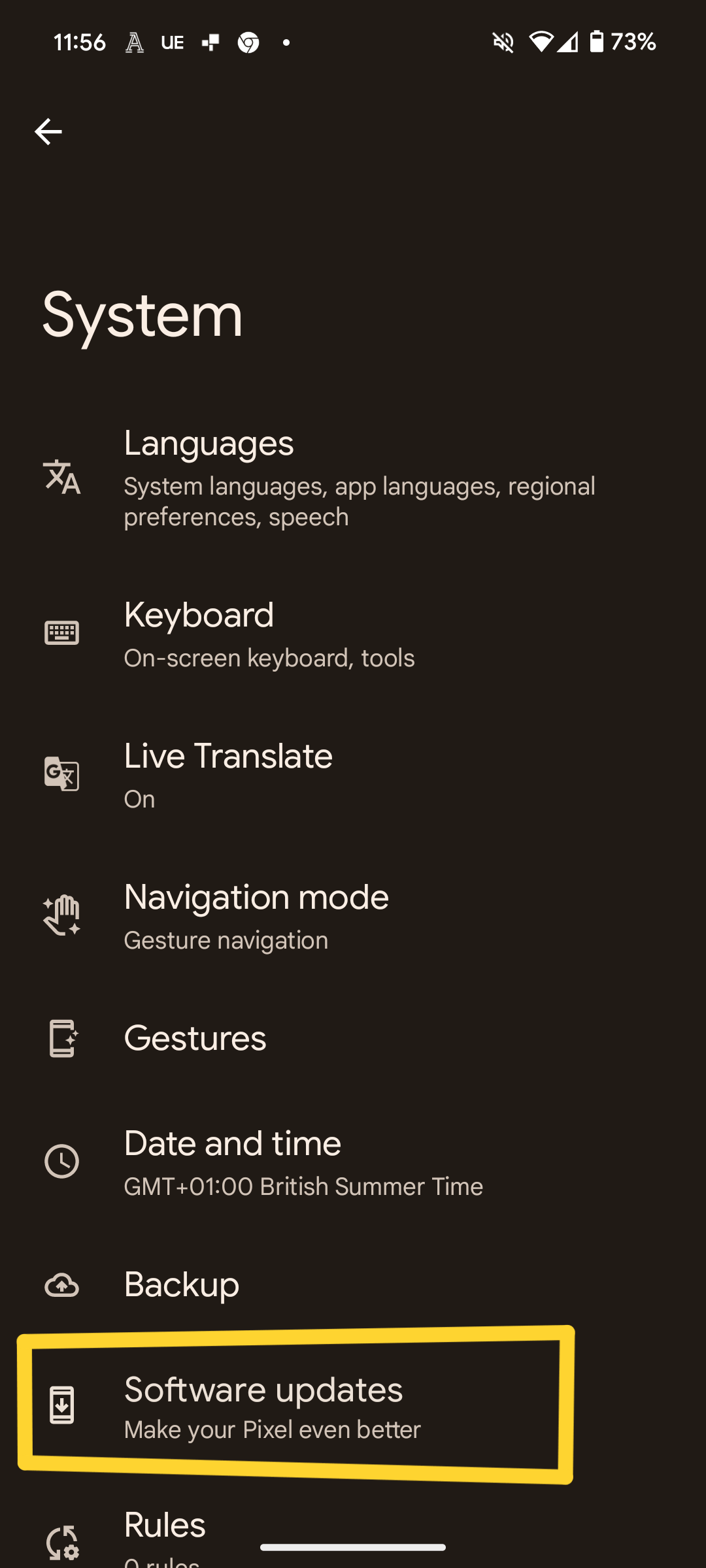
This is the eighth option down, found directly underneath Backup. Then click on System Update, which is the top option.
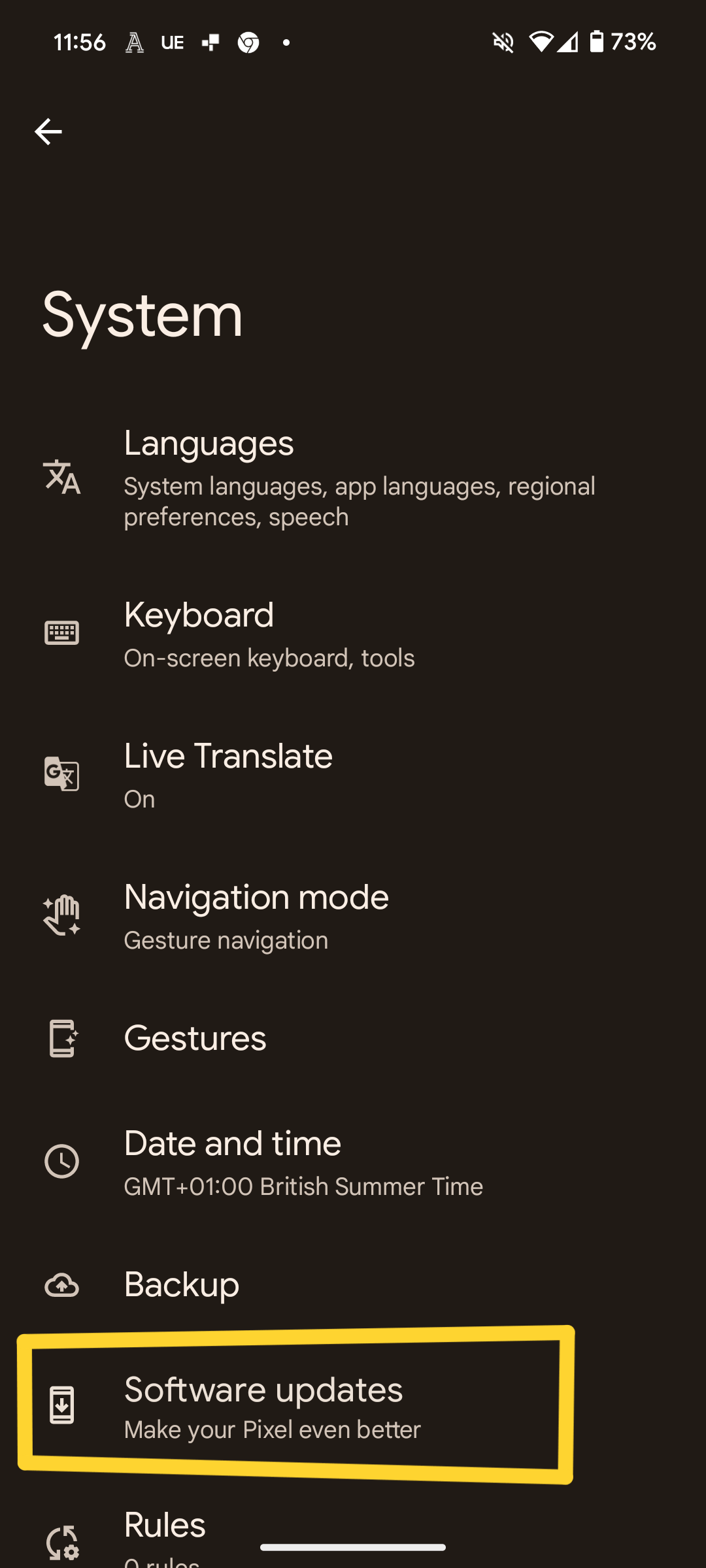
Step
8Press on Check for update
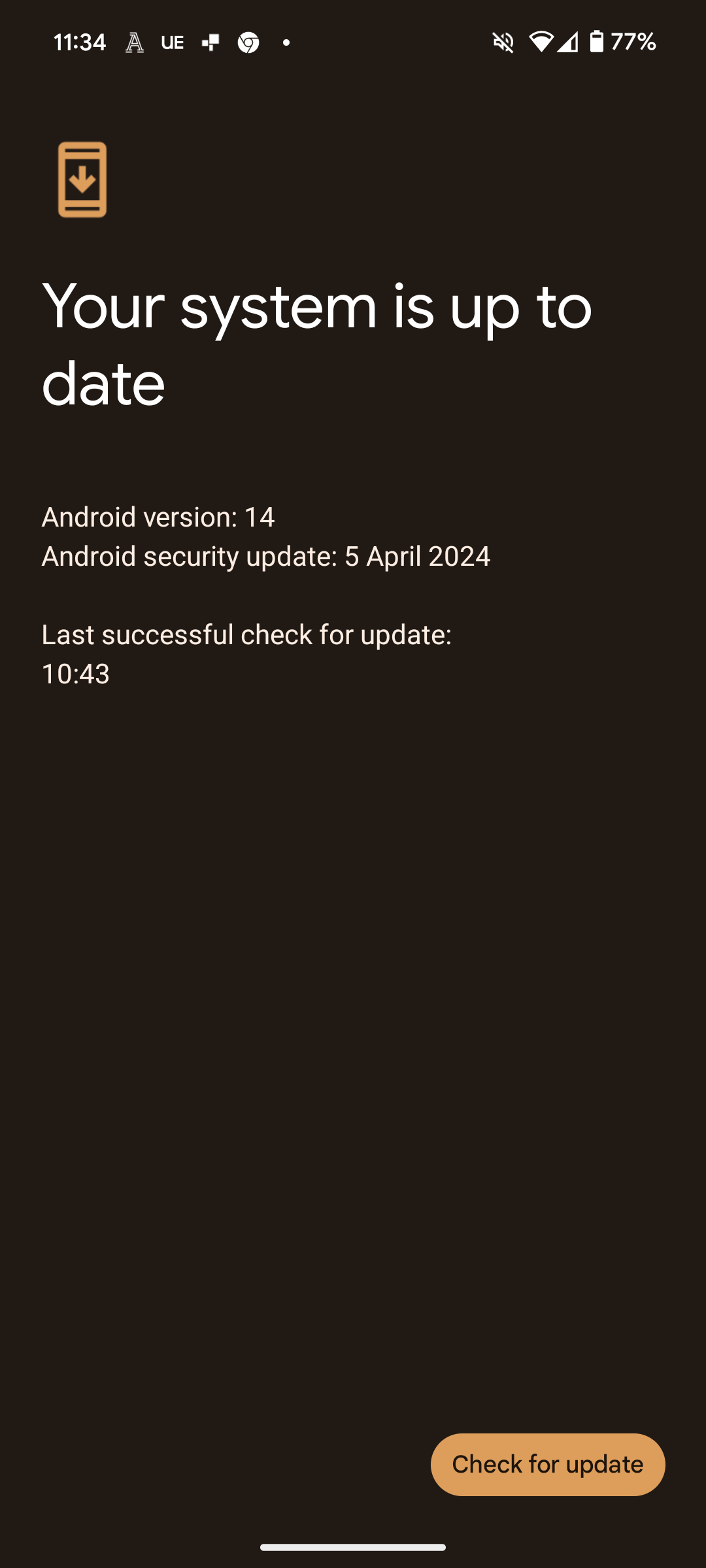
It’s possible that your phone will say that your system is up to date. If this is the case, select Check for update in the bottom-right corner, and then the option to update to Android 15 should appear.
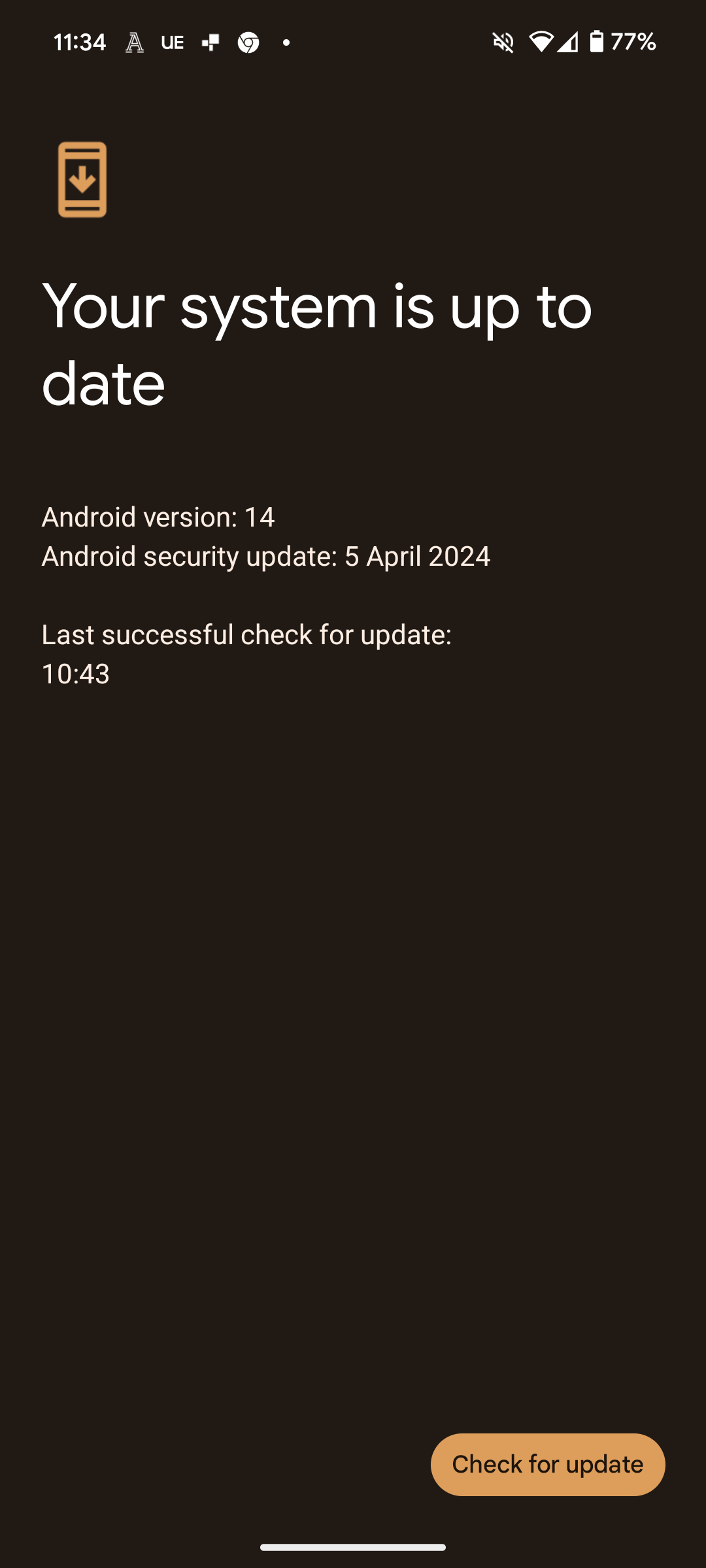
Step
9Select Download and install
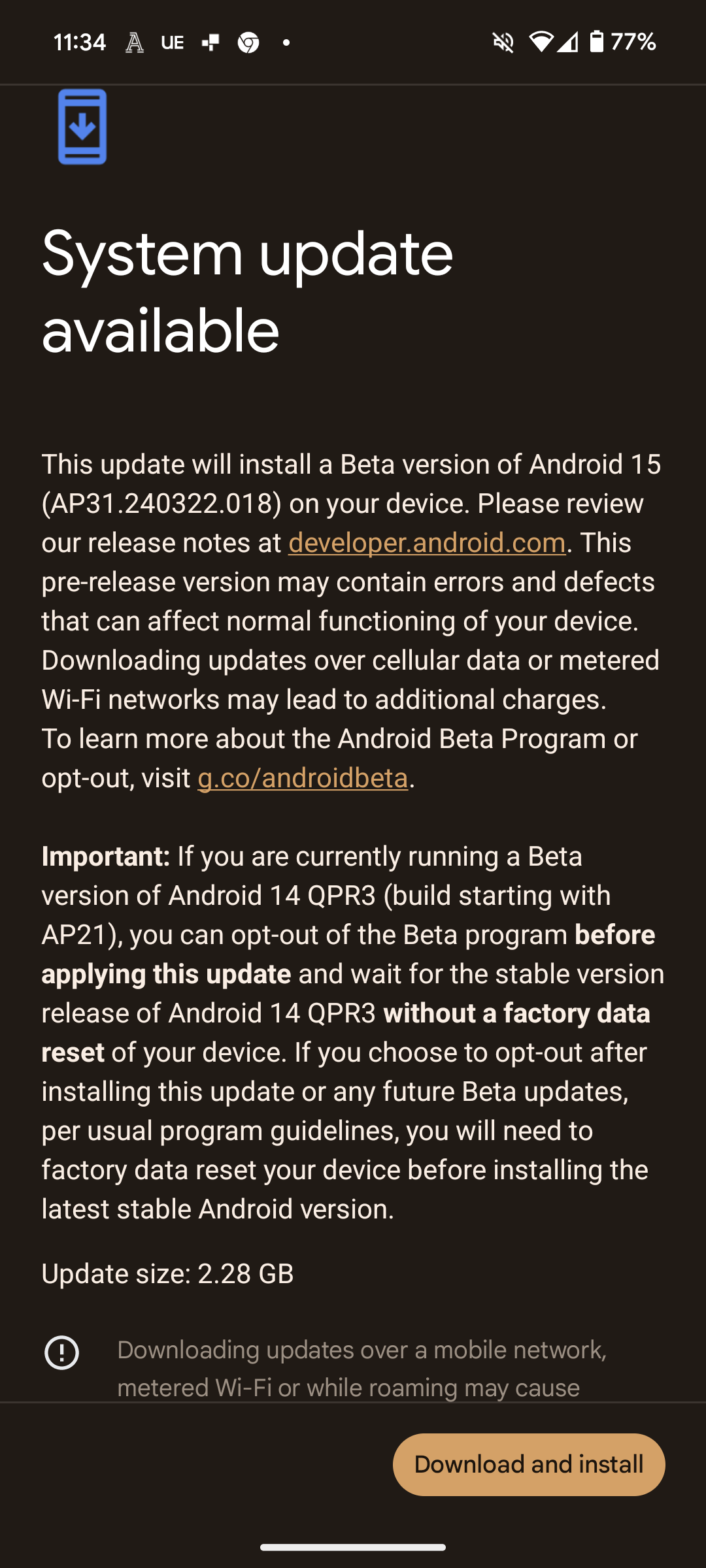
Once the option for Android 15 appears, press on the Download and Install button in the bottom-right corner to start the process. You won’t be able to reverse this update without performing a factory reset, so make sure to back up your phone beforehand.
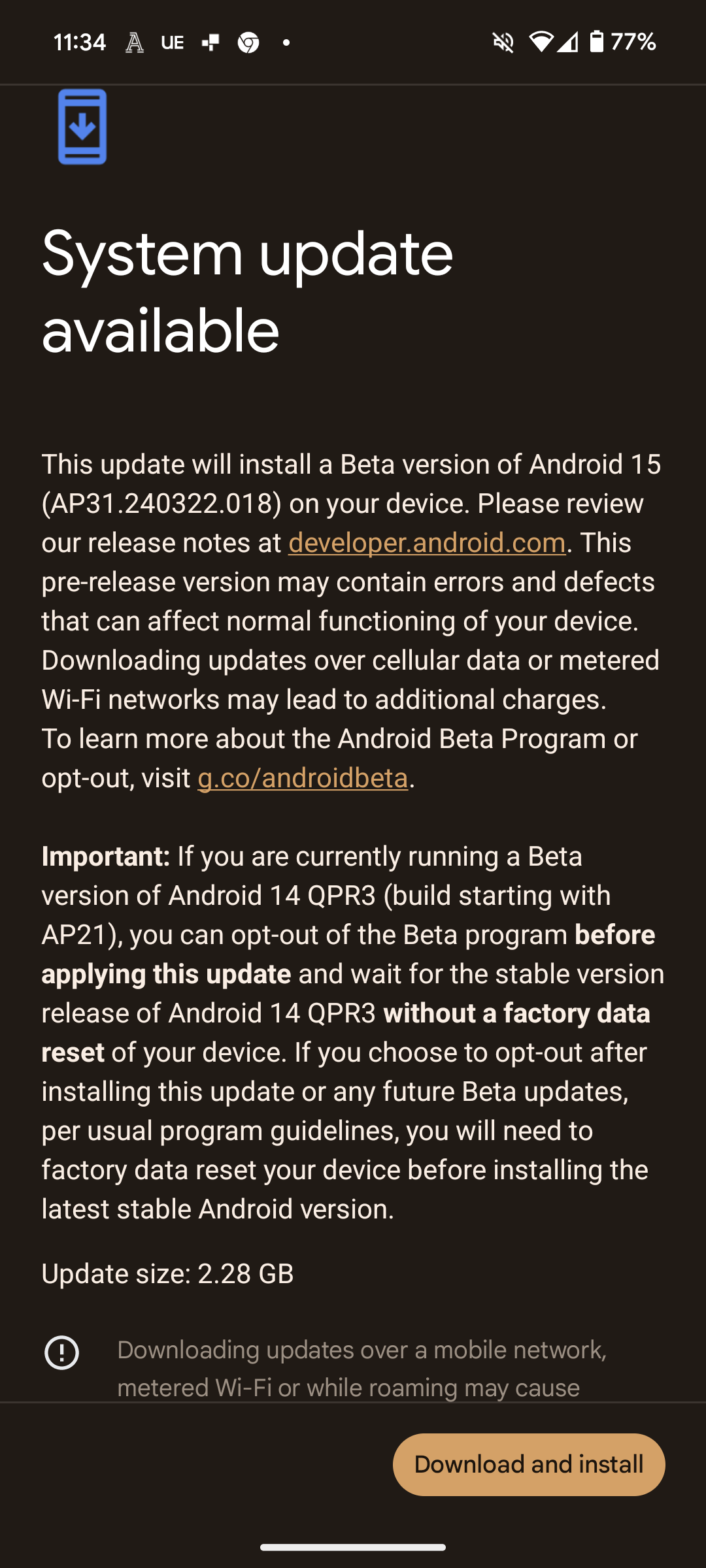
Step
10Wait for download to complete
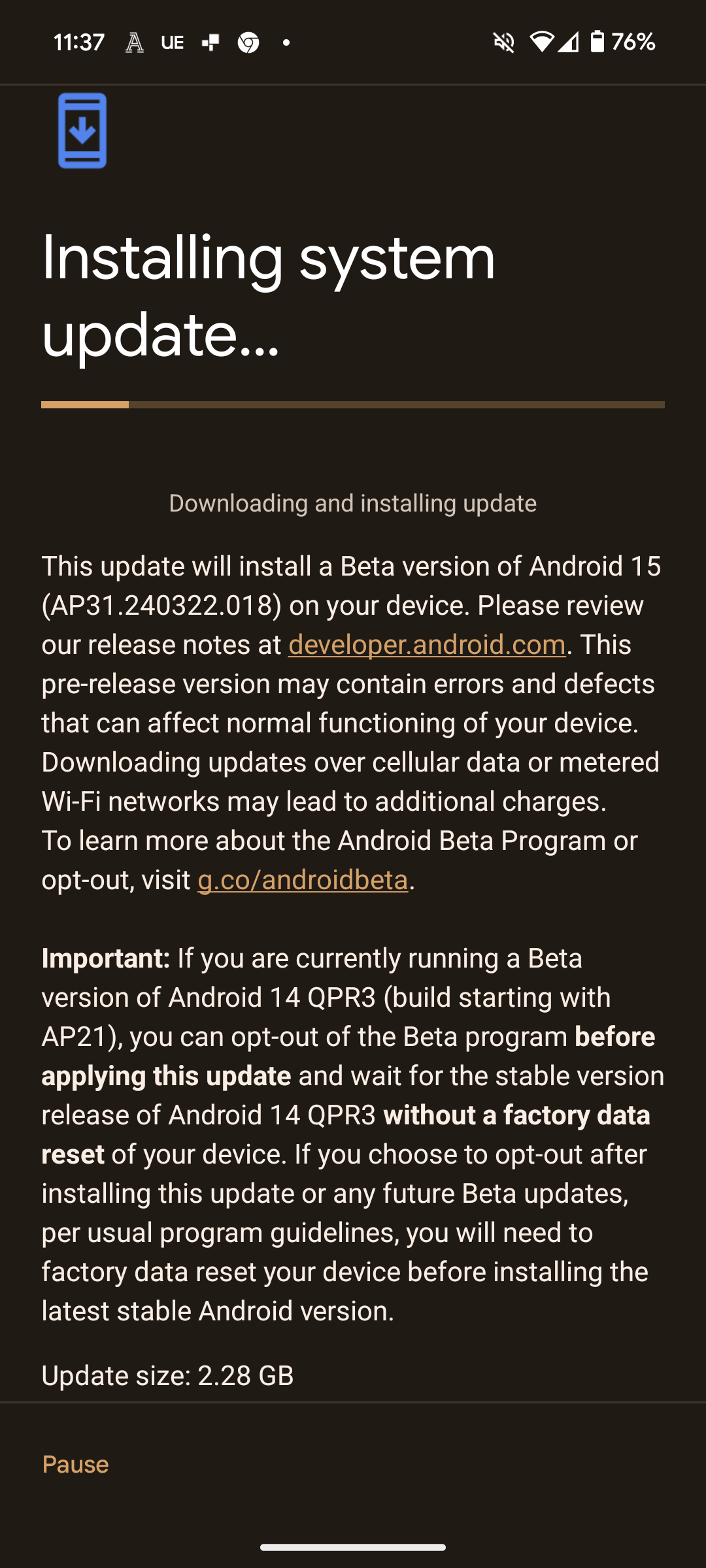
A loading bar should now appear as the phone updates to the Android 15 beta. The file size is 2.28GB, so it may take a few minutes to install. You’re free to use your phone as normal as you wait for the download to complete.
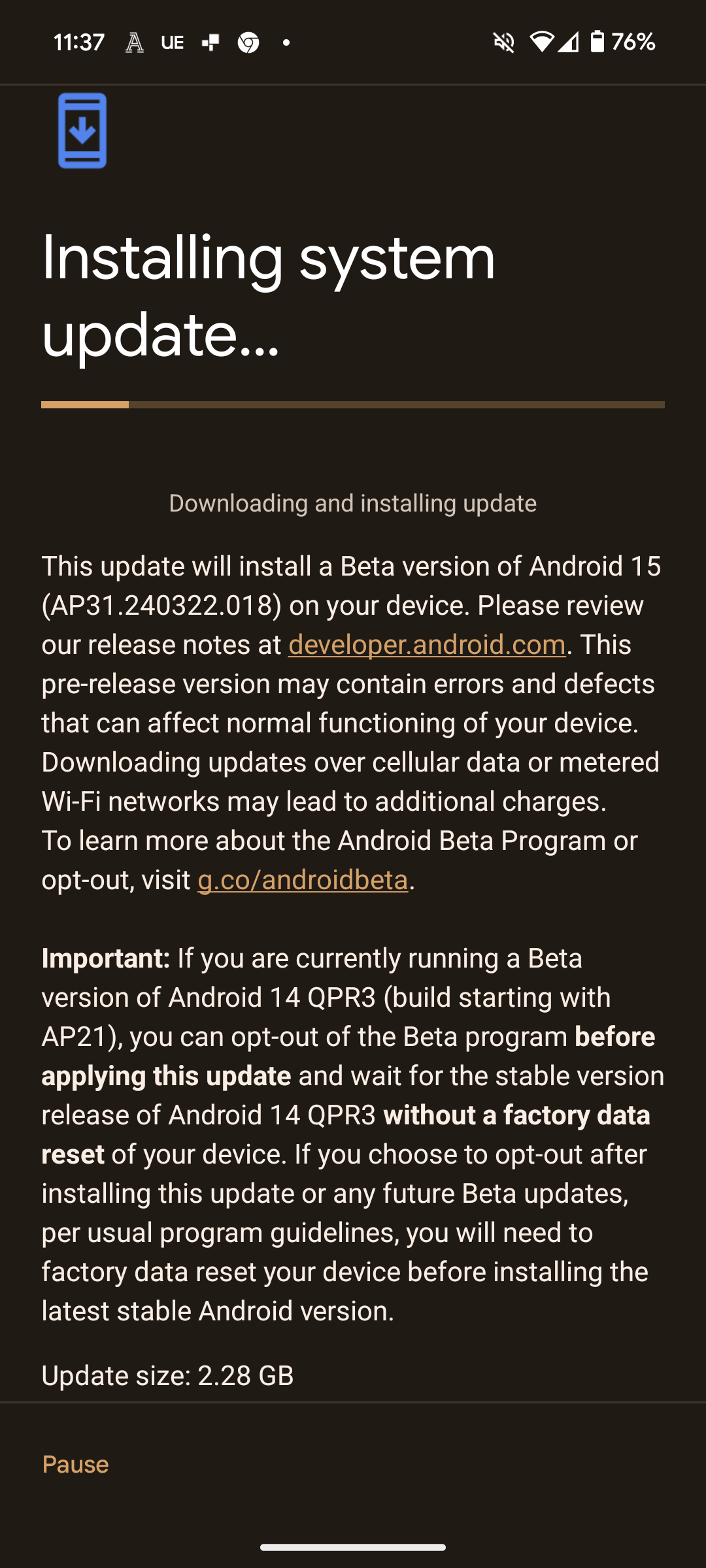
Step
11Select Restart Now
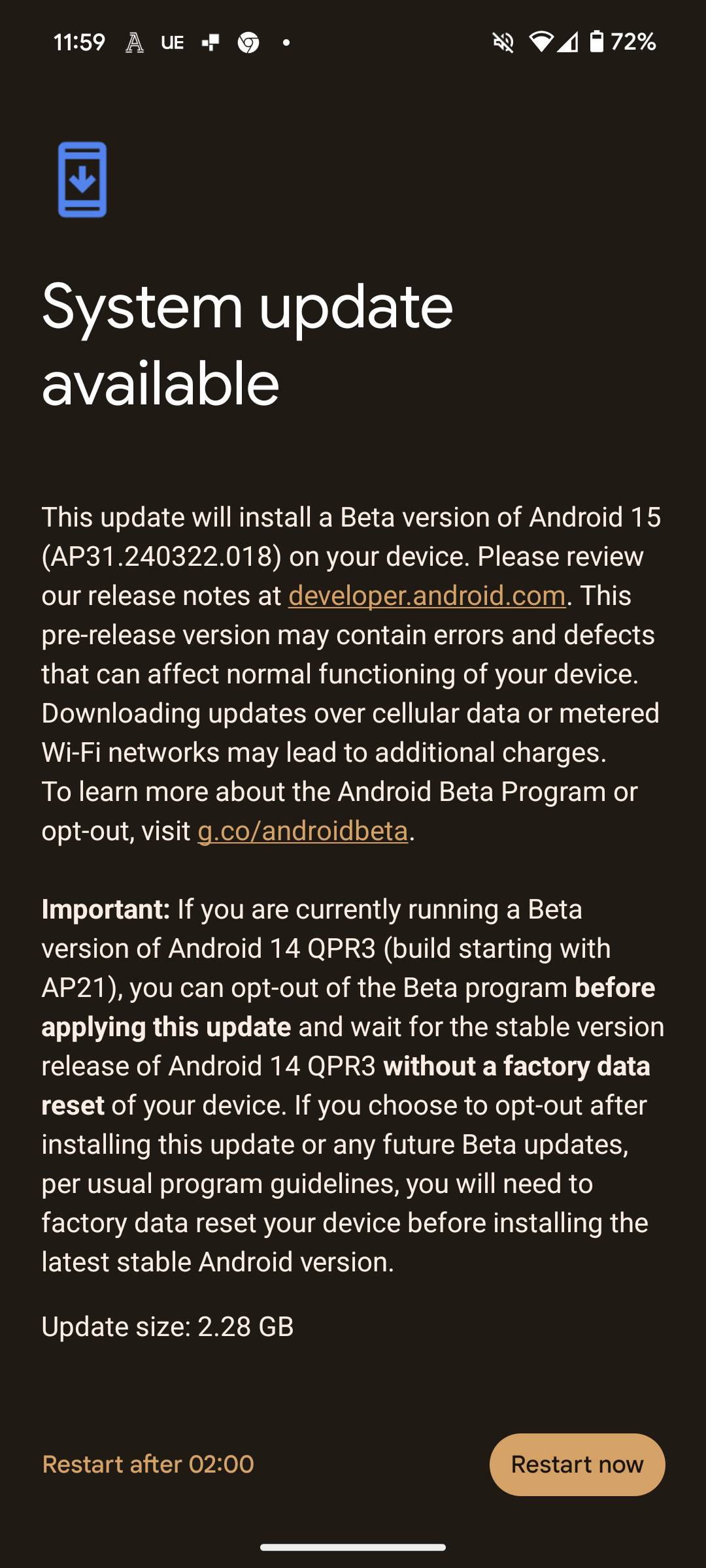
Once the Android 15 Beta has been downloaded, you’ll be requested to restart the phone. You can either do this by selecting Restart Now, or performing it manually by pressing down on the power and volume-up buttons simultaneously, and then selecting Restart. Your phone should then boot up into the new Android 15 beta.
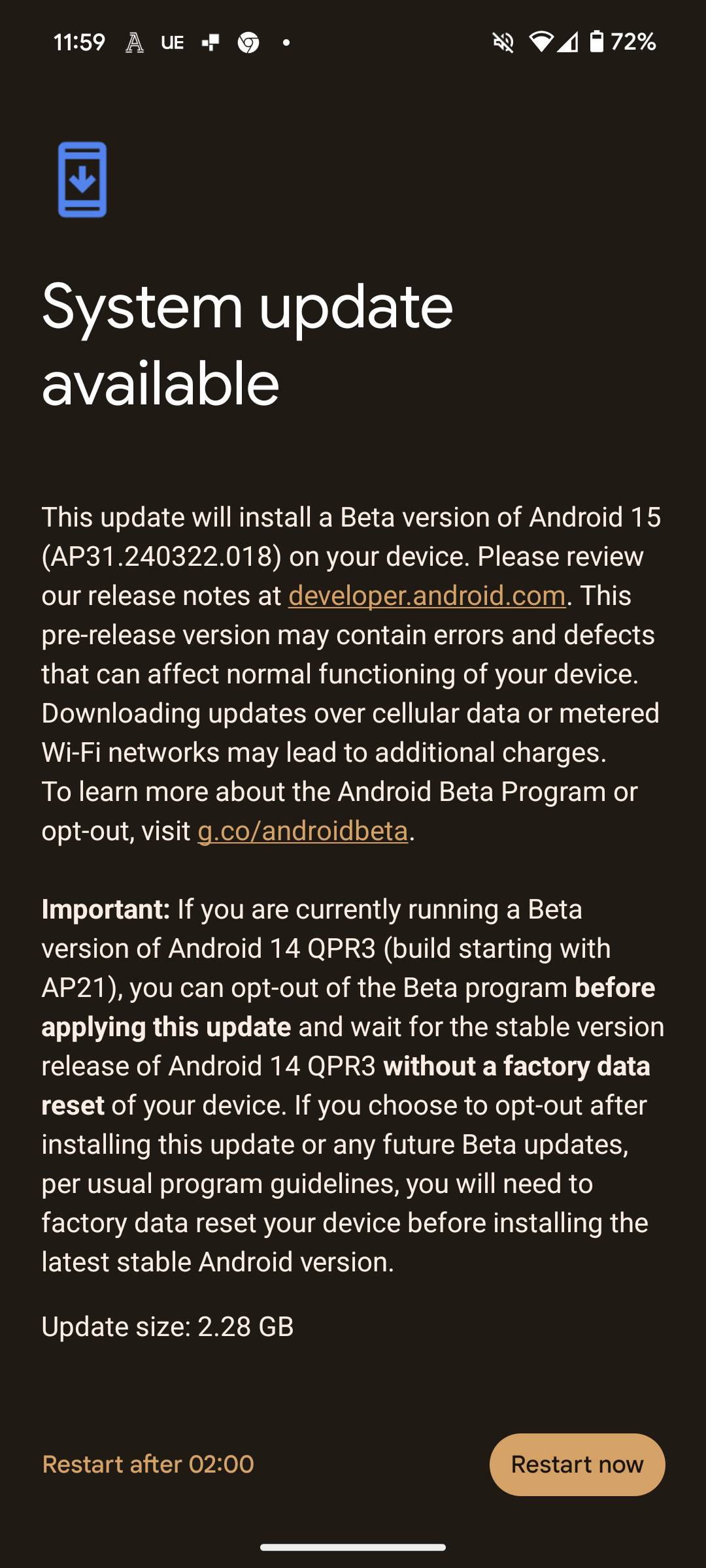
Troubleshooting
If you’re experiencing issues with the Android 15 beta and would like to reverse the update, then the only option is to perform a factory reset. This will erase all of your personal data, and restore the phone to its original state before you purchased it.
You’ll need to make sure that you’re signed into the same Google Chrome account that your phone is registered to.








