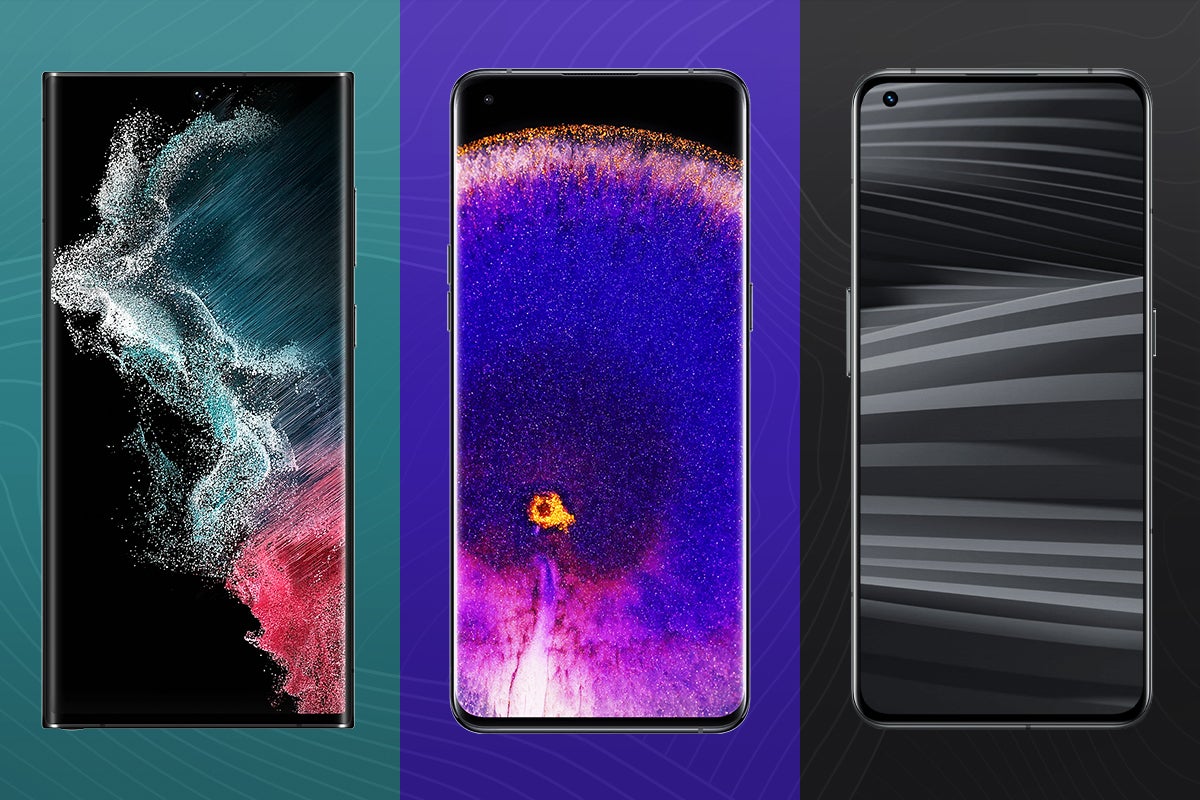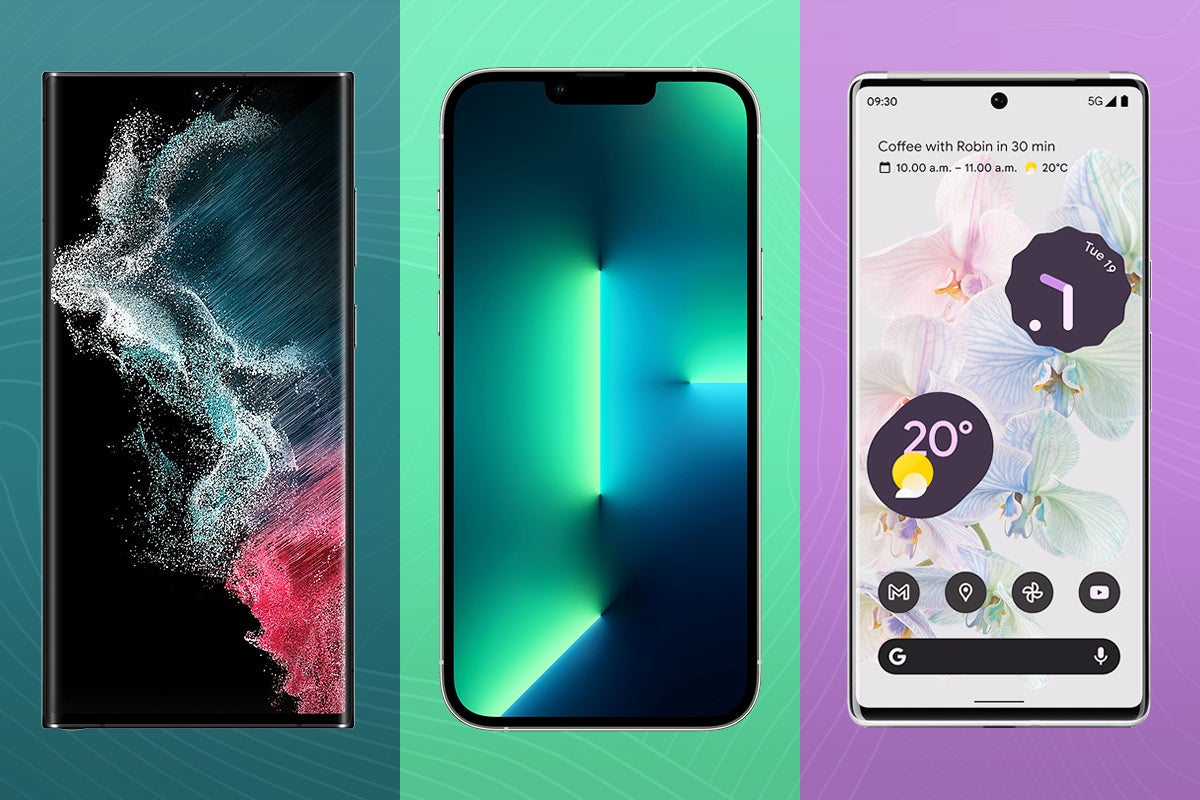How to factory reset your Samsung Galaxy phone

There are many reasons why you may want to factory reset your Samsung Galaxy phone, whether you’re planning to sell it or pass it down to a friend or family member.
A factory reset will essentially delete all of your personal data and apps from the phone, including your photos, videos, notes, financial information and Wi-Fi settings.
Doing so will effectively put the Samsung Galaxy phone into the same state it was in when you first bought it. This not only ensures a clean slate for the new owner, but prevents your private data from falling into the wrong hands.
It’s important to note that a factory reset is not reversible, so you’ll need to be sure that you’re happy for all of the data to be wiped before proceeding. If you’re moving onto a new phone, you may want to transfer over all of your data beforehand.
If you’re happy to perform a factory reset on your Samsung Galaxy phone, then follow the steps below.
What you need
- A Samsung phone
The Short Version
- Open the Settings app.
- Tap General Management.
- Tap Reset.
- Tap Factory Data Reset.
- Tap Reset to restore your phone to its factory settings.
How to factory reset your Samsung phone
Step
1Open the Settings app
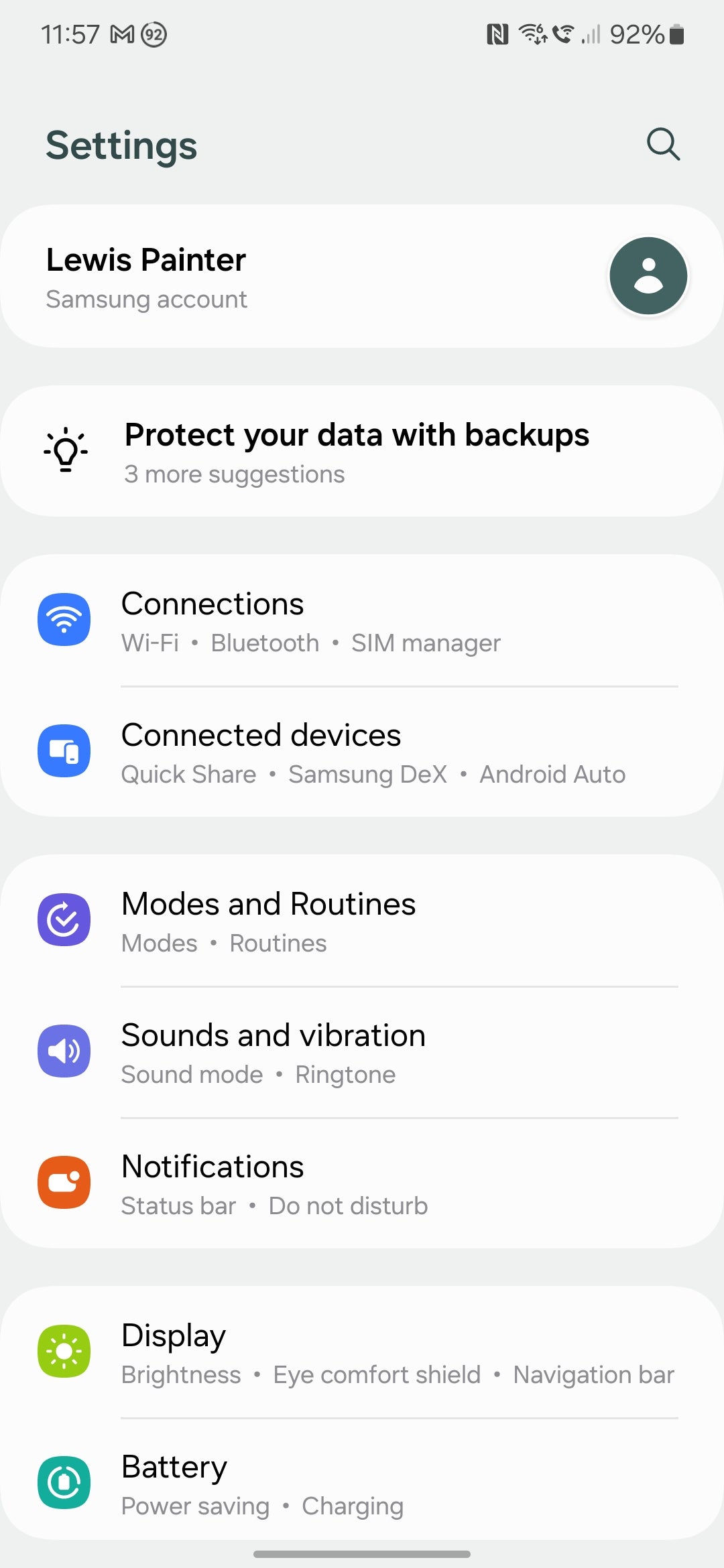
This is where you’ll find settings for the various features of your Samsung phone, including the option to factory reset it.
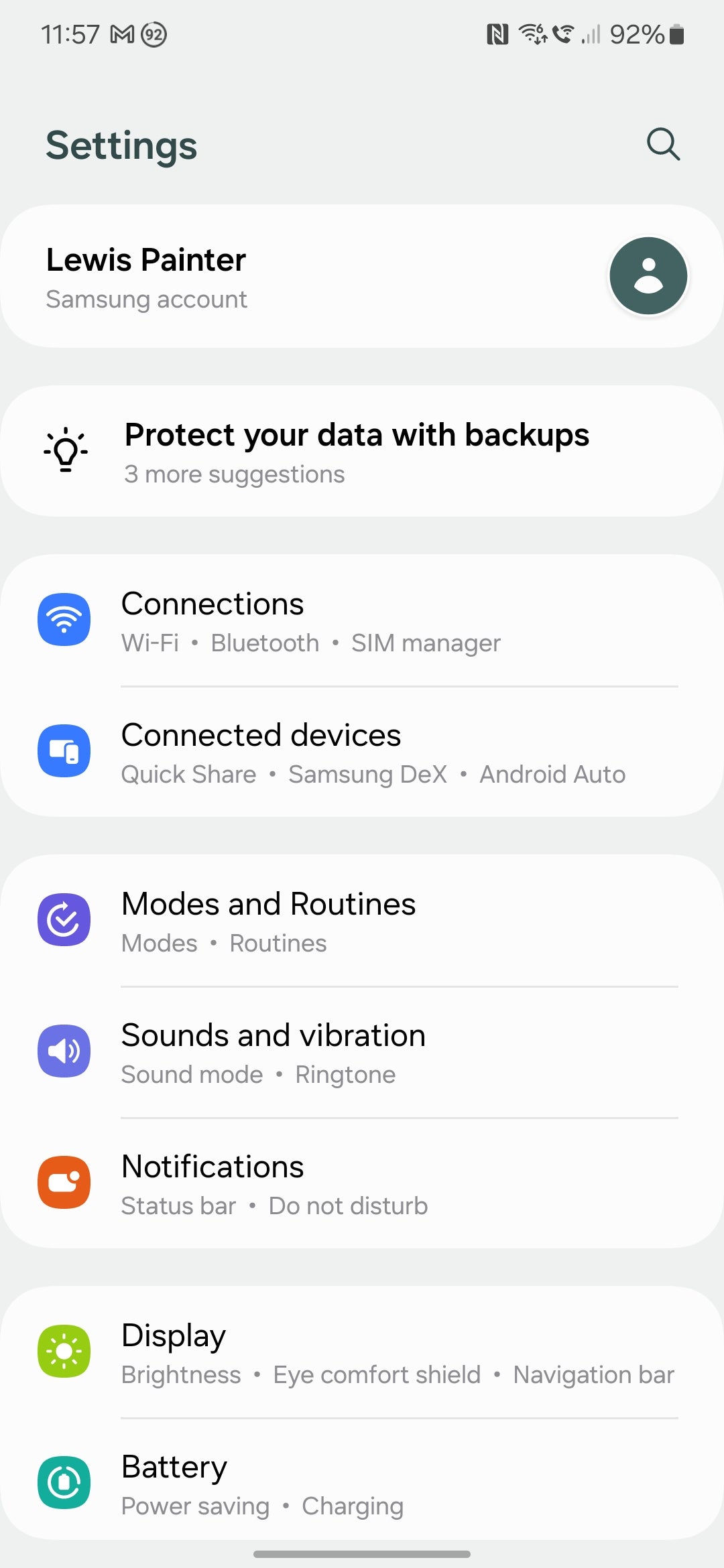
Step
2Tap General Management
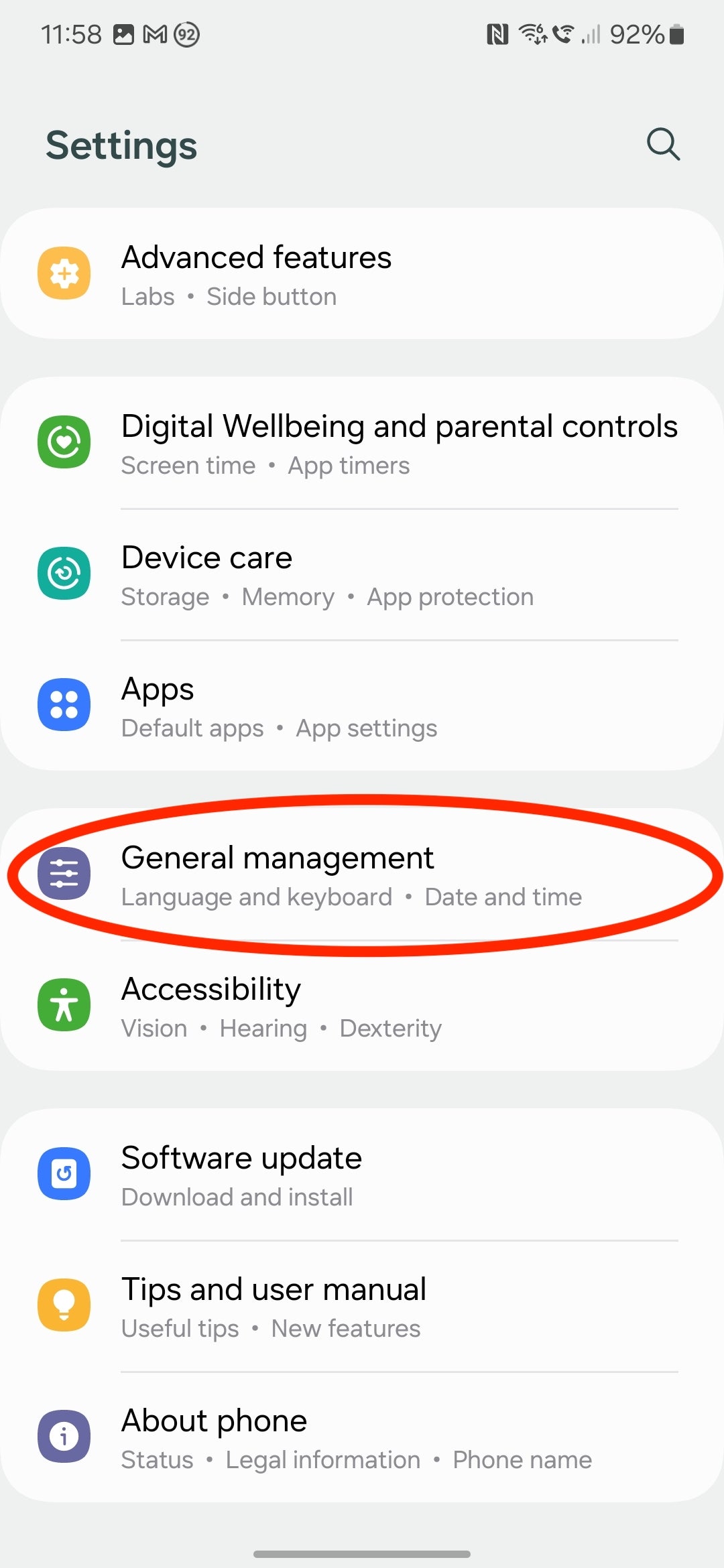
Scroll down and tap the General Management section, near the bottom of the Settings app.
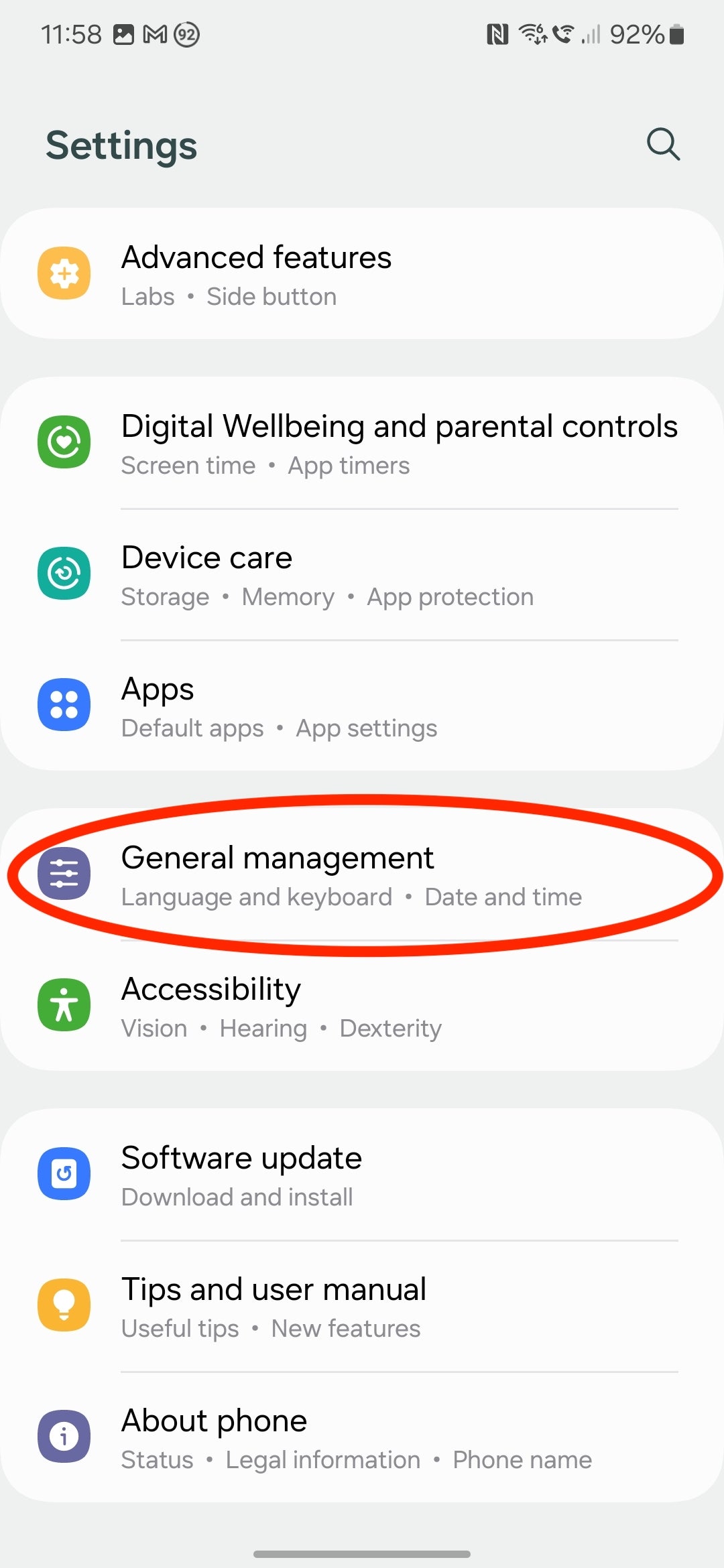
Step
3Tap Reset
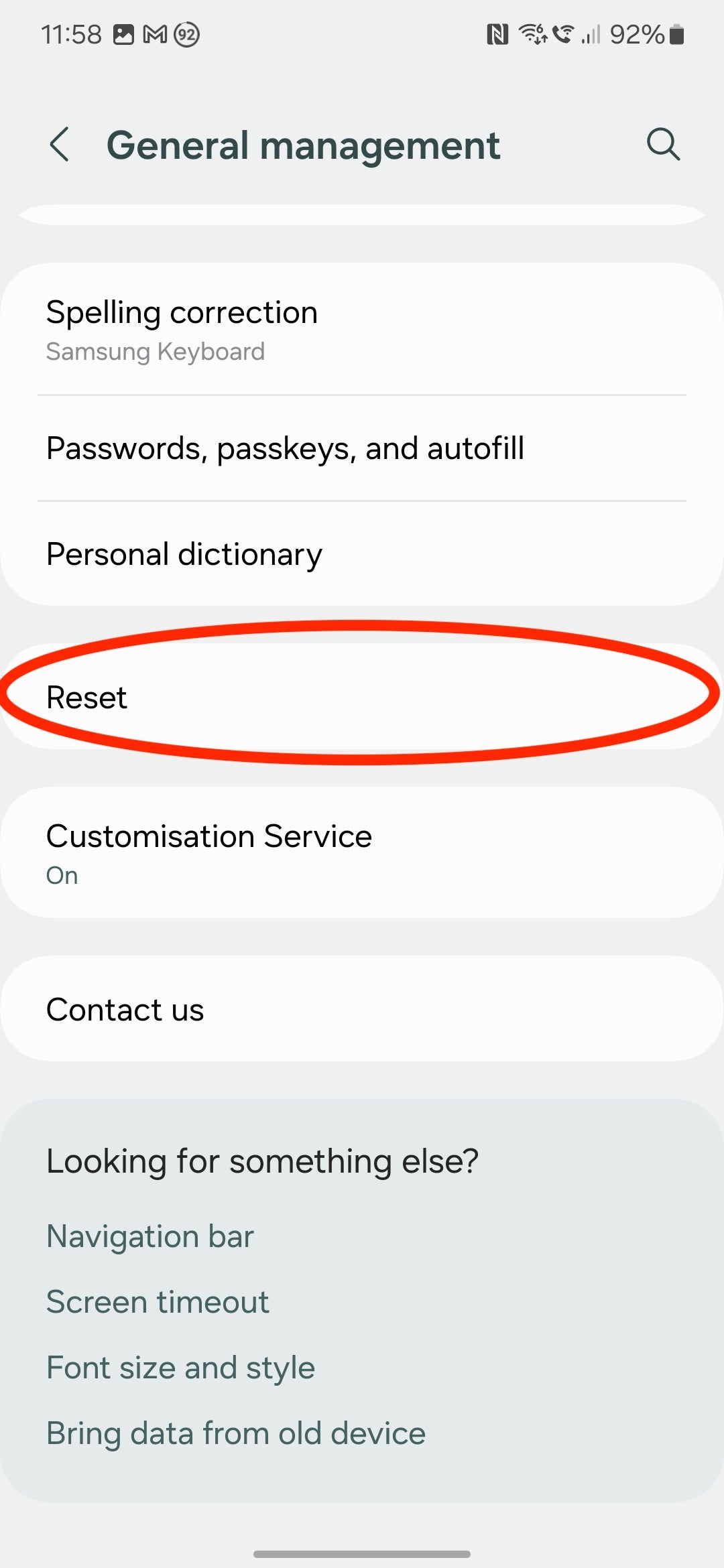
You’ll find plenty of options within the General Management menu, including the date and time, language and, of course, the factory reset options. Tap Reset – don’t worry, this won’t immediately reset your Samsung device.
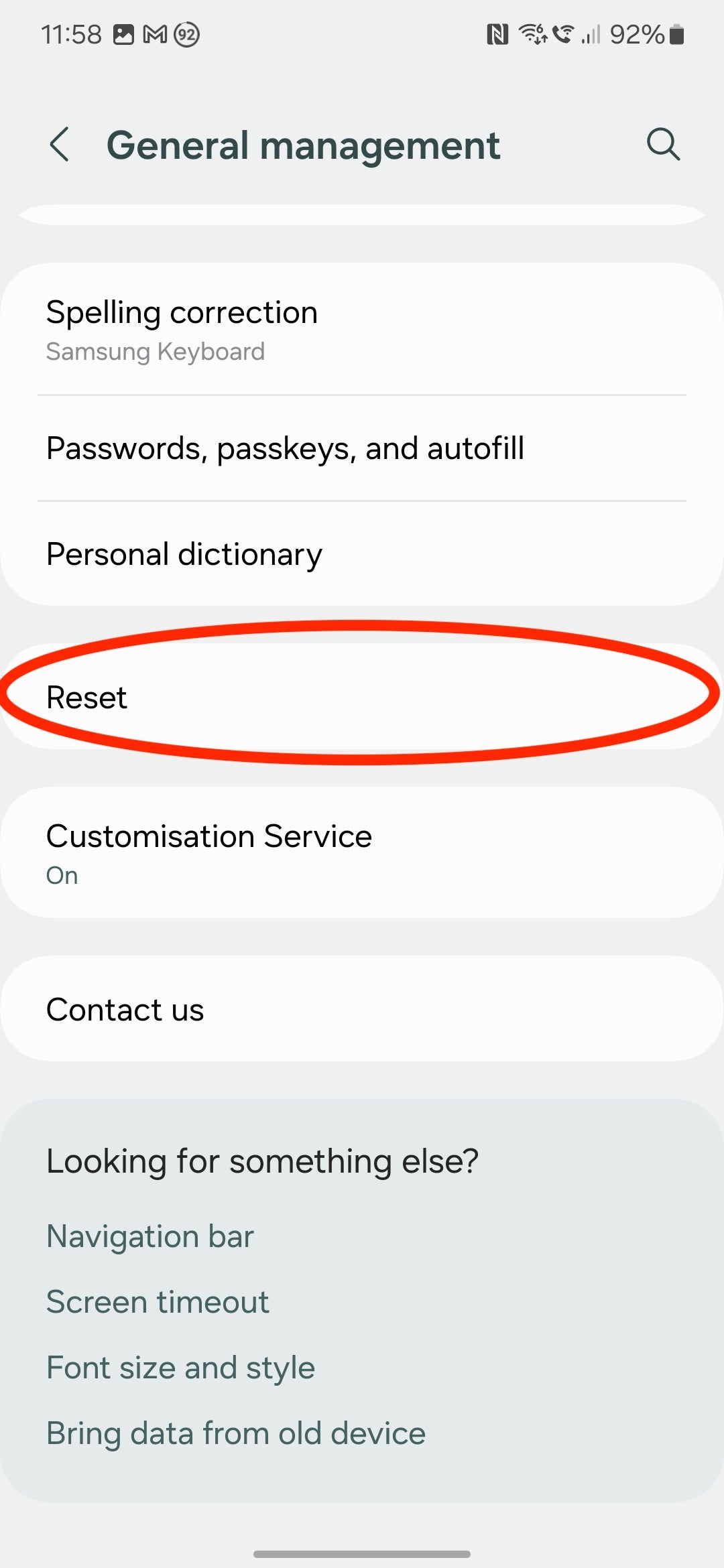
Step
4Tap Factory Data Reset
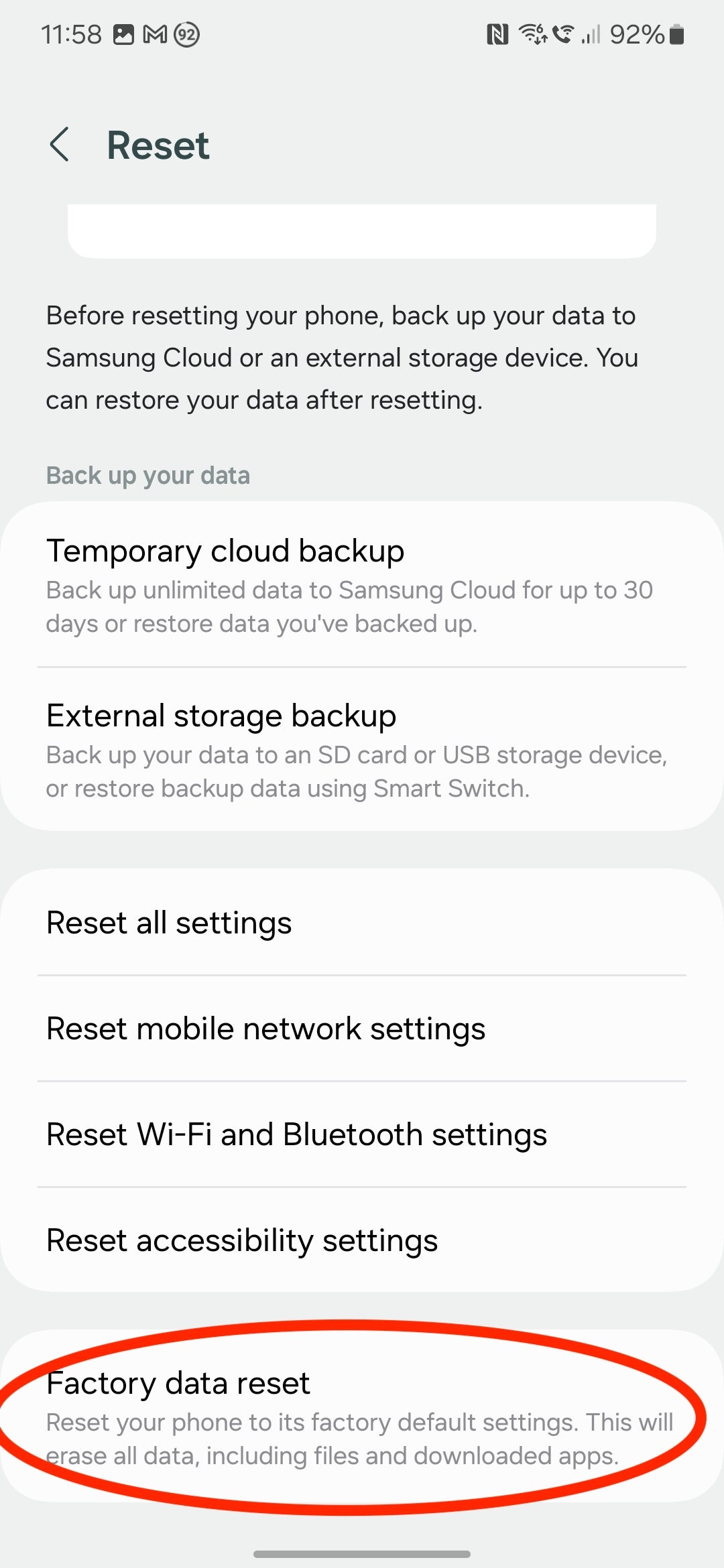
As noted earlier, a factory reset will wipe your phone completely, which is why it’s important to back up your phone before you follow these final steps if you want to keep access to your data.
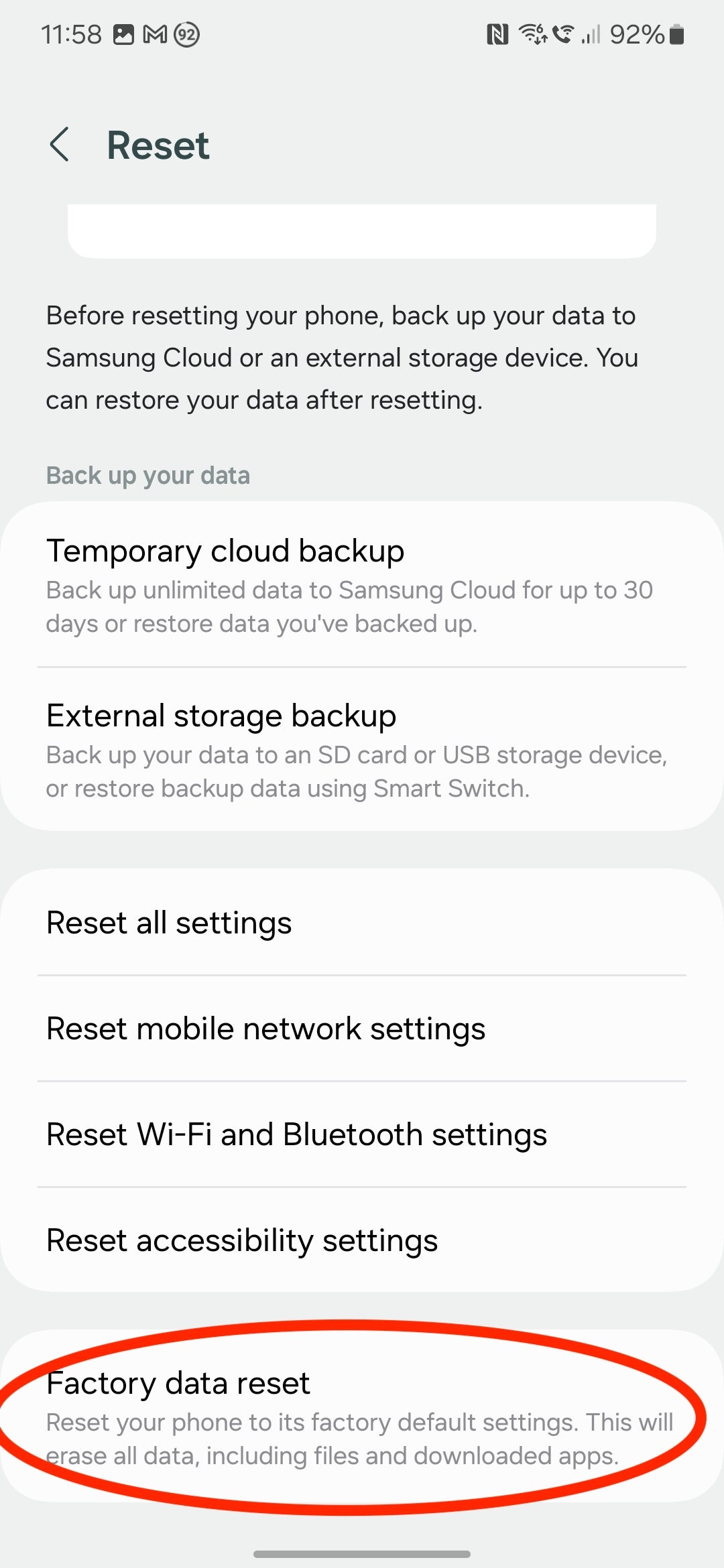
Step
5Tap Reset to restore your phone to its factory settings
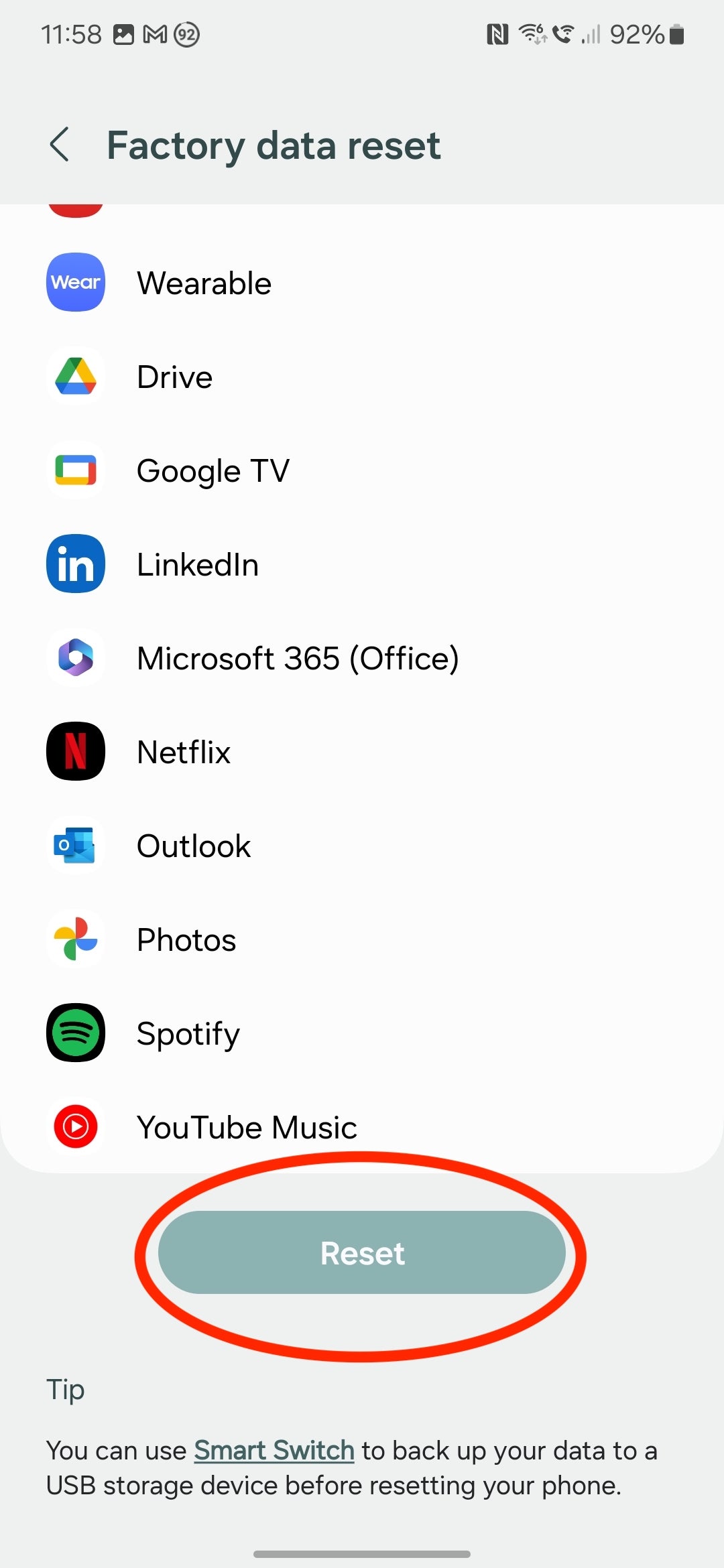
To start the factory reset process, simply tap the Reset button at the bottom of the page. It’s at this point that you may be prompted for your device passcode or Samsung account password for verification. Input that, and your phone will reboot and be reset, ready to be sold or given away.
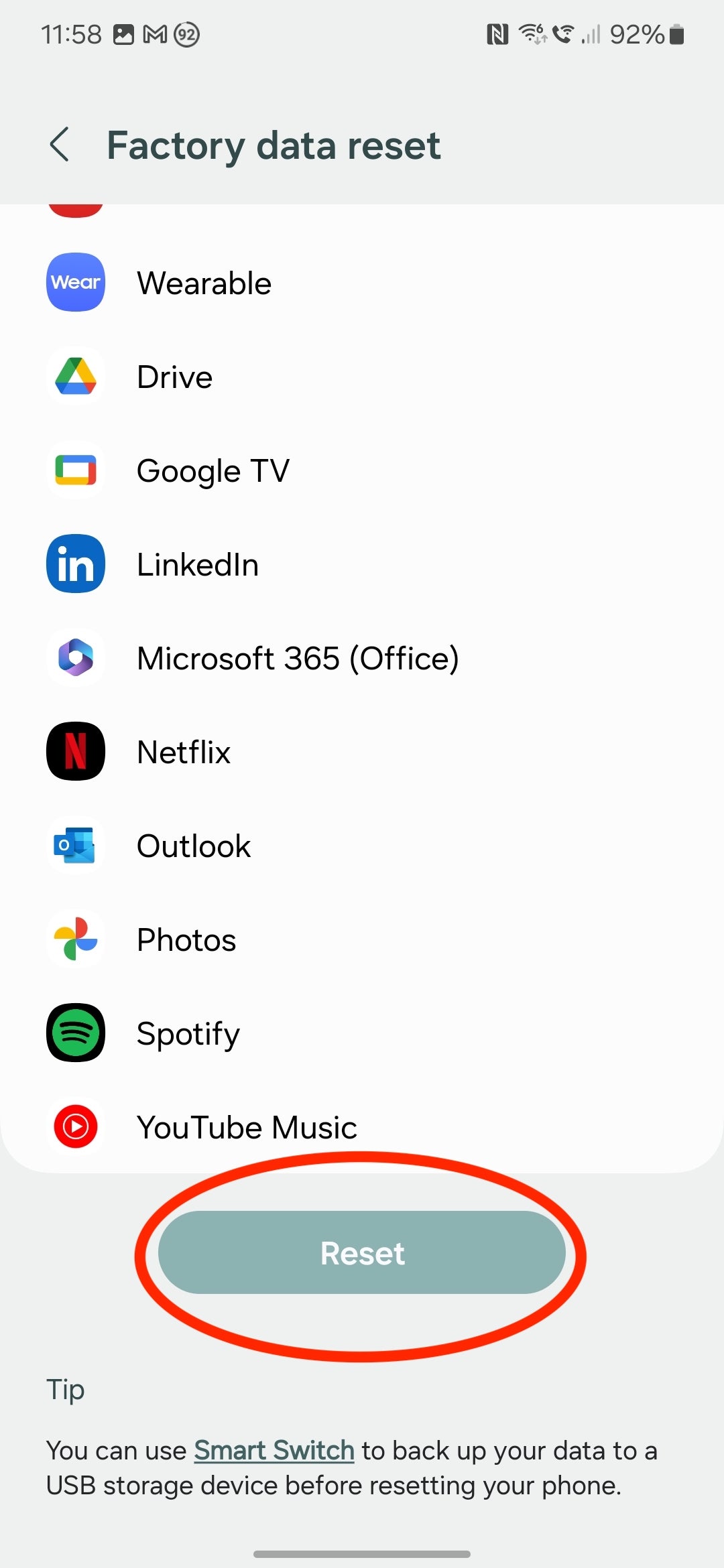
Troubleshooting
If you’ve lost your Samsung phone, you’ll need to use Find My Mobile to wipe your device remotely.
To do this, simply head over to the Find My Mobile site and log into your Samsung account. Then click on the device you want to reset and click Erase Data to reset it to factory settings.
If you find yourself locked out of your phone, you can also reset your device to factory settings without logging in.
Simply switch off your device or wait for the battery to drain and switch it off automatically. Then bring up the recovery menu by entering the button combination required by your device (on the GalaxyS20 and later, along with Samsung’s foldables, this will involve holding the Volume Up and Side buttons simultaneously until the Samsung logo appears on screen).
Once you see the recovery menu, use the volume buttons to move over to Delete All User Data or Wipe Data/Factory Reset and hit the power button to select that option. Confirm your choice and wait until you see Data Wipe Complete appear on the display. Then press the power button and choose Reboot Device to complete the factory reset.
A hard reset is simply forcing your phone to shut down and boot back up again. This is sometimes required when your phone crashes, but it doesn’t remove any of the data or software on your phone.
A factory reset will delete all of your saved data and apps on the phone, restoring it to the phone’s original state when you first bought it.