How to check your heart rate on an Apple Watch
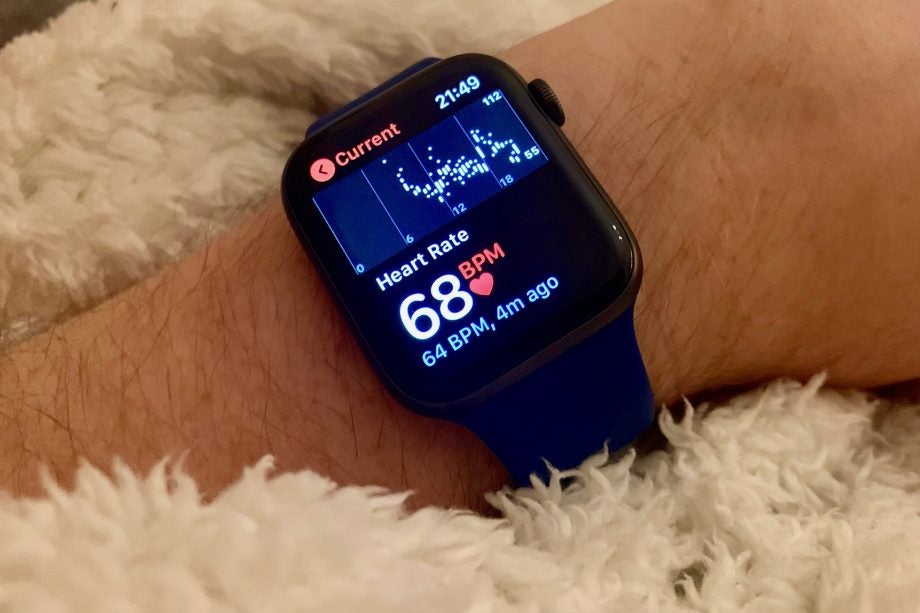
Here is the easiest way to check your heart rate on the Apple Watch.
Anyone that owns an Apple Watch is likely familiar with the various health features that are included, from tracking your steps each day to measuring your blood oxygen levels.
Another great feature is the heart rate monitor, which keeps an eye on your heart rate throughout the day, with the option to notify you if it gets too high during inactivity.
If you’re looking to check your heart rate using your Apple Watch, make sure that you keep reading, as we will be explaining the process in just a few simple steps.
What we used
- We used an Apple Watch 6 running on watchOS 6 that’s connected to an iPhone 13 Pro running iOS 15
The Short Version
- Open your Apple Watch
- Click on the Heart Rate App
- Check your heart rate
Step
1Open your Apple Watch

Unlock and open your Apple Watch to start the process.

Step
2Click on the Heart Rate App
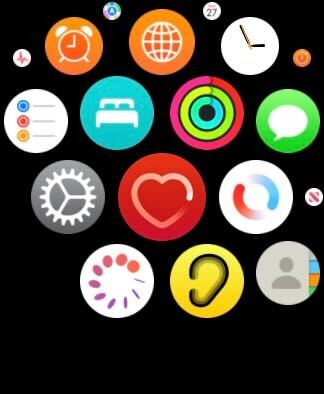
Find and click on the Heart Rate App. It is red and has a white heart in the middle.
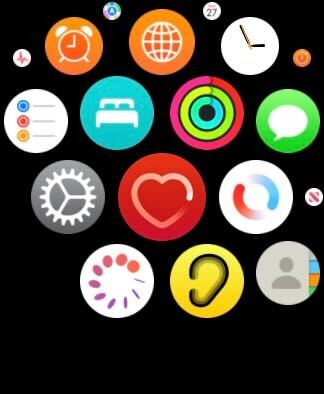
Step
3Check your heart rate
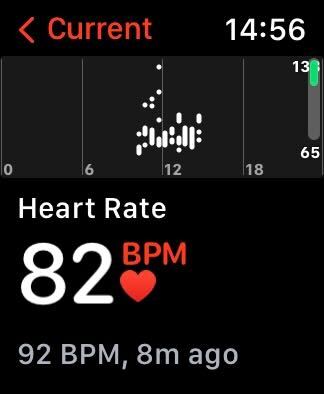
Once in the Heart Rate App, check your heart rate. It will give you a reading of your current heart rate and it may tell you what your previous heart rate was too. Mine is showing my heart rate from eight minutes ago, as well as my current heart rate.
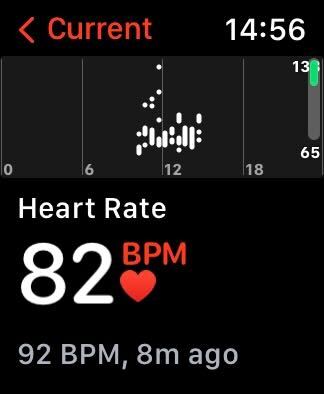
FAQs
Yes, you can get notifications if your heart rate gets too high during inactivity, with options to get warnings if your heart rate goes over 100BPM, 110BPM, 120BPM, 130BPM, 140BPM or 150BPM.
Yes, using the Health app on the iPhone you can access the same information that is on the Apple Watch. You can also find more in-depth information on the iPhone, like your daily and weekly average heart rate.








