How to enable Lockdown Mode on iPhone in iOS 17
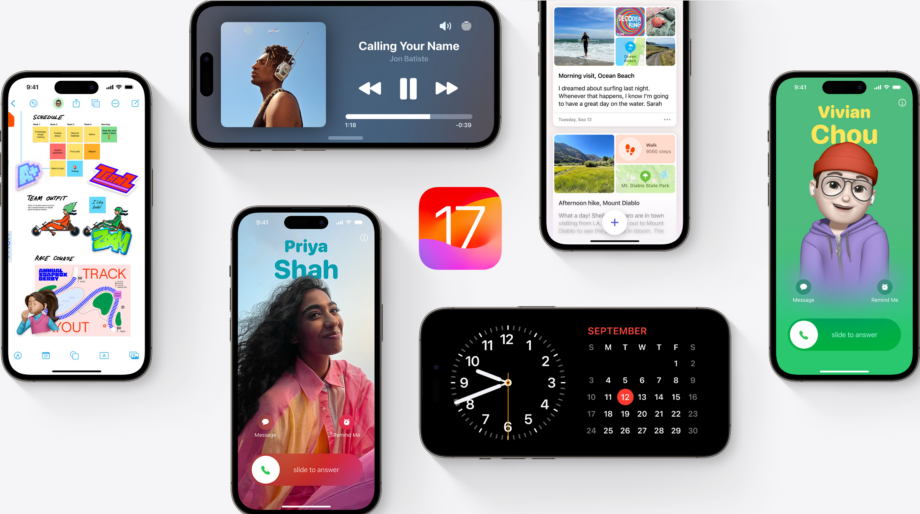
Lockdown Mode is an extreme protection feature available in iOS 17, designed to keep your phone safe from hackers and other malicious actors. Here is how you activate it.
In the unlikely case that you find yourself under a severe cyberattack, you will need to make sure that you protect your handset. That’s where Lockdown Mode comes in.
Apple specifies that very few people are targeted in attacks of this nature, but it’s worth knowing all the steps involved if you do believe that your data is at risk.
It’s worth noting that Lockdown Mode needs to be activated on all your Apple devices to provide the best protection.
With all that said, here is how you can activate Lockdown Mode on your iPhone.

Pre-order the new iPhone 15 range at Box
The complete iPhone 15 range is now available to pre-order sim free at Box from just £799. Includes iPhone 15/15 Plus and Pro/Pro Max
- Box
- All colours! All variations!
- from £799 – £1,599
What you’ll need:
- An iPhone with iOS 17 installed
The Short Version
- Go to the Settings app
- Go to Privacy & Security
- Tap on Lockdown Mode
- Tap Turn on Lockdown Mode
Step
1Go to your Settings

Tap on the Settings app – the icon with a mechanical cog wheel if you’re unfamiliar.

Step
2Go to Privacy & Security
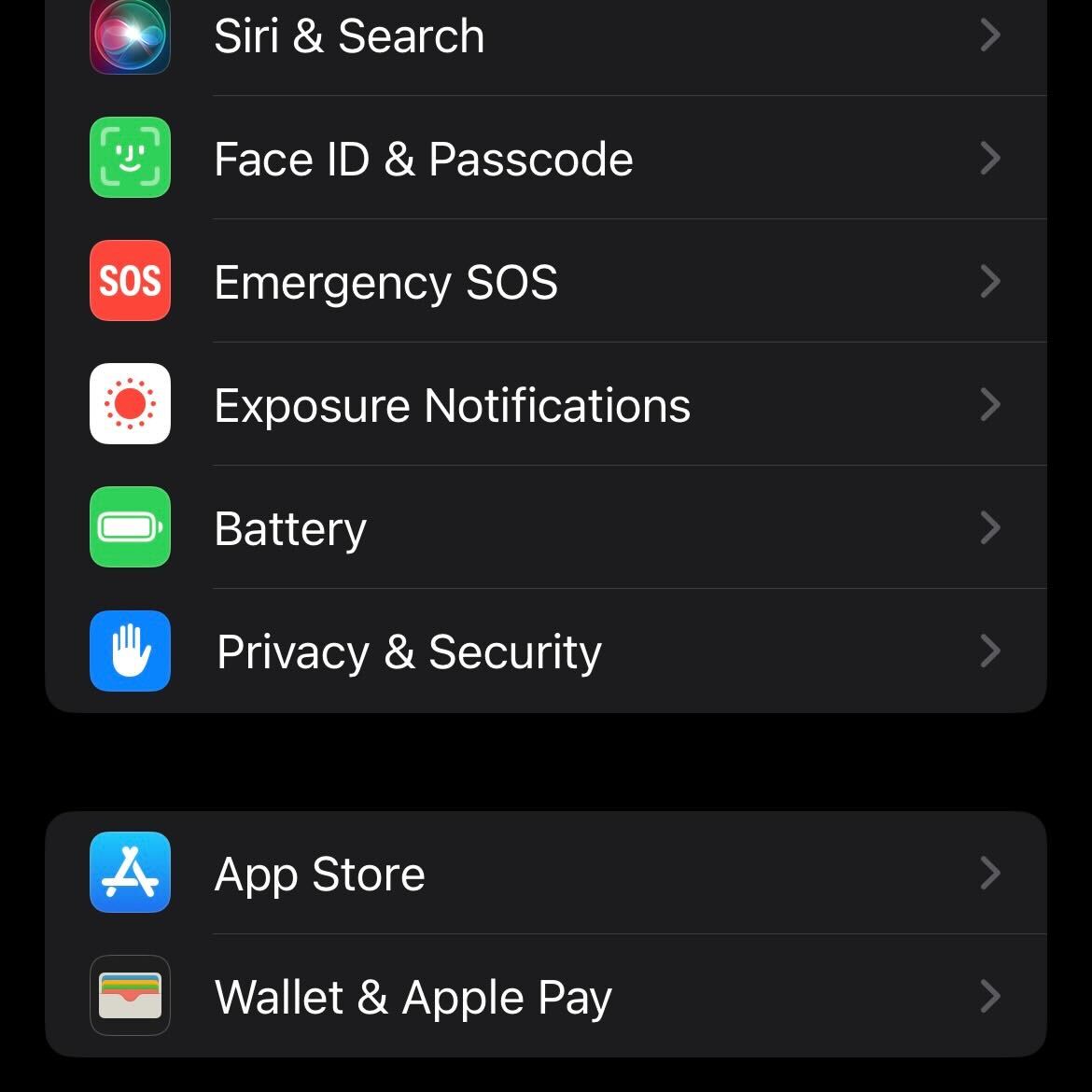
Scroll down in your Settings and tap on the Privacy & Security section.
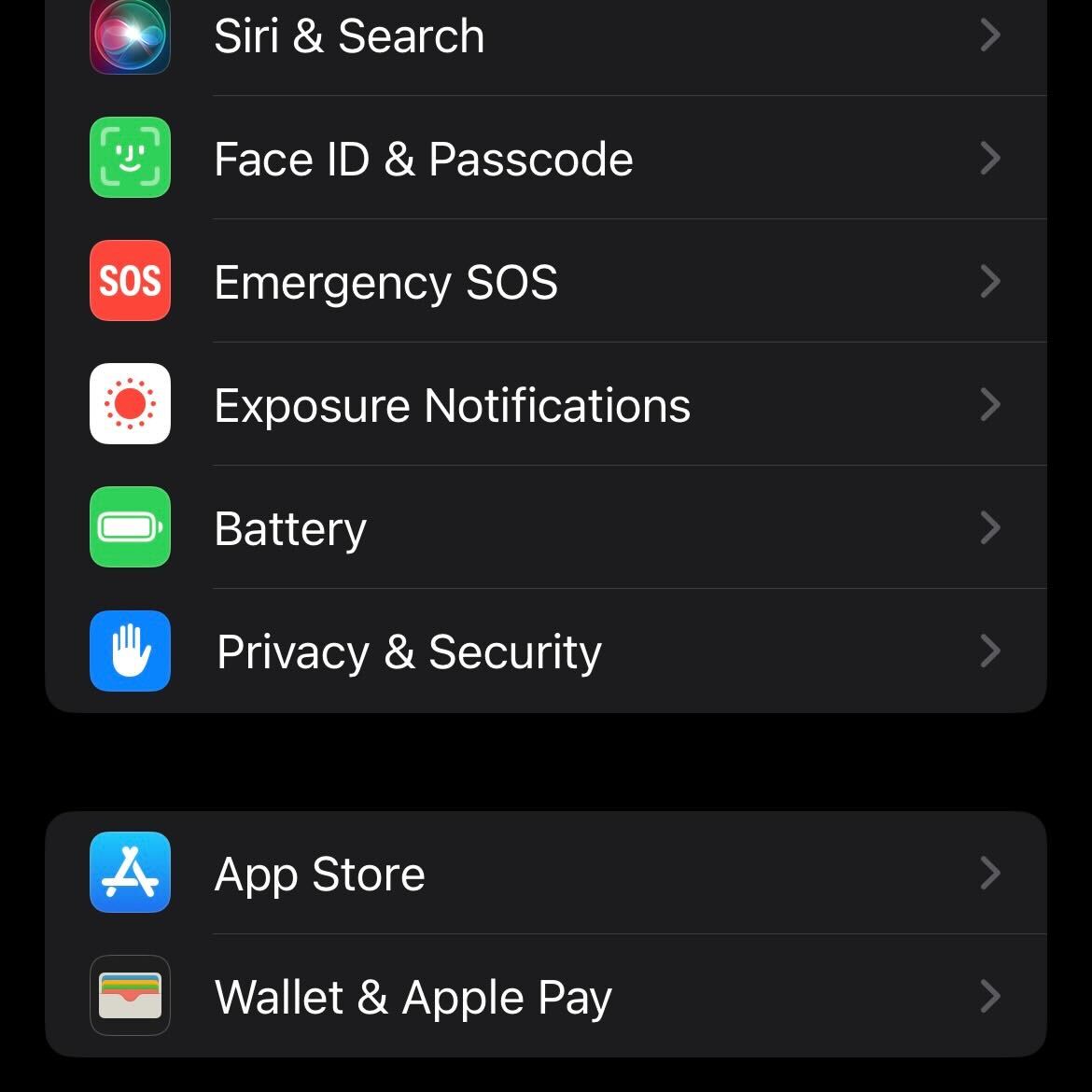
Step
3Tap Lockdown Mode

Scroll down to the bottom of the page in the Privacy & Security page and tap on the button called Lockmode Mode.

Step
4Tap Turn on Lockdown Mode

Tap the Turn on Lockdown Mode button. If your device is password-protected, you will need to enter it. Once you have confirmed Lockdown Mode, your device will need to restart. After it has restarted, you will need to enter your password to use your iPhone again.

Troubleshooting
Yes, Lockdown Mode is supported on iOS, iPadOS and Mac devices. If you do believe that you are being targeted by a cyberattack, then we recommend enabling Lockdown Mode on all your Apple devices.
Apps and features will function differently when in Lockdown Mode, including Messages, FaceTime, Photos, Apple services and Web browsing, among others.








