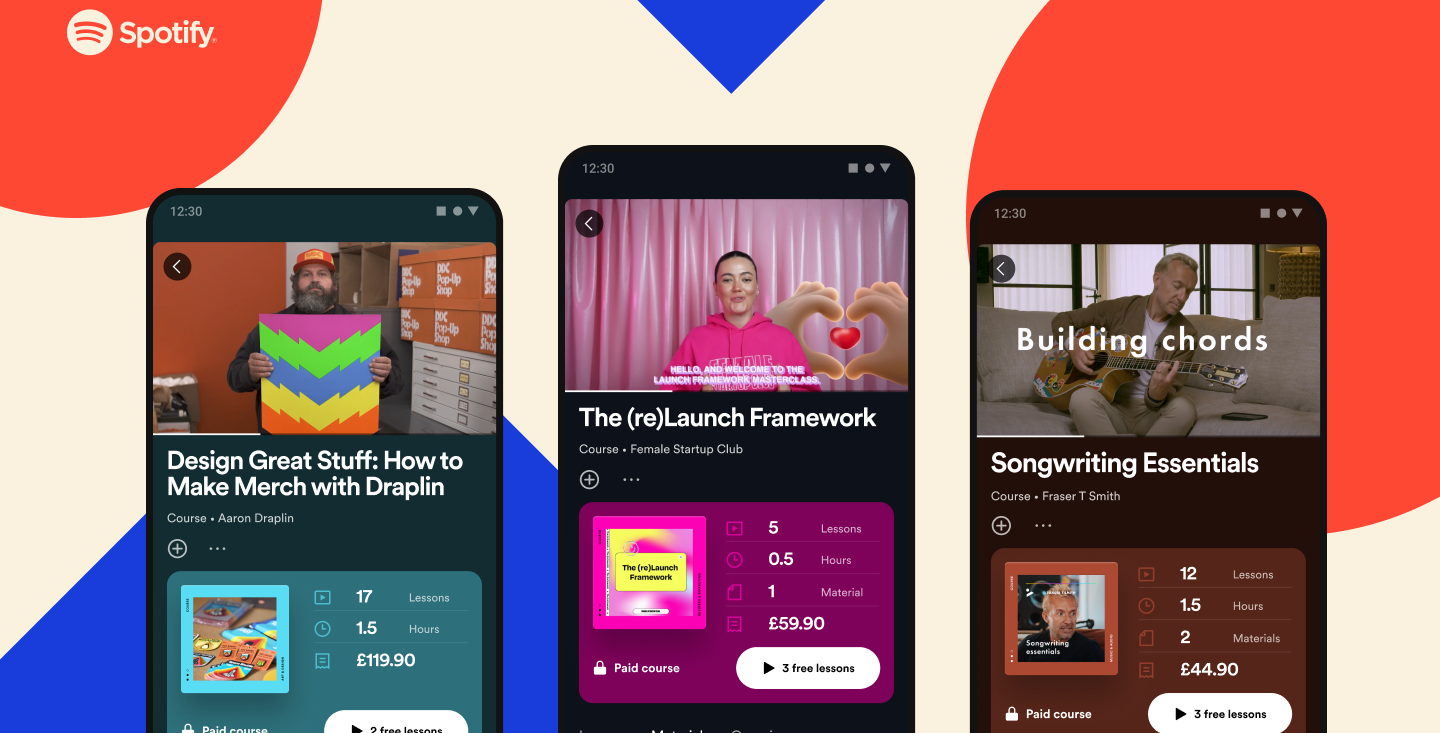How to create a Sonos Era 100 stereo pair

Sonos’ latest range of speakers are available online and in stores, and if you already have one, you might be interested in getting another Sonos Era wireless speaker for the home.
And if you do buy another speaker, you will have the opportunity to stereo pair speakers to create a larger sound in a room. We’re going to go through the process of how to create a stereo pair for the Sonos Era 100.
You should note that you can only pair a Sonos speaker with its equivalent model, so, for instance, you can’t stereo pair an Era 100 with an Era 300 or the Sonos One. Another option is to connect speakers together via a multi-room setup but this won’t result in a stereo pairing – just the means to play music to all speakers or to a select few.
So, if you’ve got two Era 100s and want to stereo pair, here’s how to do so.
What you’ll need
- Two Sonos Era 100 speakers
- The Sonos app
The Short Version
- Power up both Era 100 speakers
- Open the Sonos app, head to ‘Settings’ and then ‘Products’
- Select “Set Up Stereo Pair”
- Add Era 100 speakers together
- Choose which speaker is left/right
- Finish set-up process
Step
1Power up both speakers and open the Sonos app
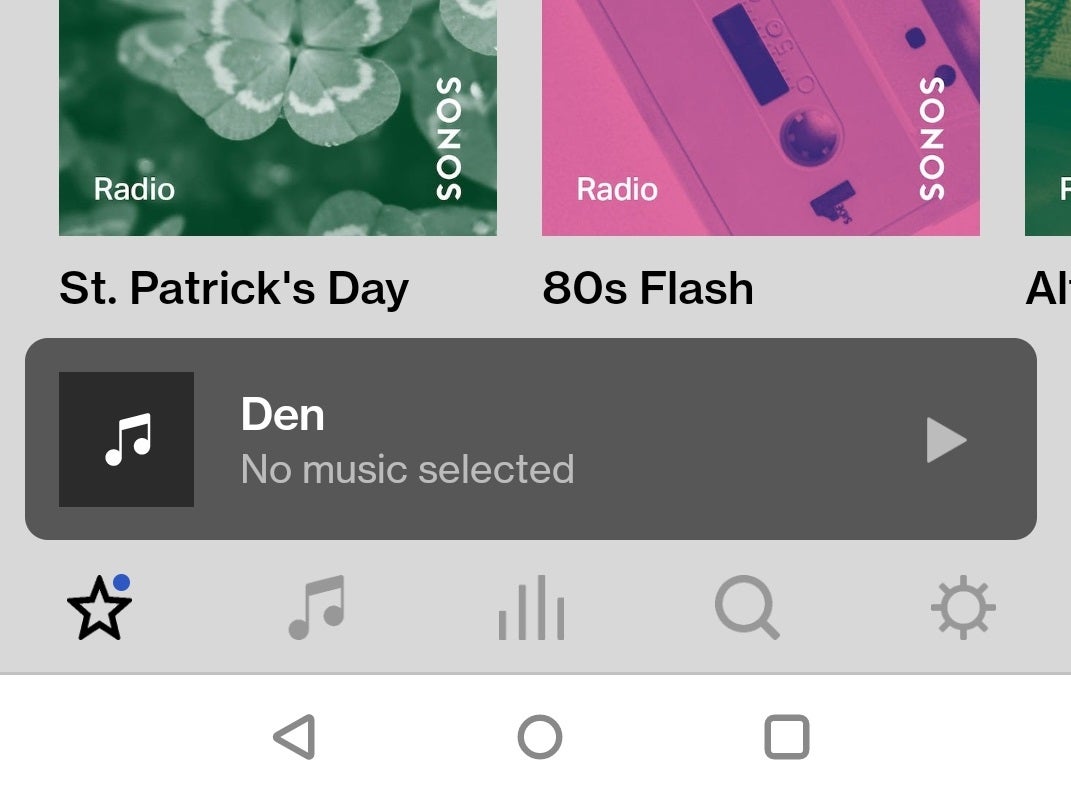
Once you’ve positioned the speakers where you want them and powered them up, open up the Sonos app on your Android or iOS device.
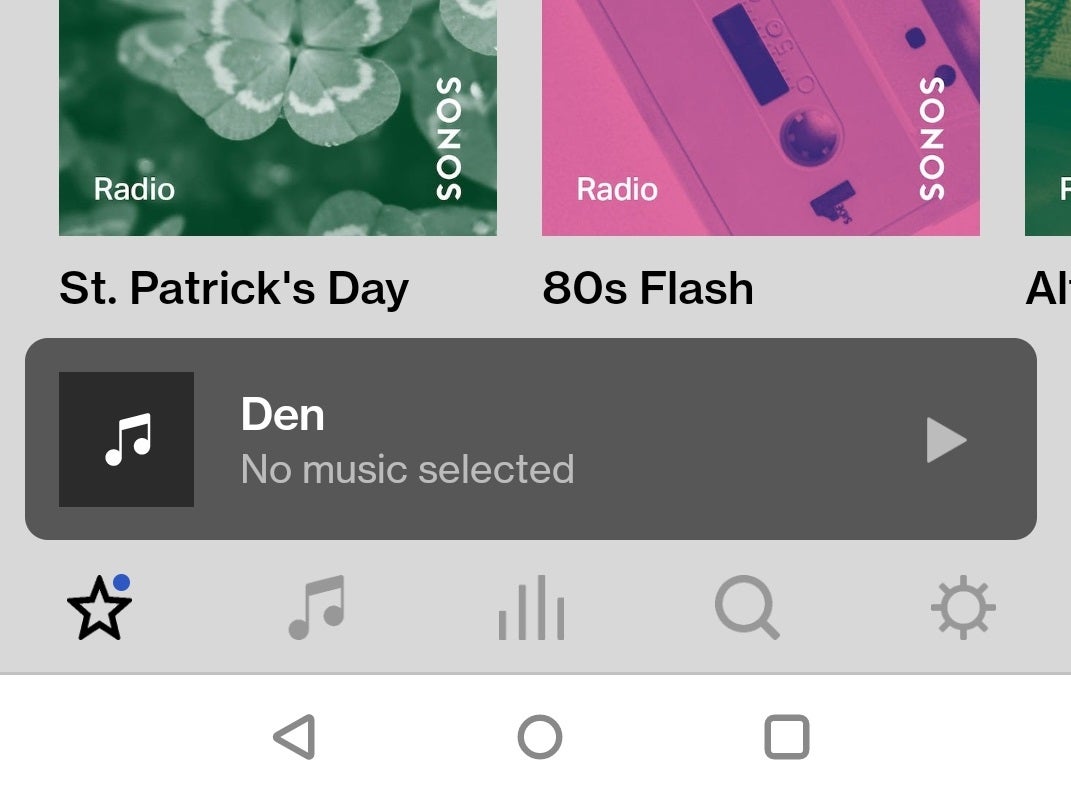
Step
2Head to ‘Settings’, then ‘Products’
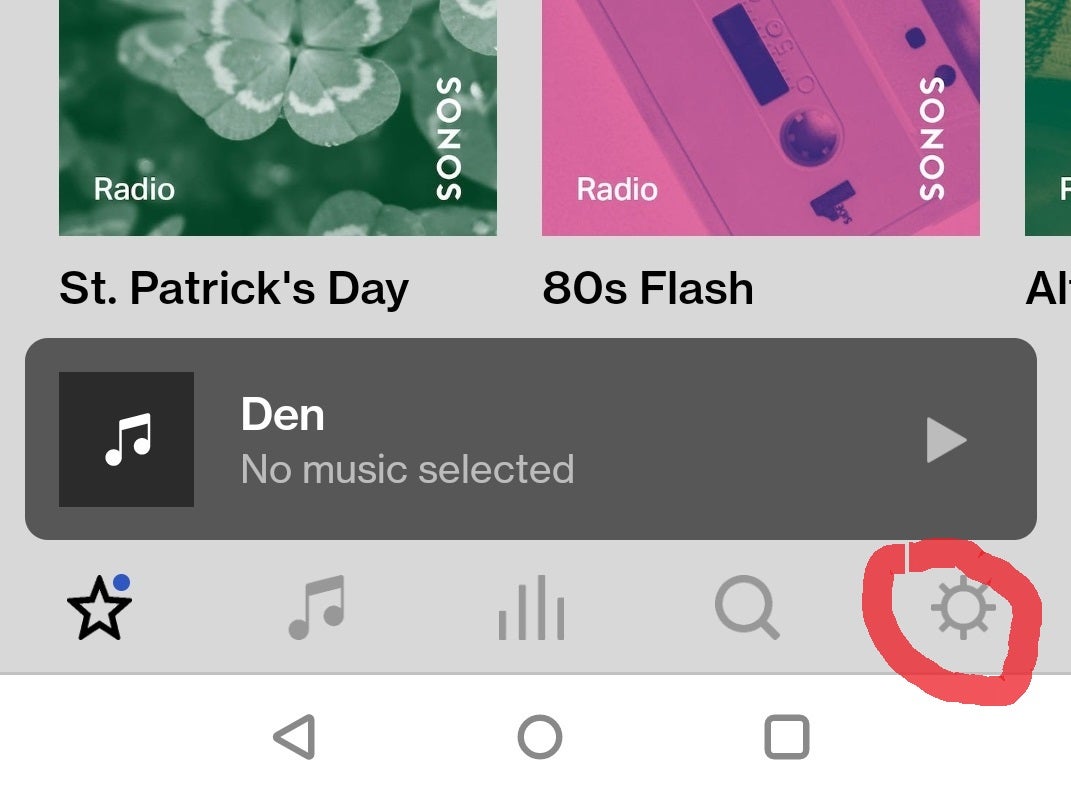
Press the ‘Settings’ on the bottom row of the app on the right-hand side, and then choose one of the speakers you want to pair from the ‘Products’ list.
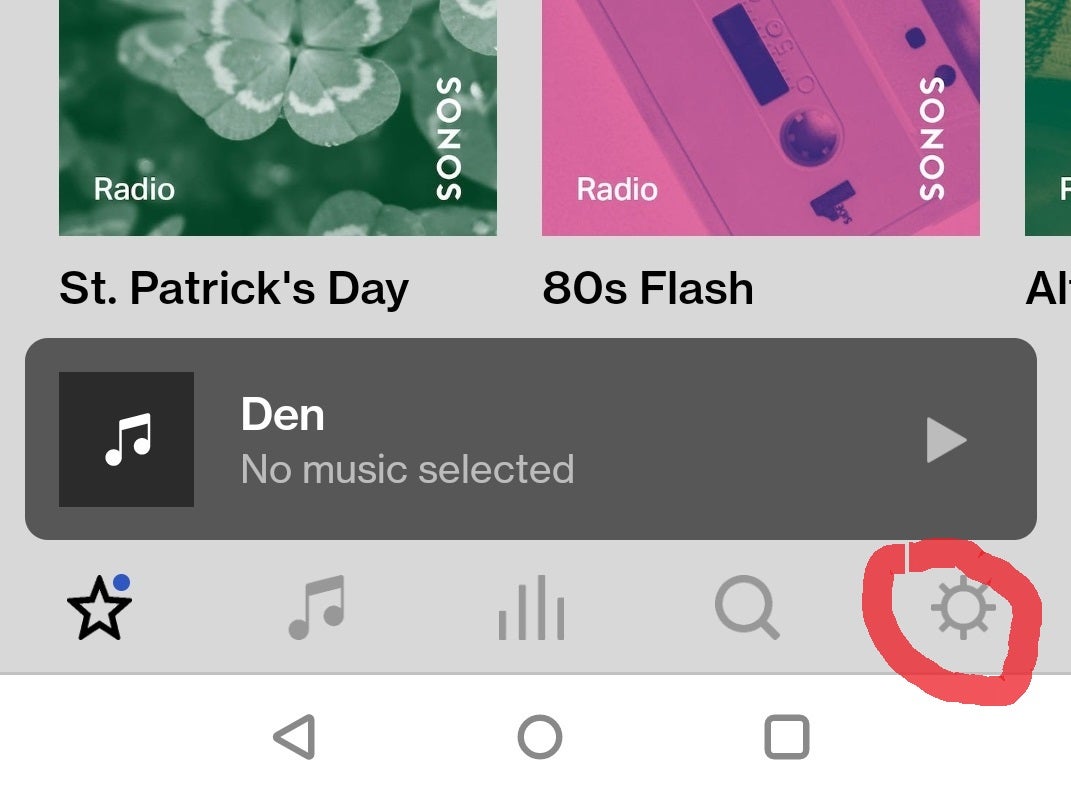
Step
3Select ‘Set Up Stereo Pair’
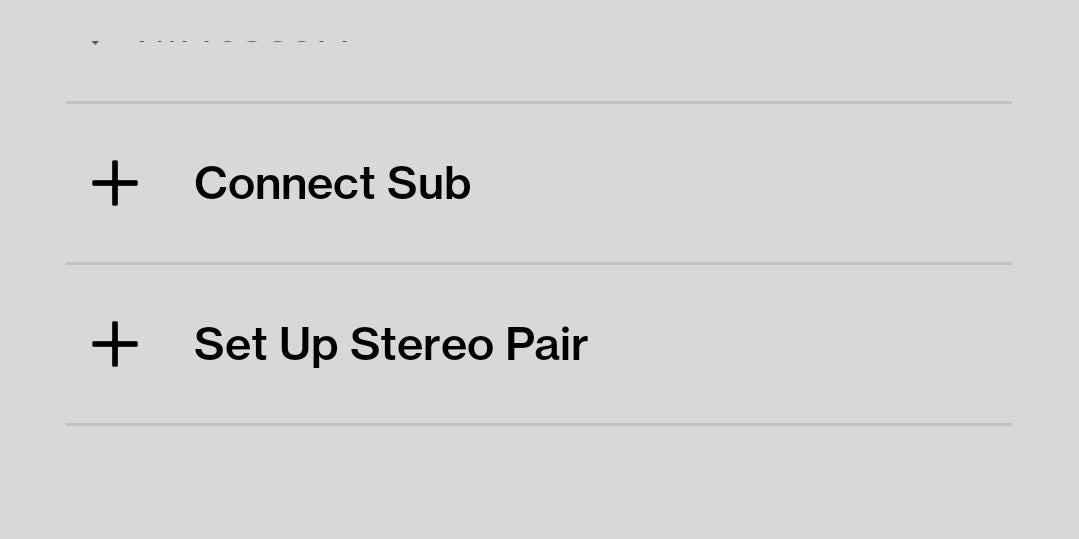
From there, scroll down and you’ll see some options for connecting the speaker to other devices. Select ‘Set Up Stereo Pair’ and that begins the process.
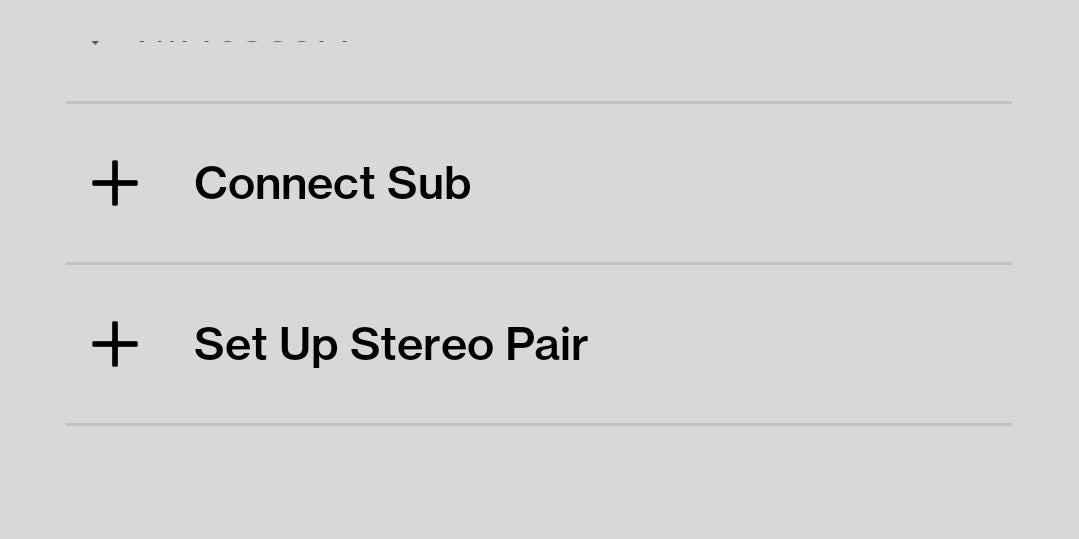
Step
4Choose which is the left and right speaker
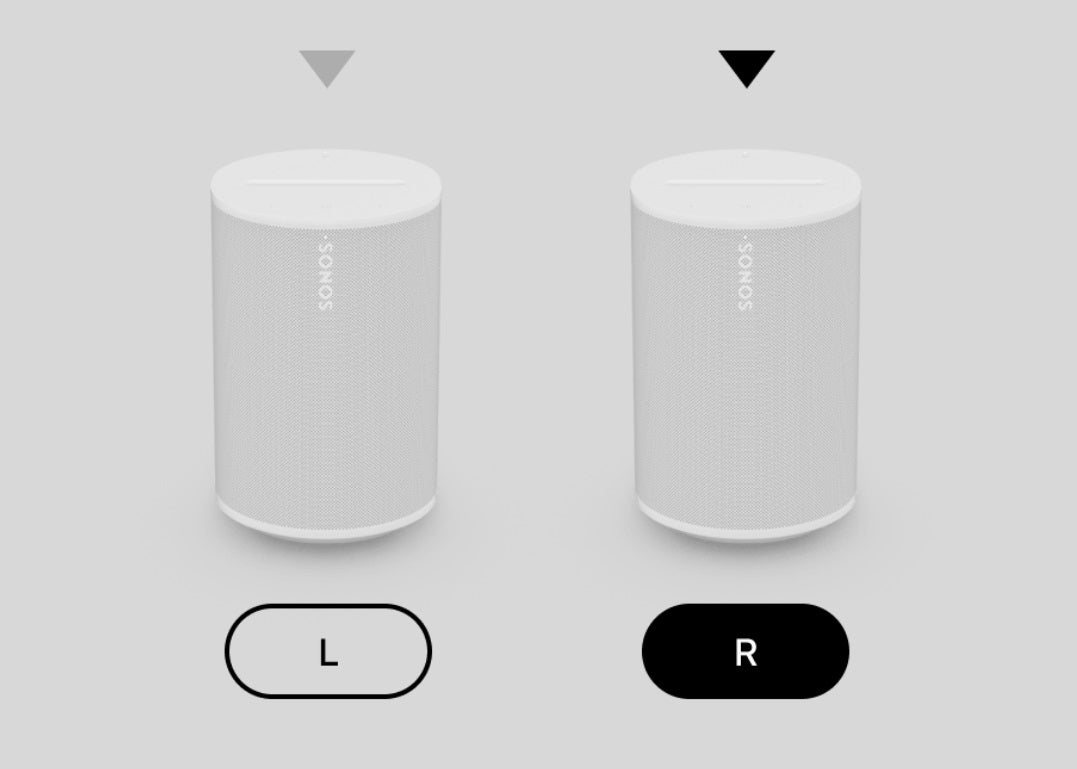
During the initial speaker setup, each speaker is designated to its own room. When it comes to stereo pairing, you’ll be asked to move the speakers so they’re in the same room. Once that’s done, a chime will play from the Sonos speaker you originally selected and the app will ask you where that speaker is positioned in order to figure out the left/right configuration.
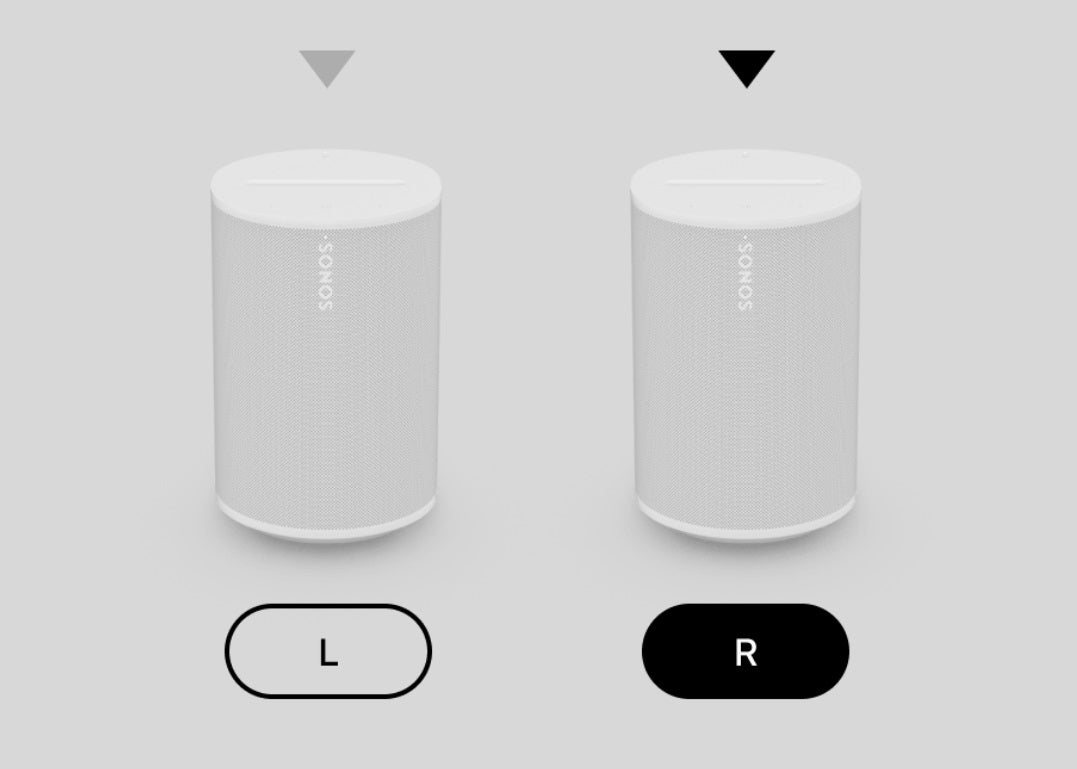
Step
5Finish set-up process

Once the above is done you’ll be asked whether you want to add other features, such as adding a different voice assistant, and then the app will join the two speakers and create a stereo pair. Now you can play music from both speakers!

FAQs
You can only stereo pair Sonos speakers of the same model, so you cannot stereo pair an Era 100 with an Era 300, or one of the IKEA Symfonisk models.
The Era 100 is designed to be used only with the Sonos S2 app. It is not compatible with the S1 app and therefore will not work with it.