Google Pixel Slate Review
Google Pixel Slate Review
The best Chrome OS tablet ever made... but it's not an iPad Pro killer
Verdict
The Pixel Slate has promise, but Chrome OS needs work.
Pros
- Sleek design
- Good keyboard and trackpad
- Solid battery life
- Google Assistant support is fantastic
Cons
- App offering is lacking for power users and creatives
- Android apps can crash/not work on occasion
- Expensive for what it is
Key Specifications
- Review Price: £549-
- 12.3-inch 3000 x 2000 (293 ppi) LCD display, 400 nits for use in bright areas
- Intel CPU options
- 4-16GB RAM
- 32-256GB Storage
- 46Wh battery
- Chrome OS
What is the Pixel Slate?
The Pixel Slate is Google’s latest attempt to create a premium Chrome OS device. It follows the legacy set by the older Pixelbook and takes aim at the top-end tablet-come-laptop market currently dominated by the iPad Pro and Surface Pro.
The key selling point that differentiates this model from the two above is the fact that the Pixel Slate offers access to the Chrome OS and Google Play app stores. This, coupled with the fact you can side-load Linux applications, means that on paper it should be the ultimate convertible, featuring many more desktop services than the competing iPad, and sleeker, tablet-first dimensions of the Surface Pro.
Related: Pixel 4
In many ways the Pixel Slate delivers on this promise, including top-notch hardware and intelligently presented software. If you mainly use Google’s suite of apps then the i5, or even M, configuration of the Pixel Slate makes for an excellent tablet and basic laptop replacement.
But with prolonged use the cracks in Chrome OS begin to widen, leading me to once again question if Chrome OS is ready for the premium market. This makes the top-specced i7 version a hard sell.
Related: Best tablets

Google Pixel Slate – Design
As a piece of hardware, the Pixel Slate is pretty alluring by Android tablet standards. It looks like a refined version of the Samsung Galaxy Tab S4. The slim, 7mm-thick tablet section comes in a deep midnight blue colouring and has slightly rounded edges, plus a 2.5D screen.
The display is far from edge-to-edge, but in hand, the tablet’s metal chassis feels every bit as premium as the iPad Pro, and it has all the trimmings of a modern convertible.
The device charges using a USB-C cable, and has a “Pixel Imprint” fingerprint scanner built into the side-facing power button. Security-conscious users will be pleased to see that Google has taken a page out of Apple’s book, loading the Slate with a Titan C security chip. This ensures that all biometric data stays firmly on the device. encrypts?
On the design front, I welcome the Pixel Slate’s two USB-C connections. These sit along the top and bottom edges of the device and mean that, unlike the iPad Pro, you can have a peripheral plugged in while the Slate is charging – a bonus if you plan to use the device for word processing or basic office work.
The design is wonderfully mobile and, coupled with the tablet section’s super-light 0.7kg weight, means the Pixel Slate can 100% be used as a standalone tablet. Having lugged the Slate around London in my satchel, where it had more than a few accidental encounters with the sides of tables and a tube turnstile, I can also personally attest to the tablet’s build quality.
The speaker setup is another key inclusion that differentiates the Pixel Slate from other Chrome OS and Windows tablets. On its front, you’ll see twin dual-speakers that Google claims are “custom-tuned to deliver industry-leading audio”. Using the tablet to watch Netflix in bed, I can confirm that there’s truth to this claim.
The dual speakers are noticeably meatier than the iPad (regular) and Samsung Galaxy Book against which I tested it. Bass extension was deeper and audio in films was significantly clearer. Tonal balance is better than expected for a tablet, making it easy to hear voices even during heated action scenes with rumbling engines and rattling gunfire. The only tablet I’ve tested with better audio is the Huawei MediaPad.
Related: Best Android tablets

Google Pixel Slate – Trackpad, keyboard and stylus
I’m also a big fan of the optional folio keyboard, which is better than that of the iPad Pro’s in nearly every way.
It sports an atypical keyboard design and docking mechanism. For starters, the Pixel Slate’s option folio keyboard cover is full-sized. This is a big step up on the iPad Pro keyboard cover, which is cramped, no matter how you look at it. The Pixel Slate’s keyboard also has a full-sized trackpad, which makes using it as a laptop/Chromebook far more pleasant.
The snap-on magnetic docking system lets you set the device at any angle, rather than limiting you to only a few as the iPad Pro does.
Typing on it, the keys were noticeably more reactive and suitably spread out. If I was going to nit-pick I’d say I’d like the keys to be a little more tactile and have a clearer actuation point, but these are issues I have with all keyboard covers, including the Microsoft Surface’s Type Cover. I’ve spent the past week using the Pixel Slate as my mobile workstation and home laptop, and have had zero issues with the keyboard.
The same is true of the full-sized trackpad, which over the past week has enacted all my commands, including multi-touch, without any problems.
From a purely technical standpoint the Pixelbook Pen, too, is solid. The pen works on the Slate out of the box, and a nifty pen shortcut in the main UI makes it quick and easy to use it to grab screenshots, scribble notes or use it as a laser pointer on-screen. The latter is useful if you’ll be using the Pixel Slate to run a presentation at work.
Pressure sensitivity is fine for basic doodling in the preinstalled Sketch and Paint apps, although it did suffer the occasional hiccup in Adobe’s Creative Suite. Here, the Slate was unable to read the angle of input as well as the iPad does with the Apple Pencil.
My only real issue with the stylus is the fact that, bizarrely, there isn’t anywhere to dock it. Even with the folio keyboard attached, there’s nowhere to store the pen. A year ago this would have been pretty standard, with the iPad Pro suffering the same issue. However, with the new iPad Pro’s awesome magnetic docking and charging system now in play, it feels like an oversight. Microsoft’s Surface Pen stylus magnetically attaches to the side of the new Pro 6 too – so the Slate’s pen feels a little like an afterthought as a result.
Related: Best laptops
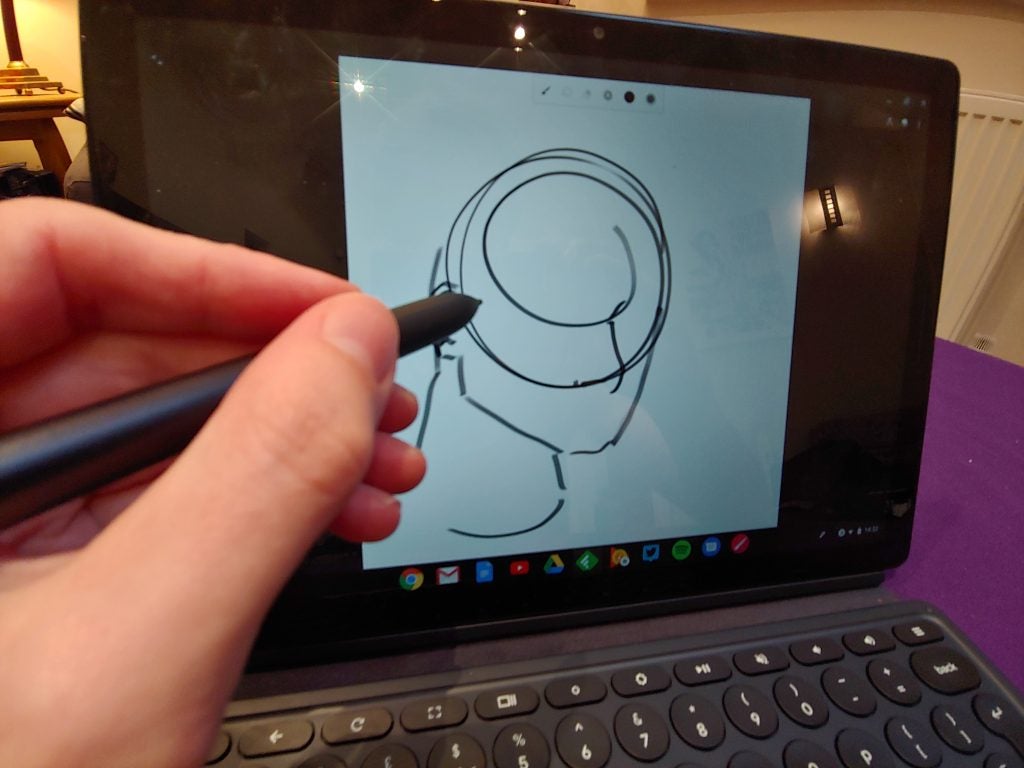
Google Pixel Slate – Display
The display does little to change my feeling about the pen; it’s clearly been designed for entertainment and office users as opposed to creatives.
For basic office work, web browsing and media consumption the Pixel Slate’s screen is excellent. The “all new Molecular Display” is a 12.3-inch LCD panel with an impressive 3000 x 2000 resolution. The size and dimensions are large and sharp enough to make movie-watching and multiple window office work comfortable on the device.
Whites are a little on the yellow side, but way cleaner than many competing tablets I’ve tested. Cracking out my trusty colorimeter, the screen figures are also in line with most laptops and tablets in the same price bracket.
The 0.2-nit black level is impressive for an LCD panel. Coupled with the 363.5-nit max brightness it gives the Pixel Slate an above average, albeit not mobile HDR-capable, 1473:1 contrast ratio. Along with the 94% sRGB colour gamut coverage and slightly cool 6725k colour temperature, the colours on-screen are suitably accurate and well represented for non-creative users who just want to use the Slate as a regular tablet/laptop.
Things fall apart when you attempt to use the Pixel Slate for creative work, however. This is because the screen covers only 66.3% of the Adobe RGB and 68.3% of the DCI-P3 colour gamuts favoured by artists working in physical media. Colour gamuts indicate the accuracy of the colours on-screen compared to how they’ll look when physically printed out. The higher the coverage, the better.

Google Pixel Slate – Software
The “great for regular people, not so hot for creatives” trend continues with the Pixel Slate’s software.
The Slate runs the latest version of Chrome OS, which continues Google’s ongoing effort to combine its desktop software with Android. The OS has two UIs, one for tablet and one for desktop. The desktop mode kicks in when you attach the optional folio keyboard dock. It looks the same as what you’ll see on most regular Chromebooks.
The bottom navigation bar has shortcuts to installed apps, plus a battery icon and shortcut to basic settings for items such as Wi-Fi and screen brightness. On the left is a handy shortcut to Google Assistant. Google Assistant remains a key selling point; it’s step above Microsoft’s Cortana and Apple’s Siri in nearly every way.
Google’s intelligent back-end computing power means the Assistant can understand conversational English better, infer knowledge and pull in useful secondary information based on your queries. If you’re integrated with Google’s calendar, music and email services, it’s also great at enacting vocal commands such as “mark this in the diary” and answering questions using Google Search.
The desktop mode has a similar application window system to regular desktop operating systems, and will be intuitive to anyone coming from MacOS or Windows 10.
The tablet mode tweaks the UI to look more like Android. Pop off the keyboard and the UI will change to display all the installed apps in a grid format, which makes it easier to navigate using just touch inputs.
So far so good? I thought so. But as before, the limitation of Chrome OS comes with its reliance on web, Chrome Store and Android applications. Unlike Windows, the OS doesn’t let you install third-party software easily. This isn’t a problem for regular folk since there are more than enough apps for web browsing, office work and basic video/music streaming.
Power users and creatives will run into trouble, though. The full-fat versions of popular creative suites such as Adobe Photoshop aren’t available on Chrome OS. To make matters worse, key mobile first suites that work on iOS – Procreate and Affinity Designer, for example – are also missing.
As a final nail in the coffin, if you want to take advantage of freeware such as Blender and GIMP, you’ll have to manually install the Linux versions using the beta mode in Chrome OS. This isn’t as easy as it sounds and will be a feat beyond most average buyers. Even if you do manage the install, the apps are buggy.
This adds up to make the machine all but useless for any serious design work.
Related: Best laptops for students

Google Pixel Slate – Performance
The Pixel Slate is available in a variety of configurations, which you can see in the table below.
| Spec | Option One | Option two | Option three (tested) | Option four |
| Display | 12.3-inch 3000×2000 (293 ppi) LCD display, 400 nits for use in bright areas
72% NTSC colour |
12.3-inch 3000×2000 (293 ppi) LCD display, 400 nits for use in bright areas
72% NTSC colour |
12.3-inch 3000×2000 (293 ppi) LCD display, 400 nits for use in bright areas
72% NTSC colour |
12.3-inch 3000×2000 (293 ppi) LCD display, 400 nits for use in bright areas
72% NTSC colour |
| CPU | Intel Celeron | Unspecified Intel Core M3 | Unspecified Intel Core i5 | Unspecified Intel Core i7 |
| Memory | 4GB/8GB | 8GB | 8GB | 16GB |
| Storage | 32GB/64GB | 64GB | 128GB | 256GB |
| Battery | 48 Wh | 48 Wh | 48 Wh | 48 Wh |
| Camera | 8-megapixel front and back | 8-megapixel front and back | 8-megapixel front and back | 8-megapixel front and back |
| Price | £549 | £749 | £969 | £1549 |
Performance between each will vary enormously, although given the lack of demanding applications on Chrome OS, you’re unlikely to encounter any serious performance issues on the Intel Core i5 option I tested, or above.
The i5 model sped through every task I threw at it. Multi-tab Chrome web ran smoothly, even with two windows open side-by-side. Android gaming apps played chug- and stutter-free, and basic photo editing in PhotoShop Express worked fine – although the rear of the tablet did become noticeably warm with prolonged use.
The only performance issues I encountered occurred when trying to use Android apps. Most worked fine, but a number – including popular games such as PUBG – either failed to launch properly or regularly crashed. This is likely a software, not hardware, issue.
Sadly, benchmark suites are few and far between on Chrome OS. The only semi-reliable one I could use was the Android version of Geekbench 4, which is heavily CPU-focused. Cross-platform benchmarks are also never wholly reliable. Nevertheless, the score achieved by the Pixel Slate was pretty impressive, and on a par with most competing Android tablets at the same price.
All-in-all, my only concerns regarding performance would be around the Celeron version. Past Chromebooks I’ve tested with identical specs have been prone to chugging when performing even moderately demanding tasks such as multi-tab web browsing.
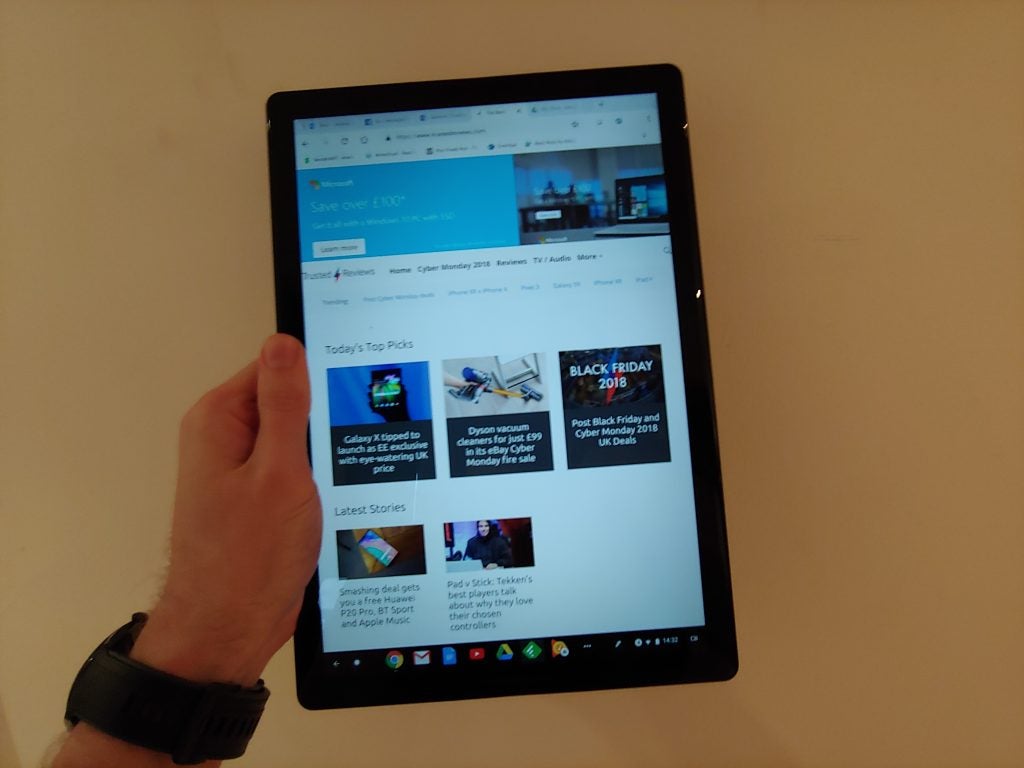
Google Pixel Slate – Battery
Battery life is one area Chrome OS devices usually excel compared to laptops. In the convertible space things are a little more competitive, however, since iOS remains one of the most power-efficient operation systems ever made.
This remains the case with the Pixel Slate, which offers fantastic battery life when compared to the Surface Pro, but falls slightly behind the iPad Pro for stamina.
Powermark doesn’t work on Chrome OS, so I couldn’t run Trusted Reviews’ standard Windows battery test. However, using the device as a primary tablet and laptop, my real-world impressions are positive. The Slate regularly survived a whole work day off the mains, with enough juice remaining for a cheeky episode of Naruto on Crunchyroll in the evening.
The Slate also dealt with video streaming and gaming surprisingly well. Streaming video on Netflix, with the screen at 150 nits (indoors), the Slate lost an average of 11-13% of its charge per hour. This is excellent by laptop standards, and competitive with most tablets.

Why buy the Pixel Slate?
If you’re a regular consumer who’s fully embedded in Google’s application and services ecosystem, and are looking for an all-in-one convertible that works equally well as a tablet and laptop, the Pixel Slate is a great device.
The i5 version I tested blitzed through everyday tasks, and outside of a few Android games that failed to work, offered a seamless tablet-laptop experience. The only issue is its high upfront cost, which puts it in the same space as the more developed Surface Pro and iPad Pro.
For power users and creatives, the Pixel Slate falls short, however. A lack of third-party and freeware application support mean the OS is too limited for serious work. Apple’s iOS and latest iPad Pro have a more developed feature set and application library full of better tools, such as Affinity Designer.
As a result, the iPad Pro remains a better choice for creatives on the hunt for a mobile touch-up or sketch station. For desktop users who want a device that’s primarily a laptop, the Surface’s use of full-fat Windows makes it a better choice.
Verdict
The Pixel Slate is the best Chrome OS tablet ever made, but the operating system needs work if Google wants it to be an iPad Pro or Surface Pro killer.
How we test tablets
We test every tablet we review thoroughly. We use industry standard tests to compare features properly and we use the tablet as our main device over the review period. We’ll always tell you what we find and we never, ever, accept money to review a product.


