Asus ZenBook Pro 14 (UX480) Review
Asus ZenBook Pro 14 (UX480) Review
Beautiful, powerful, capable – but edged out by its 15-inch sibling

Verdict
A powerhouse ultrabook that’s good, but not quite as good as its 15-inch counterparts.
Pros
- Beautiful design
- Solid overall performance
- Excellent battery life
Cons
- Display not as good as ZenBook Pro 15
- Battery life is seriously hampered with the ScreenPad
Key Specifications
- Review Price: £1299
- 14-inch Full HD display
- 5.5-inch Full HD ScreenPad
- Intel Core i7-8565U
- 8GB, 16GB 2400MHz DDR4 RAM
- Nvidia GeForce 1050 GPU
What is the Asus ZenBook Pro 14 (UX480)?
The Asus ZenBook Pro 14 (UX480) is the latest laptop from Asus to feature Intel’s new Whiskey Lake series of laptop processors and, like the bigger ZenBook Pro 15, features a ScreenPad – a touchpad that’s also a secondary display.
It sits in the higher echelons of the 2018 ZenBook range, promising great performance, a vibrant and accurate touchscreen display and enough power to get you through the working day.
Related: Best Laptops 2019

Two touchscreen displays are better than one. The Asus ZenBook Pro 14 is the long-lost cousin of the Nintendo DS.
Asus ZenBook Pro 14 (UX480) – Design & Features
Like its 15-inch counterpart, the Asus ZenBook Pro 15 (UX580GE-XB74T), the 14-inch ZenBook Pro features a ScreenPad, a touchpad that doubles as a second 5.5-inch Full HD touchscreen. It’s a standout, attention-grabbing feature.
Aside from this, what else can you say about the ZenBook Pro 14? It’s resplendent in the same deep blue and rose gold colours the rest of the current ZenBook line comes in. There are more traditional-looking colour versions, if you want something a little more modest-looking, but I like that the ZenBook range stands out from dull grey and black slab-tops.
Like the ZenBook 15, the Pro 14 showcases Asus’s ‘ErgoLift’ design – the casing is shaped in such a way that the keyboard portion is raised up off of the surface of your desktop when you open the laptop. This has the dual purpose of raising the air vents up from the table to ensure better airflow, and positioning the keys so that they’re more angled toward to your hands, making for a more comfortable, more natural typing experience.
Related: Best PC Games

On the left, you can see that ErgoLift design in action – the shape of the screen cover lifts the laptop off flat surfaces for improved typing and airflow.
Again, like the ZenBook 15, the ZenBook Pro 14’s bezels are incredibly thin, roughly 3mm on the sides and 6mm on the top. It’s amazing that Asus has been able to cram a 720p HD camera into the top here, while maintaining such a high screen-to-body ratio.
On the underside sit two speaker grilles. The speakers are generally pretty good, although resonant tones, whether that’s low bass noise or acoustic guitar, don’t sound brilliant at high volumes. Steve Howe’s ‘Mood for a Day’ and, well, anything by Rodrigo y Gabriela sounded particularly muddy.
Dialogue in TV shows and movies sounded clear, but because these speakers are downward facing, audio suffers significantly if you’re watching content in bed or on the couch. Sound will nicely bounce off of hard surfaces like a desktop, but you don’t benefit from that if it’s Netflix and chill time.
In terms of ports, you get a Type-C USB, a Type-A USB, and an HDMI connection on the left-hand side, and another USB-A, microSD card slot and a 3.5mm headphone jack on the other.
Compared to other laptops, that’s pretty generous, but it’s a step down from the ZenBook 15, which features a full-sized SD card slot. Of course, if you need to quickly transfer photos from your digital camera’s SD card, you can just pick up a dongle. On that note, while there’s no Ethernet port, Asus has thrown in a freebie USB-A-to-Ethernet adapter here, so getting wired in on the go is no problem.
Related: Best Gaming Headset

The ZenBook Pro 14’s speakers are pretty good. So it’s a shame that most of the time, your lap will be absorbing a lot of the music.
Asus ZenBook Pro 14 (UX480) – Display
The Asus ZenBook Pro 14’s display boasts Pantone Validated certification, which promises to confer a high degree of colour accuracy. While to the naked eye the ZenBook Pro 14’s display is very pleasing, our tests revealed you don’t get the same level of colour space coverage you do on the bigger and more powerful Asus ZenBook Pro 15.
Using DisplayCAL 3 software and an X-rite i1 colorimeter to test the display, the ZenBook Pro 14’s display covered a respectable 86.5% of the sRGB colour space out of the box. This is good news for anyone building websites, working on web comics, or creating digital art for whatever reason, as that’s the standard colour space used for web design.
Related: Best Student Laptop 2019

The fact that there’s a 720p HD camera packed into this super skinny bezel is incredible.
Coverage of the wider Adobe RGB and DCI-P3, which are useful for video and photography work, come in at 62.4% and 65.2% respectively. These scores are by no means terrible, they just mean the ZenBook Pro 14’s display is merely okay for photo work. Again, the ZenBook Pro 15 is better in this regard, covering 98.7% and 88.1% of those colour spaces.
When testing for colour space coverage, we set display brightness to 150 nits – a median level of brightness all displays will be able to manage – to ensure uniformity between tests.
Cranking the brightness all the way up to max, I recorded 290.47 nits with DisplayCAL 3. That’s just below the 300 nits I’d like from a laptop display. Practically, this means that as well as contrast being low, the ZenBook Pro 14 isn’t super suitable for working outside. While I tested this in February, when the weather is gloomier than a Joy Division vinyl, I found that working outside with the brightness cranked to full was bearable, but I wouldn’t fancy my chances in the full glare of a British summer.
Black levels at full brightness were 0.3 nits, which is good, but this means you get a contrast ratio of 792:1, slightly off of the 1000:1 sweet spot.
Similarly, I recorded a visual colour temperature of 6894K. The Mecca for colour temperature on displays is 6500K, the temperature which best simulates natural daylight. This means that the ZenBook 14’s display might exaggerate blues and cooler shades a little more, though during my time with it, nothing looked unnaturally blue or dull whether I was streaming video or editing photos.
For light photo work, the ZenBook Pro 14 is absolutely fine, but if photo editing is the primary reason you’re after a laptop, there are better options out there.
Related: Best Gaming Keyboard

The ZenBook Pro 14’s keyboard is one of the nicest I’ve used recently. Typing on this is breezy and effortless.
Related: Best Monitor 2019
Asus ZenBook Pro 14 (UX480) – Keyboard
The ZenBook Pro 14’s keys are well spaced, nicely sized, and easy to get acquainted with. The review unit I was sent followed a typical UK layout, so the pound sign, ‘@’ symbol and the like are all where I like them to be.
The keycaps feel light, but don’t suffer from any wobble, and their slightly concave shape makes them easy to type on. You don’t get anything quite so striking as the butterfly-switched keycaps of the MacBook Pro 2018, and travel feels a little deeper than on similar chiclet-type keyboards. My only real gripe here, as with the ZenBook 15, is that the Function keys are teeny tiny. I also wonder how these would stand up to repeated wear and tear.
Related: Asus ZenBook Pro 15 Review

One of the two main ScreenPad modes – this is the Extension Screen, essentially a mini second monitor which you can drag pictures, browser tabs, whatever you want, into.
Asus ZenBook Pro 14 (UX480) – ScreenPad
The ScreenPad on the 14-inch ZenBook Pro is practically identical to the one that’s sits in the middle of its 15-inch counterpart. It’s a 5.5-inch touchscreen that glimmers into life the first time you turn the laptop on.
With a tap of the F6 key, you can cycle the ZenBook Pro 14 through four modes – ScreenPad mode, Extension Display, Touchpad mode, and Touchpad Disabled.
The first mode lets you make use of a number of secondary apps like a calendar, calculator and a local media player, as well as a shortcut to the Asus Giftbox app store, where you can find links to ScreenPad-specific apps like ScreenPad Office and ScreenPad for Spotify.
ScreenPad Office is designed to work with Word, Excel, and PowerPoint, and lets you do things like format text and change cell colours, the idea being that moving menu commands to the ScreenPad lets you “enjoy a larger workspace on your main screen.” I’ve found this works less well in practice, and, if you’re doing most of your work in a browser anyway, with your company’s Office 365 account, then this is not so useful for you.
ScreenPad for Spotify, an app which wasn’t available when I reviewed the ZenBook Pro 15, is now working fine and dandy. This acts as a companion app for desktop Spotify, letting you pause and skip tracks. You can’t currently search for music, or rifle through your playlists, so at the time of writing, it’s fun, but it’s little more than an external control for Spotify for Windows.
Related: Upcoming PC Games
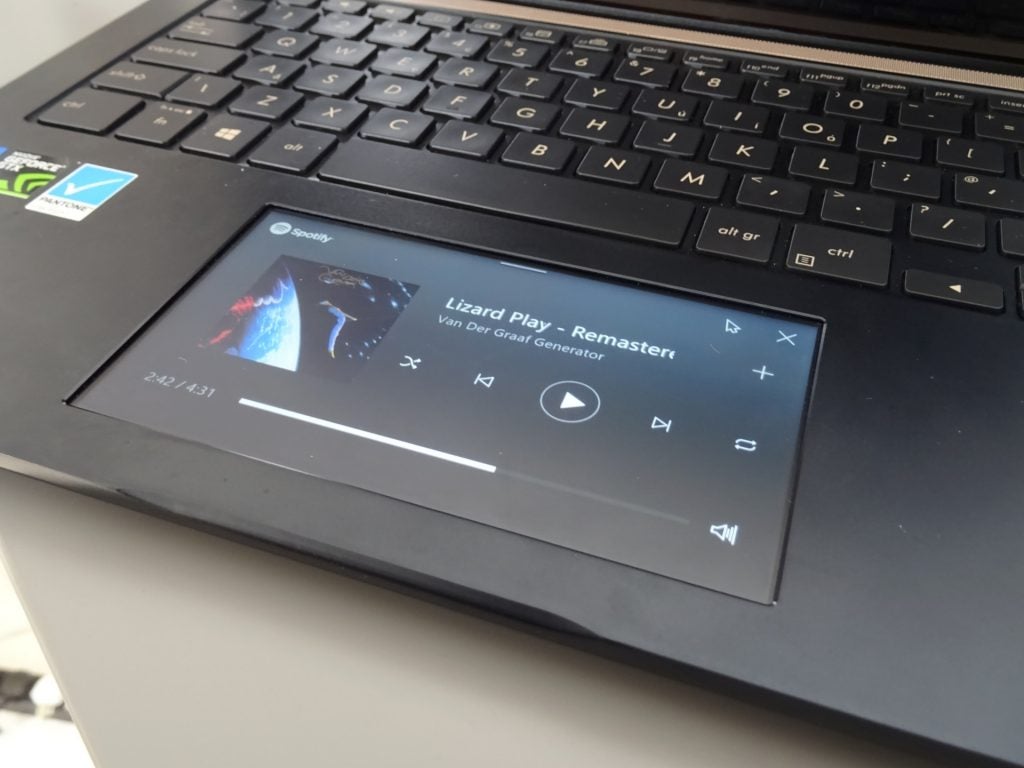
The ScreenPad Spotify app is nice, but basically does the same thing as Spotify Connect on your phone.
Extension Display, the second main mode, remains the ScreenPad’s best feature. This sees your desktop mirrored on the ScreenPad itself.
With the ScreenPad Online Video Player Chrome extension installed, you can drag Chrome tabs down from the main display into the ScreenPad area. Tabs with YouTube videos open will then fullscreen and play on the ScreenPad. It’s a neat trick, ideal if you’re sneakily watching music videos when you should be working.
The other two modes – Touchpad mode and Touchpad Disabled – are self-explanatory, and see the ScreenPad turned off so you can use it as a standard laptop touchpad.
Related: Best Xbox One Games
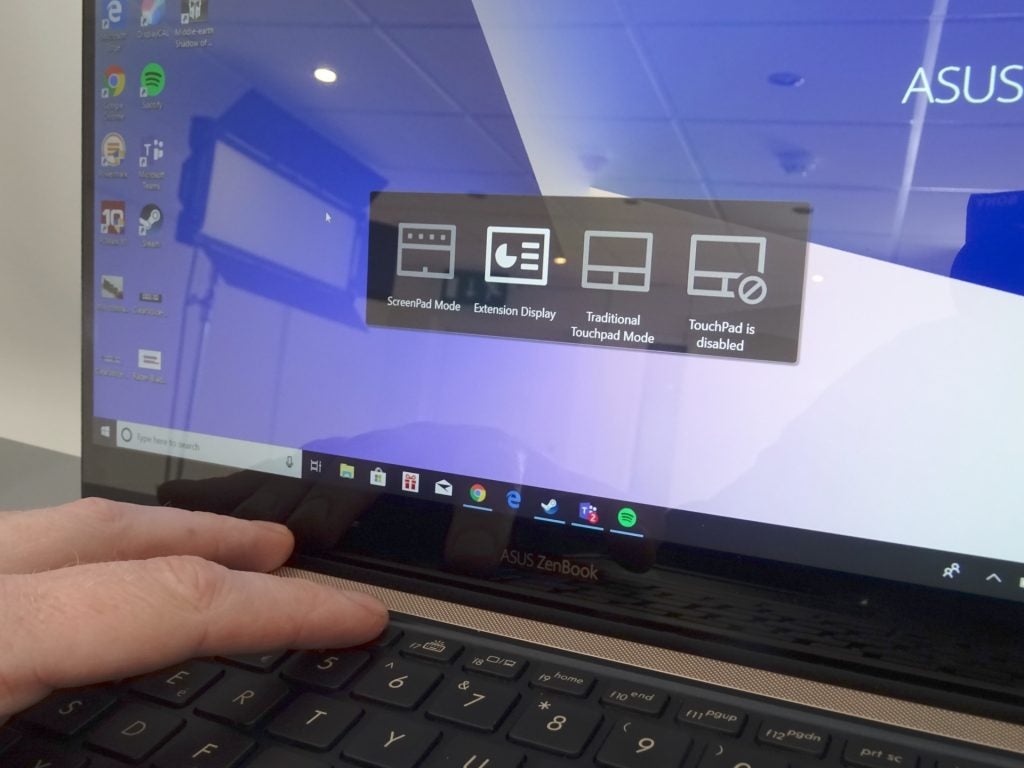
A quick tap of the F6 key sees you cycle between ScreenPad modes.
Asus ZenBook Pro 14 (UX480) – Performance
There are two versions of the Asus ZenBook Pro 14 available to buy, both with Whiskey Lake-grade Intel processors, a quad-core Core i5-8265U clocked to 1.6GHz and boosting to 3.9GHz, or an octo-core Core i7-8565U, with a base clock speed of 1.8GHz and a top boost clock of 4.6GHz.
Both versions come with an Nvidia GeForce GTX 1050 Max-Q graphics card with either 2GB or 4GB of GDDR5 video RAM. Your memory options are either 8GB or 16GB of DDR4 RAM, and storage options include a 128GB or 256GB SATA 3.0 SSD, or a 256GB or 512GB PCI Express (PCIe) SSD.
The version I was sent for testing is the UX480FD-E1044T, which features a i7-8565U, 8GB of memory, 2GB of vRAM and a 256GB SATA SSD – a Micron 1100 MTFDDAV256TBN, to be precise.
At the time of writing, this is the only version that I’ve been able to to find UK pricing for as well – I’ll update this section as and when prices for the full range are available.
| Device (processor) | Asus ZenBook Pro 14 UX480 (Core i7-8565U) | LG Gram 14 (Core i5-8250U) | Apple MacBook Pro 2018 (Core i7-8559U) | Asus ZenBook Pro 15 UX580 (Core i9-8950HK) |
| PC Mark 10 | 4172 | 3170 | n/a | 5325 |
| Geekbench 4 single-core | 5041 | 4085 | 5378 | 5201 |
| Geekbench 4 multi-core | 15,220 | 11,888 | 18,885 | 23,194 |
| CrystalDiskMark read | 527.6 MB/sec | 550.6 MB/sec | 2631.2MB/sec | 2341.1MB/sec |
| CrystalDiskMark write | 499.7 MB/sec | 504.9 MB/sec | 2281.1MB/sec | 1269.2MB/sec |
| Cinebench CPU | 651 cb | TBC | 594 cb | 1199 cb |
| Cinebench OpenGL | 96.94fps | TBC | 38.51fps | 121.67fps |
Editor’s Note: Disk read and write speeds for Windows 10 devices are currently calculated with CrystalDiskMark, which is not available for macOS. For the 13-inch MacBook Pro 2018, we used Blackmagic. Likewise, PC Mark is not available for macOS.
PC Mark is a good indicator of overall system performance, as it simulates a variety of everyday processes like word processing, video calling and spreadsheet work. A score of above 4000 with PC Mark 10 indicates a laptop is more than adequate for everyday tasks.
Geekbench is a stress test which specifically focuses on CPU performance – a single core score of over 4000 is considered fine, while a score of 8000 for multi core performance is the benchmark for good performance. To round these numbers out, I ran Maxon’s Cinebench, another CPU and GPU stress test.
Numbers-wise, this is a little below (but not far off) what I recorded with the non-pro Asus ZenBook 15, which features the same Whiskey Lake processor options.
The scores are marginally better than what we recorded with the LG Gram 14Z980, but seeing as that laptop is powered by an older Kaby Lake Refresh processor, that’s to be expected.
Likewise, the ZenBook Pro 15 I tested featured a powerful Core i9-8950HK processor and a more powerful GPU (an Nvidia 1050 Ti), which accounts for the significantly higher scores here.
Back to the ZenBook Pro 14 – disk read and write scores are about average for what you’d want from a laptop with a SATA 3.0 drive. I never noticed any huge slowdown when it came to loading apps or large photos, but then again, as this isn’t a gaming laptop, I’ve not been launching the likes of Metro Exodus or Battlefield 5.
On the subject of gaming, I did run benchmarks for Shadow of Mordor, Dirt Rally, and Shadow of the Tomb Raider.
On Shadow of Mordor, an older action RPG, I was able to comfortably cruise at frame rates well above 60fps even on Ultra settings. Dirt Rally fared well too – not quite as good as Mordor, but I hit average frame rates of 41.10fps, 55.49fps, 66.33fps on Ultra, High and Medium settings respectively.
With Shadow of the Tomb Raider, a far more GPU-intensive and modern title, things were not so good. Running the in-game benchmark, I would only be able to hit a frame rates of 40fps by dialling things down to the Lowest graphics setting. On Low and Medium respectively, the average rate fell to 32fps and 20fps. The benchmark on High and Ultra settings wouldn’t even run at all.
To round things out, I ran 3DMark’s Fire Strike benchmark – a standard test which Trusted uses to gauge the performance of PC systems with dedicated graphics – and Ice Storm, a lighter benchmark which we use to test out systems relying on a CPU’s integrated graphics. I ran Ice Strike here, as I’m comparing Asus ZenBook Pro 14 to the LG Gram 14 (which uses integrated graphics).
| Asus ZenBook Pro 14 UX480 (Core i7-8565U) | LG Gram 14 (Core i5-8250U) | Asus ZenBook Pro 15 UX580 (Core i9-8950HK) | |
| Ice Storm | 71,041 | 67,216 | n/a |
| Fire Strike | 5196 | n/a | 5325 |

Ports on the right-hand side of the ZenBook Pro 14 L-R: 3.5mm headphone jack, microSD card slort, Type-A USB 3.0.
Related: Best Graphics Card 2019
Asus ZenBook Pro 14 (UX480) – Battery
The amount of power you’ll get out of the Asus ZenBook Pro 14 depends greatly on how much you use the ScreenPad. Unsurprisingly, having a second 5.5-inch Full HD turned on all the time will accelerate the rate at which the battery will drain.
On paper, Asus promises you up to 12 hours 30 minutes of juice with screen brightness set to 80%, Wi-Fi turned on and a battery saver mode enabled. Presumably Asus arrived at that figure with the ScreenPad turned off, because most of the time I’ve been using this, I would struggle to get above six hours of power out of the ZenBook Pro 14.
Running Futuremark’s Powermark benchmark tool to simulate ten minutes of browsing and five minutes of video streaming, with the screen brightness dipped to 150 nits (77% brightness), I got a result of five hours and 44 minutes.
I’m happy to report that if you turn the ScreenPad off, it’s a whole different story. Here, the ZenBook Pro 14 would give me more than enough power to get through a typical nine hour working day unplugged. I could happily throw 10 or 20 4MB photos into GIMP at a time, stream hours of music to the office Bluetooth speaker, argue with people on social media, write, upload, sub and publish articles and still have around 20-30% left in the tank.
The supplied 90W power adapter will get the ZenBook Pro 14 charged back up in just over two hours. You can expect to clear 60% from empty in one hour, which, should give you an idea of how much juice you’d be able to get back if you’re stuck for time.
Related: Upcoming Xbox One Games

Why buy the Asus ZenBook Pro 14 (UX480)?
The Asus ZenBook Pro 14 offers a lot of style, performance, and power for your money and the ScreenPad trackpad-cum-secondary display is a fun, attention-grabbing feature.
Unfortunately, I still feel the ScreenPad has yet to reach its full potential. Given that it hogged so much battery power when it was turned on, and for most of the time I’ve spent reviewing this laptop, I actually had the ScreenPad set to ‘off’ because I had little need for it. I’m not convinced that this is a killer feature just yet.
Additionally, I was disappointed to see the display here isn’t as good as the one I saw on the ZenBook Pro 15. I feel that if you want a powerful laptop for photo work that’s fancy-looking to boot, then you should opt for either the ZenBook Pro 15, or, if you’re more used to the macOS life, a MacBook Pro.
Alternatively, if you’re mainly after a powerhouse ultrabook for basic office work, light gaming and entertainment purposes, then I’d recommend checking out the Asus ZenBook 15 or an LG Gram instead.
Verdict
A powerful ultrabook with bags of style and a battery that’ll easily last you a day if you keep the ScreenPad turned off.
How we test laptops
Unlike other sites, we test every laptop we review thoroughly over an extended period of time. We use industry standard tests to compare features properly. We’ll always tell you what we find. We never, ever, accept money to review a product.


