Why is my Amazon Echo blinking yellow, red, or green?
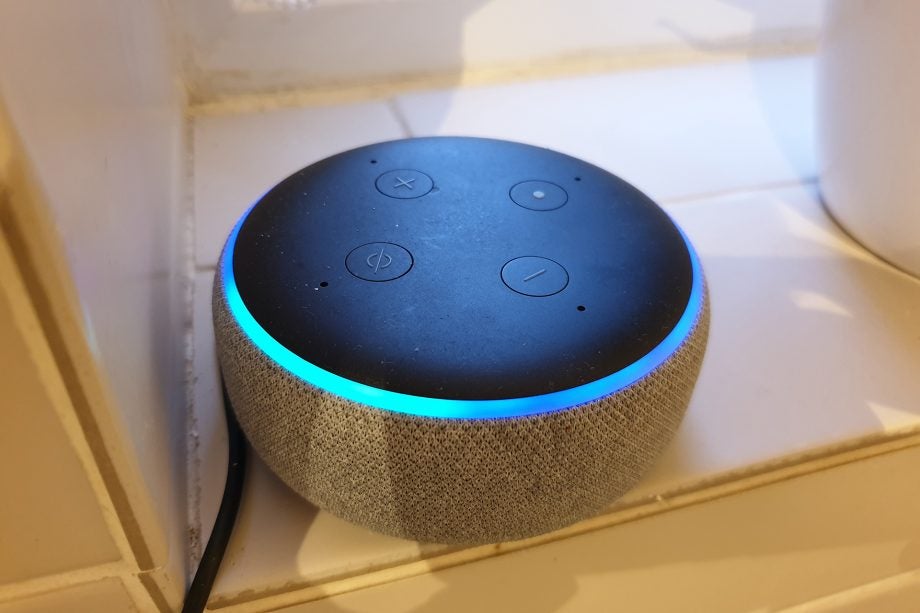
Amazon’s Echo devices all use a glowing ring of blue light to let you know when Alexa is listening out for your voice – but those lights can also turn red, yellow, green or purple, and flash at different intervals to alert you to other things.
If you’ve ever wondered what those colours meant, you’ve come to the right place: this guide will explain them all, and what you can do about them.
Related: Which Amazon Echo should you buy?
Where is the Amazon Echo light ring?
The standard Echo and Echo Dot speakers don’t have a screen, so their LED light rings are the only way to indicate something is happening visually, without Alexa having to speak each time. The light ring is on the top face of each device.
The Echo Spot uses its circular display to create a coloured ring around its outer edge, while the Echo Show models have an LED light bar beneath its more traditionally-shaped screen. In the US, there’s also the Amazon Tap Alexa-enabled Bluetooth speaker, which has five LEDs on its top face instead of a light ring, and the Amazon Look camera, which has a small light ring around its camera lens.
The colours displayed on the light rings will be the same across all devices, and what they mean is constant across the range.
Why is my Echo flashing blue?
When you first turn on your Echo device, the light ring will be solid blue with a spinning cyan segment. This indicates it is powering up, and will disappear once it has finished booting and connected to your Wi-Fi network.
If your Echo device is working correctly, there won’t be any lights showing at all; some devices may have a small power LED on the back where you plug in the mains adaptor, but while it is listening for you to say the Alexa trigger word, there’s no visual indication it is doing anything at all.
Once you say the “Alexa” wake word (or whatever alternative word you’ve chosen through the Alexa app) the light ring will turn blue. A single cyan segment will be pointed in your direction, to indicate the Echo’s directional microphones have detected where you are in proximity to your device.
The blue light spins once you’re finished speaking, to show that Alexa is processing your request, and then it will slowly flash while Alexa speaks in response. Once it stops talking, the light should go out.
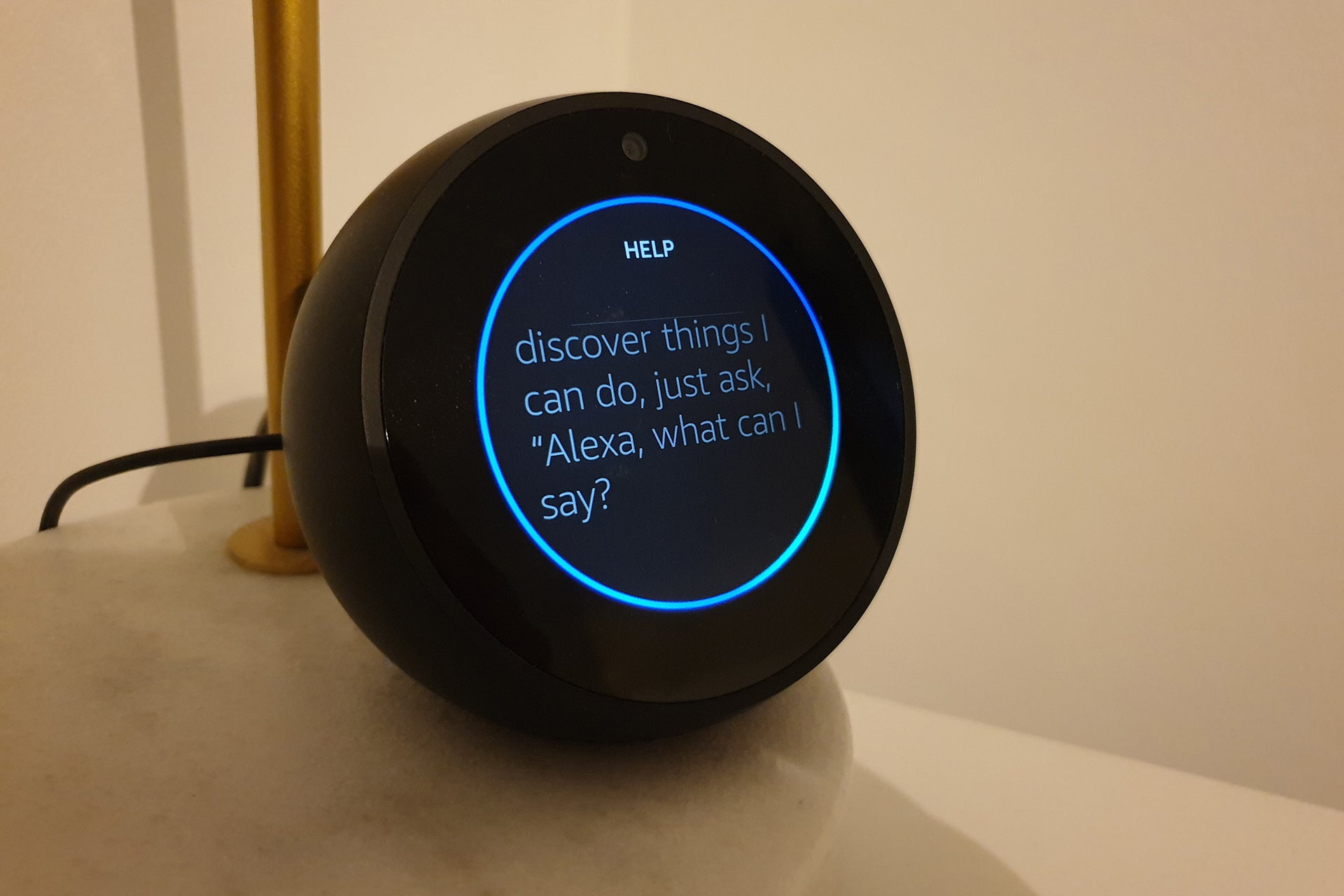
You’ll see the blue light on your Echo often: it means that Alexa is listening
Why is my Echo flashing purple?
If you see a short purple flash after an Alexa command or response, it means Do Not Disturb has been turned on. This prevents anyone from calling or messaging you through your Echo device at certain times.
To disable this mode, open the Alexa app on your smartphone, tap the menu icon in the top left corner, and choose Settings. Now tap Device Settings and choose your Echo from the list of available devices. Tap Do Not Disturb and then tap the toggle on the next screen to turn it off. You can also say, “Alexa, turn on/off Do Not Disturb.”

If you Echo has a purple ring, it means that Do Not Disturb is turned on
Why is my Echo flashing red?
If you see a flashing red light after you ask your Echo a question or give it a command, it usually means Amazon’s servers can’t be reached. It is normally accompanied by an Alexa message saying it is “having trouble understanding”. Make sure your router has internet access, that your Wi-Fi network is working correctly, and that your Echo device is close enough to detect a Wi-Fi signal, and the error should correct itself.
Related: 9 common Amazon Echo problems – and how to fix them quickly
Why is my Echo solid red?
A ring of solid red light means the microphone on your device has been muted, preventing Alexa from hearing your voice. On devices with a built-in camera, this also means the camera has been disabled. Alexa won’t be able to respond to any requests until you unmute the device. Even if you lose power and your device switches off, it will remember its last state and keep the microphone disabled when the Echo is turned back on.
To unmute your device, press the Microphone button. This is usually found on the top of an Echo speaker, and will either look like a microphone with a line through it, or simply a circle with a line through it. On certain devices, this button will also be illuminated red. Once pushed, the red light ring will turn off and you’ll be able to talk to Alexa again.
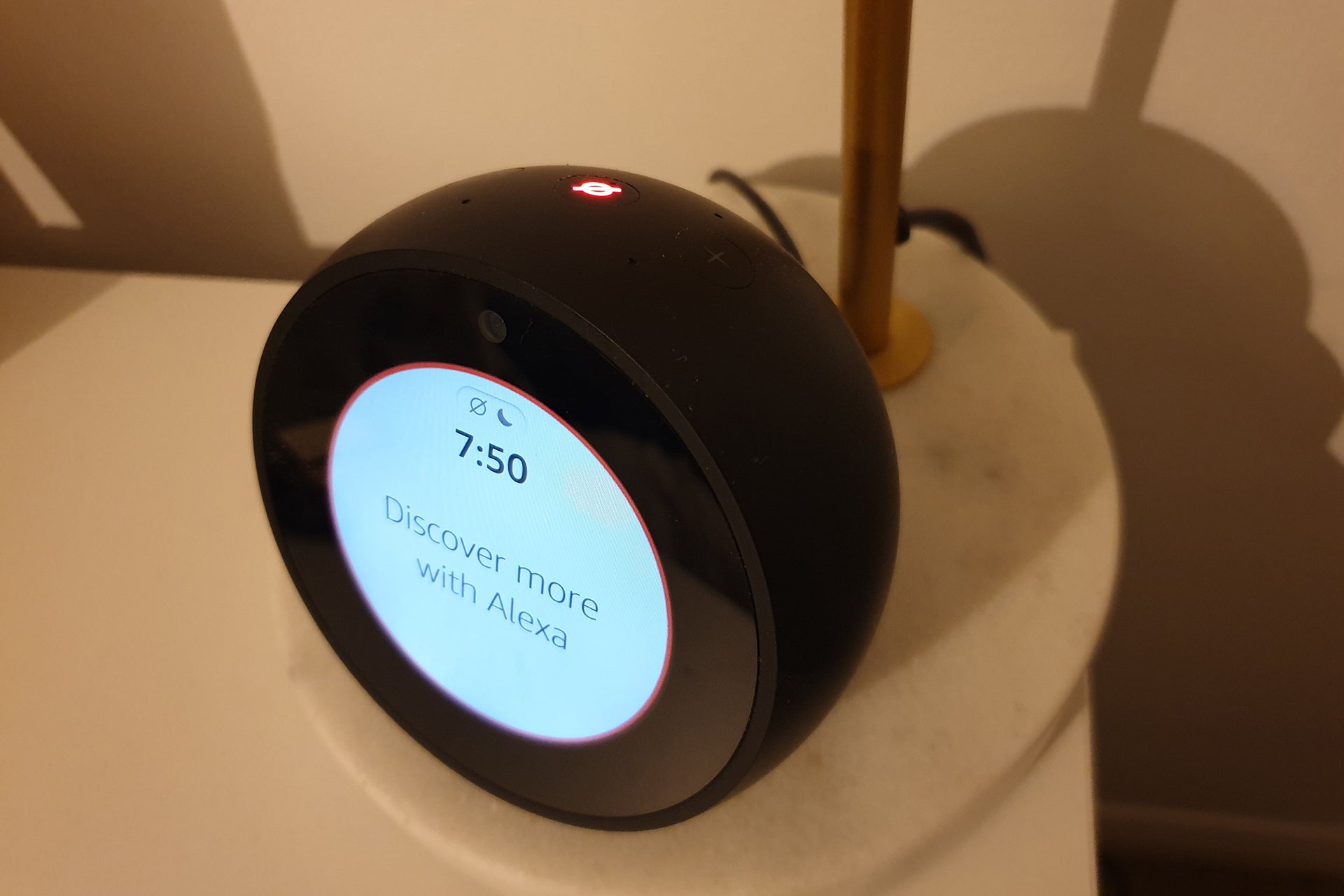
A red light (and with the Spot, a red-lit microphone button) means that the Echo has its microphone disabled
Why is my Echo flashing green?
A flashing green light shows you have a call coming in via Alexa’s calling and messaging feature, or someone is Dropping In on your device. It is usually accompanied by an audible ringtone. Say, “Alexa, answer call,” and your Echo will accept the call. If you don’t want to talk, say “Alexa, ignore,” and your Echo will reject the call.
Once you answer the call, a counterclockwise spinning green light indicates you are on an active call or Drop In. Saying “Alexa, Hang up,” will end the call, which should turn off the light.
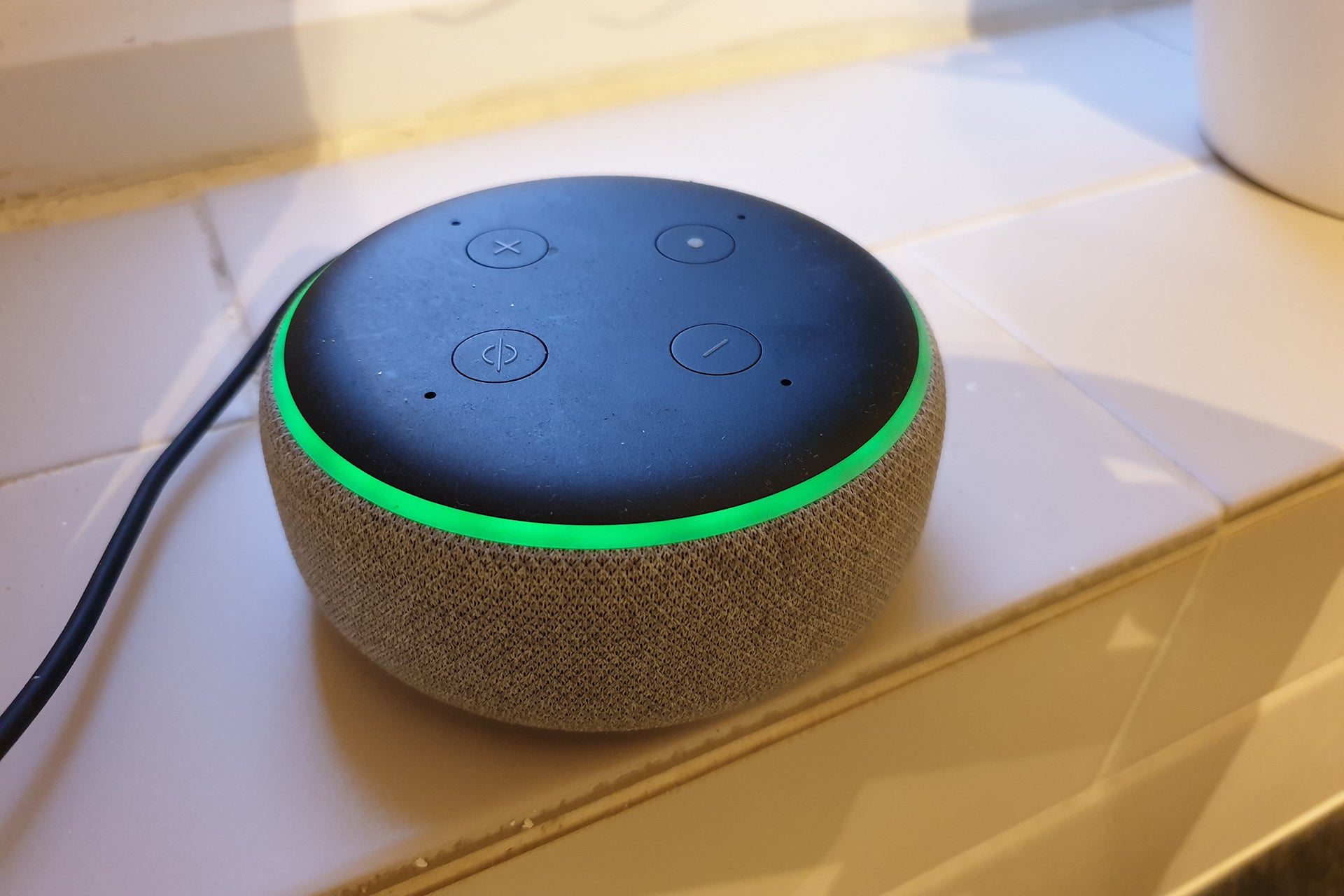
A green light like this shows that you’re on a call
Why is my Echo flashing yellow?
A yellow light ring indicates you have a message waiting for you. This could be a message from one of your contacts, or it could be a package delivery notification from Amazon; if you’ve ordered any presents for family members, you’ll want to be careful how you play your message back.
If you don’t mind anyone else hearing your message, simply say, “Alexa, read my messages.” It will then read them out, and disable the flashing light in the process. For a more private method, use the Alexa app on your smartphone. You’ll be able to read package delivery notifications and text messages, or play audio messages – both will then disable the light on the Echo.
Why is my Echo spinning orange?
Normally, you should only see a spinning orange light when you’re first setting up your Echo device. It indicates the Echo has not yet connected to a Wi-Fi network, and is waiting for connection instructions from your smartphone via the Alexa app, or is trying to connect to your Wi-Fi network.
Pressing and holding the action button for around six seconds, accidentally or otherwise, can force your device to re-enter setup mode. You’ll need to use the Alexa app to complete setup again to return to normal operation.
Why is my Echo spinning purple?
A spinning purple light should only ever occur during setup mode, and then only if there was an issue connecting to your Wi-Fi network. You may have incorrectly typed your network password wrong, or your router may not be properly connected to the internet. Make sure your router is working correctly, that you have the right password, and that the signal is strong enough to reach your Echo device, and then try the setup process again.
Related: How to connect an Amazon Echo to different Wi-Fi
Why is my Echo spinning white?
Currently only available to Echo owners in the US, Alexa Guard is a security feature that listens out for breaking glass or smoke alarms while you’re out of the house. If it recognises either noise, an alert is sent to your smartphone.
Normally this feature needs to be manually activated through the Alexa app: open the menu in the top left corner and tap Settings, then scroll down and tap Guard. You’ll need to enter a valid zip code to use the Away Lighting feature, which automatically turns any smart lights on at night while you’re away from home. Now saying, “Alexa, I’m leaving,” will turn on Guard mode, and the light ring will spin white. Saying, “Alexa, I’m home,” will disable Guard mode and switch off the light.
Why is my Echo blinking white?
Only owners of the Echo Look camera should ever see a blinking white light. It indicates the camera is active, which is usually when you activate it with Alexa, or use the Echo Look app to take a photo or video. Pressing the mute button on the side of the Look will turn off the camera.

