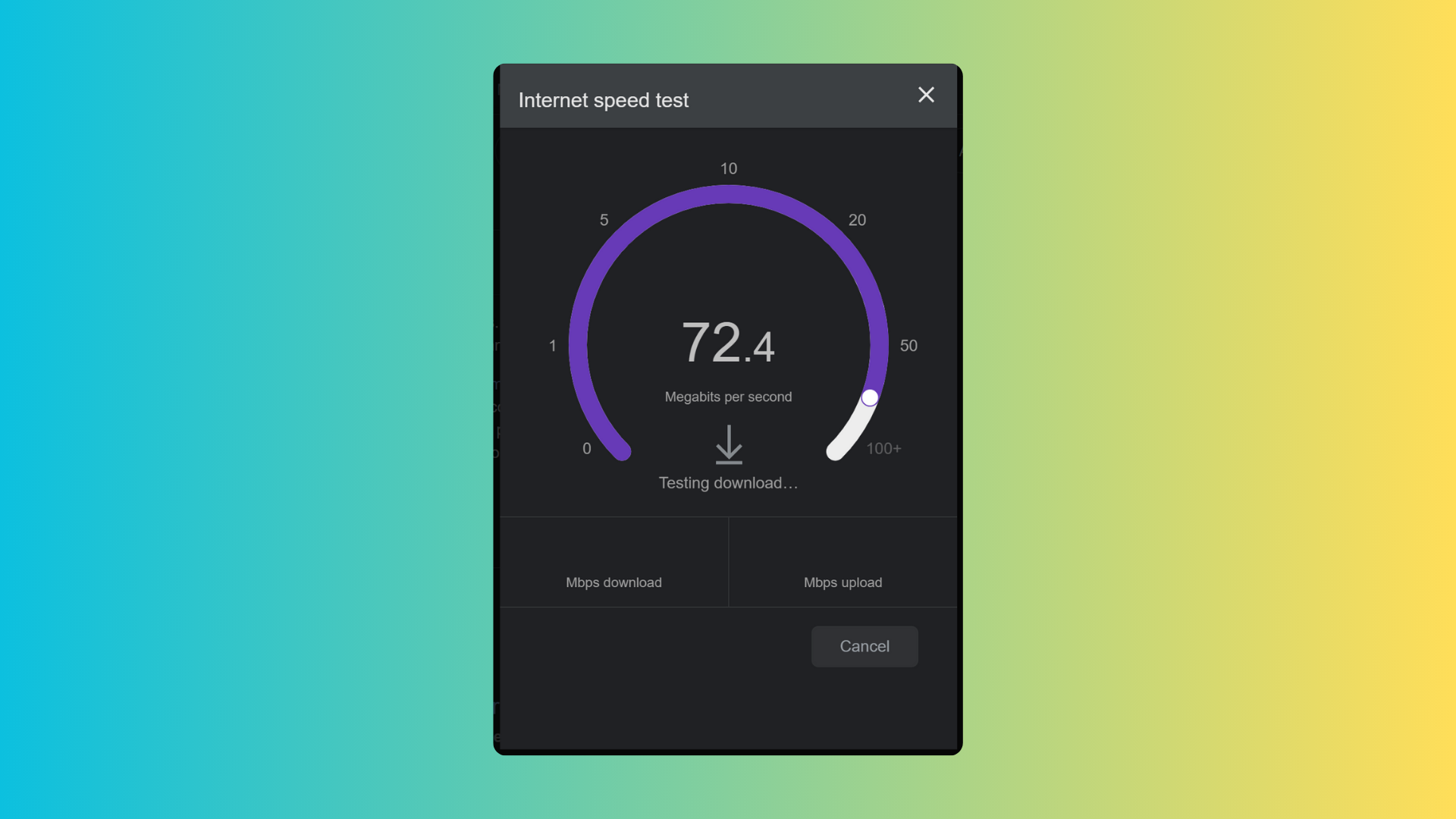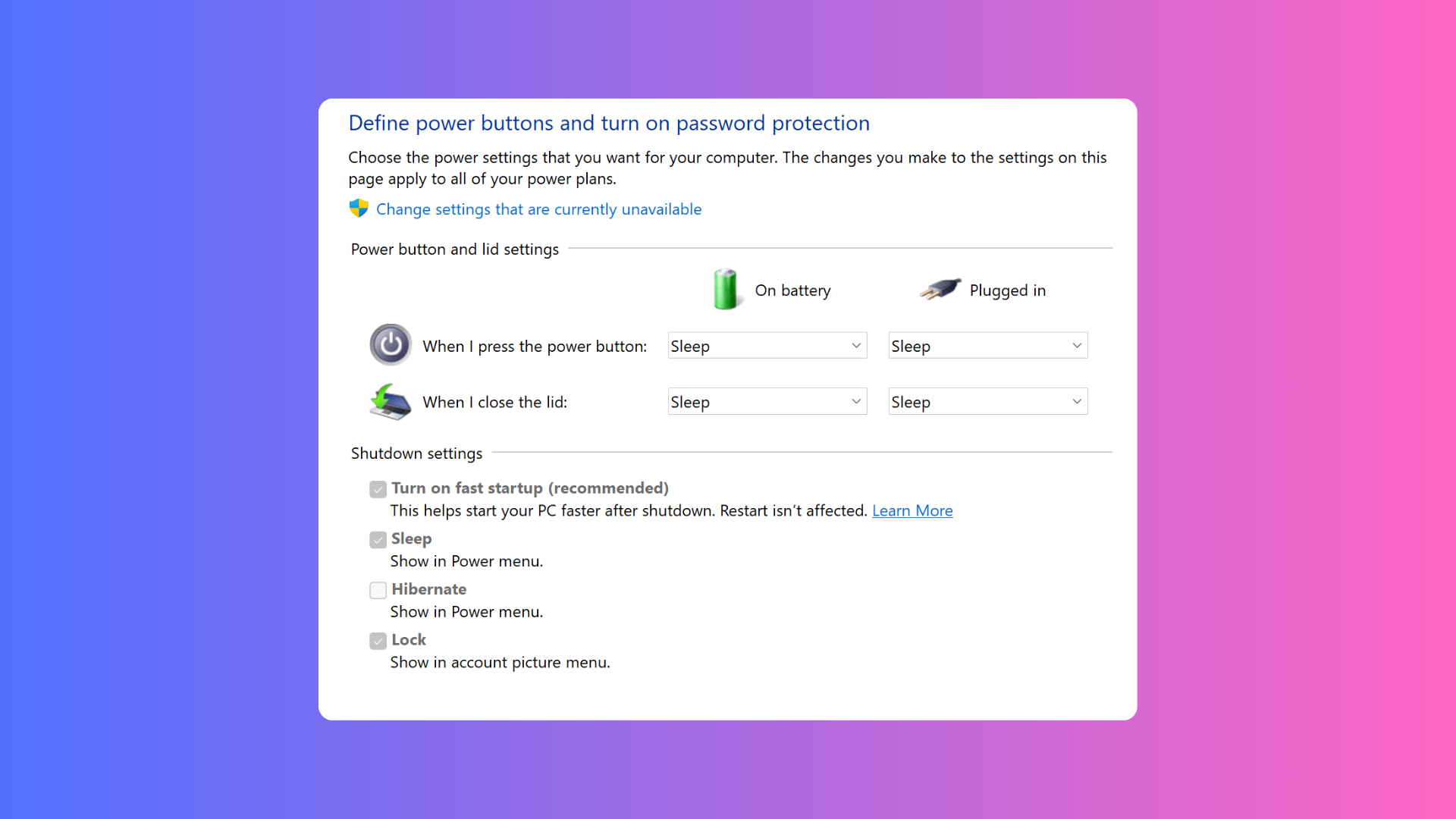How to connect an Amazon Echo to different Wi-Fi

An Amazon Echo is a very handy device to have at home, whether that’s for setting alarms, getting a quick weather forecast or entertaining guests with party games and trivia.
However, an Amazon Echo is completely dependent on a Wi-Fi connection, and so it’s important to remember to connect to a new Wi-Fi network whenever you swap internet provider, router or have moved into a new home.
Fortunately, it’s fairly easy to connect an Amazon Echo to a new Wi-Fi network, as long as you have access to the Alexa app on your smartphone or tablet. Once you open the Alexa app, follow our steps below to get the job done in just a few minutes.
What you will need:
- An Amazon Echo
- Alexa app
- Available Wi-Fi network
The Short Version
- Click on your chosen Echo device via the Alexa app
- Select Settings
- Click on Wi-Fi Network
- Press on your Echo’s action button
- Activate Bluetooth on your smartphone/tablet
- Confirm whether your Echo has a glowing orange ring
- Select your Amazon Echo
- Pick your chosen Wi-Fi connection
- Your Echo is now connected to your Wi-Fi

Sign up to Amazon Prime
Want to enjoy free next-day delivery and access to Prime Video? You can sign up to a free 30-day trial of Amazon Prime right now.
- Amazon
- Cancel any time
- 30-day free trial
Step
1Click on your chosen Echo device via the Alexa app
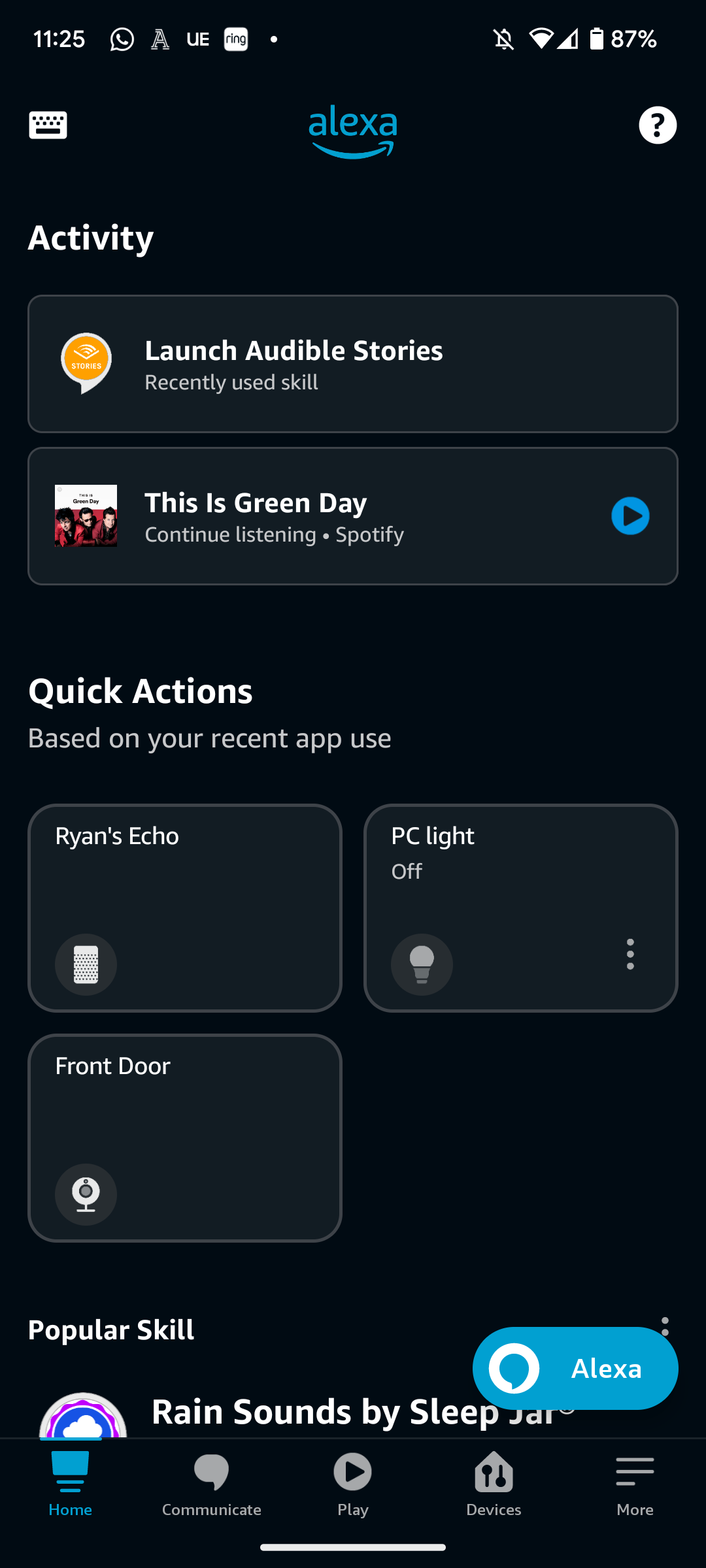
Once you open the Alexa app, you should see a list of registered Echo devices underneath the header Quick Action. Click on the Echo device that you want to change the Wi-Fi connection for.
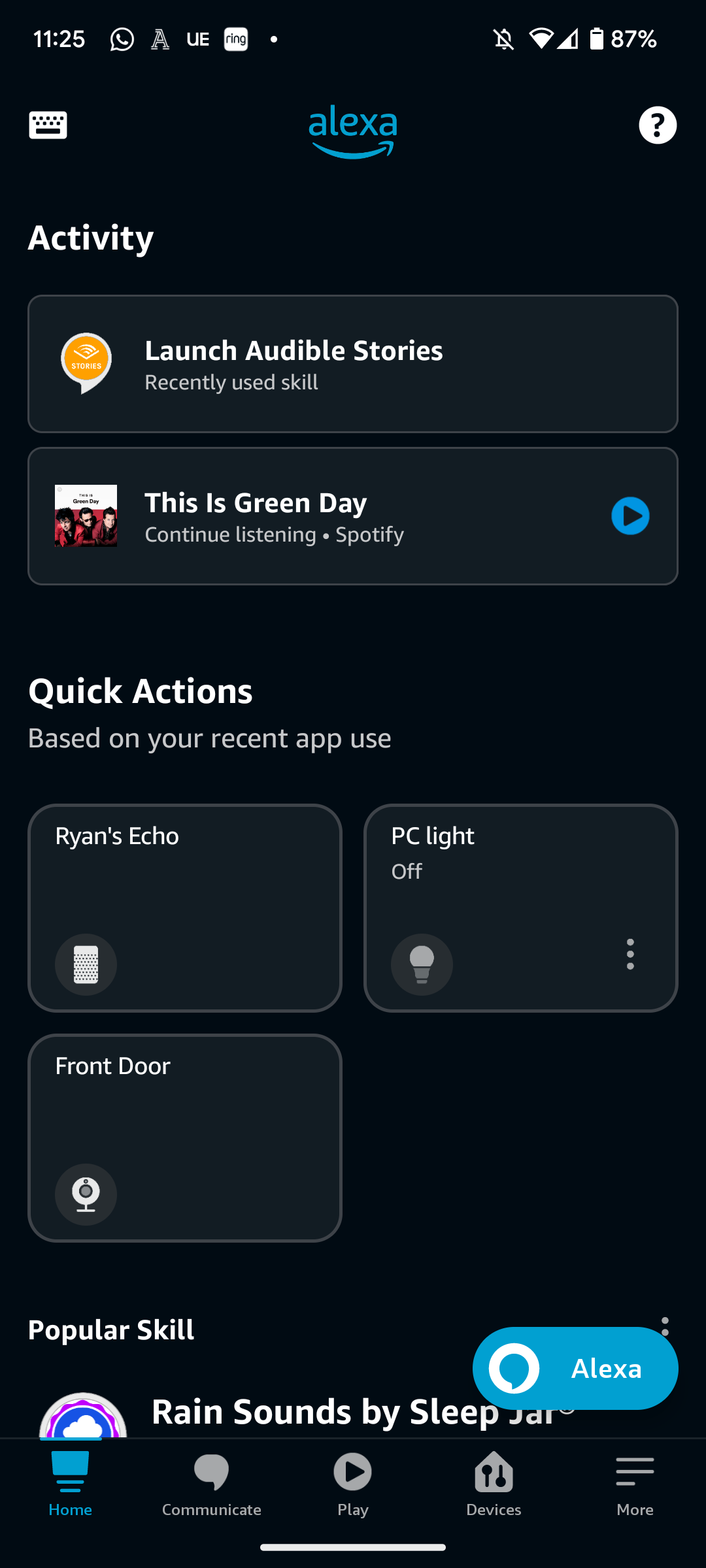
Step
2Select Settings
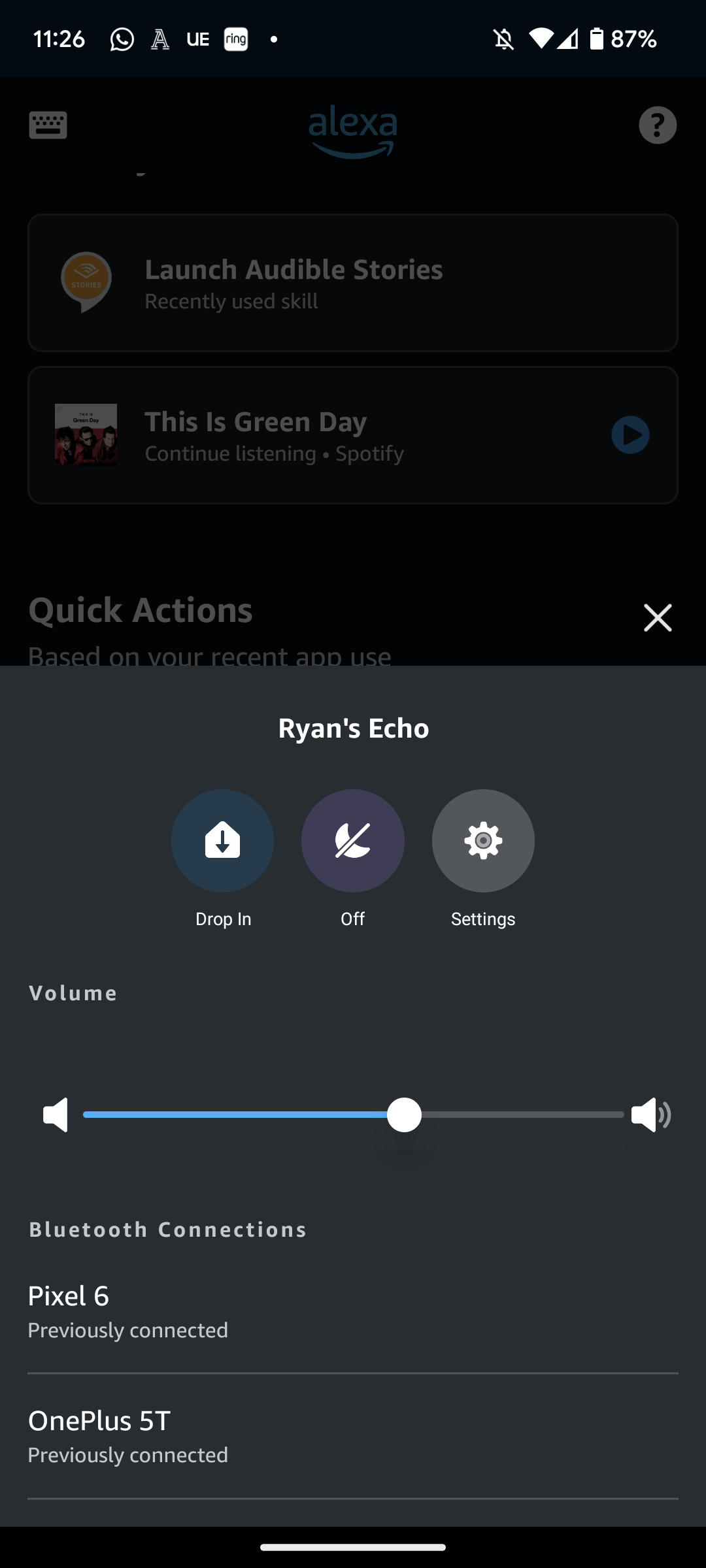
This should have the icon of a cog, and can be found on the right-hand side.
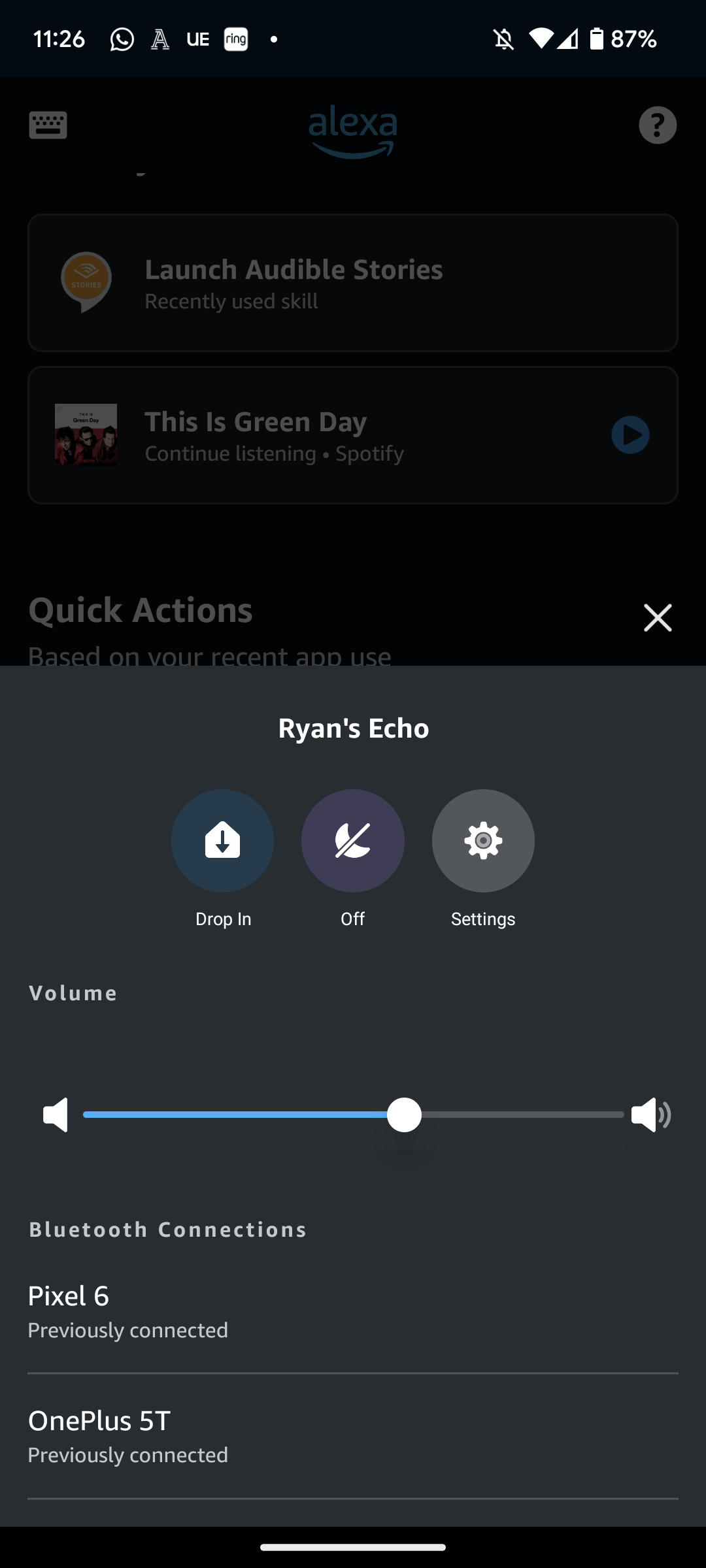
Step
3Click on Wi-Fi Network
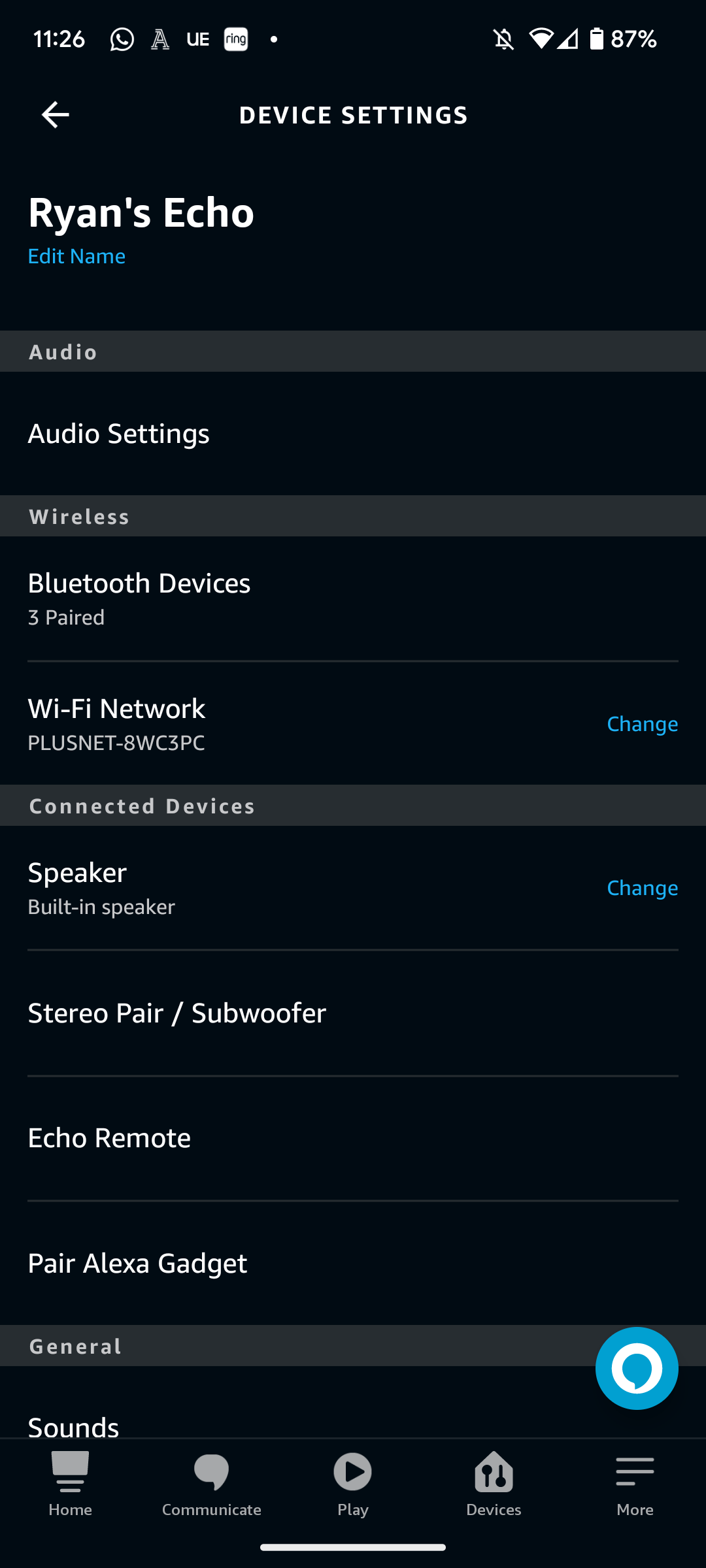
This should be the third option down, underneath the Wireless subsection.
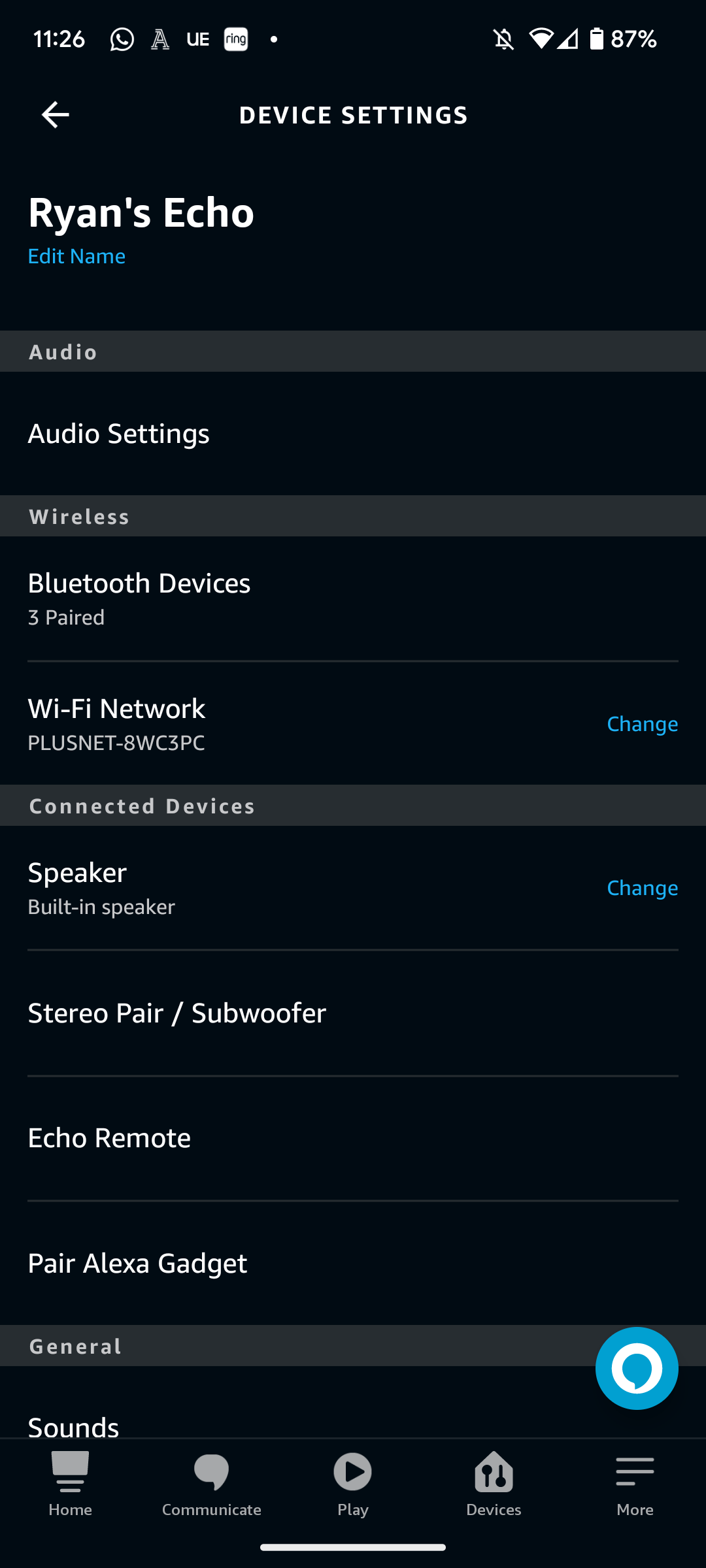
Step
4Press on your Echo’s action button
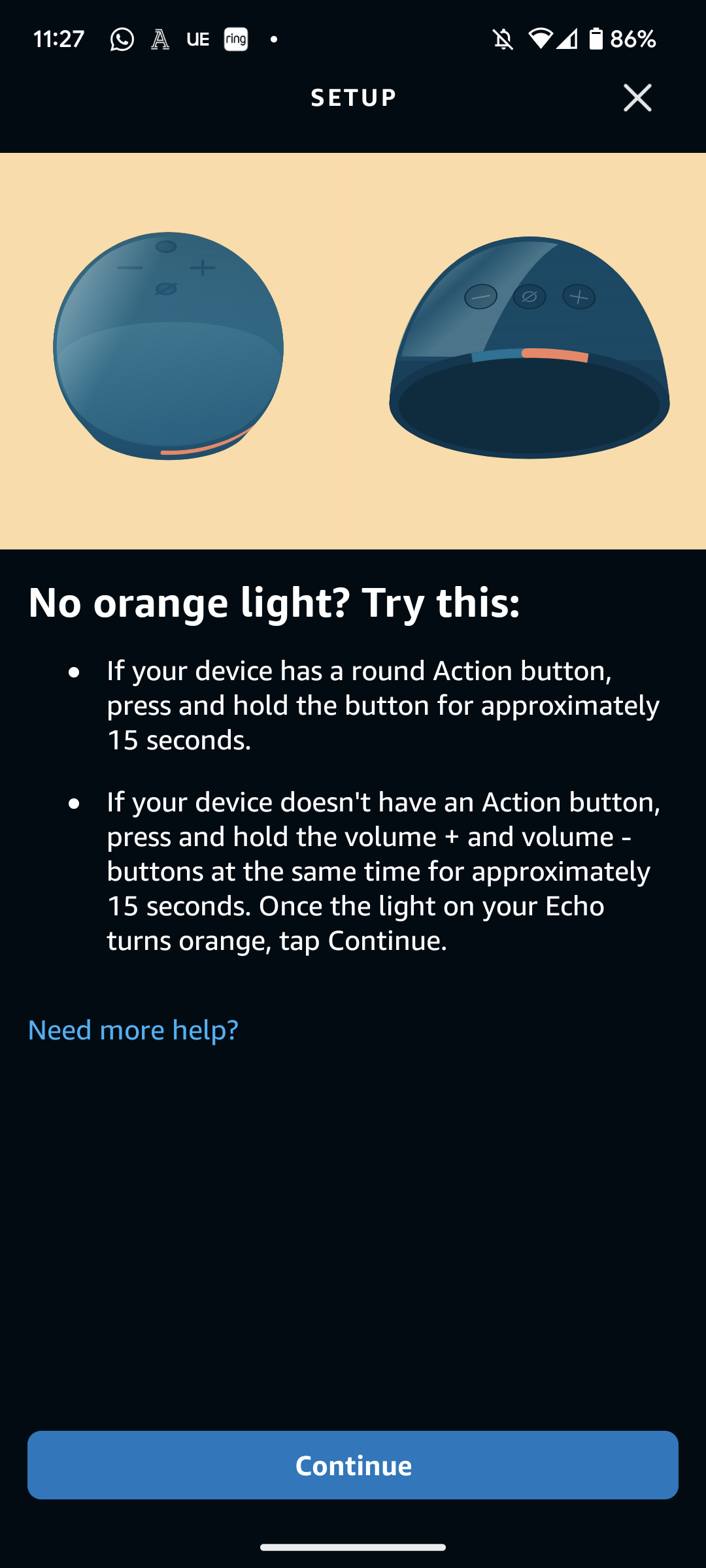
Depending on which Echo device you own, this should be a button with a white spot. Hold it down for 15 seconds. If your Echo lacks an action button, then press the + and – volume buttons simultaneously for 15 seconds. If successful, your Echo’s ring should start glowing orange.
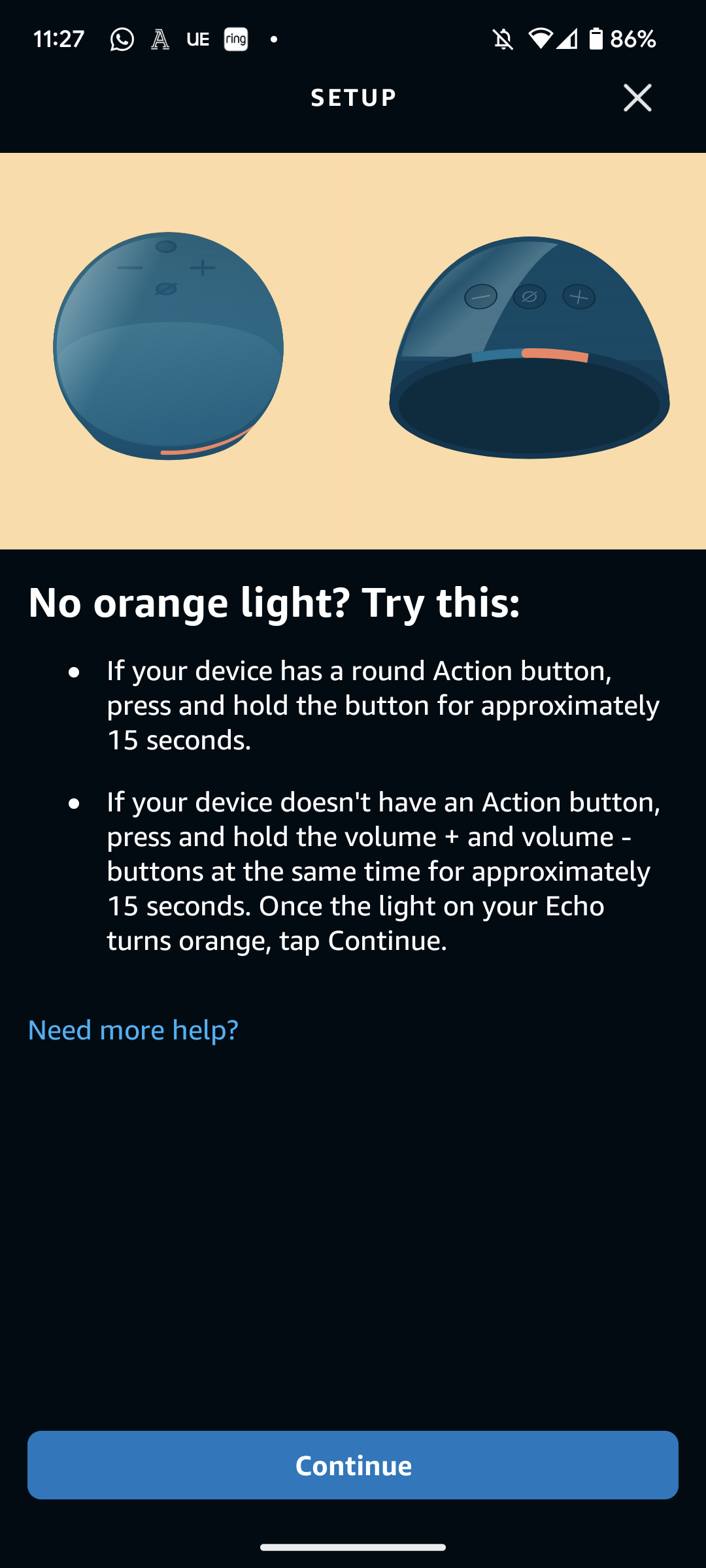
Step
5Activate Bluetooth on your smartphone/tablet
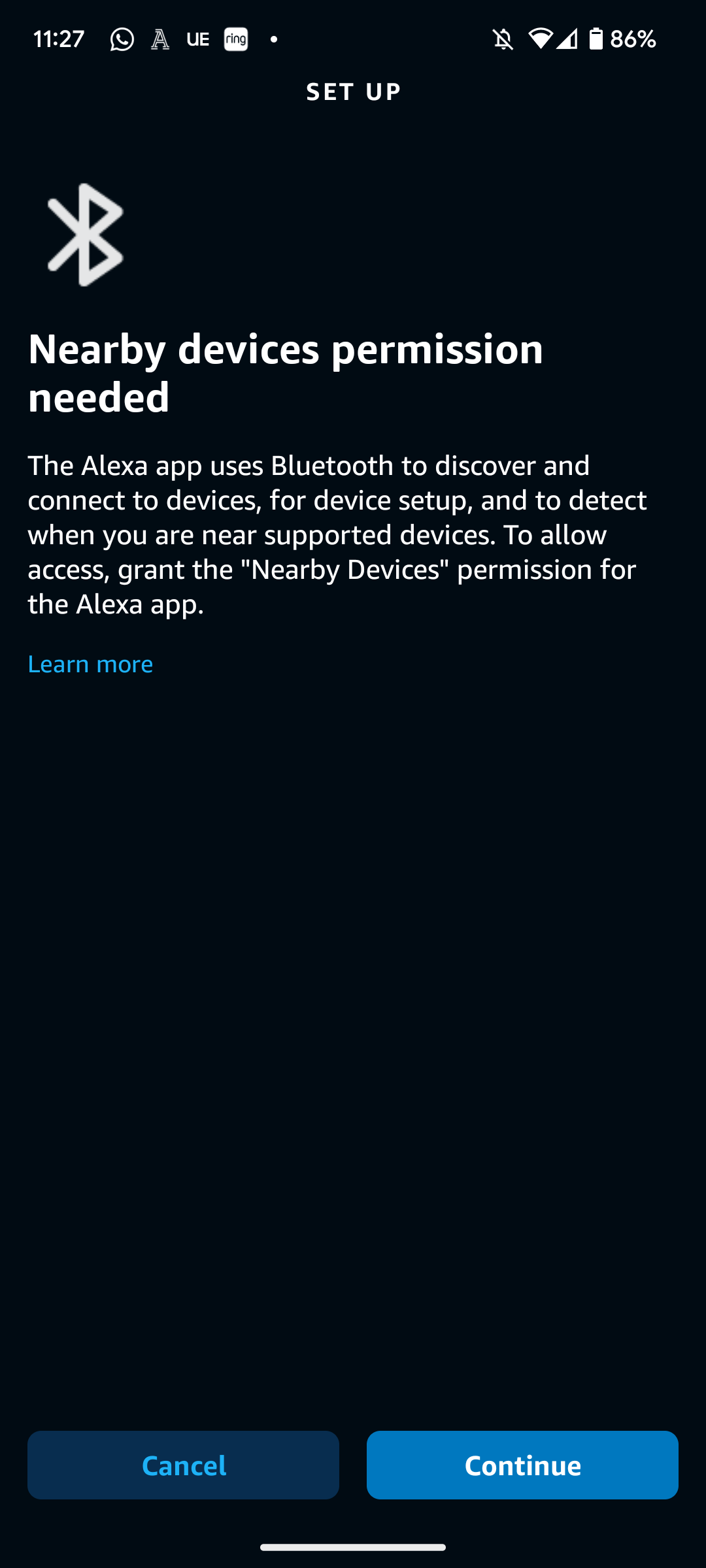
You’ll need to make sure Bluetooth is activated on the device you’re using the Alexa app on. This allows your device to communicate with your Echo speaker.
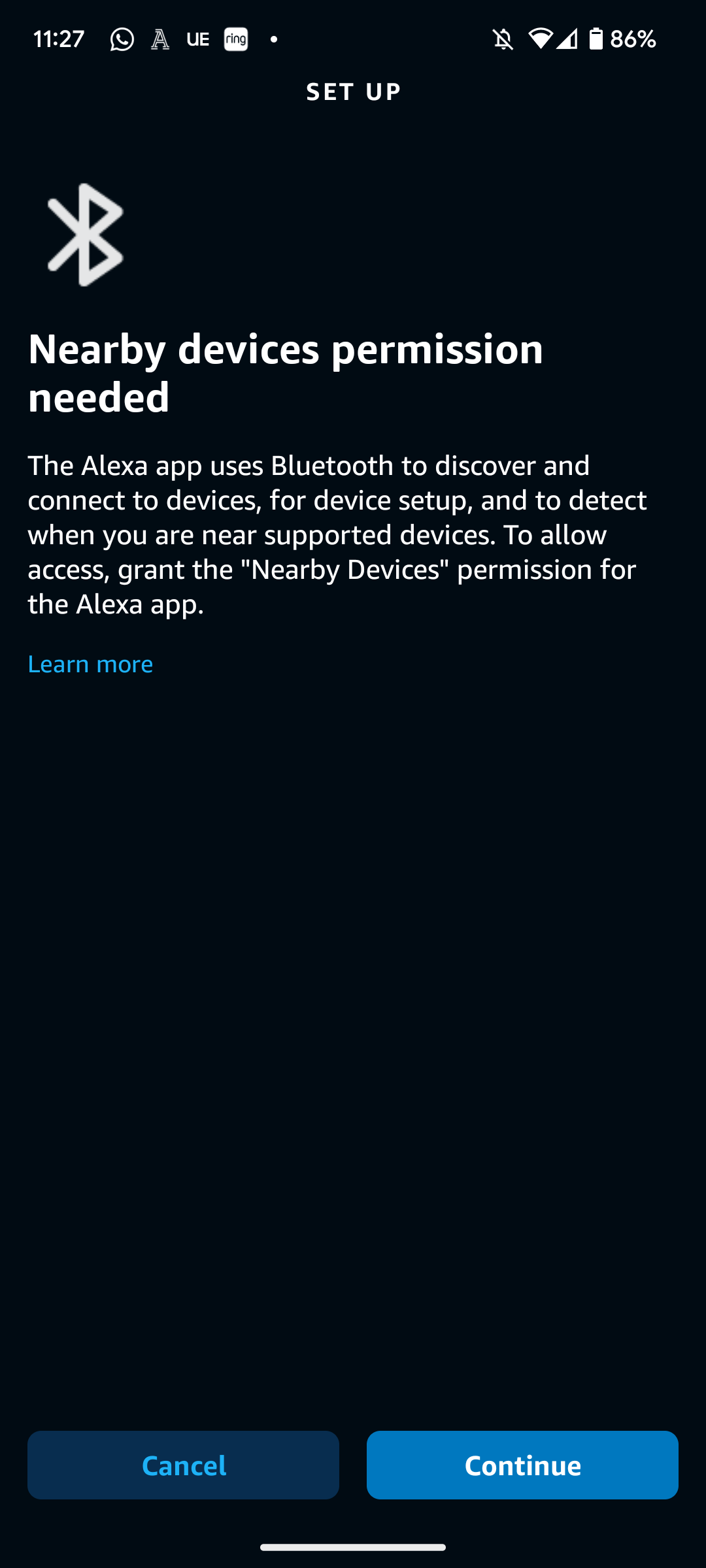
Step
6Confirm whether your Echo has a glowing orange ring
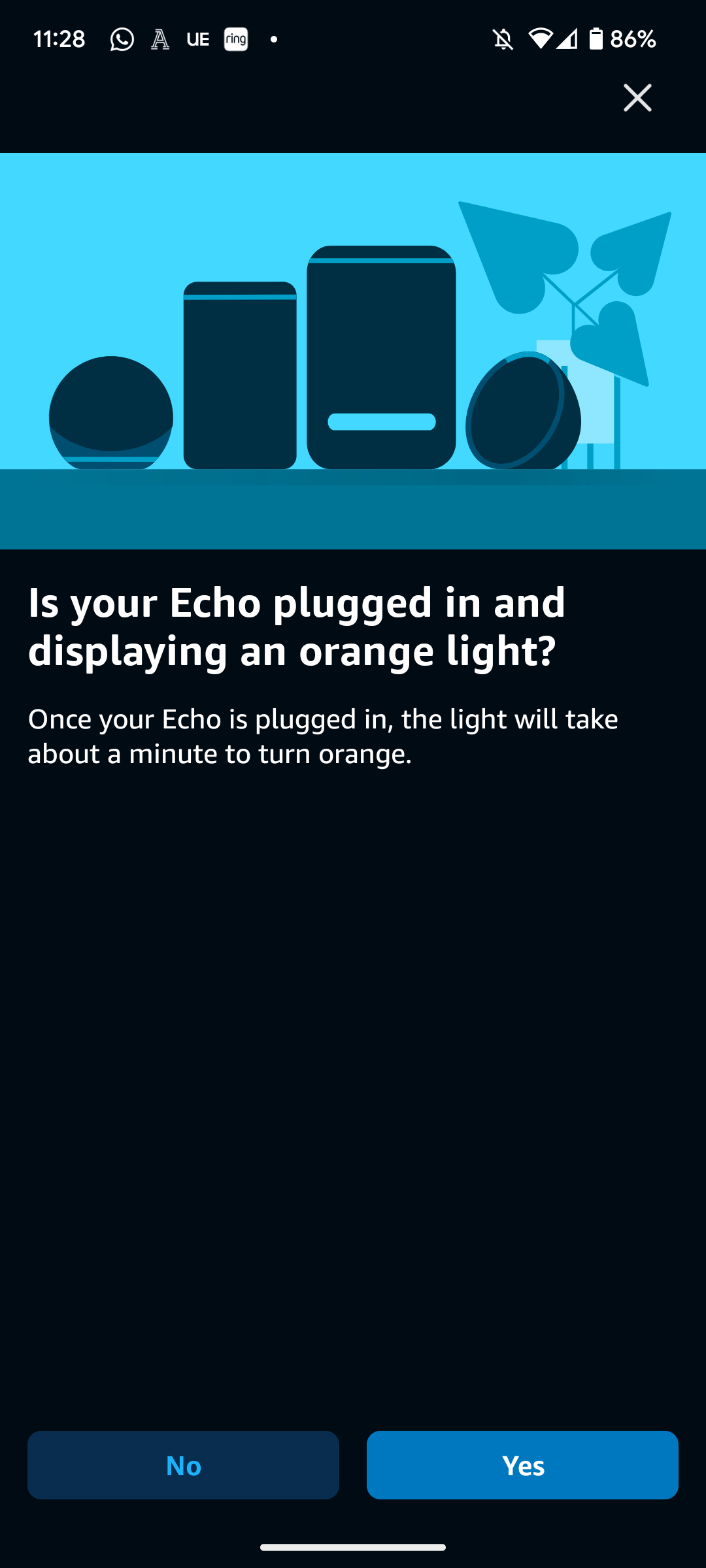
The Alexa app will then ask whether your Echo is in setup mode. This will be shown by the orange glow-up ring on the Echo speaker. If you can see this, then press Yes.
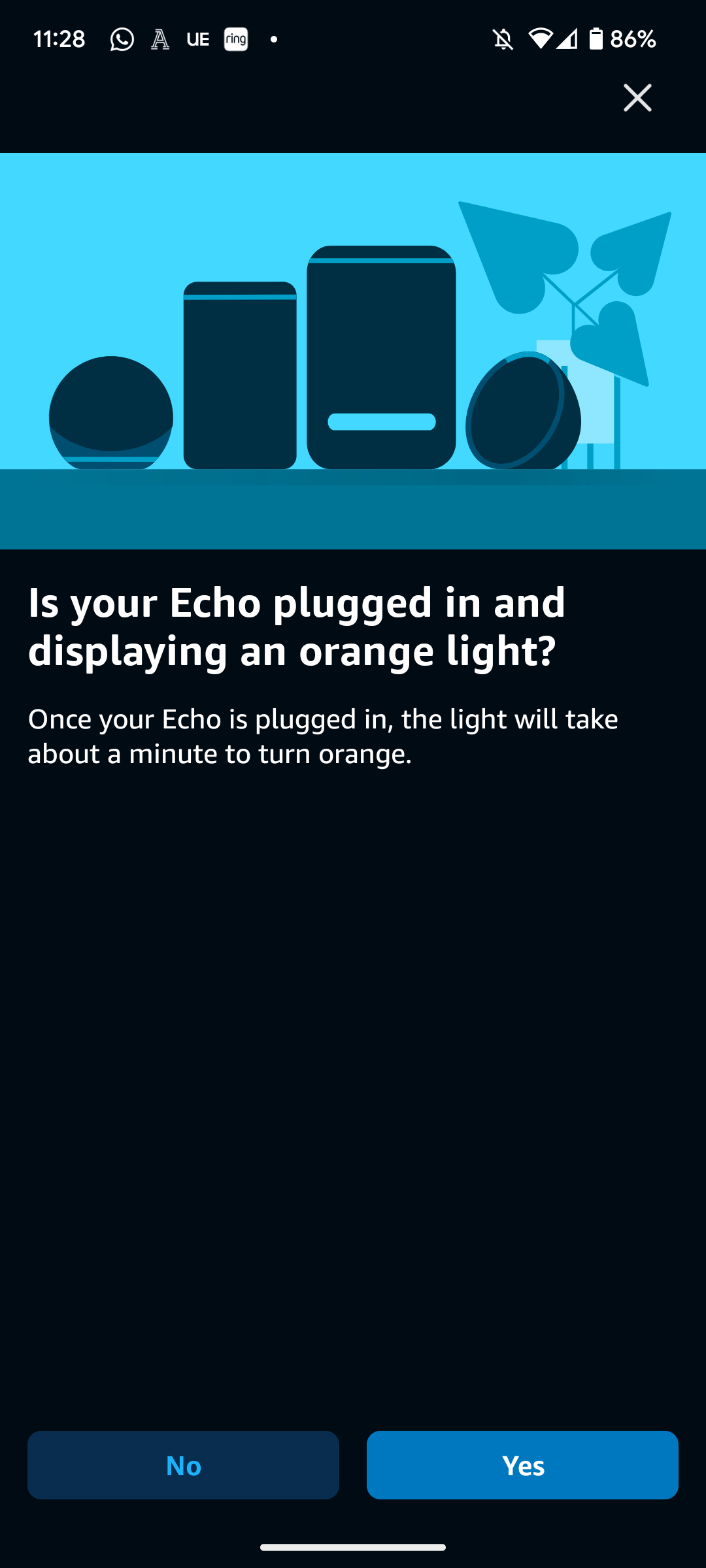
Step
7Select your Amazon Echo
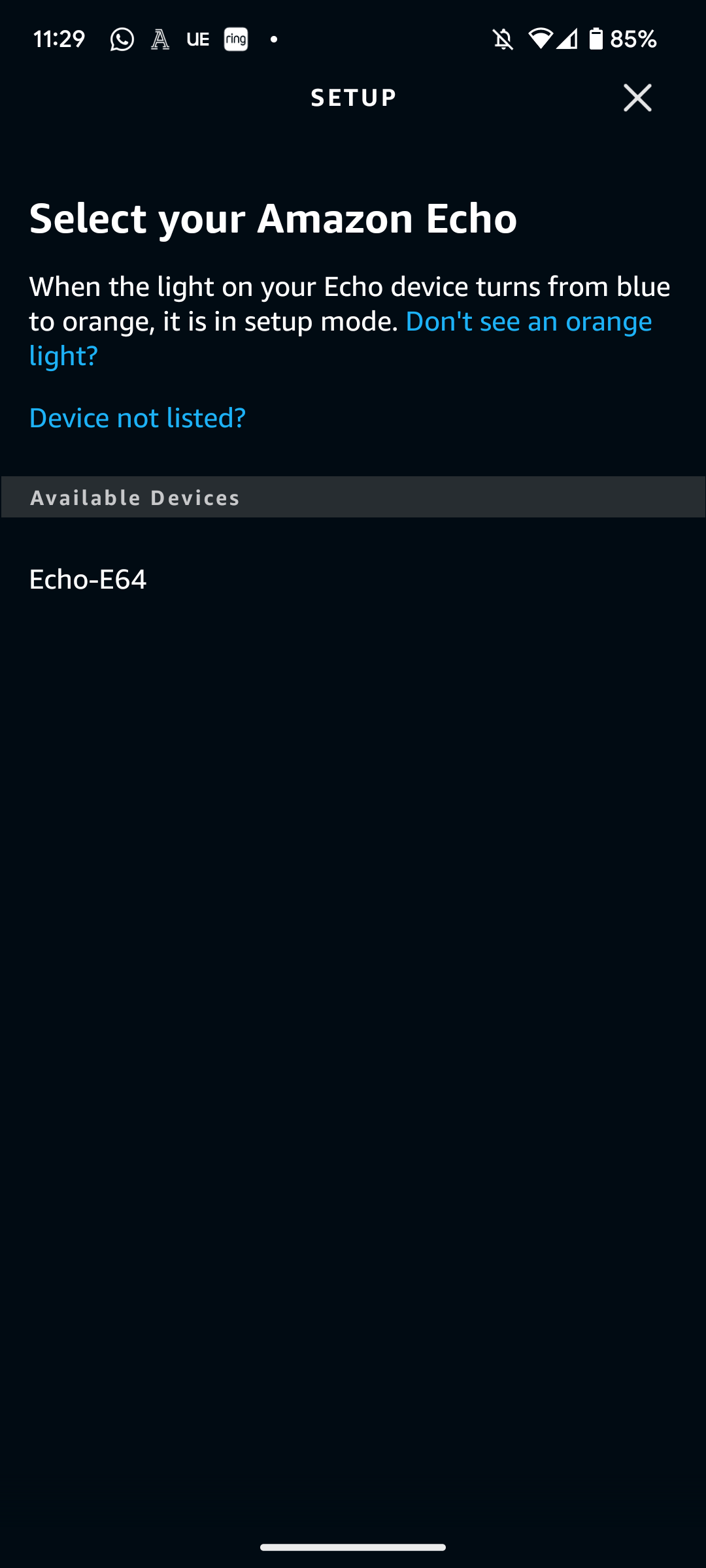
You’ll now be shown a list of Echo devices that are currently in setup mode. Locate your Echo device, and click on it.
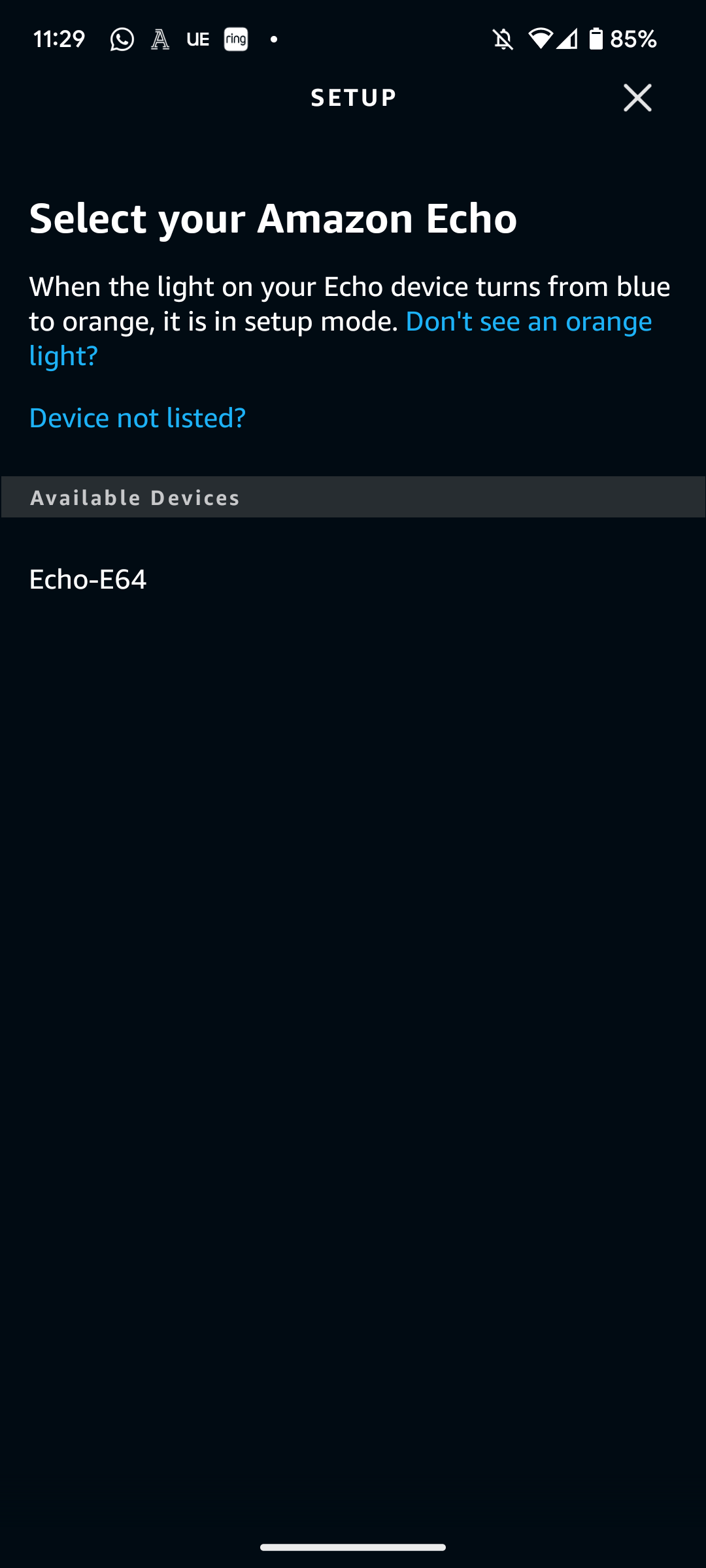
Step
8Pick your chosen Wi-Fi connection
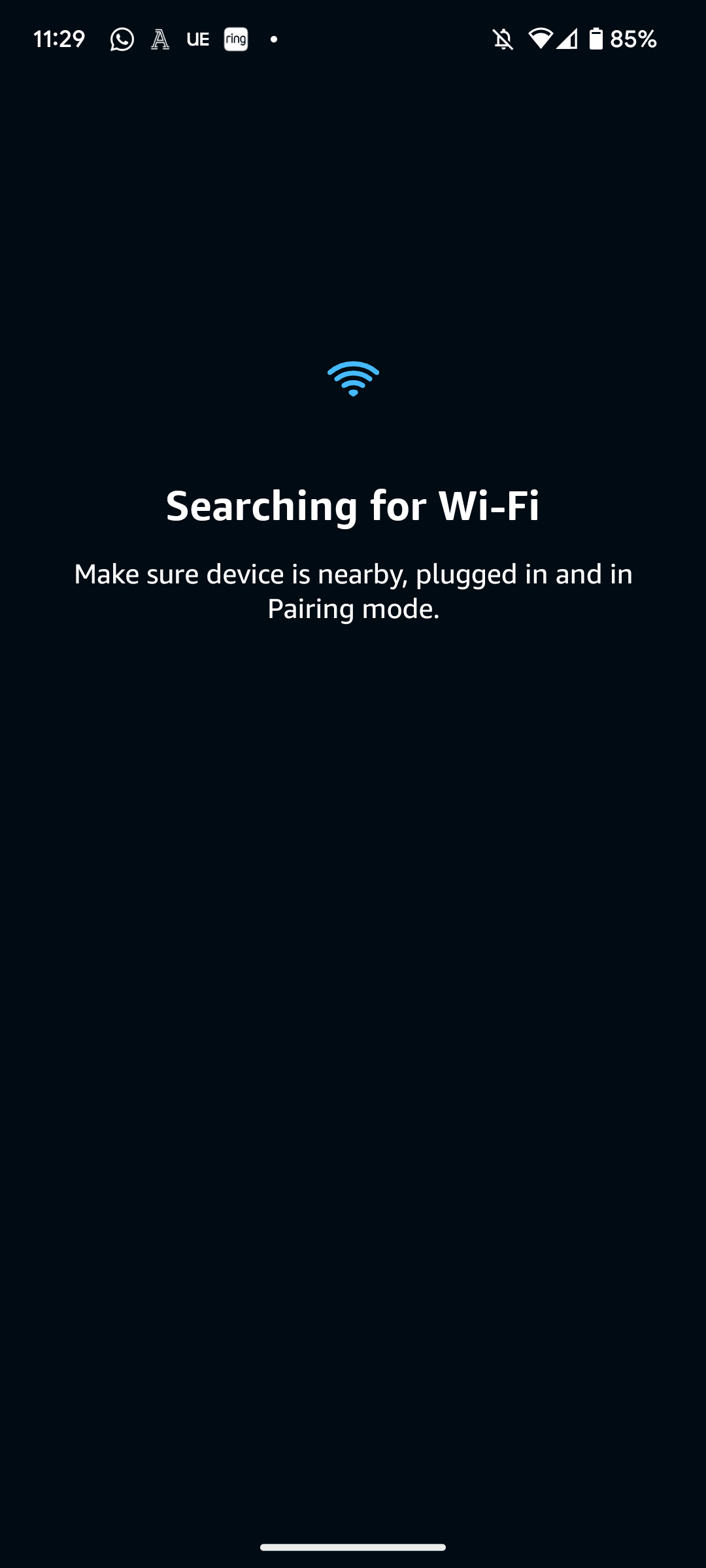
Your phone/tablet should then start searching for all of the available Wi-Fi networks in your area. Select your chosen Wi-Fi network for your Amazon Echo, and then enter your router’s passcode to complete the process.
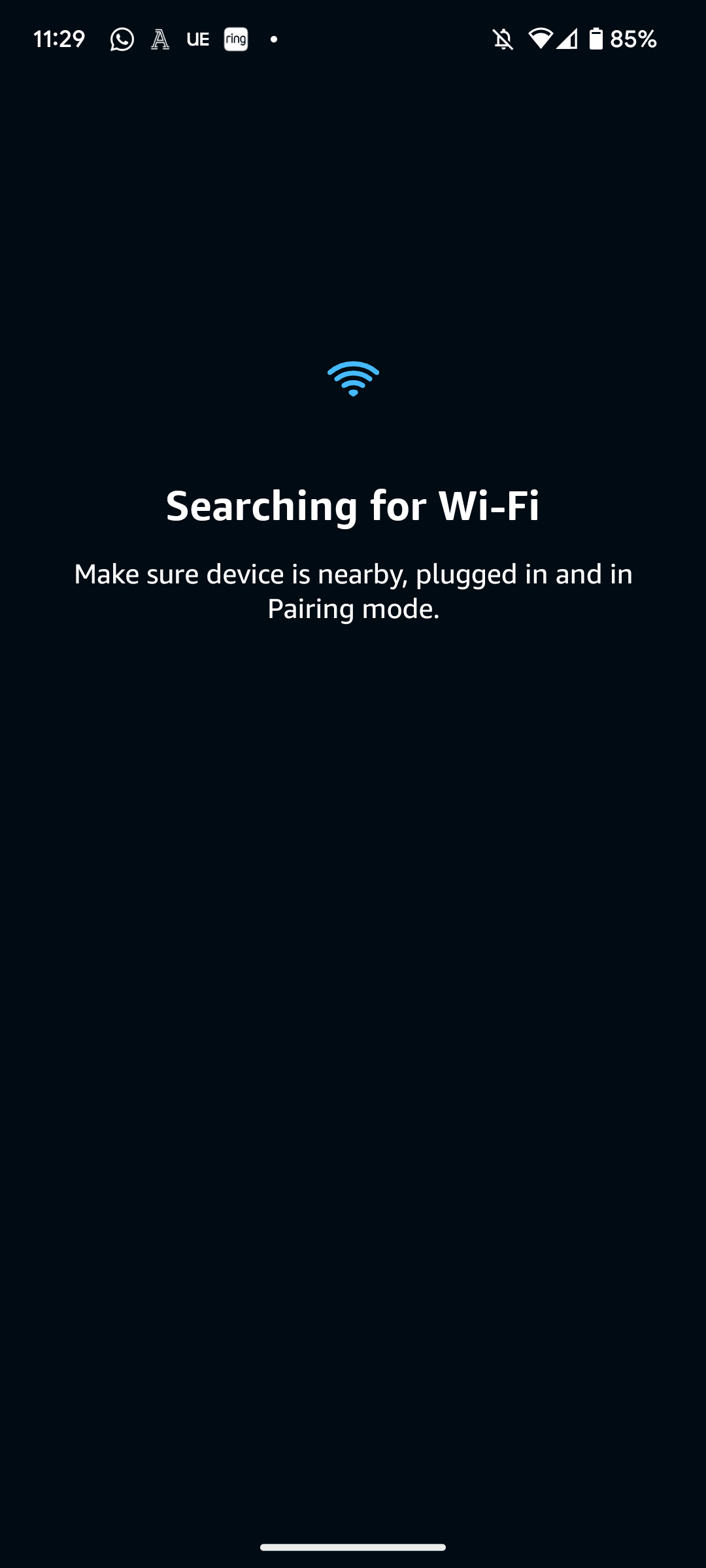
Step
9Your Echo is now connected to your Wi-Fi
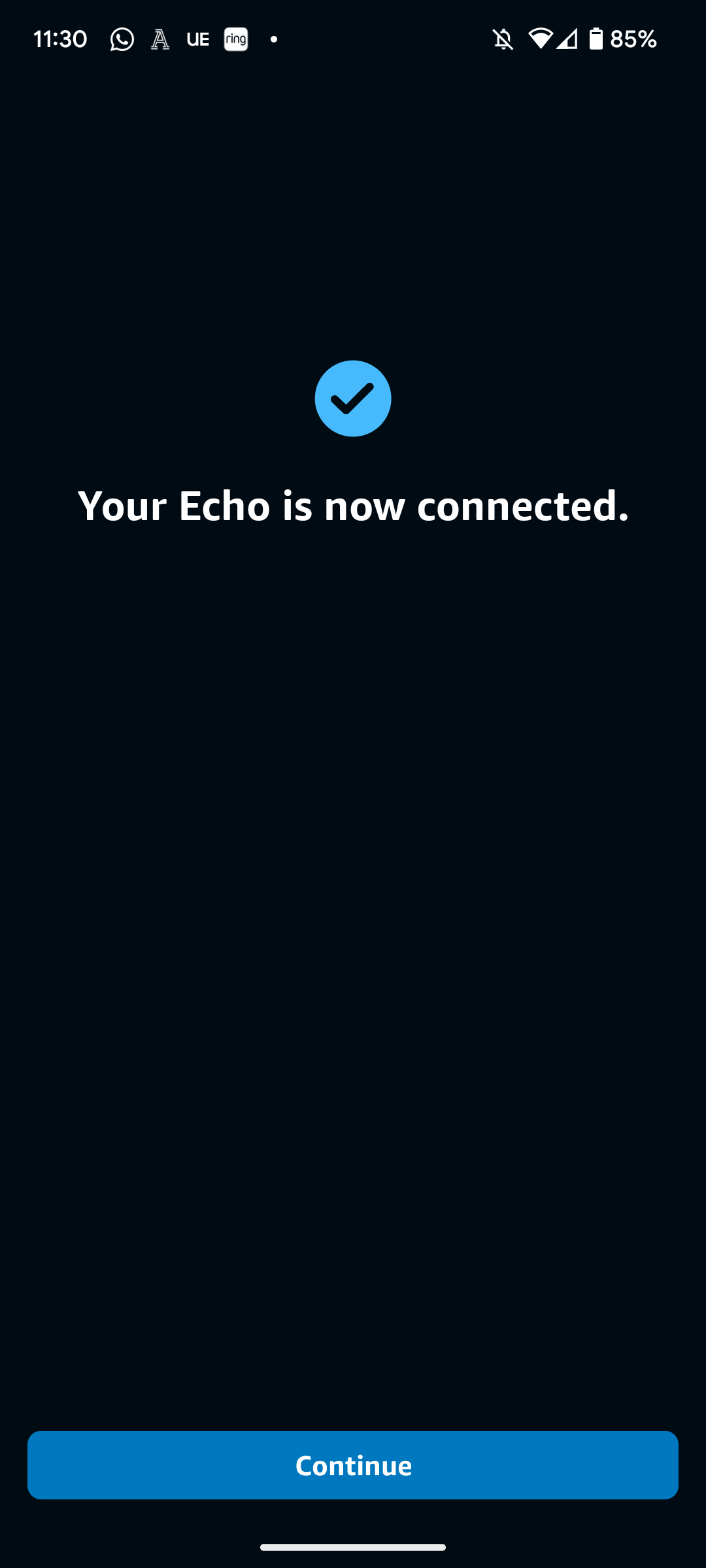
If all done correctly, you should get confirmation that your Echo is connected to your Wi-Fi network. Test this out by asking Alexa something, such as, “what is the weather today”.
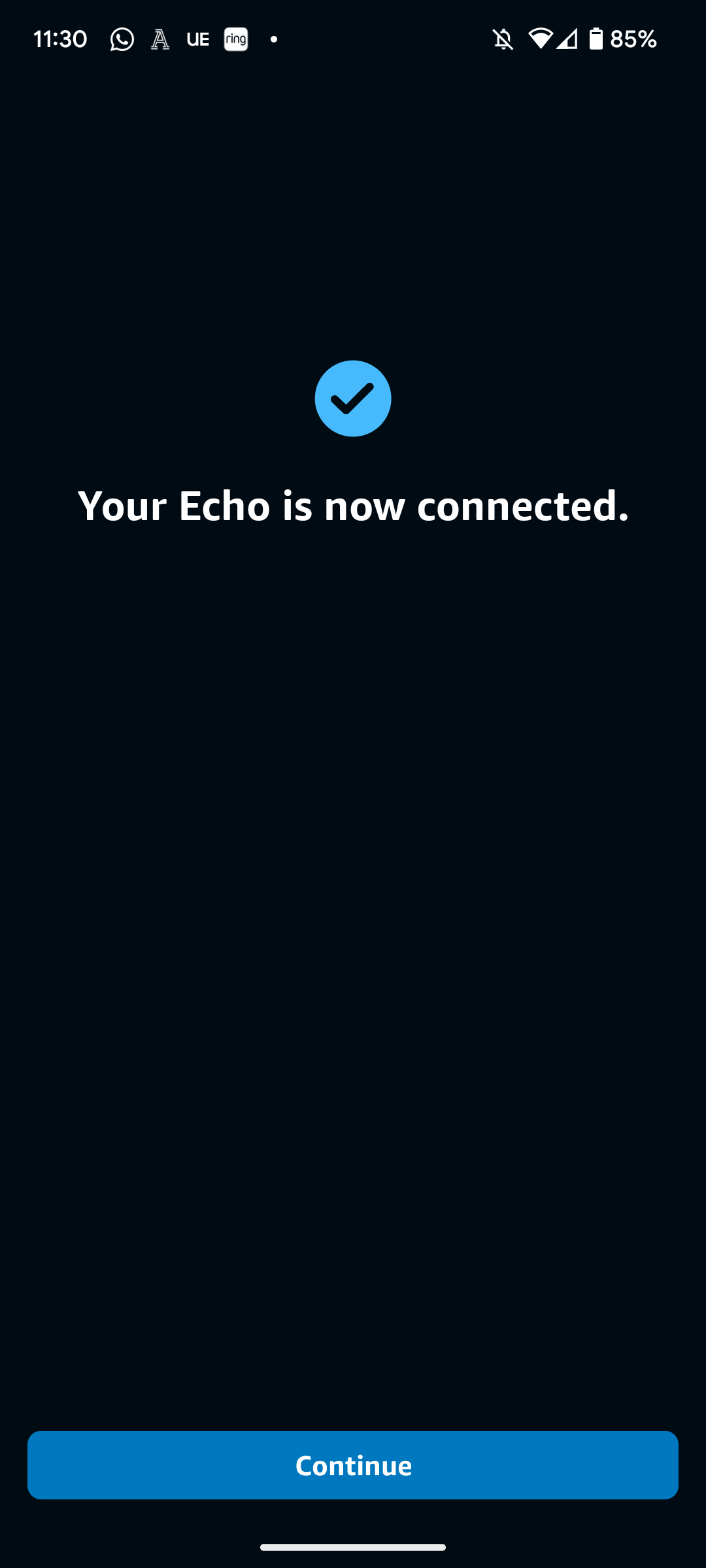
Troubleshooting
If you don’t want to use the app, you can instead log into your Alexa account on a web browser in order to connect to a new Wi-Fi network. If your Echo has a touchscreen, you can use that to configure the Wi-Fi settings too.
Hold down the action button (should have a big white dot) for 15 seconds, or hold down both the volume controls for 15 seconds.