How to video call on WhatsApp
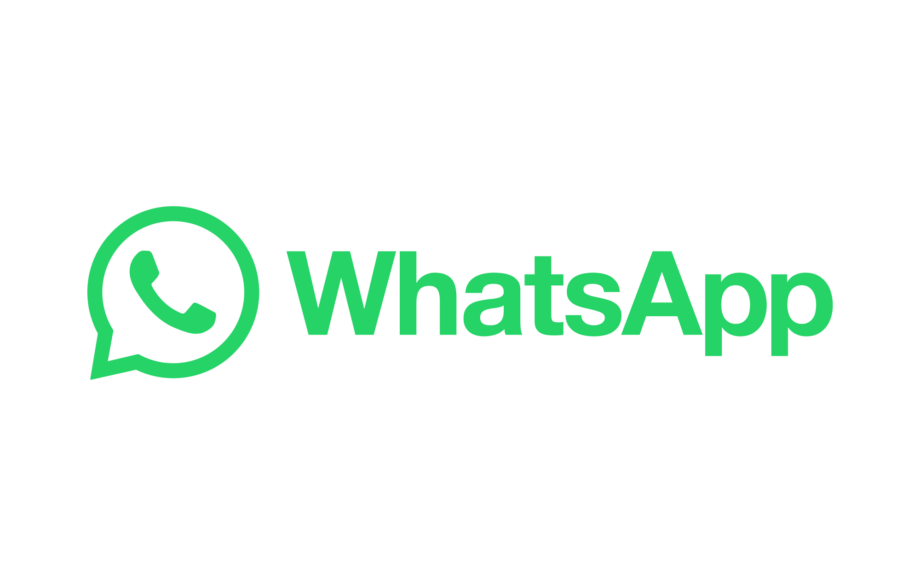
If you’re looking to speak to someone over the phone, a regular voice call doesn’t always cut it. These days, many messaging apps have video chat options that allow you to see the other person and their expressions as you speak.
It doesn’t need to be a one-on-one call, either. WhatsApp currently supports video calls of up to 32 people, so you can get the whole family together, plan your next holiday with friends and even conduct impromptu business meetings over the popular free messaging app.
Keep reading to learn how to start a video call on WhatsApp, or scroll down to the bottom of this page for more advice on creating calls from existing group chats and answering video calls.
What you’ll need
- An iOS or Android device
- The WhatsApp app
The Short Version
- Open WhatsApp
- Tap Calls
- Tap the New Call icon in the top right corner of the screen
- Select the contact/s you want to call
- Tap the video camera icon to start the call
How to video call on WhatsApp
Step
1Open WhatsApp
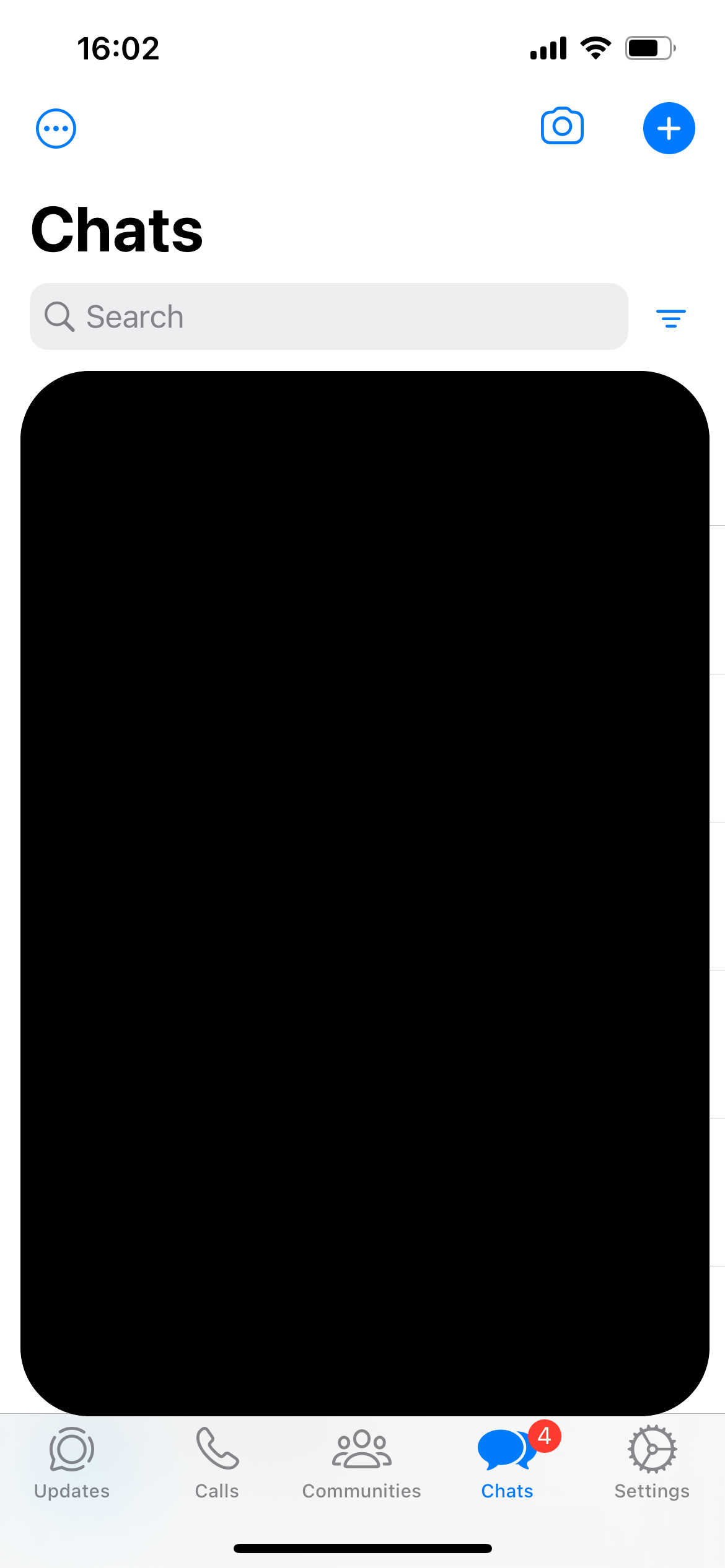
Make sure you’re signed in to your WhatsApp account.
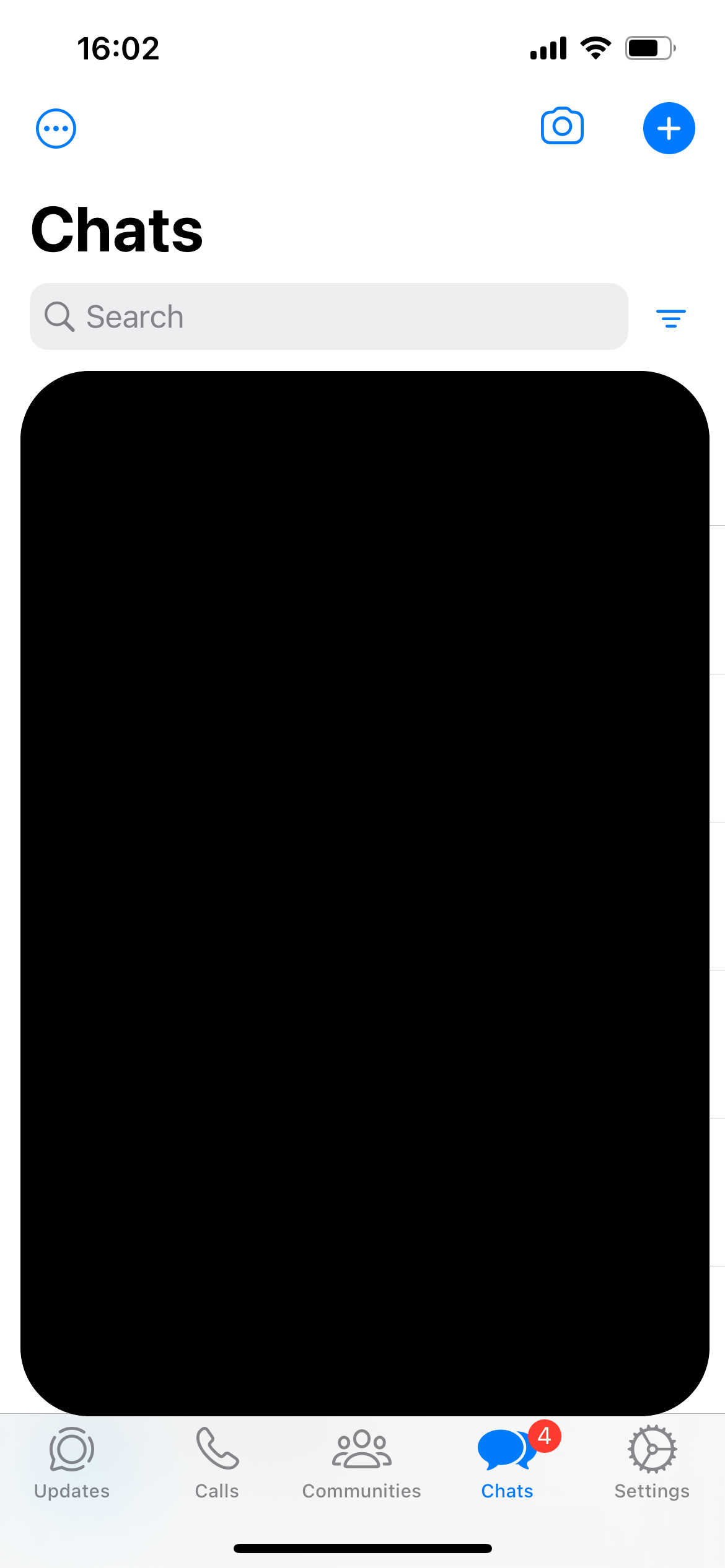
Step
2Tap Calls
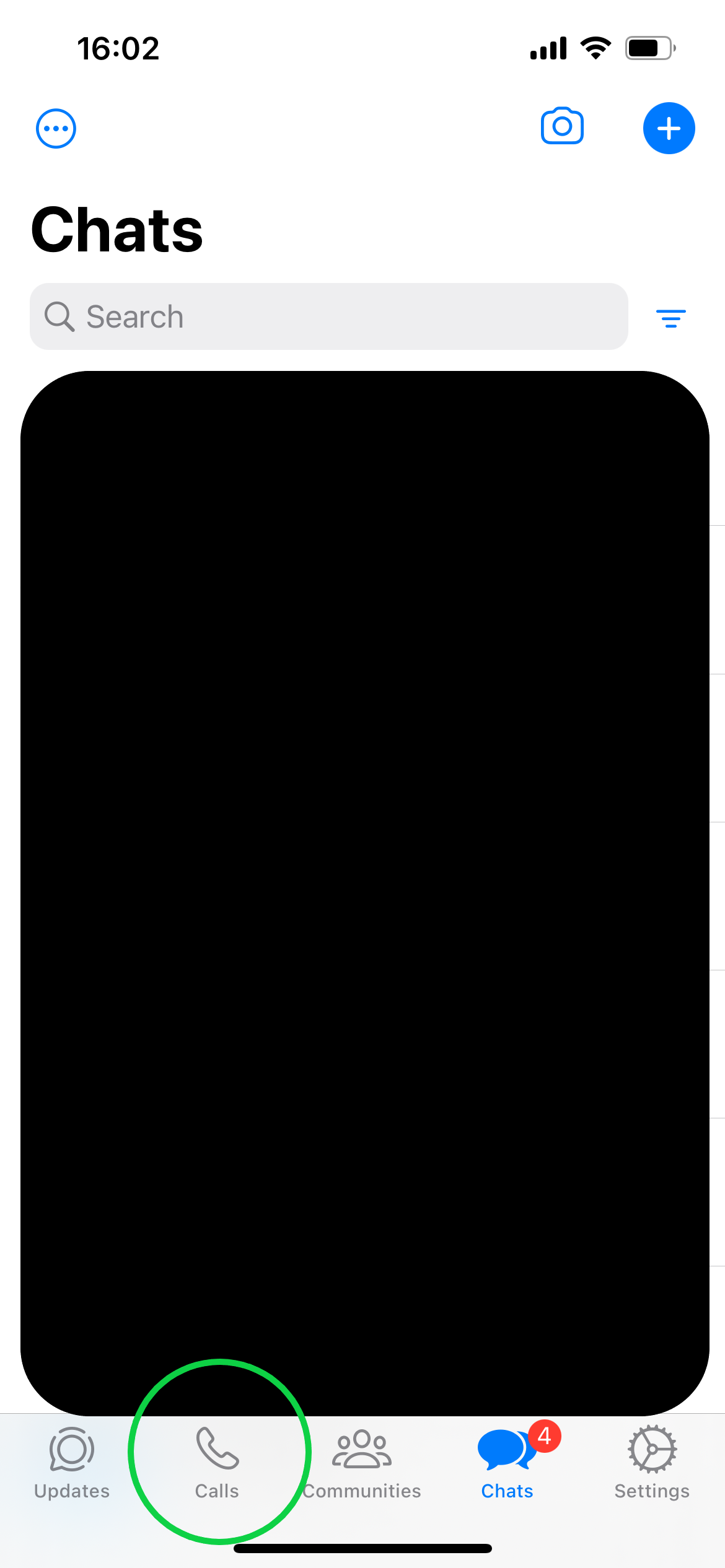
This is the icon at the bottom of the screen that resembles a phone.
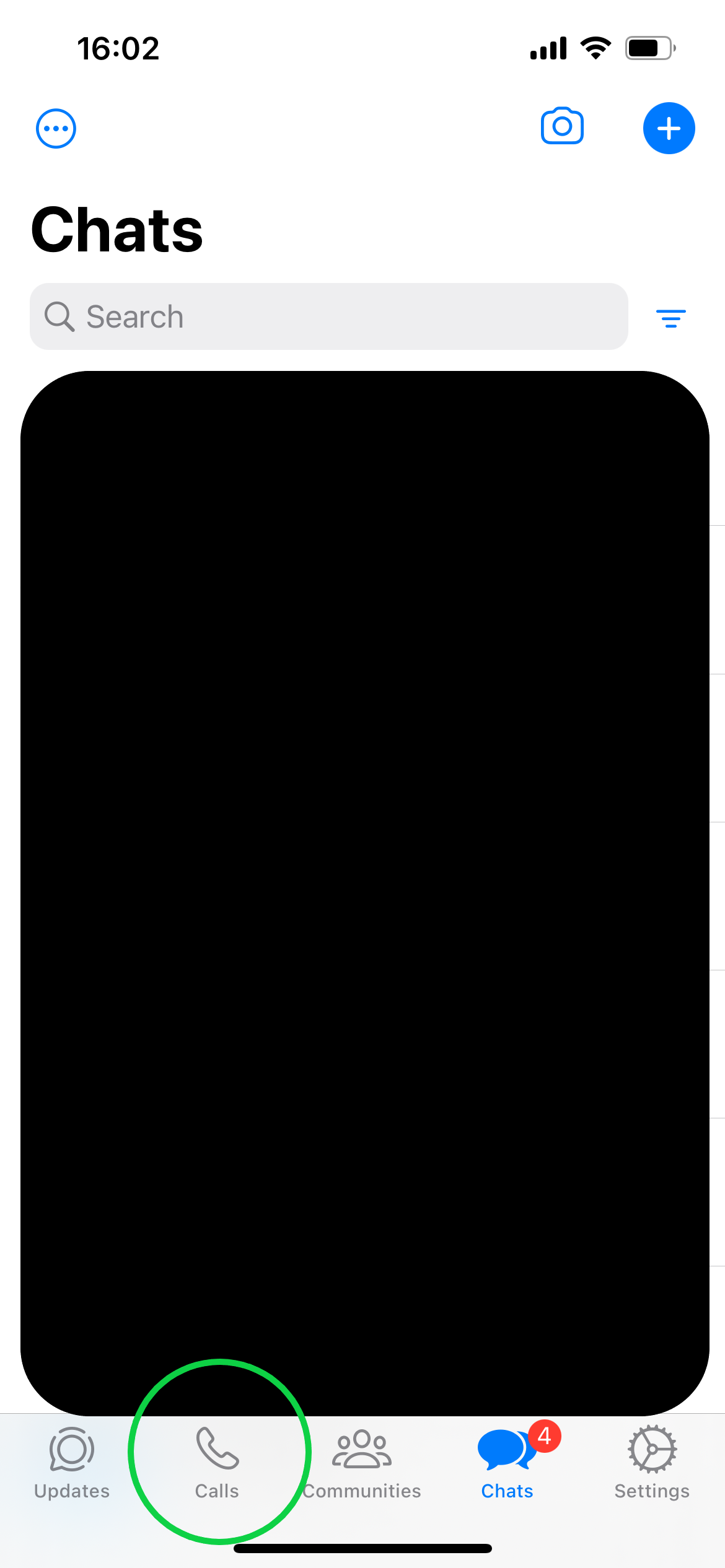
Step
3Tap the New Call icon in the top right corner of the screen
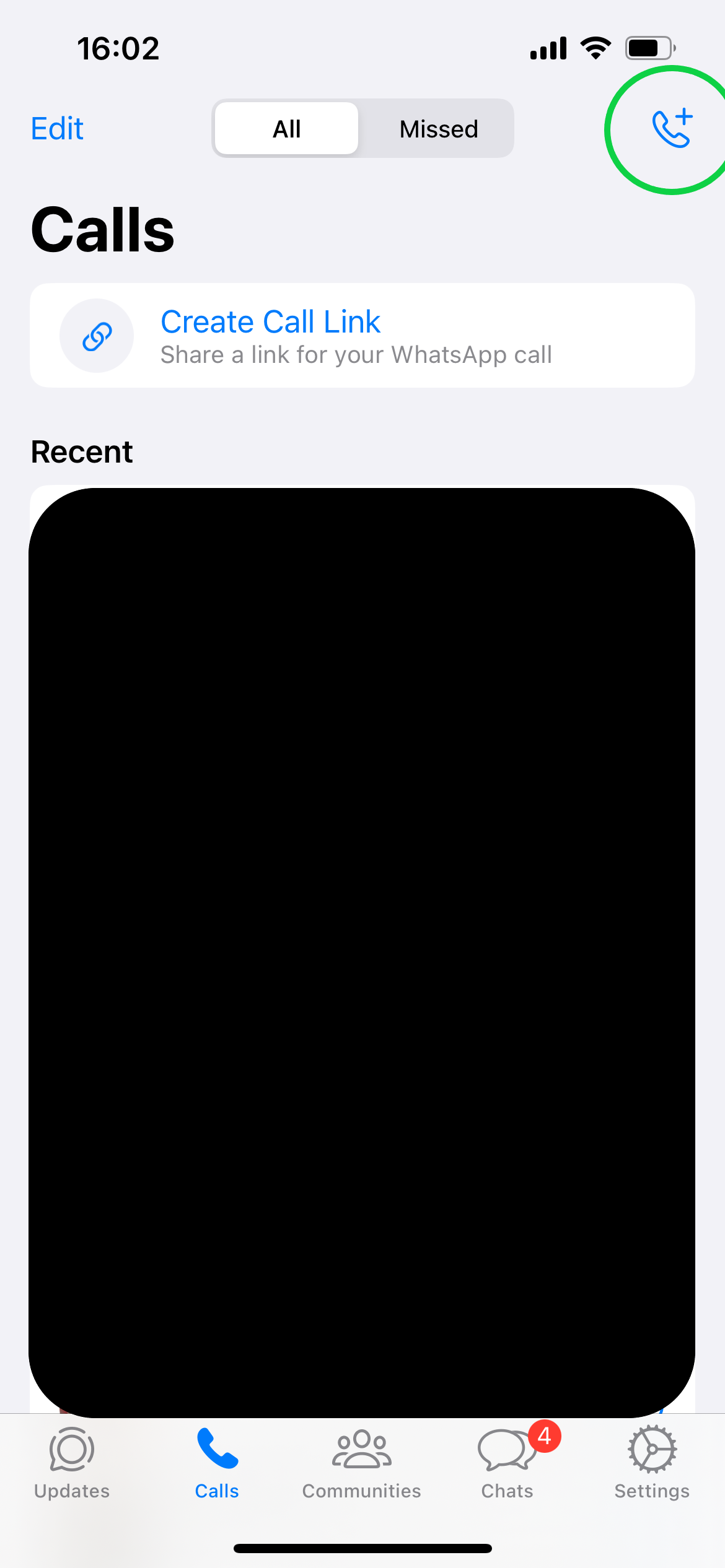
Or tap any of your recent contacts on the current page.
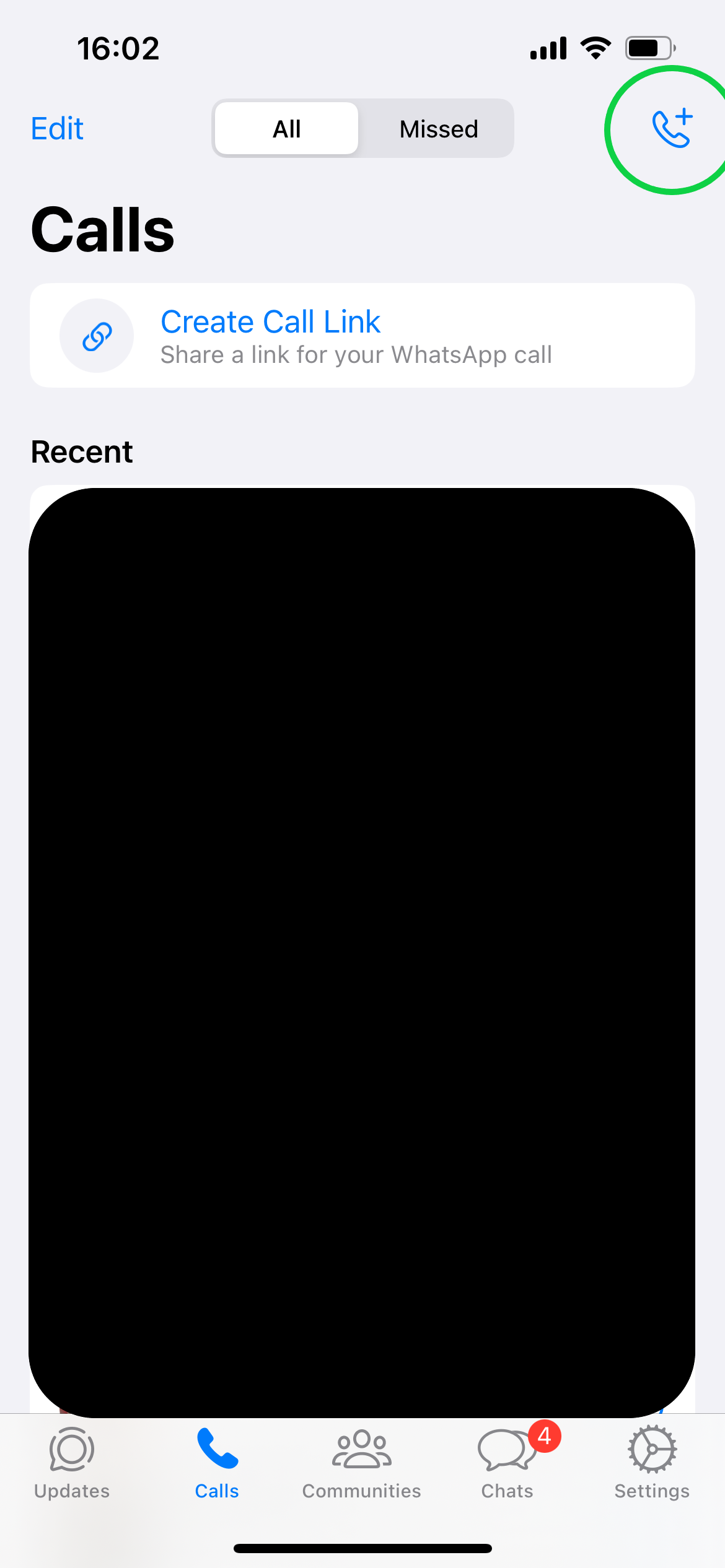
Step
4Select the contact/s you want to call
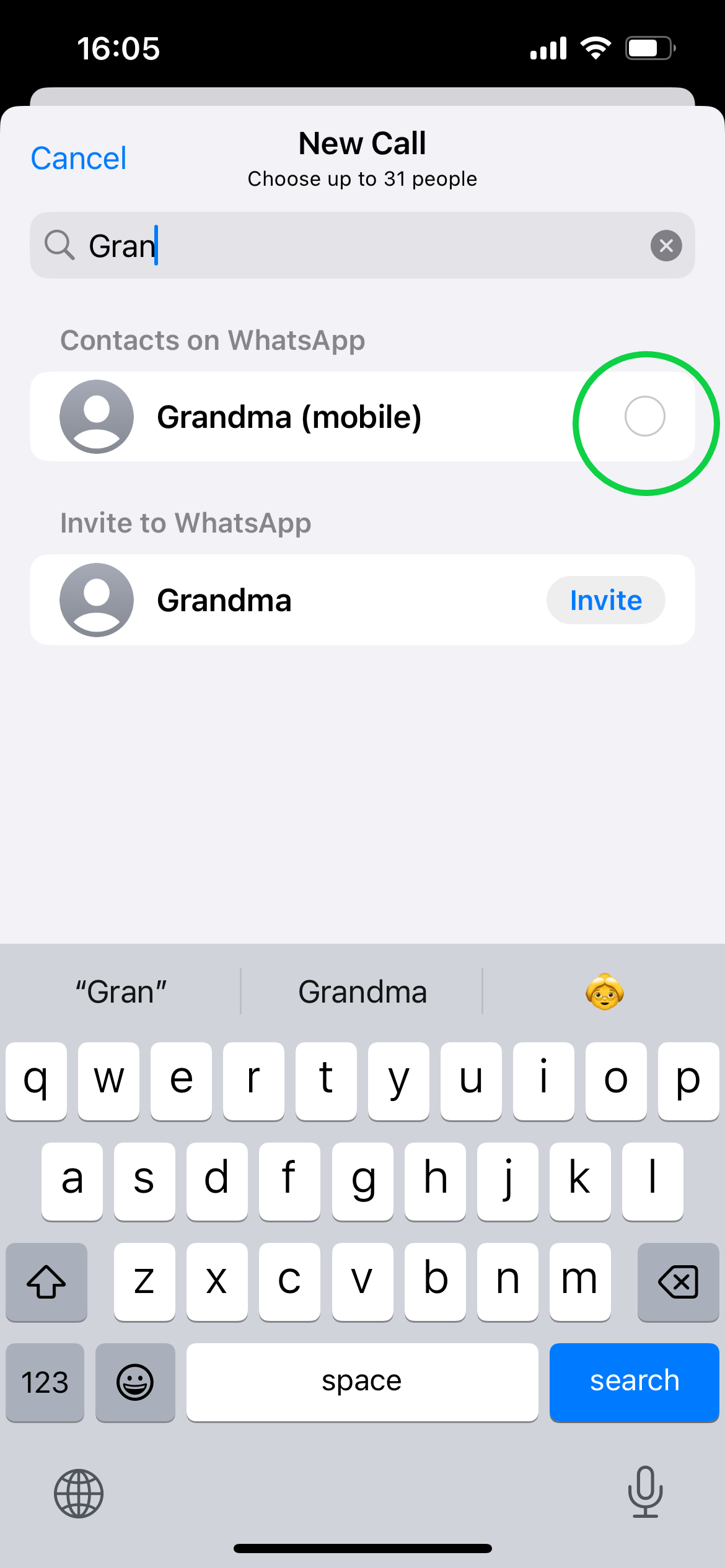
You can choose up to 32 people including yourself. You can scroll down or type their names into the search box.
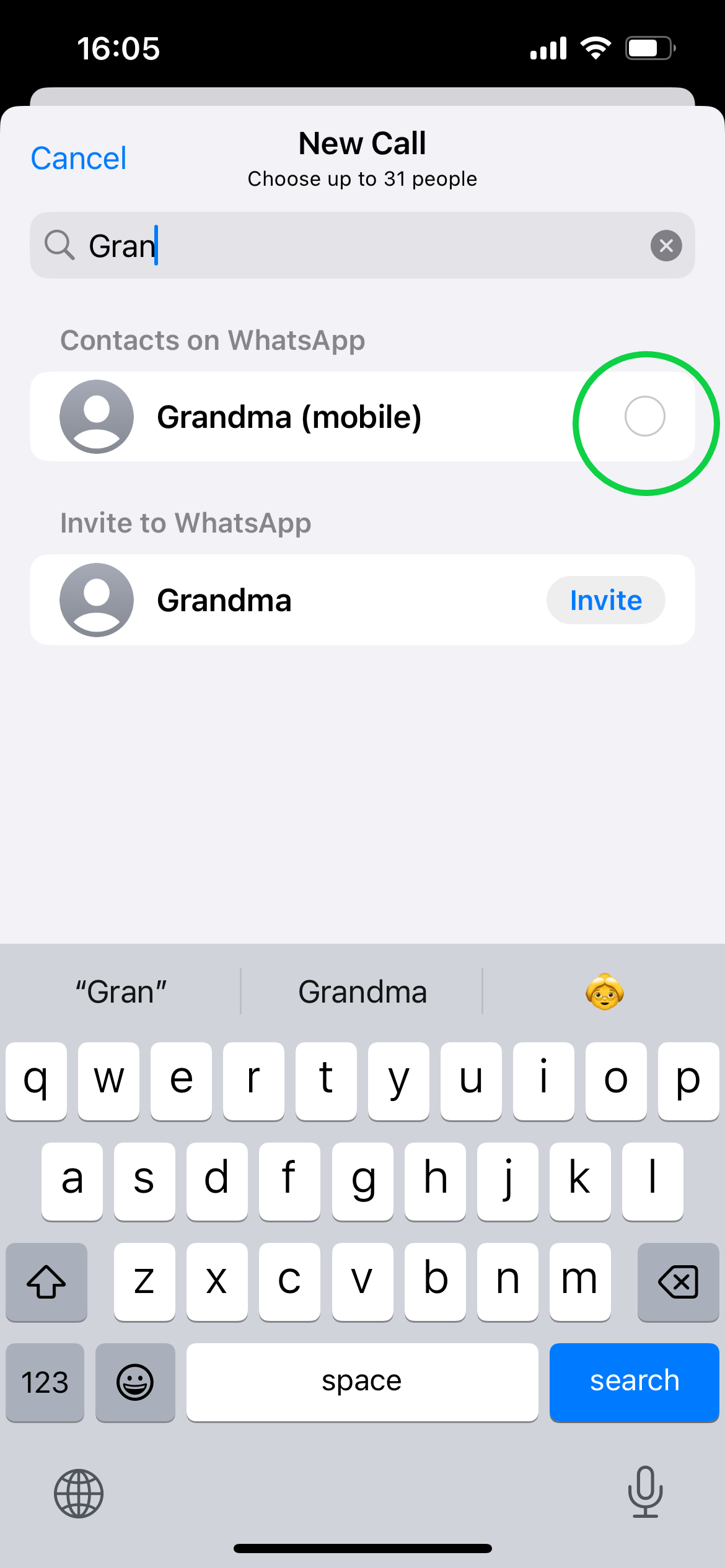
Step
5Tap the video camera icon
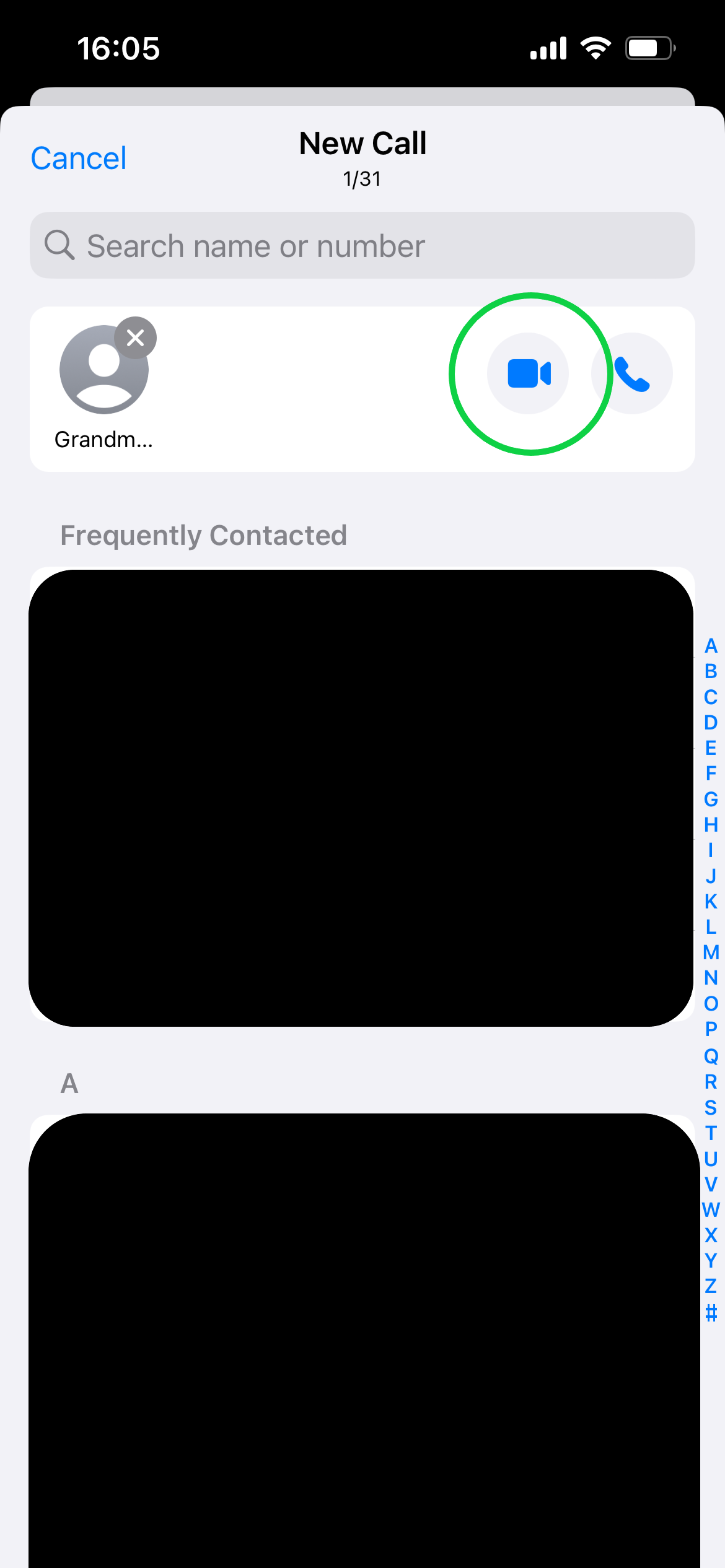
This will ring the contacts you have selected to begin the call.
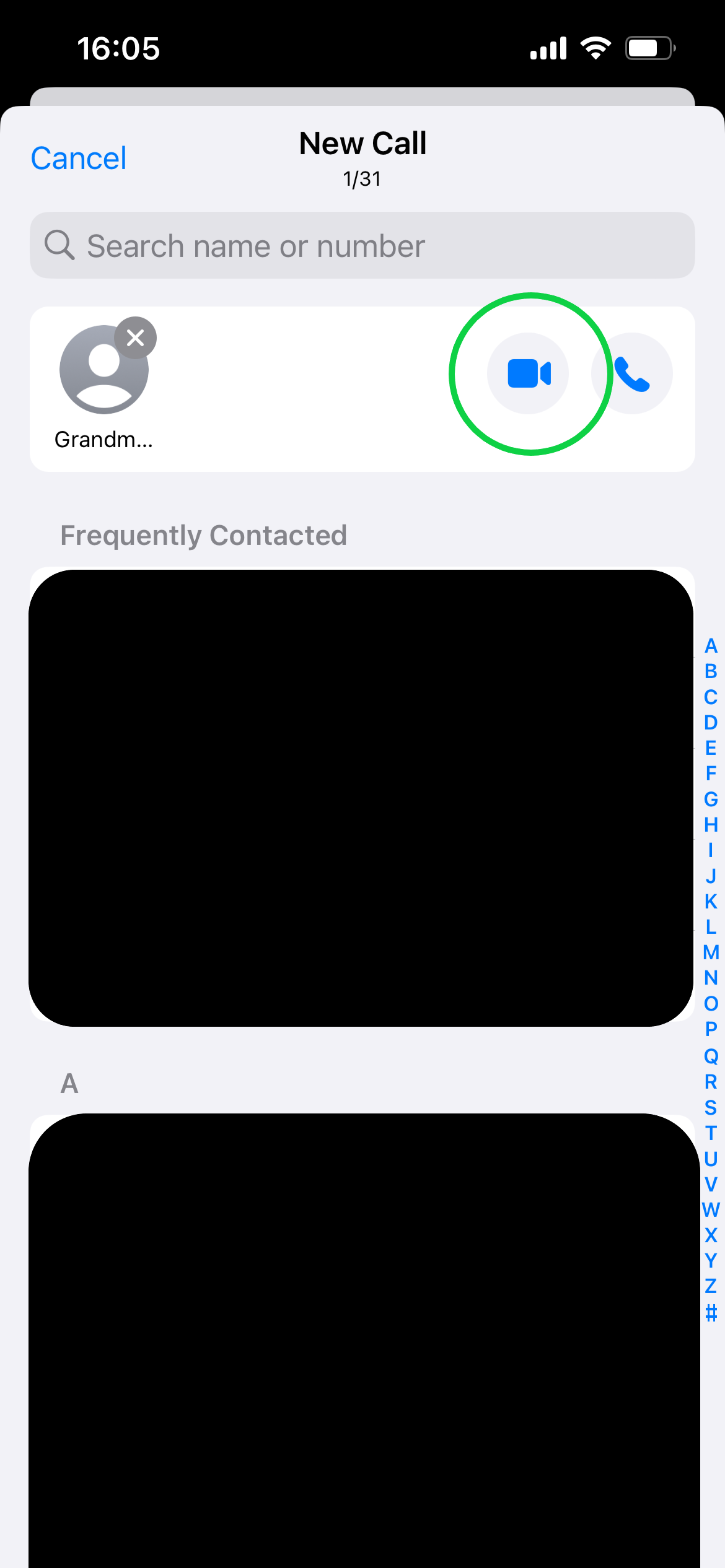
Troubleshooting
If you’re already messaging the person or group you want to call, the easiest way to start a video call is to open your chat and tap the video camera icon in the upper right corner.
To answer a video call on WhatsApp, all you need to do is tap Accept or swipe up on the video camera icon. If your phone is locked when the call comes through, you may need to unlock your phone and open the WhatsApp notification first.








