How to use WhatsApp on an iPad

WhatsApp is one of the most popular messaging apps in the world, and yet it’s not possible to use the WhatsApp app on Apple’s iPad. Fortunately, there’s a clever way around this.
While it’s not possible to use the WhatsApp app on your iPad tablet, you are able to use the WhatsApp Web service on a web browser instead.
WhatsApp Web launched back in 2015, granting access to the messaging service to iPad users. There are sadly a few restrictions to this compared to using the official app, with the absence of message notifications particularly frustrating. But it does at least allow you to read, write and send messages from your iPad.
So if you like the idea of using WhatsApp on the big screen of your iPad, then follow the steps below to find out how you can start using it right away.
What you’ll need:
- An iPad
- A smartphone with WhatsApp installed
- An active internet connection
The Short Version
- Open Safari on your iPad and head to web.whatsapp.com
- Open WhatsApp on your smartphone
- On Android, tap the three dots in the top-right and tap Linked Devices. On iPhone, tap Settings and then tap Linked Devices
- Tap Link a Device
- Use your smartphone to scan the QR code displayed on your iPad
- Send and receive WhatsApp messages on your iPad!
How to use WhatsApp on an iPad
Step
1Head to the WhatsApp Web page in Safari
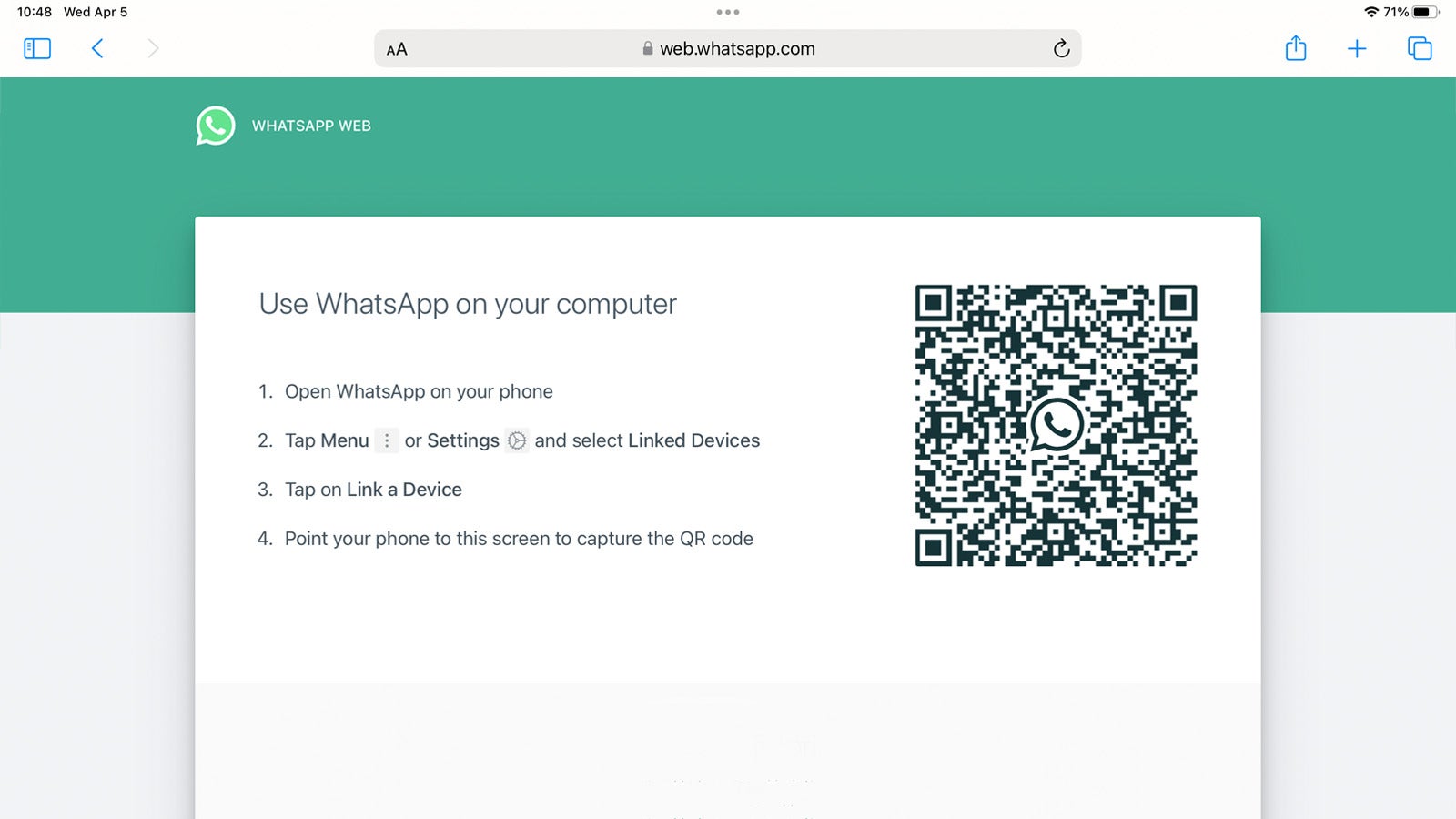
The first step is a simple one; on your iPad, open the Safari browser and navigate to the WhatsApp Web website at web.whatsapp.com.
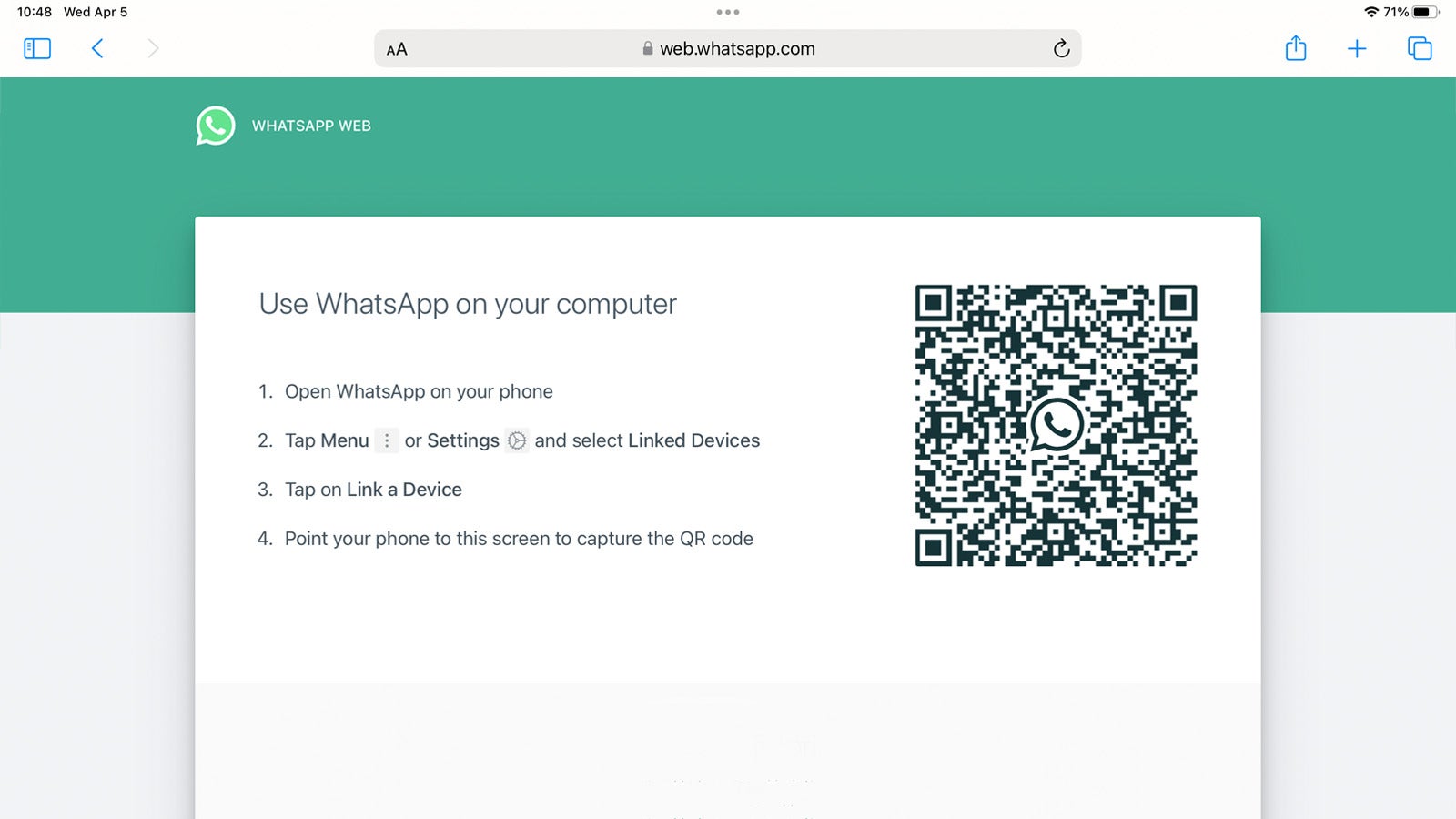
Step
2Open WhatsApp on your smartphone
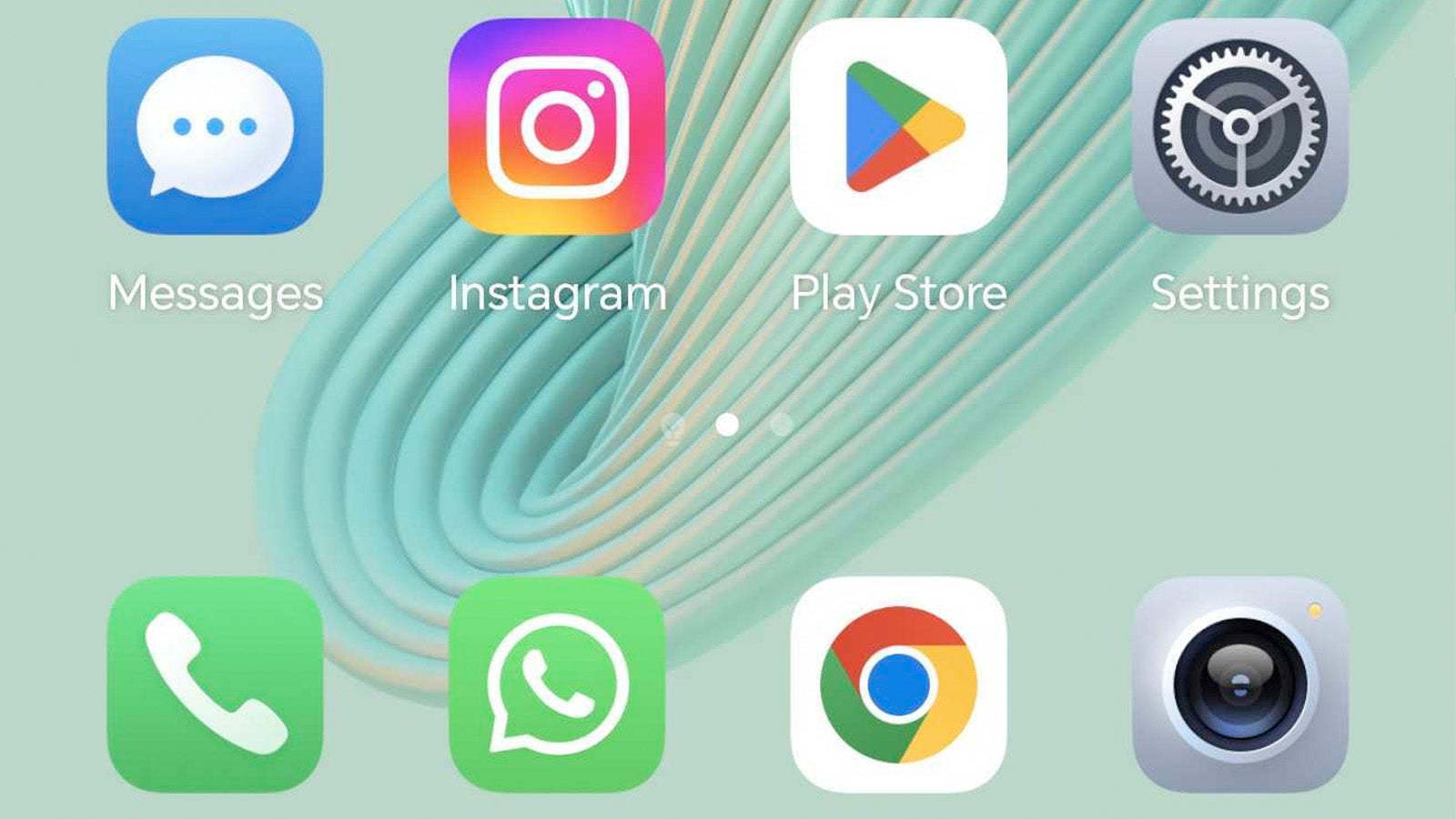
Next, grab the smartphone you use WhatsApp on – iOS or Android, both are compatible – and open the WhatsApp app.
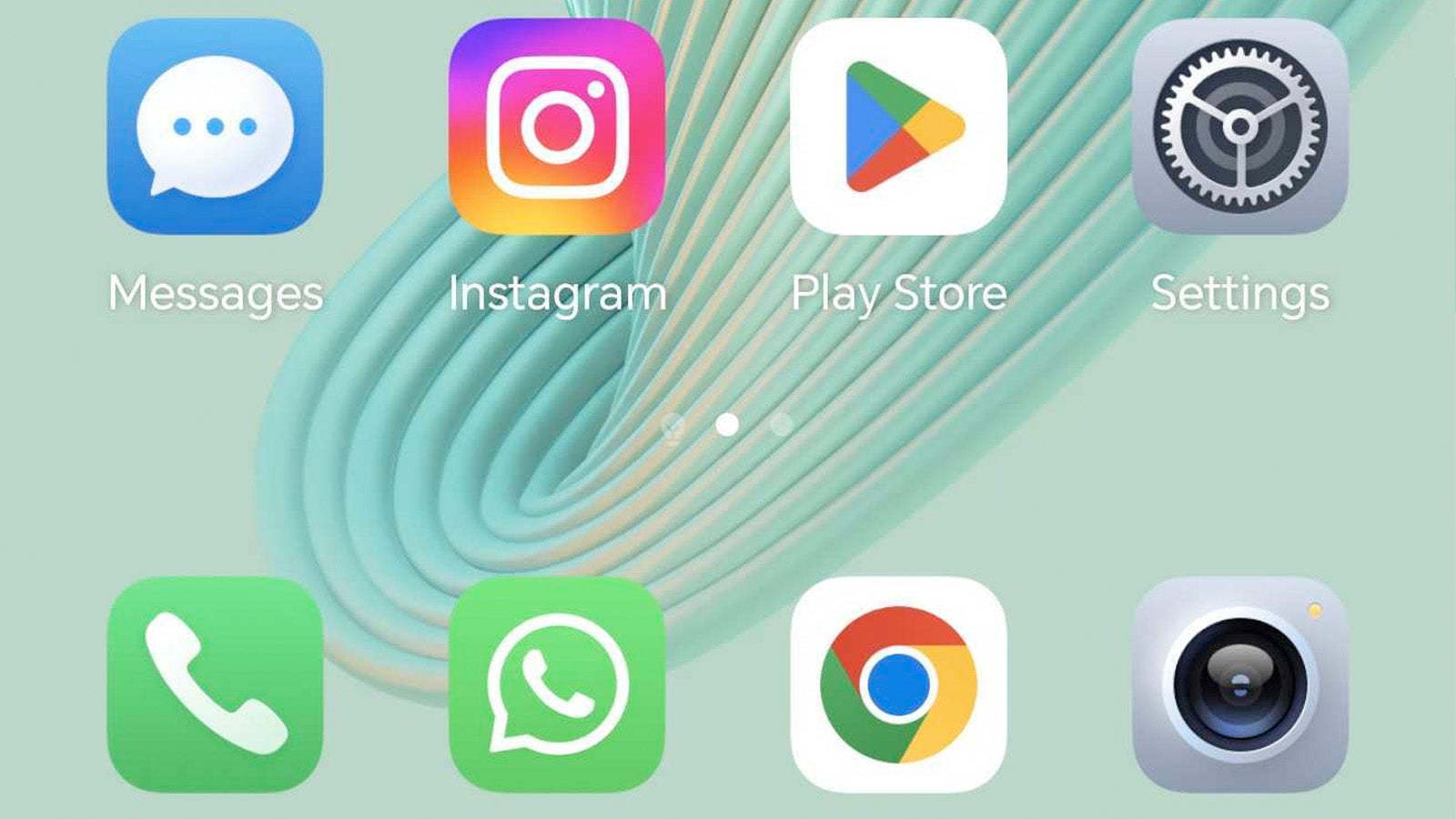
Step
3Tap Linked Devices
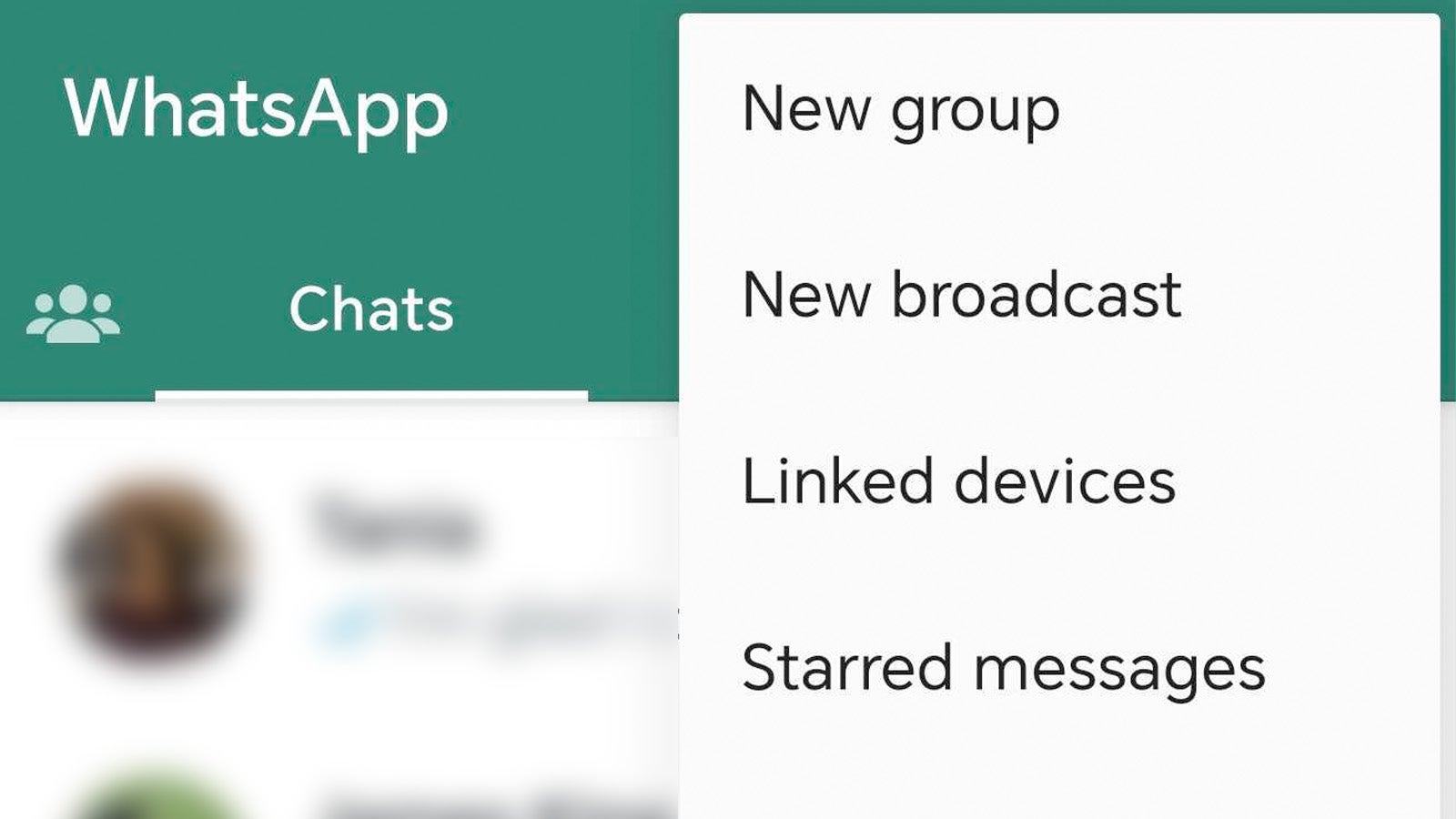
The next step is to access the Linked Devices menu, but this varies depending on your smartphone. For Android users, tap the three dots in the top-right of the chat tab and tap Linked Devices. If you’re using an iPhone, tap the Settings icon in the top-right of the chat tab and tap Linked Devices.
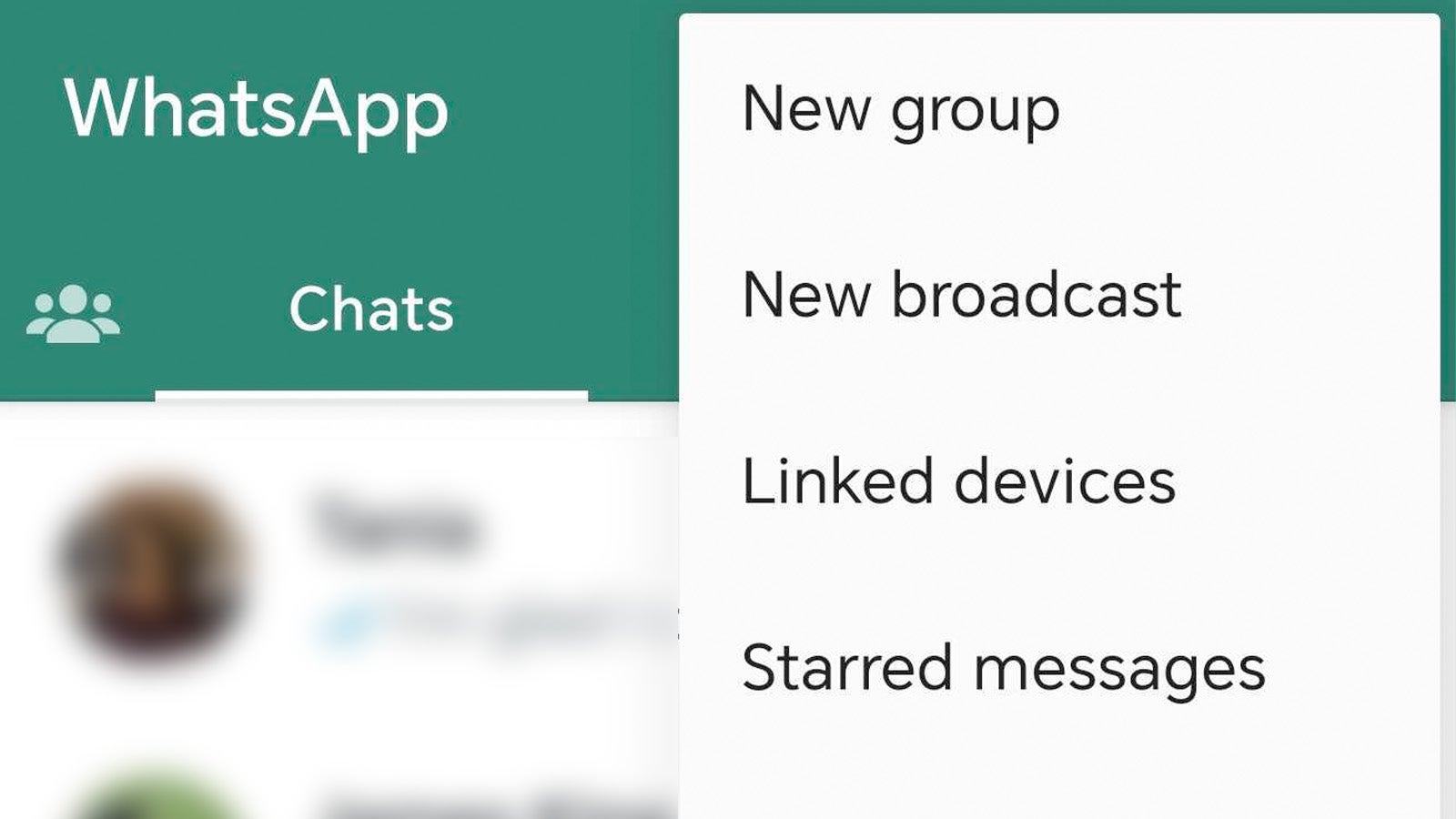
Step
4Tap Link a Device
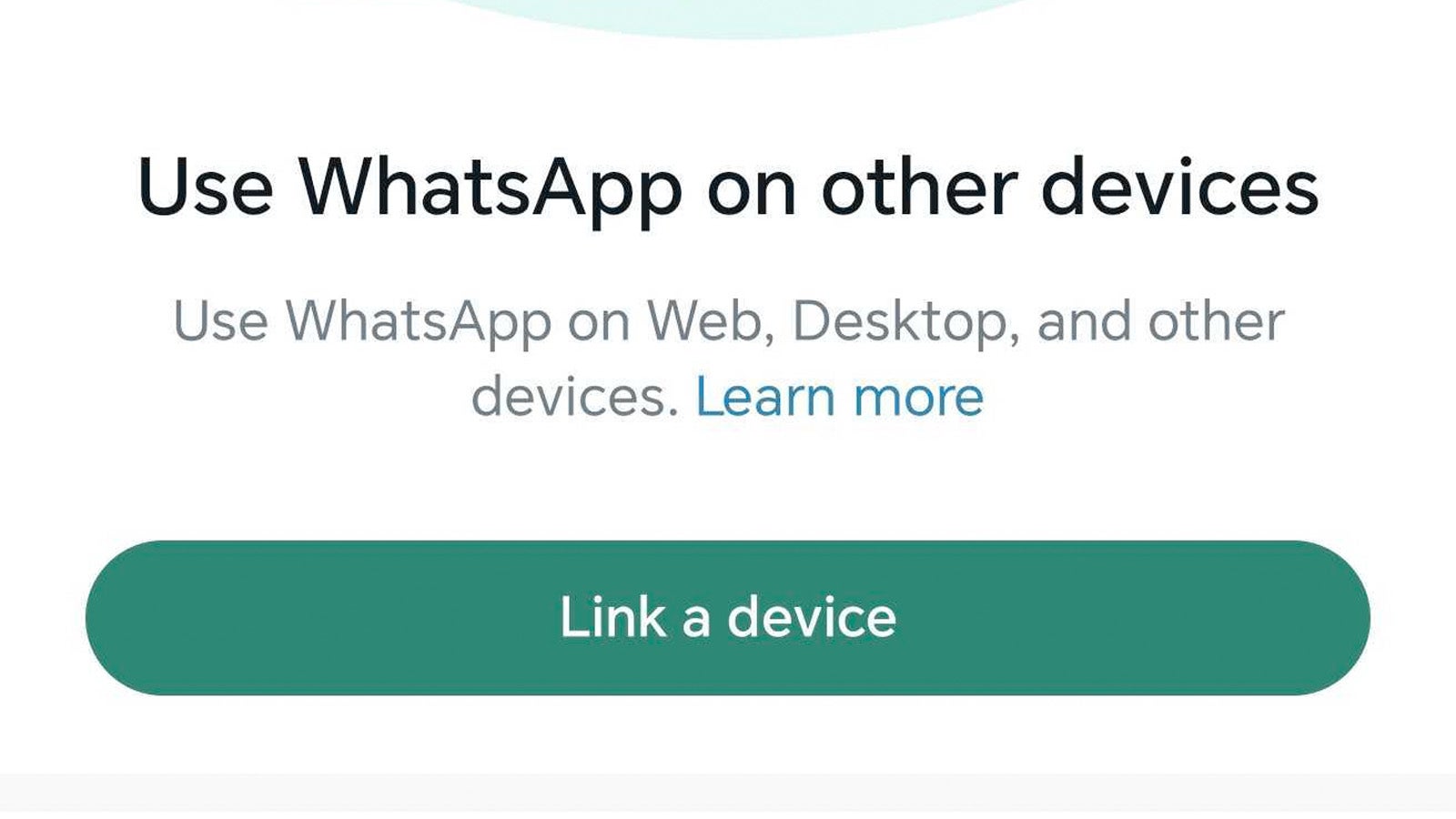
The next step is to link your WhatsApp app to the WhatsApp Web interface on your iPad. To start the process, tap Link a Device and, if necessary, give the app permission to access your camera – you’ll need it in the next step.
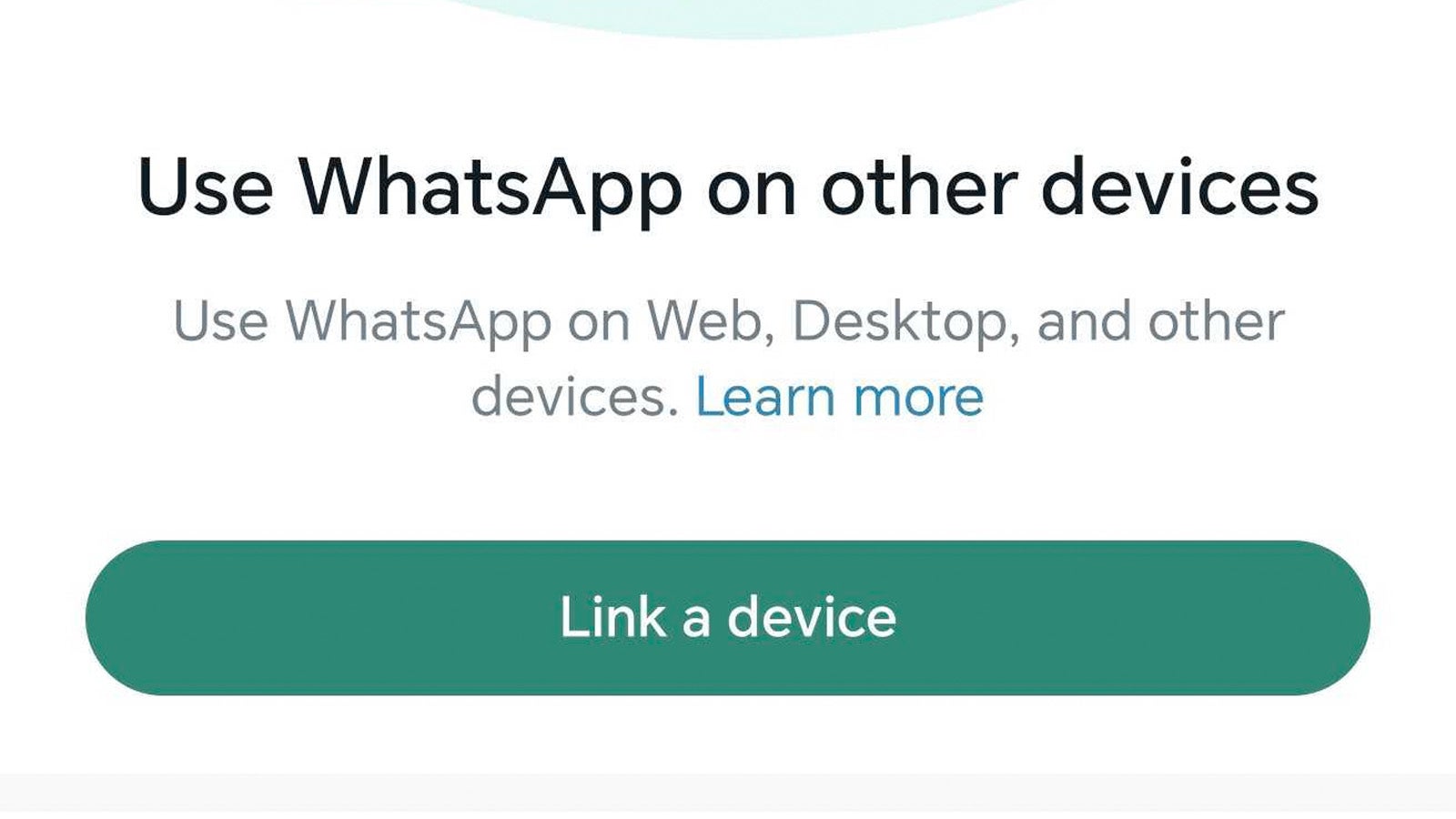
Step
5Use your phone to scan the QR code on your iPad
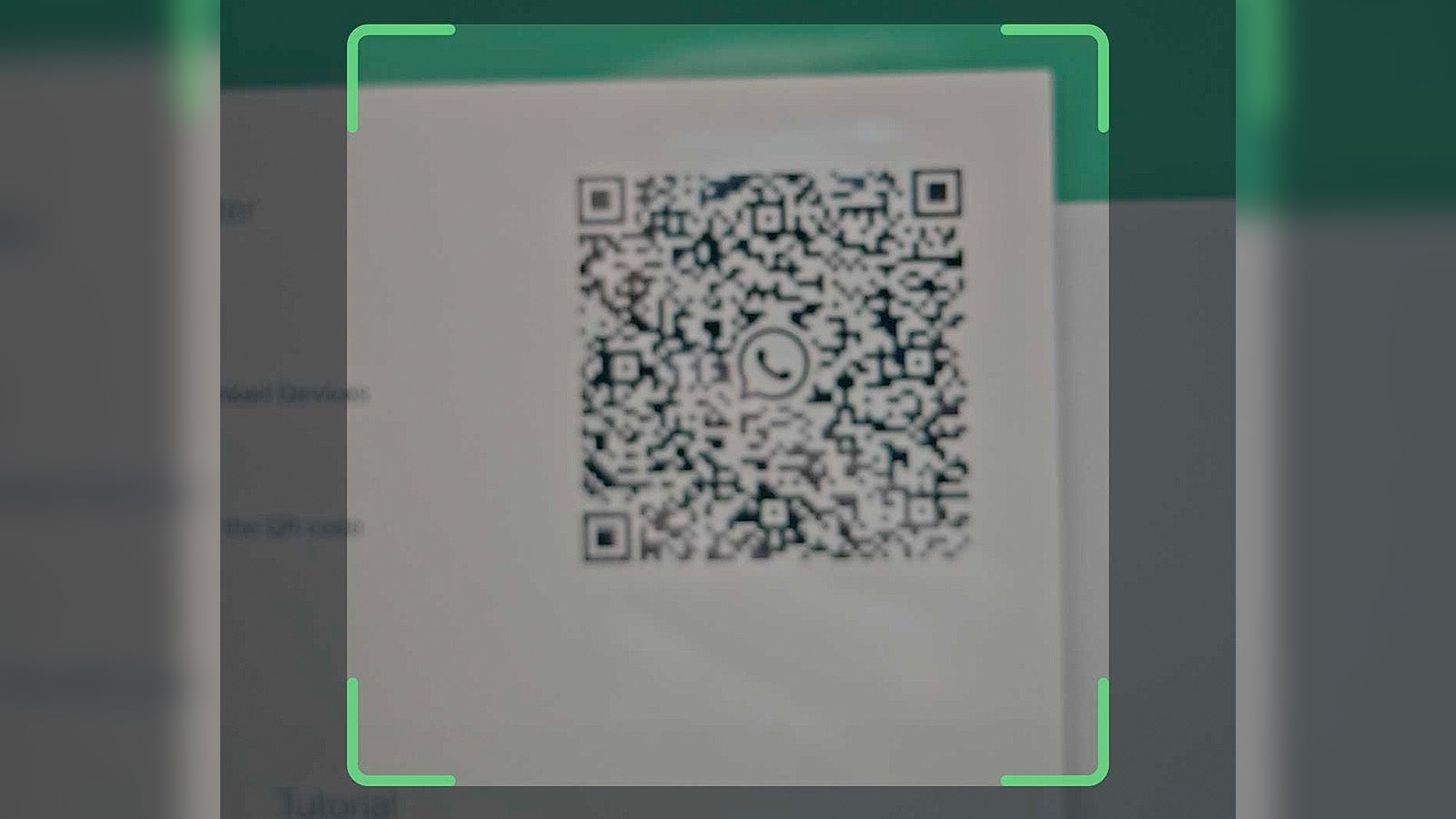
You should then see a camera preview window appear on your smartphone with a square in the middle – simply aim the camera preview at the QR code on the WhatsApp Web interface on your iPad and wait a few seconds for your devices to pair.
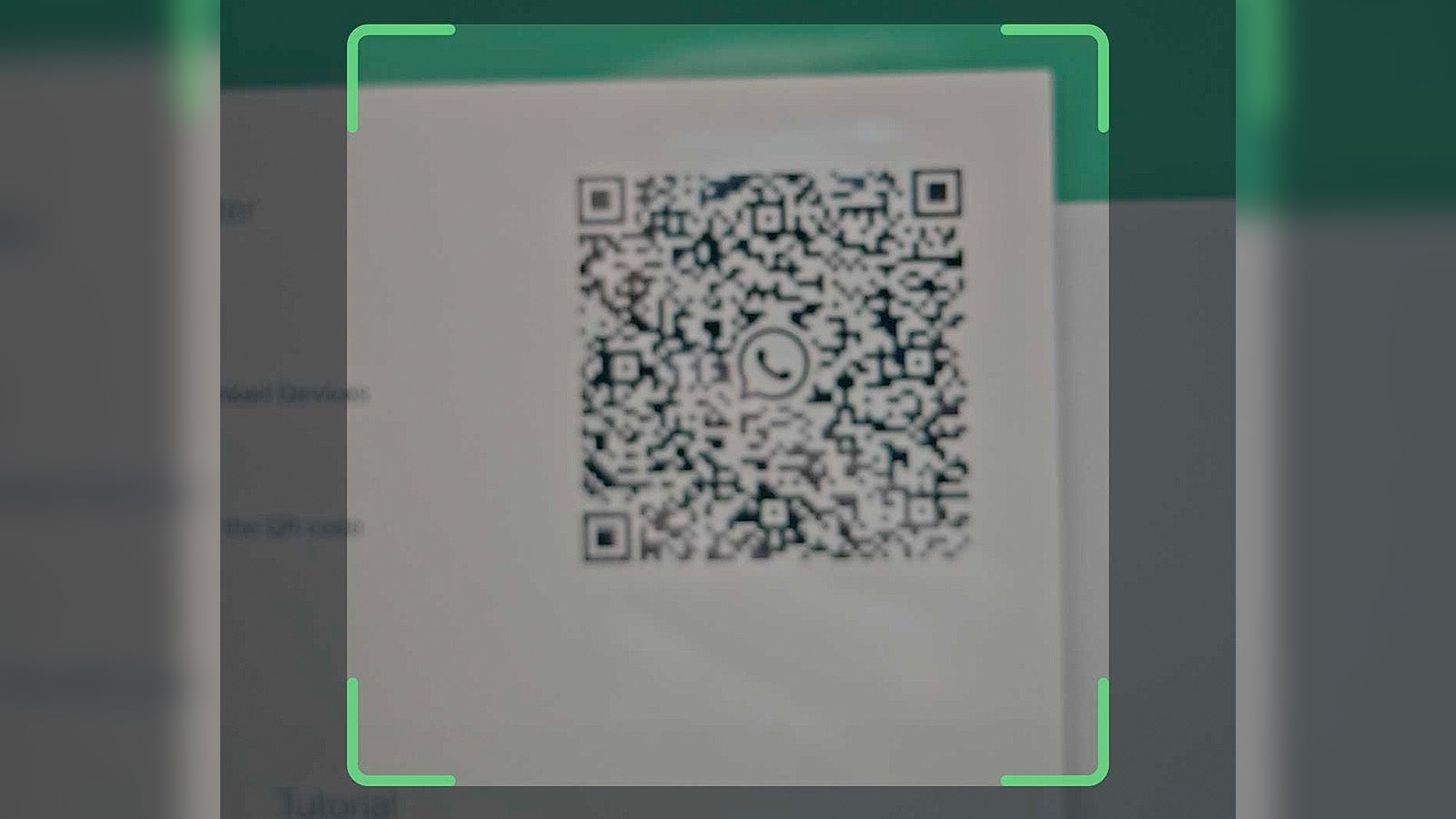
Step
6Send and receive WhatsApp messages on your iPad

You’re done! The WhatsApp Web interface should update to show a list of existing conversations, and you can also start new chats by tapping the new message icon at the top of the conversation list.

FAQ
Unfortunately, Apple doesn’t allow web-based apps to deliver notifications via Safari, so no, you can’t get notifications on your iPad – you’ll have to keep your connected smartphone nearby to be alerted to incoming messages.
While there’s huge demand for a WhatsApp app for iPad with full functionality, there’s no official app available just yet – though leaks have teased that an iPad app could be in development. Plus, there’s a WhatsApp app available for macOS, so we can’t imagine it’d be too difficult to port that to iPadOS. We’ll just have to wait and see for now!
Yes! If you want quick access to WhatsApp Web, simply tap the share button in the top-right in Safari and tap Add to Home Screen.
The big omission for many will be the lack of notifications, but it’s not the only limitation of the WhatsApp Web interface on iPad. You’ll also struggle to make and receive both audio calls and video calls when using the app on a tablet.








