How to use Android Nearby Share on Mac

AirDrop is a handy tool if you’ve got an iPhone and a Mac, but what if you’re one of the few Mac users with an Android? Here’s how you can use Android Nearby Share on Mac to receive files wirelessly.
Nearby Share is Android’s equivalent of Apple’s AirDrop functionality, essentially letting you quickly and easily share content wirelessly between devices without having to rely on a physical connection or uploading content beforehand.
It’s very handy tech that lets you quickly share photos, videos or any other files between devices using a combination of Bluetooth and Wi-Fi, with security features in place to make sure you’re not spammed with random Nearby Share requests or likewise sent any malicious content that could hack or otherwise interfere with your smartphone.
The question is, what if you’re a Mac and Android user? Admittedly the use case is a little niche – MacBook owners tend to have an iPhone as the two work well together – but it does happen.
While you might assume that you’re locked to the realm of Google Drive or good old-fashioned emails to share files between the two devices, there is a way to use Nearby Share on a Mac to receive files.
The catch? It’s not official tech created by Apple or Google, instead being the creation of one particularly talented developer by the name of Grishka who has since shared the home-brewed app on GitHub. While the lack of an official seal of approval may put some off, it’s something we use very often and have had no issues with it until this point.
If you’re happy to install unofficial software from GitHub, here’s how to use Nearby Share on your Mac to wirelessly receive content from an Android smartphone.

2022 M2 MacBook Pro Deal
The M2 MacBook Pro is super fast and super powered, but that hasn’t stopped Amazon from slapping the device with a hefty price cut.
- Amazon
- Was £1349
- Now £1175
What you’ll need:
- A Mac with Wi-Fi functionality
- An active Internet connection
- An Android smartphone (for sharing content)
- NearDrop app
The Short Version
- Head to GitHub.
- Download the NearDrop app.
- Install NearDrop on your Mac.
- Turn on Wi-Fi on your Mac.
- Activate Nearby Share on your Android to send files.
Step
1Head to GitHub

The first step is to head to the GitHub website on your Mac. More specifically, you need to go to Grishka’s GitHub page where his unofficial Nearby Share app, dubbed NearDrop, can be found. You can do that by clicking here.

Step
2Download the NearDrop app
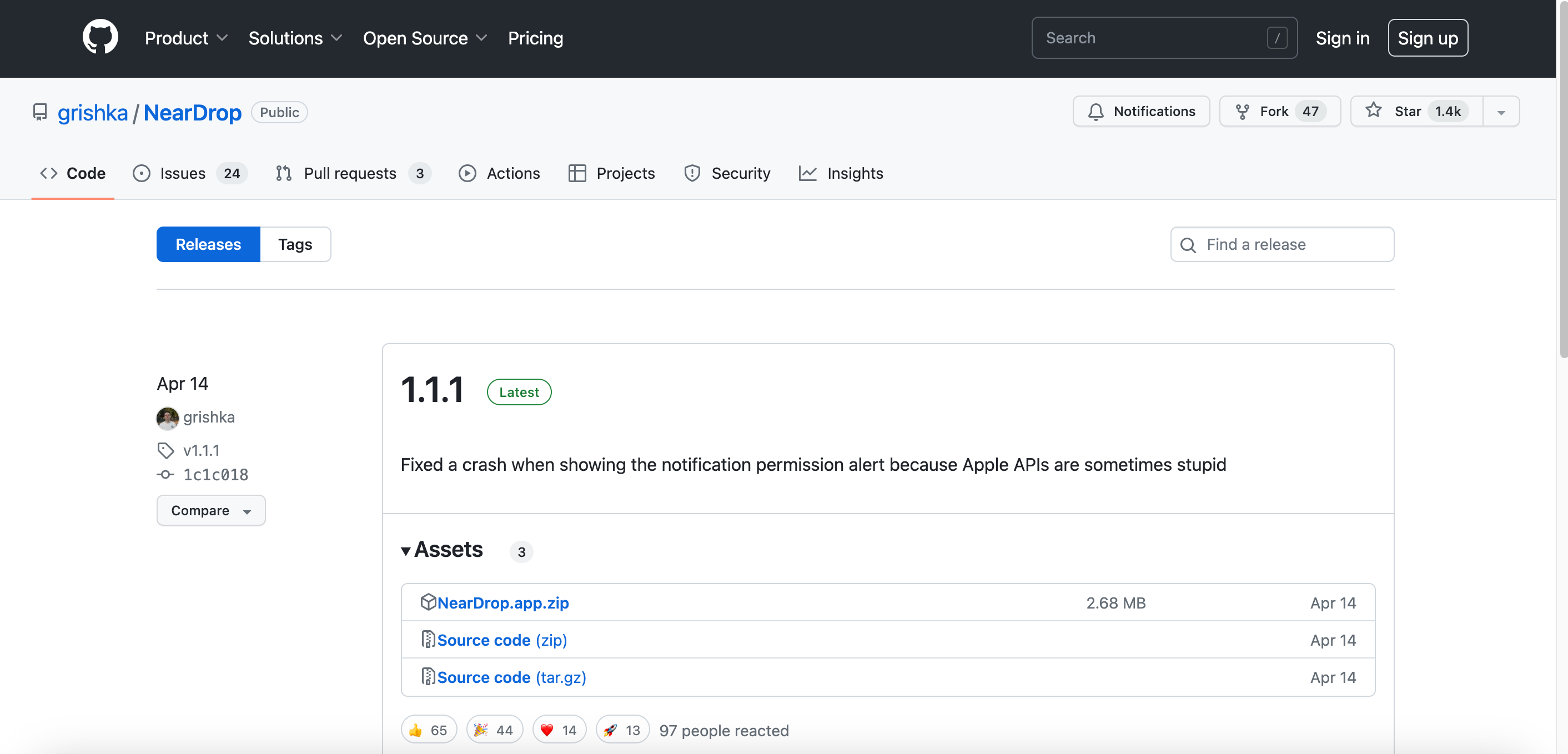
Once you’re on Grishka’s GitHub page, the next step is to download and install the latest version of their unofficial app, NearDrop. Admittedly GitHub doesn’t make this obvious, but clicking the Release tab on the right-hand side and then clicking on “NearDrop app.ZIP” should initiate the download.
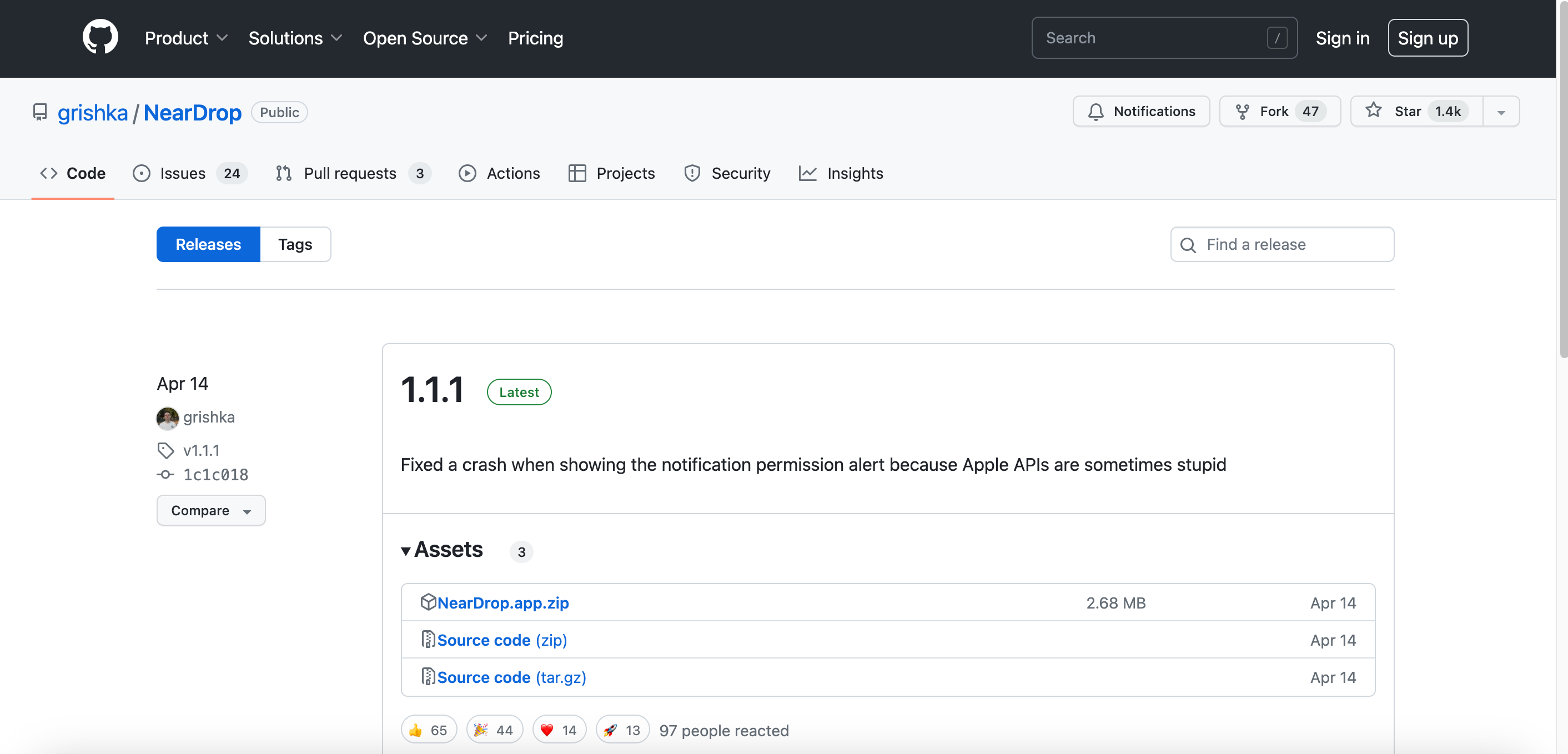
Step
3Install NearDrop on your Mac
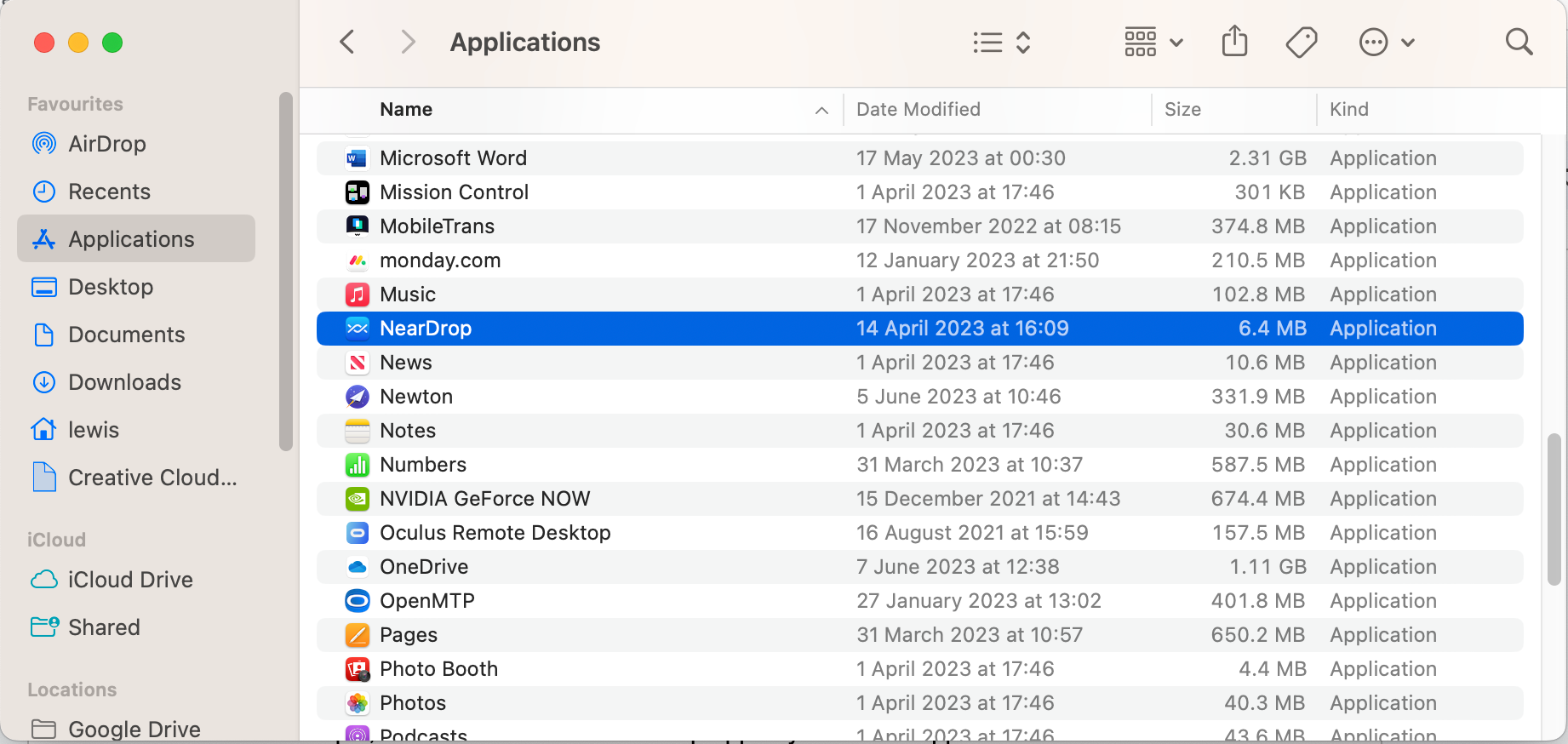
Once the ZIP file has been successfully downloaded, double-click the file in your Downloads folder to unzip it, and then move the NearDrop app to your Mac’s Applications folder. For those unaware, this is easily located from the Finder sidebar.
Once moved, double-click the app icon to open it and, if prompted, confirm that you acknowledge that the app is unofficial and not signed by Apple itself.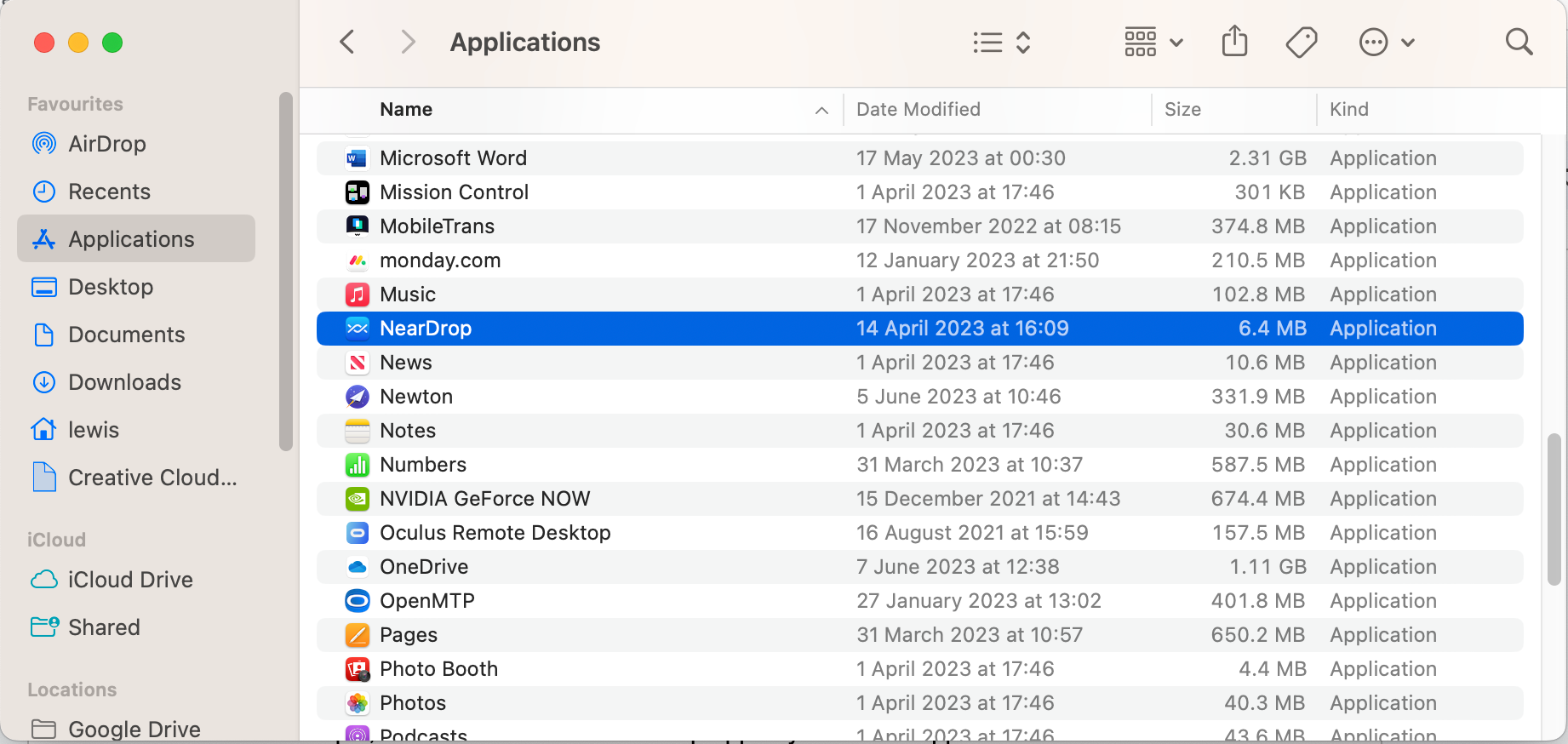
Step
4Turn on Wi-Fi on your Mac
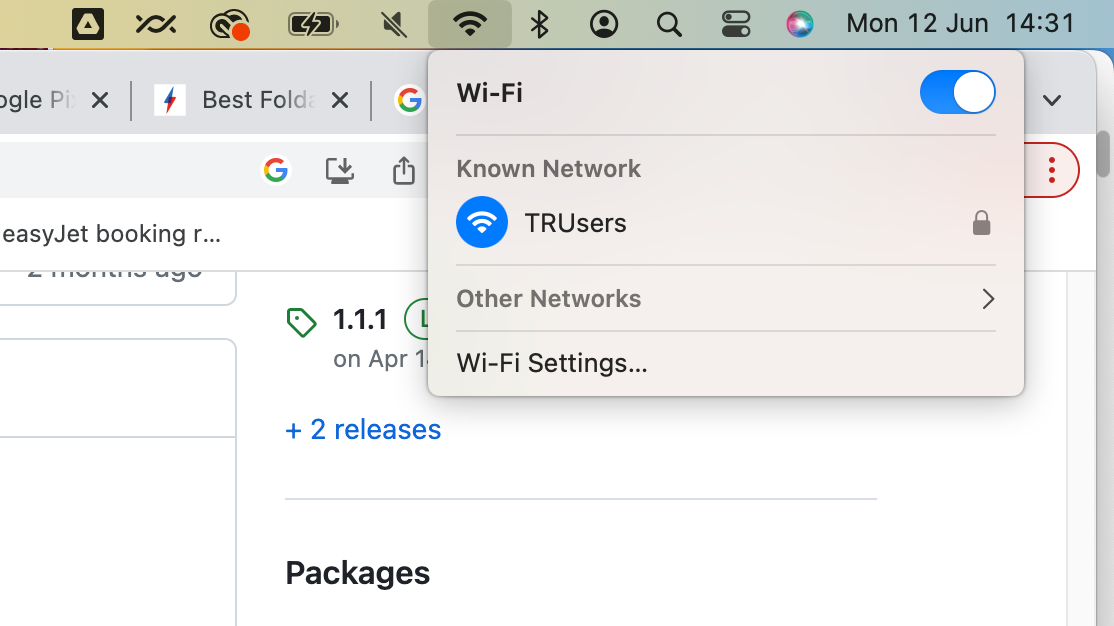
The next step is to activate Wi-Fi on your Mac as, unlike the official Nearby Share functionality that uses a combination of Bluetooth, Wi-Fi direct and other connection methods, the unofficial app relies solely on Wi-Fi connectivity for data transfer.
You may also need to be a part of the same Wi-Fi network as your Android smartphone to be detected.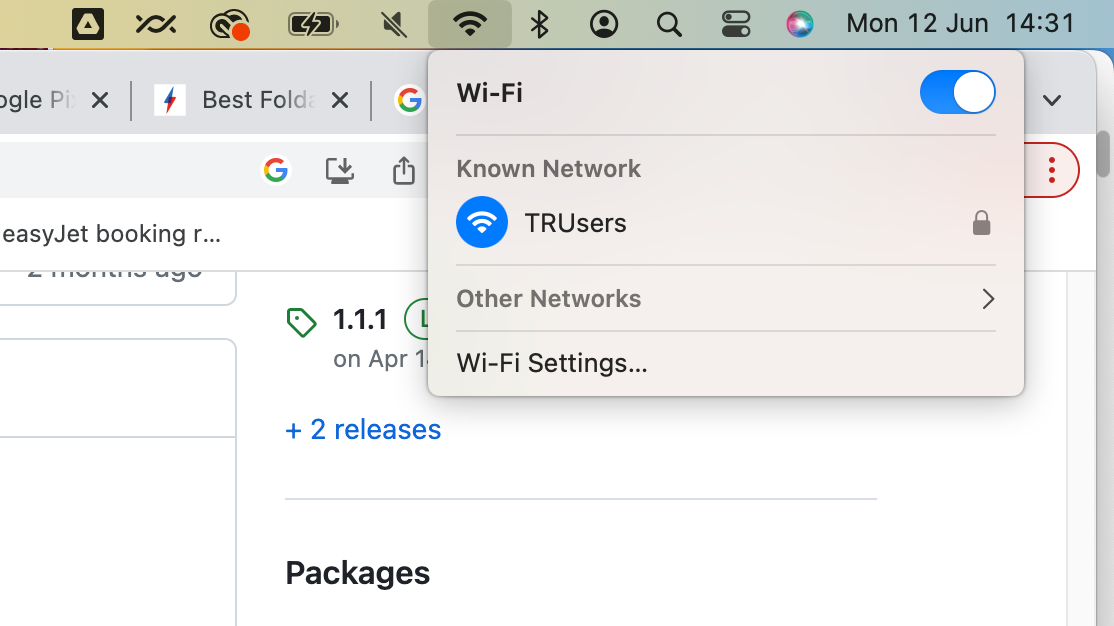
Step
5Activate Nearby Share on your Android to send files
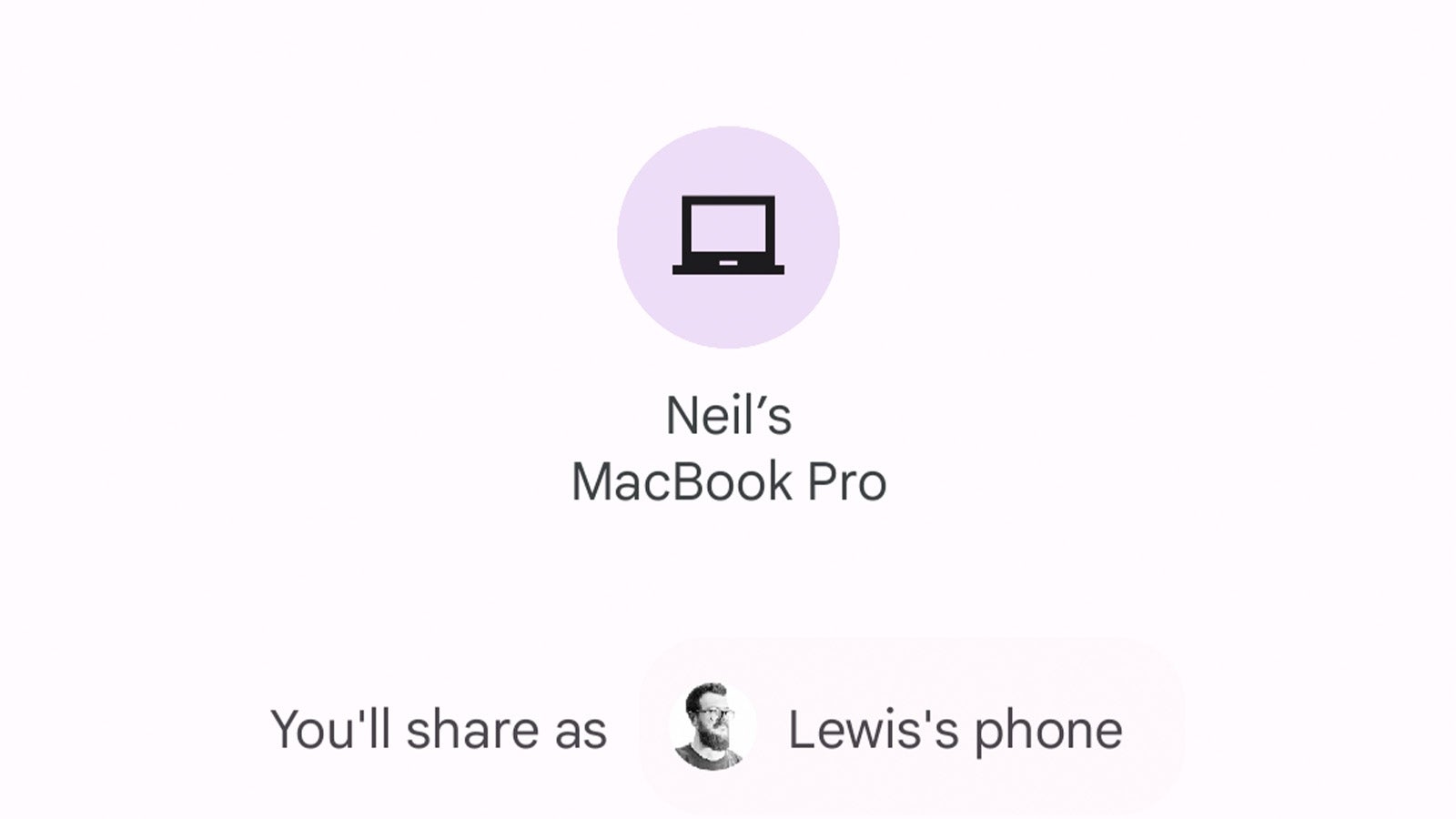
Now comes the fun part; sharing your files to your Mac.
To do this on your Android, select the files you’d like to share (this works in apps like Gallery, Photos, Files and any other file-based app) and tap Nearby Share. Your laptop should appear as one of the available options.
Tap it, confirm the transfer on your Mac (a little notification should appear) and the transfer will begin.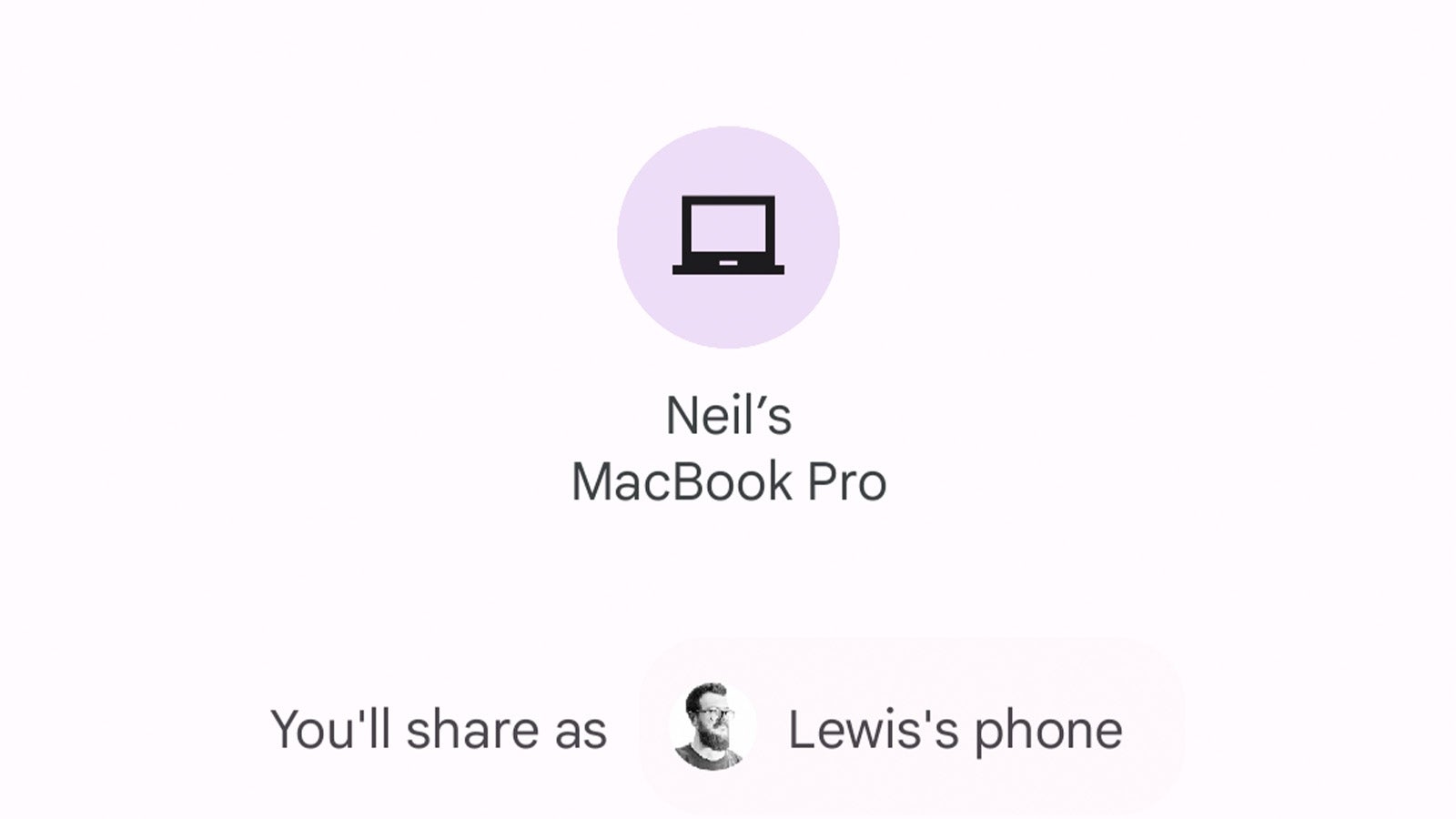
Troubleshooting
The app has been designed with one-way transfer in mind – from Android to Mac. If you want to share files to your smartphone, you’ll have to plug it into your Mac or use a cloud-based storage system to wirelessly transfer data.
If you’ve made sure that the NearDrop app is active and running on your Mac, it’s likely because your phone and Mac are on two different Wi-Fi networks. Connect to the same network and try again. If all else fails, restarting your Mac and Android smartphone should do the trick.








