How to unlock an Apple Watch

Here is the simplest way to unlock your Apple Watch, including how to use your iPhone to unlock your wearable device.
Keeping your devices under lock and key can feel stressful, however, it is usually best that you ensure all your devices are safe so your personal information can stay private.
We’re going to be showing you how you can unlock your Apple Watch via your iPhone, meaning that whenever you unlock your iPhone your Watch will also unlock, provided that you are wearing it.
Keep reading to find out the best way to unlock your Apple Watch in just a few simple steps.
What we used
- We used an Apple Watch Series 6 that is paired with an iPhone 13 Pro, running watchOS 8 and iOS 15, respectively
The Short Version
- Find the Watch app on your iPhone
- Scroll down to Passcode
- Click Passcode
- Tick the Unlock with iPhone box
- Enter your password on your Apple Watch
Step
1Find the Watch app on your iPhone
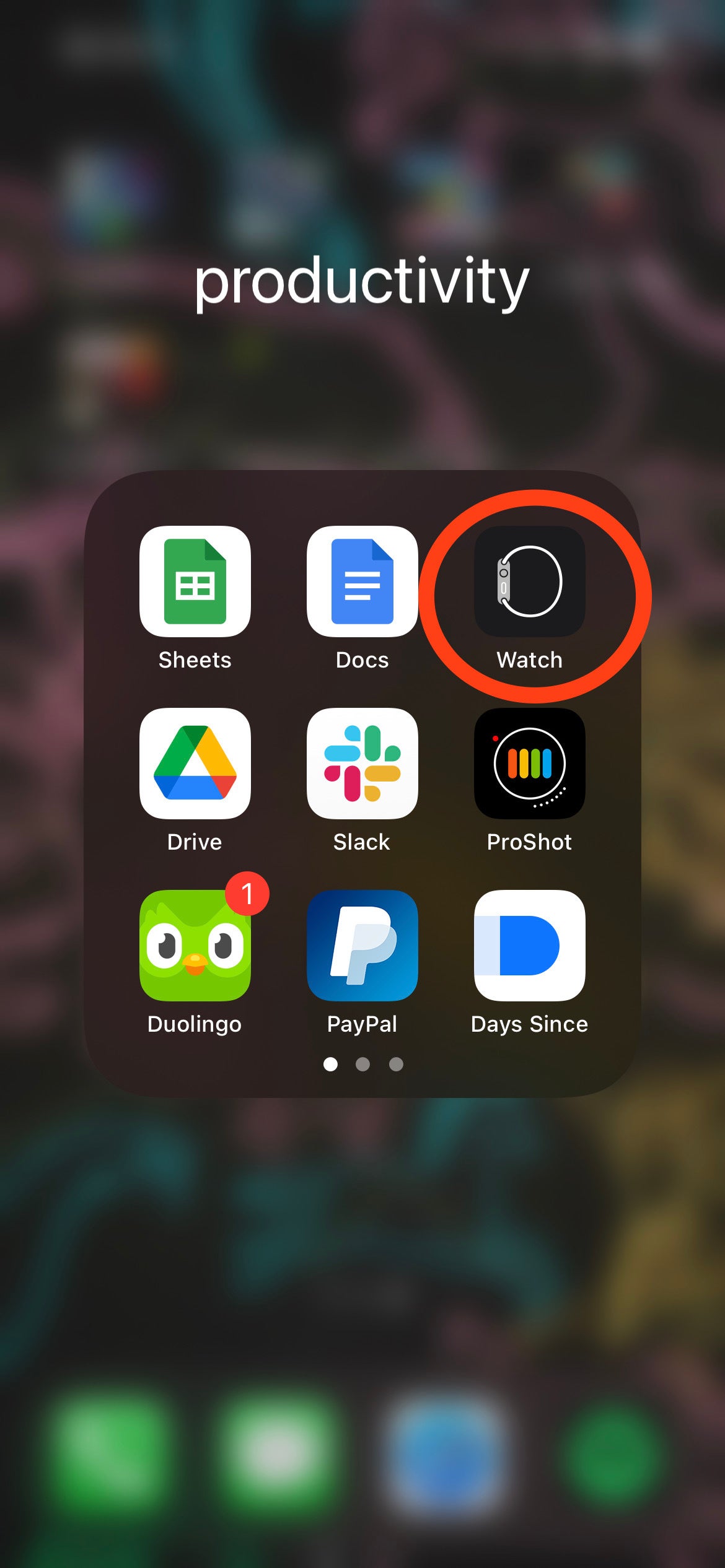
Locate the Watch app on your iPhone and open it.
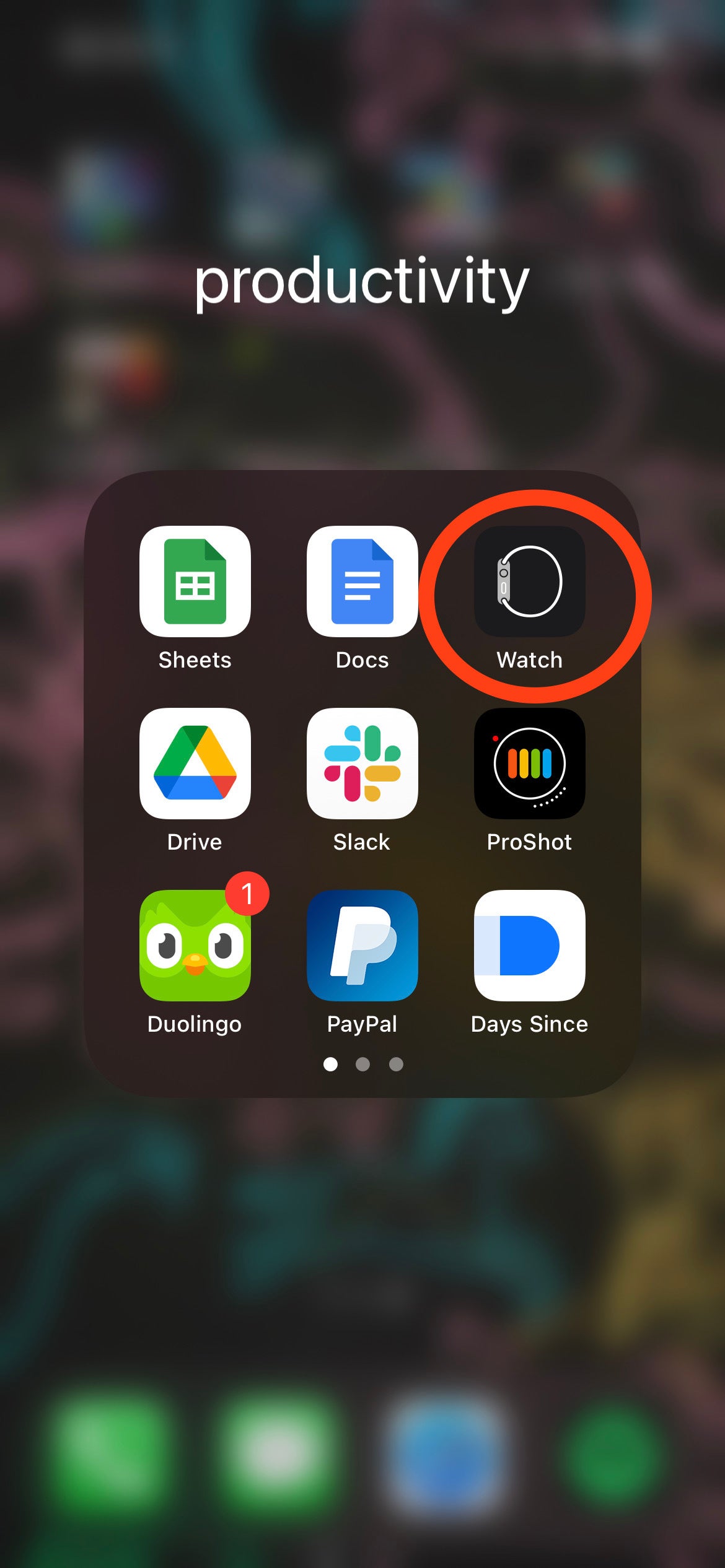
Step
2Scroll down to Passcode
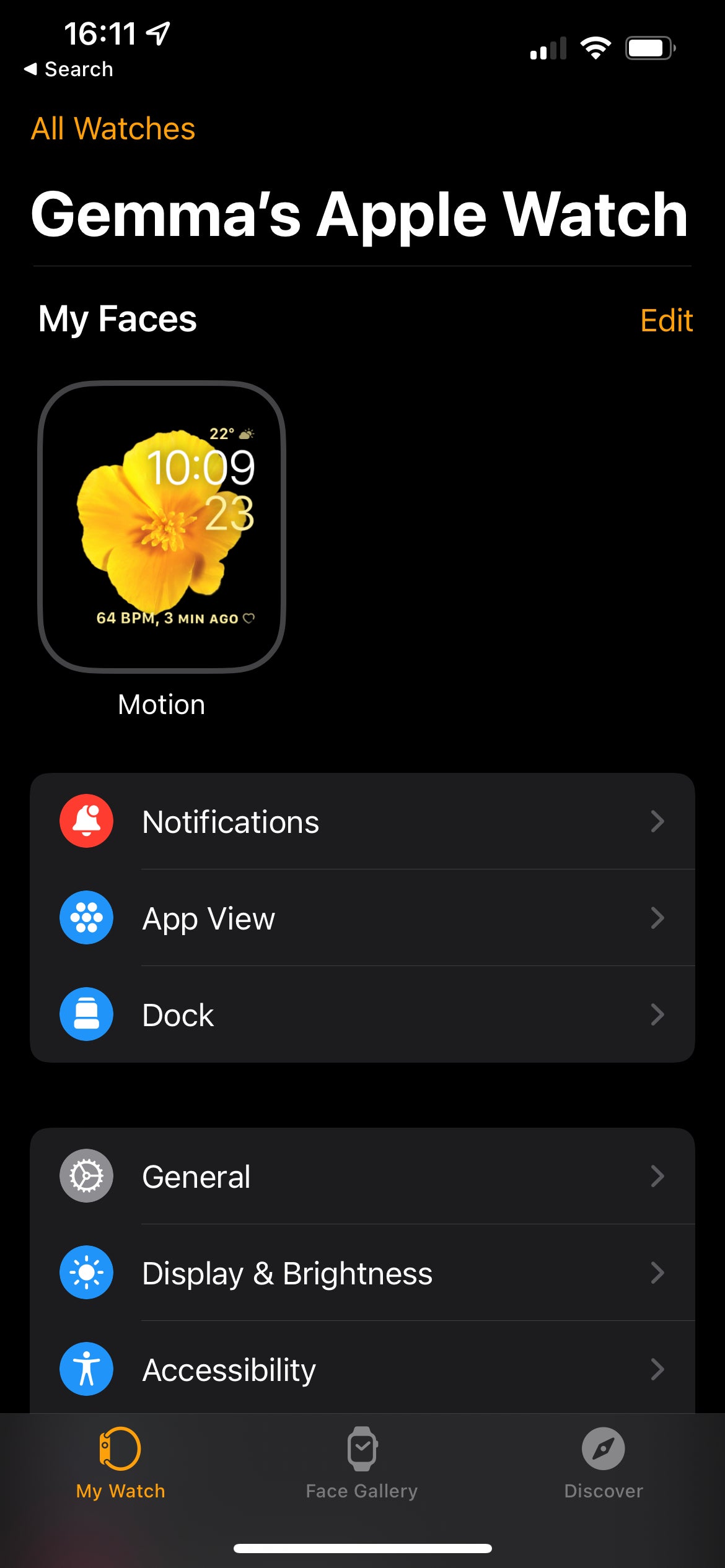
When in the Watch app, you will need to scroll down to the tab that says Passcode.
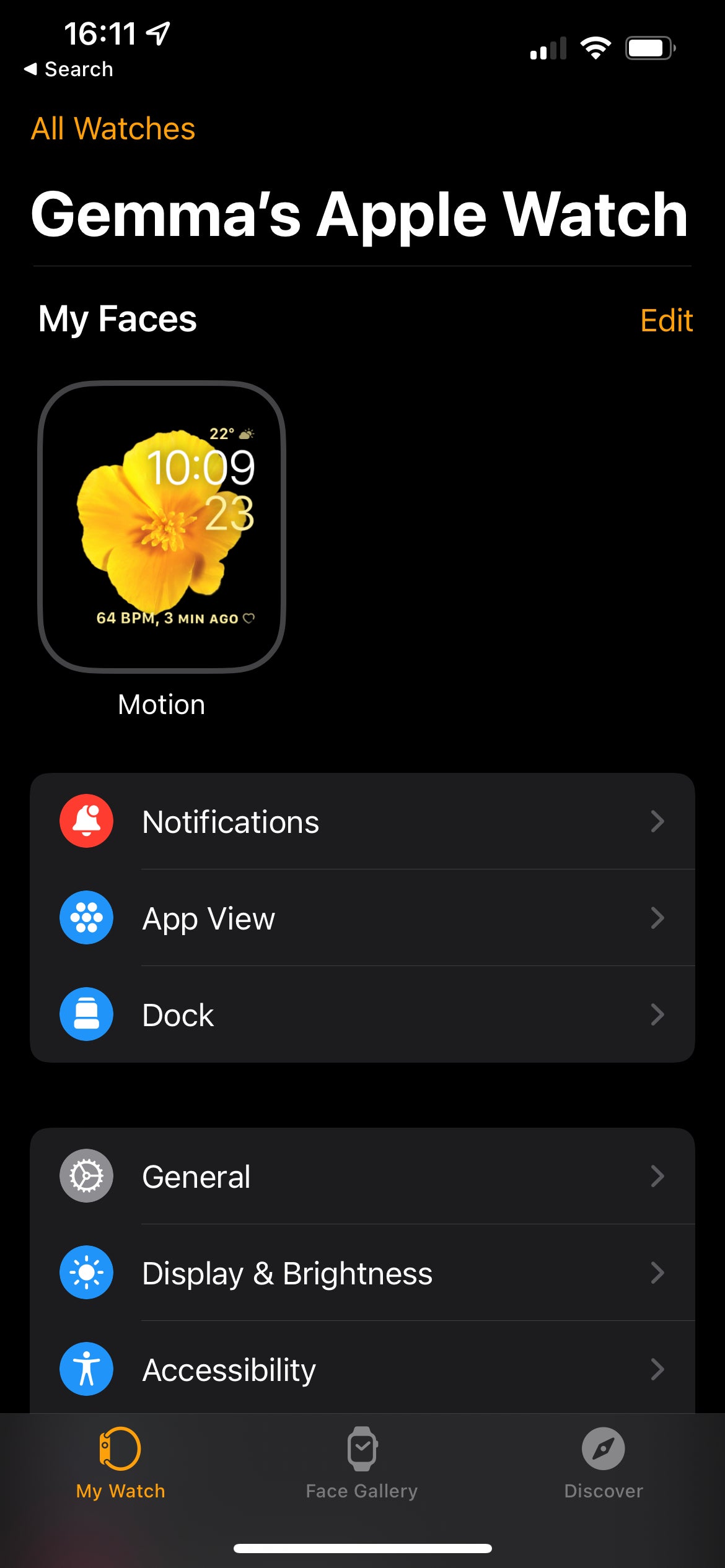
Step
3Click Passcode
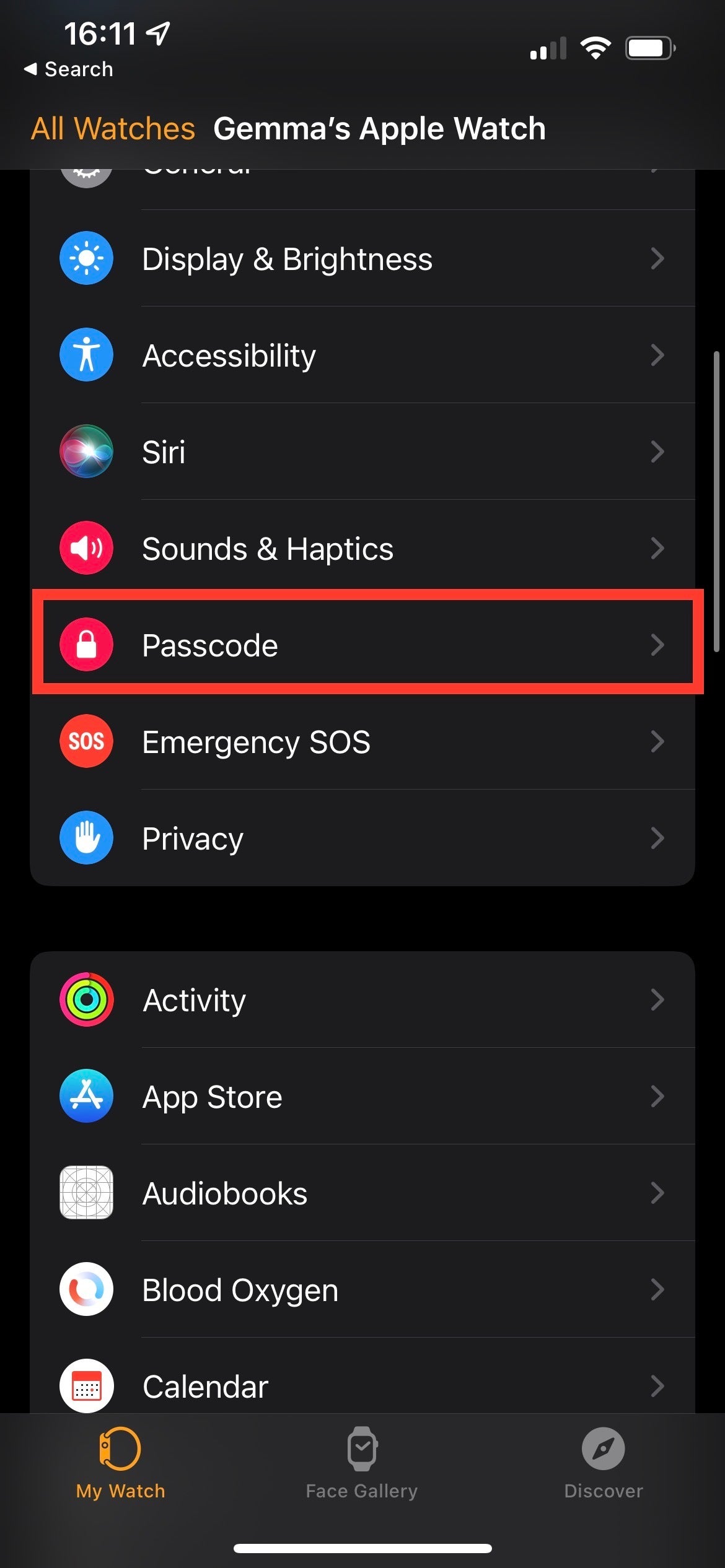
Once you have found the tab marked Passcode, tap on it. It is a pinkish-red colour and has a lock as the logo.
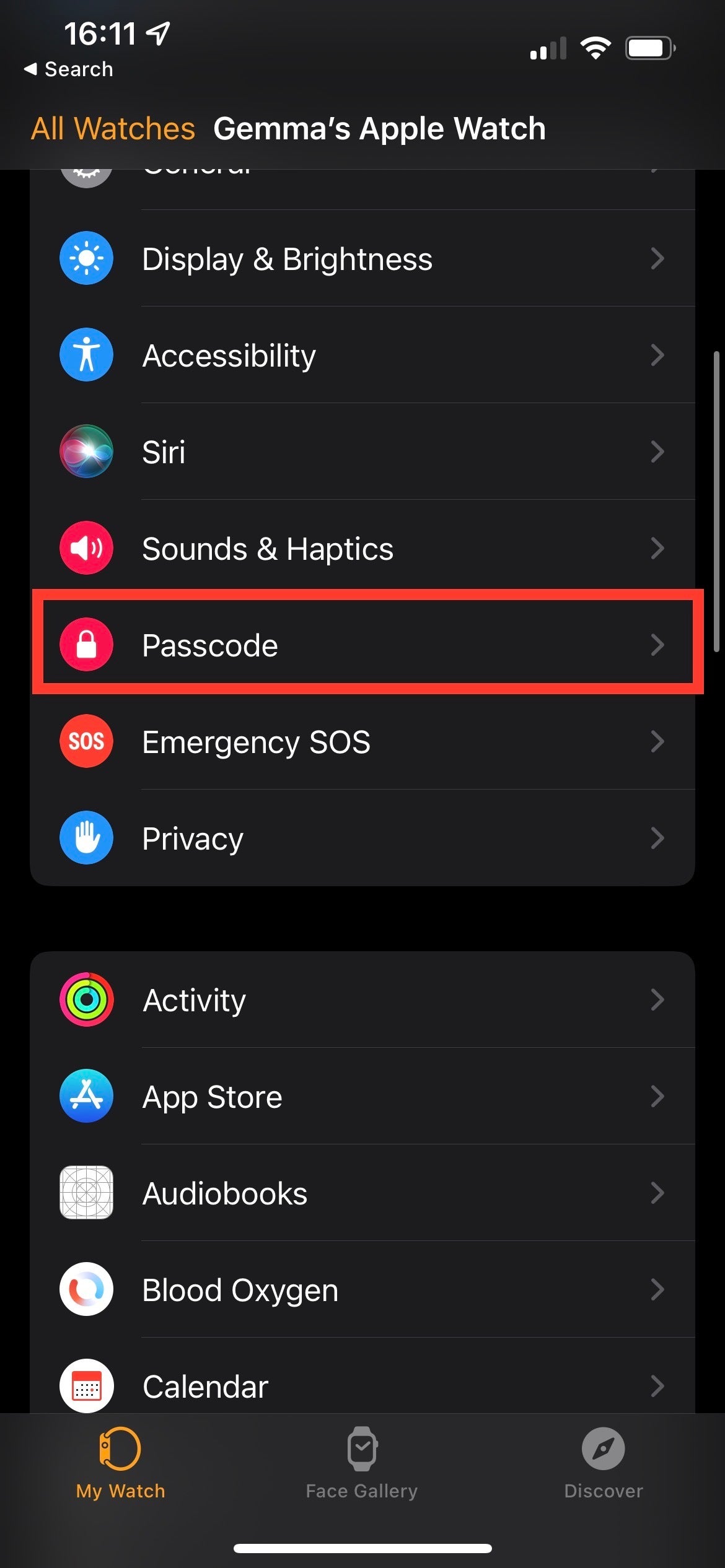
Step
4Tick the Unlock with iPhone box
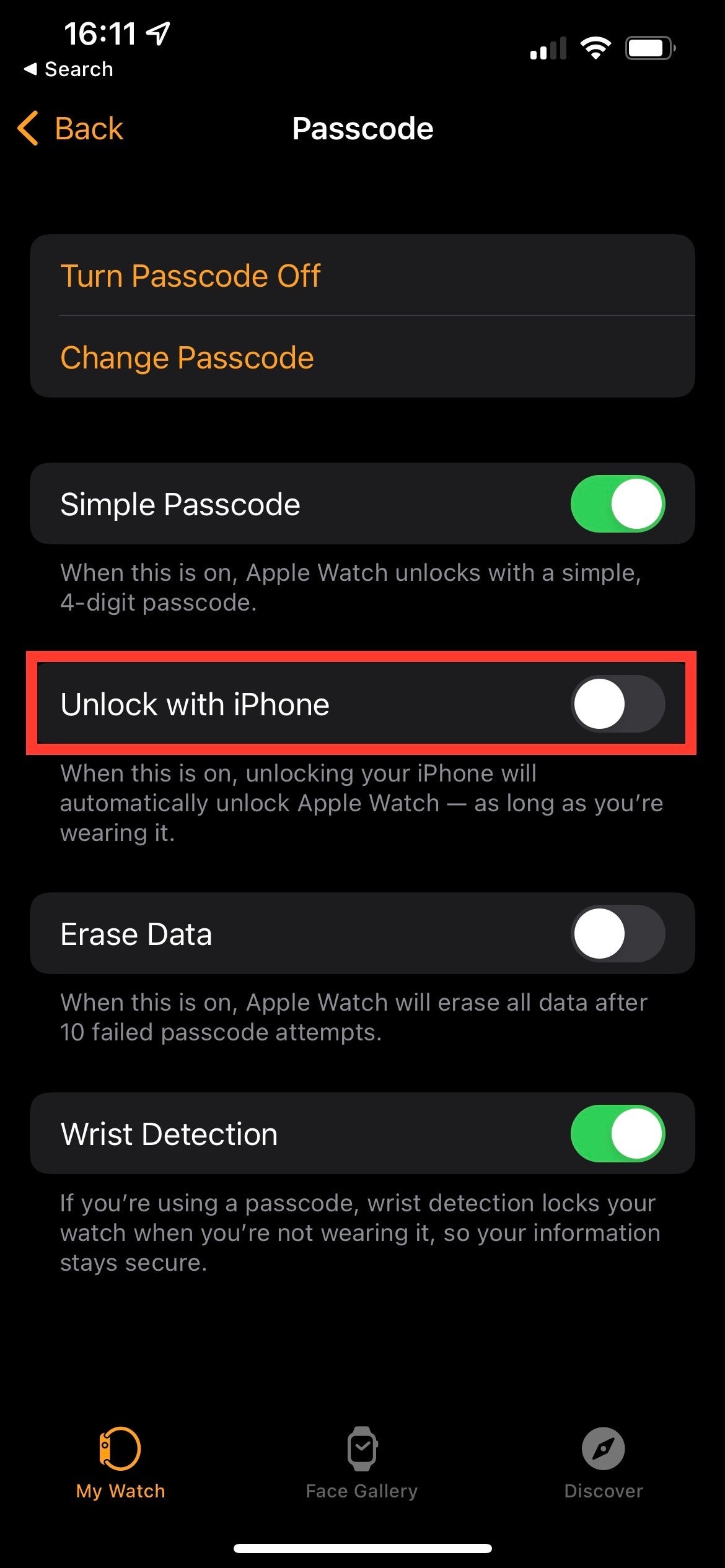
Out of the several options on screen, find the box that says Unlock with iPhone. You will want to tick that so it is now green.
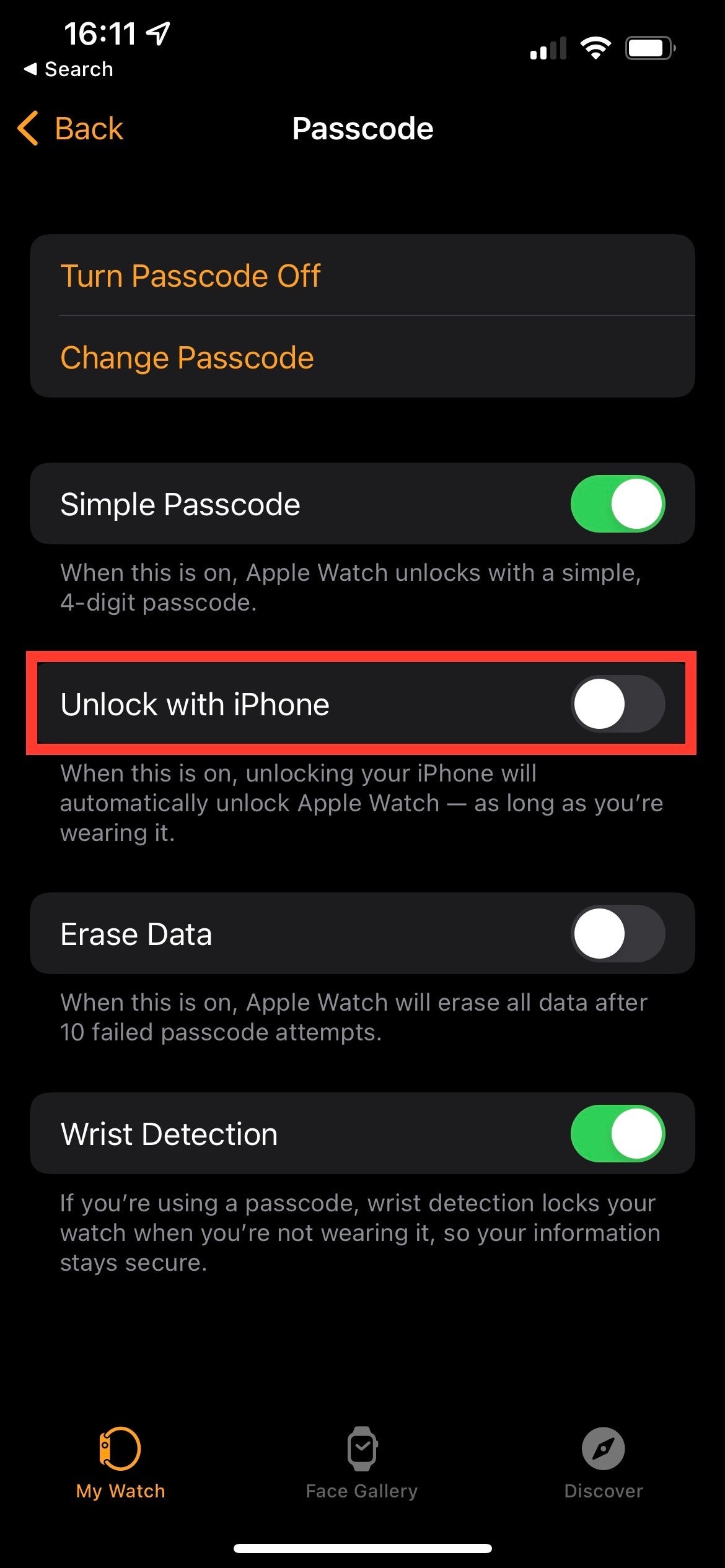
Step
5Enter your password on your Apple Watch
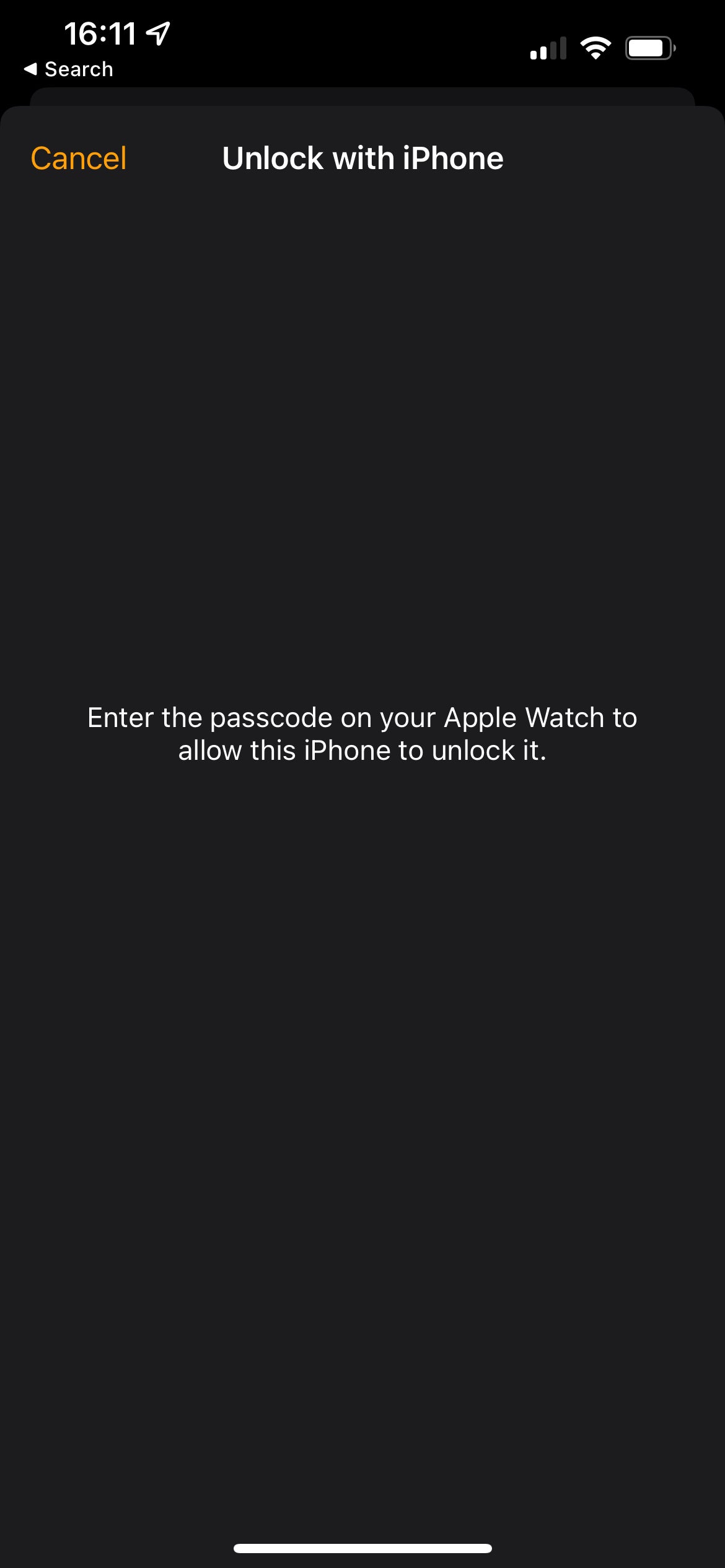
A screen will come up that asks you to enter your password on your Apple Watch. If for any reason you enter the wrong password into your Watch, simply repeat step three and try again.
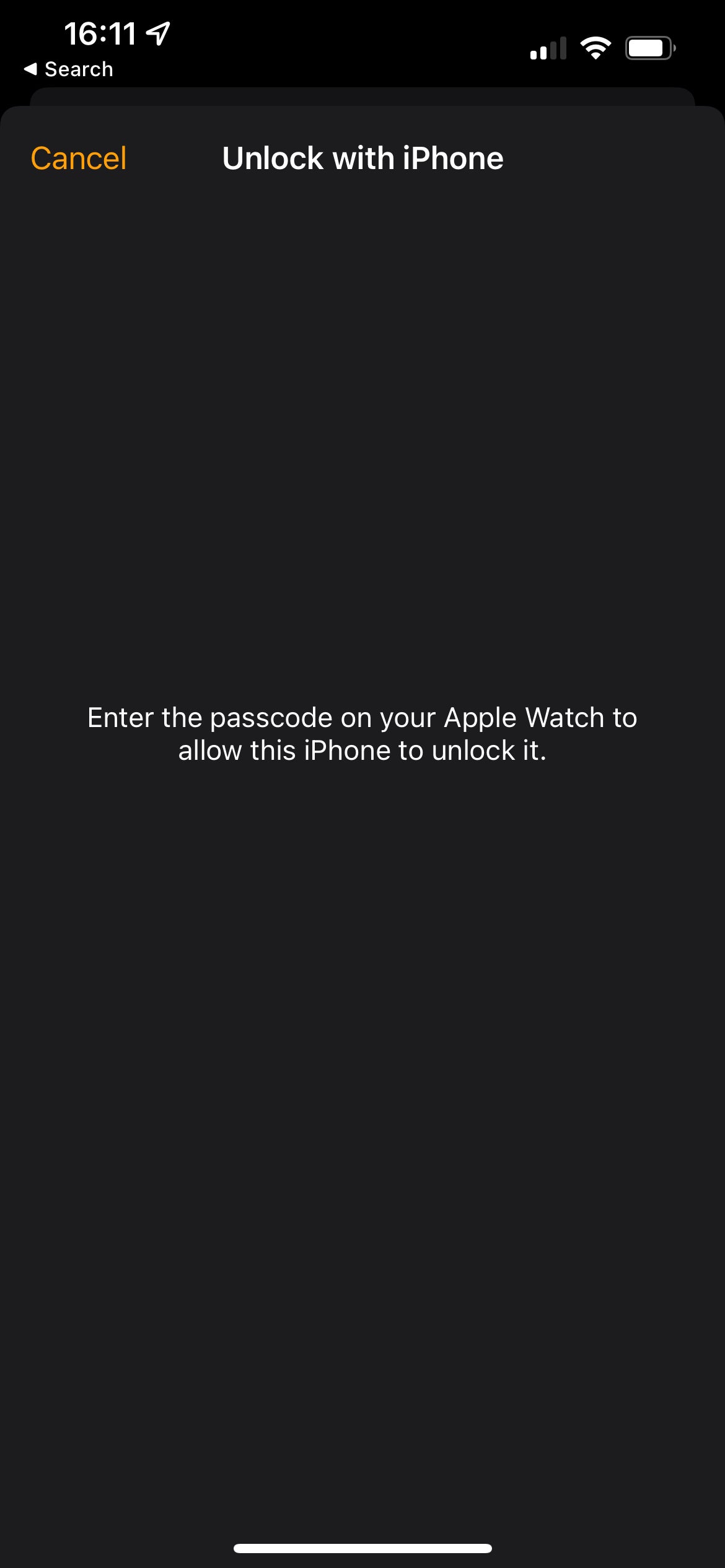
FAQs
Yes you can, you just need to untick the box to disable the feature.
No, you do not need to have a passcode on your Apple Watch, however, we recommend using one as it helps keep any sensitive information on your Watch private and it means that only you can access it.








