How to shoot in RAW on the Samsung Galaxy S23

The Samsung Galaxy S23 range is certainly capable, be it the £849 Galaxy S23 and its 50MP rear camera or the boosted 200MP camera of the top-end £1,249 Galaxy S23 Ultra – but did you know you could push the quality of images even further by shooting in RAW?
The RAW image file format is the go-to for professional photographers as, unlike standard JPEG images, the RAW format essentially captures and saves all the uncompressed image data ready for editing later on. This means that RAW images tend to capture more detail, particularly in the darkest and brightest areas, that can be brought out in software like Photoshop.
There is a downside, however, with RAW image files taking up much more space than JPEG counterparts, and you’ll have to export to a more widely supported image format if you want to share the edited image on social media.
Still, if you want to capture the very best images possible with your Samsung Galaxy S23, here’s how to shoot in RAW using Samsung’s pro-level Expert RAW app.
What you’ll need:
- A Samsung Galaxy S23 (or any other recent Samsung phone)
The Short Version
- Open the Camera app on your Samsung Galaxy S23.
- Swipe along the shooting modes and select More.
- Download/Open Expert RAW.
- Tap the Settings cog.
- Tap ‘Save pictures in’ and tap RAW format.
- Take RAW photos in the Expert RAW app.
Step
1Open the Camera app
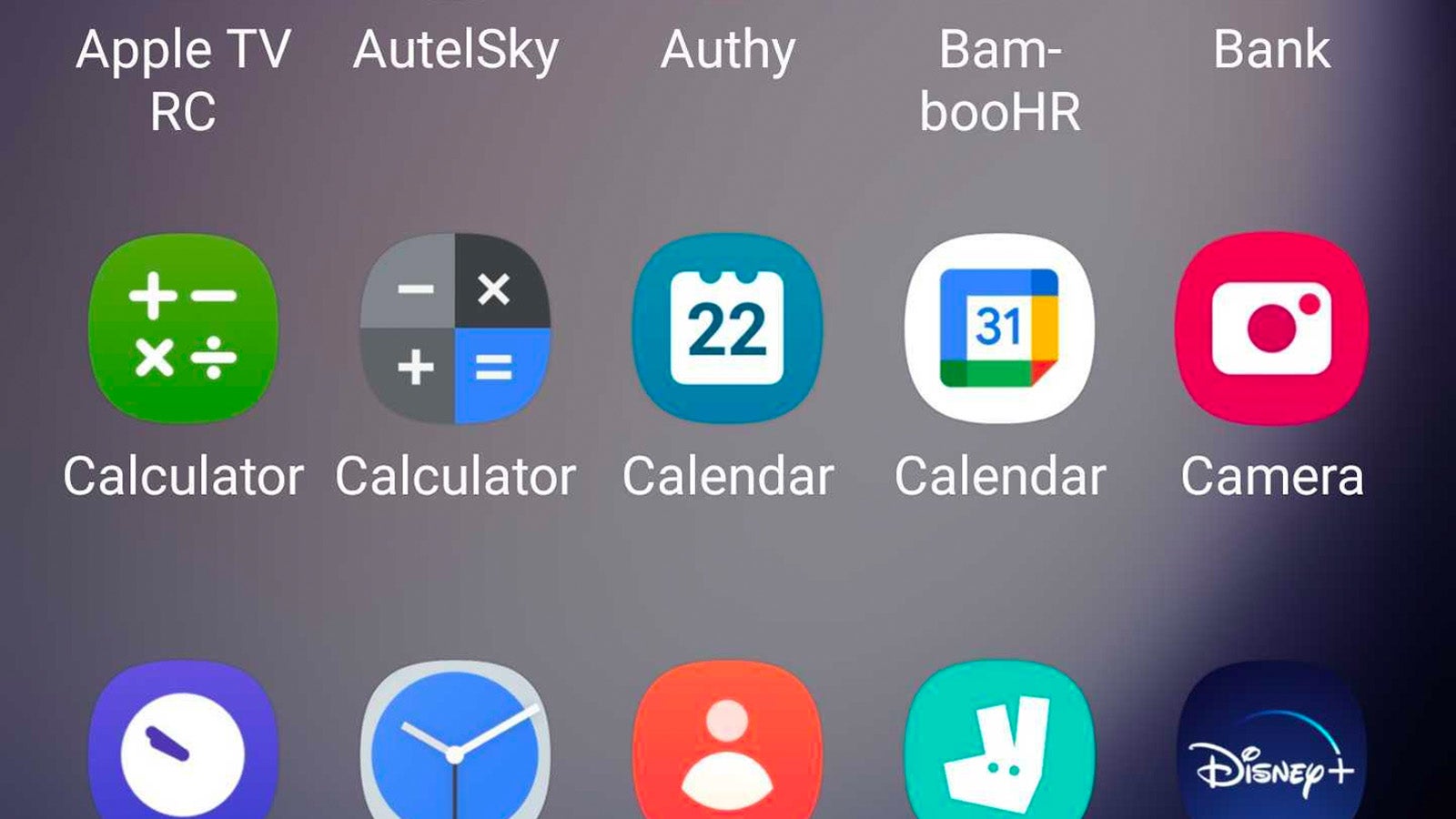
The first step is to open the Camera app – it’s the icon with a Digital Camera app icon if you’re unsure.
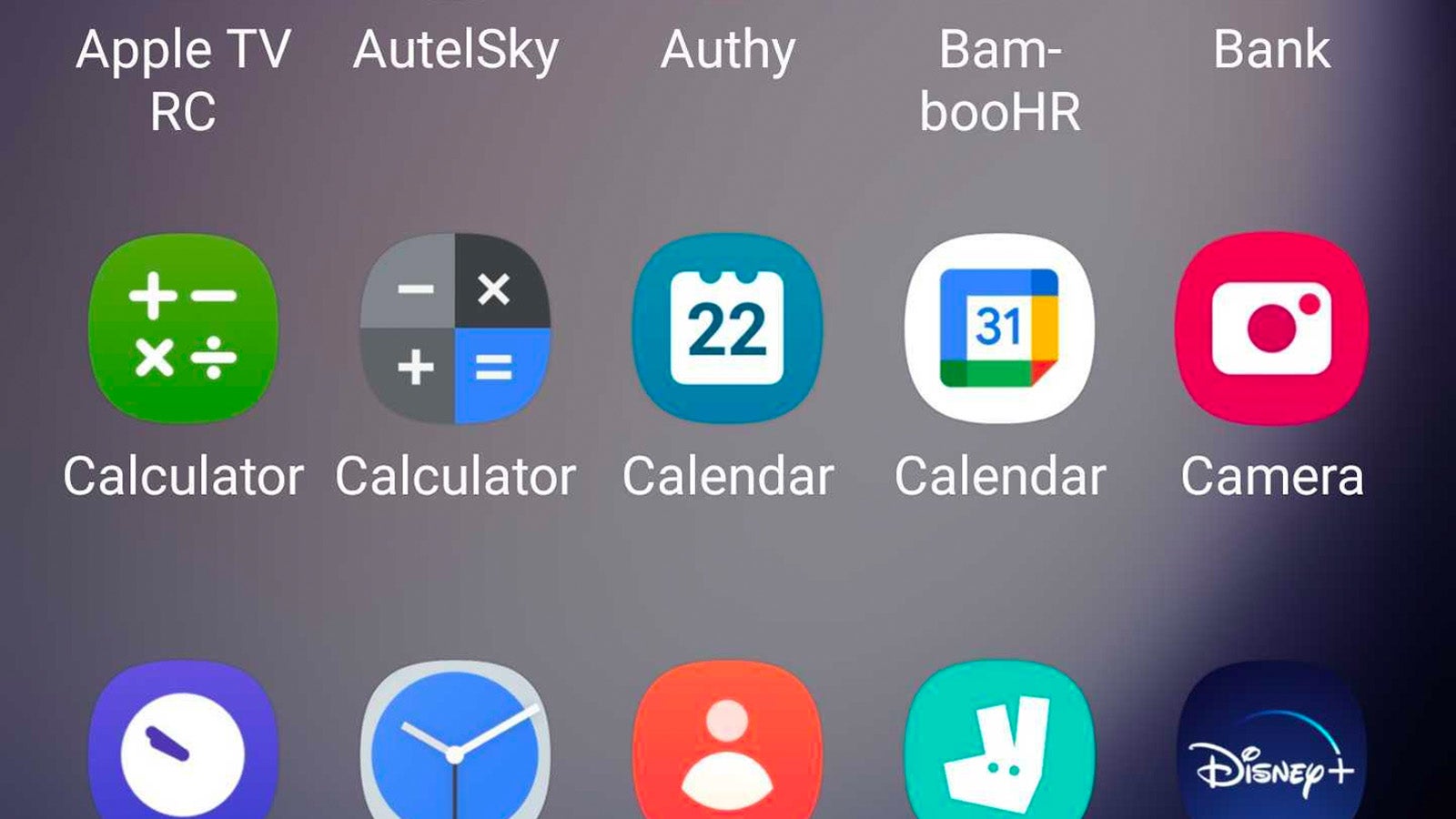
Step
2Swipe left and access the More menu
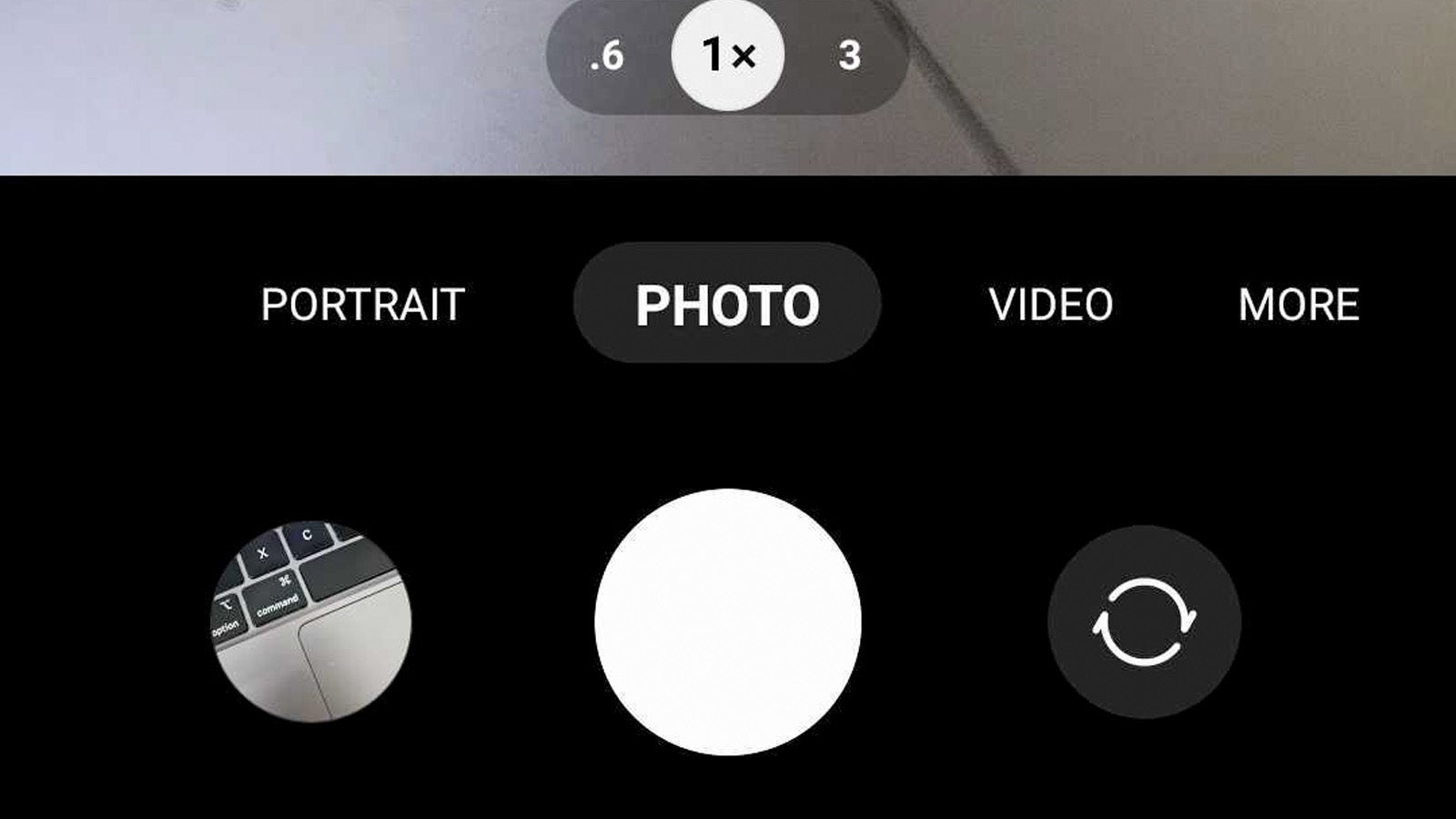
Swipe left on the camera mode selection until you hit the More menu.
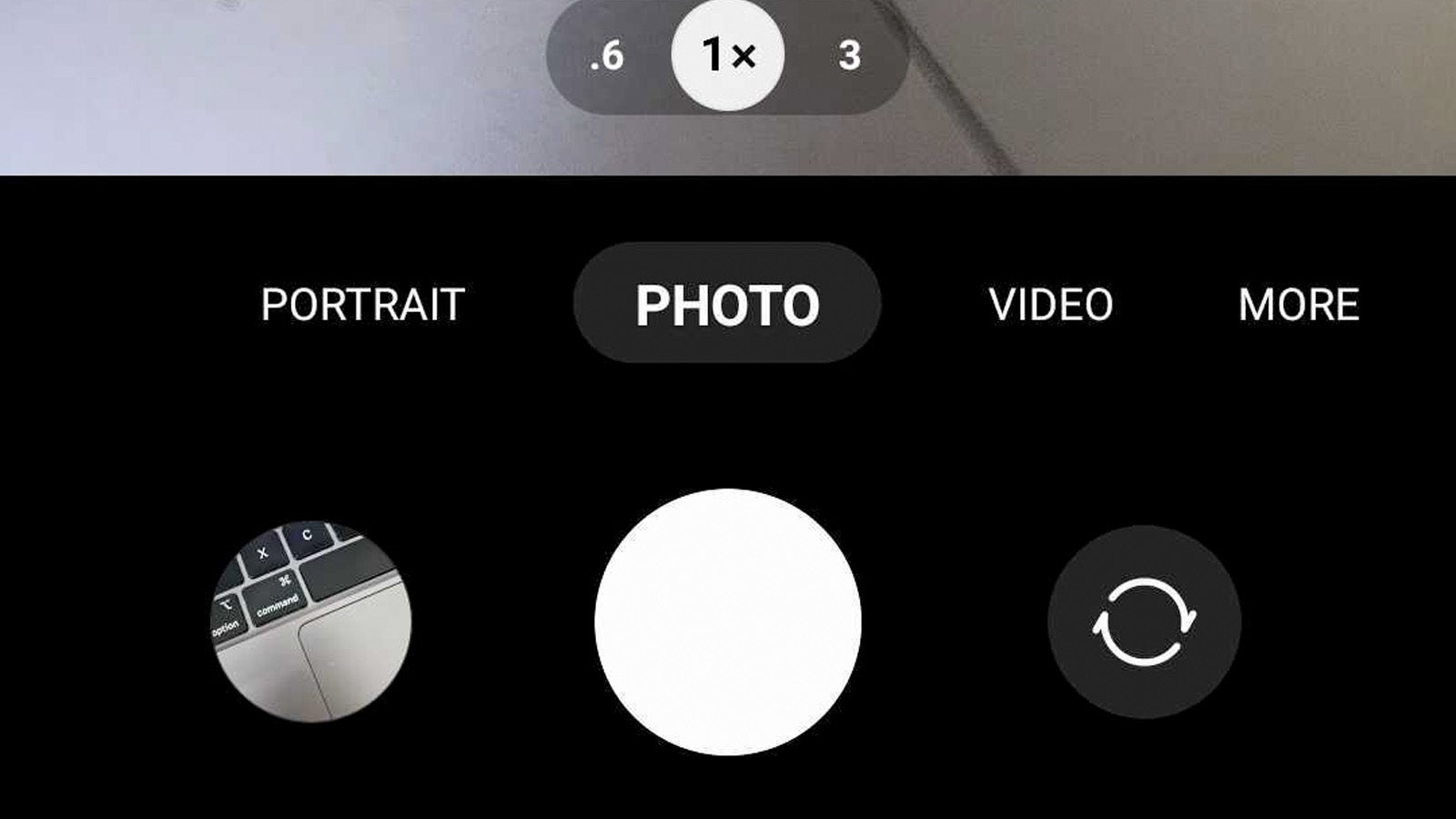
Step
3Download/Open Expert RAW
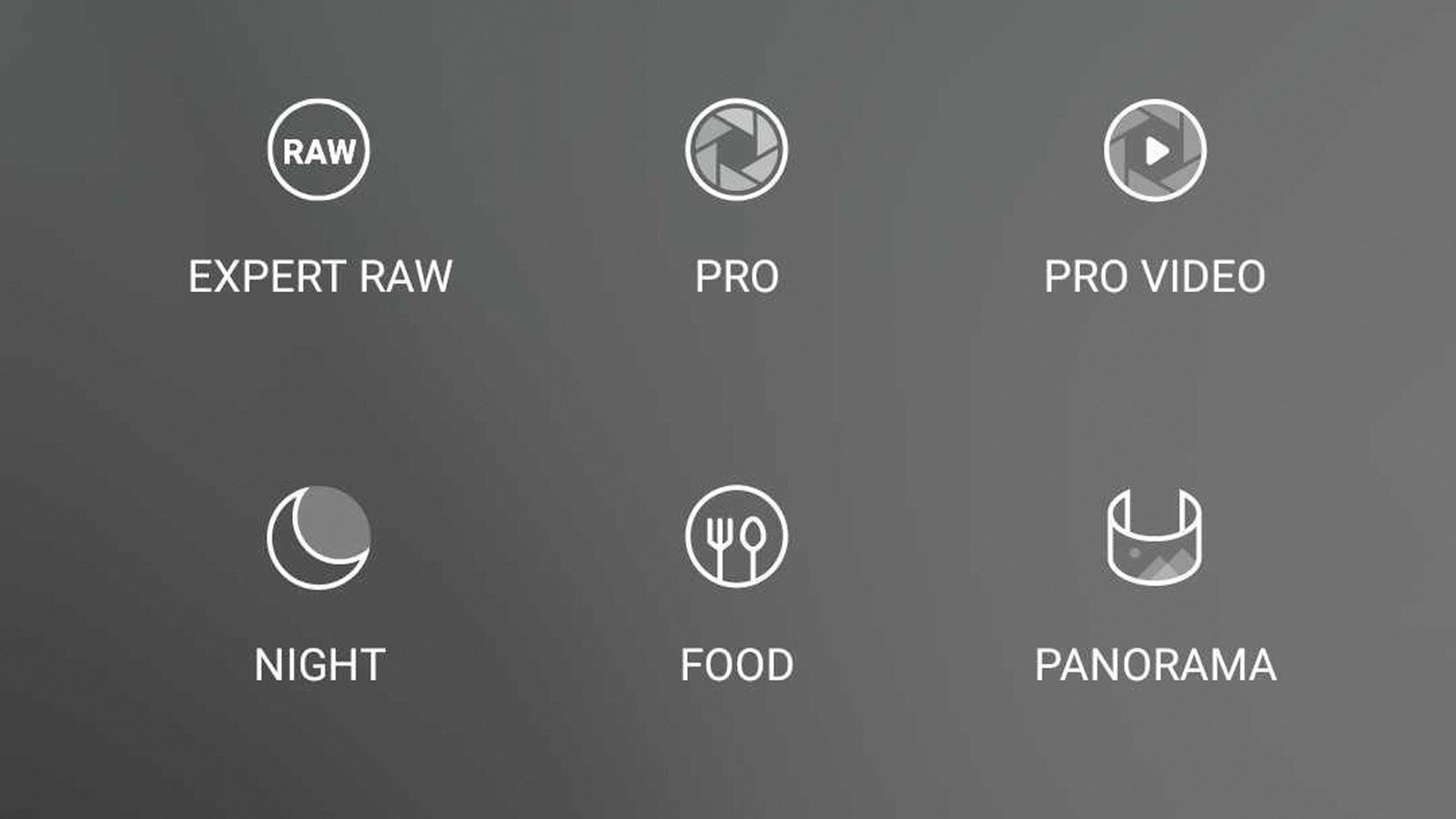
The More menu is where you’ll find a variety of advanced shooting modes including Pro Video, Super Slow-Mo, Single Take and, for our purposes here, Expert RAW.
If it’s your first time using the shooting mode, you’ll have to download it by tapping the app icon and following the on-screen prompts (it’s only around 50MB in total). If you have used it before, simply tap Expert RAW to be taken to the advanced camera interface.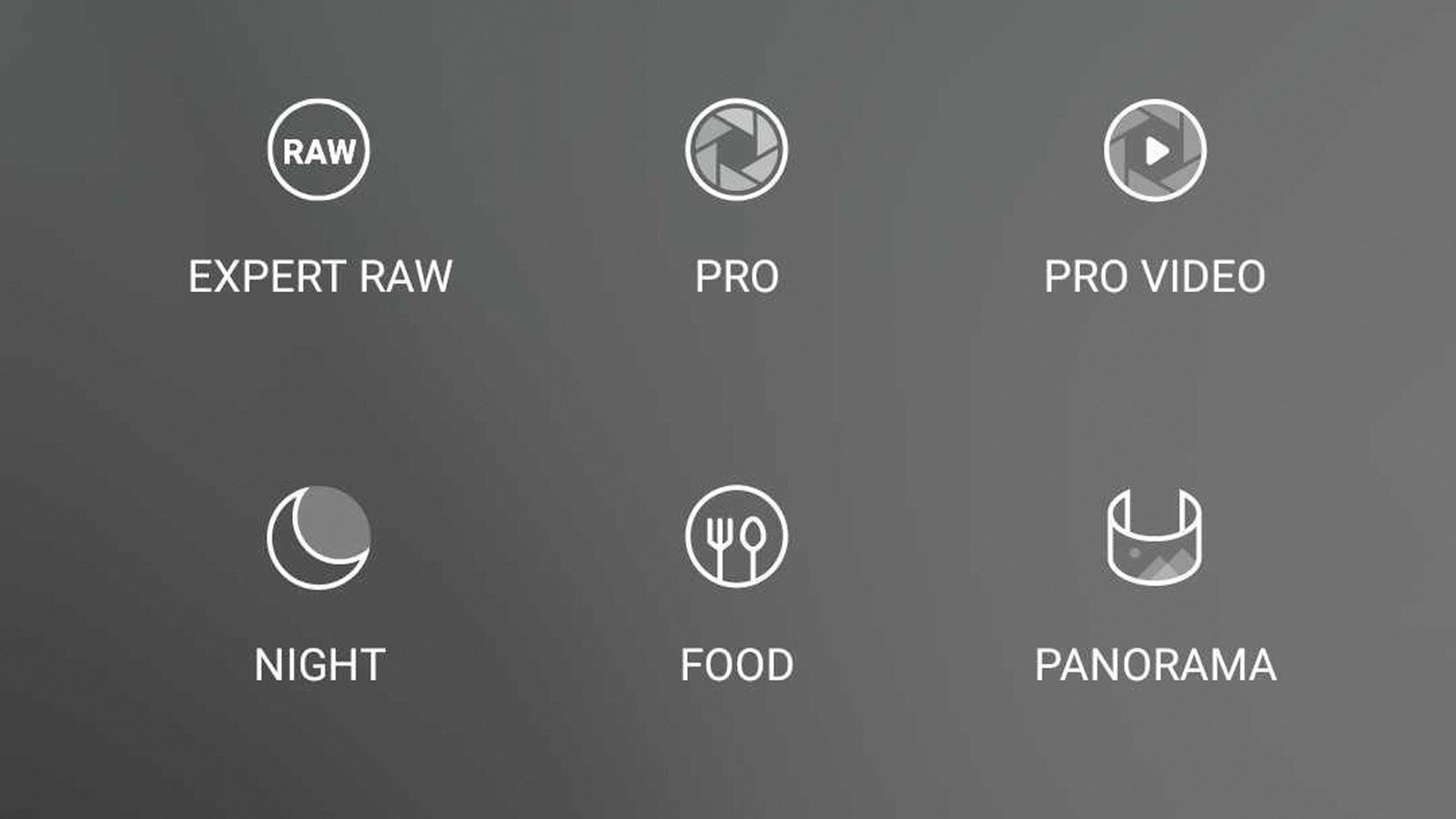
Step
4Tap the Settings cog
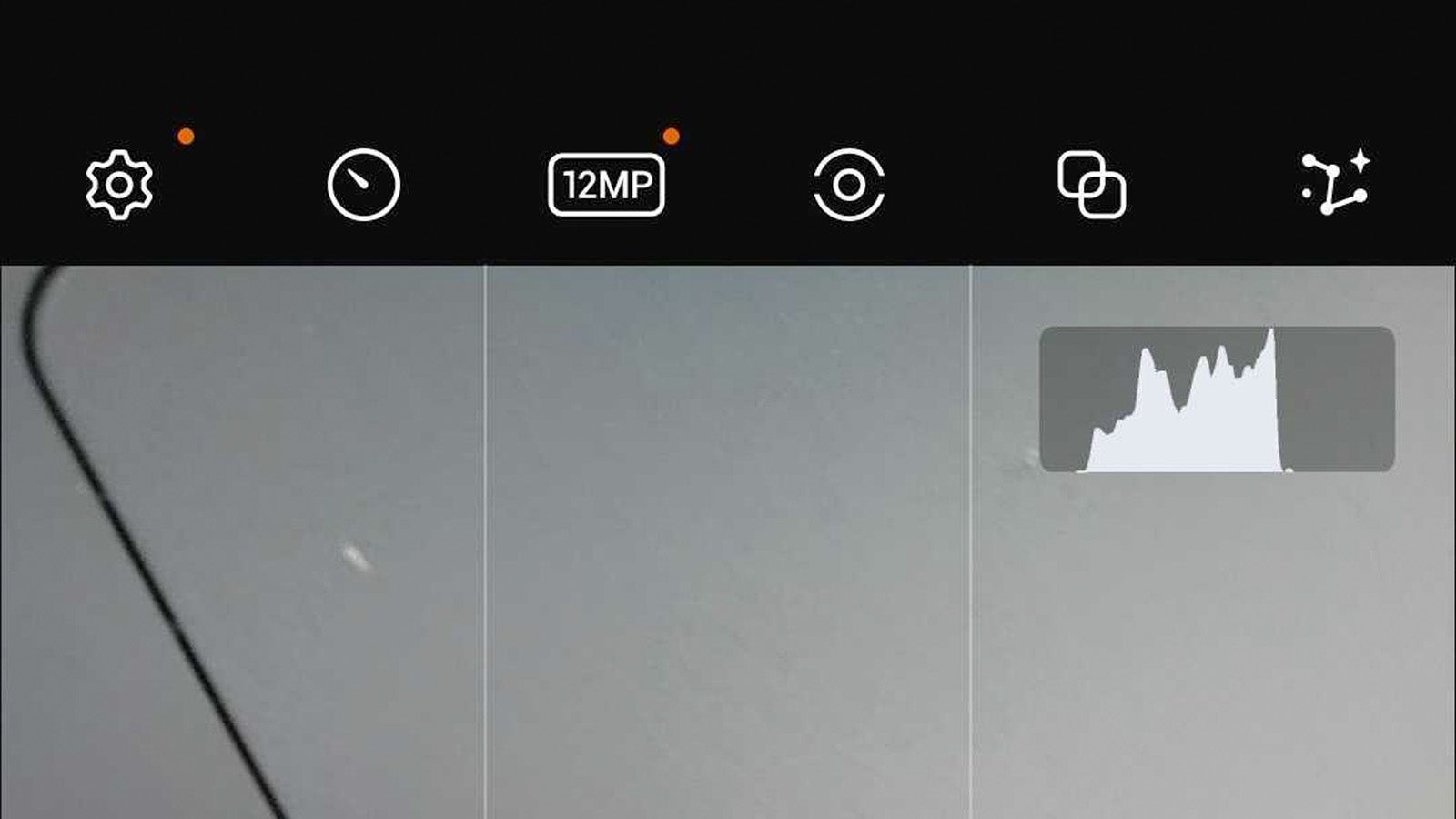
You might think that the Expert RAW app works exclusively with RAW imagery, but you’d be wrong. By default, the app will export both JPG and RAW files of every capture – one for sharing, one for editing – but we just want RAW capture for our purposes. To change this setting, tap the Settings (cog) icon in the top-left.
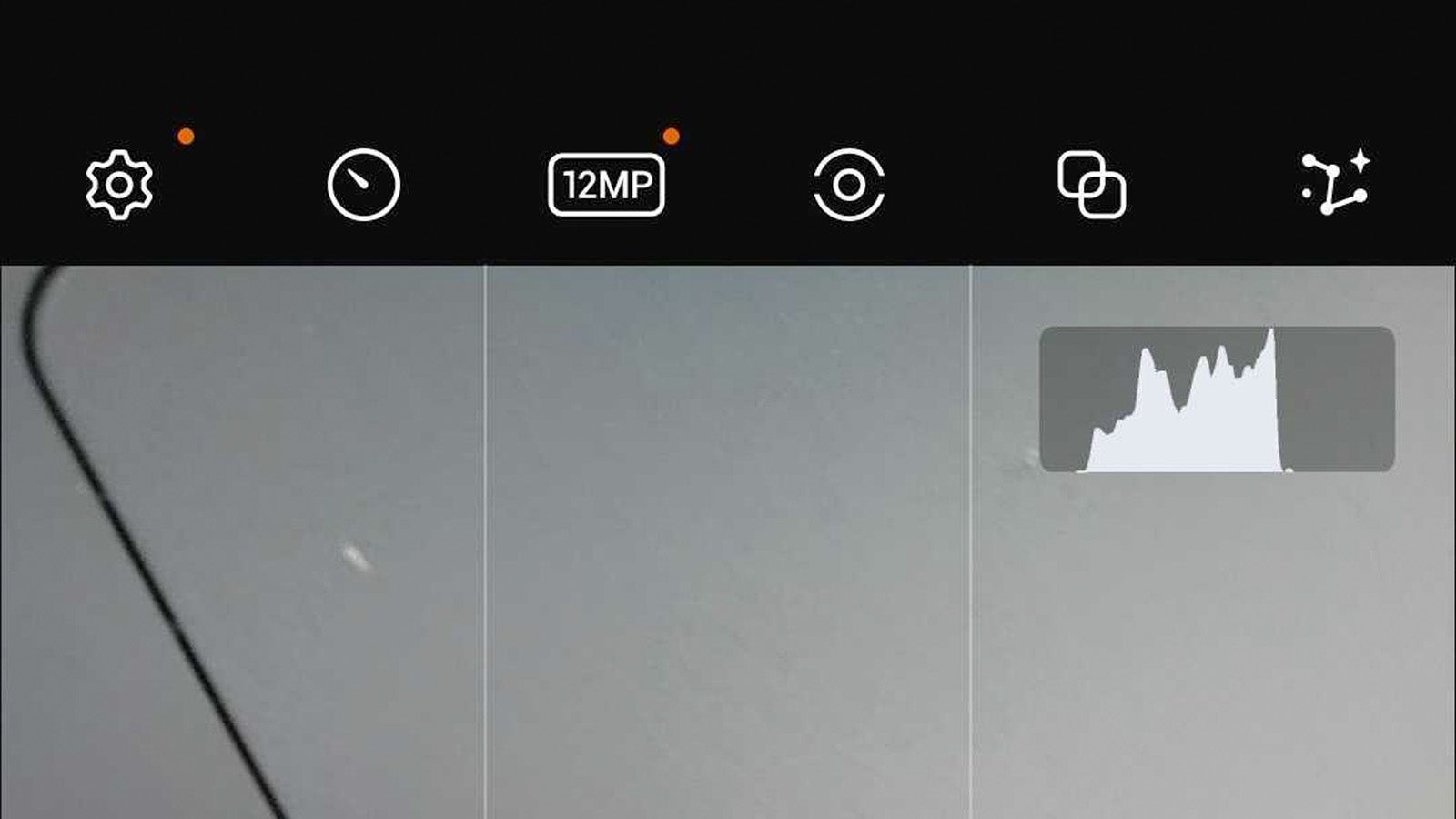
Step
5Tap ‘Save pictures in’ and tap RAW format
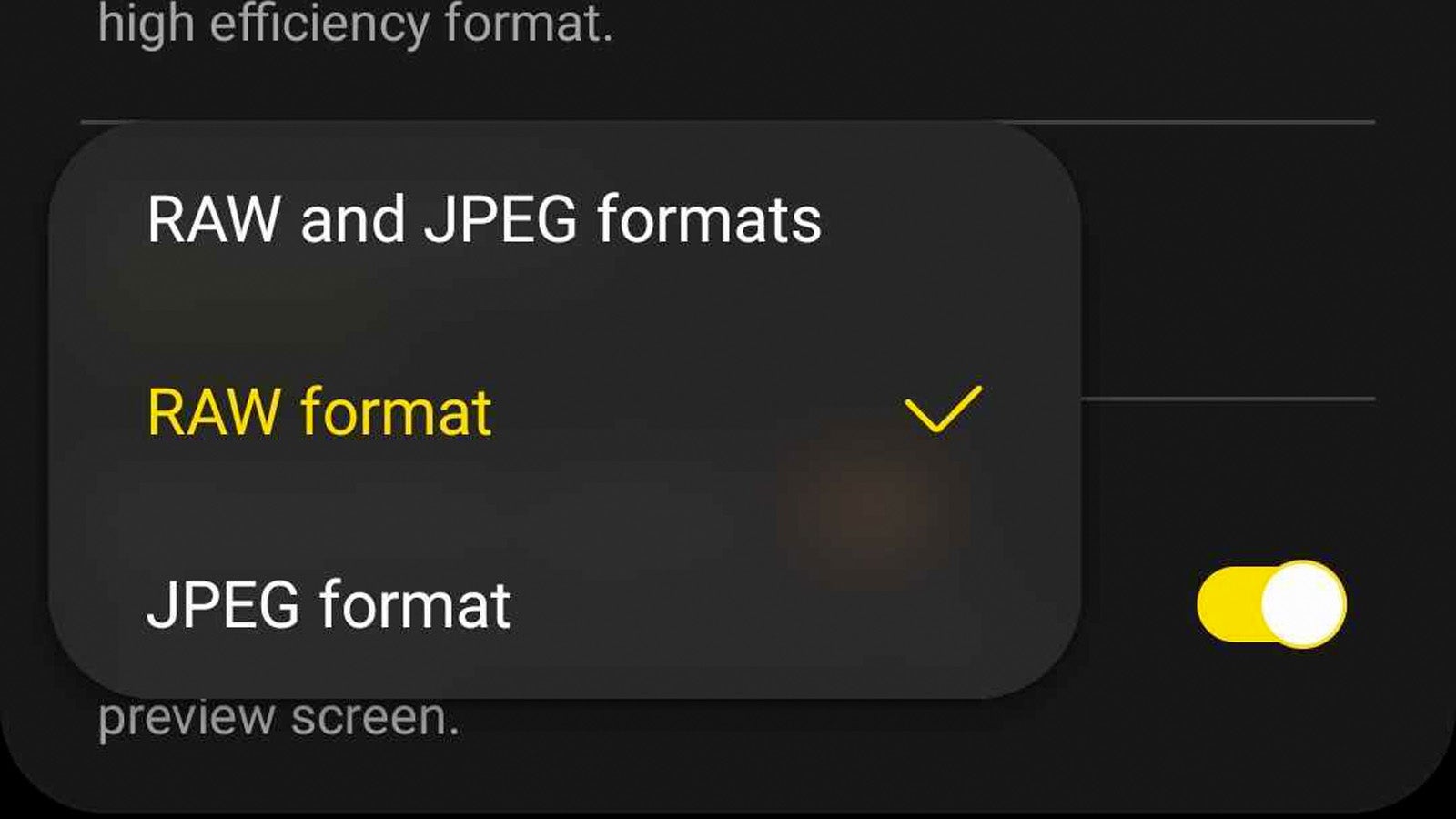
Within the Expert RAW Settings menu, you should see a ‘Save pictures in’ setting with a drop-down menu. Tap the drop-down menu and select RAW format to save your images exclusively in RAW when using the Expert RAW app.
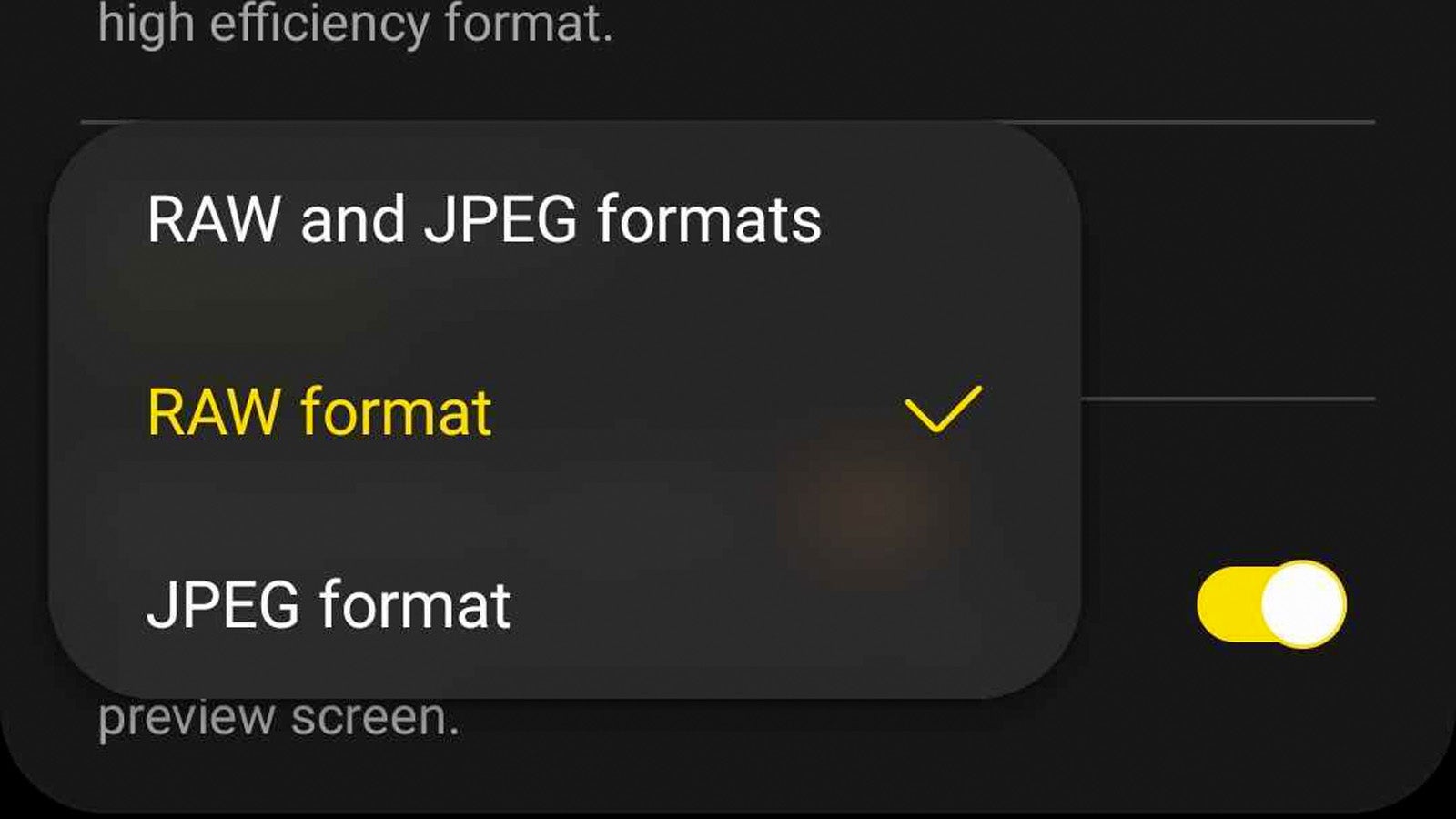
Step
6Take RAW photos in the Expert RAW app
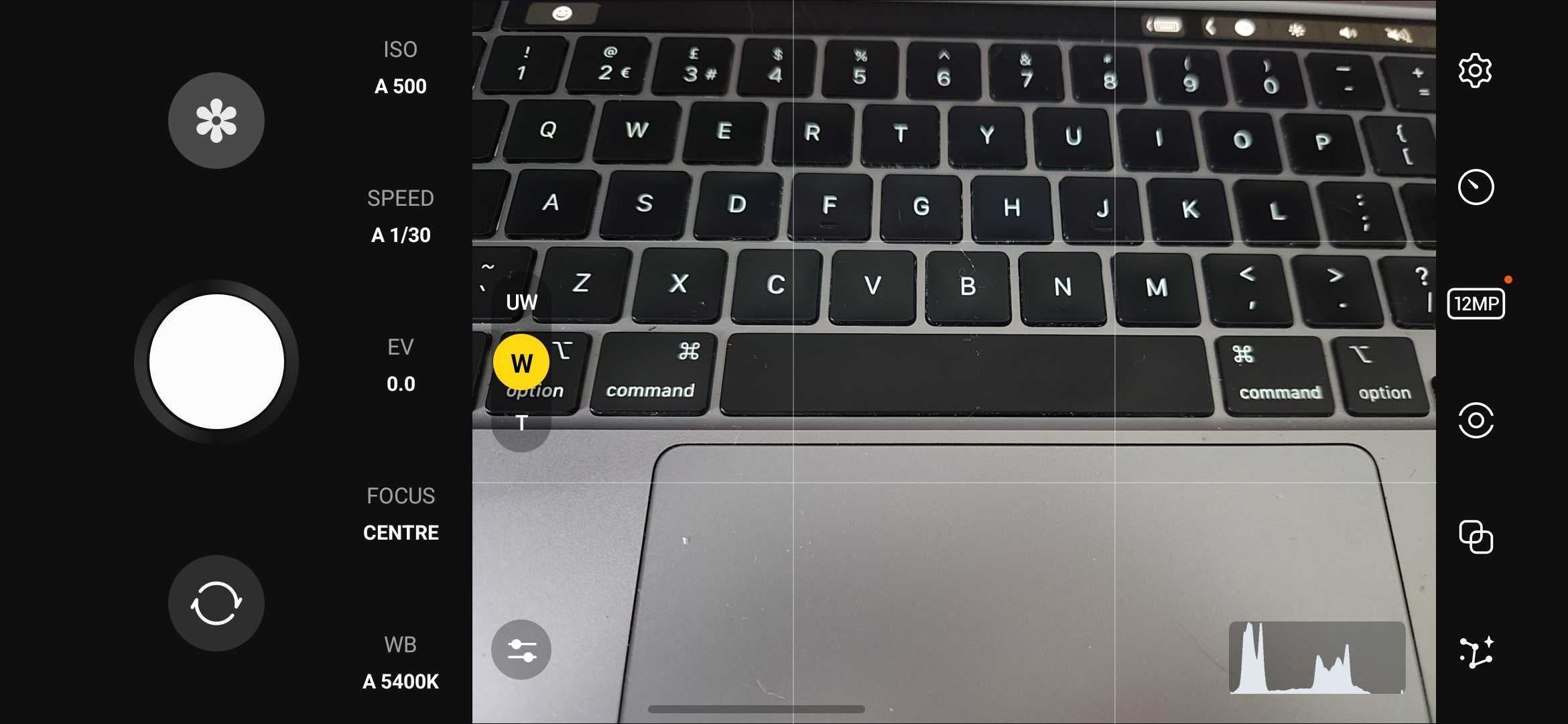
Once you’ve selected the RAW format, you can go back to the main Expert RAW camera interface and snap away safe in the knowledge that your images will be saved in the post-processing-friendly RAW image format.
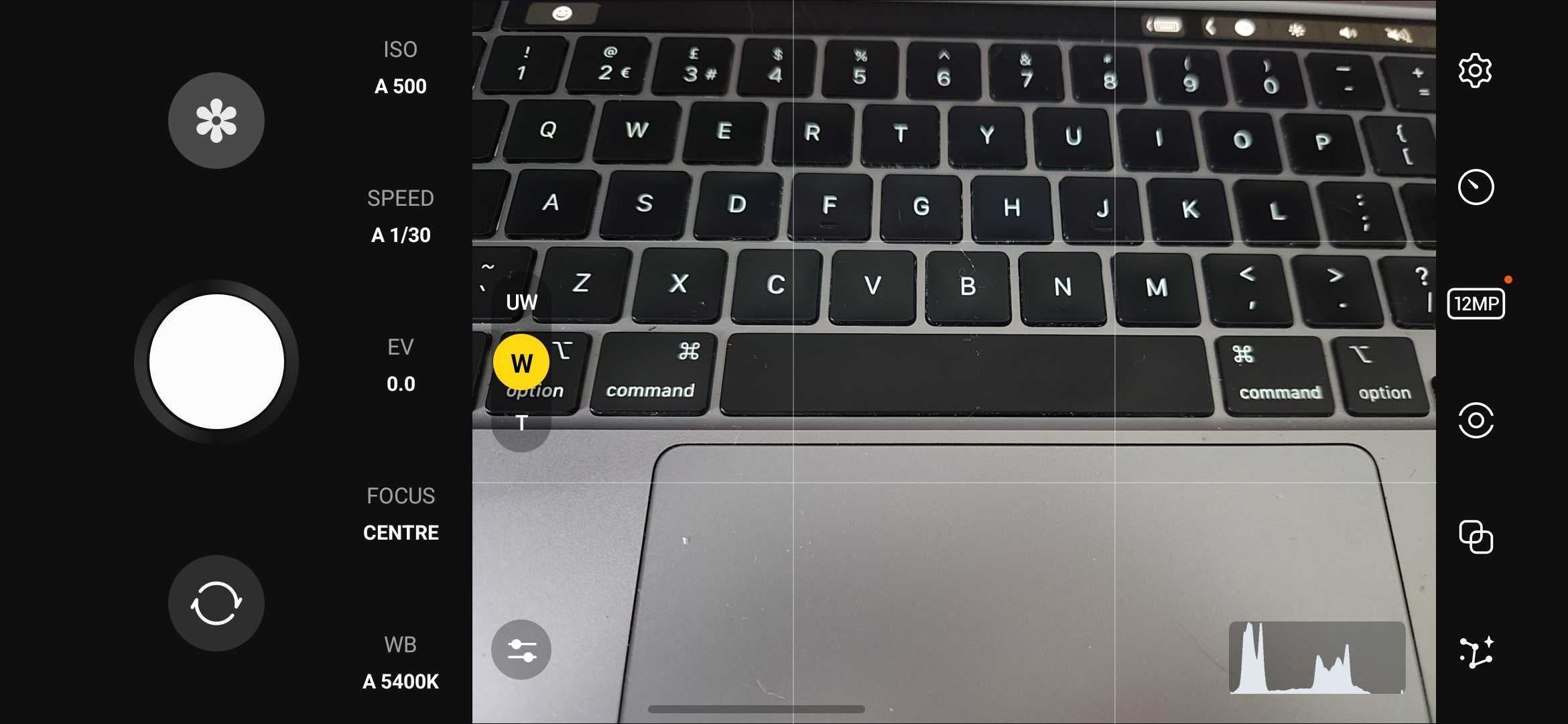
Troubleshooting
You can. Simply head to the Settings app in the top-left and tap Advanced Camera Settings > Pro mode picture format > RAW format.
However, we’d strongly recommend using the Expert RAW app; it not only provides more granular controls, but it means that not every single quick snap you take will get saved in the memory-hogging RAW image format. That should be reserved for the best shots.








