How to set Google Docs to offline mode
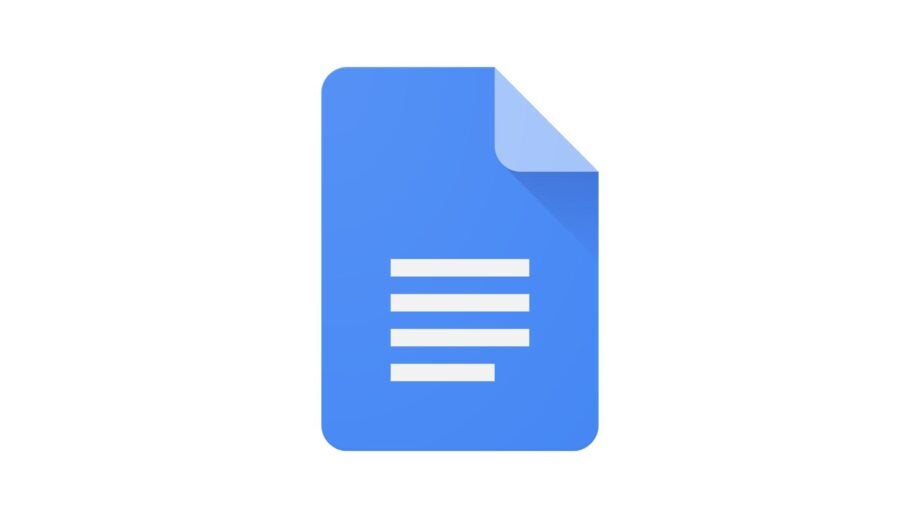
As great as it would be to have internet everywhere you go, there are always going to be those places where you won’t be able to find Wi-Fi.
Whether you’re hopping on a long-haul flight, visiting a remote area or struggling with a spotty internet connection, there’s no reason you can’t access and edit your Google Docs wherever you are.
Keep reading to learn how to set your Google Docs to offline mode.
What you’ll need:
- A Google account
The Short Version
- Go to your Google Drive
- Click the gear icon
- Click Settings
- Check the box in the Offline section
How to set Google Docs to offline mode
Step
1Go to your Google Drive

It doesn’t matter which page you’re on.

Step
2Click the gear icon
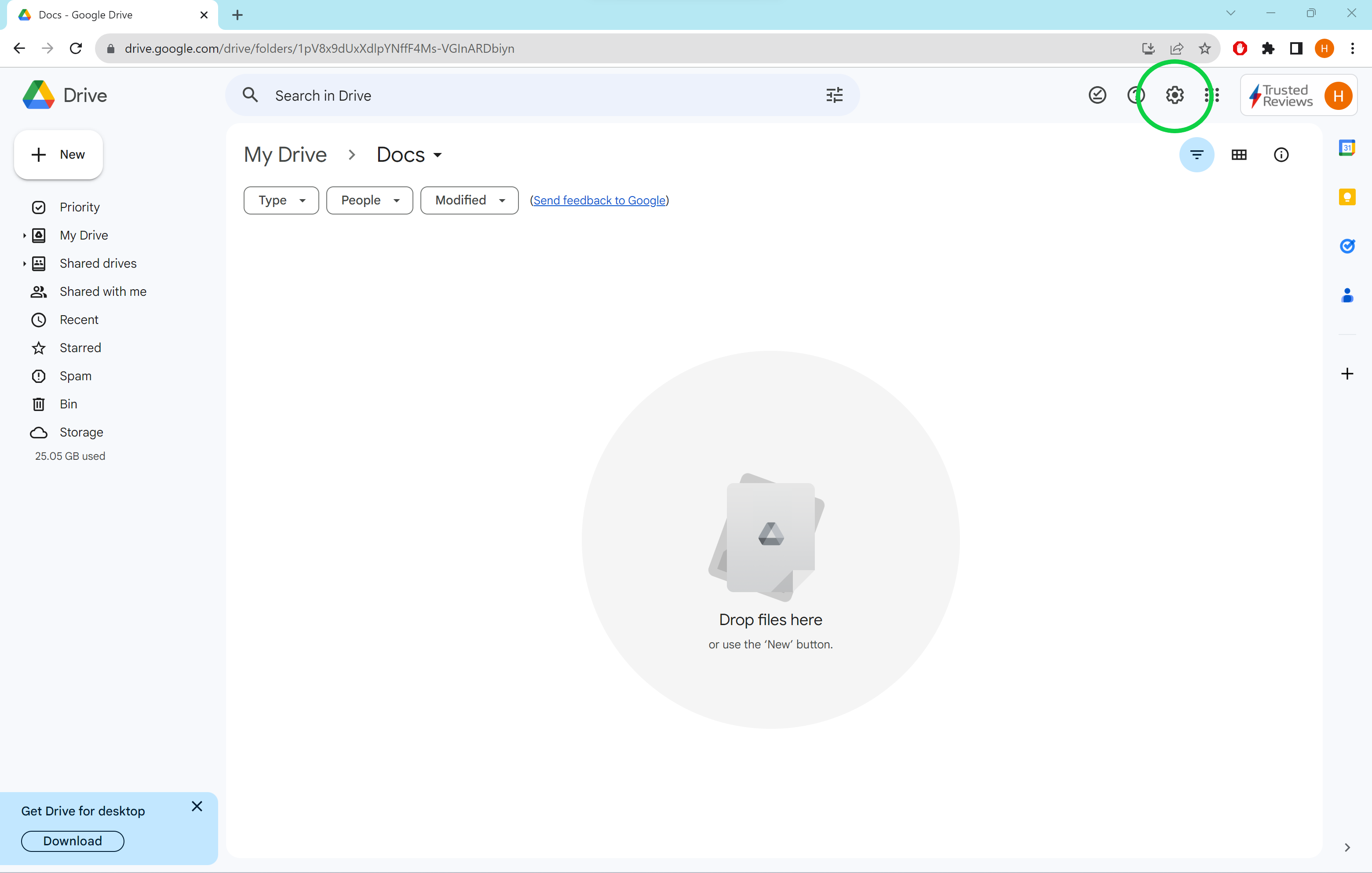
You can find this icon in the top right corner of the screen.
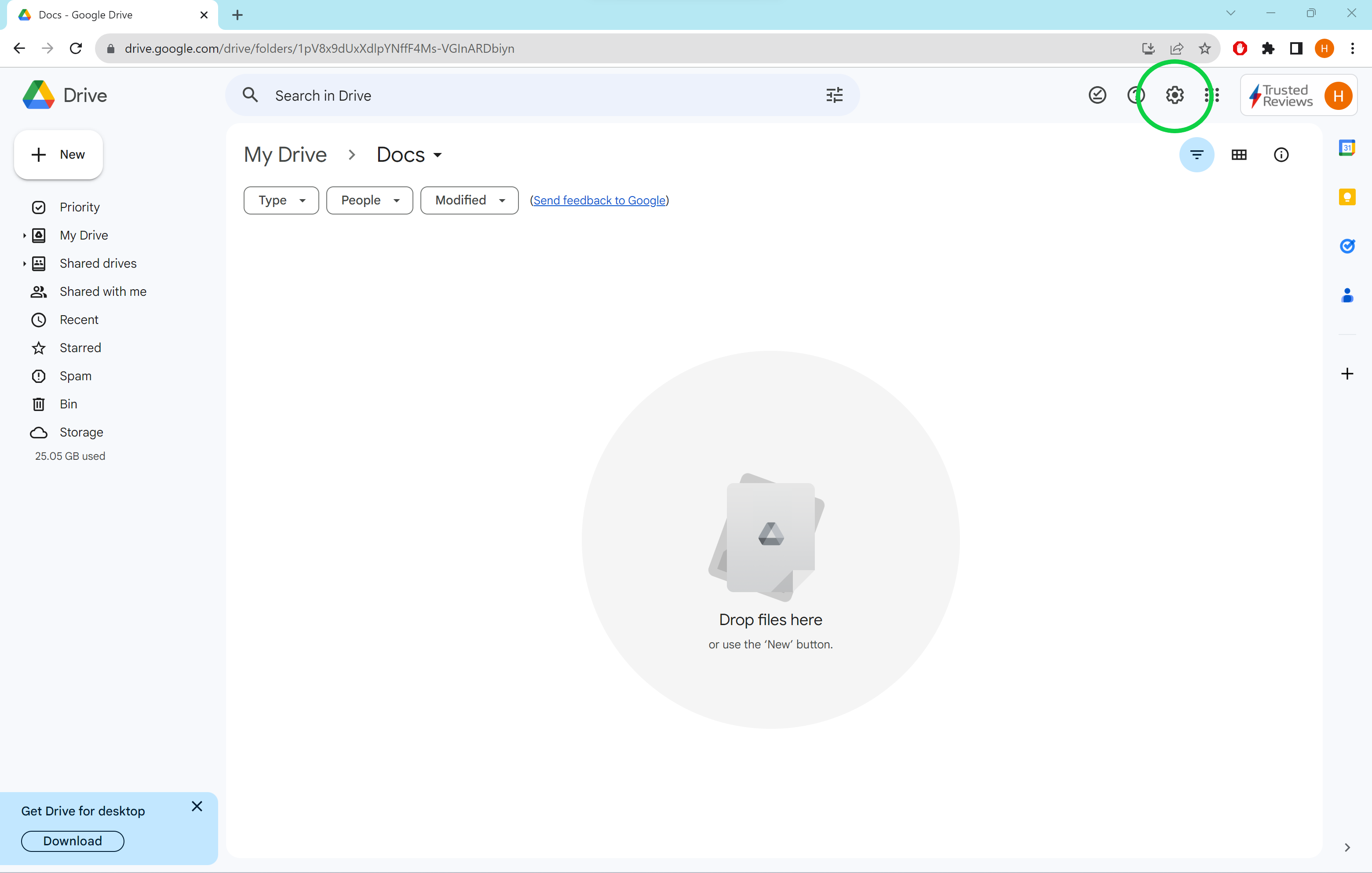
Step
3Click Settings
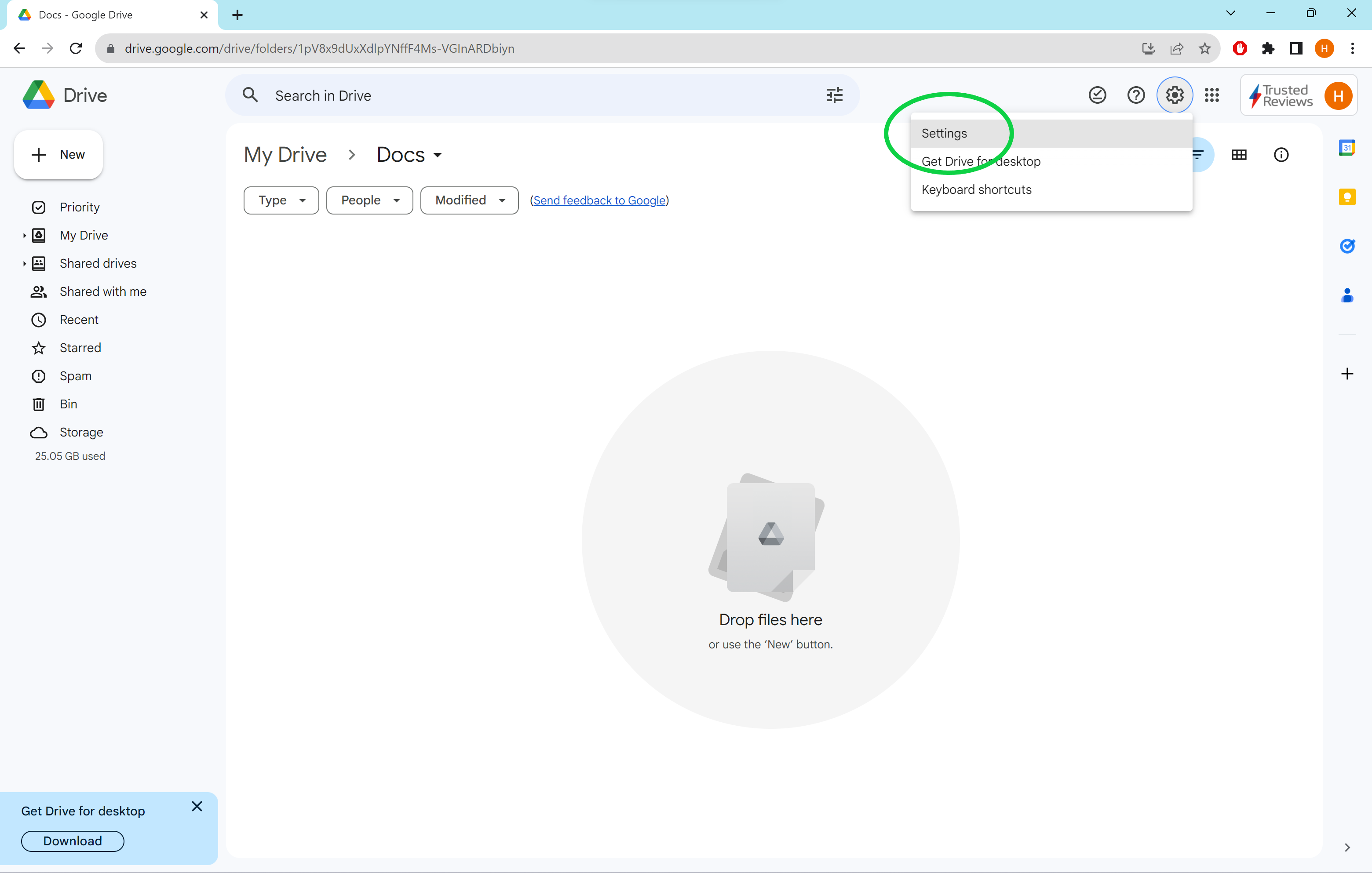
This will take you to your Google Drive settings, including settings for Google Docs, Sheets and Slides.
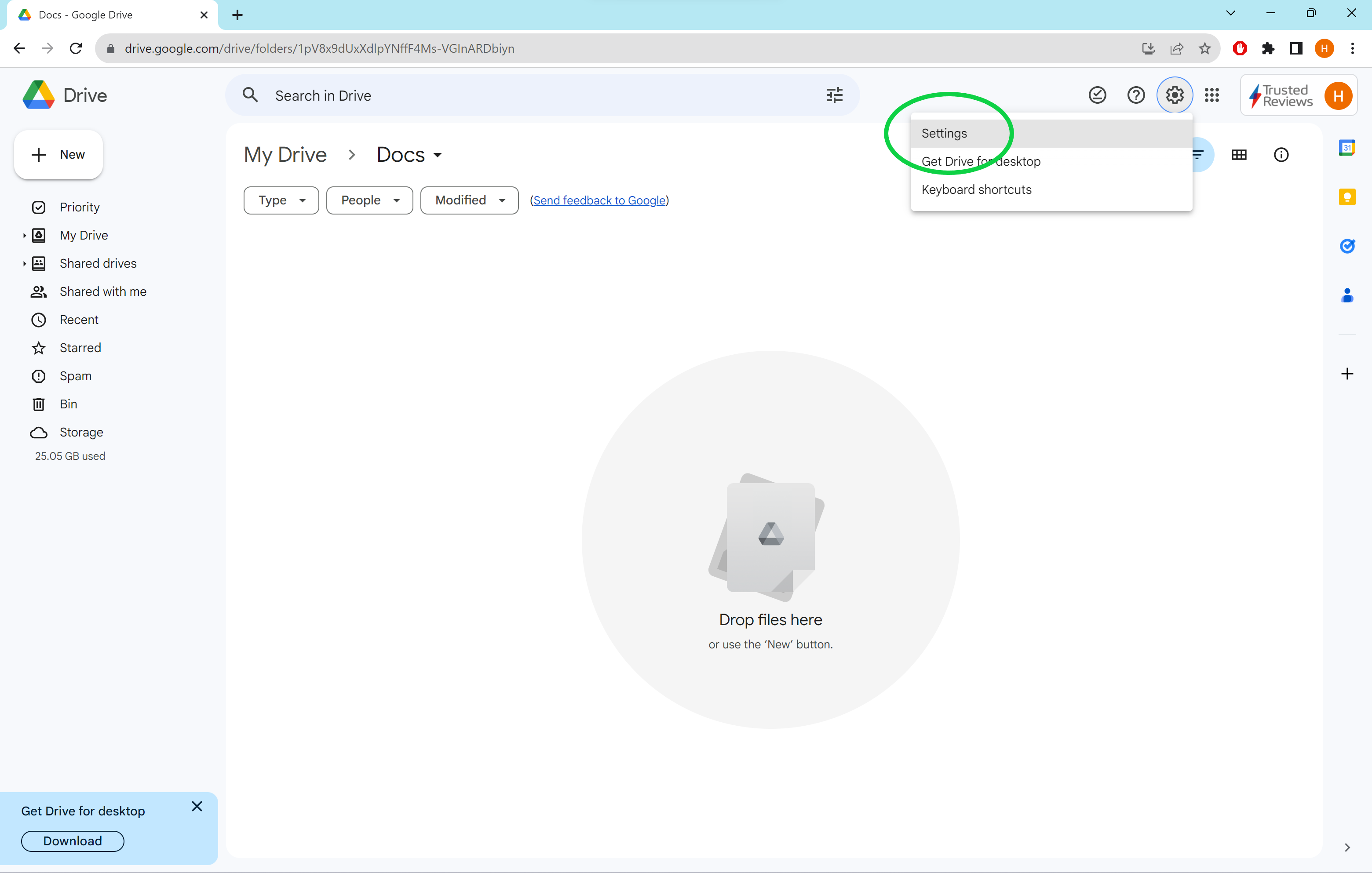
Step
4Check the box in the Offline section
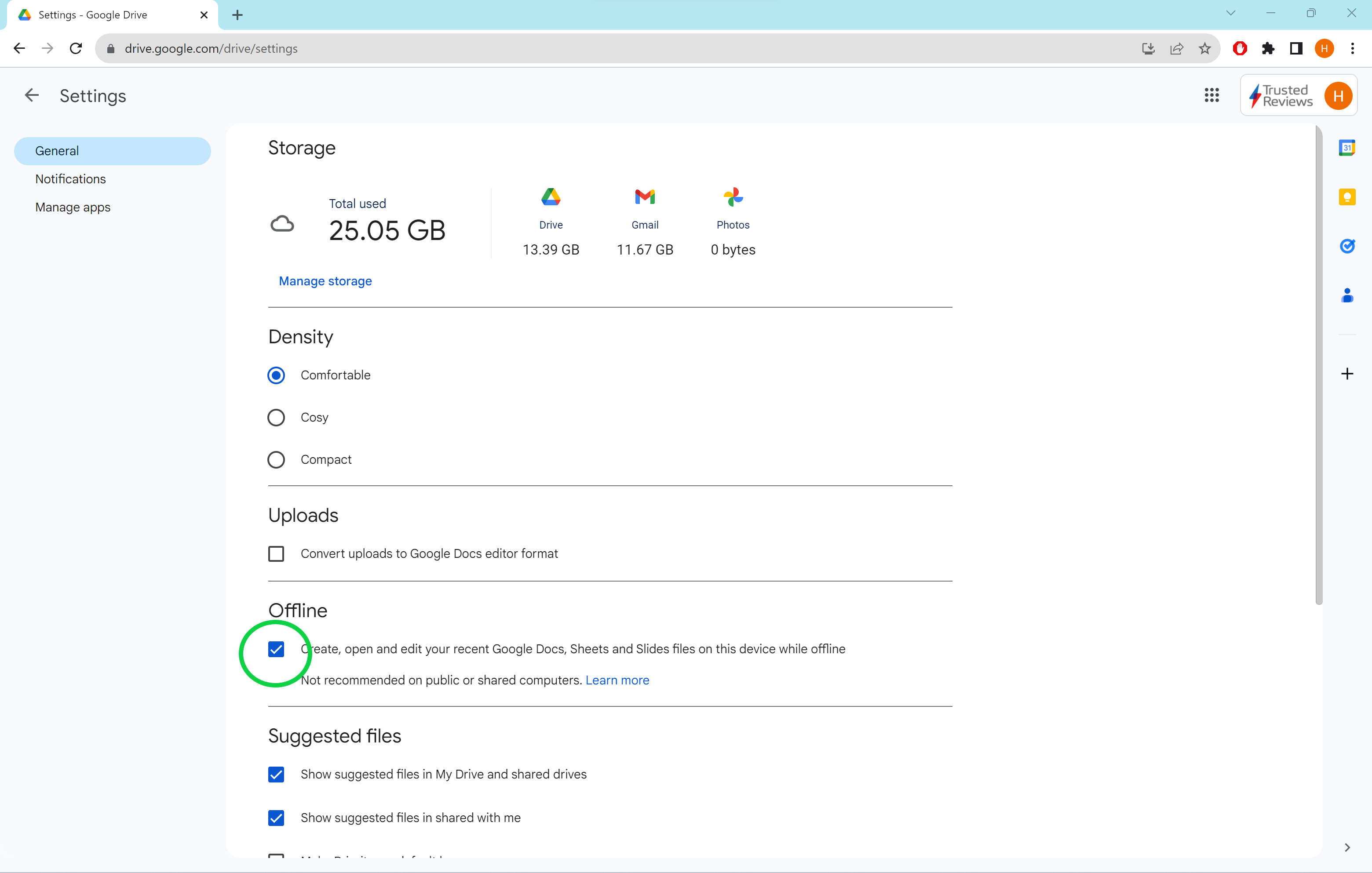
If you haven’t already, you’ll be directed to the Chrome Web Store to install the Google Docs Offline extension. Now, your Google Docs, Sheets and Slide should be accessible offline.
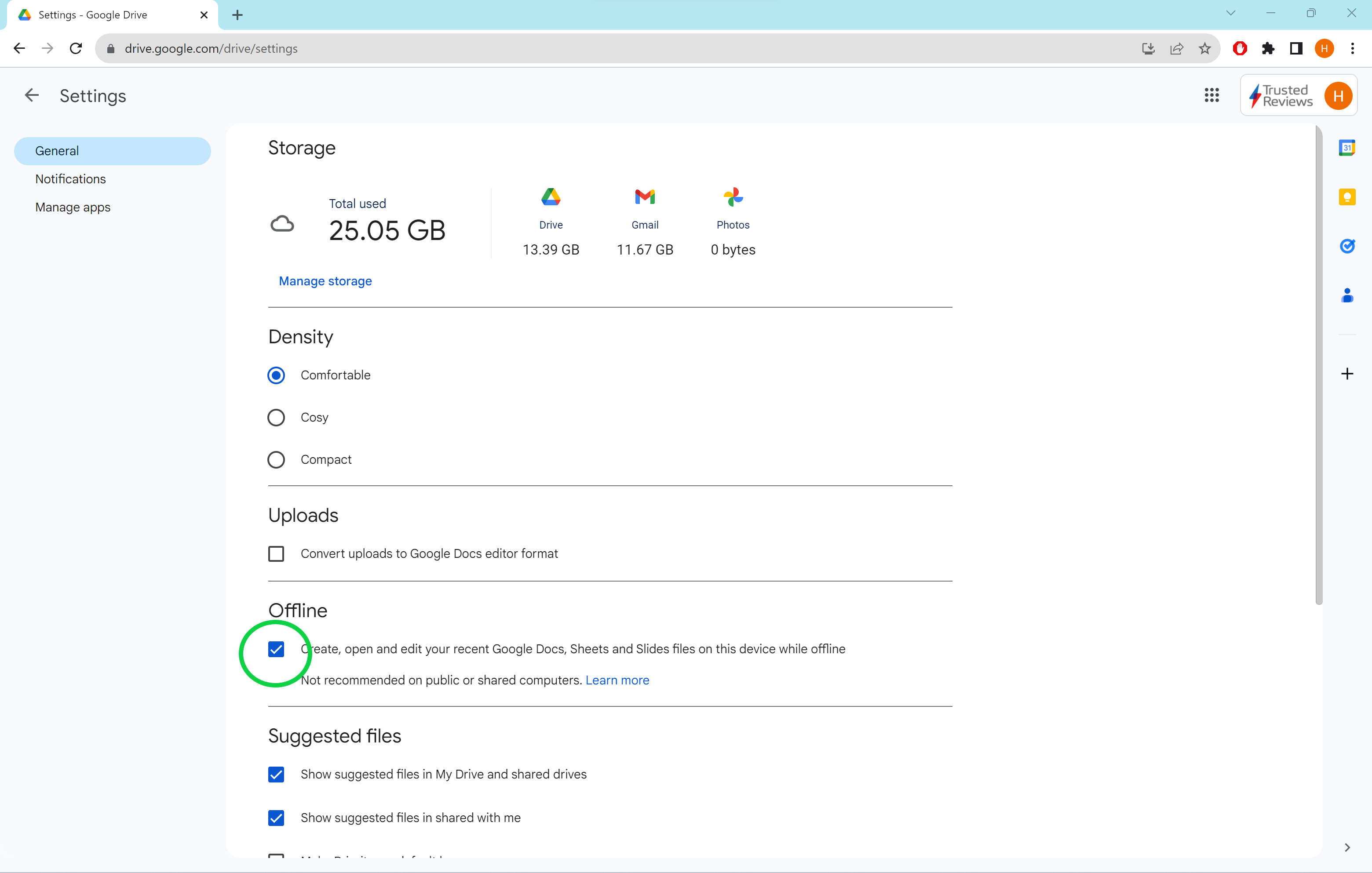
Troubleshooting
To make a specific document available offline, open your Google Doc, click File and select Make Available Offline.
Google doesn’t recommend setting your Google Docs, Sheets and Slides to be accessible offline when using public or shared computers.








