How to see loved songs on Apple Music
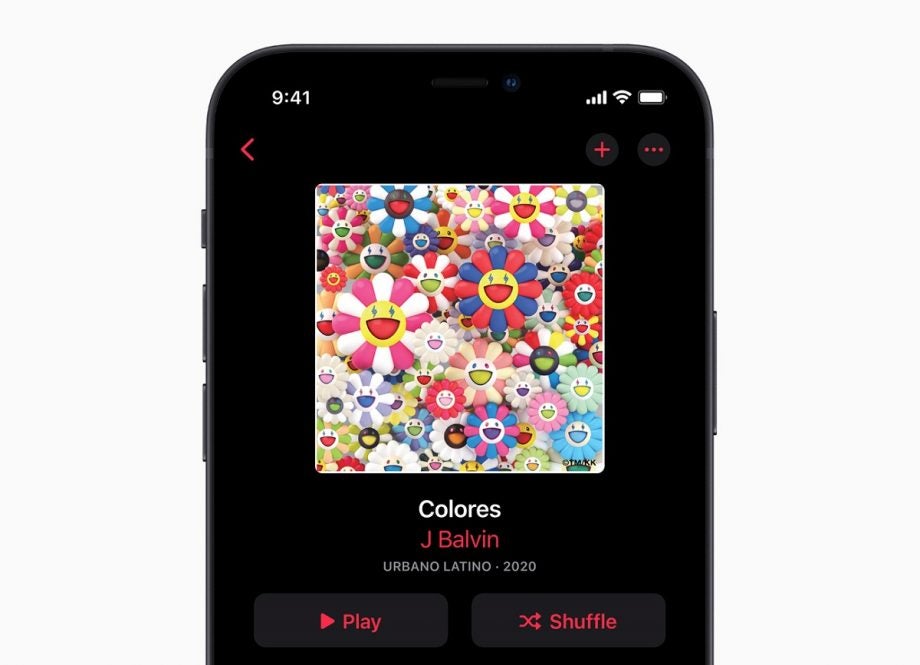
If you recently signed up for Apple Music, you might be wondering where you can find all the tracks you’ve loved by hitting the heart icon. However, finding these songs isn’t as straightforward as it seems.
Unlike Spotify, which has a “Liked Songs” section in its app, Apple Music doesn’t create a playlist for your loved songs. This is because the Love button on Apple Music is actually designed purely to give the streaming service insight into your music taste so that it knows it’s recommending the right songs, artists and genres.
That doesn’t mean you can’t make a playlist with your loved songs with the help of Apple’s Smart Playlist feature, however. All you need to do this is an Apple Mac or MacBook and an Apple Music subscription (for whatever reason, Apple has yet to launch this feature on its mobile app, meaning you won’t be able to do this on your iPhone).
Scroll down to learn how to create an Apple Music playlist that will automatically update every time you hit love on a song.

Black Friday-level iPhone 14 deal
Now you’re chance to get the iPhone 14 with 100GB of data for just £36.99 a month and absolutely nothing to pay upfront.
- Mobiles.co.uk
- No upfront cost
- Only £36.99/month
What you’ll need:
- A MacOS device
- An Apple Music subscription
The Short Version
- Open Apple Music on a Mac or MacBook
- Click File
- Choose New
- Select Smart Playlist
- Click the Artist box and choose Love
- Select the third box and choose Loved
- Hit OK and name your playlist
How to see loved songs on Apple Music
Step
1Open the Apple Music app
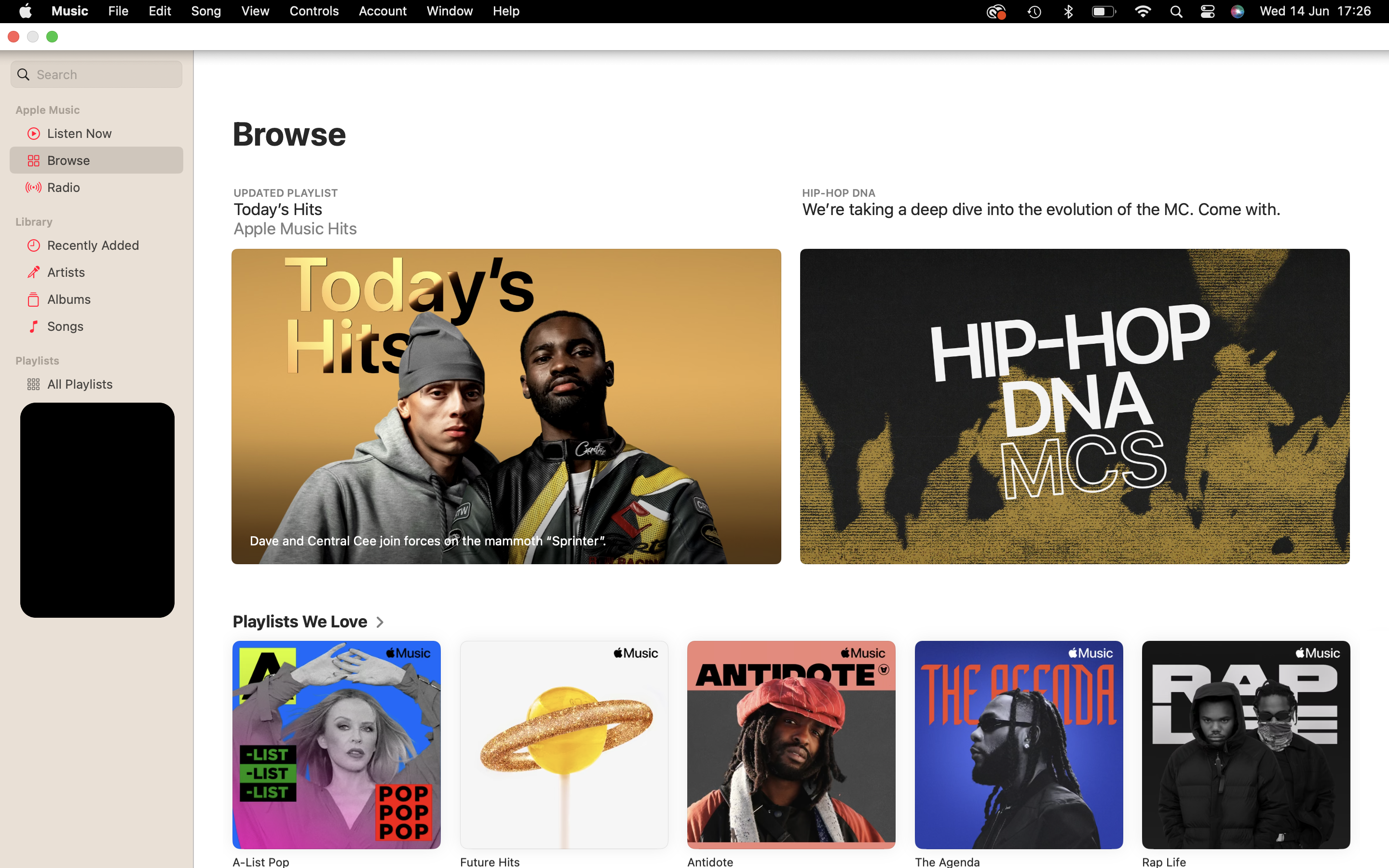
You’ll need to sign in on a Mac or MacBook to create a Smart Playlist.
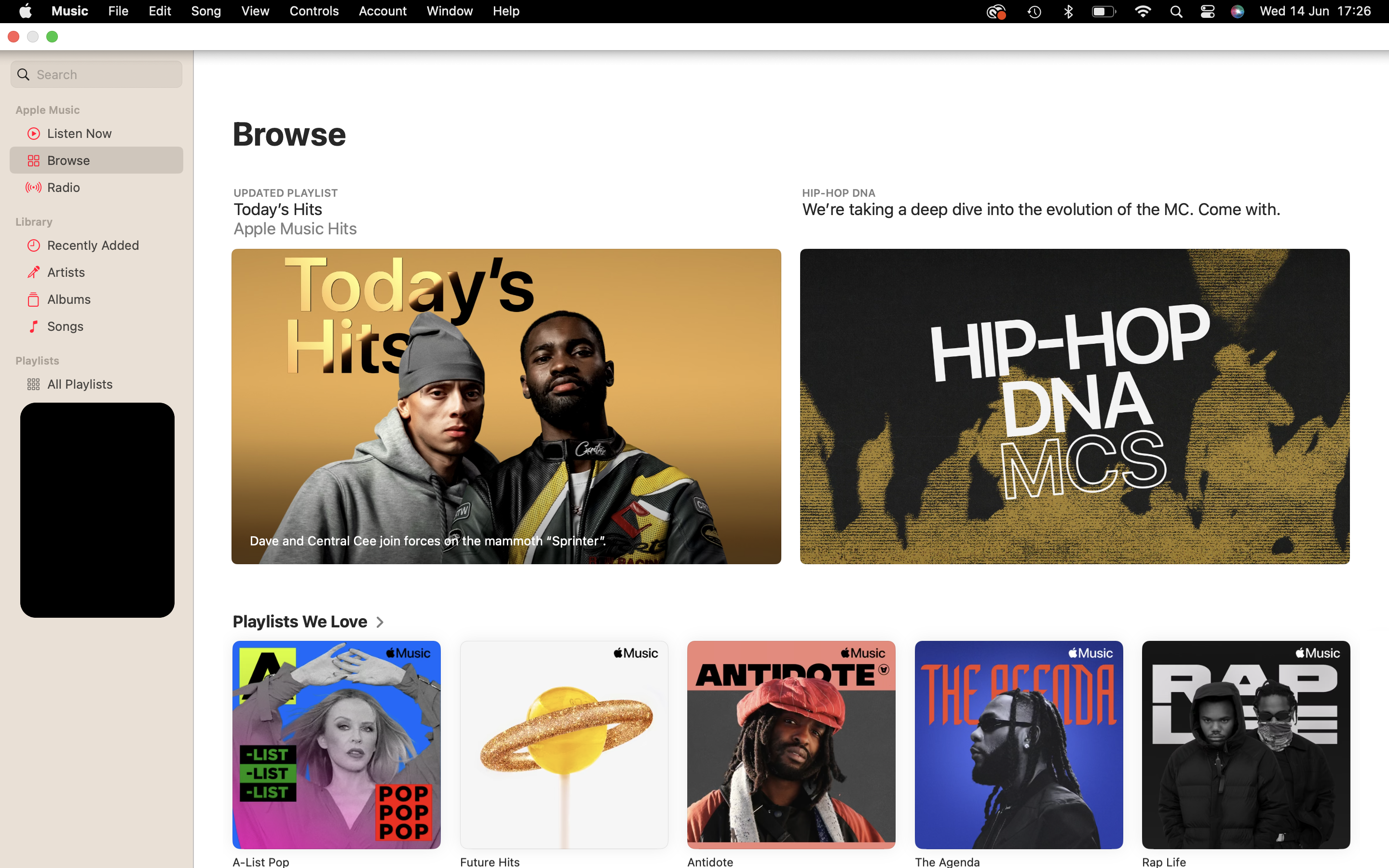
Step
2Click File
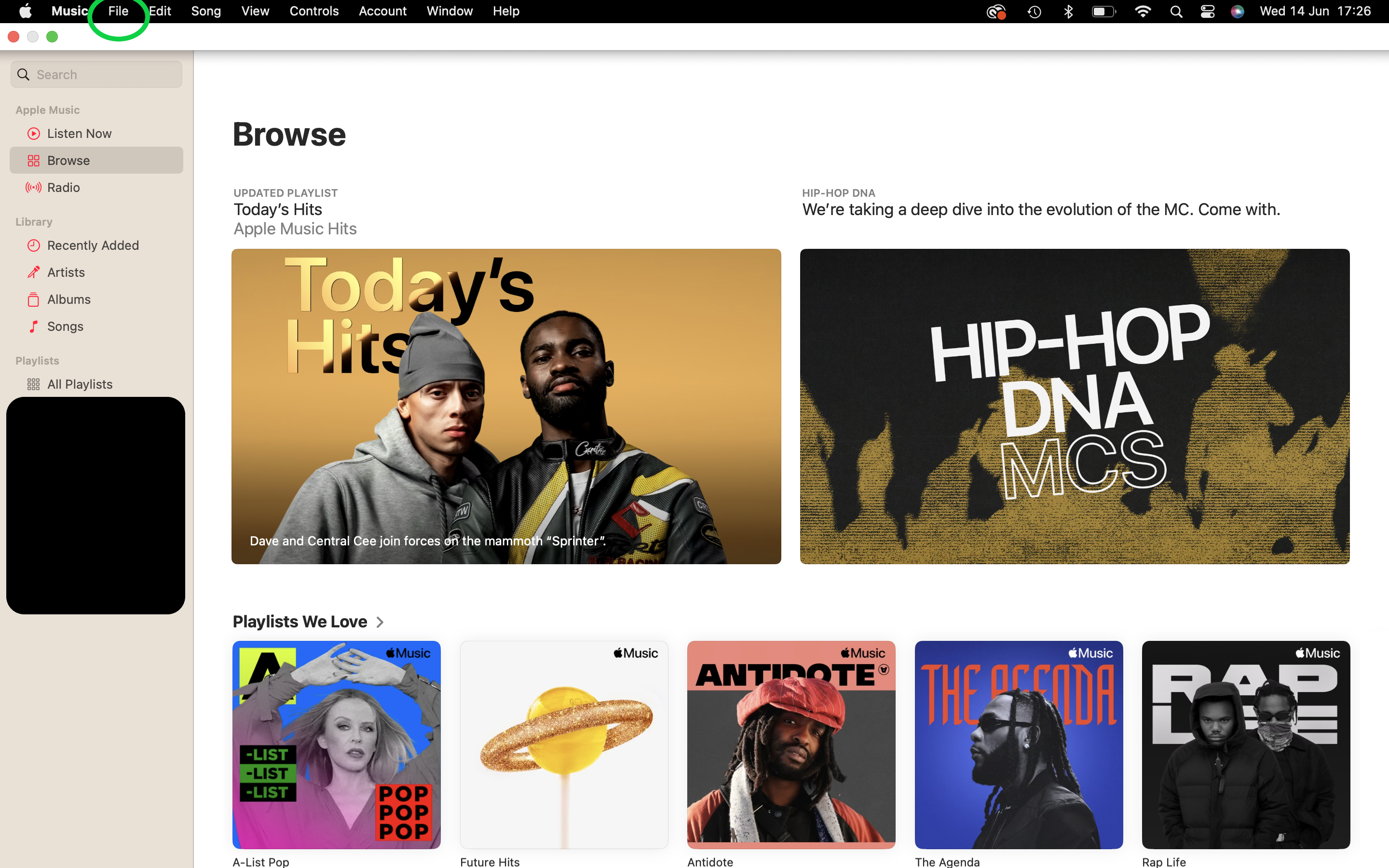
This is in the menu bar at the top of the screen.
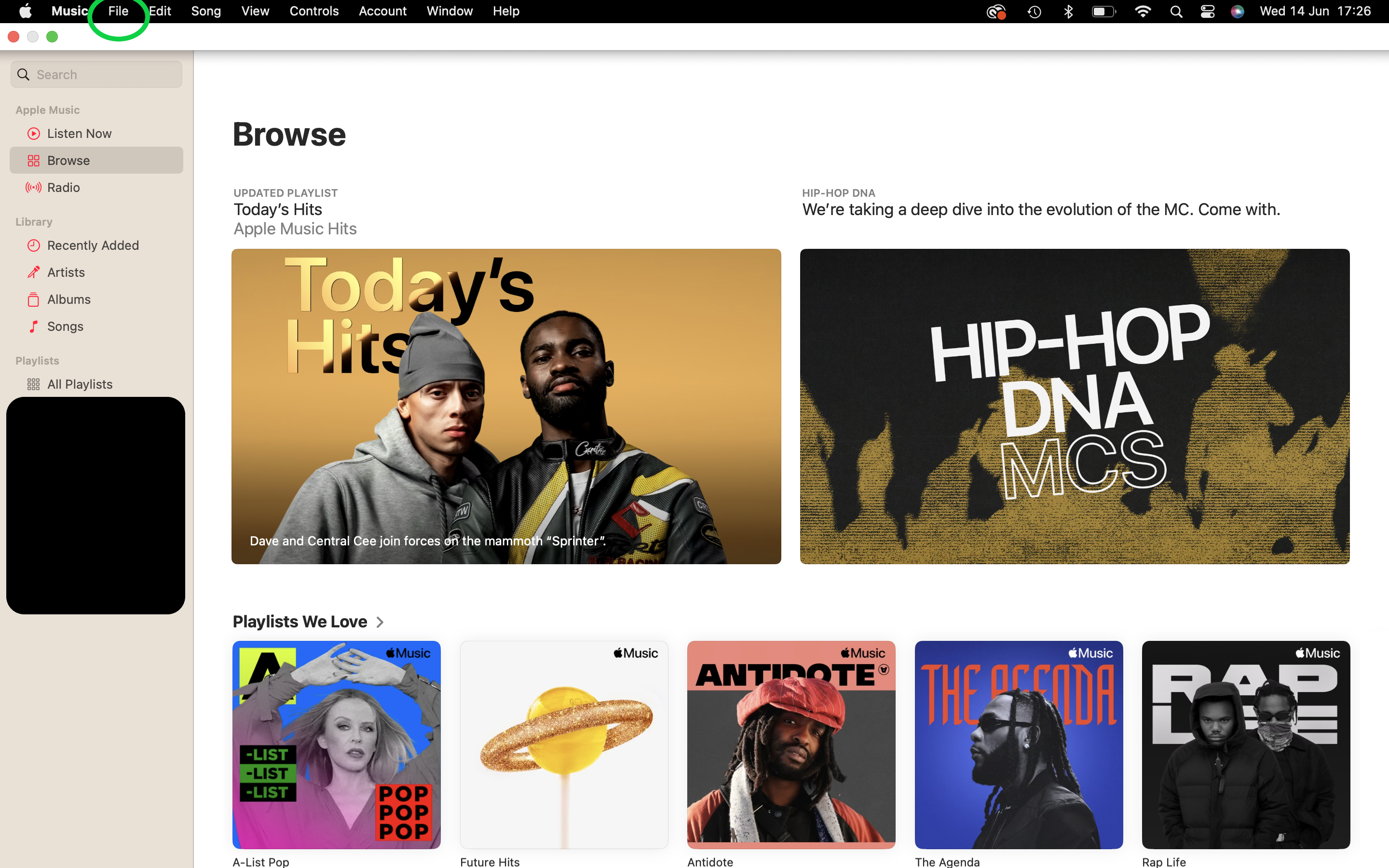
Step
3Choose New
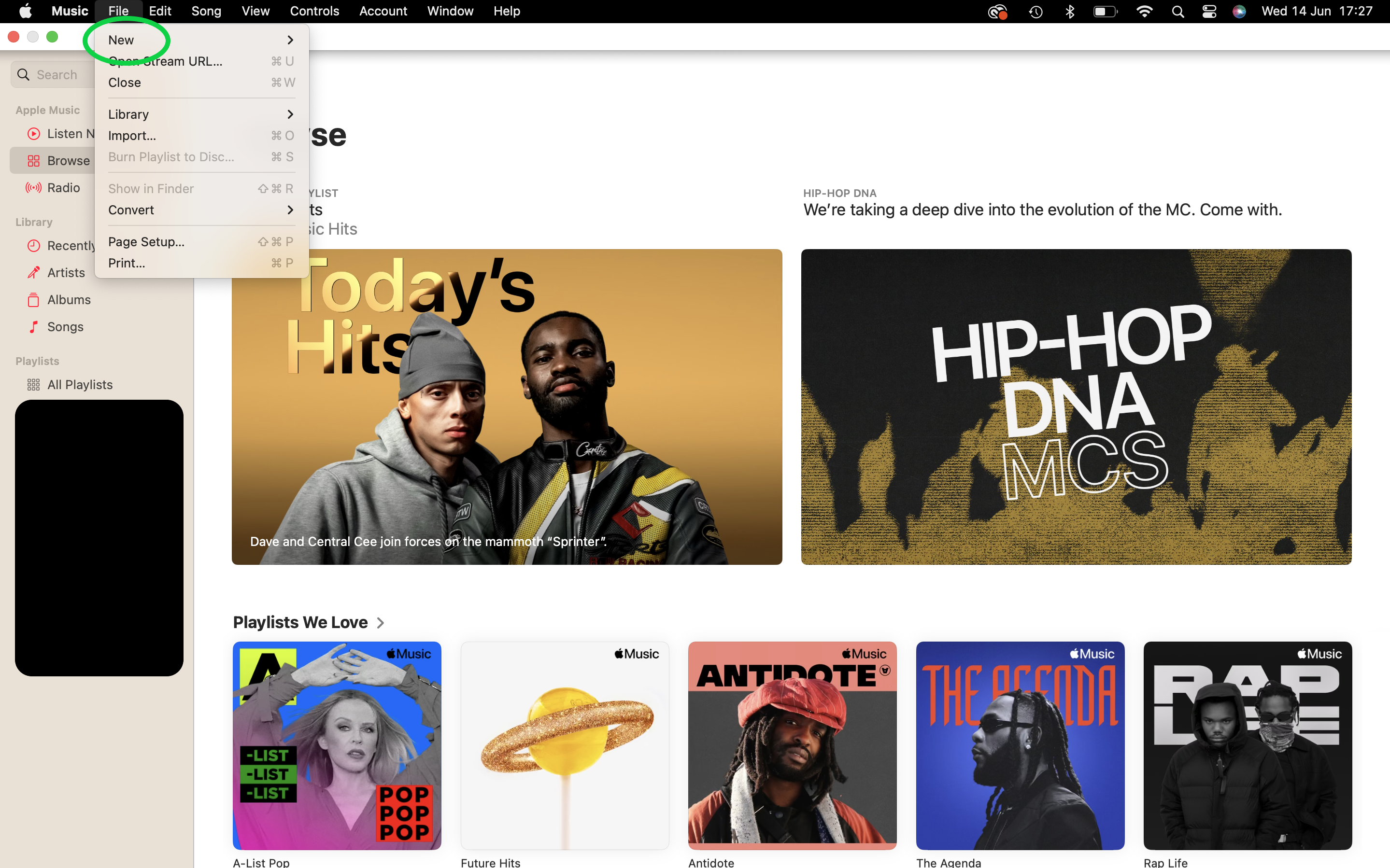
You can find this in the menu that appears when you click File.
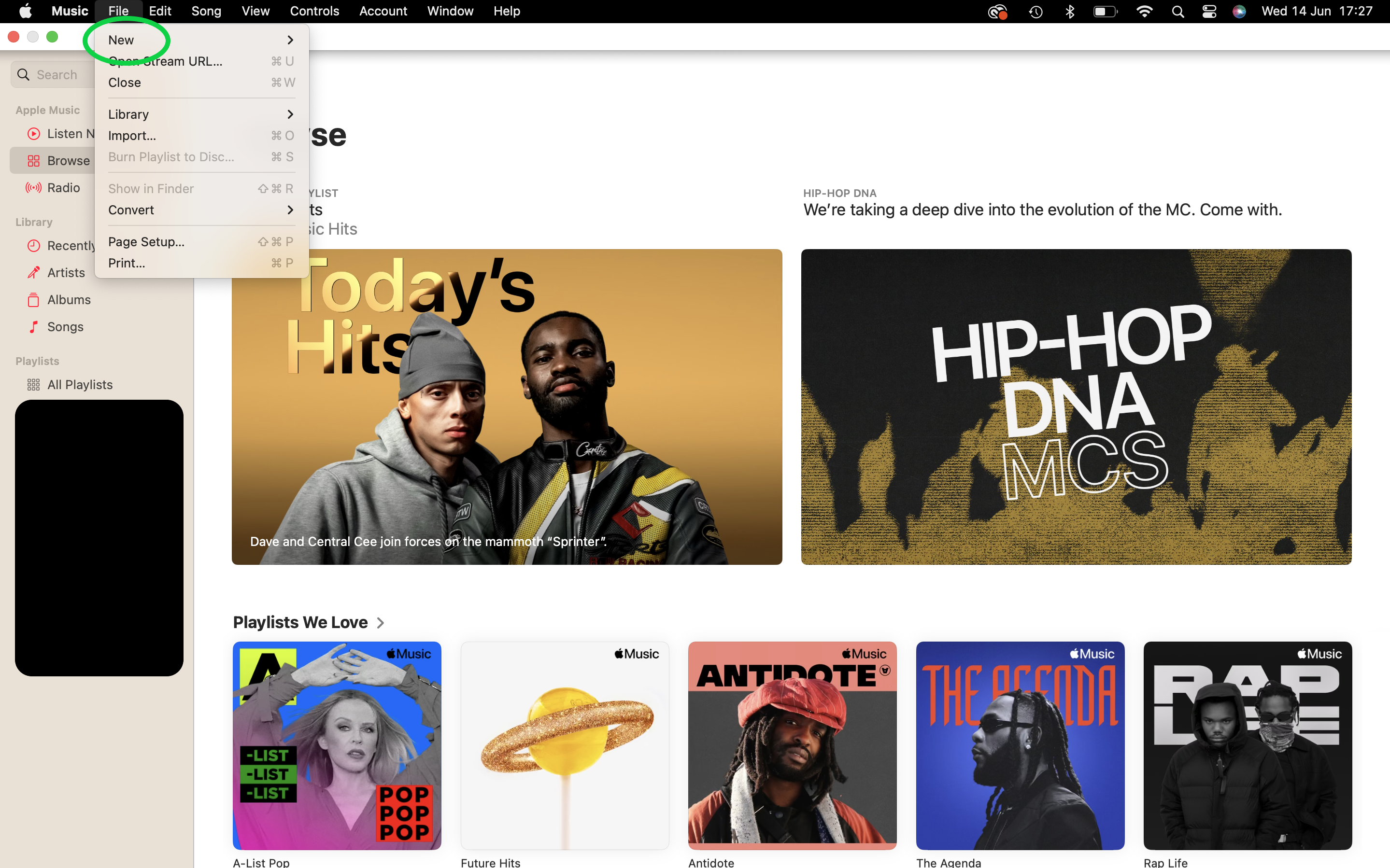
Step
4Select Smart Playlist
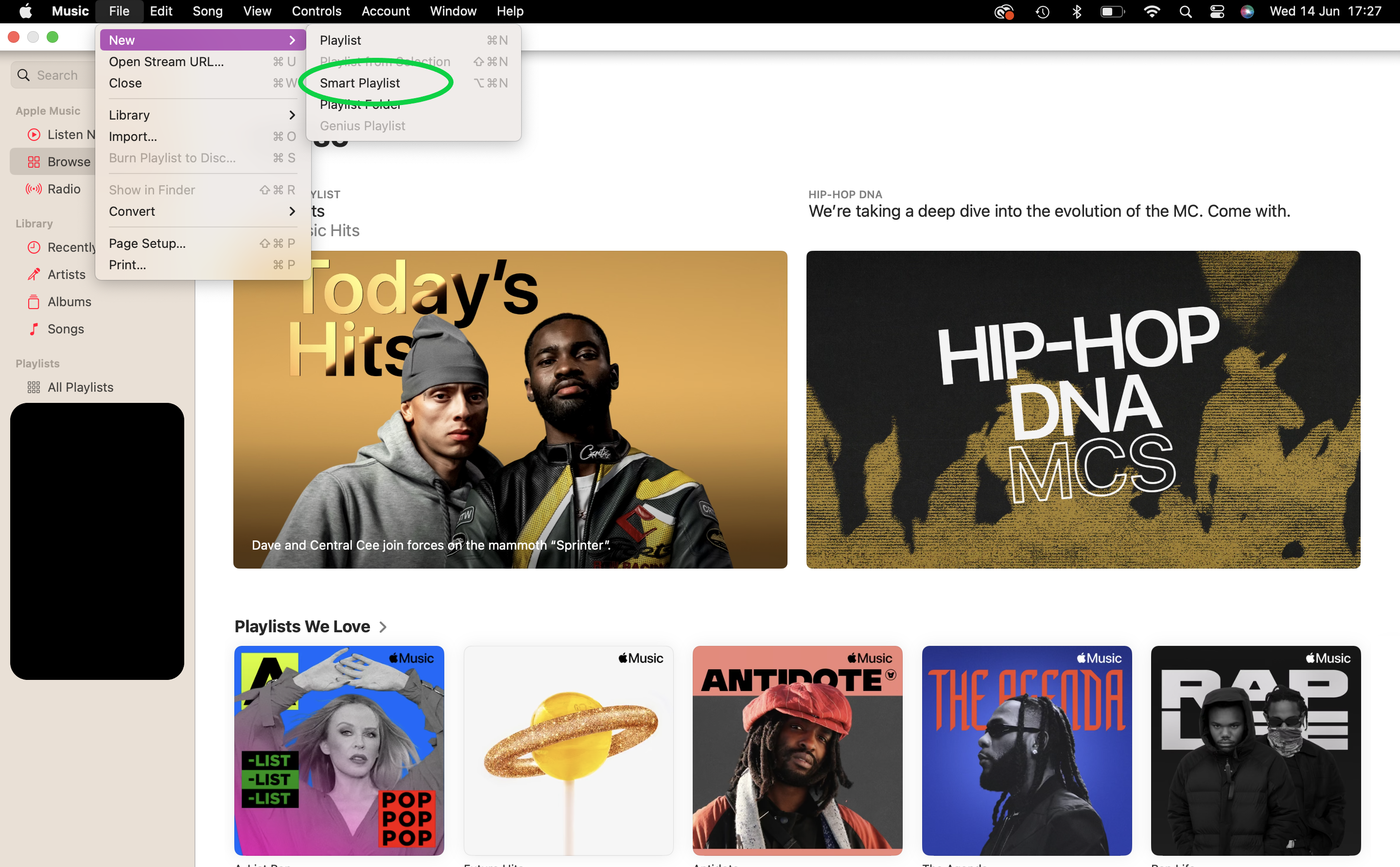
This is a type of playlist that automatically organises songs into playlists based on the specific criteria you supply.
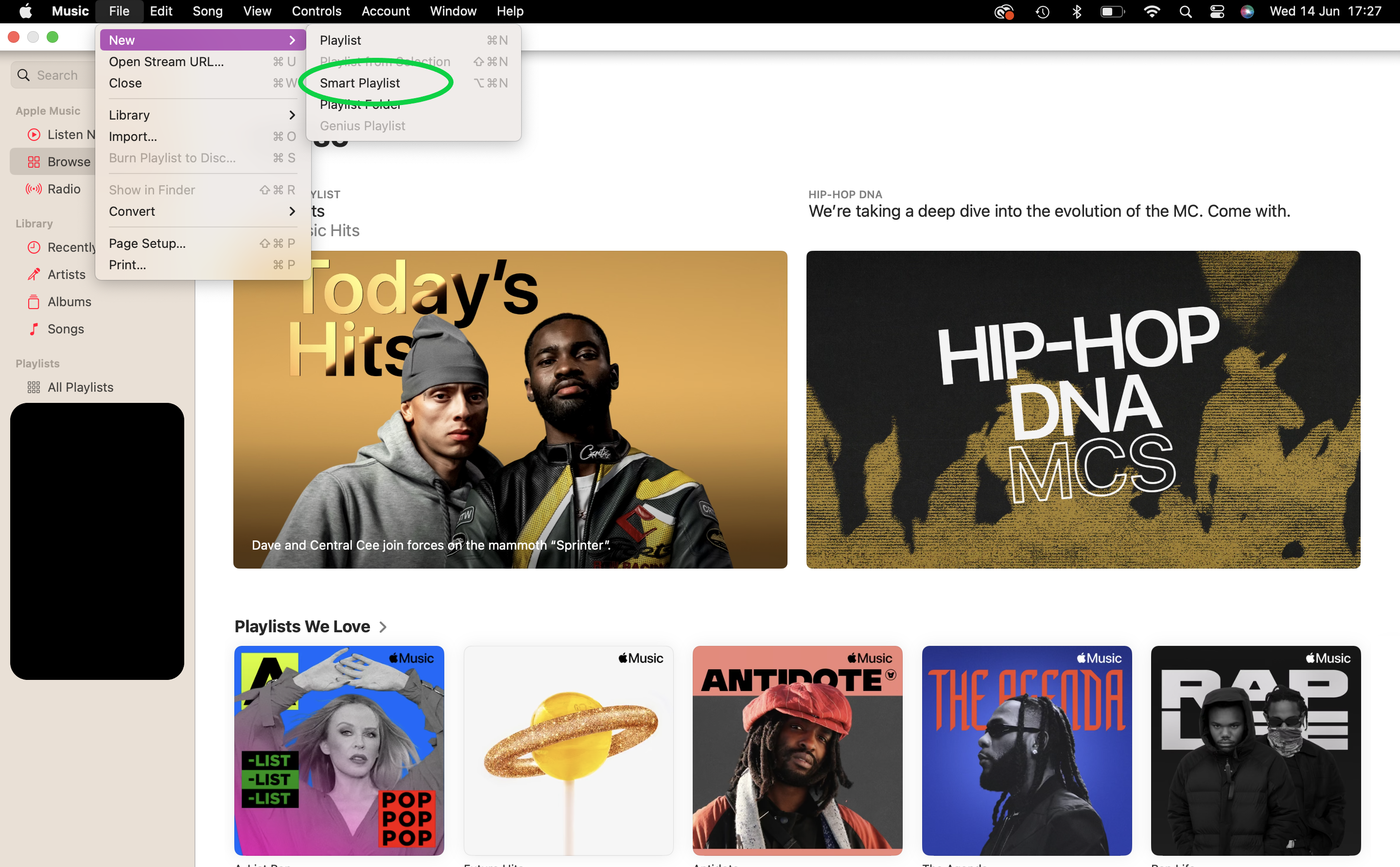
Step
5Click the box that says Artist and change it to Love
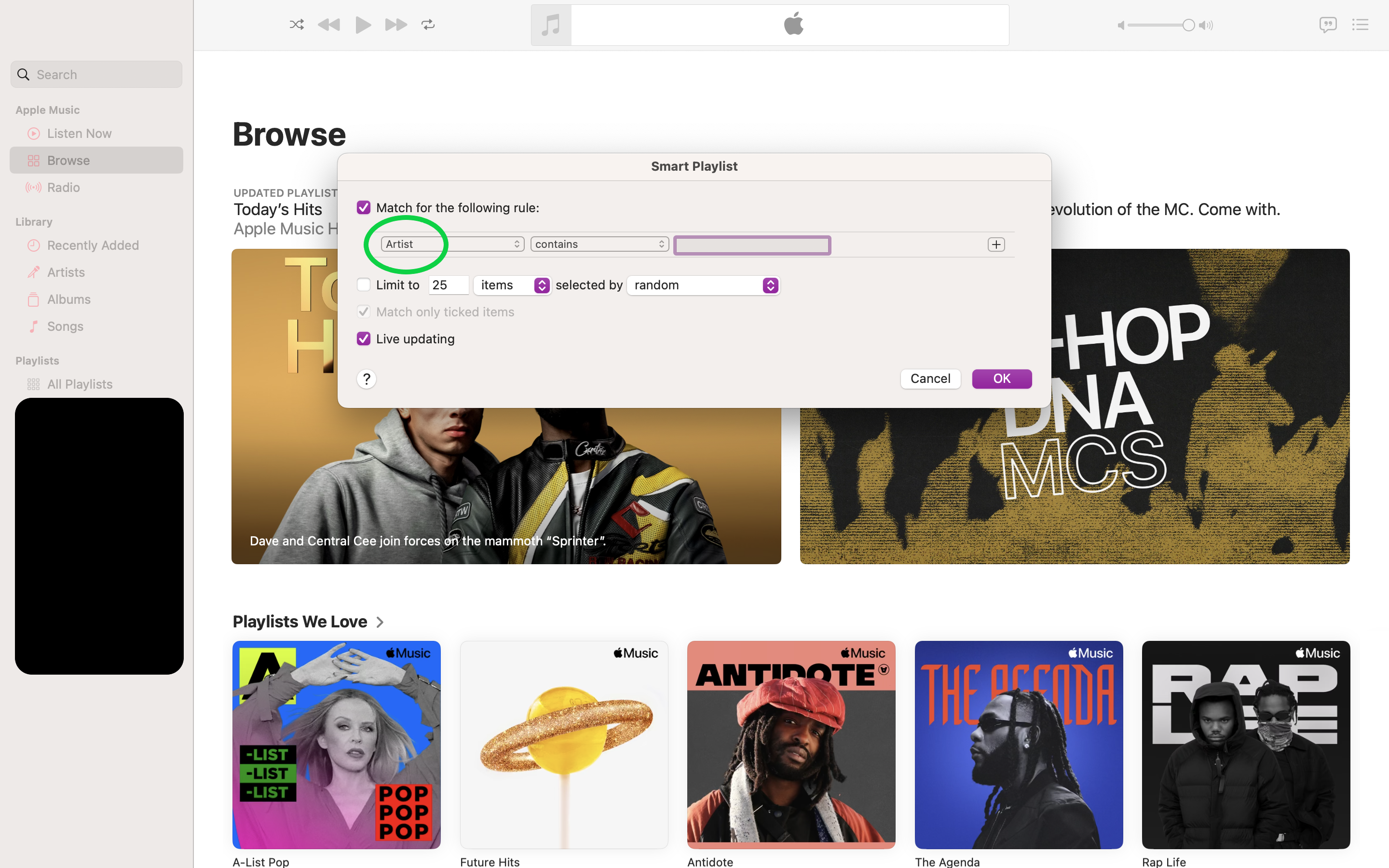
You should find this option in the dropdown menu.
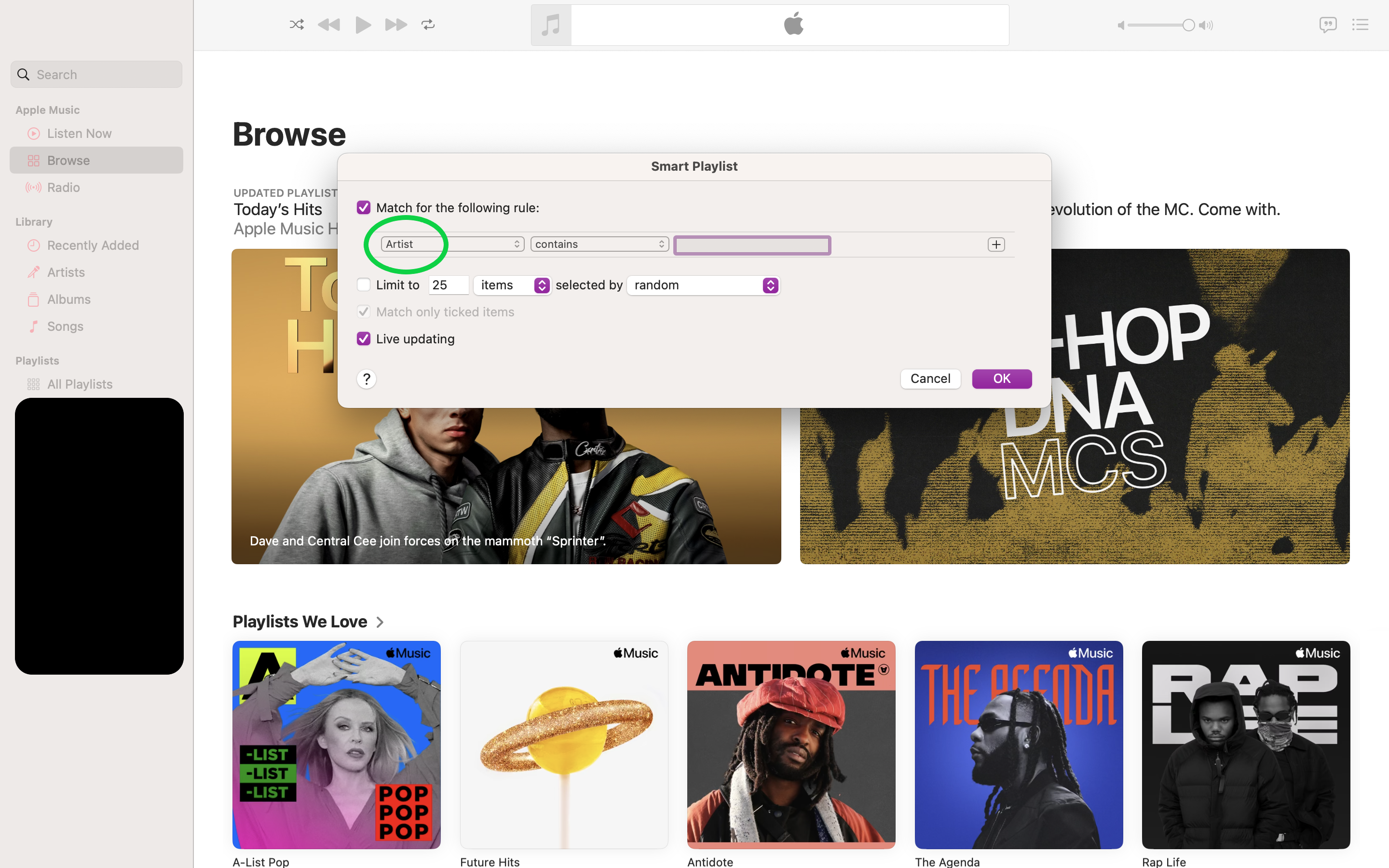
Step
6Select the third box and choose Loved
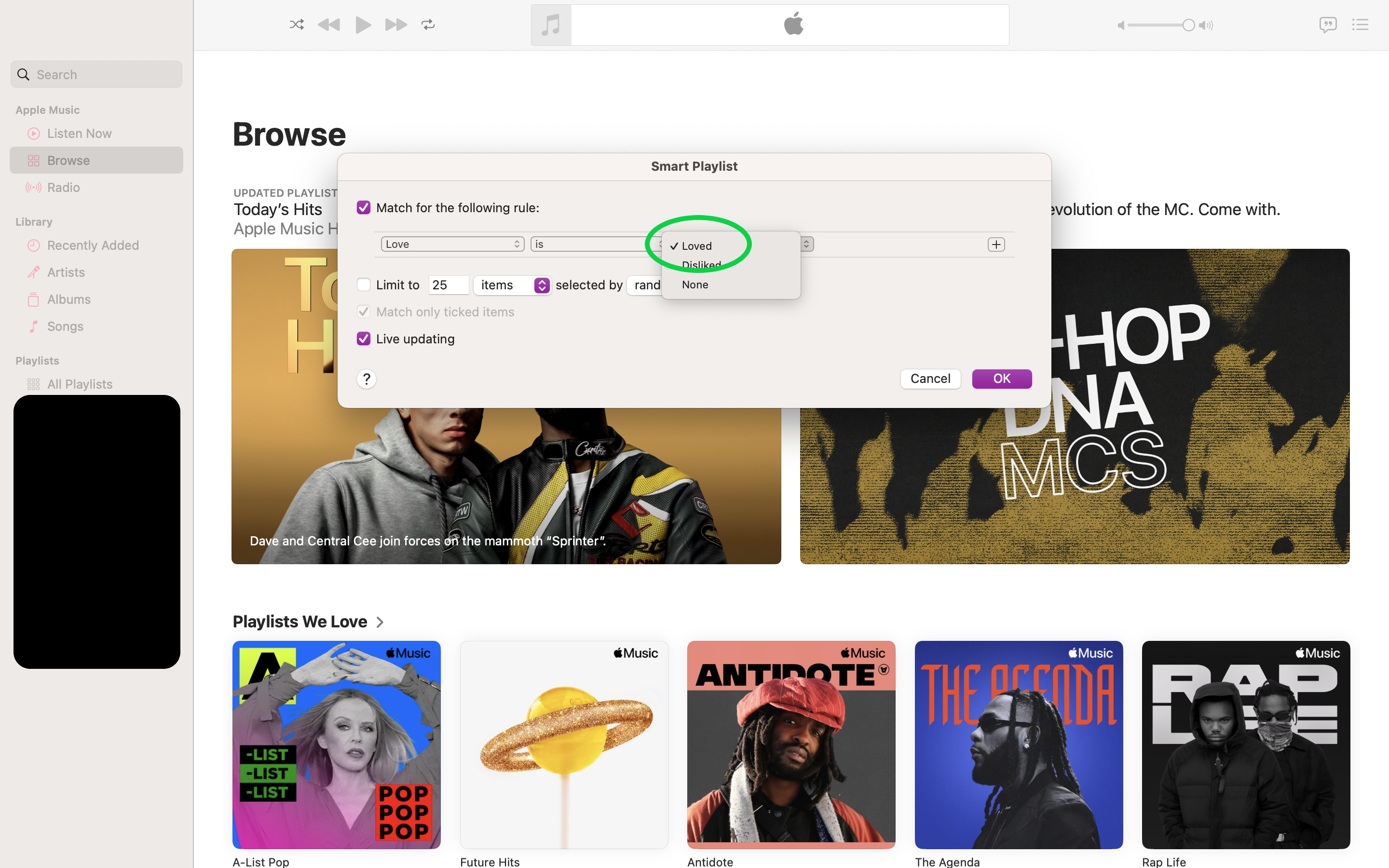
Make sure the Live Updating box is checked.
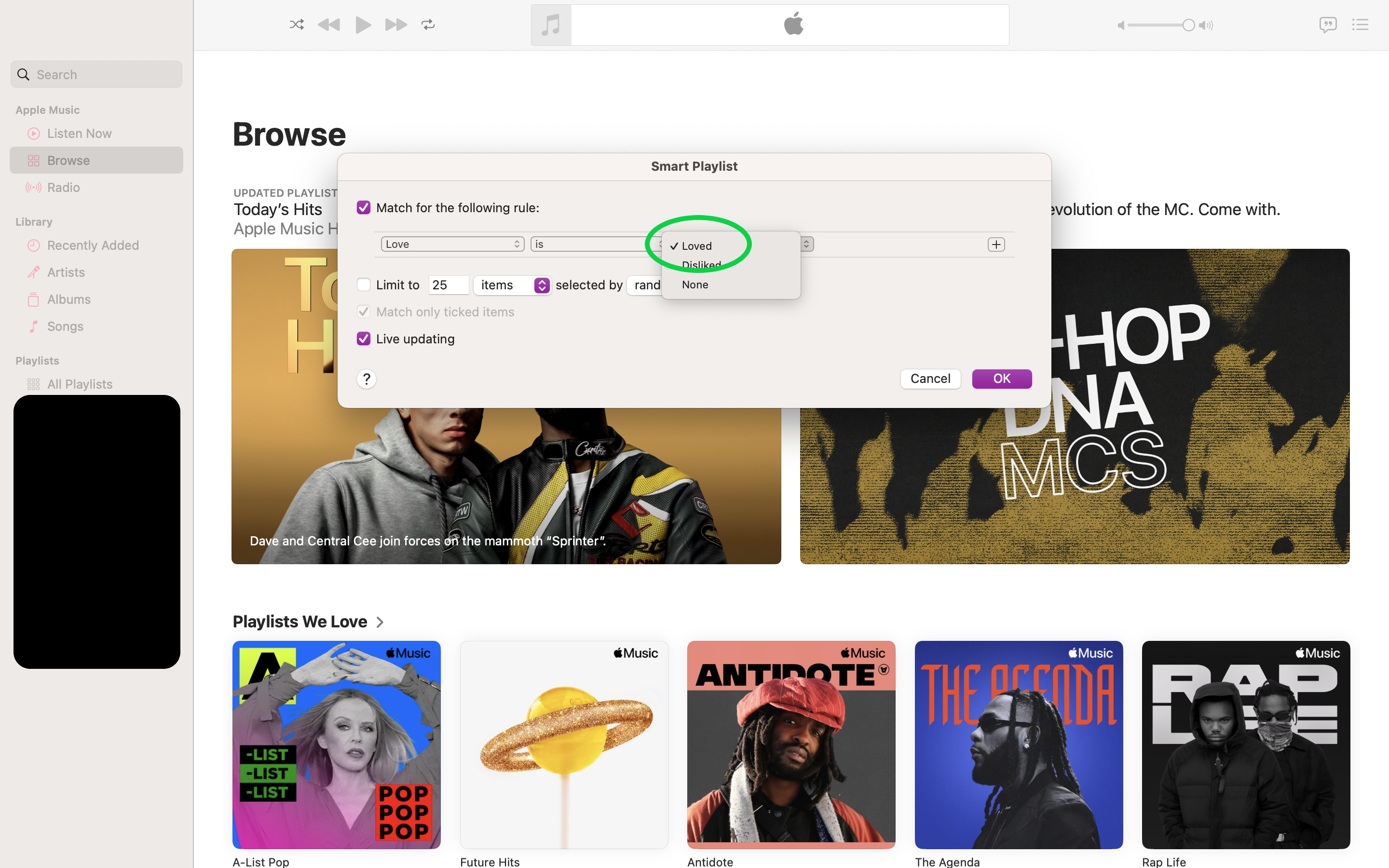
Step
7Hit OK
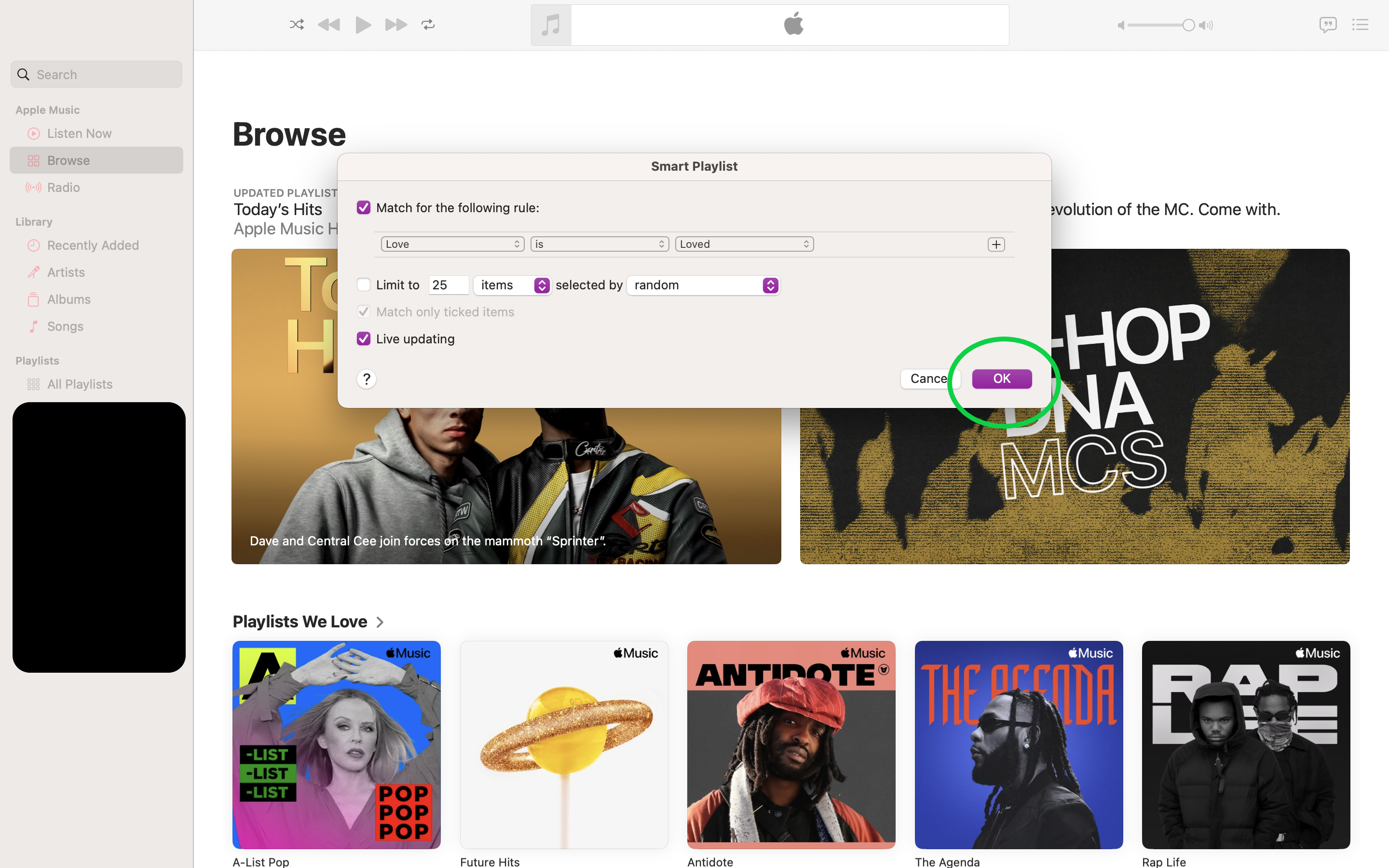
Then just name your playlist.
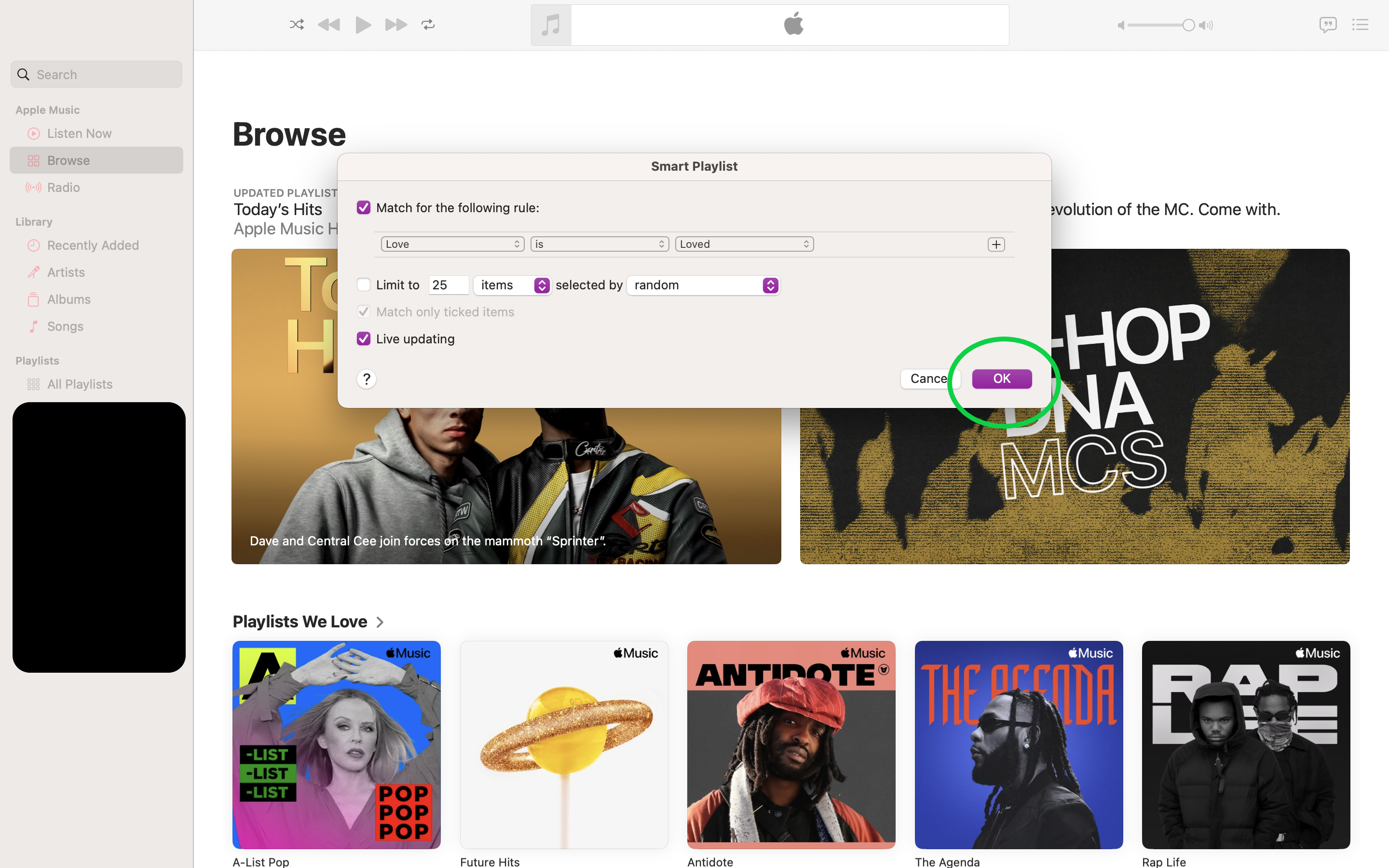
Troubleshooting
No, Apple has not made this feature available on the iOS app yet. That means you’ll need a Mac or MacBook to create a Smart Playlist. However, you will be able to access the playlist on your phone once it has been created.
If your Smart Playlist isn’t gaining new songs when you love them, go back into the playlist’s settings and make sure the Live Updating box has been checked.








