How to reset an Amazon Fire tablet
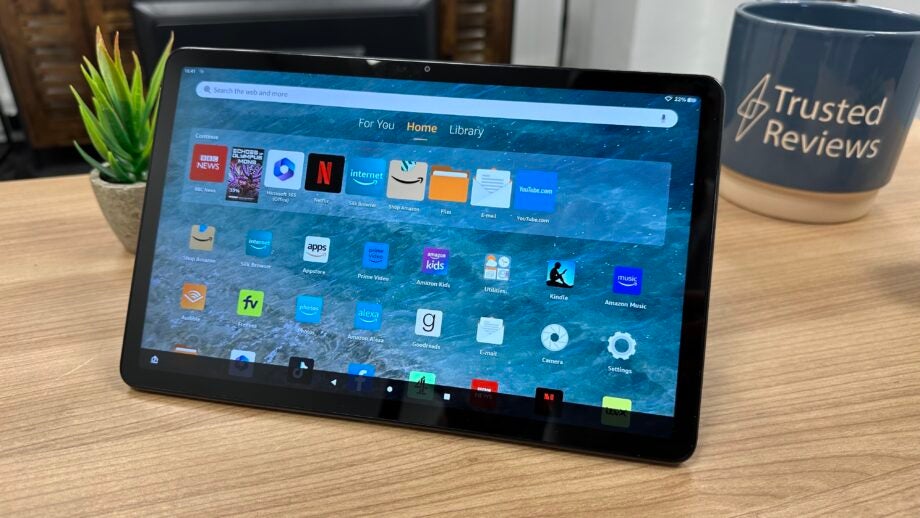
Amazon’s Fire tablet collection is cheap and cheerful, making them great options to hand over to friends and family when you no longer need one. The question is, how do you reset an Amazon Fire tablet?
Resetting an Amazon Fire tablet ahead of it being sold or given away is incredibly important, as it not only removes all your photos, video and other sensitive data from the device but it unlinks it from your Amazon account, allowing the new owner to log in and take full advantage of the features on offer.
Thankfully, resetting an Amazon Fire tablet is a fairly straightforward process and is identical regardless of your specific model, whether the Amazon Fire 7, the Amazon Fire 11 Max or anything in between. If you’re ready to wipe your device, here’s how to do it in just a couple of minutes.
What you’ll need:
- An Amazon Fire tablet
- An active Internet connection
The Short Version
- Open the Fire Tablet’s Settings app.
- Tap Device Options.
- Tap Reset to Factory Default Settings.
- Confirm your decision.
Step
1Open the Fire Tablet’s Settings app
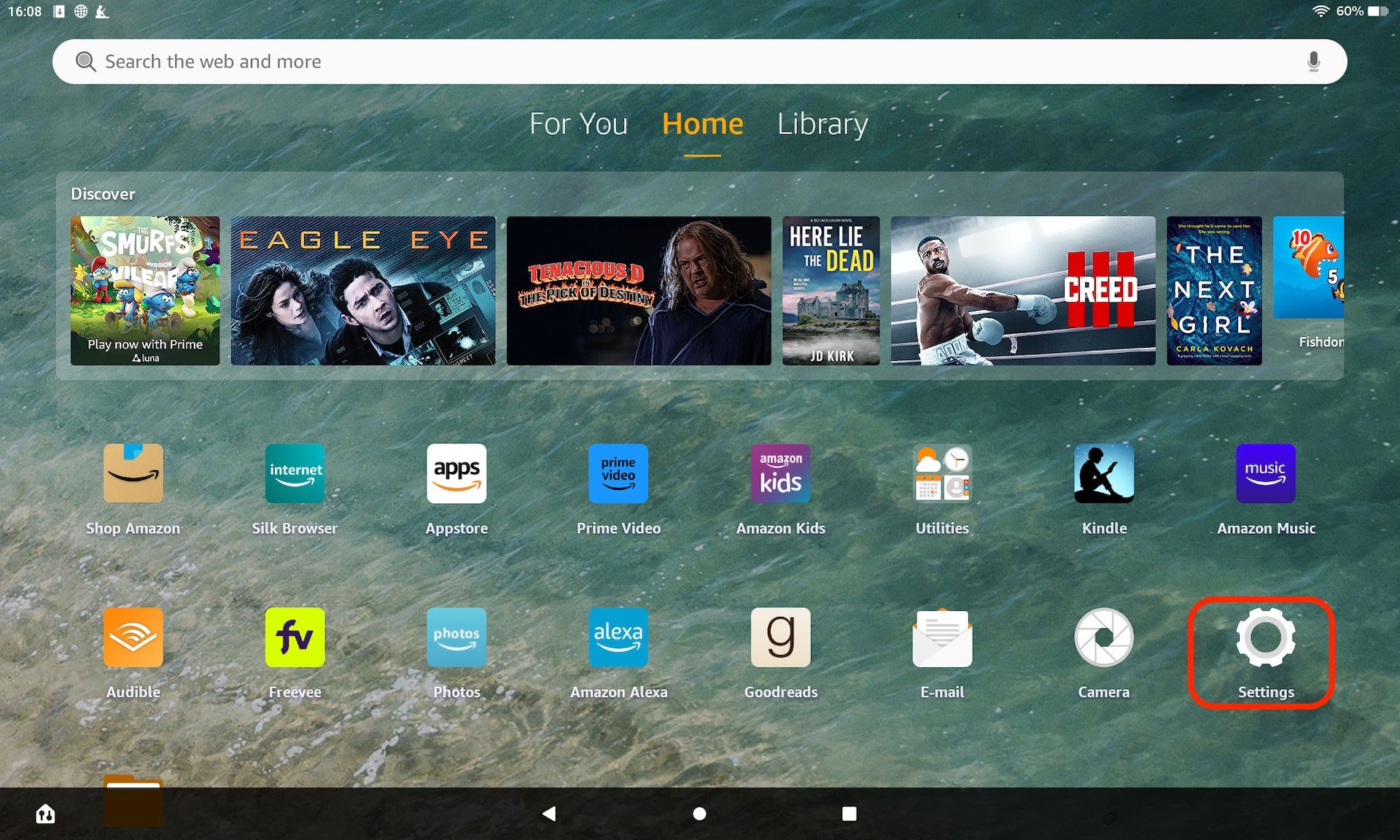
The first step is a simple one; open the Settings app on the Fire Tablet you’d like to reset. It’s the app with a cog wheel icon if you’re unfamiliar.
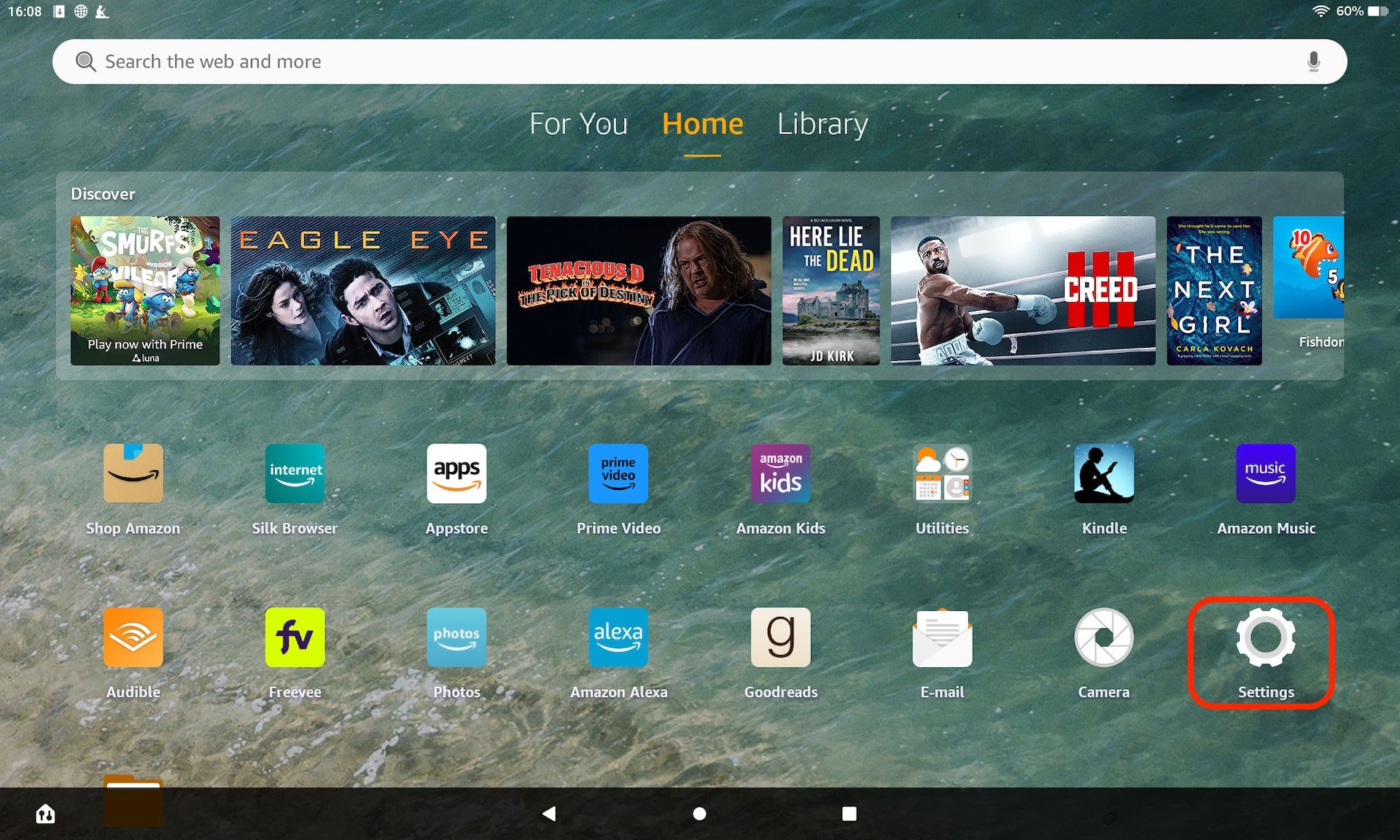
Step
2Tap Device Options
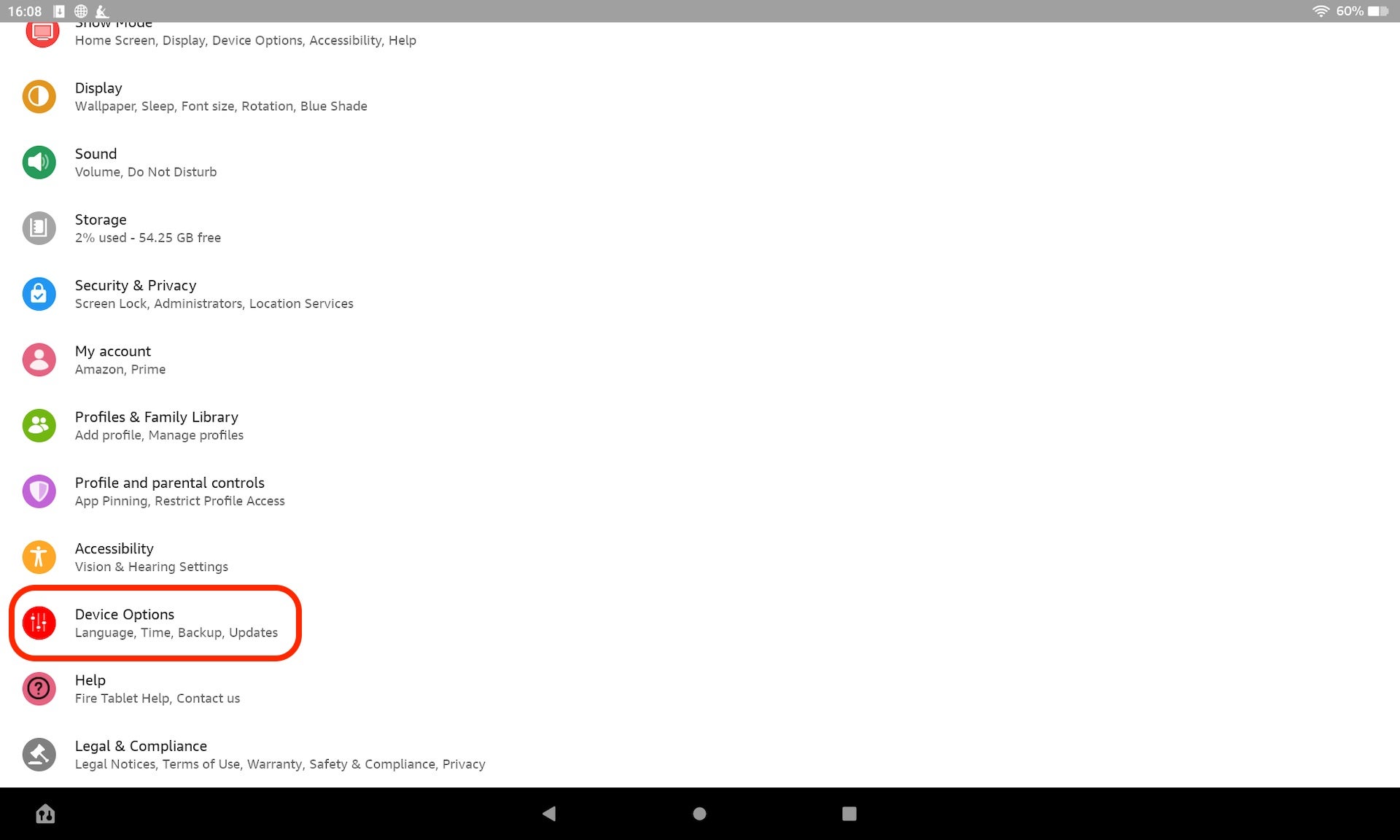
Scroll down the list within the Settings menu until you find Device Options, located near the bottom of the list. Tap it.
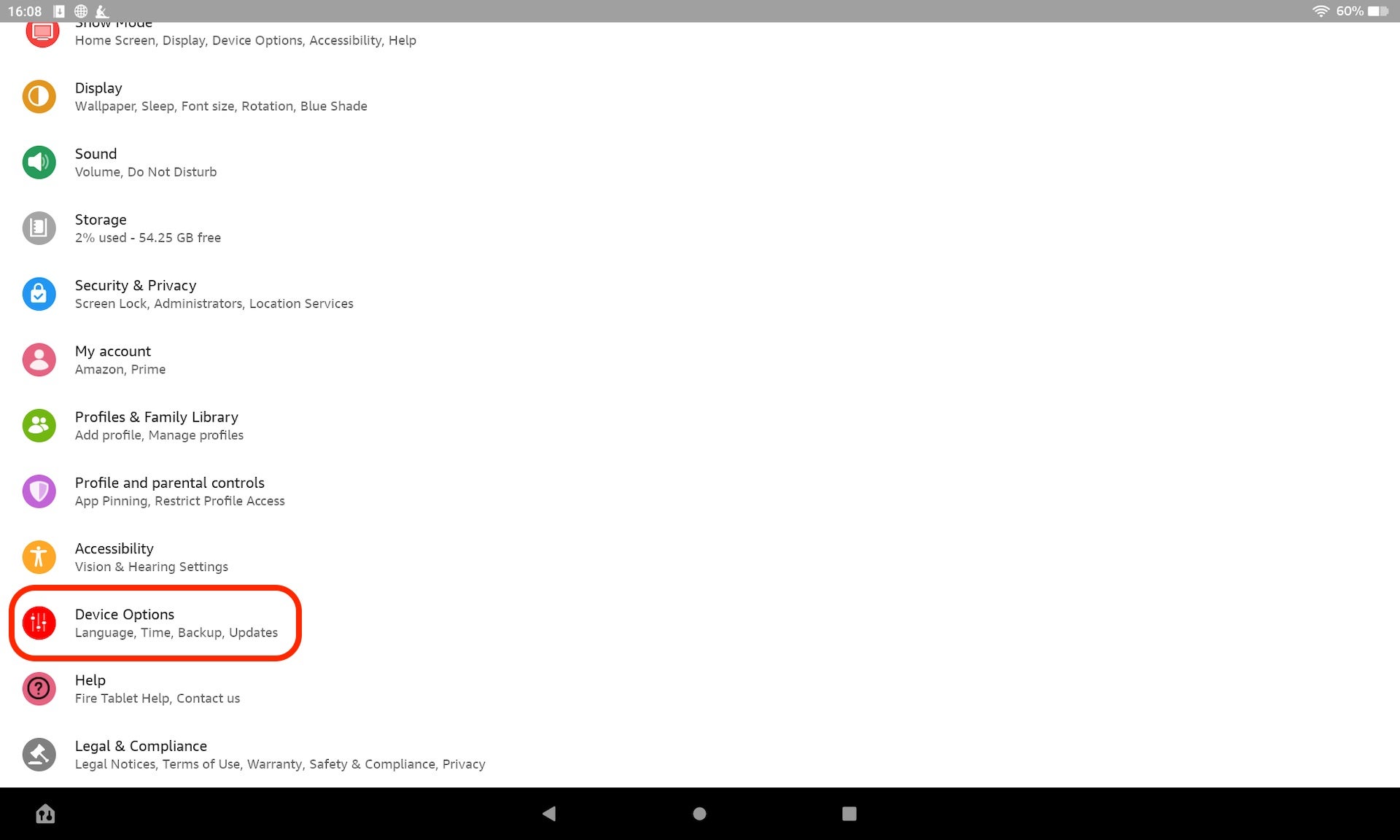
Step
3Tap Reset to Factory Defaults

You’ll find a function called ‘Reset to Factory Defaults’ in the Device Options menu. This essentially wipes all your data from your tablet, and unregisters it from your linked Amazon account in the process. Tap it to start the process.

Step
4Confirm your decision
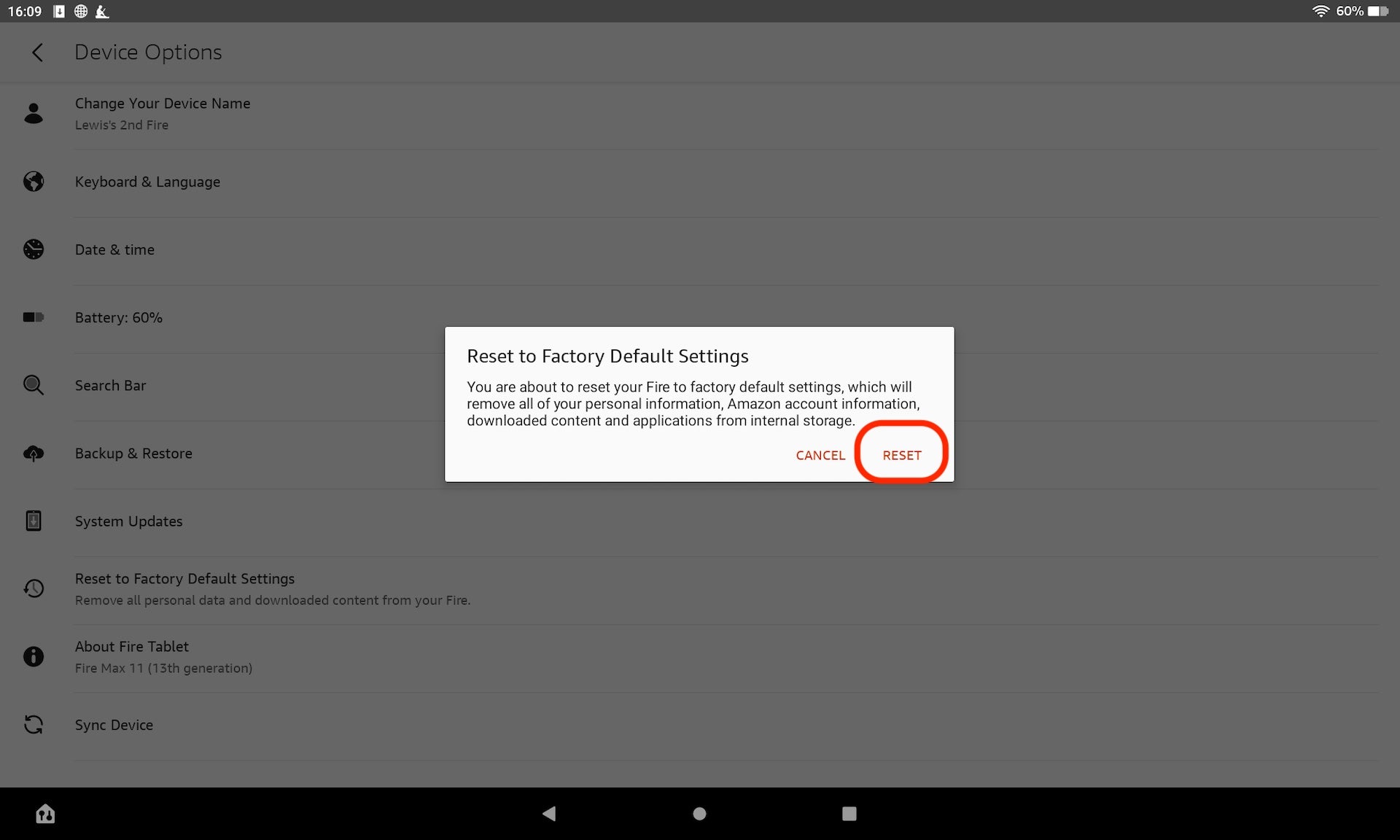
Once you’ve reset the device, you won’t be able to get any data back, so make sure your photos, videos and other data is backed up on the cloud beforehand.
When you’re ready to reset the tablet, simply confirm your decision by tapping the reset button and the process will begin. It takes no longer than a couple of minutes to complete, at which point the tablet is ready to be sold or given to a family member or friend.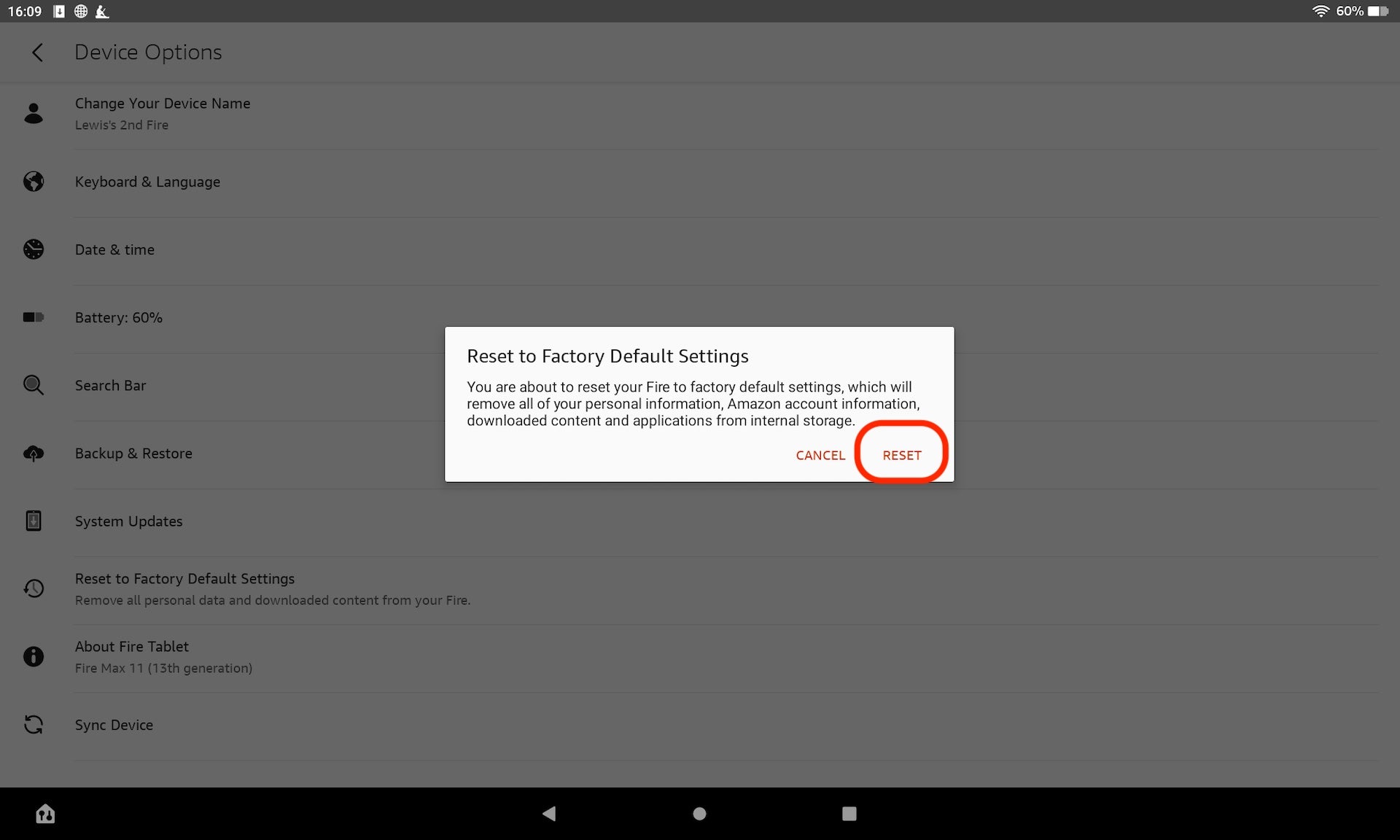
Troubleshooting
The factory reset should only take a couple of minutes to complete, though this will depend somewhat on how much data was stored on the device beforehand.
You won’t be able to retrieve any data from the device itself, but if you backed up your device before wiping it, you’ll be able to restore from that backup on your new Fire device.








