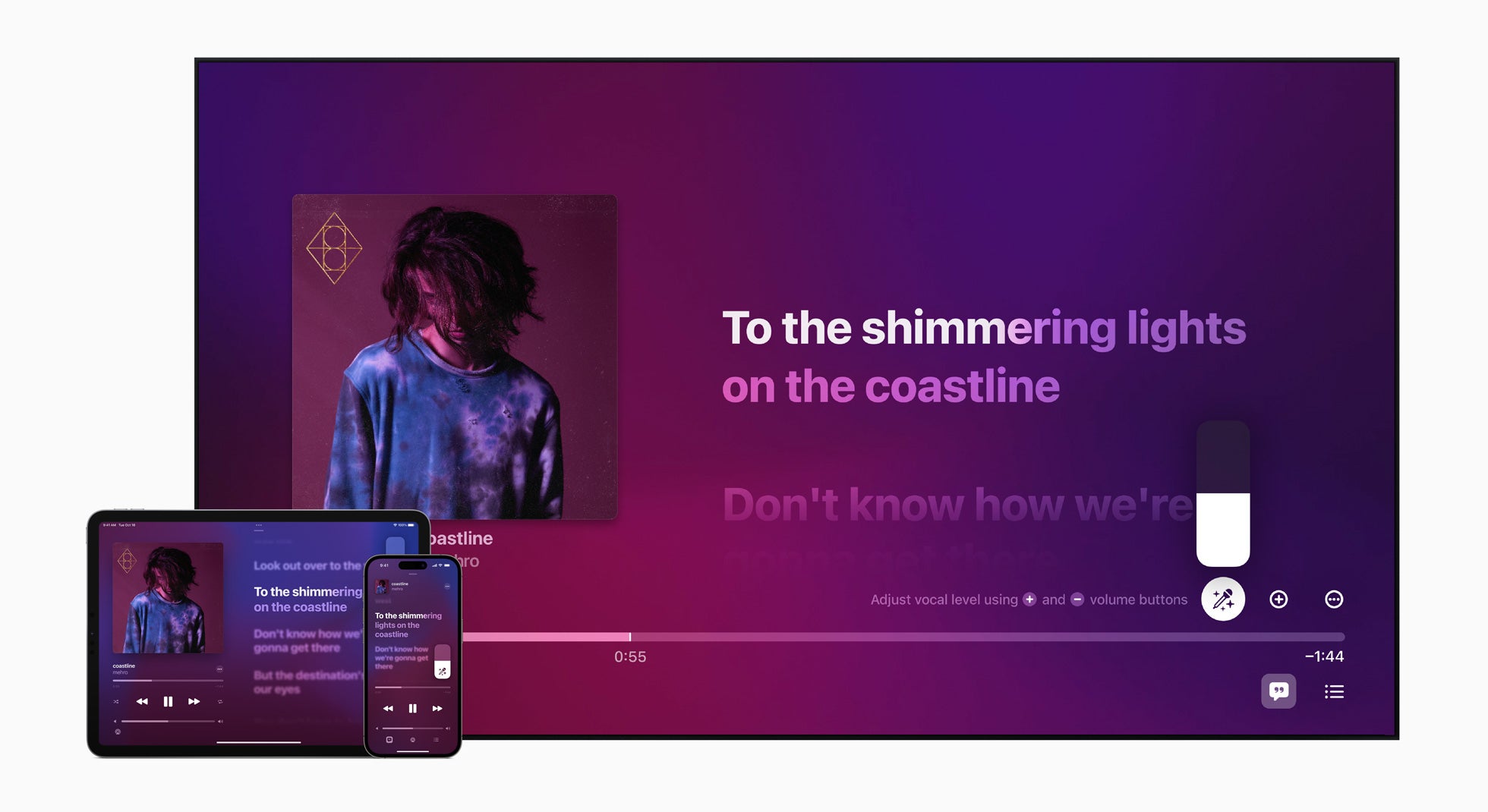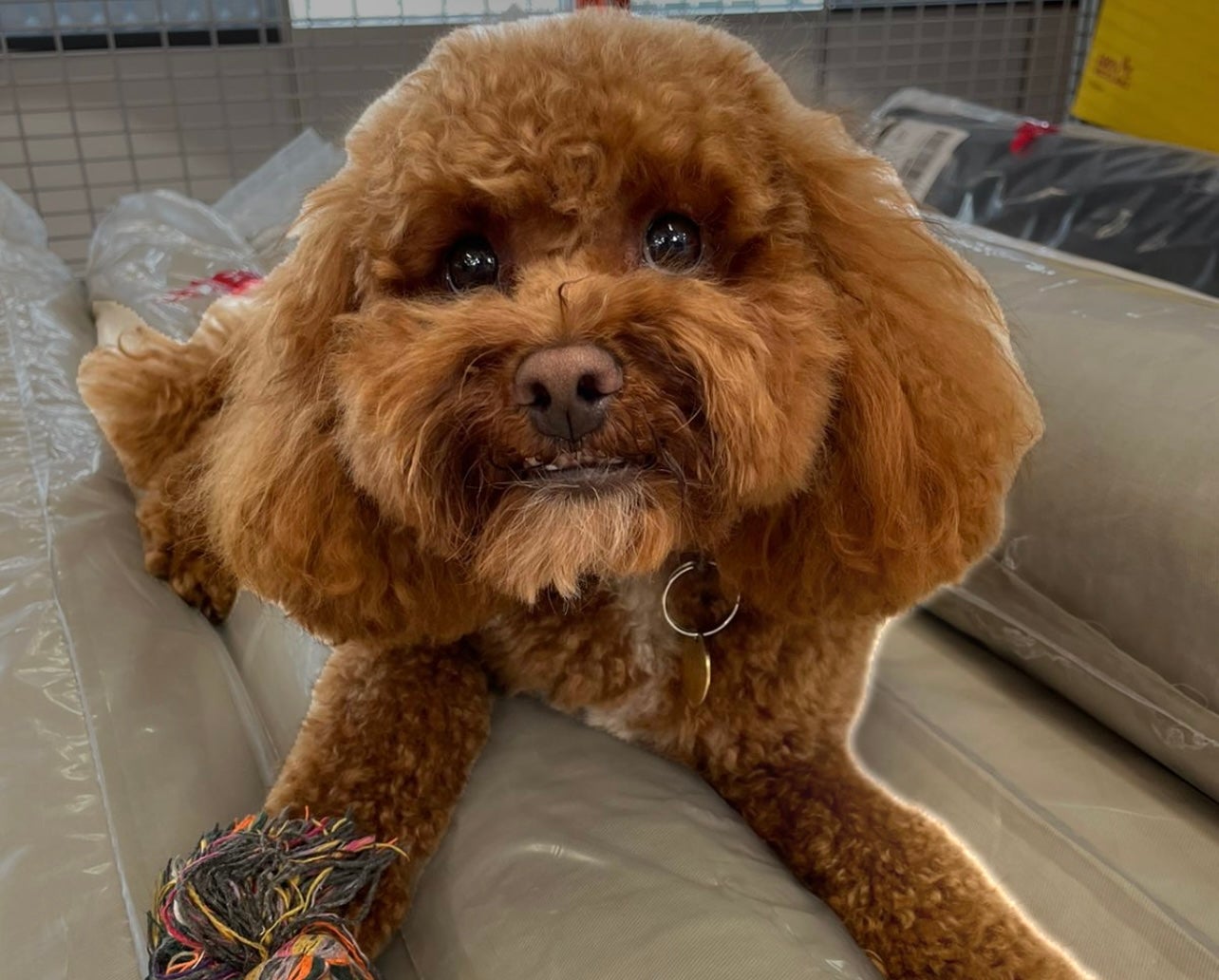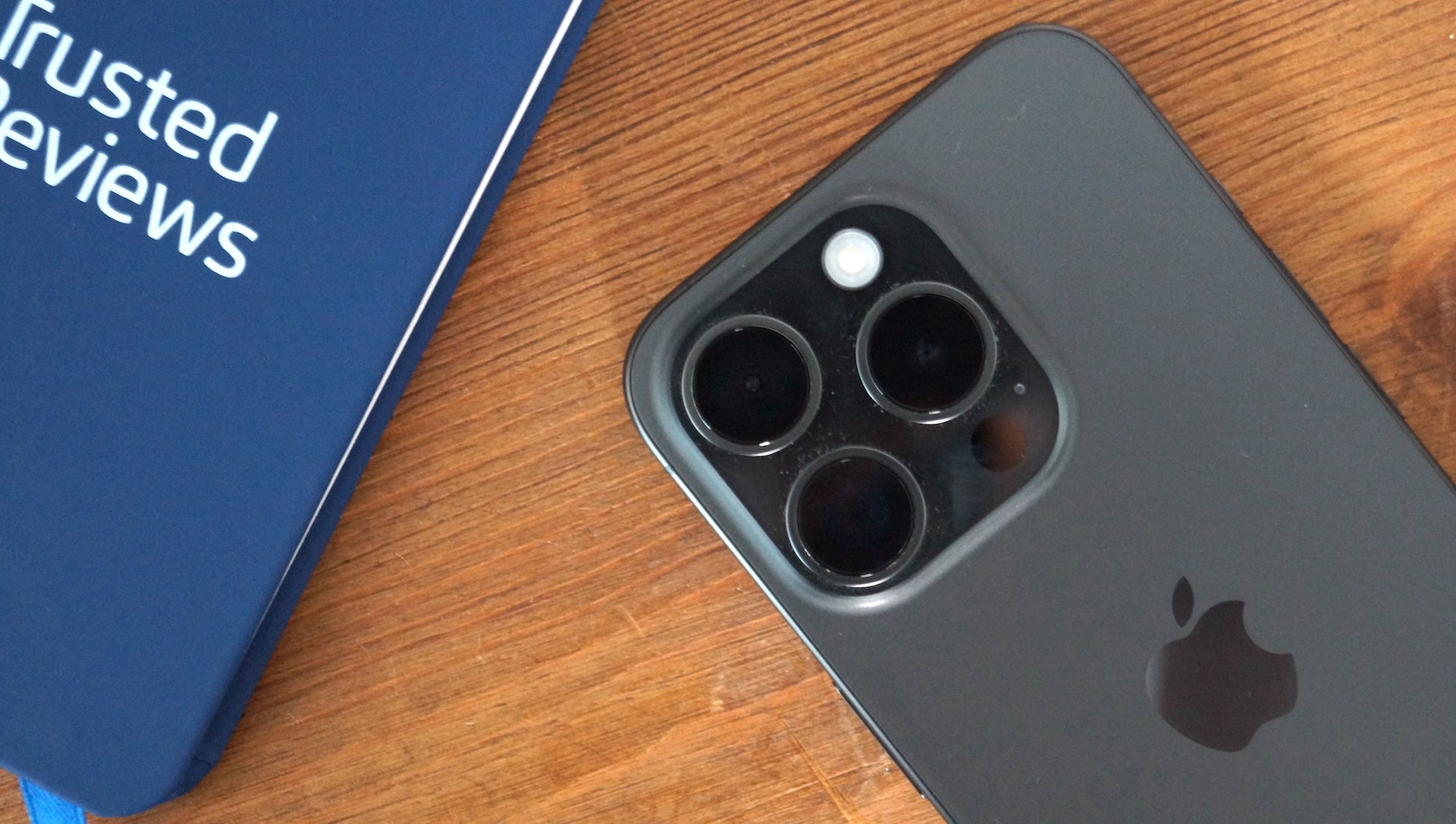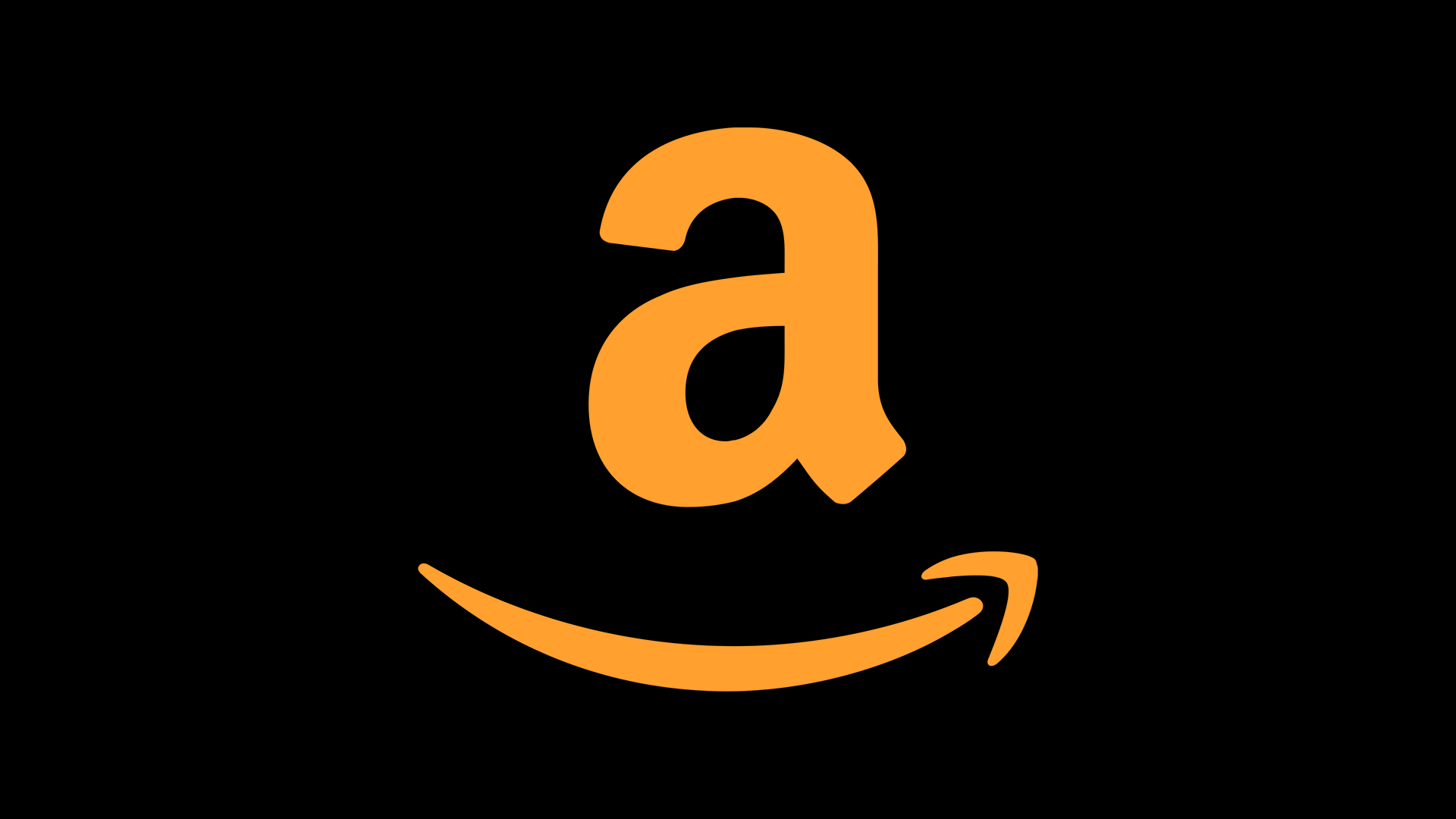How to make your Threads account private
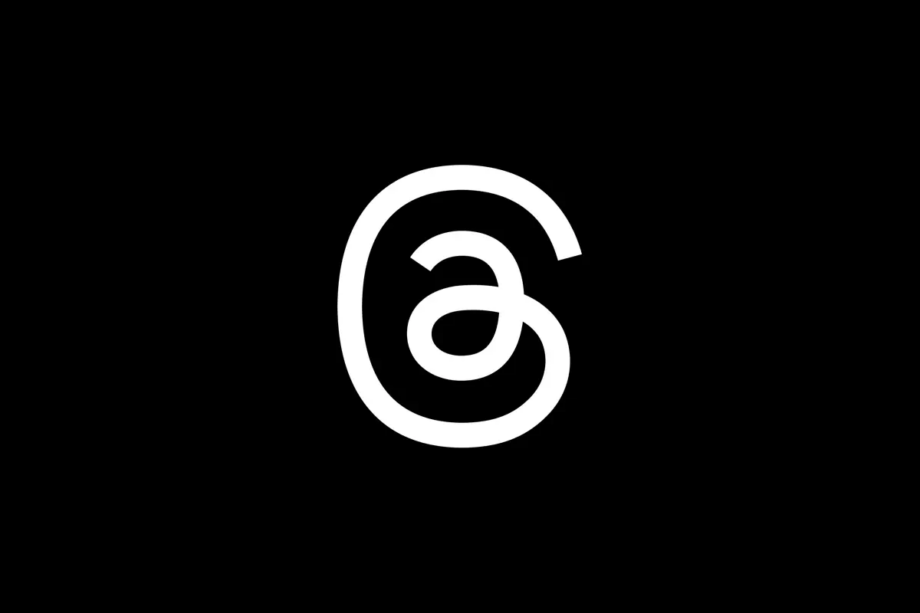
Meta has officially launched its newest social media platform Threads, prompting many of us to head to the app store to check out this text-based version of Instagram. Here’s how to make sure your account is private.
You can select your privacy settings while setting up your Threads account, but what do you do if you’ve already signed in? Keep reading to learn how to make your Threads account private.

Apple Music
Apple Music gives you access to over 100 million songs and 30,000 playlists, ad-free. Listen online or off, across all your devices, and hear sound all around in Spatial Audio with dynamic head tracking. You can now try 1 month for free!
- Apple
- Get 1 month free
- £10.99 p/m
What you’ll need:
- An iOS or Android device
- The Threads app
The Short Version
- Open the Threads app
- Tap the profile icon in the bottom right corner
- Tap the circular icon in the top left corner
- Toggle the Private Profile button on
How to make your Threads account private
Step
1Open the Threads app
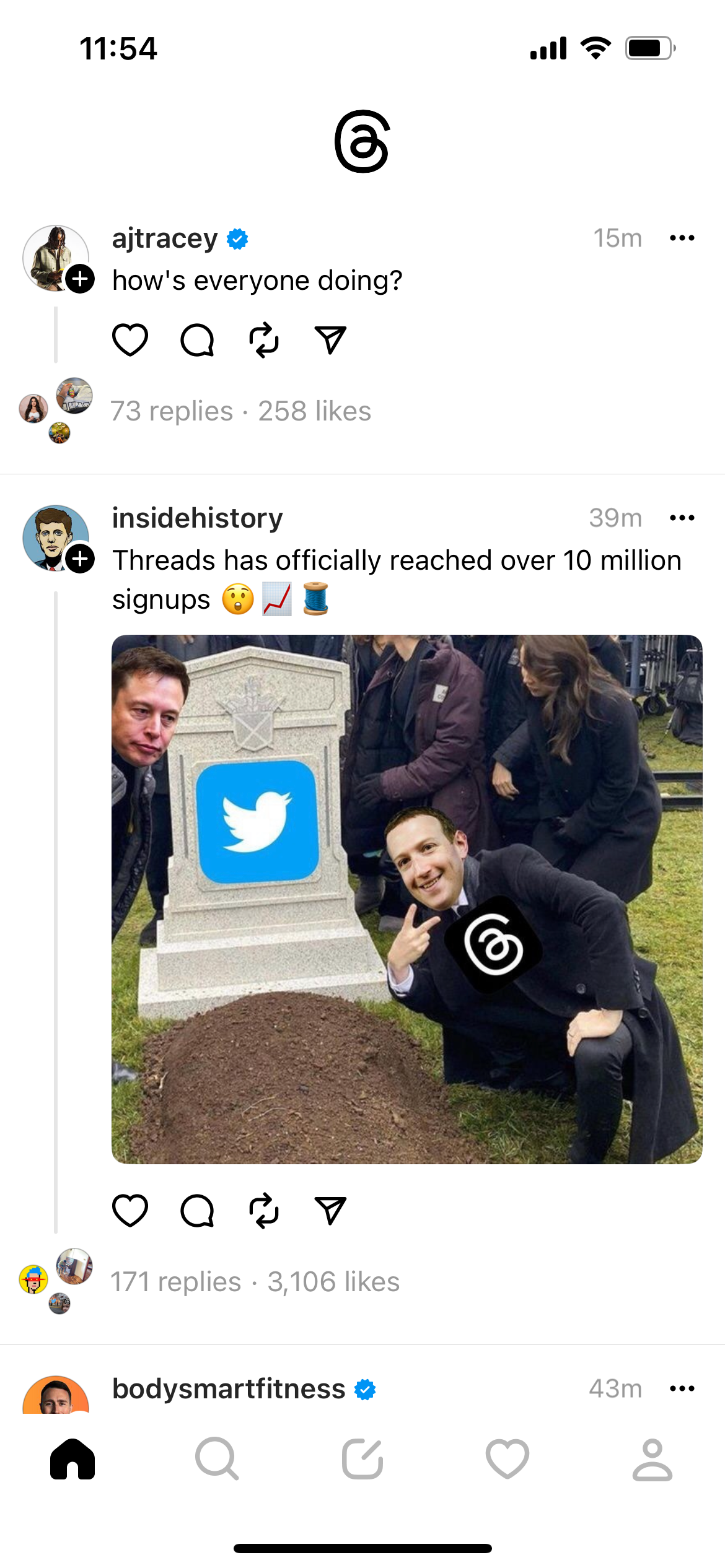
If you haven’t already signed in with your Instagram account, you can choose to make your Threads account private while doing so.
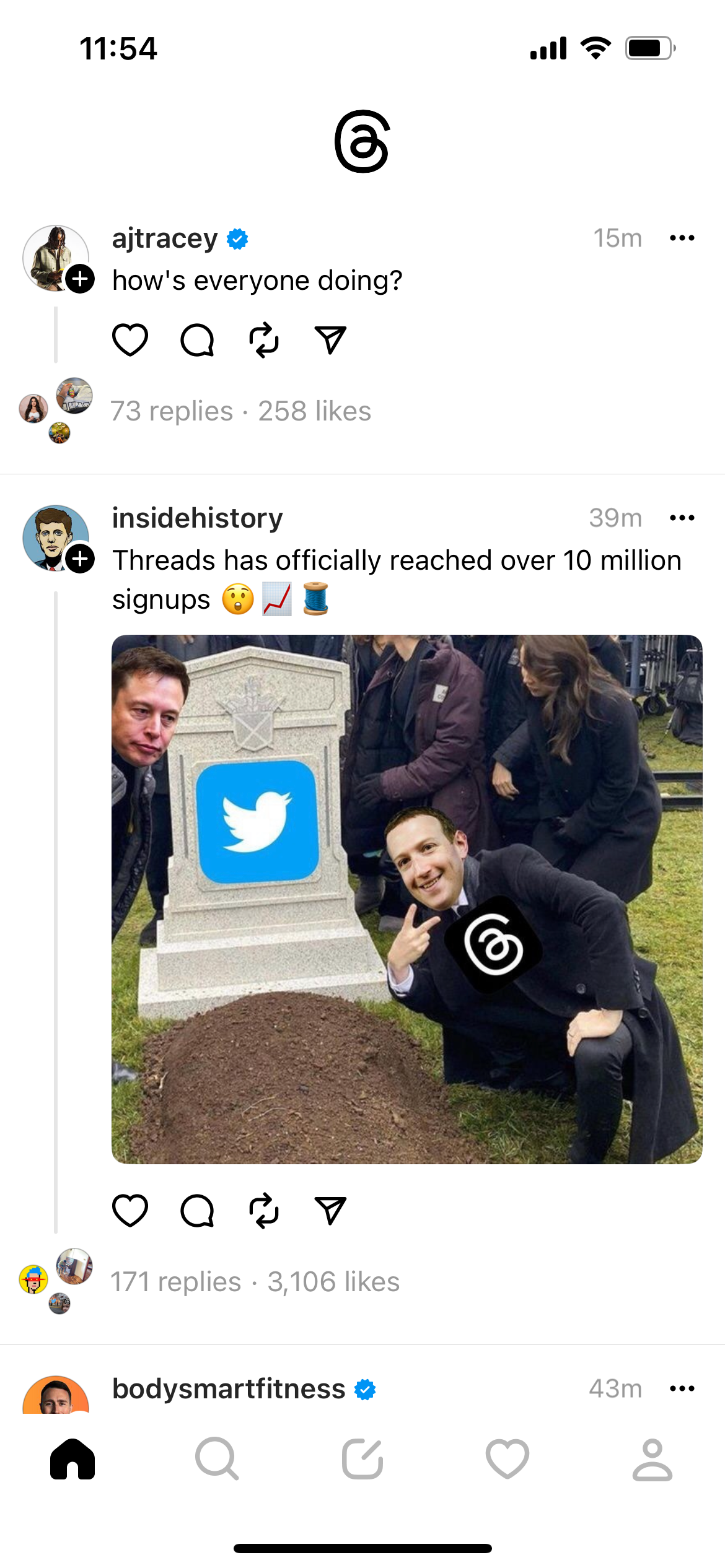
Step
2Tap the profile icon

This button can be found in the bottom right corner of the app.

Step
3Tap the circular icon in the top left corner
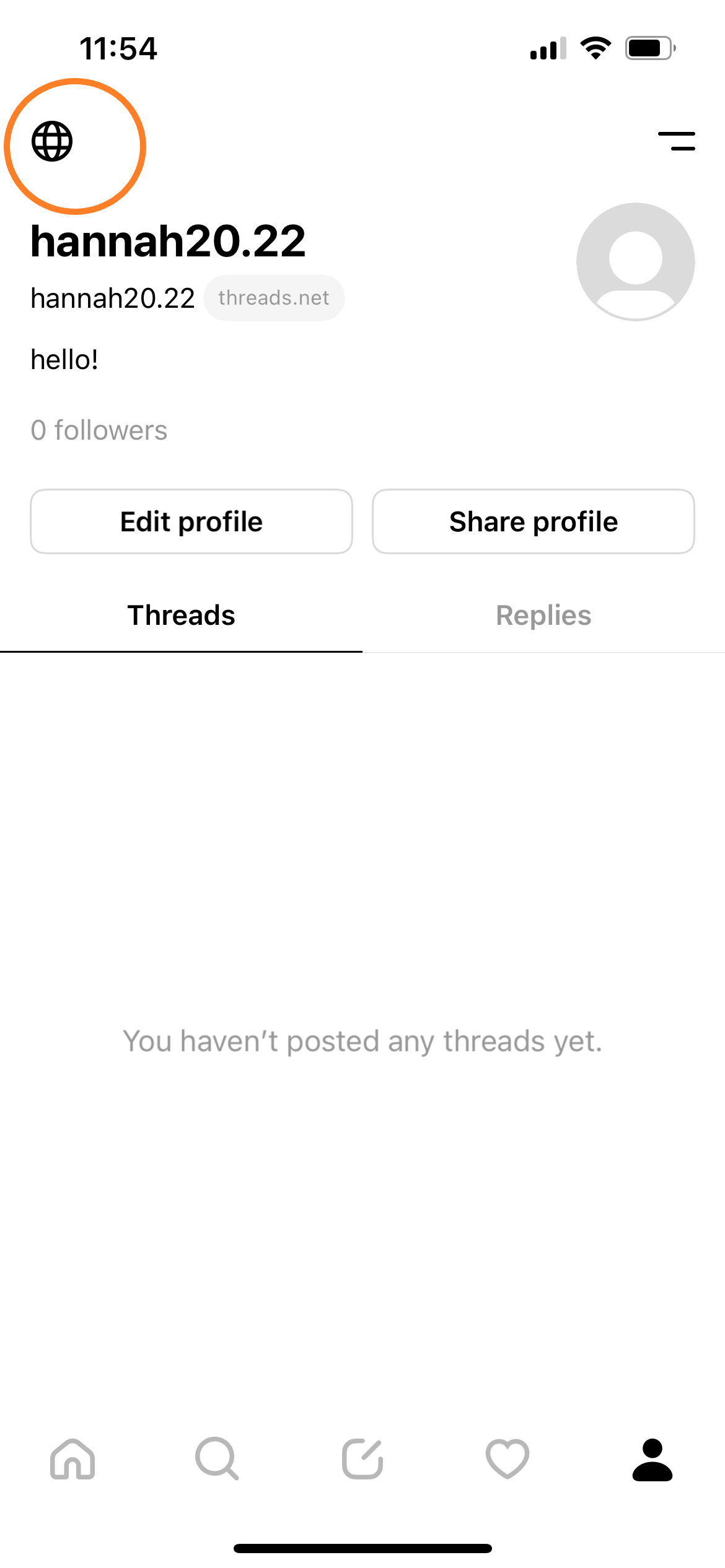
This will take you to your account’s privacy settings.
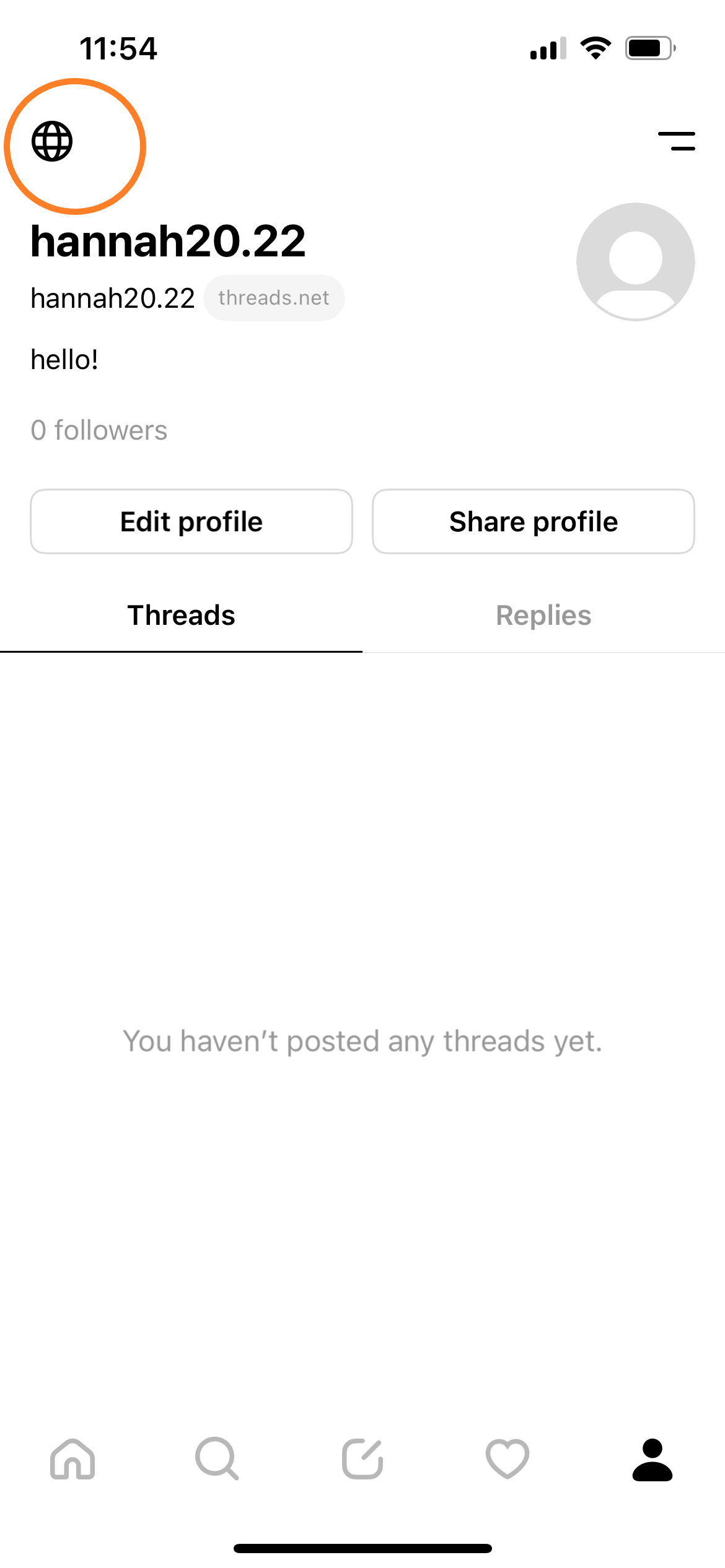
Step
4Toggle the Private Profile button on
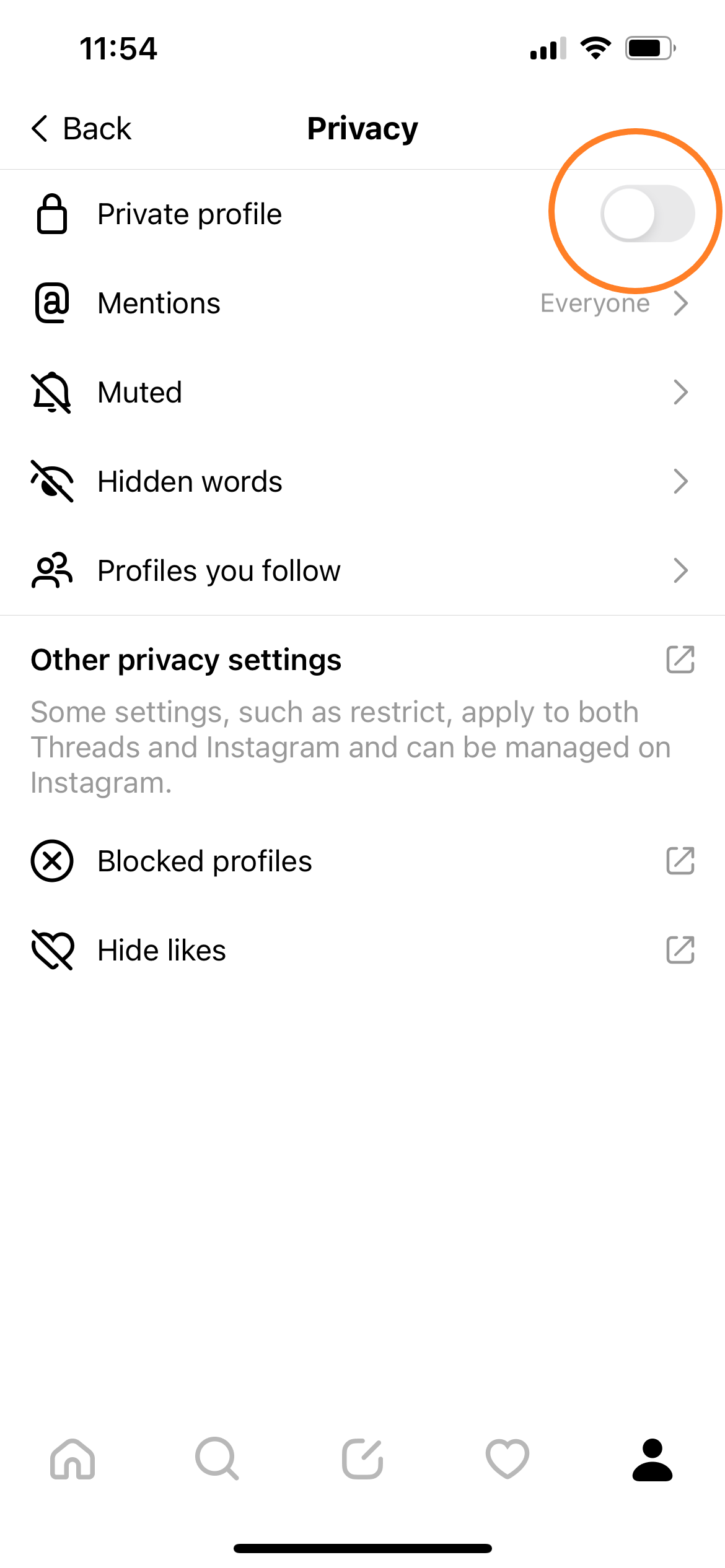
Your Threads account is now private.
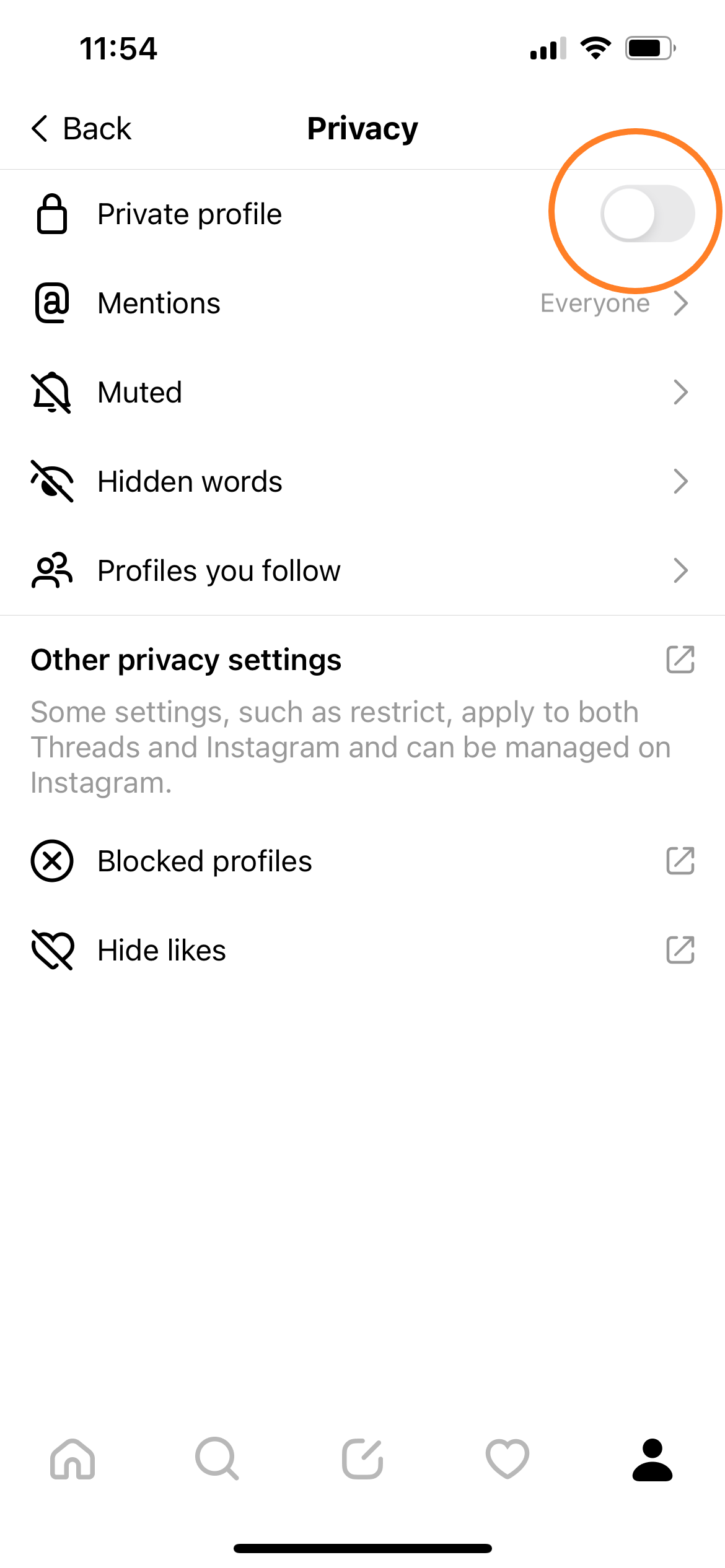
Troubleshooting
To make your Threads account public again, simply follow the steps above but toggle Private Profile off instead of on.
If you haven’t signed up to Threads yet, you can choose to make your account private while signing up for an account.
To do this, simply sign in to Threads with your Instagram username and password, set up your profile and tap Private Profile when you get to the Privacy page. Then follow the instructions on screen to finish creating your account.