How to use Wi-Fi Calling on iPhone

We’ve all experienced the frustration of not having a reliable phone signal and subsequently being unable to make a phone call. Luckily, you don’t have to rely on your mobile network to make phone calls, by enabling Wi-Fi calling on your iPhone.
Read on to learn how to enable Wi-Fi Calling on your iPhone and ensure you are always able to make and receive calls when connected to a Wi-Fi network.
What you’ll need:
- An iPhone running the most recent software update
The short version:
- Enter Settings on your iPhone
- Select Phone
- Tap on Wi-Fi Calling
- Turn on Wi-Fi Calling on This iPhone
- Tap Enable
Step
1Enter Settings on your iPhone

If the app isn’t on your home screen then you can find it by tapping Search towards the bottom of the screen and searching for Settings.

Step
2On your iPhone, enter Settings and select Phone

You will have to scroll down to find this listed on your apps. Otherwise, you can search for it in the Settings search bar.

Step
3Tap on Wi-Fi Calling

You’ll also see here whether or not it’s already enabled. If it is turned on, then you won’t have to do anything else.

Step
4Turn on Wi-Fi Calling on This iPhone
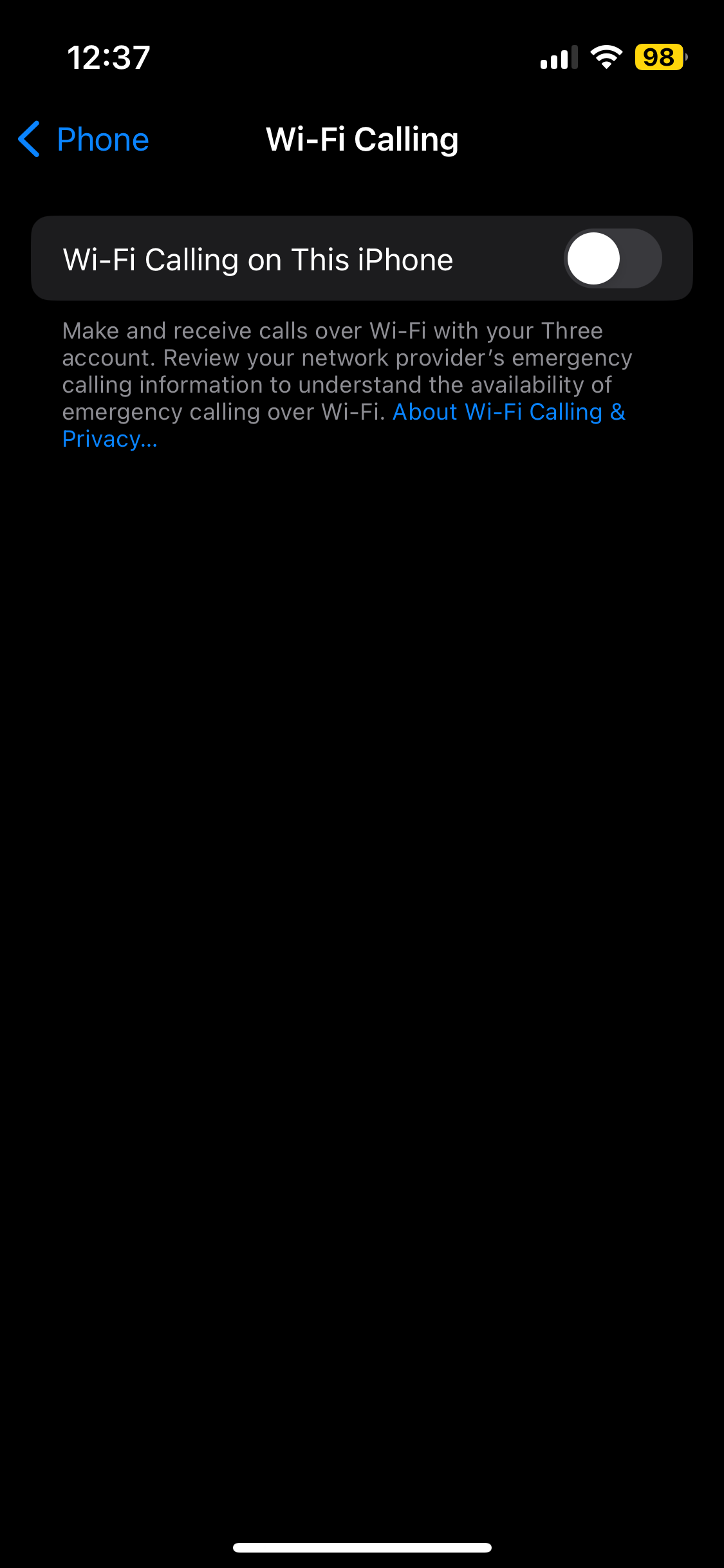
Simply tap the toggle to turn this feature on.
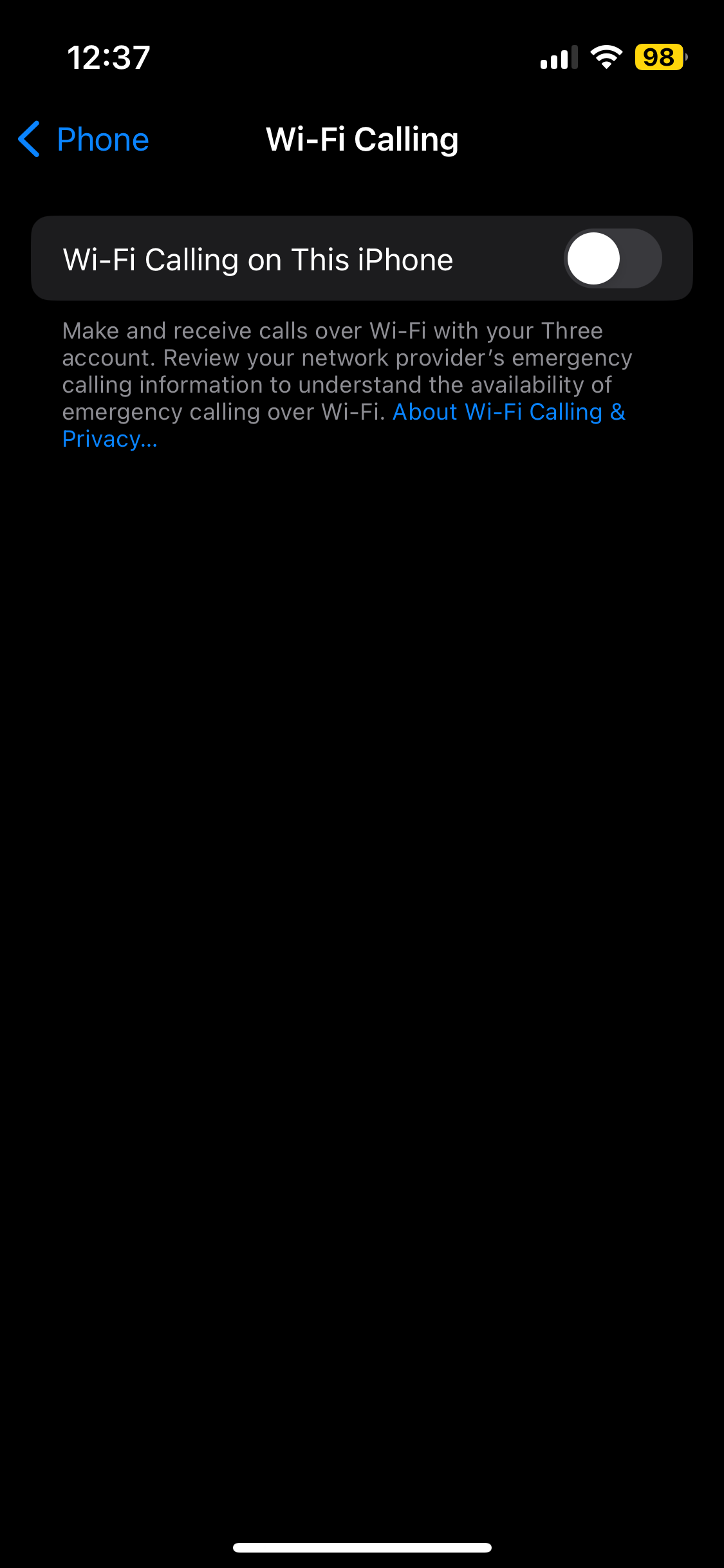
Step
5Tap Enable

Once you turn Wi-Fi Calling on, this message will appear, explaining that your location connection may be sent to your mobile provider. This can be adjusted in Settings. If you’re happy with this, tap Enable.

Troubleshooting
It is possible to receive Wi-Fi calls from your other Apple devices, such as iPads or Macs, without a mobile network connection. To enable this, enter your iPhone Settings and tap Phone.
Tap Wi-Fi Calling. Toggle on Add Wi-Fi Calling for Other Devices. Toggle on Allow Call on Other Devices and select the device you want to make Wi-Fi calls on.
After making sure you have enabled your iPhone to allow Wi-Fi calling on other devices, enter your iPad or iPod Touch’s Settings then select FaceTime. Then toggle on Calls From iPhone.
Like above, once you’ve made sure you have enabled your iPhone to allow Wi-Fi calling on other devices, enter the FaceTime app on your Mac and select FaceTime Preferences. Then toggle on Calls from iPhone.








