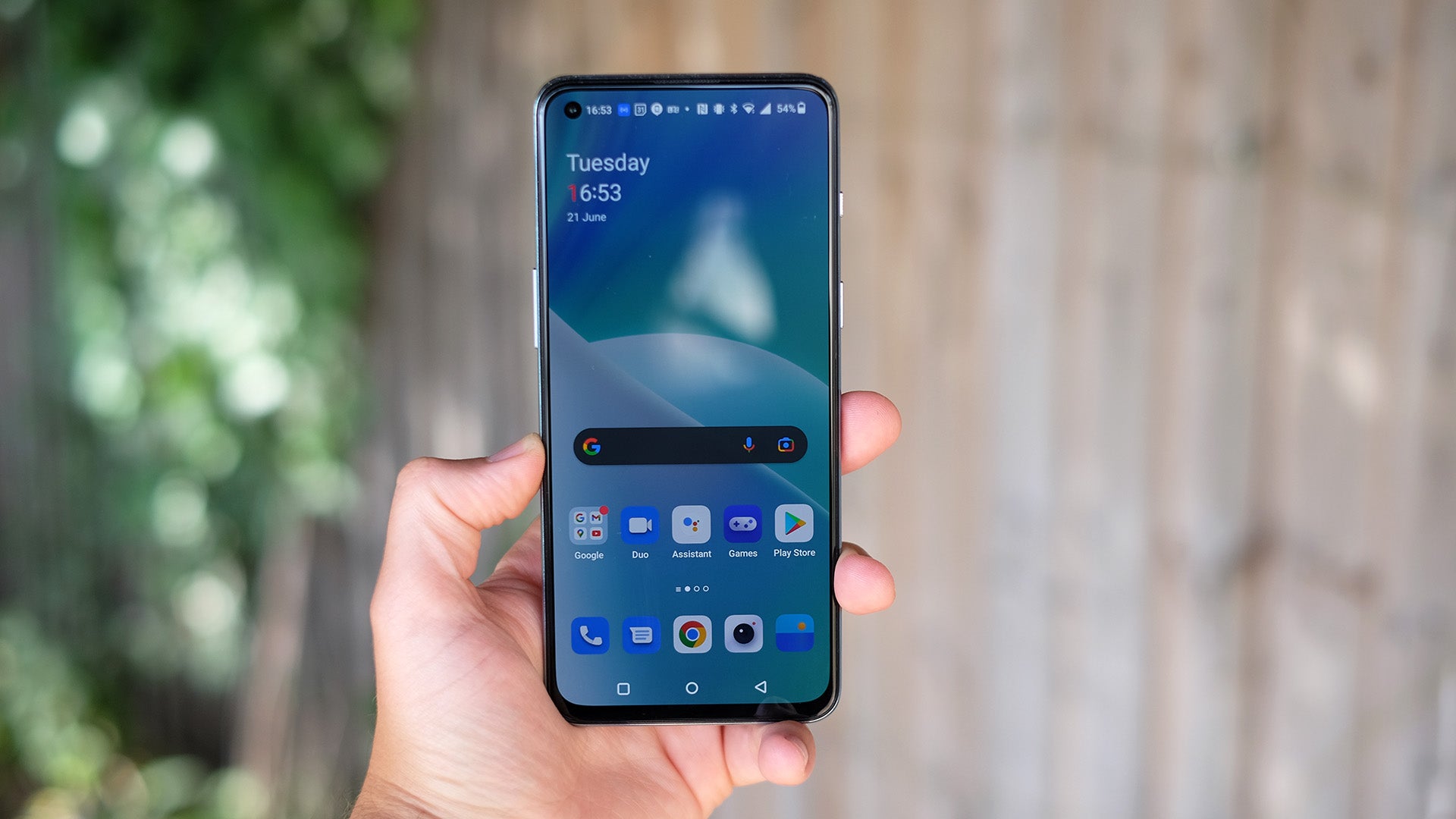How to use Reading Mode on a OnePlus phone

If you’re looking for a more immersive way to consume books and written content on a OnePlus device, look no further. Here’s how to enable Reading Mode on your OnePlus phone.
One of the niftiest features on OxygenOS is the operating system’s built-in Reading Mode. This setting allows you to choose from two effects – Mono and Chromatic – that make immersing yourself in a story on your smartphone a bit more comfortable.
Whether you’re looking to tone down the blue light or go completely greyscale for an e-reader-like experience, scroll down to learn how to use Reading Mode on a OnePlus smartphone.
What you’ll need:
- A OnePlus phone
The Short Version
- Open Settings
- Tap Display
- Select Reading Mode
- Tap the button next to Turn On Reading Mode
- Choose an effect
Step
1Open Settings
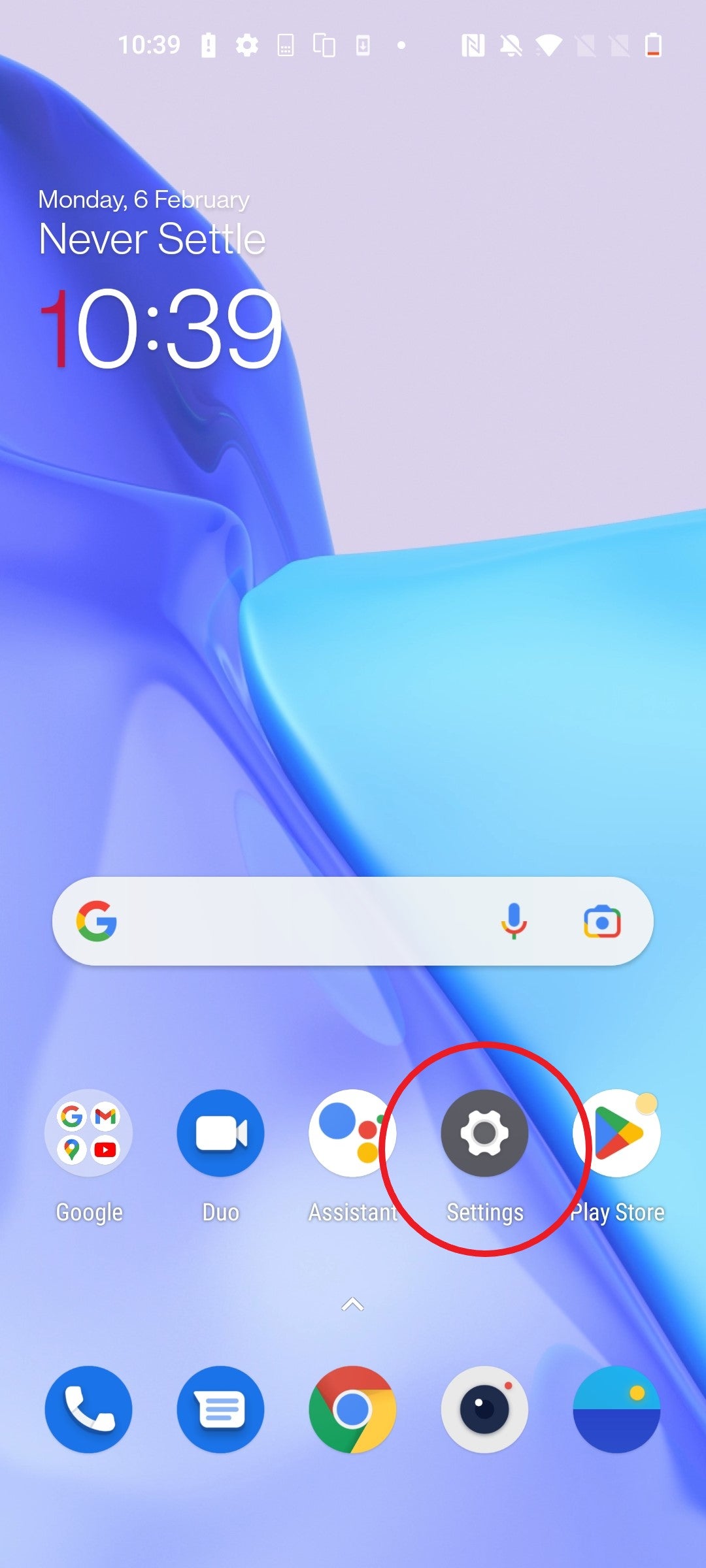
You may need to dive into your app drawer to find the Settings app depending on where you keep it.
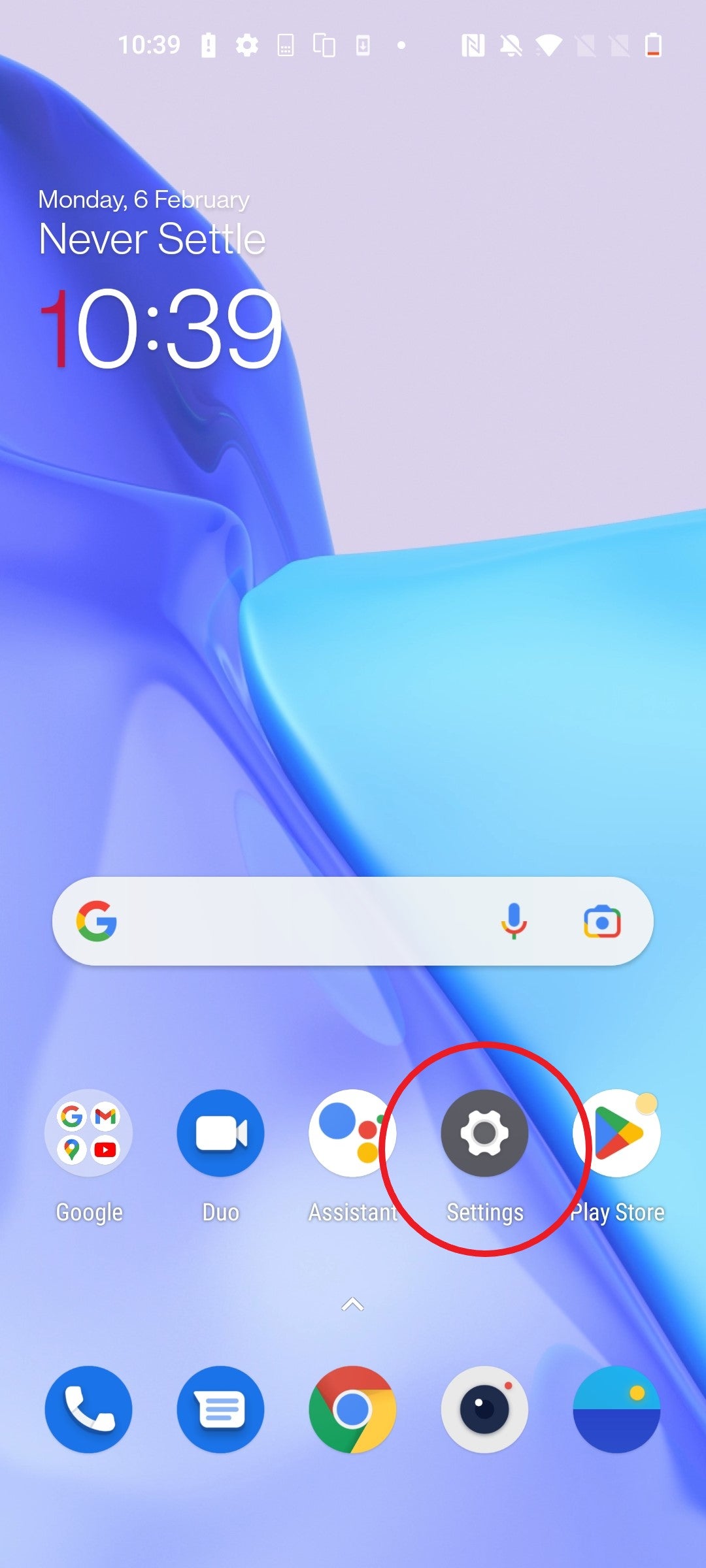
Step
2Tap Display
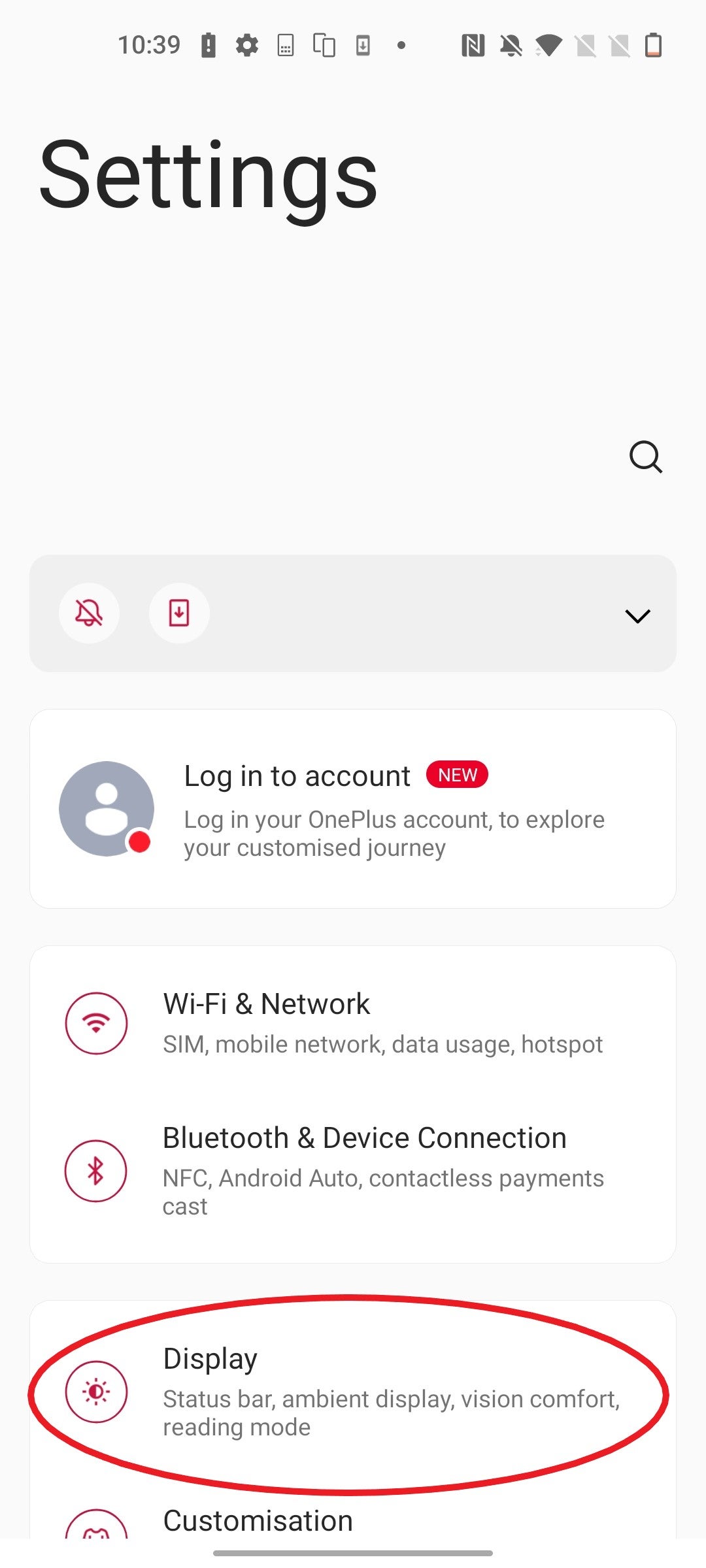
This will take you to your display settings.
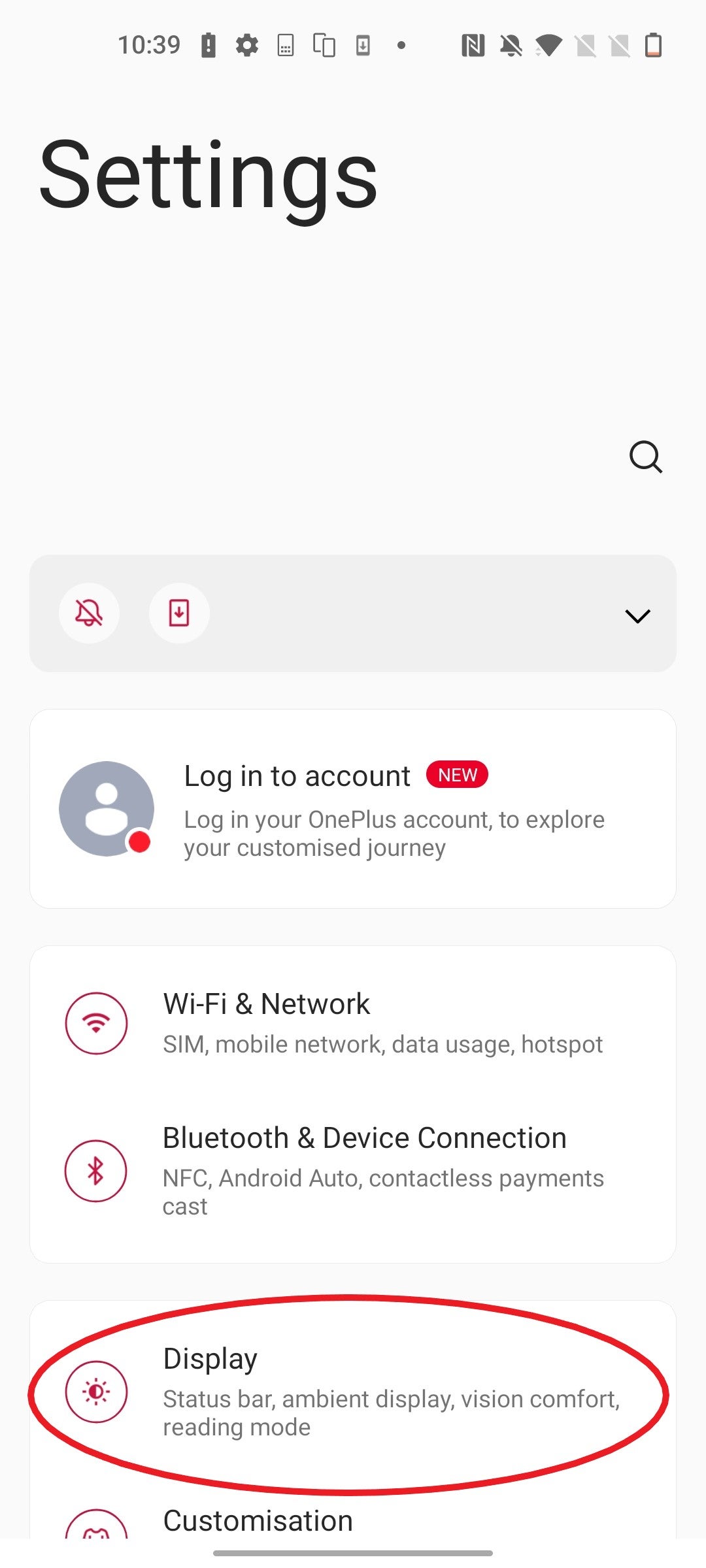
Step
3Select Reading Mode
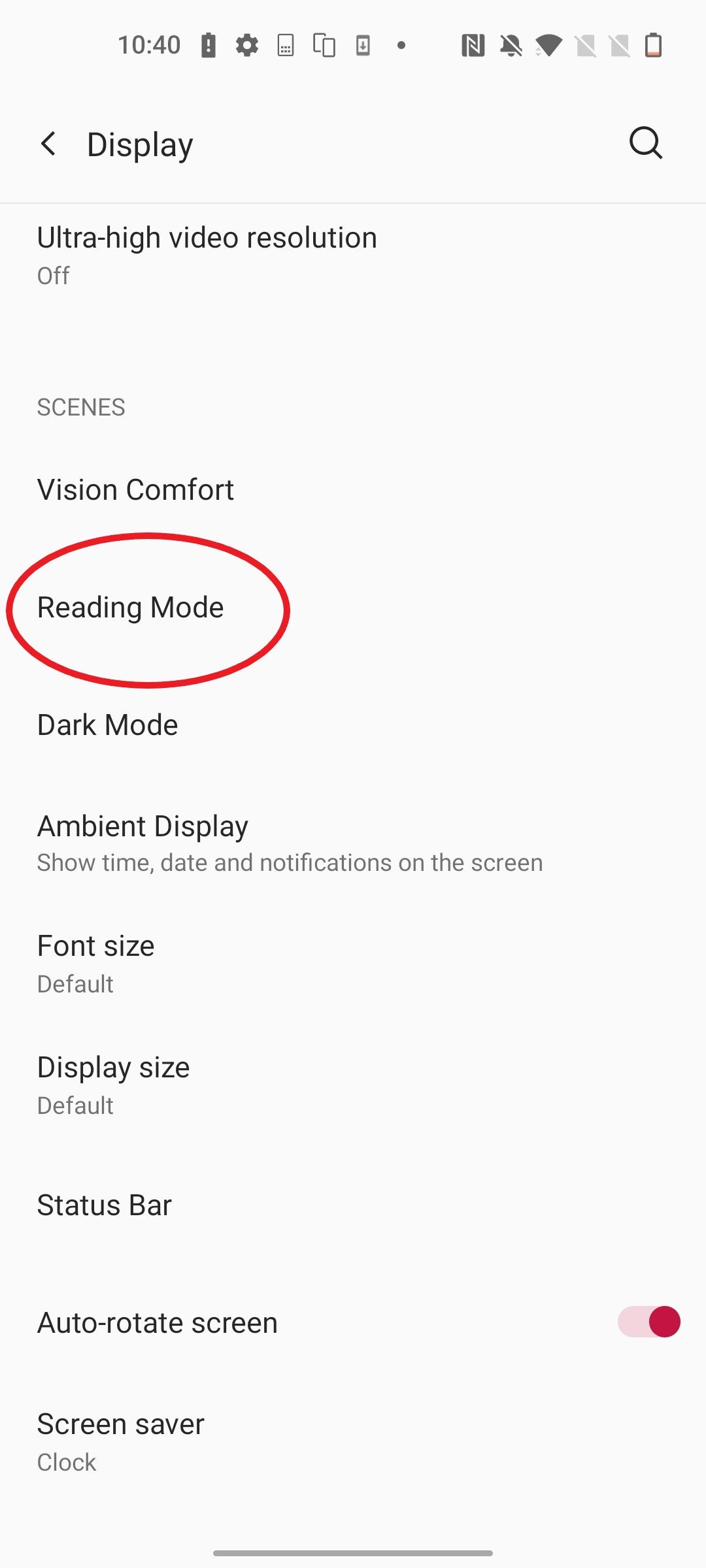
You may find you need to scroll down a bit to find this setting.
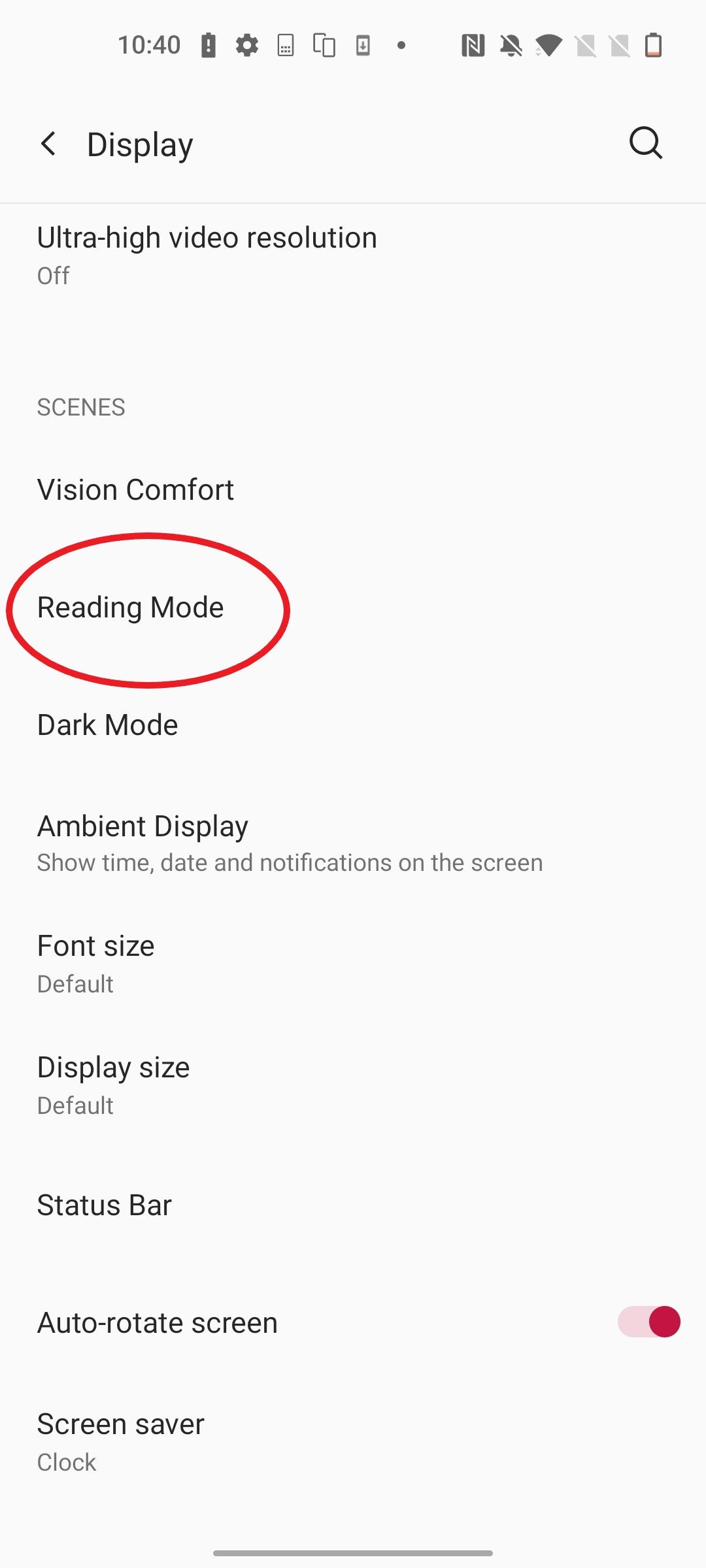
Step
4Tap the button next to Turn On Reading Mode
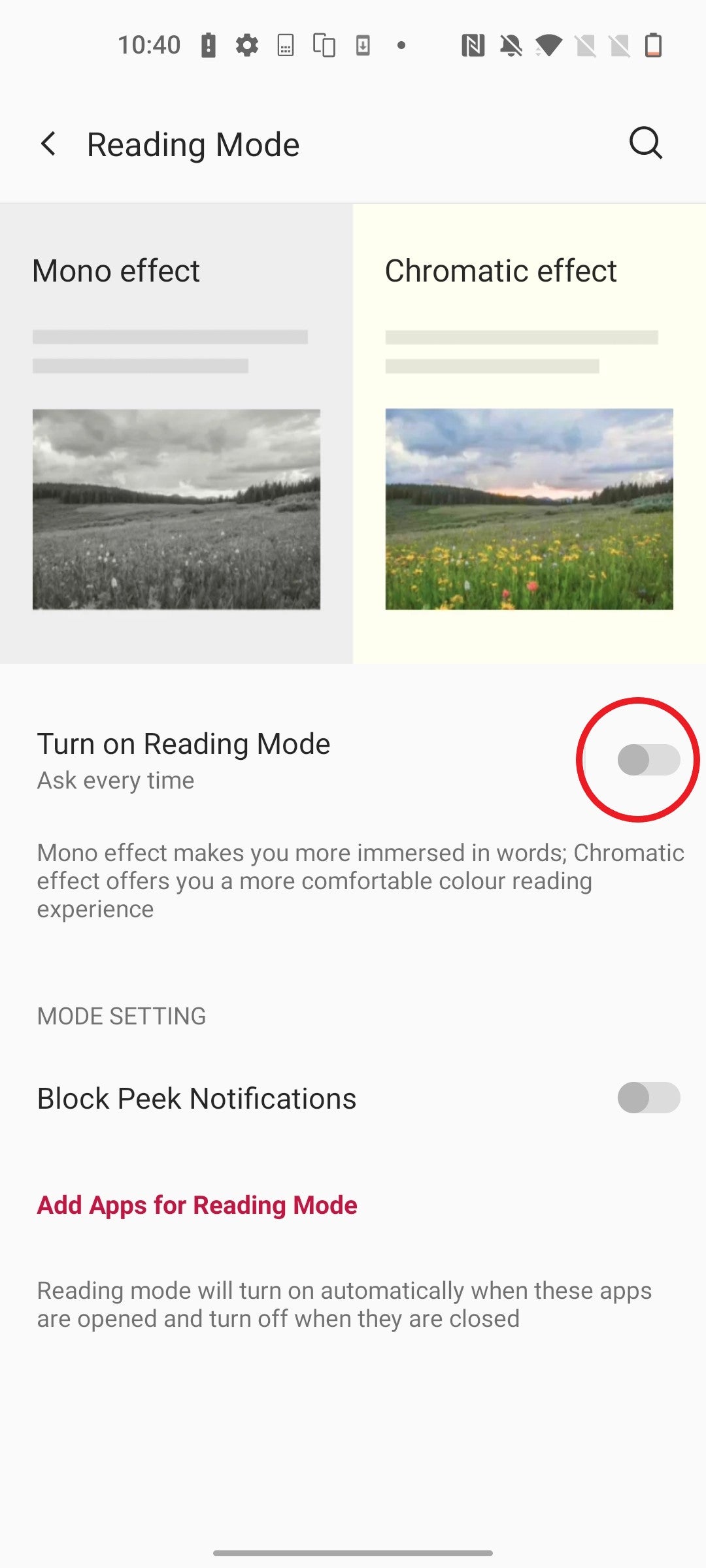
This will toggle on the settings, If you change your mind later, you can tap it again to toggle Reading Mode off.
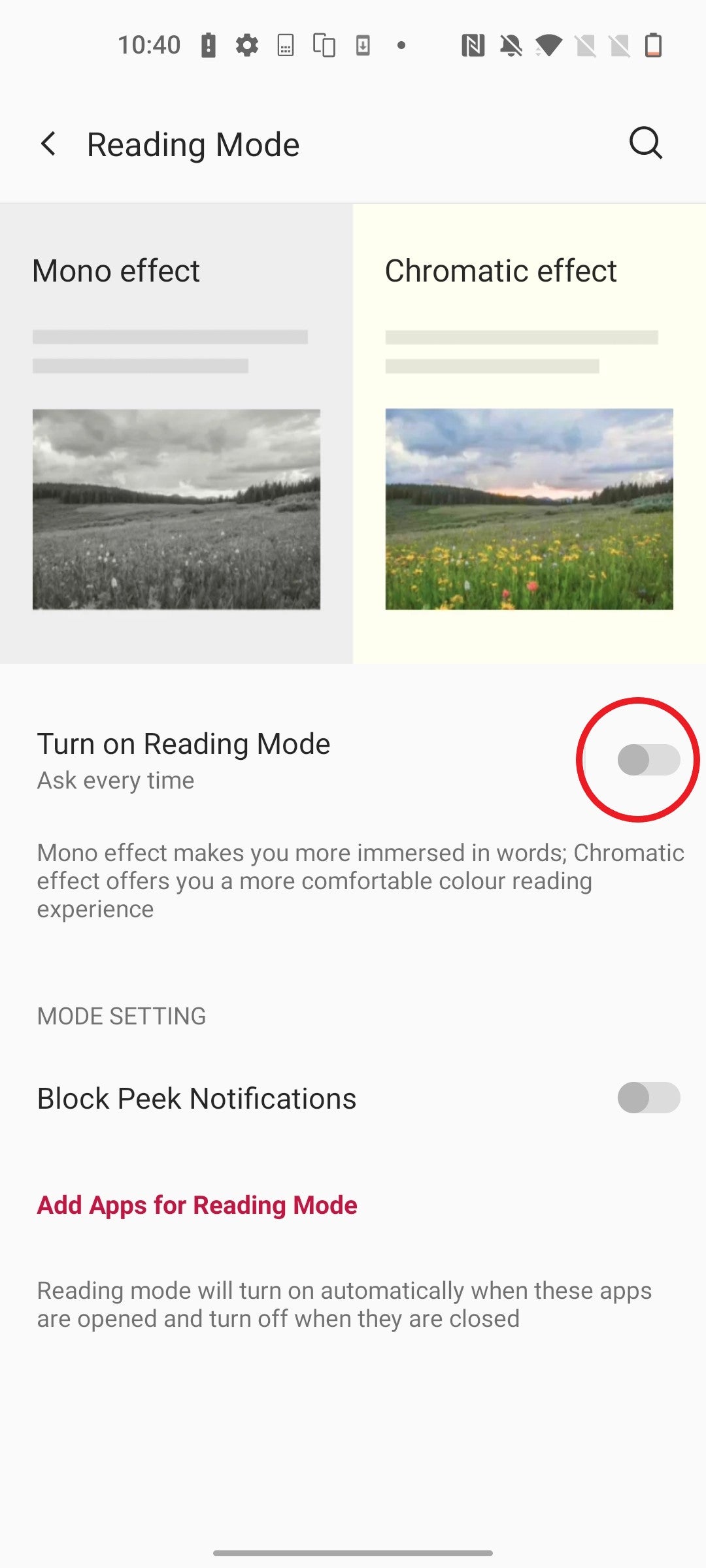
Step
5Choose an effect
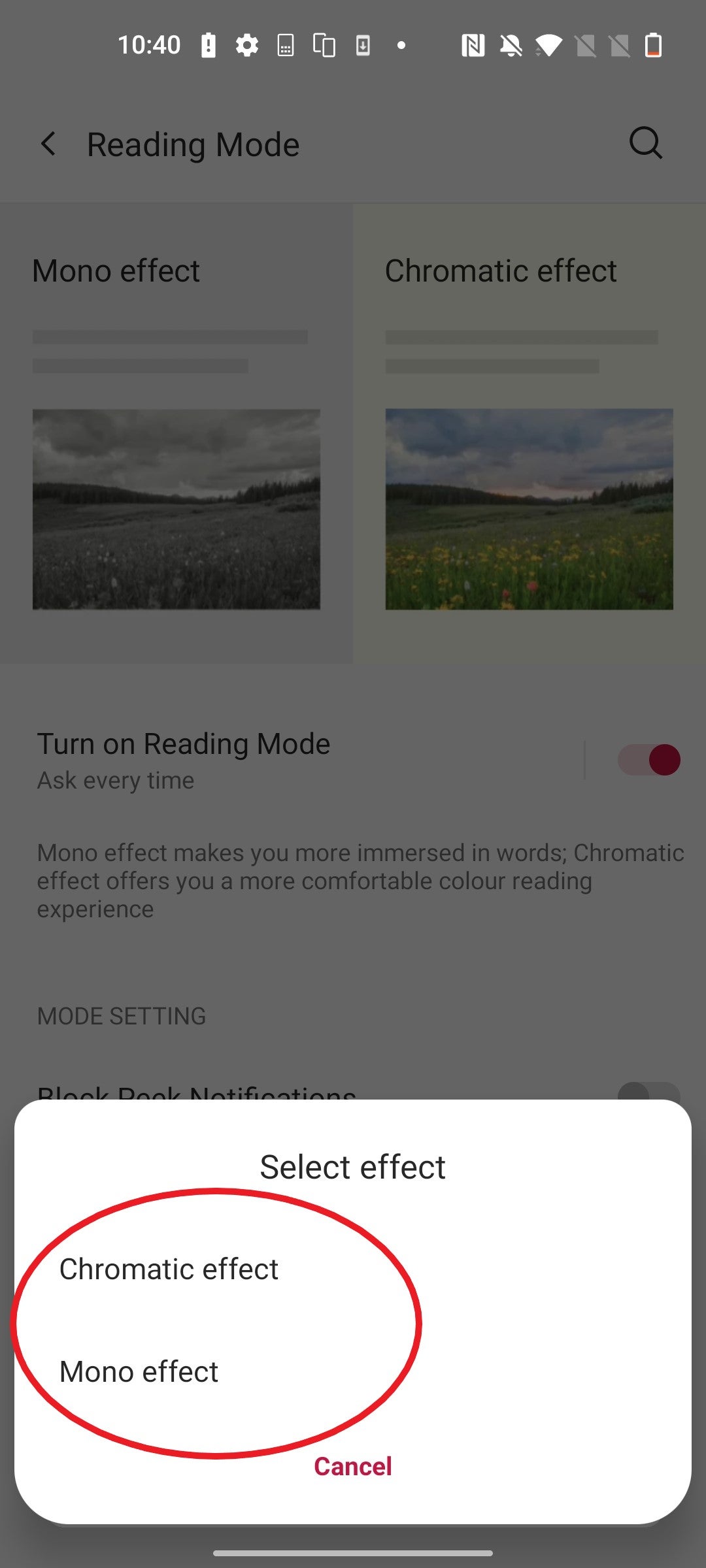
You can pick between the Mono effect and the Chromatic effect depending on which setting you find more comfortable for your eyes.
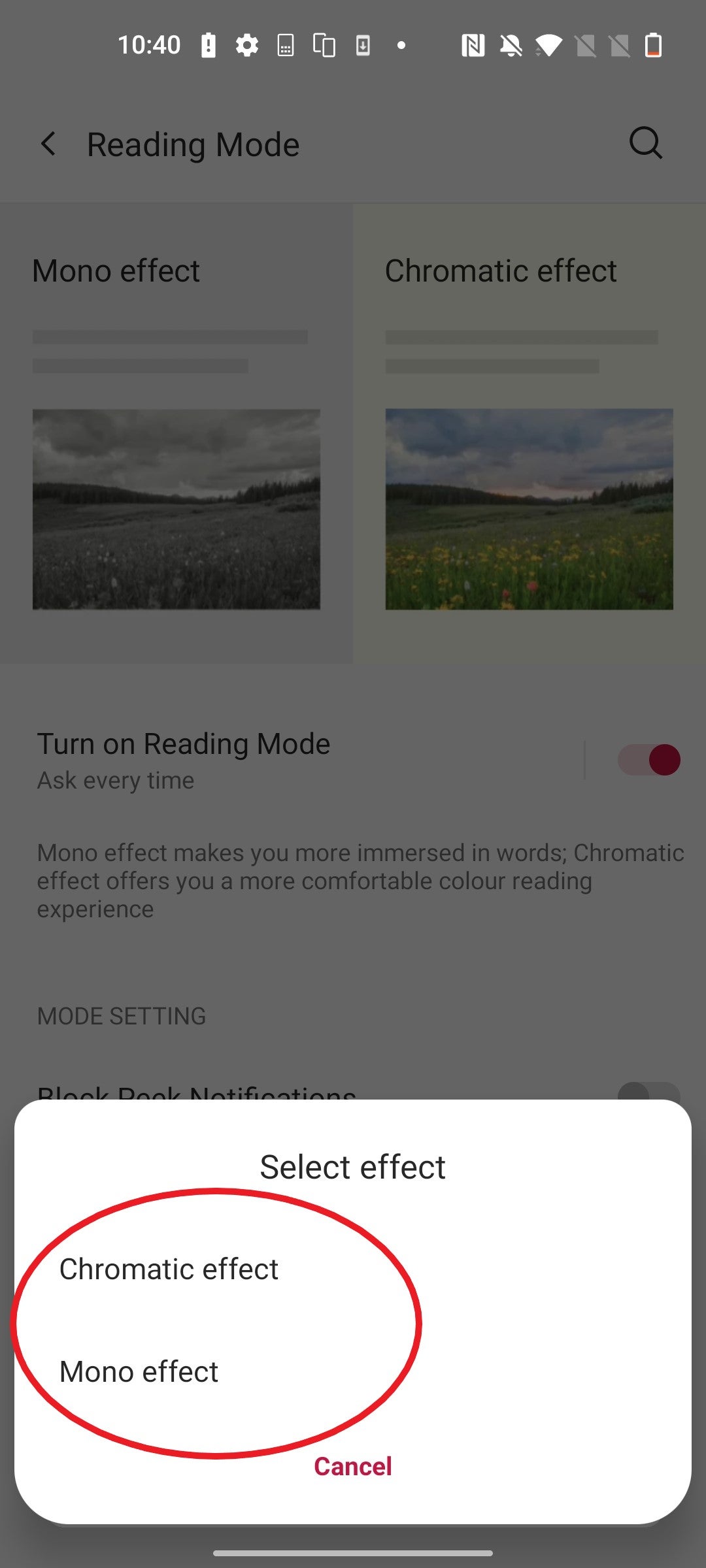
Troubleshooting
OnePlus offers two Reading Mode styles – Mono and Chromatic.
The Mono effect turns your screen greyscale, placing more focus on words rather than images. The Chromatic effect maintains the coloured elements but applies a warm tone to the screen, making it more comfortable for the eyes when reading.
You can switch off Reading Mode when it’s activated by following the steps above once more but tapping the toggle off instead of on at Step 3.