How to update a PS5 controller

If you’re looking to keep the PS5 controller’s adaptive triggers and haptic vibrations in good shape, then you’re going to want to know how to update a PS5 controller.
The DualSense is one of the most exciting things about Sony’s latest console, and in this guide, we’re going to show you how to update the PS5 controller’s software so that there are no compromises when you’re playing the latest games.
Performing a PS5 controller update is a simple process, and is usually something that the console will prompt you to do automatically when a software revision arrives. Updates happen semi-regularly and are usually pushed to adapt to new games and features or fix software errors.
What we used
- PS5
- PS5 DualSense controller
The Short Version
- Plug the DualSense into the PS5 via the supplied USB charging cable
- Follow the on-screen prompts to update the controller, and don’t disconnect it
- Unplug the controller when the update finishes
- Check your controller software is up to date via the Accessories menu
Step
1Receive a prompt to update your PS5 controller
If a controller update is ready, you will be prompted to connect and update the DualSense controller when you turn on your PS5.
Step
2Connect the DualSense controller to the PS5 via USB

Use the supplied charging cable to plug the DualSense into your PS5 to prepare for the update. As long as it is connected properly, you will be able to press ‘Update Now’. Don’t disconnect the controller while the update is in progress. You can also delay the prompt by 24 hours if you don’t want to update it right away.

Step
3Disconnect the DualSense controller once the update has been completed

Your PS5 controller will now be updated to the latest software, and you can safely unplug the cable to use the DualSense wirelessly.

Step
4Check your controller’s device software
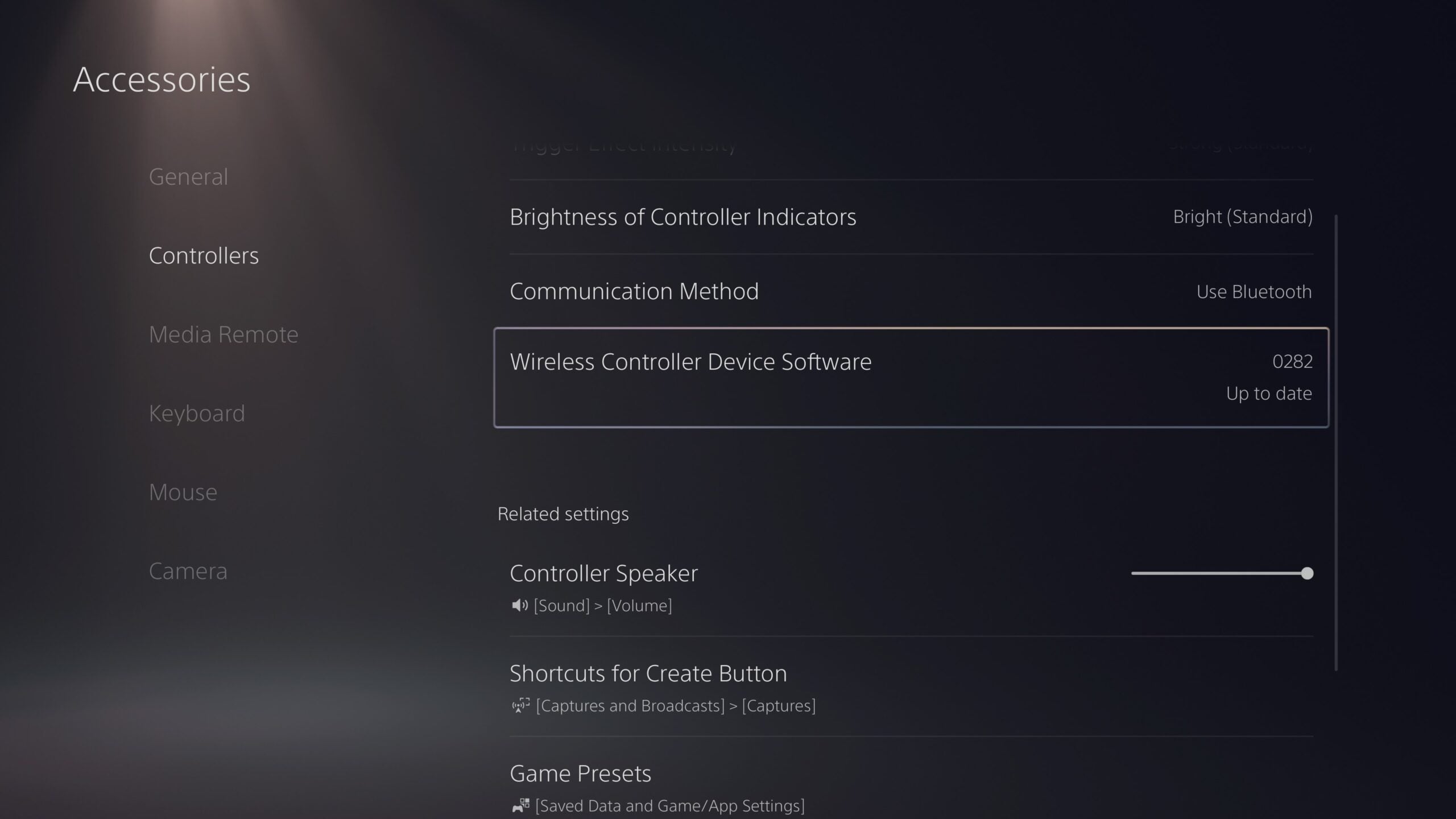
If you want to make sure the update worked, head to the Settings menu, then Accessories and finally Controllers. In the ‘Wireless Controller Device Software’ tab, it should say ‘Up to date’.
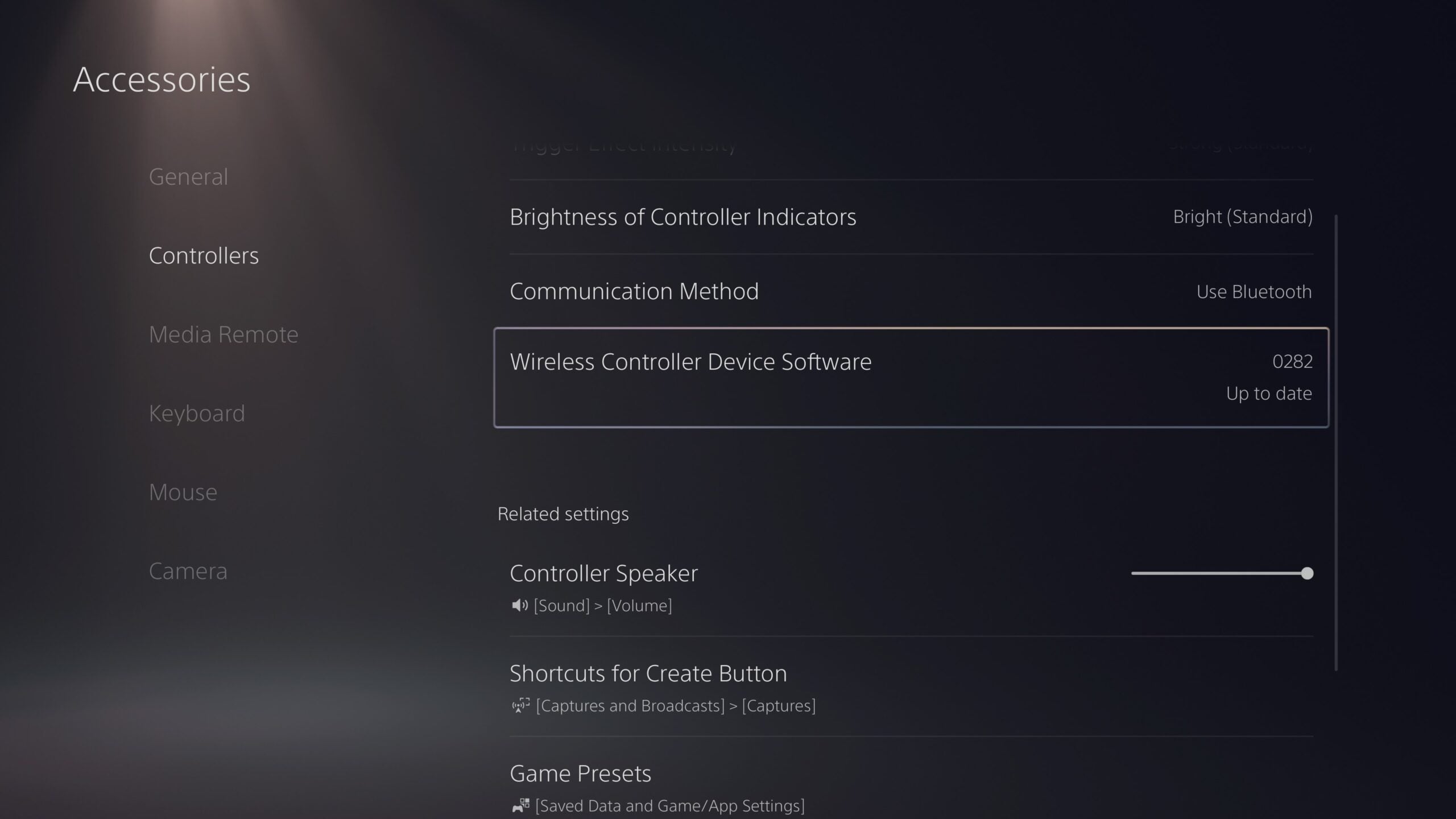
FAQs
If you’re connected to the internet, the PS5 will push DualSense updates as they are available.
You can delay the update by 24 hours, but it’s worth updating the controller as soon as a software revision is available so that you can enjoy your games worry-free.





