How to set up Google Assistant on the Galaxy Watch 6

Samsung’s Bixby voice assistant isn’t to everyone’s taste – thankfully there’s an easy way to swap it out for the Google Assistant on the new Galaxy Watch 6.
Voice assistants are a handy way of interacting with your wearable, whether it’s to set an alarm or open an app. Unfortunately, Samsung’s default option on the Galaxy Watch 6 is Bixby and in our experience, it’s little more than adequate.
Thankfully there is a simple solution in the Google Assistant, and setting that as the default solution is laid out in the steps below.
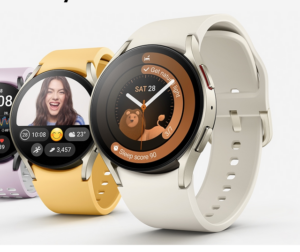
Pre-order the Samsung Galaxy Watch 6
The Samsung Galaxy Watch 6 is available to pre-order at Samsung.
- Samsung
- 44mm
- £319
What you’ll need:
- Samsung Galaxy Watch 6 or Watch 6 Classic
- An Android phone
The Short Version
- Go to Google Play
- Find and download Google Play
- Open the app
- Select hands-free activation
- Open Settings
- Tap General
- Tap Press and Hold
Step
1Go to Google Play Store
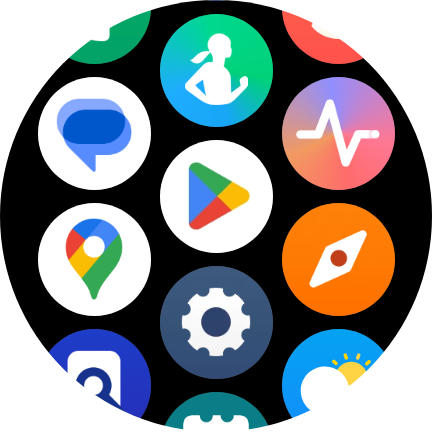
To begin, open up the Google Play Store on your watch.
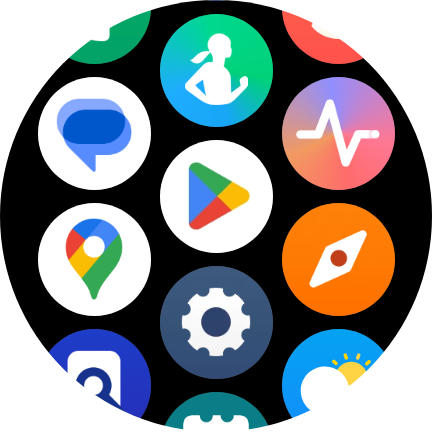
Step
2Download Google Assistant
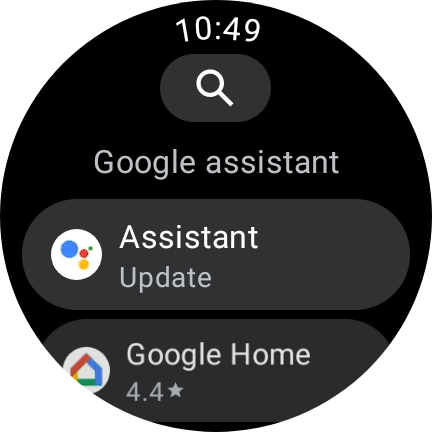
Find the Google Assistant app in the Play Store.
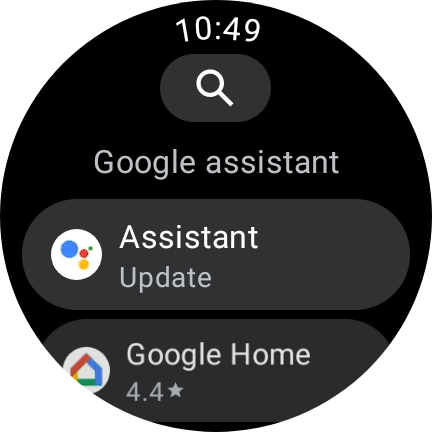
Step
3Open the Google Assistant app
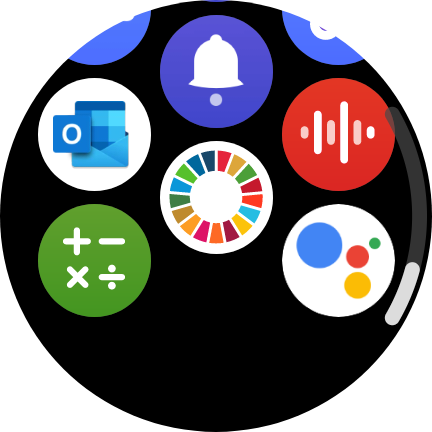
When downloaded, tap the Google Assistant app and continue the set-up on your phone.
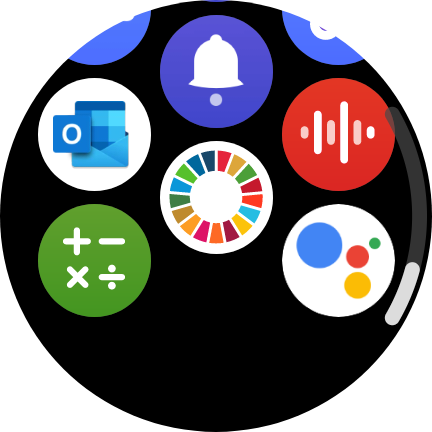
Step
4Select hands-free activation
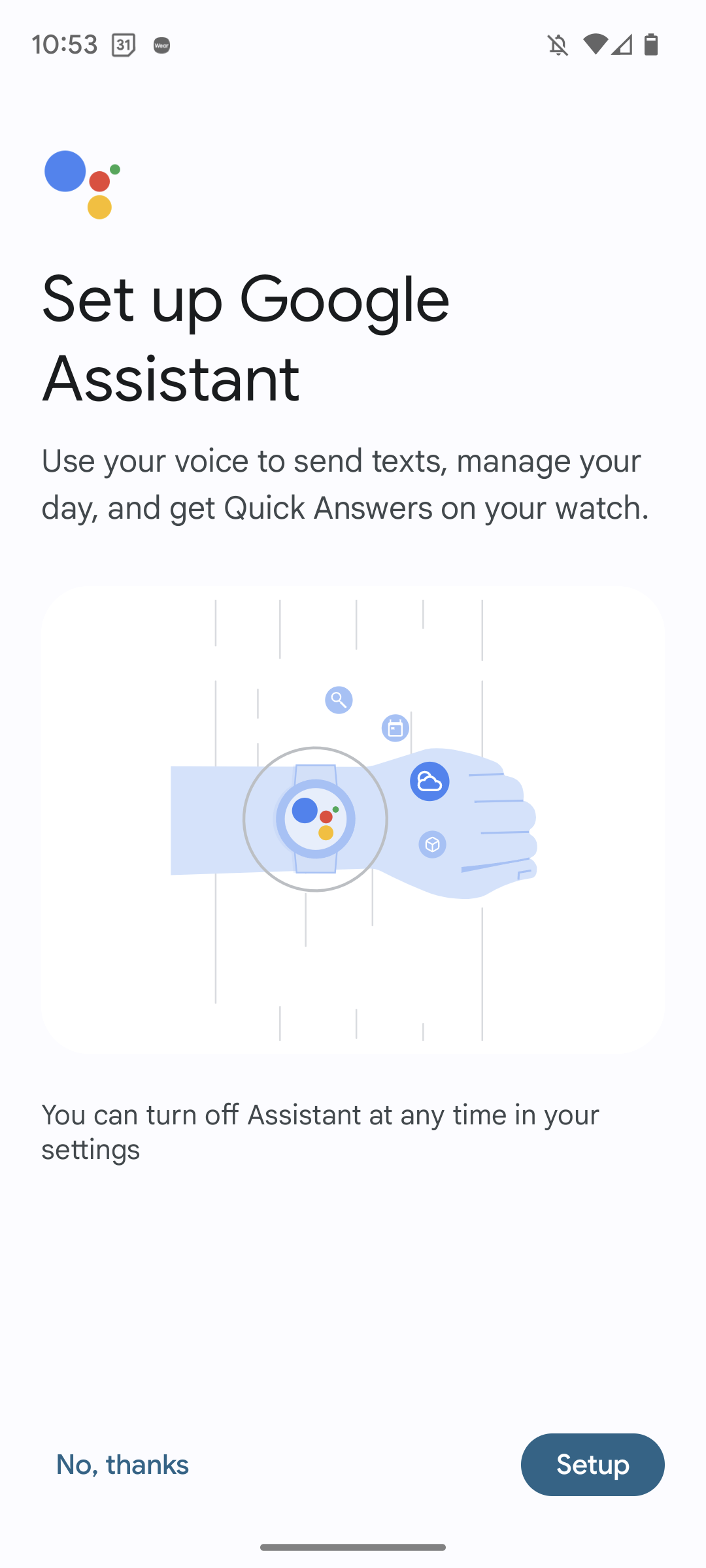
Make sure to select hands-free activation during the set-up process if you don’t want to press a button.
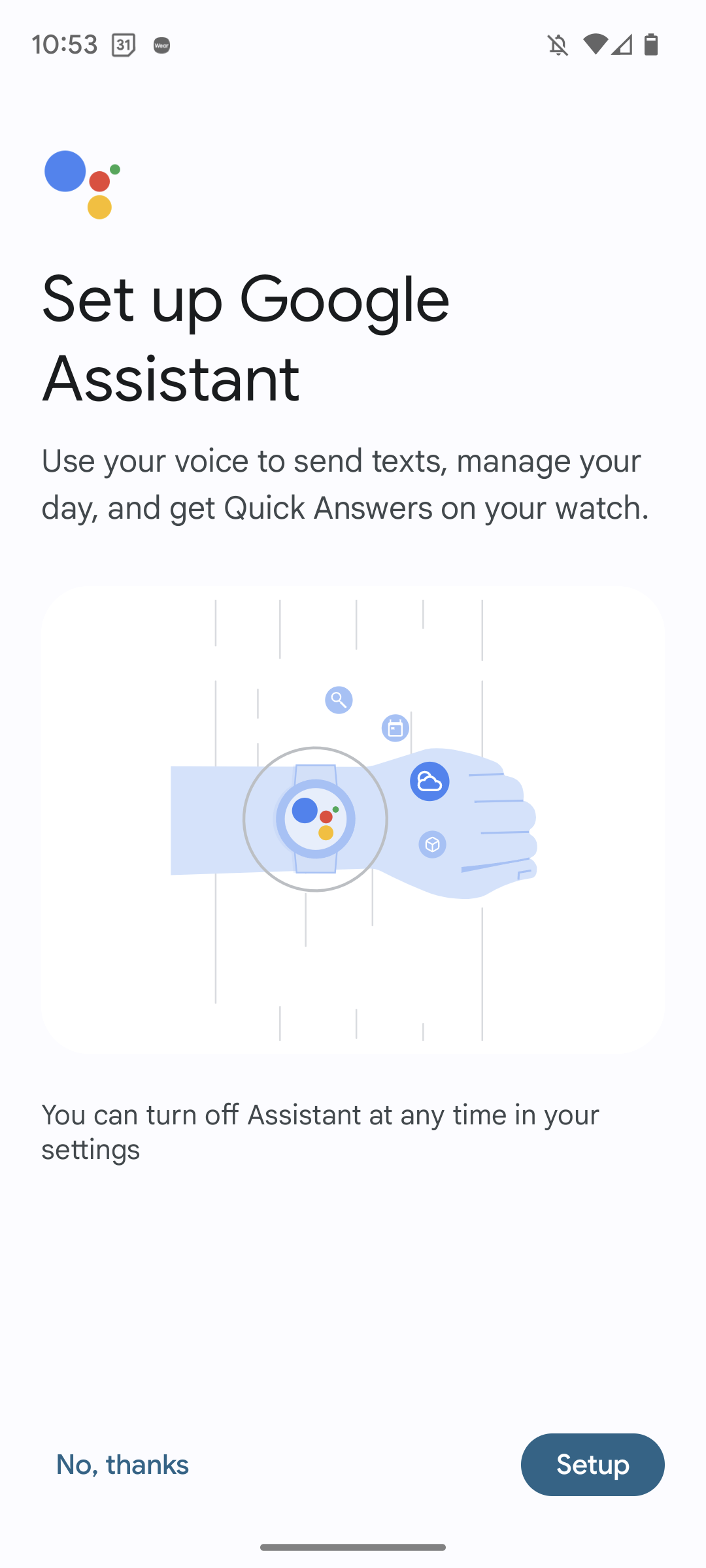
Step
5Open Settings
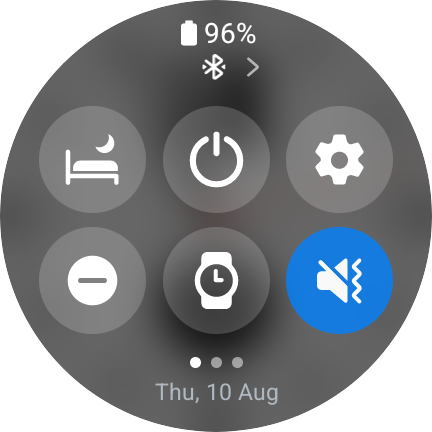
Google Assistant is ready to use, but if you want to add GA to a button then head to the settings. This is done back on the Watch 6. To open Settings, pull down the notification panel and tap the cog icon
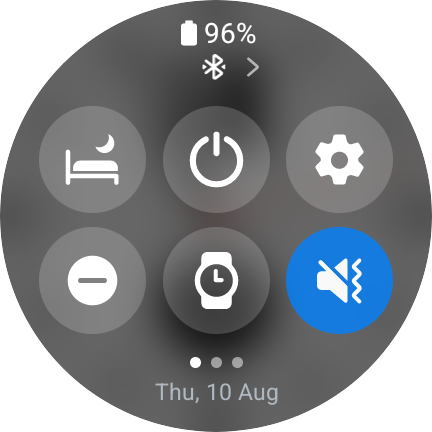
Step
6Tap General
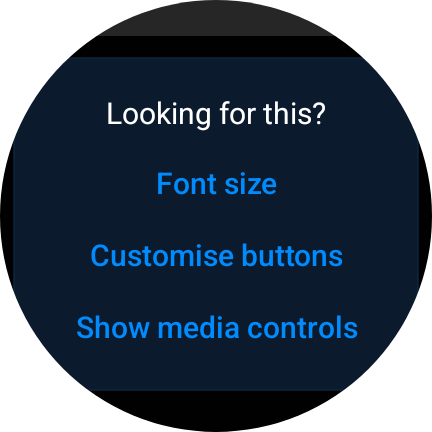
Scroll down and tap ‘General’, then scroll down again and tap ‘Customise buttons’.
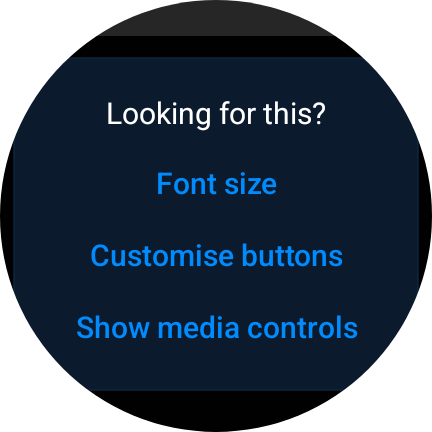
Step
7Tap ‘Press and hold’
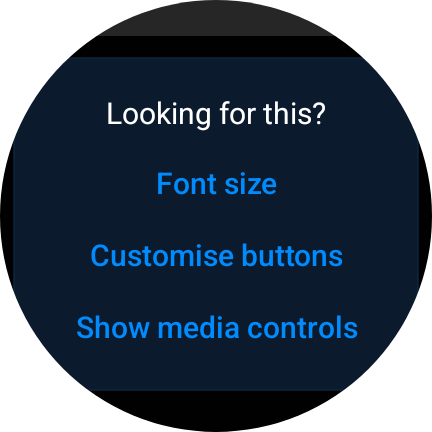
Tap on ‘Press and hold’ for the home button configuration, then select Google Assistant from the available apps.
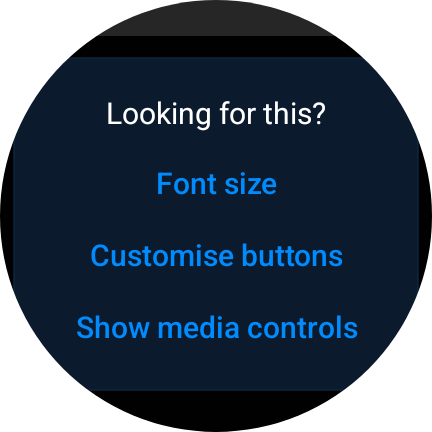
Troubleshooting
Yes, find the Google Assistant in your app tray, hold down on the app icon and then tap ‘uninstall’.








