How to restart an Apple Watch

Looking to restart you’re Apple Watch but not sure how? Here is the easiest way you can restart your Apple Watch.
Sometimes, the easiest way to get everything working as it should is to restart it. Whether your Apple Watch is playing up or simply seems to be running a little slower than usual, a restart can be just what the doctor ordered.
Thankfully, restarting your Apple Watch is incredibly simple and can be done in just a few steps. Keep reading to find out how you can restart your Apple Watch.
What we used
- We used an Apple Watch 6 that is paired to an iPhone 13 Pro running watchOS 8 and iOS 15, respectively
The Short Version
- Press the Digital Crown and the side button at the same time
- Press down for up to 10 seconds
- Wait for your Apple Watch to turn back on
Step
1Press the Digital Crown and the side button at the same time
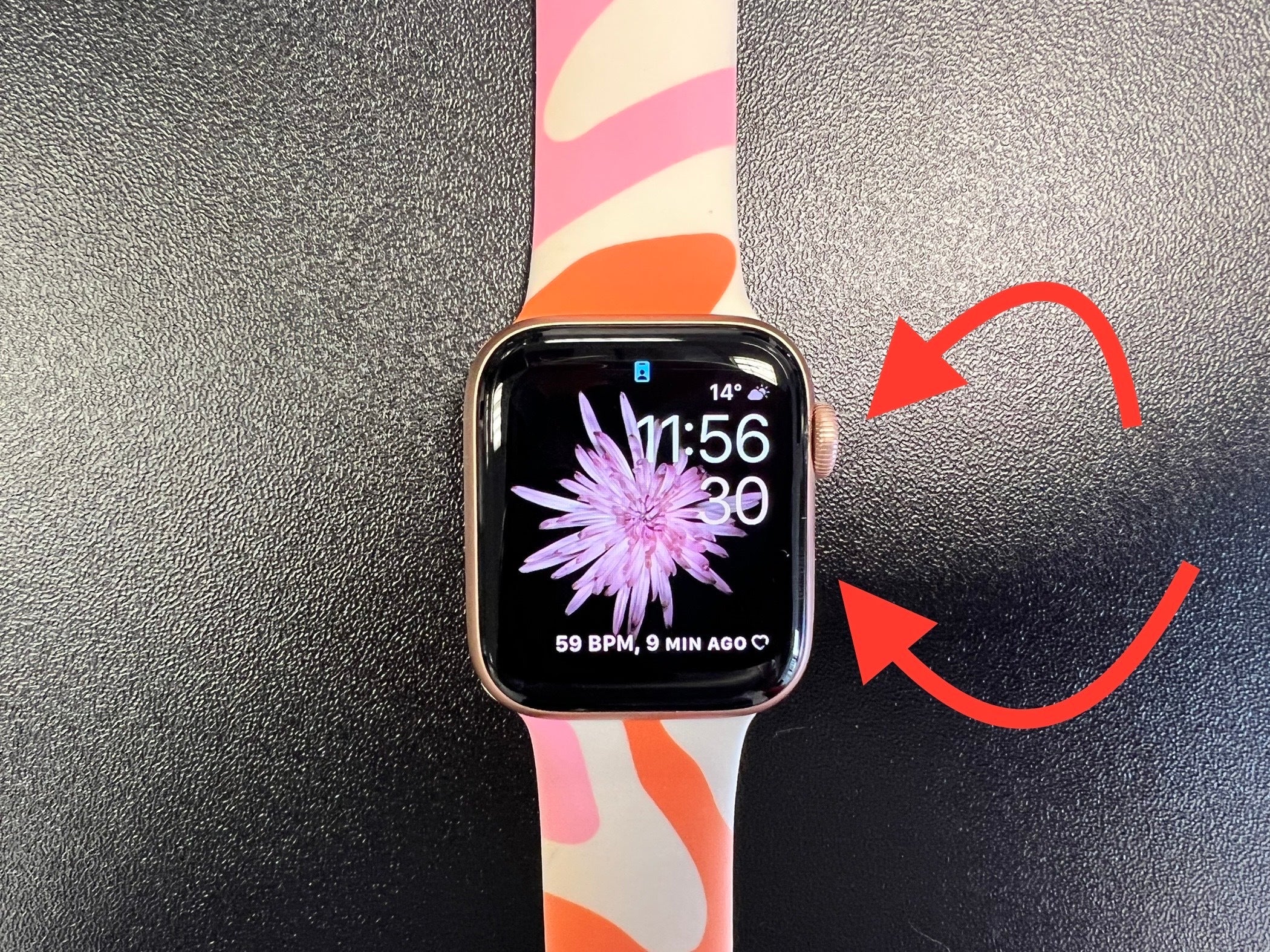
To start the process, hold the Digital Crown button and the side button on your Apple Watch at the same time. This method will not work if you are only holding down one button, you need to make sure that you are using both.
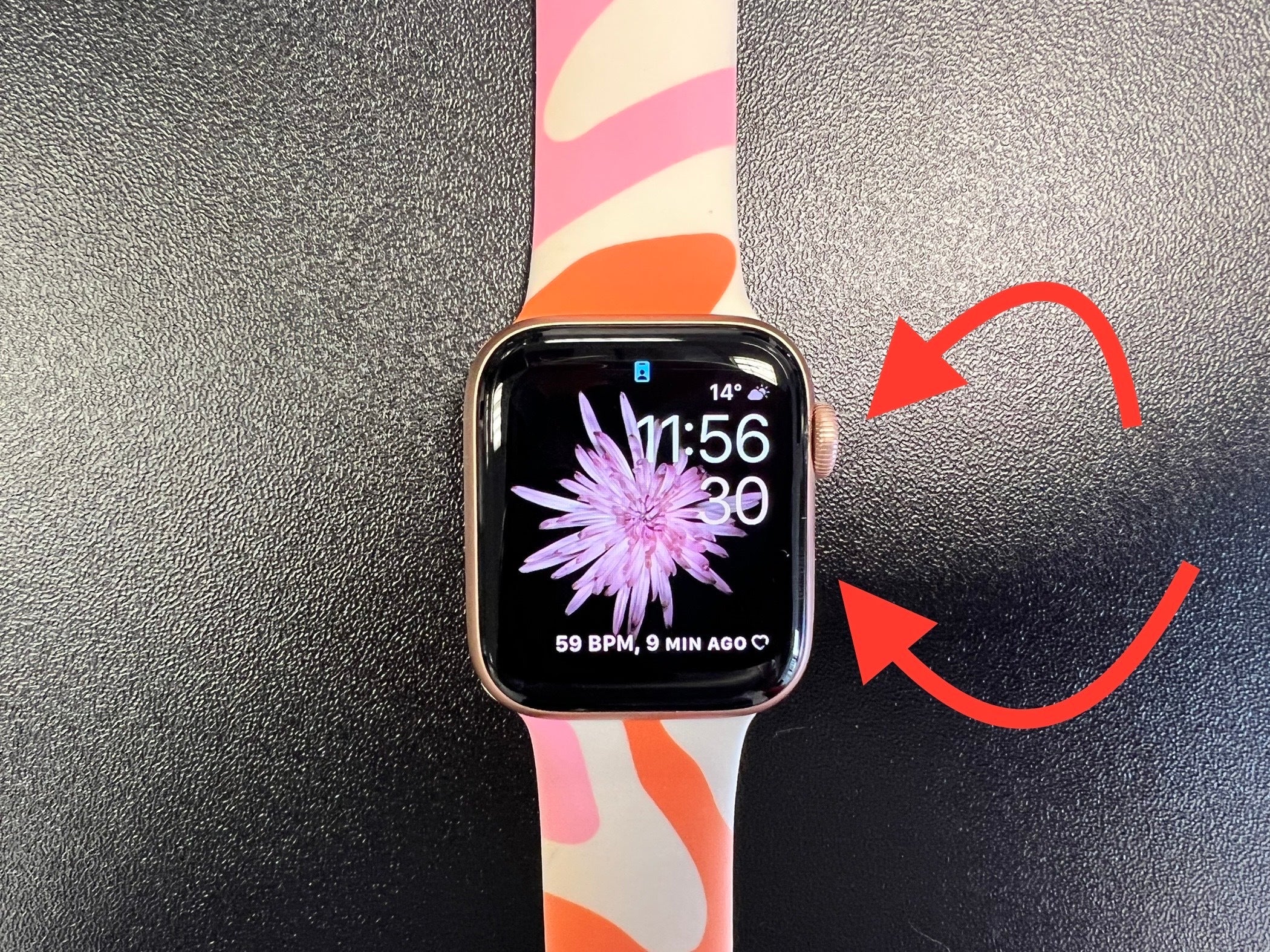
Step
2Press down for up to 10 seconds

Make sure you hold down both buttons for at least ten seconds, though you will know when the Apple Watch restarts as the screen will go black.

Step
3Wait for your Apple Watch to turn back on

Once your Apple Watch’s display has turned black and the Apple logo appears on the screen, your Apple Watch is in the process of restarting. Wait for this process to finish and for your Watch to turn back on, this should not take long and should be no longer than one minute.

Troubleshooting
No, you cannot restart your Apple Watch using the iPhone that it is paired to, you can only reset it using the Watch itself.
No, unlike resetting your Apple Watch, there is no danger of losing all of your data or content from your Apple Watch when you reset it. However, we do not suggest that you force reset your Apple Watch too often and only do it when it is necessary.








