How to pair an Apple Watch
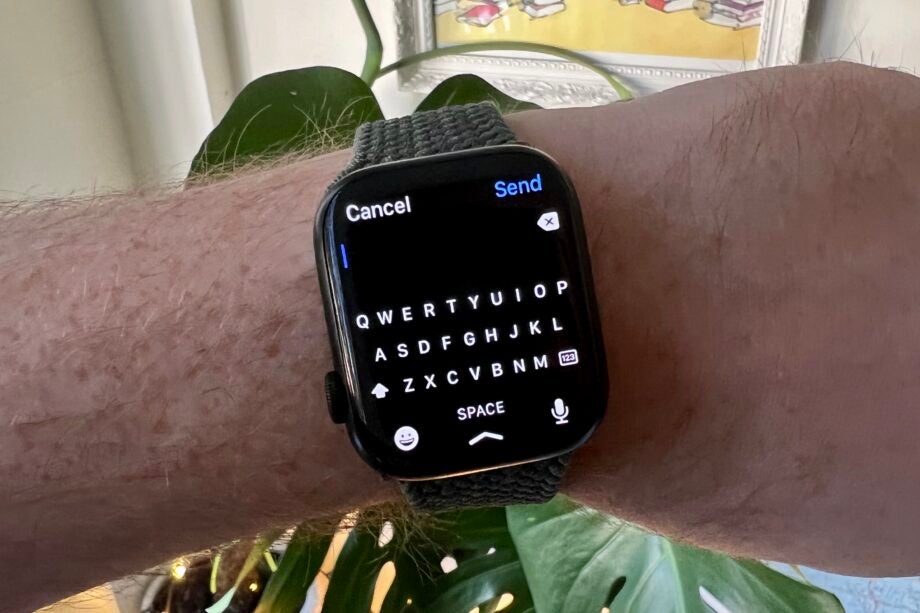
Here is the easiest way to pair up your Apple Watch with an iPhone.
Anyone who has recently splashed out on the brand new Apple Watch Series 7 – or any other model in the Apple Watch lineup – is probably curious as to how they set up their Watch for the first time.
Pairing your Apple Watch to your iPhone is the first step in getting to know your new wearable and allows you to start accessing all of the smartwatch’s features, such as fitness tracking, notifications, and more.
So, without further ado, keep reading to find out the simplest way to pair your Apple Watch to your iPhone.
What we used
- We used an Apple Watch Series 6 and paired it with an iPhone 13 Pro, running on watchOS 8 and iOS 15, respectively
The Short Version
- Find the Watch app on your iPhone
- Click Set Up for Myself
- Position your Apple Watch in the frame on the iPhone
- Wait for the confirmation screen
- Choose if you want to Restore from Backup or Set Up as New Apple Watch
- Wait for the screen to change
- Accept the terms and conditions
- Wait for the screen to change
- Answer the on-screen questions to finish setting up your Watch
Step
1Find the Watch app on your iPhone
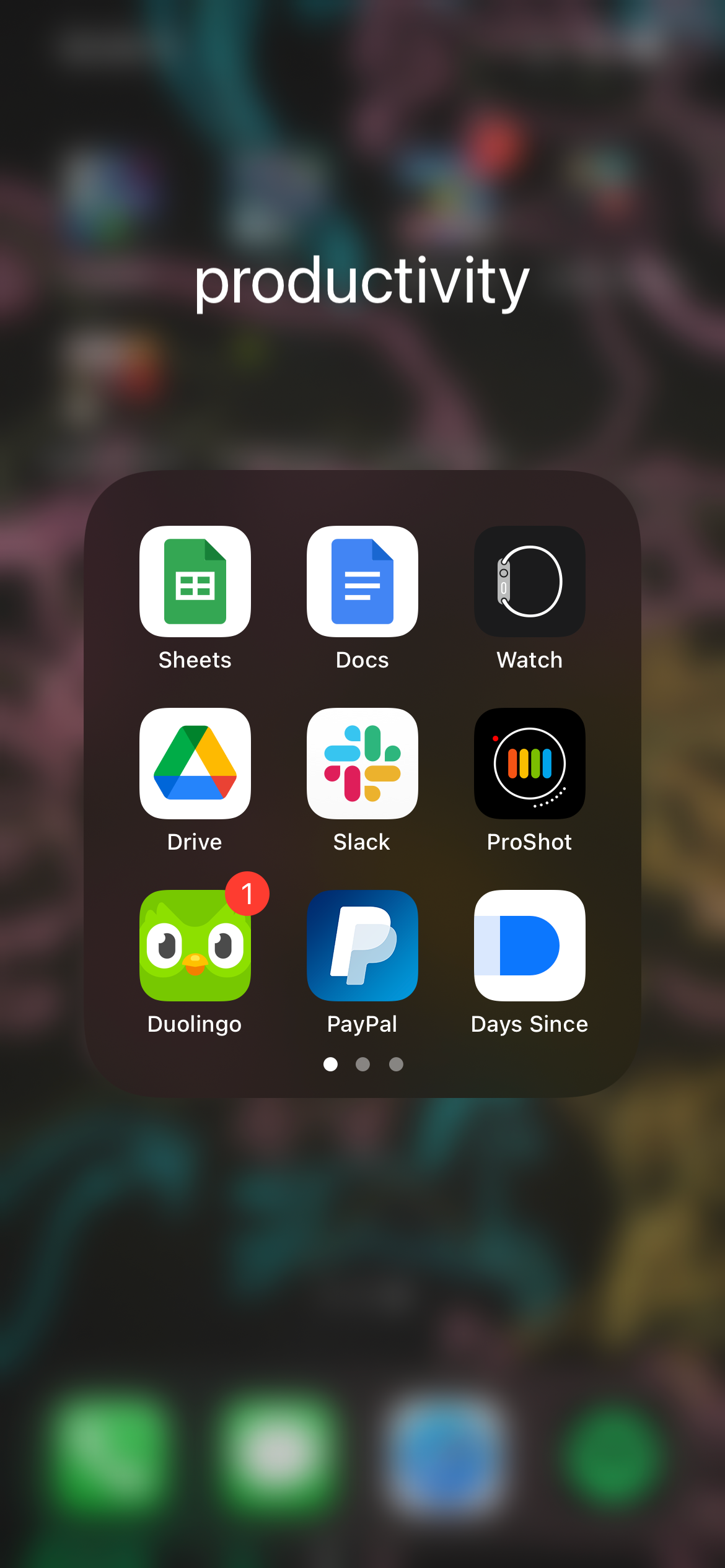
If you do not have the Watch app on your iPhone already, you will need to download it. Otherwise, find the Watch app on your phone and open it.
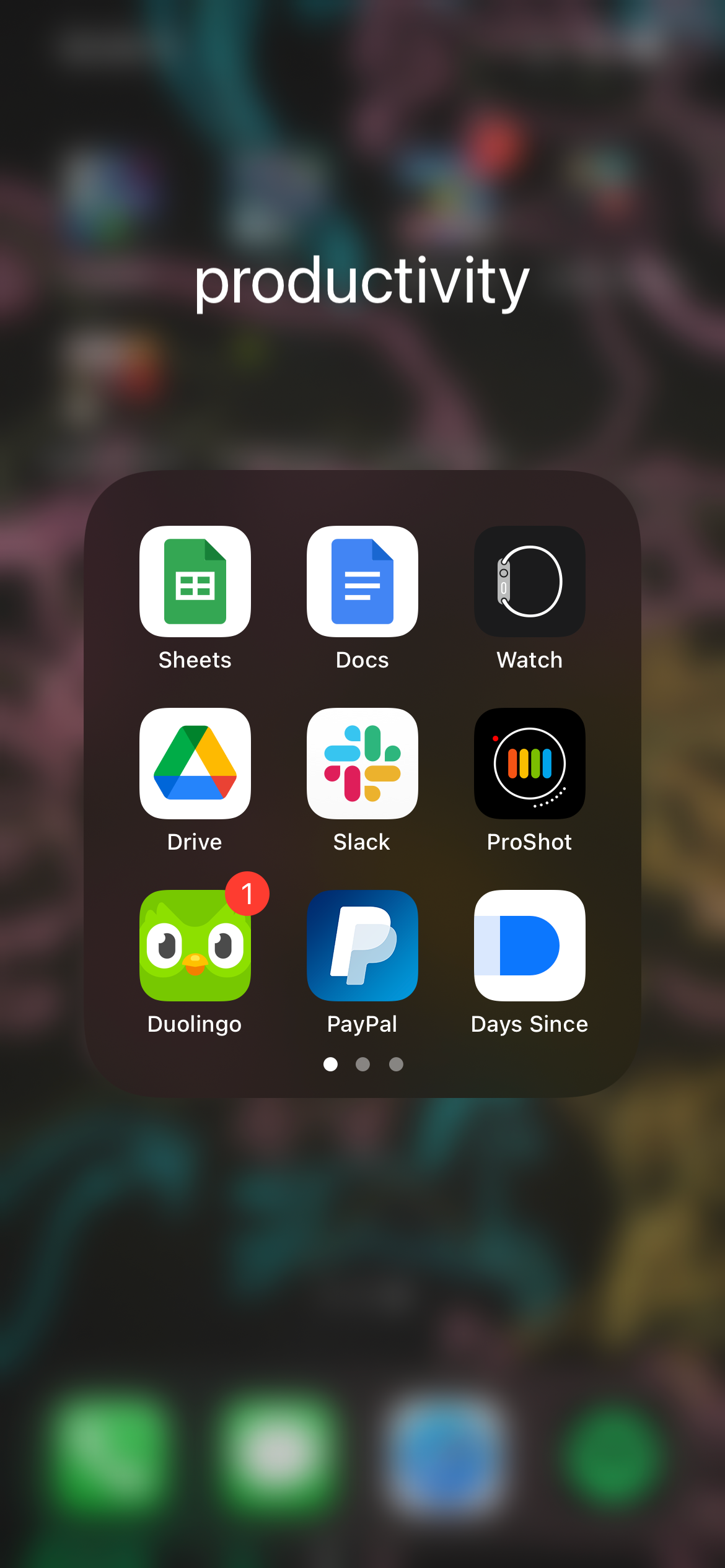
Step
2Click Set Up for Myself

Assuming you want to set up this Apple Watch for yourself and not a family member, click the button that says Click Set Up for Myself. If you are setting the smartwatch up for someone else, click the other button instead.

Step
3Position your Apple Watch in the frame on the iPhone

Follow the on-screen instructions and place the Apple Watch you want to pair in the frame on the iPhone.

Step
4Wait for the confirmation screen

After you have successfully paired your Apple Watch and iPhone together using step three, wait for the confirmation screen to appear on the screen before moving forward.

Step
5Choose if you want to Restore from Backup or Set Up as New Apple Watch
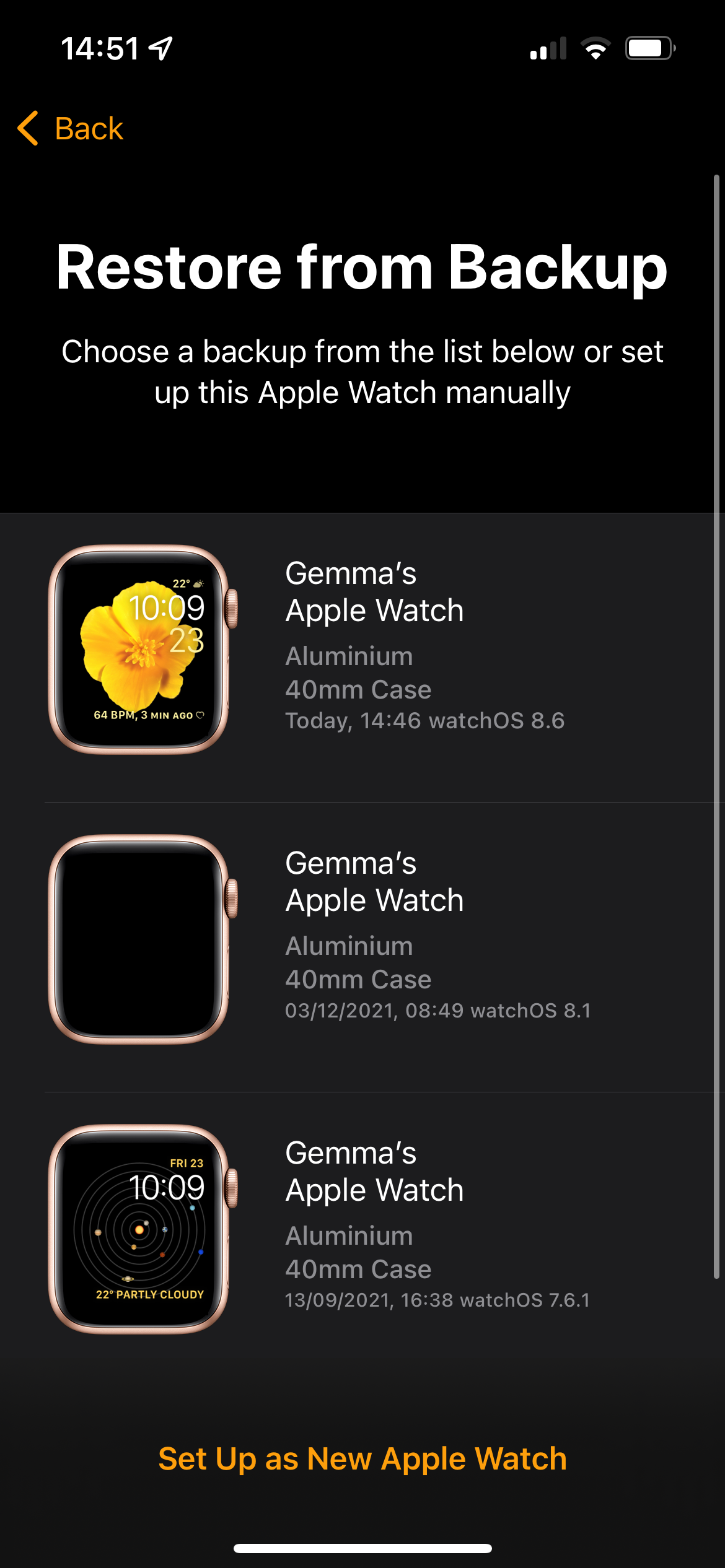
Depending on if you are restoring an already worn Apple Watch or you have brought a new one for the first time, you will need to choose if you are going to restore old data or not. Click the method that works best for you. For this How To, we chose to restore the data from an Apple Watch backup, meaning that all of our fitness data and information was backed up before we unpaired the Apple Watch and was reloaded back onto the wearable.
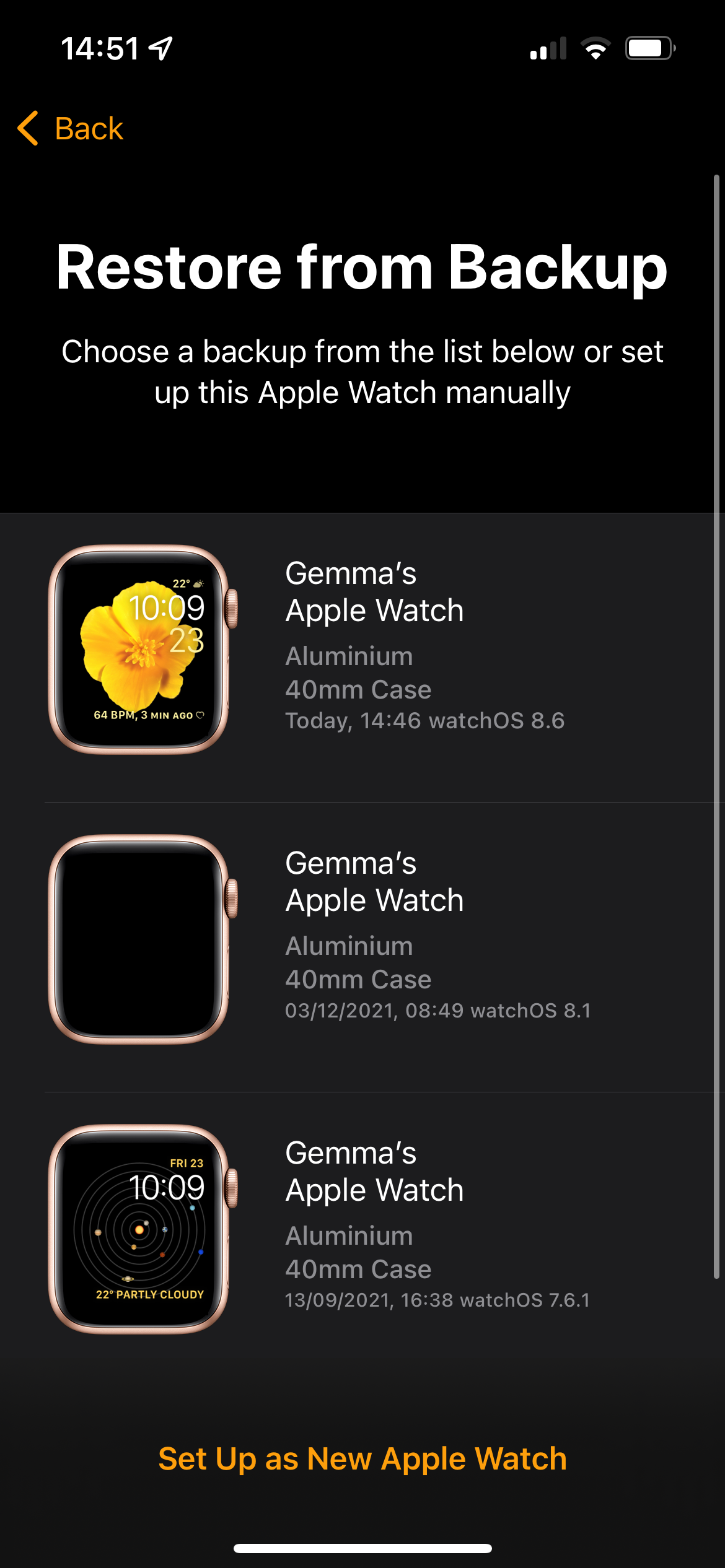
Step
6Wait for the screen to change
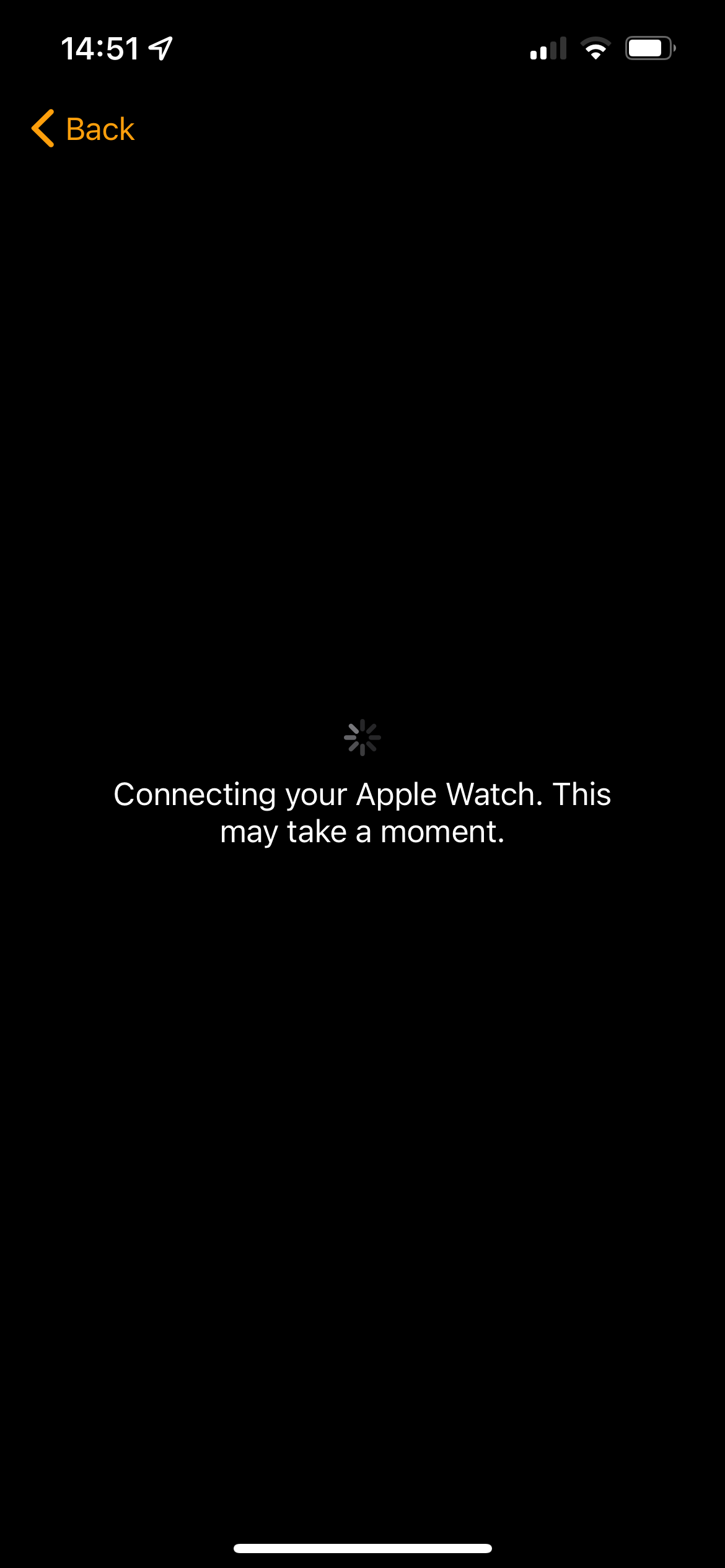
After you have clicked on the option that suits you best, you will need to wait for this screen. This might take a few minutes, we don’t recommend moving your iPhone or Apple Watch far away from each other or trying to use them during this time.
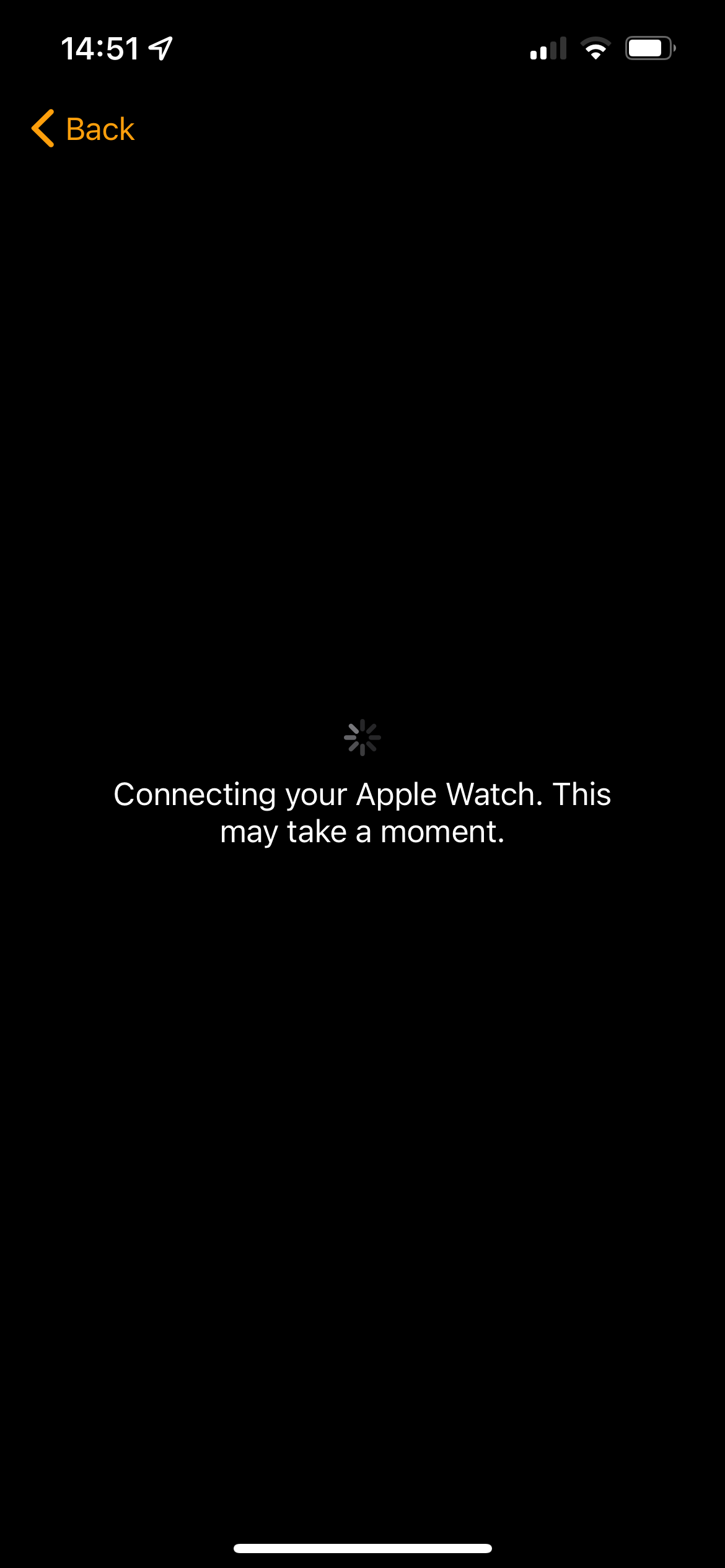
Step
7Accept the terms and conditions
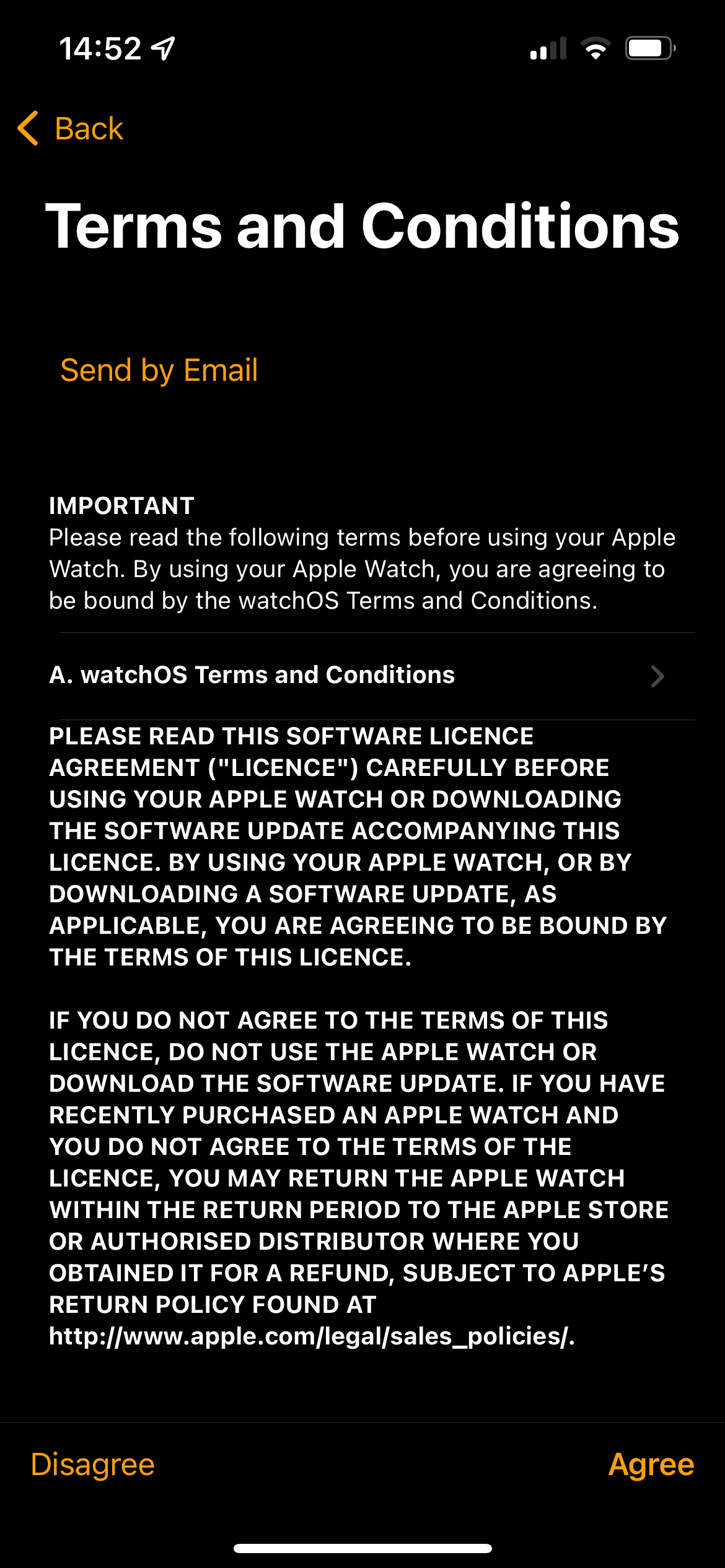
After you have read and understood the terms and conditions, press Agree.
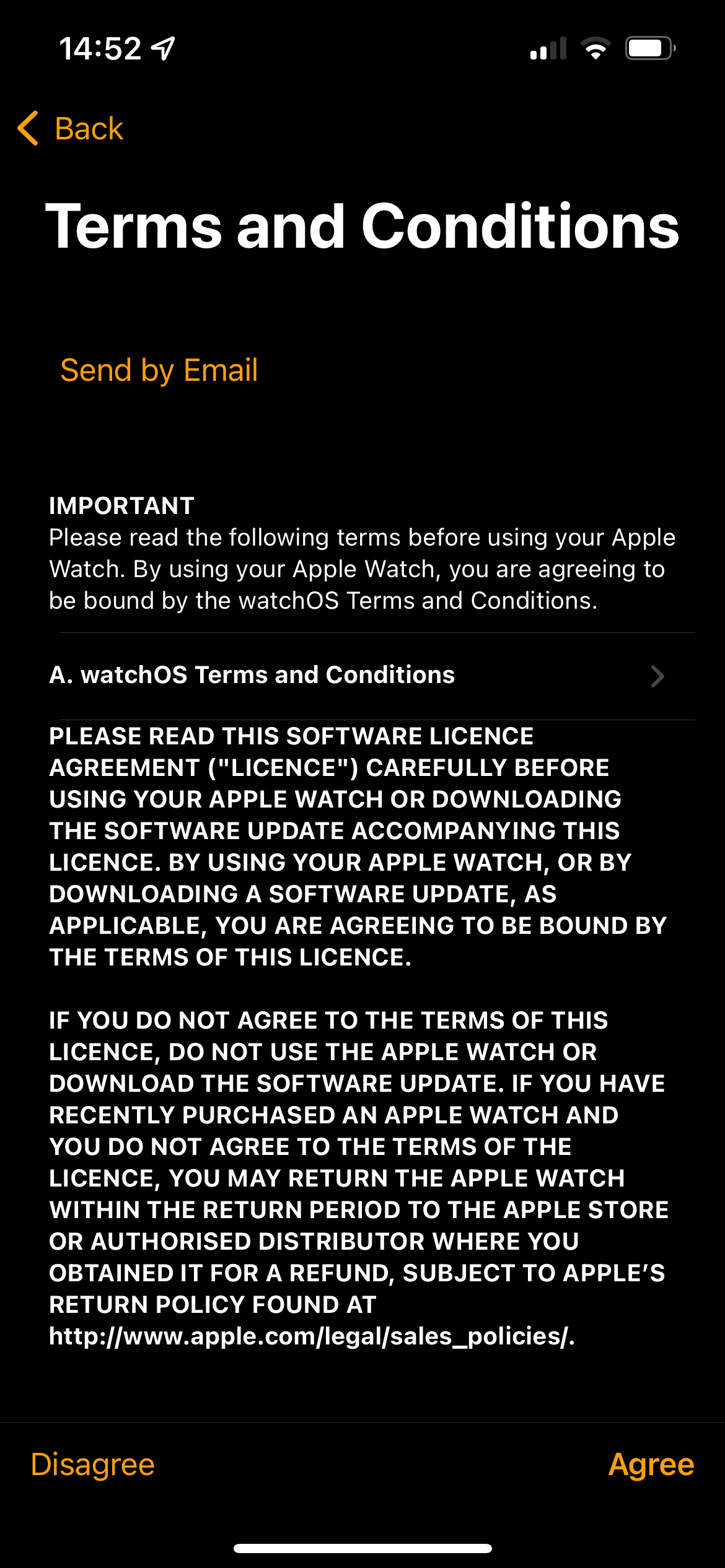
Step
8Wait for the screen to change
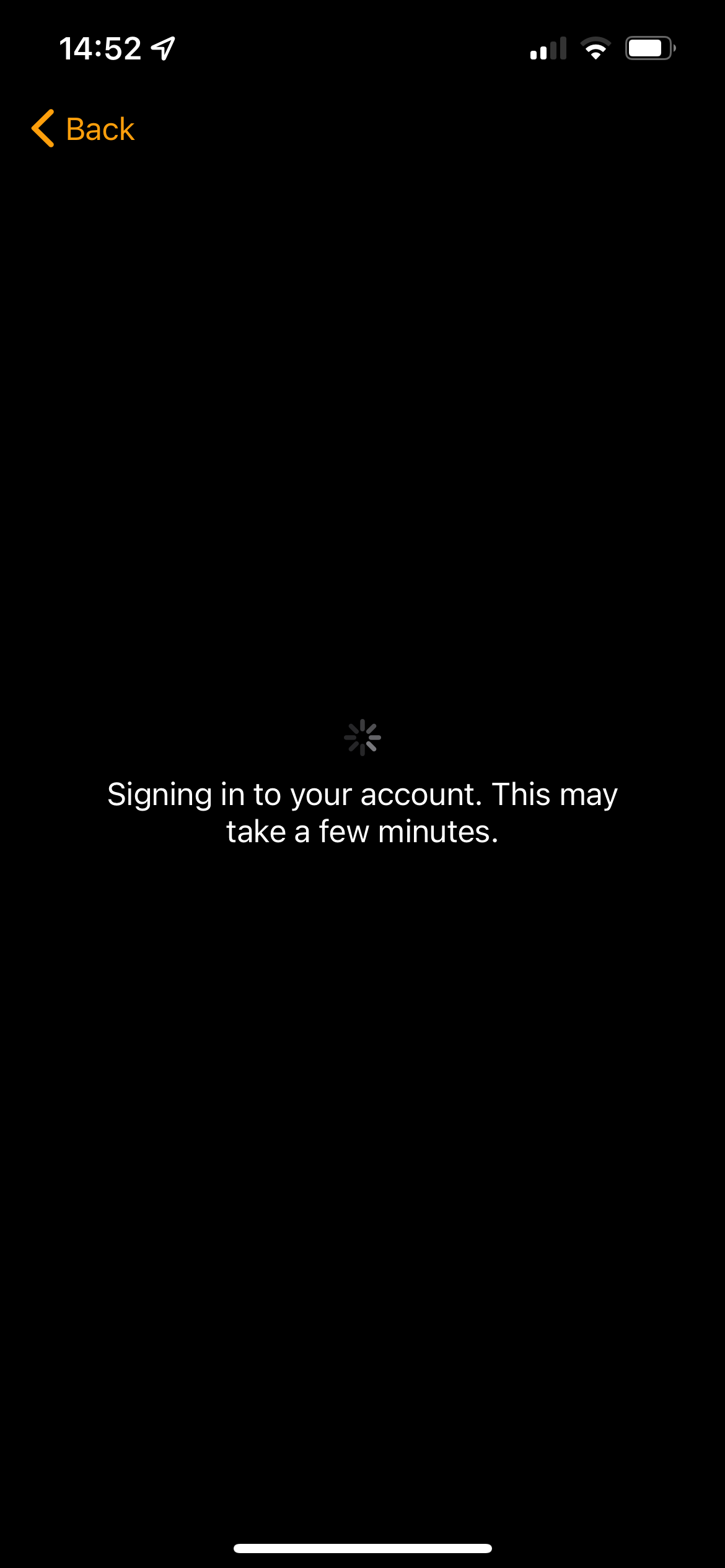
You will need to wait for this screen to load. This can take a few minutes, we don’t recommend moving your iPhone or Apple Watch far away from each other or trying to use them during this time.
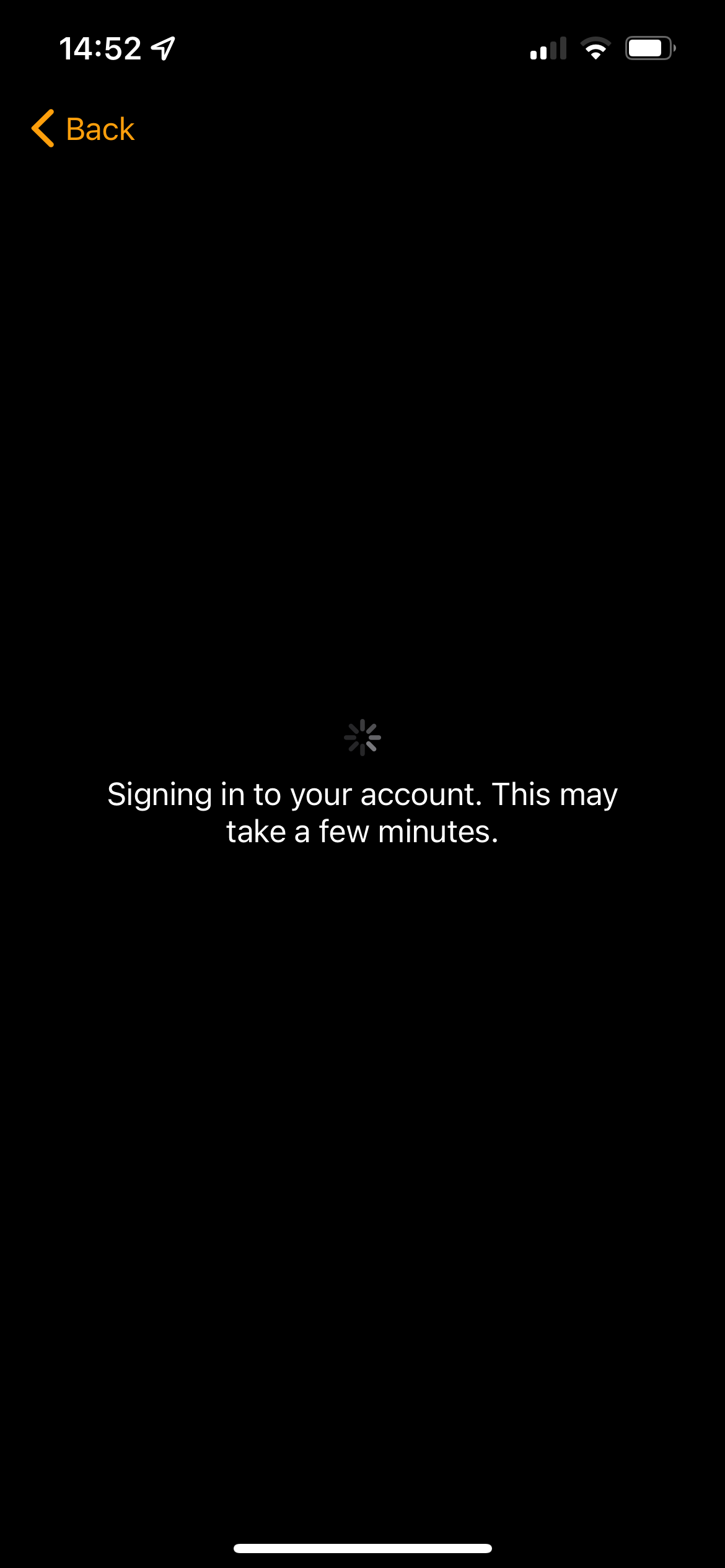
Step
9Answer the on-screen questions to finish setting up your Watch
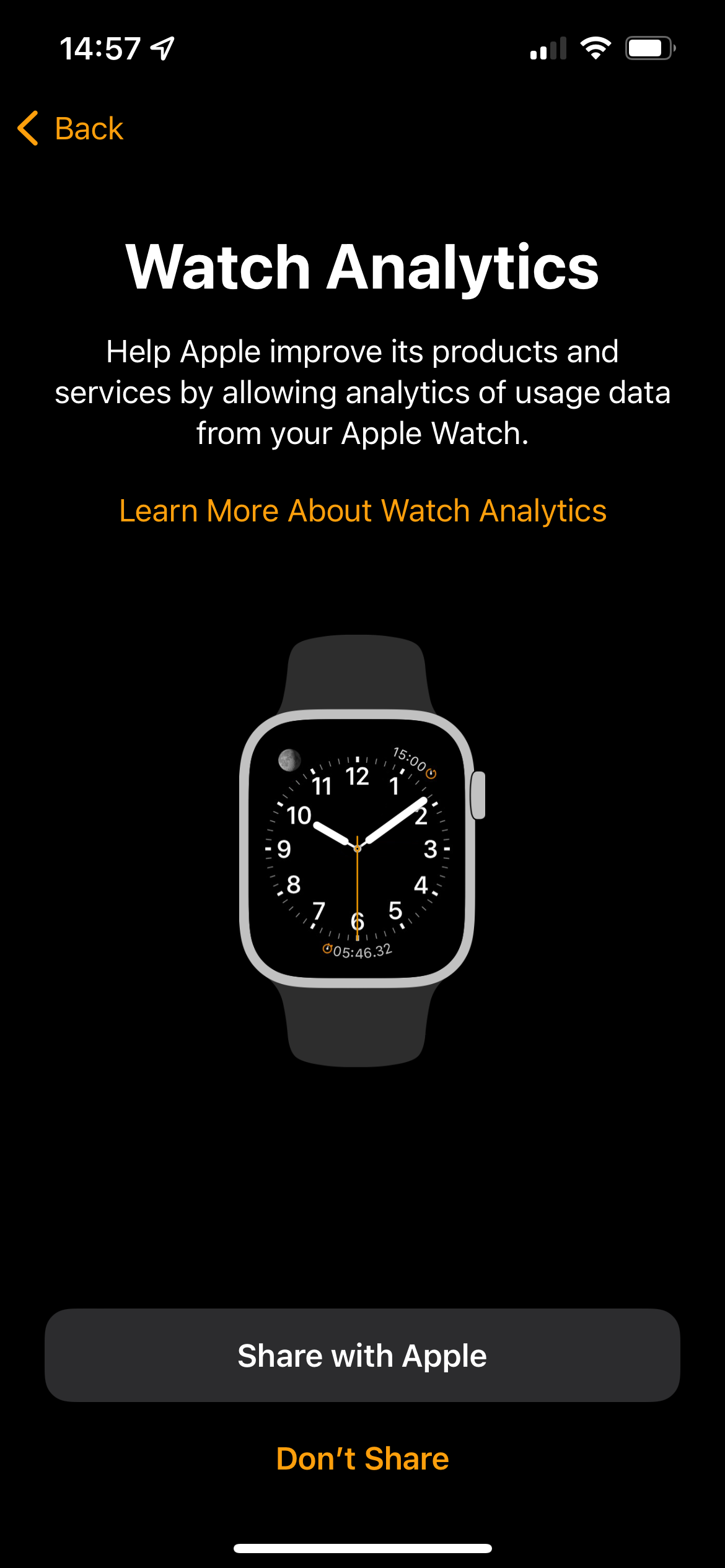
Now, you will be asked some questions to do with your Watch, like if you want to share analytics and what type of format you want to see your Apple Watch apps in. Answer these on-screen questions to finish the process of setting up your Apple Watch.
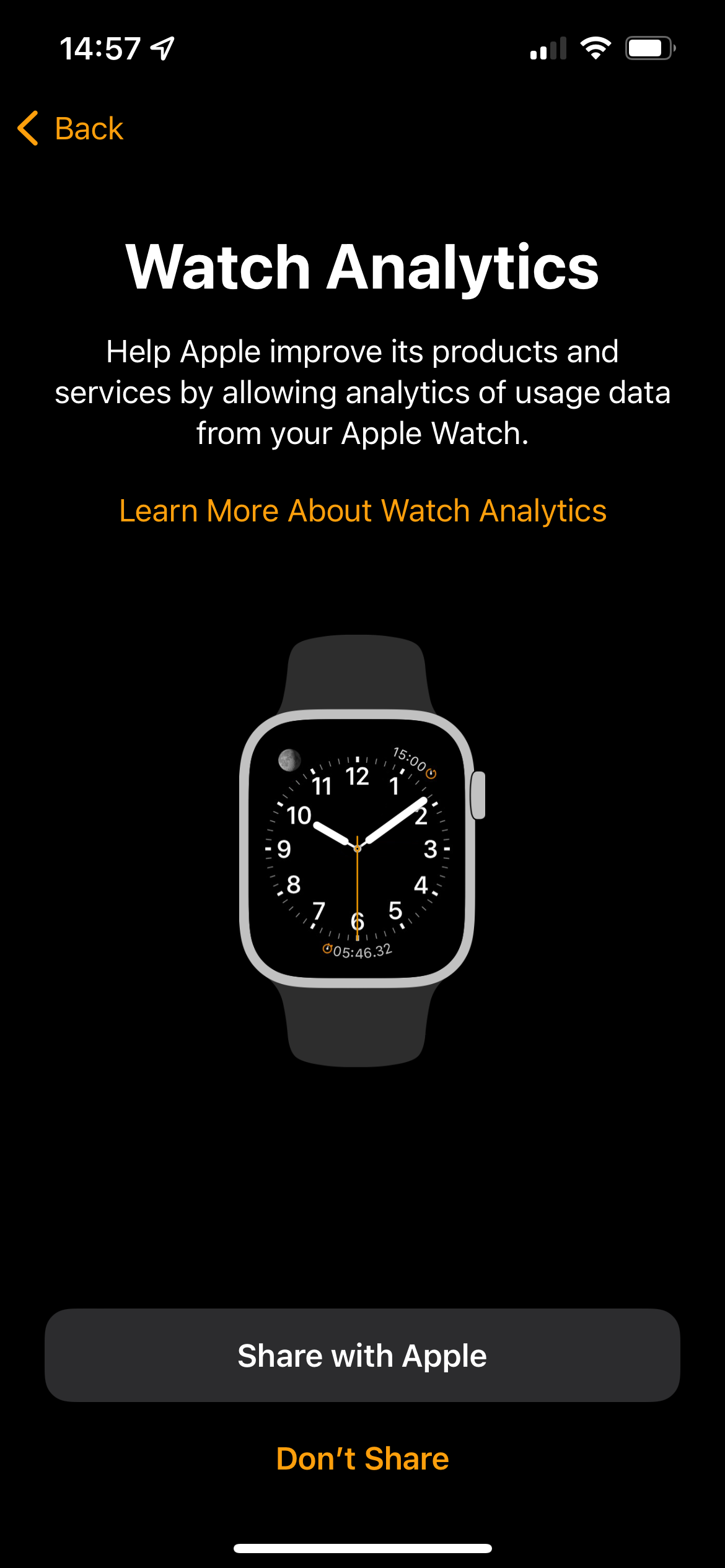
FAQs
Yes, if you are pairing an Apple Watch that has already been paired to that iPhone and backed up you will be able to restore the previous data back onto that Apple Watch.
You can pair more than one Apple Watch to one iPhone at any time, although the device will assume that you are only using one Apple Watch at a time.








