How to mark an iPhone as lost
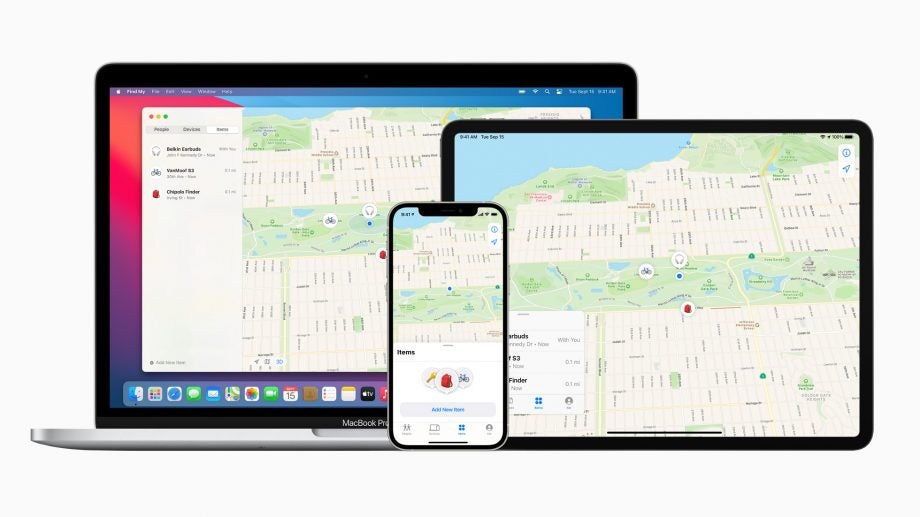
Our smartphones contain so much of our private information, including our card details, so the thought of losing your iPhone is understandably worrying.
Luckily Apple has a useful feature that allows you to mark your iPhone as lost. This feature will lock your device with a passcode or your Apple ID password, protecting the data and information stored on the device. You can also display a message on your lost iPhone, including a contact number, which will help someone return your iPhone to you.
Read on to learn how to mark your iPhone as lost.
What you’ll need
- Either another Apple device (eg an iPad or Mac) or any web browser
The short version
- In the Find My app, select your missing device
- Once the device is selected, scroll down to Mark as Lost
- Follow the onscreen instructions
- Tap Activate
Step
1In the Find My app, select your missing device
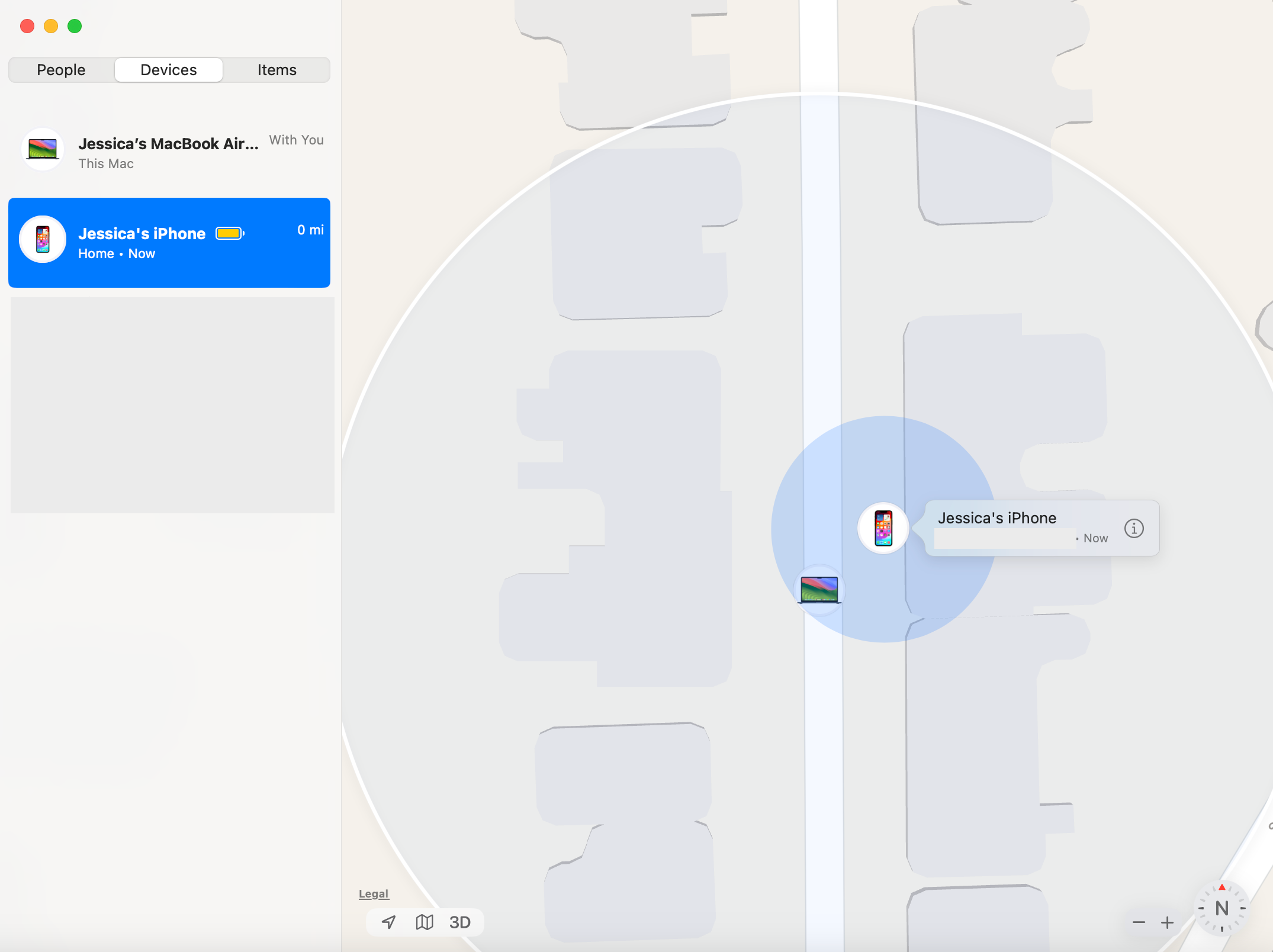
If you have another Apple device, for example an iPad or a Mac, you can select your missing iPhone via the Find My app. If you don’t have another Apple device, visit iCloud.com/find online.
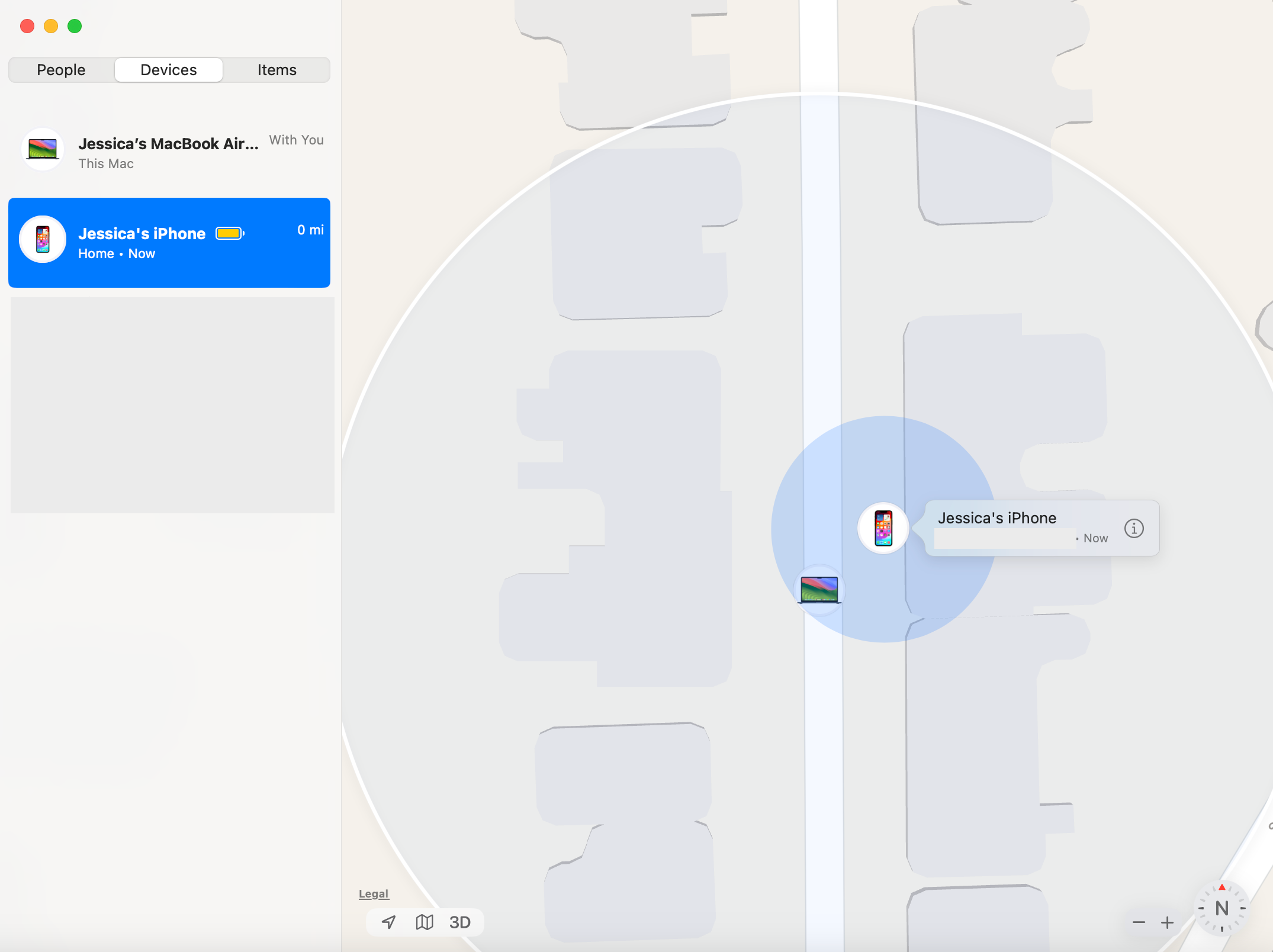
Step
2Once the device is selected, scroll down to Mark as Lost
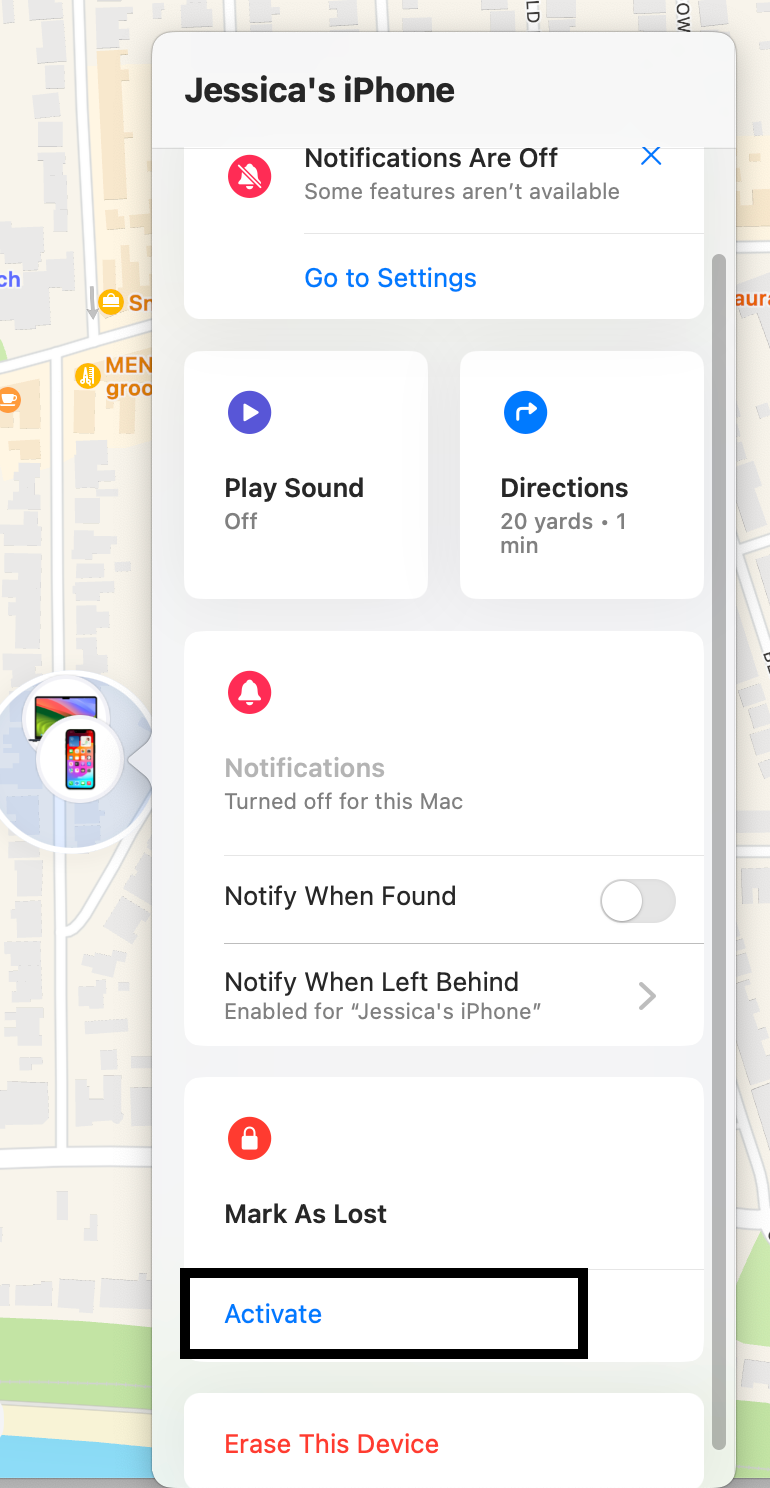
Then select Activate.
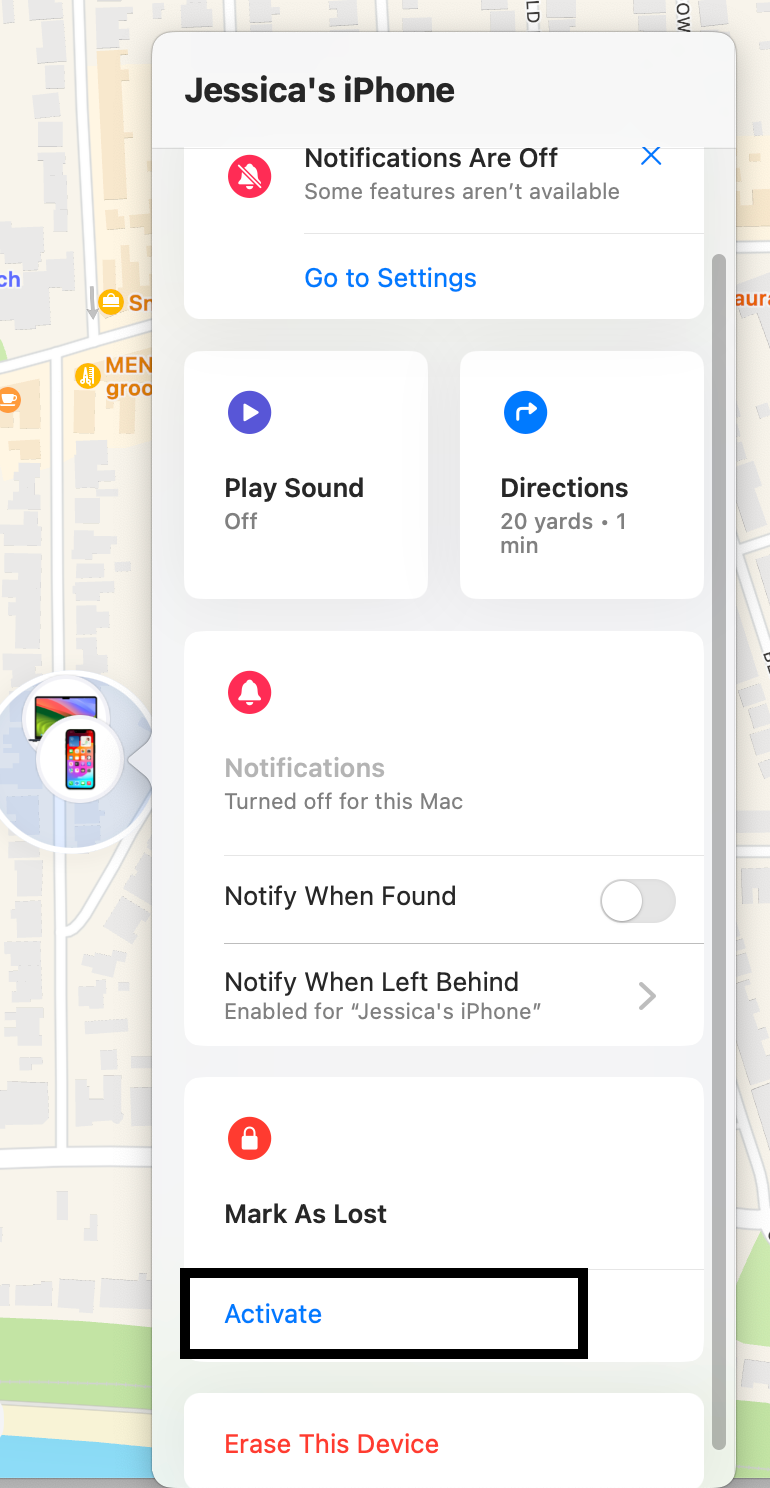
Step
3Follow the onscreen instructions
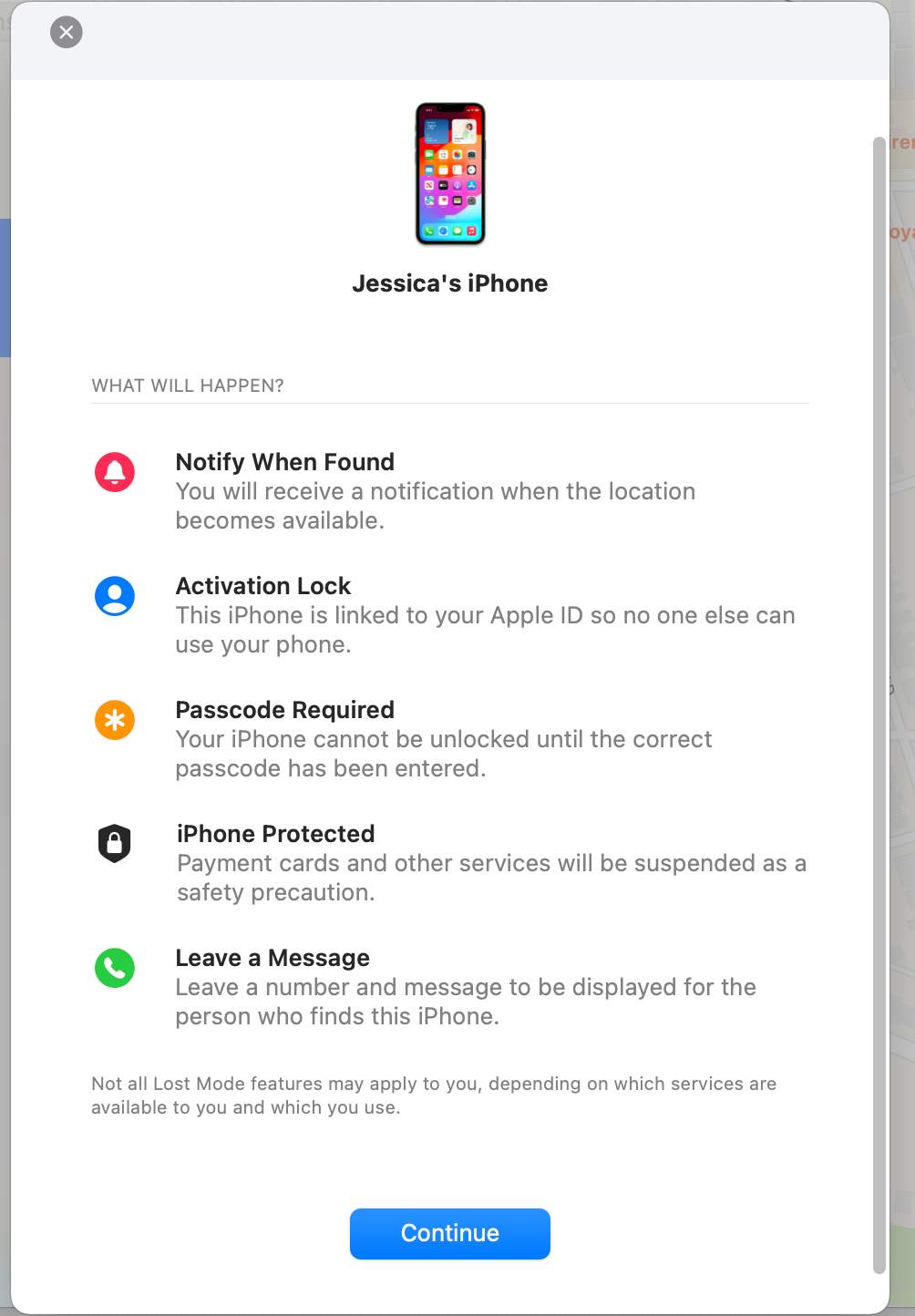
You will have the option here to display your contact information, including a number and a message, on your missing device.
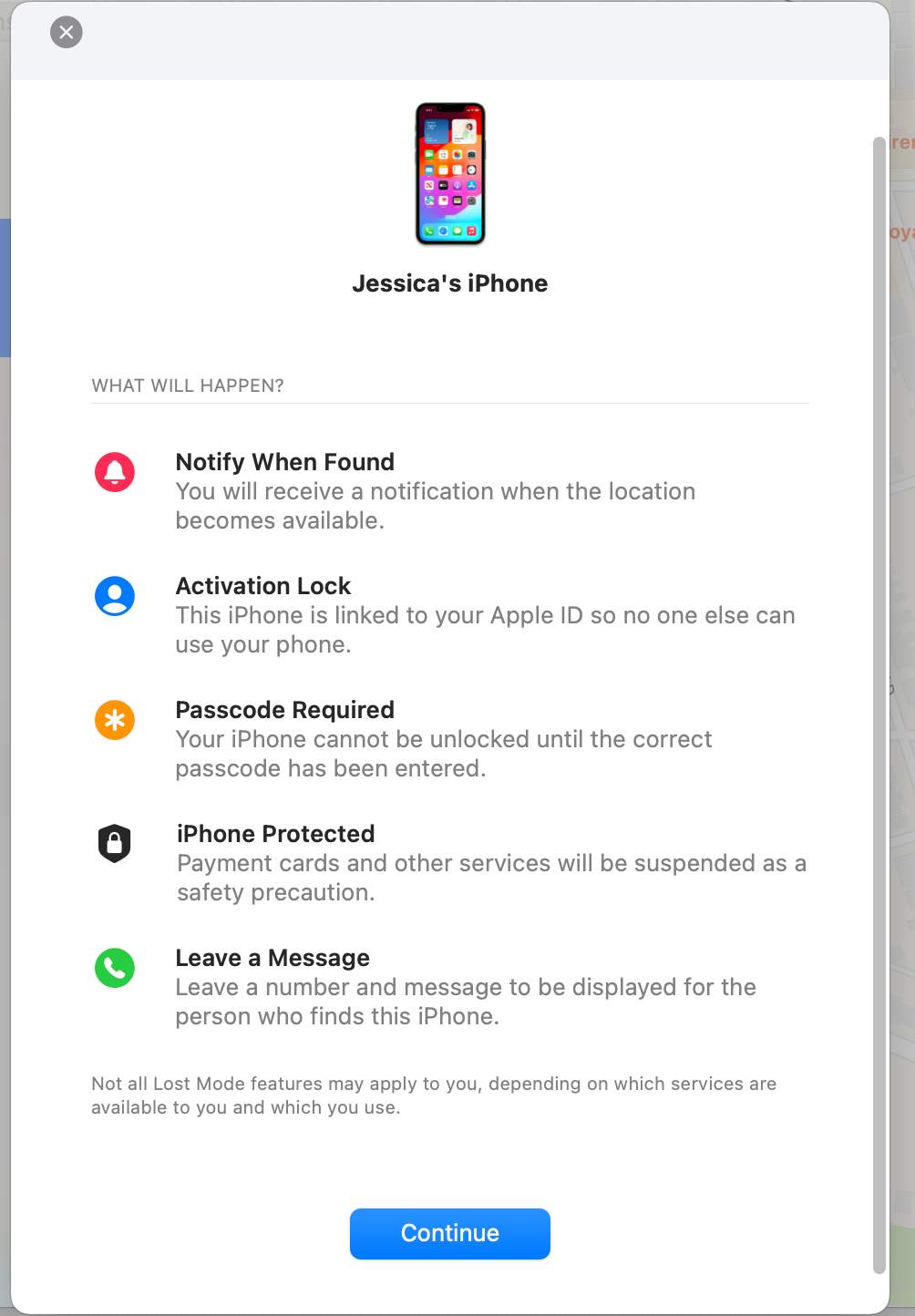
Step
4Tap Activate
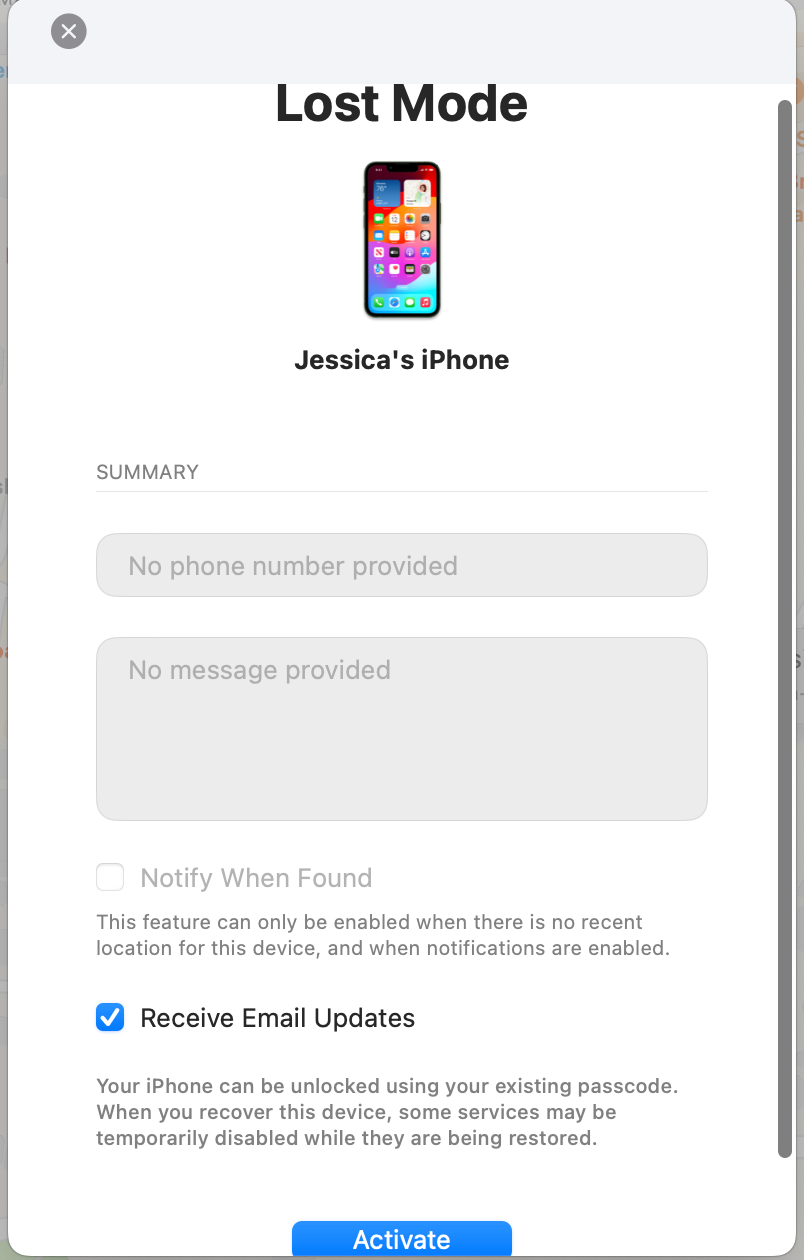
Once you’ve gone through the options of adding a contact number and a message, you’ll receive this summary. Tap Activate and your iPhone will be marked as lost.
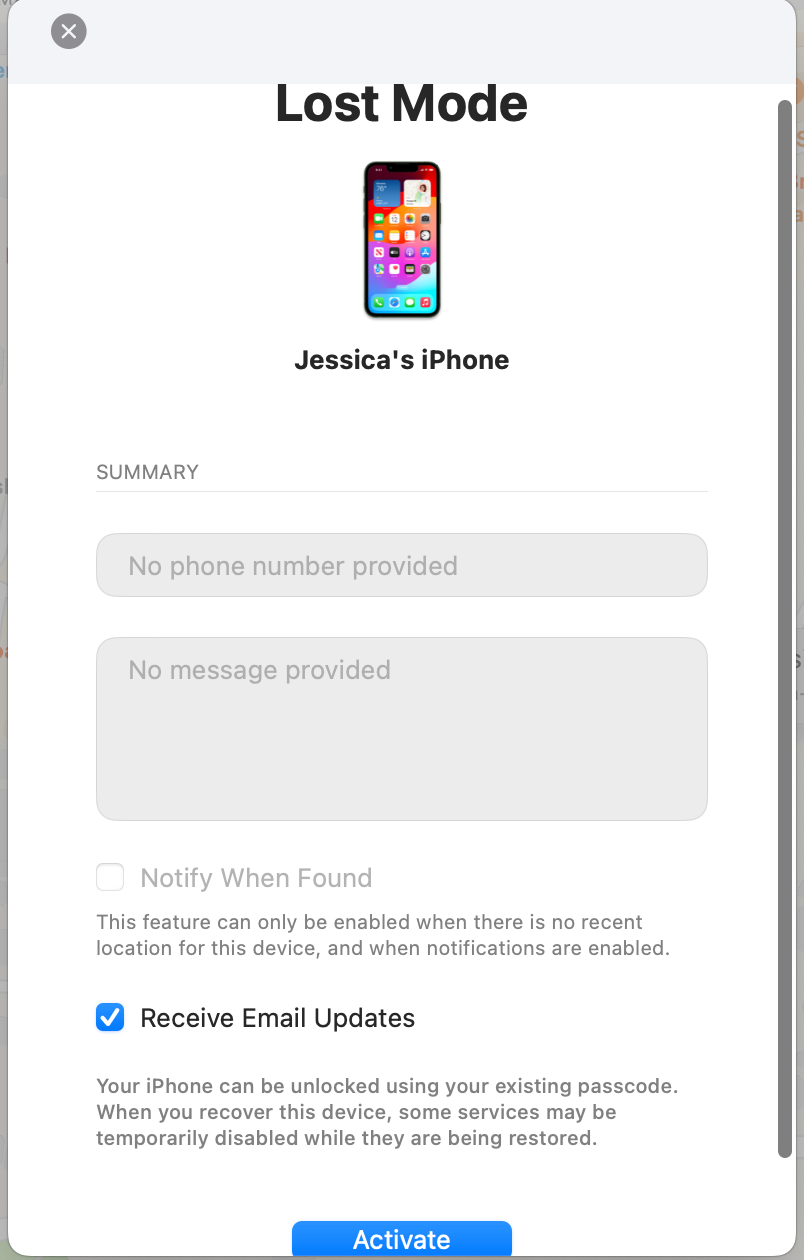
Troubleshooting
To unmark your iPhone as lost, go into the Find My app or website and select the device >Tap Pending or Activated under Mark As Lost > Tap Turn Off Mark As Lost > Tap Turn Off.
If you’re sure you have permanently lost your iPhone, you can remotely erase all of the iPhone’s data. This, however, cannot be undone, so make sure that you are confident you won’t find this iPhone again.
To erase data remotely, visit the Find My app or website and select your missing device > Scroll down and tap Erase This Device >Tap Erase This.
If your iPhone is running iOS 15 or later, then even after you erase the data you will still be able to use Find My to locate the device.








