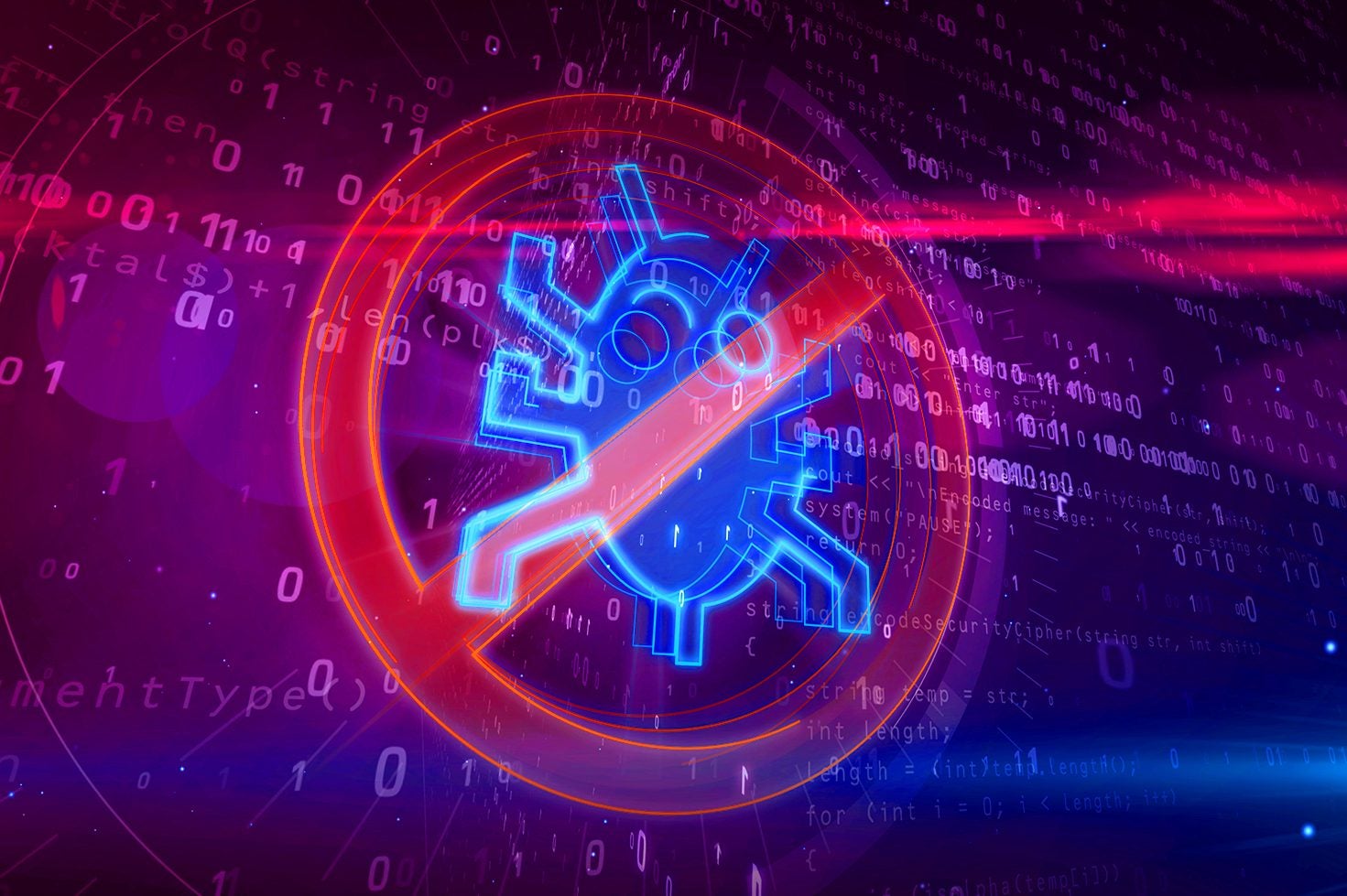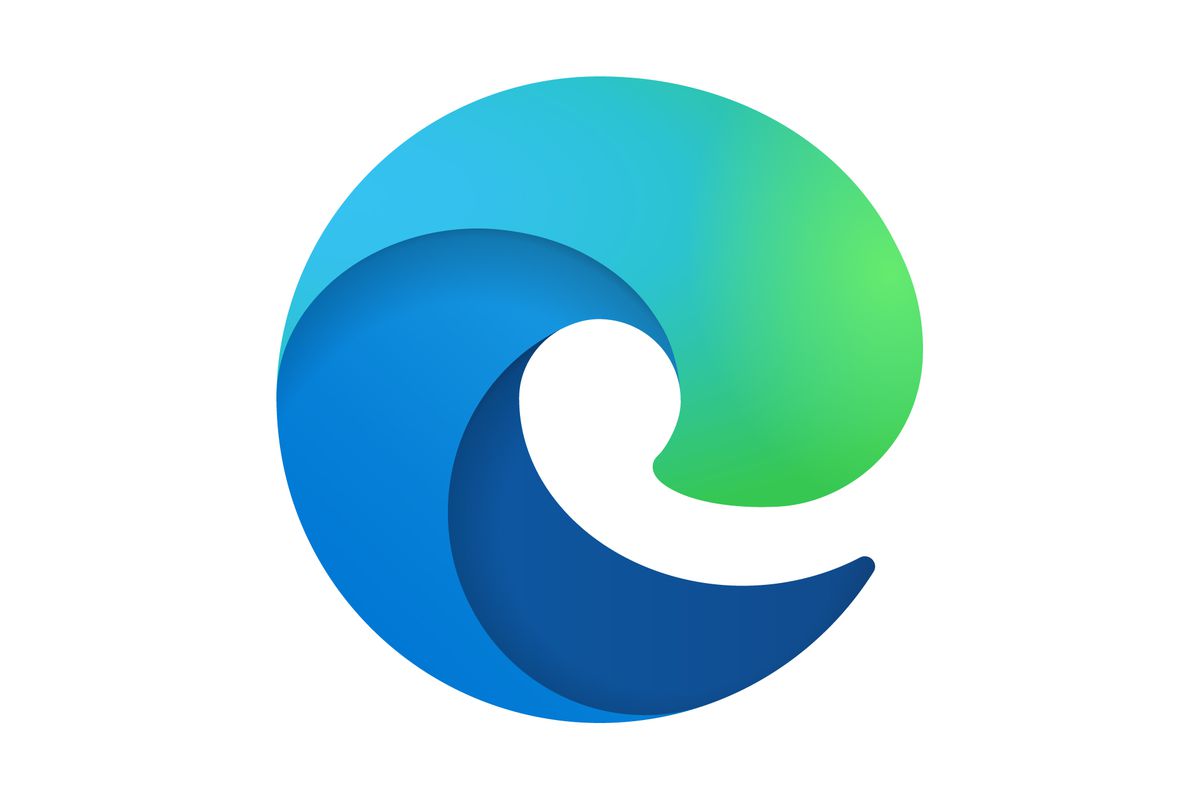How to install a VPN on a Chromebook
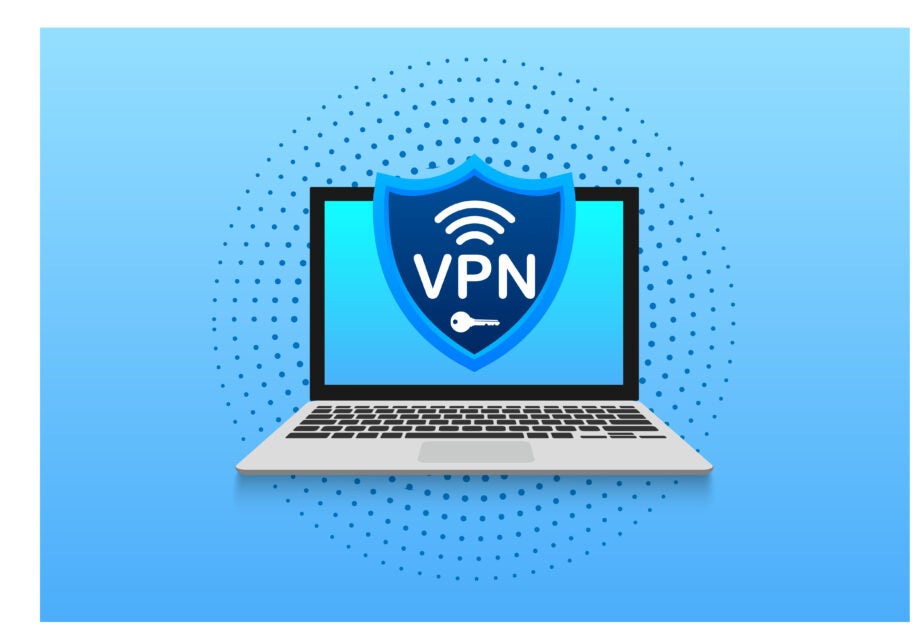
Chromebooks are known for being secure devices immune to viruses, but that doesn’t mean that they don’t need extra protection.
Chromebooks boast a simple and secure interface, usually coming with lightweight designs that are built for productivity. Despite being known for their safety, it’s still worth ensuring your own browsing activity remains secure while you’re using the internet.
Using a VPN service, like NordVPN, can help with that, as it blocks third parties from being able to view your location and browsing activities.
If you want to take advantage of these privacy features then you will need a NordVPN account. Thankfully, the company is currently offering up its services for just £2.56 a month with three months added in for free – just make sure you use the code TrustedReviews at checkout.

Save 81% on a VPN with SurfShark
Surfshark has dropped the price of its VPN to £1.94 a month. Head over to Surfshark now to pay a one time price of £46.44 for 24 months of Surfshark and save 81%.
- NordVPN
- 81% off
- £1.94 a month
With all of that in mind, we’re going to be running through how you can add a VPN to your Chromebook devices, to ensure that you’re safely browsing the web. Keep reading to discover our simple step-by-step guide.
What you’ll need:
- A NordVPN account (or any other VPN)
- A Chromebook
The Short Version
- Go to the Start Menu
- Open the Play Store
- Search for NordVPN
- Click Install
- Click Open
- Log in or Sign up
- Use NordVPN on your Chromebook
Step
1Go to the Start Menu
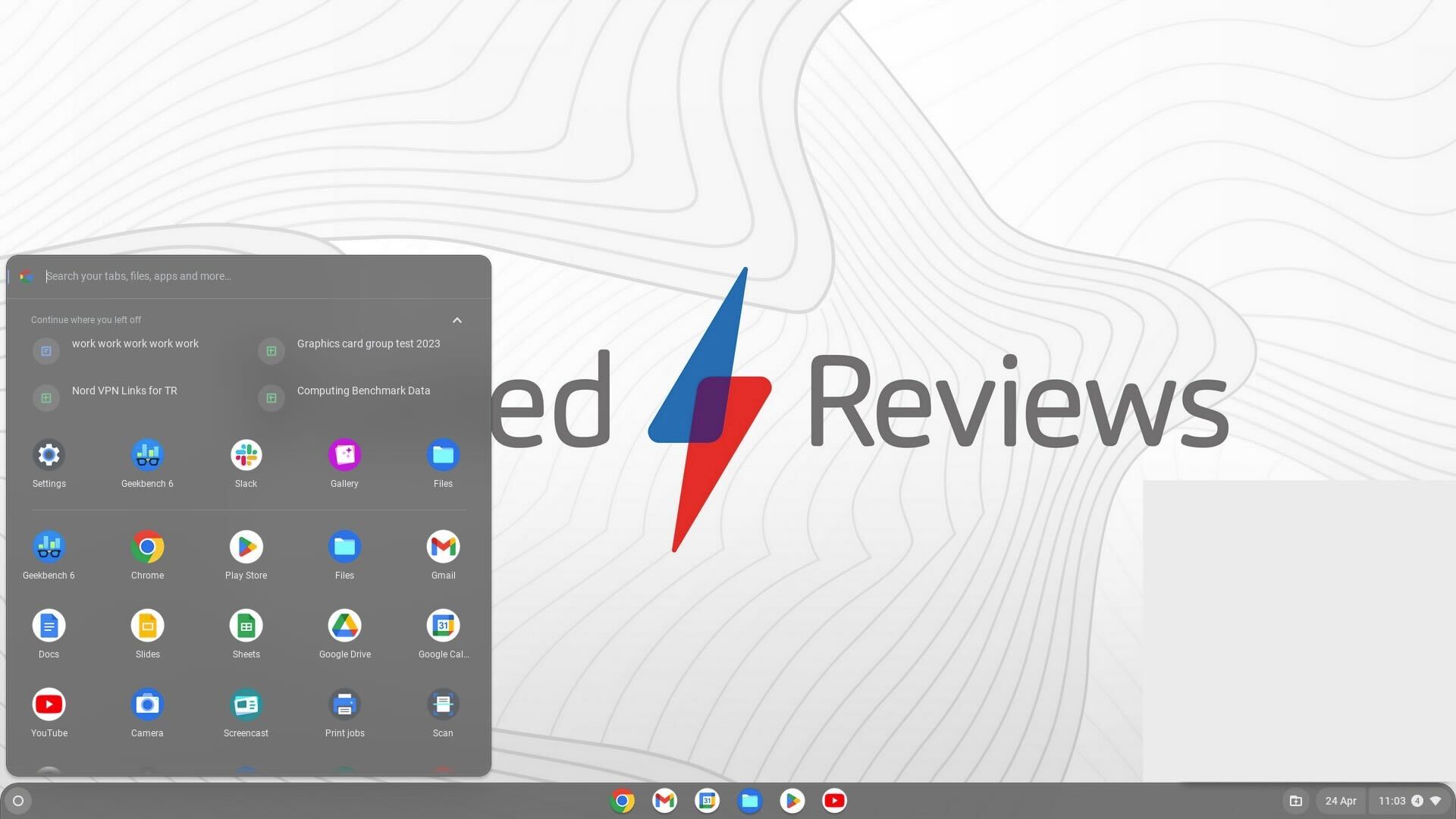
Turn on your Chromebook and go to the Start Menu in the left-hand corner of the screen.
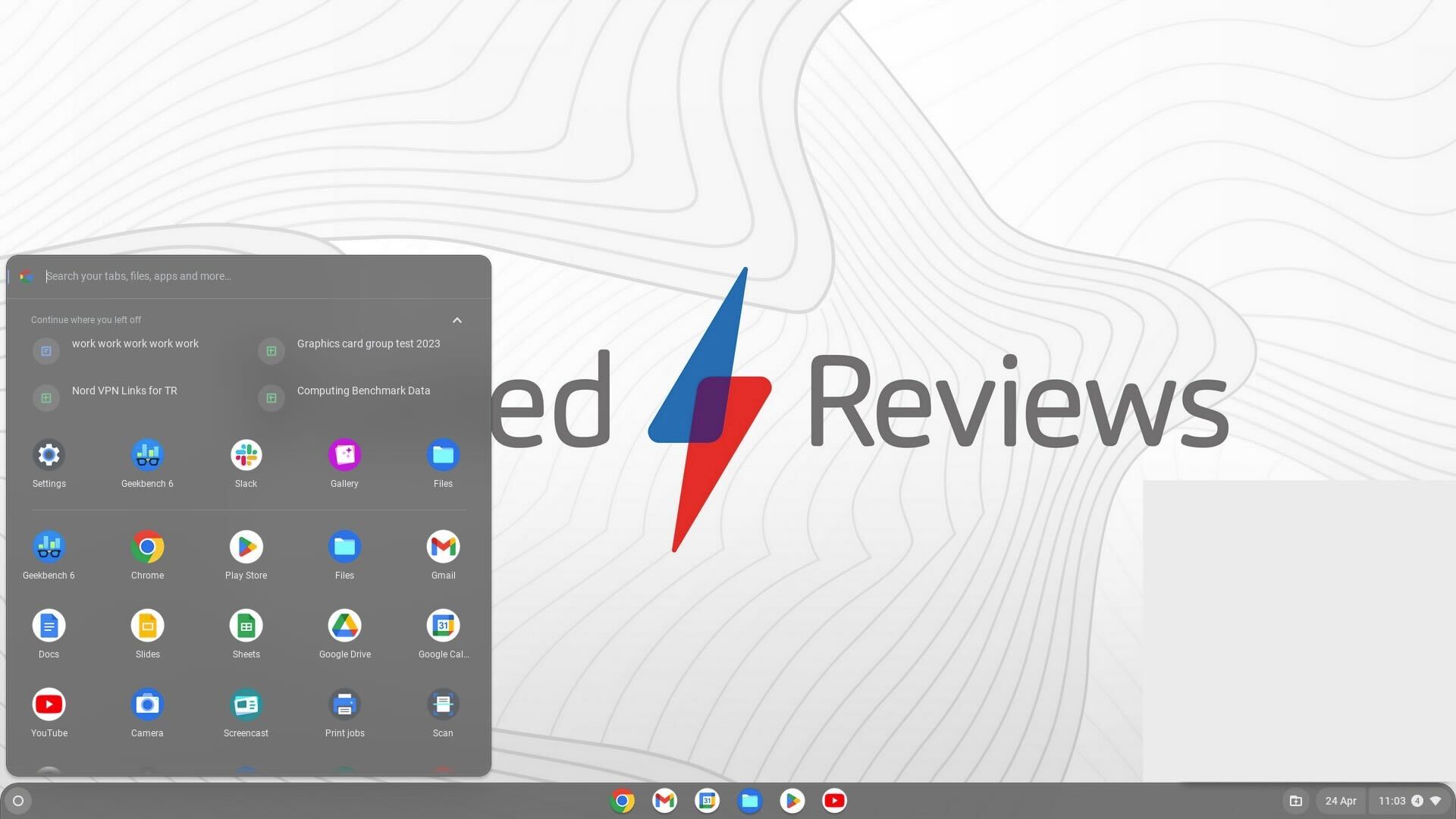
Step
2Open the Play Store
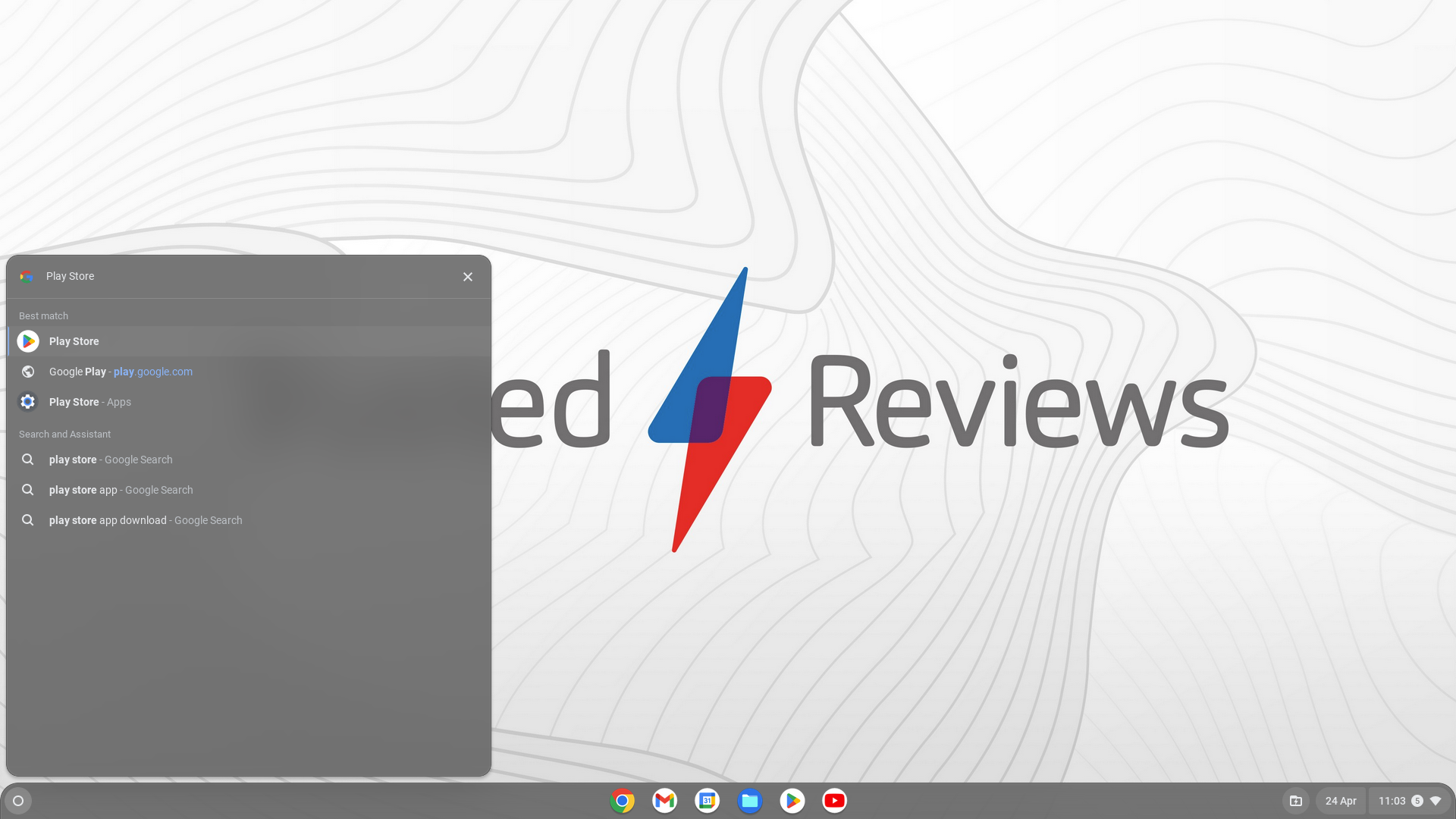
From the Start Menu, open the Google Play Store.
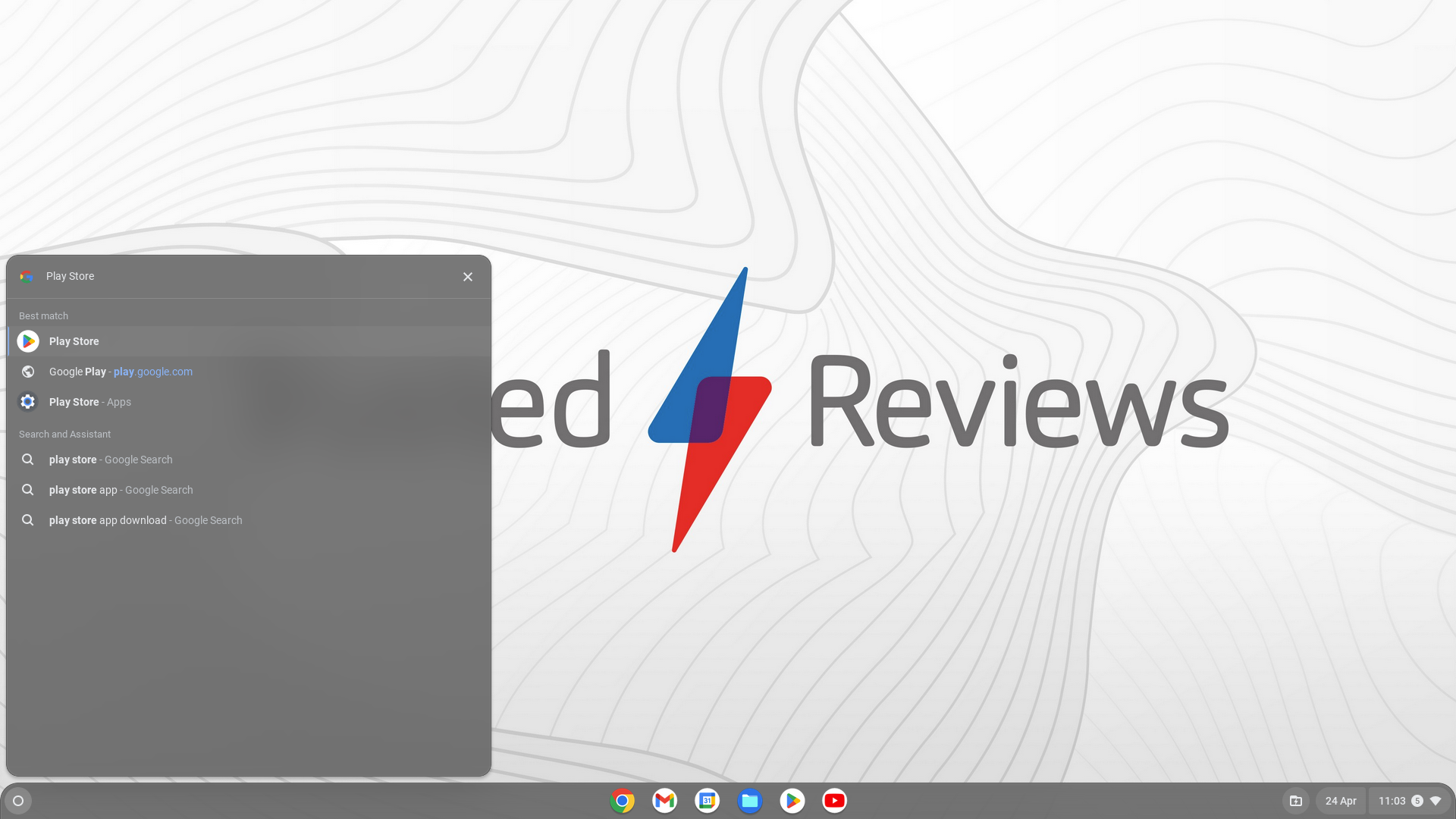
Step
3Search for NordVPN
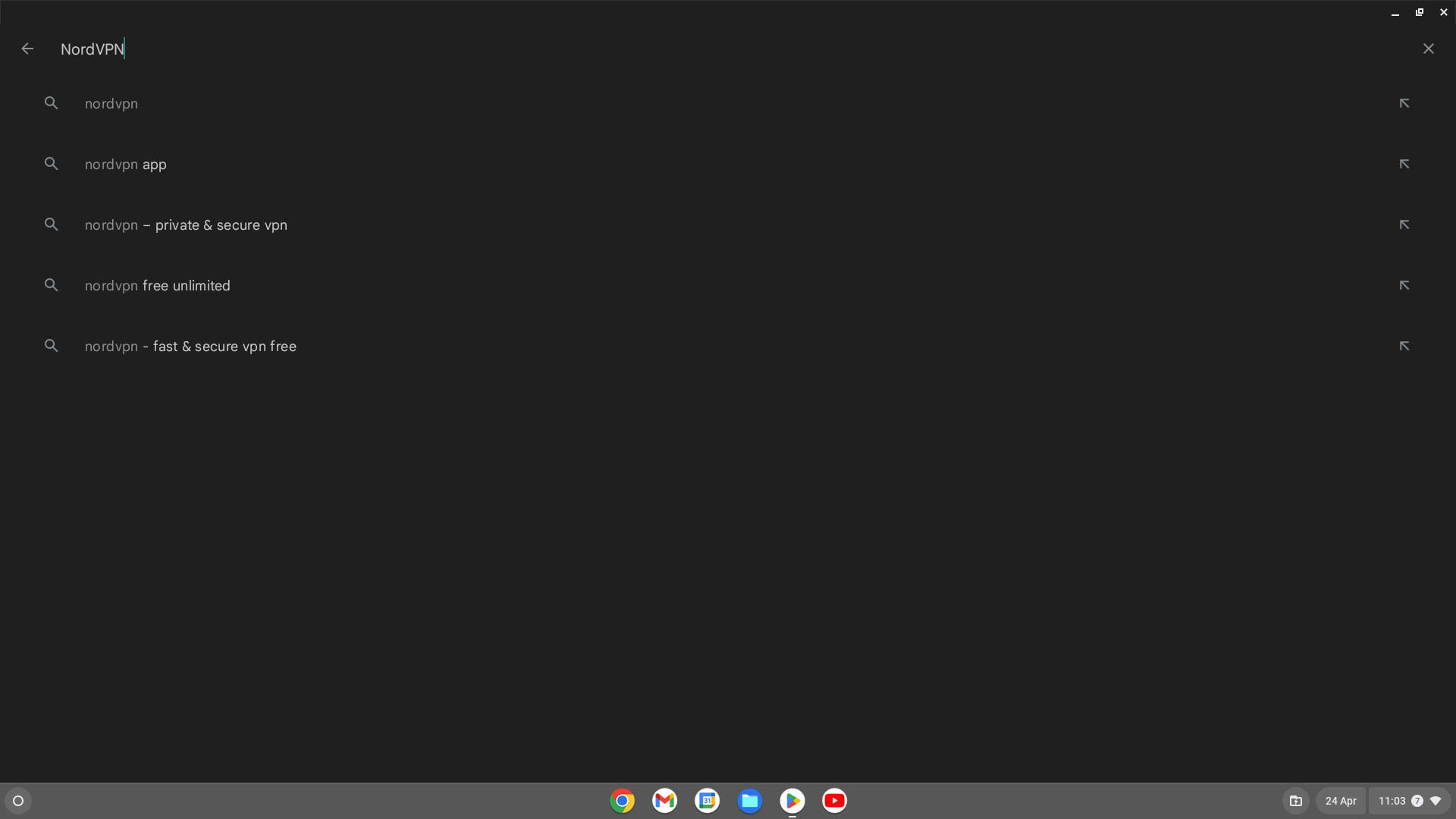
Search for the NordVPN app.
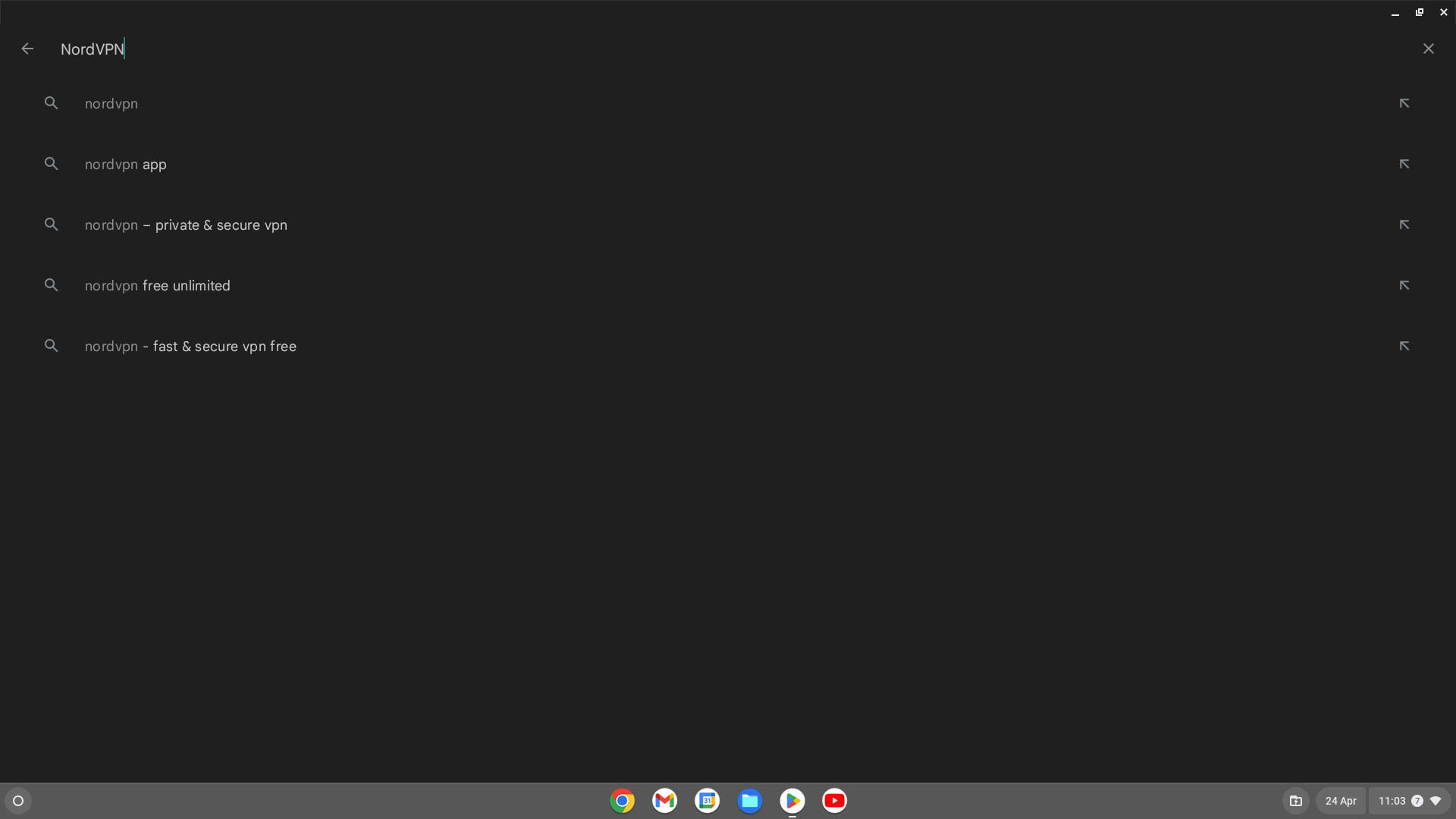
Step
4Click Install
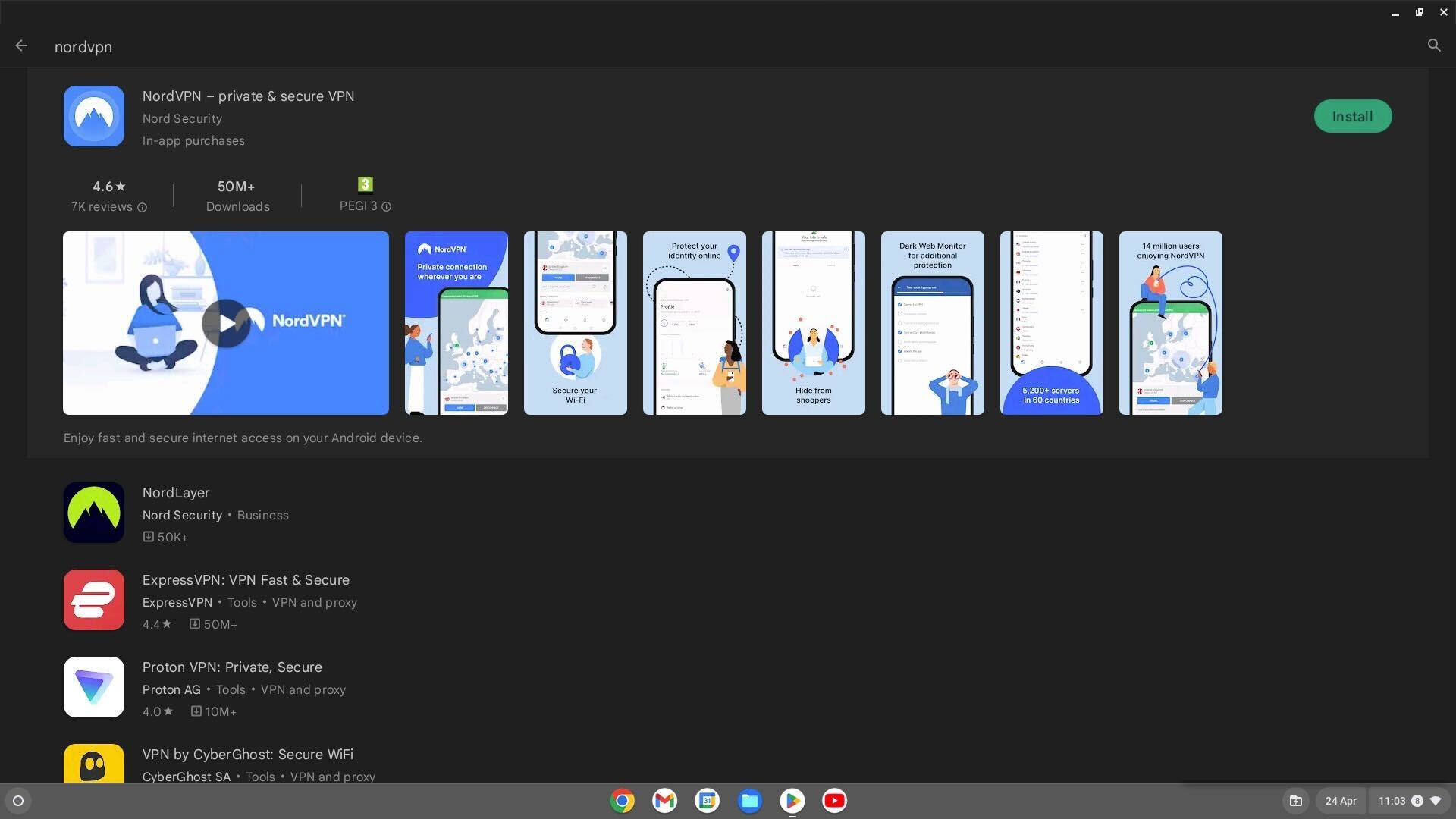
Once you have found the app, click on the green Install button.
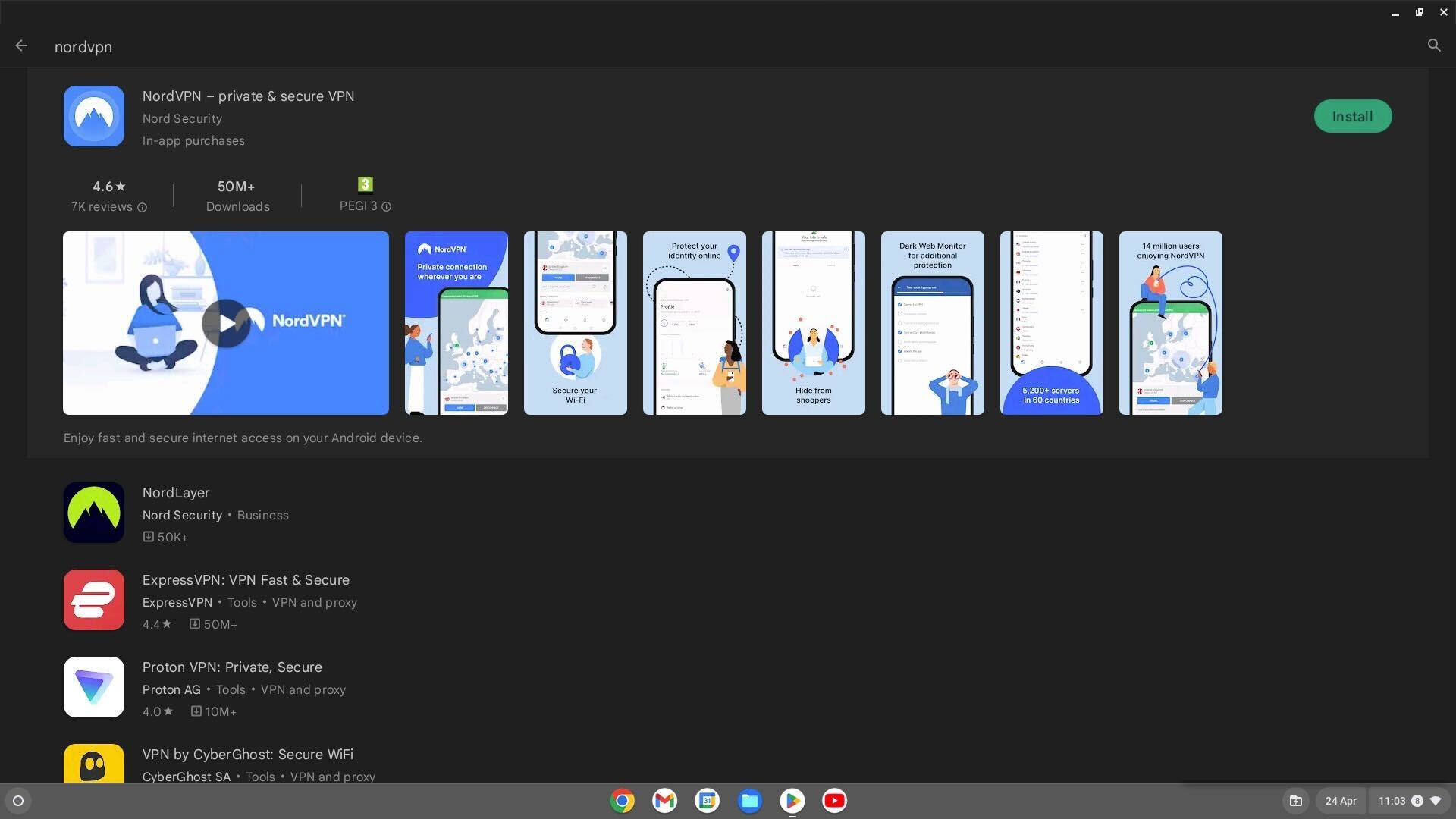
Step
5Click Open
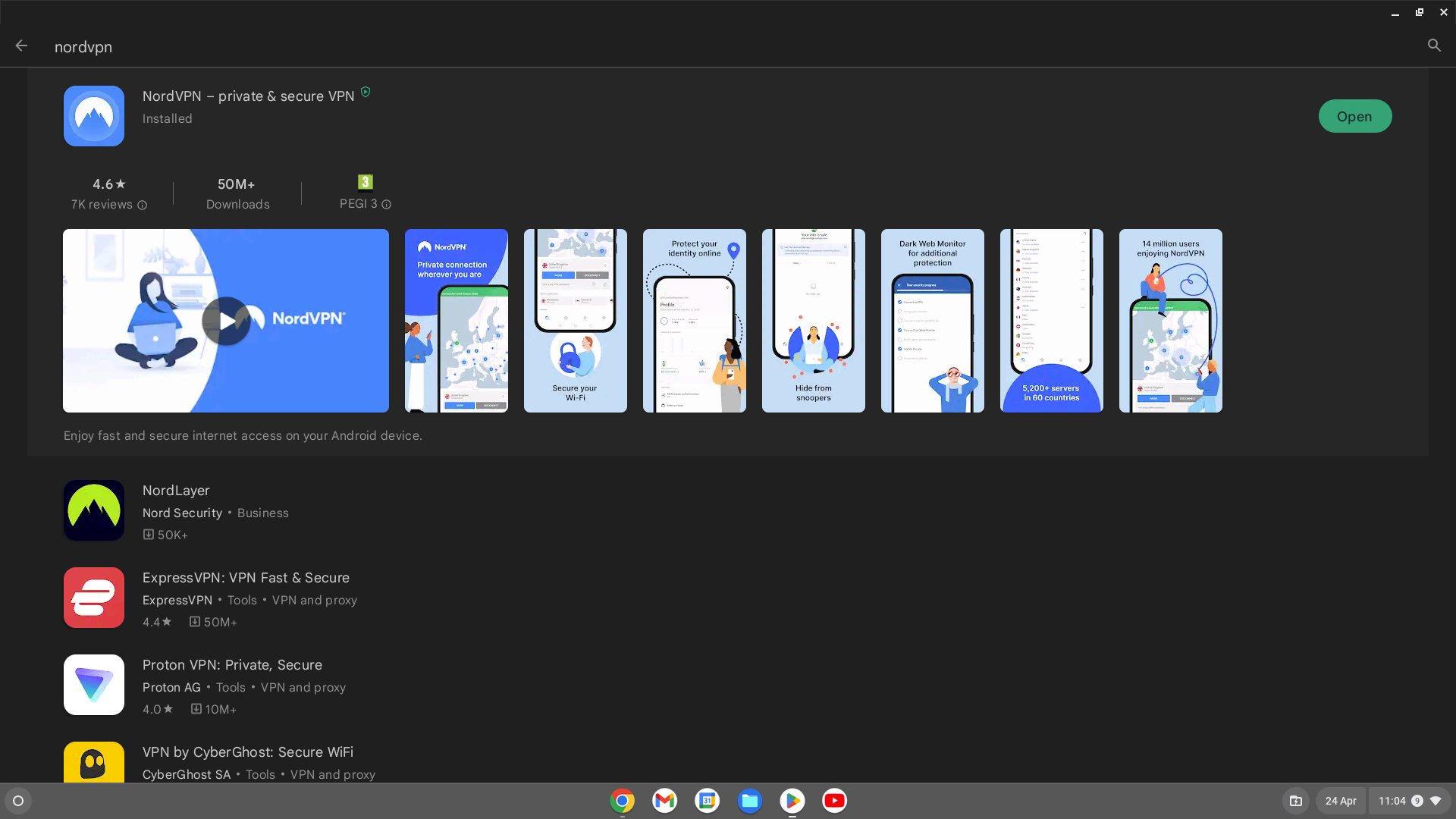
After the NordVPN app has been downloaded, open it.
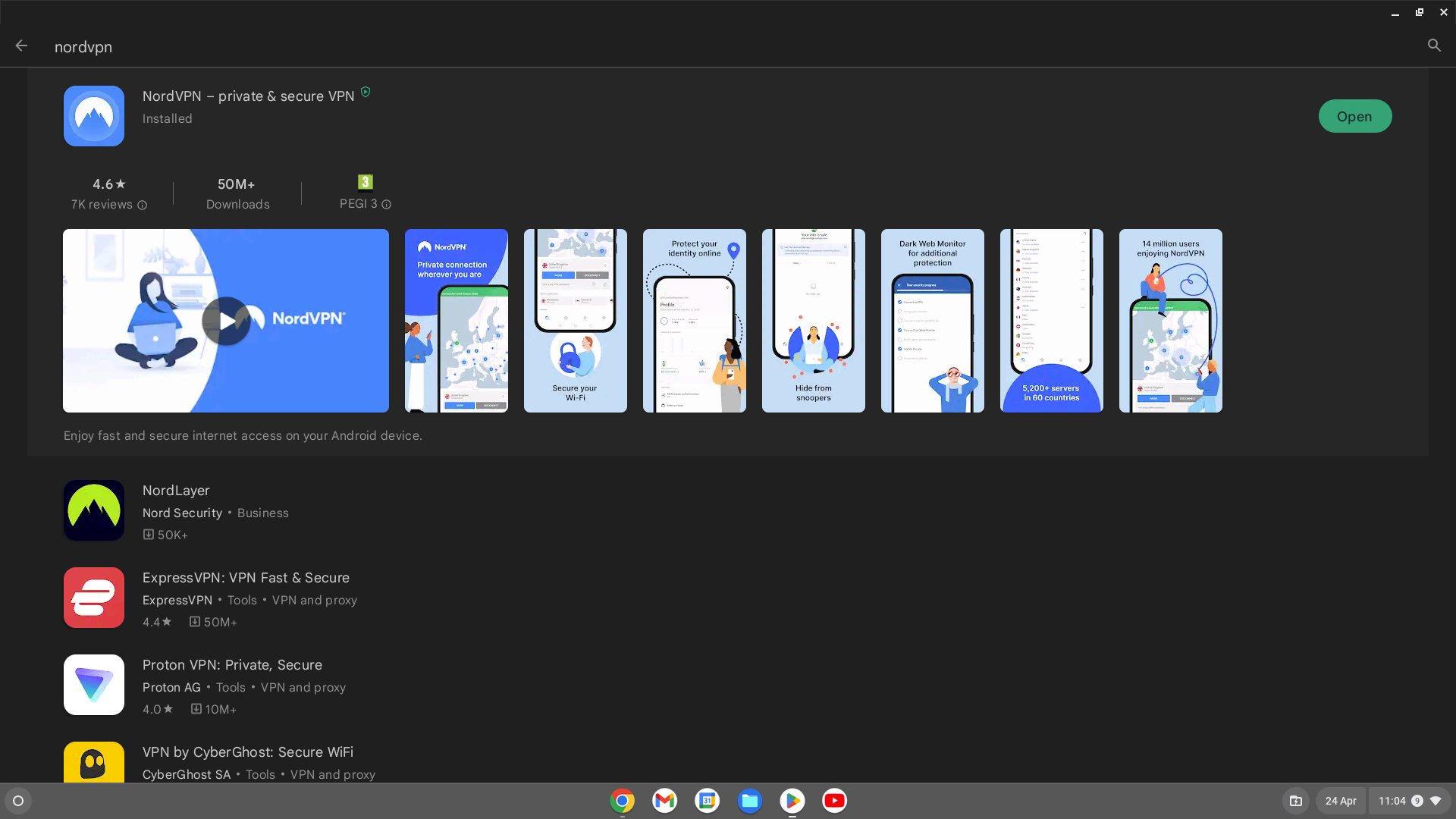
Step
6Log in or Sign up
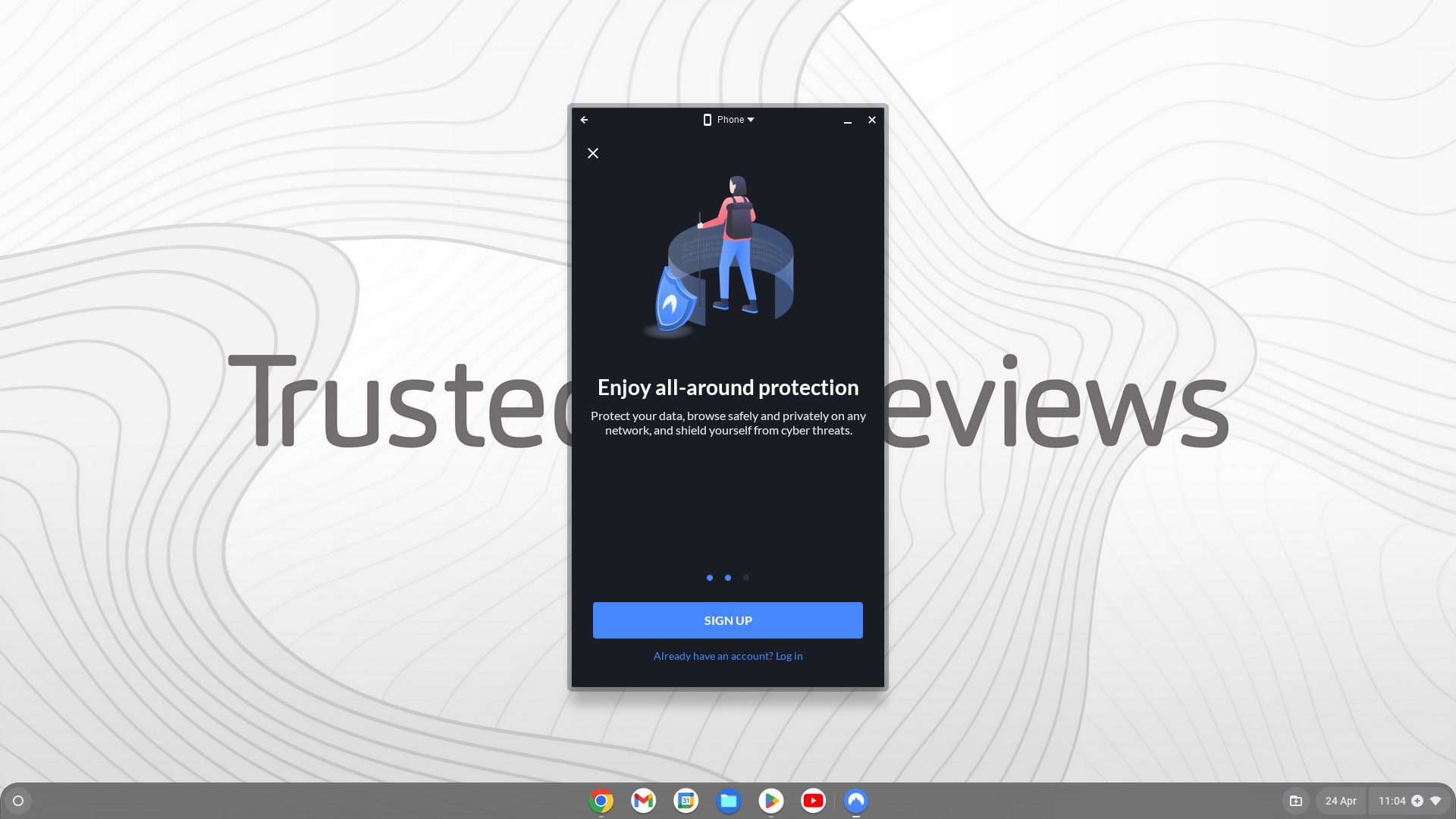
The NordVPN opens up as if it is on a mobile device. You will need to either Sign up or Log in to continue.
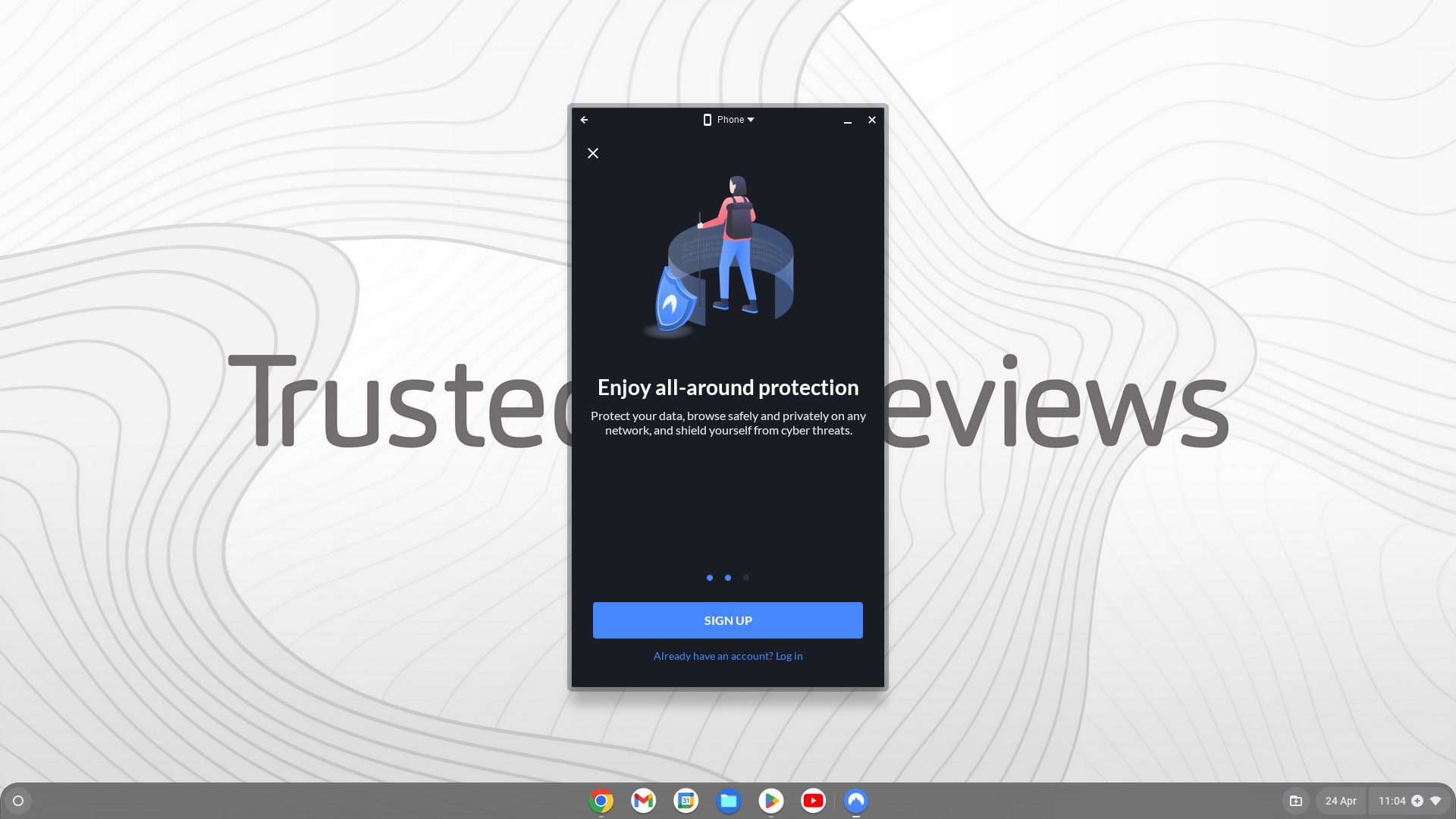
Step
7Use NordVPN on your Chromebook
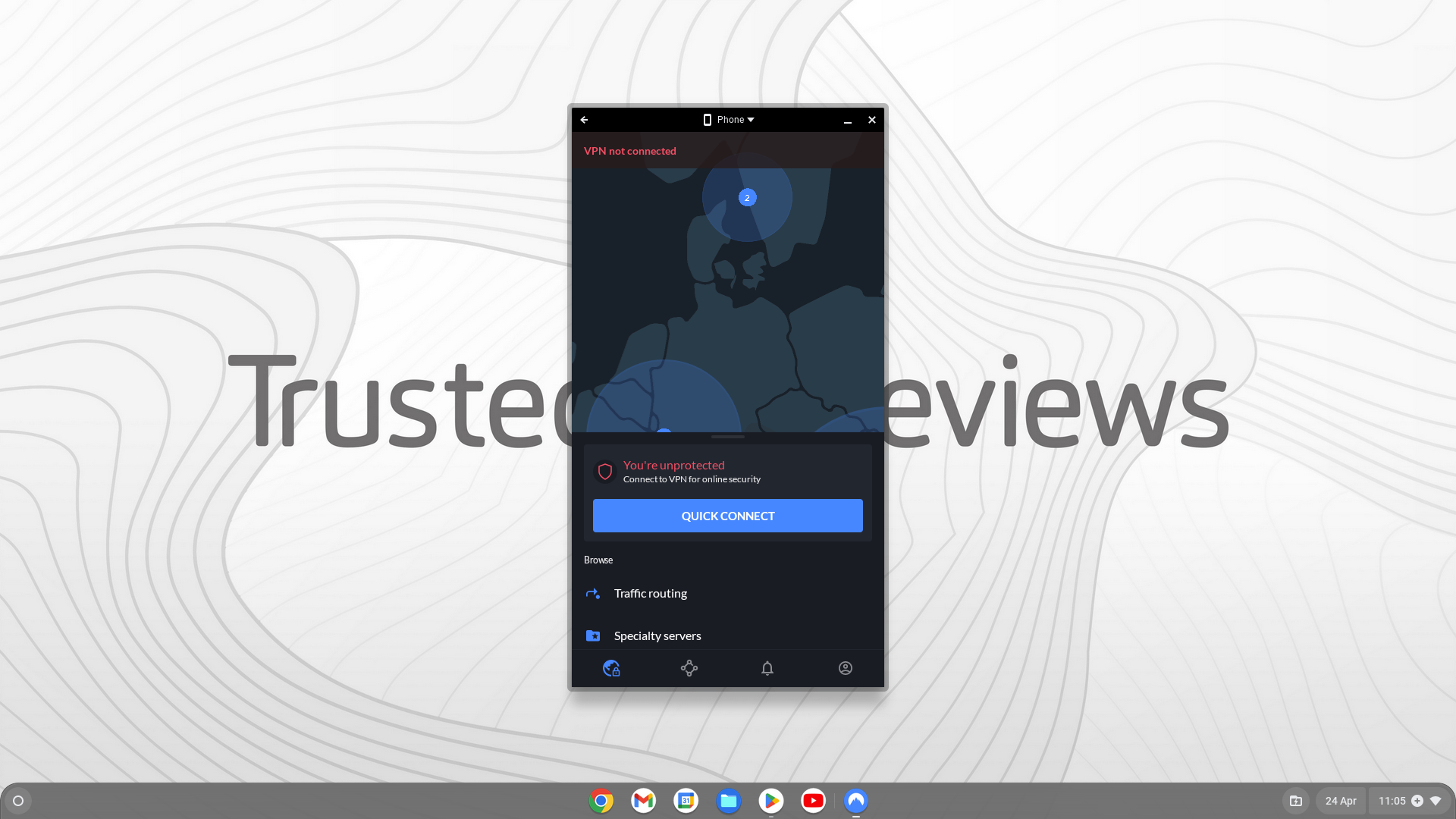
Once you have logged into your account, you will be able to use your Chromebook with NordVPN.
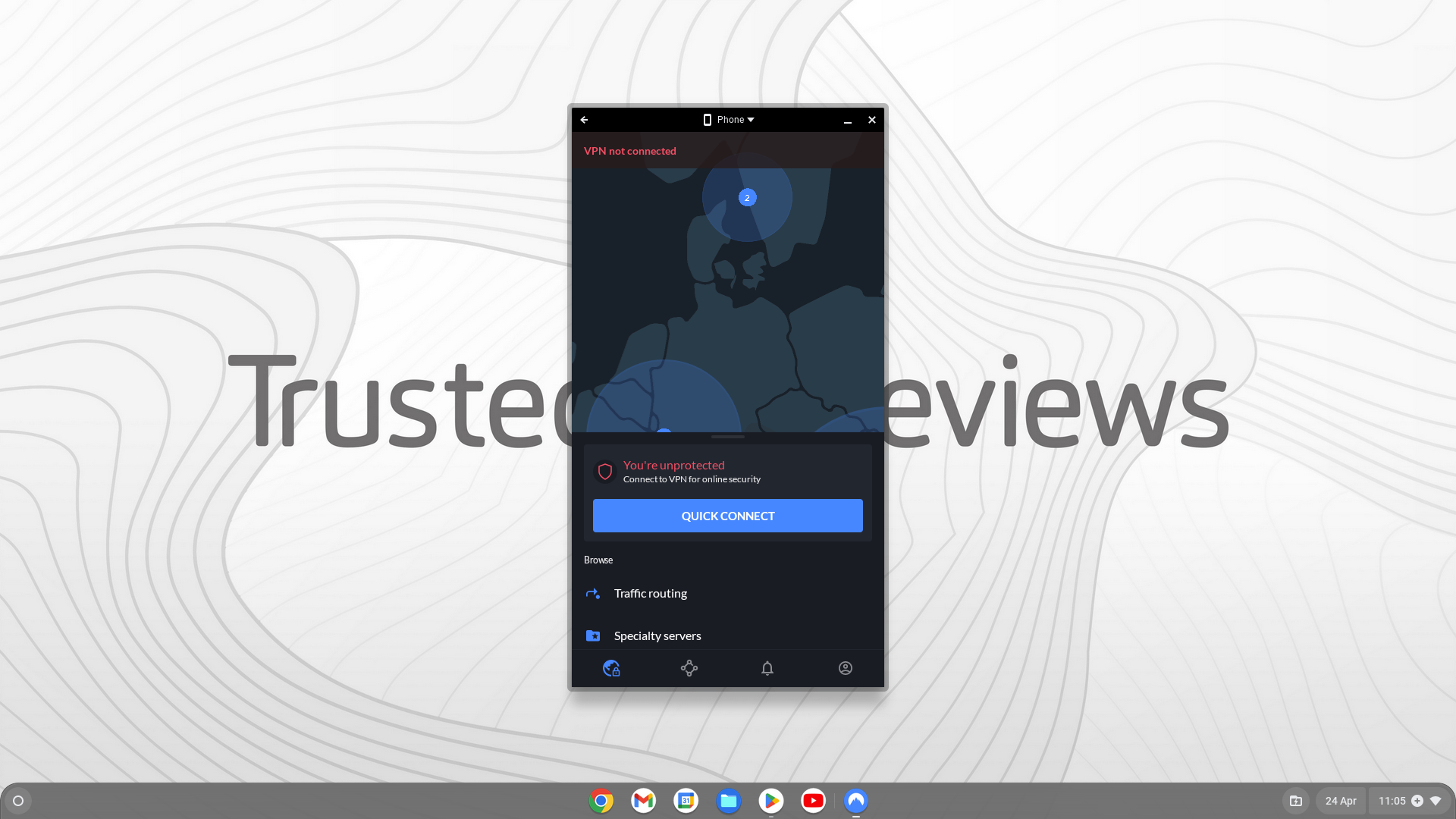
Troubleshooting
No, generally speaking, you will need to go through the Google Play Store to download apps for a Chromebook, this includes NordVPN.
Yes, NordVPN works on a Chromebook in the same way it would work on an Android or Apple device.