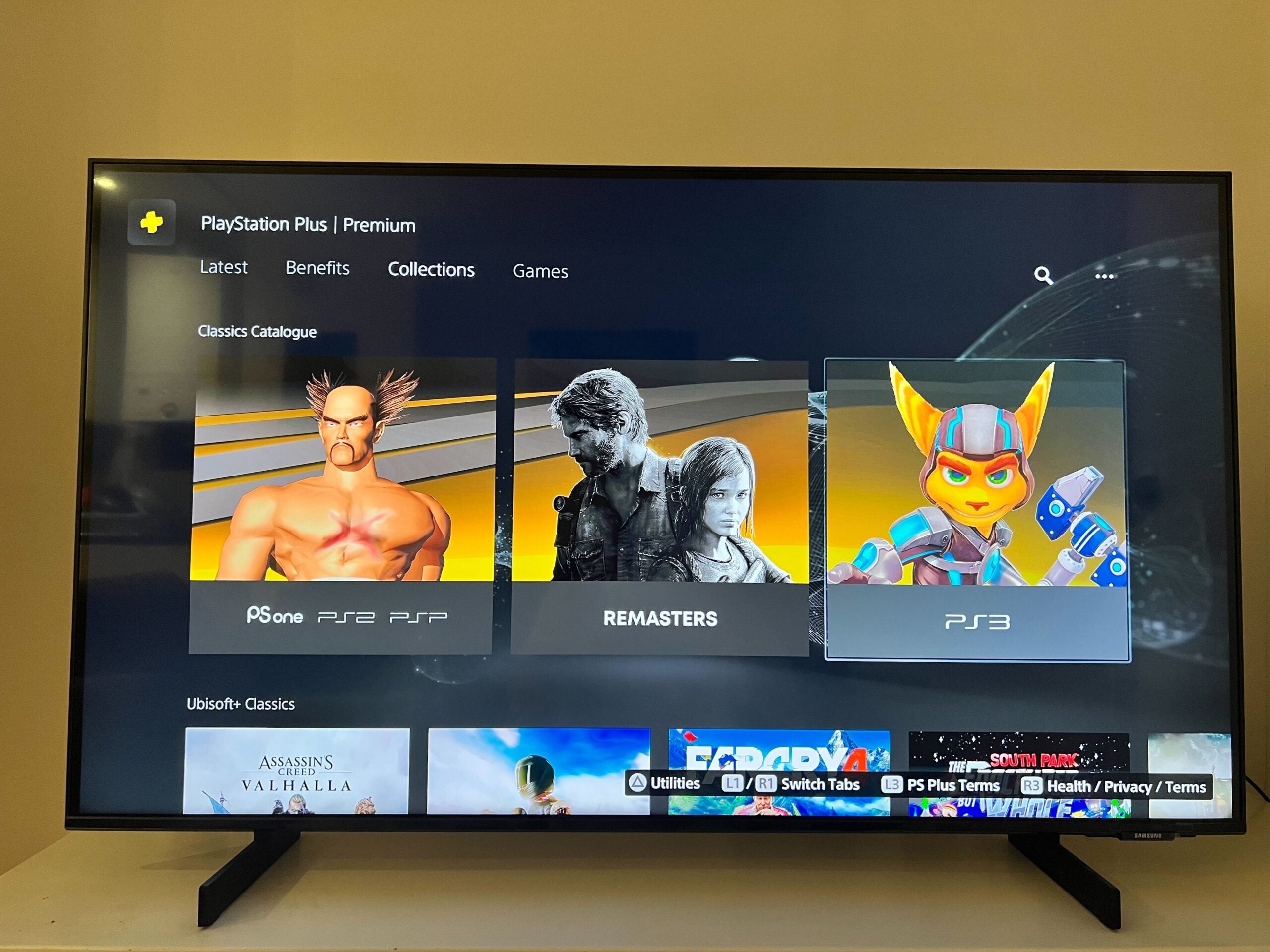How to hide your game activity on Steam

If you want to keep your gaming habits away from prying eyes, then you might want to try hiding your activity on Steam.
Anyone who enjoys PC gaming likely has a Steam account, which has thousands of games to pick from, all the way from AAA titles to indie gems.
But if you want to keep your gaming habits away from prying eyes, then you may want to consider restricting visibility to your Steam account.
Thankfully, this can be done in just a few simple steps. Keep reading to find out how to hide your gaming activity on Steam.

Pick up Pikmin 1+ 2 remastered on the cheap with this incredible bargain
If you want to refresh your Pikmin knowledge ahead of the latest games release, now is the perfect time thanks to this great discount on ShopTo.
- ShopTo
- Save 13%
- Now £34.85
What you’ll need:
- A Steam account
The Short Version
- Open your Steam account
- Click on your profile
- Go to View my profile
- Click on Edit Profile
- Go to Privacy Settings
- Click on Game details
- Select Private
Step
1Open your Steam account
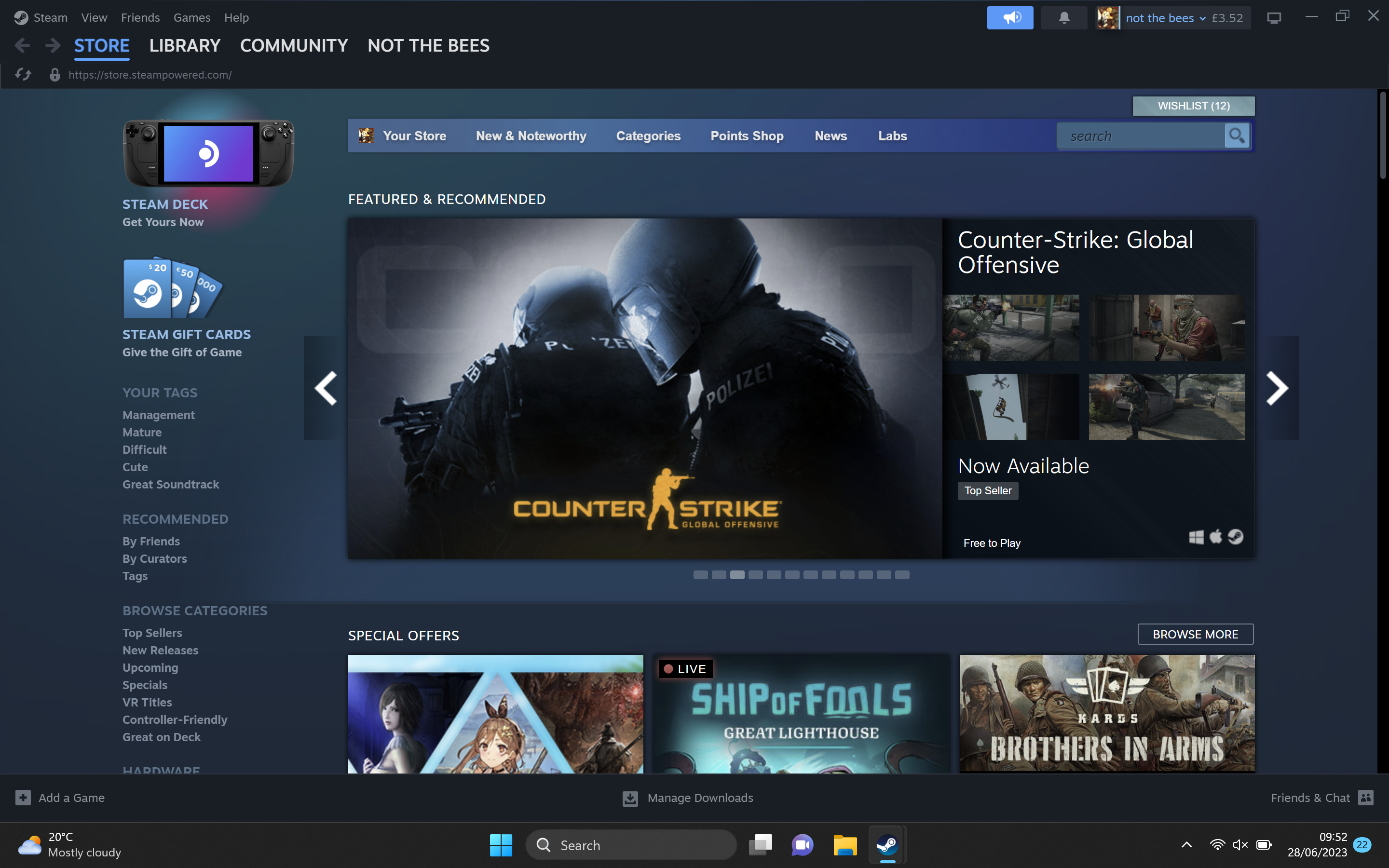
Open up Steam on your laptop/desktop and log into your account.
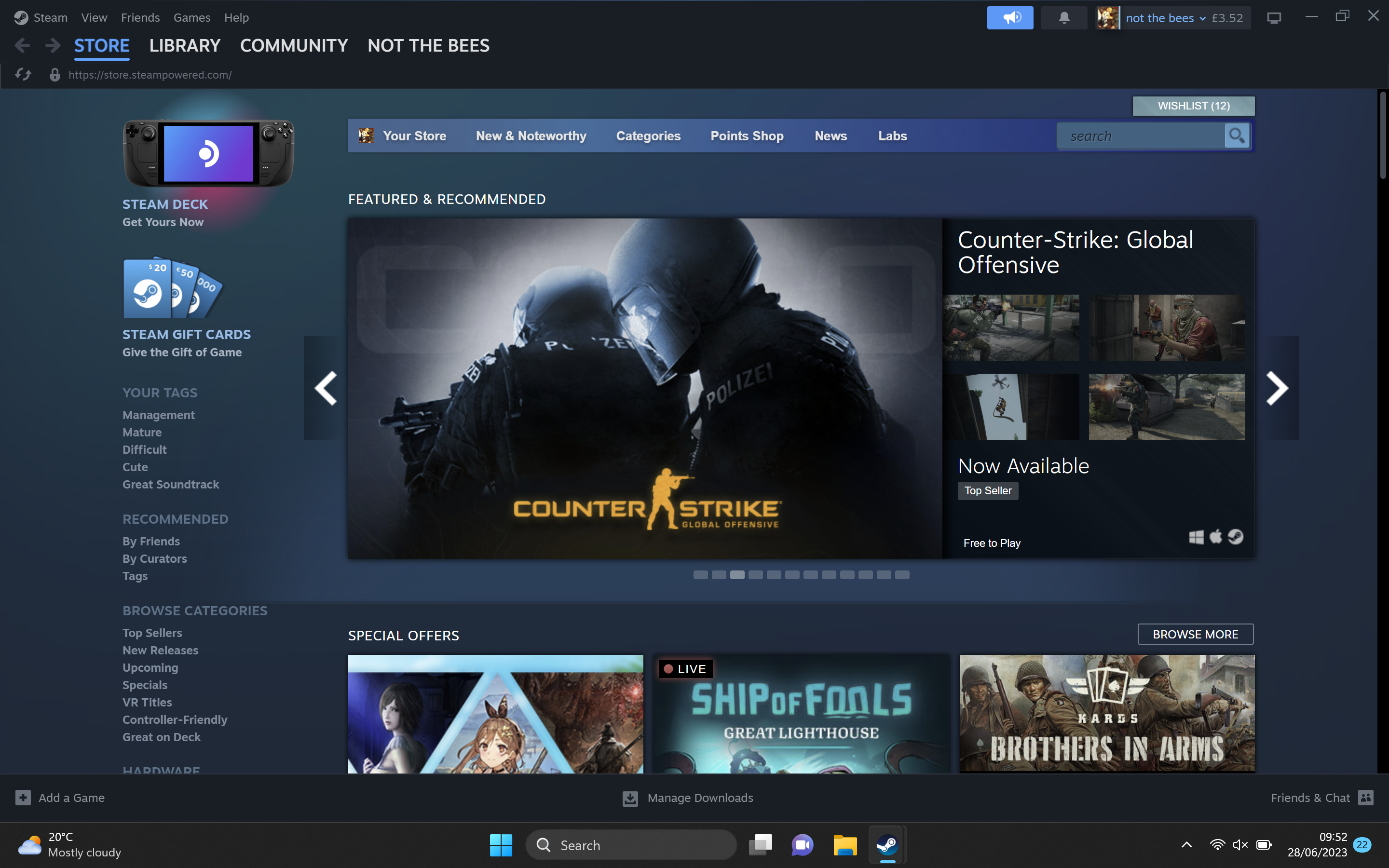
Step
2Click on your profile

Go to the upper right-hand corner and click on your profile.

Step
3Go to View my profile
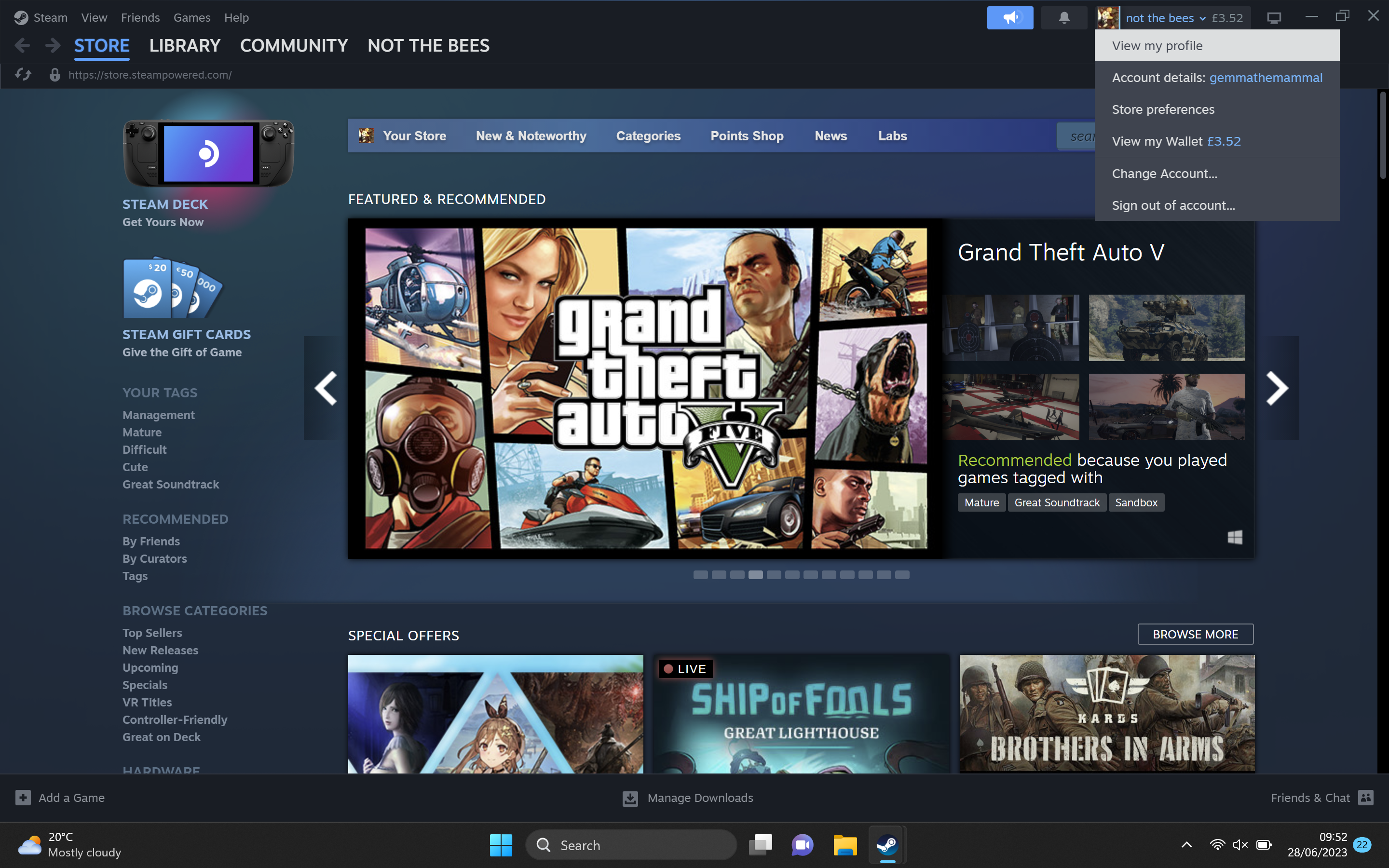
From the drop-down menu, select the View my profile heading.
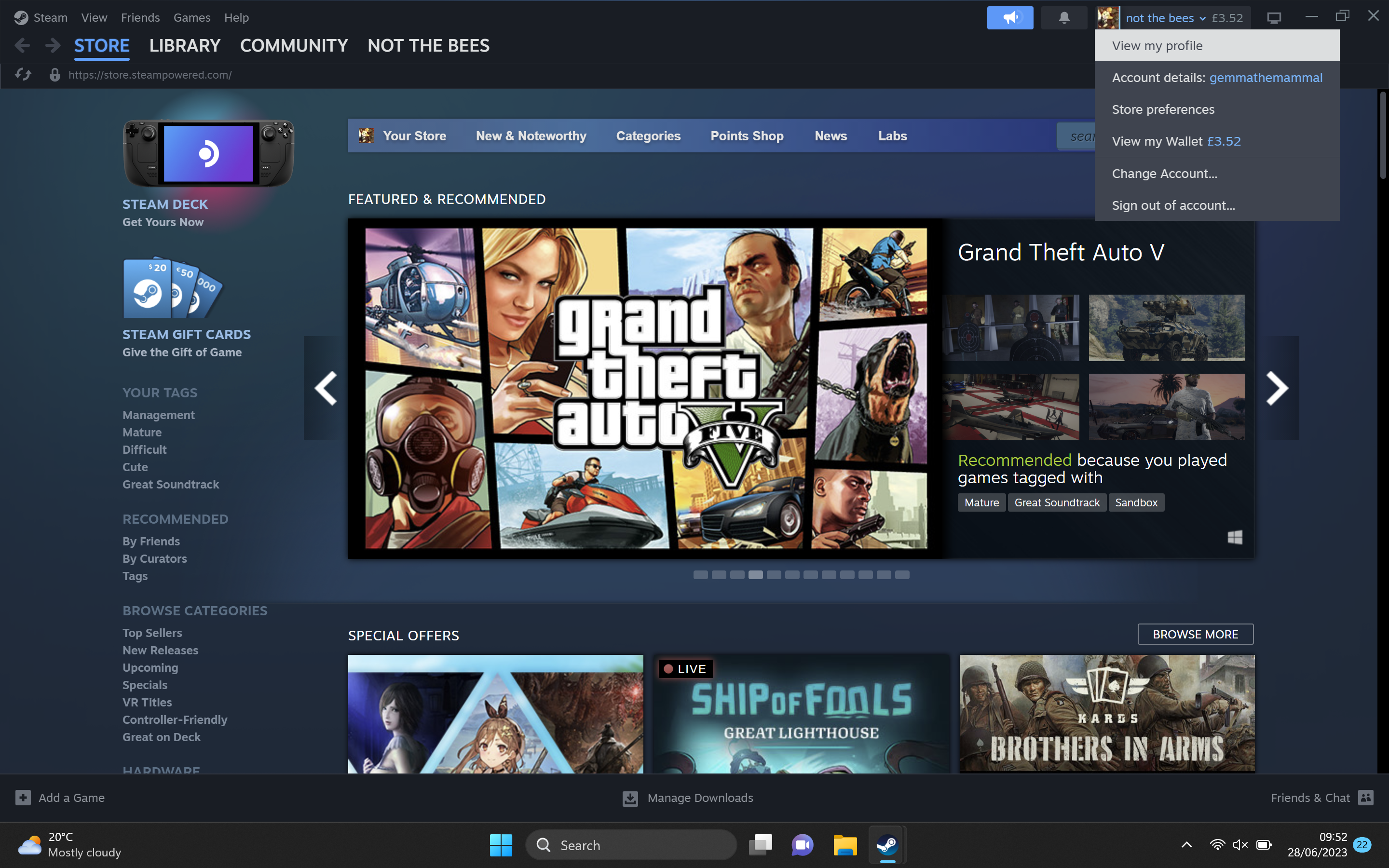
Step
4Click on Edit Profile
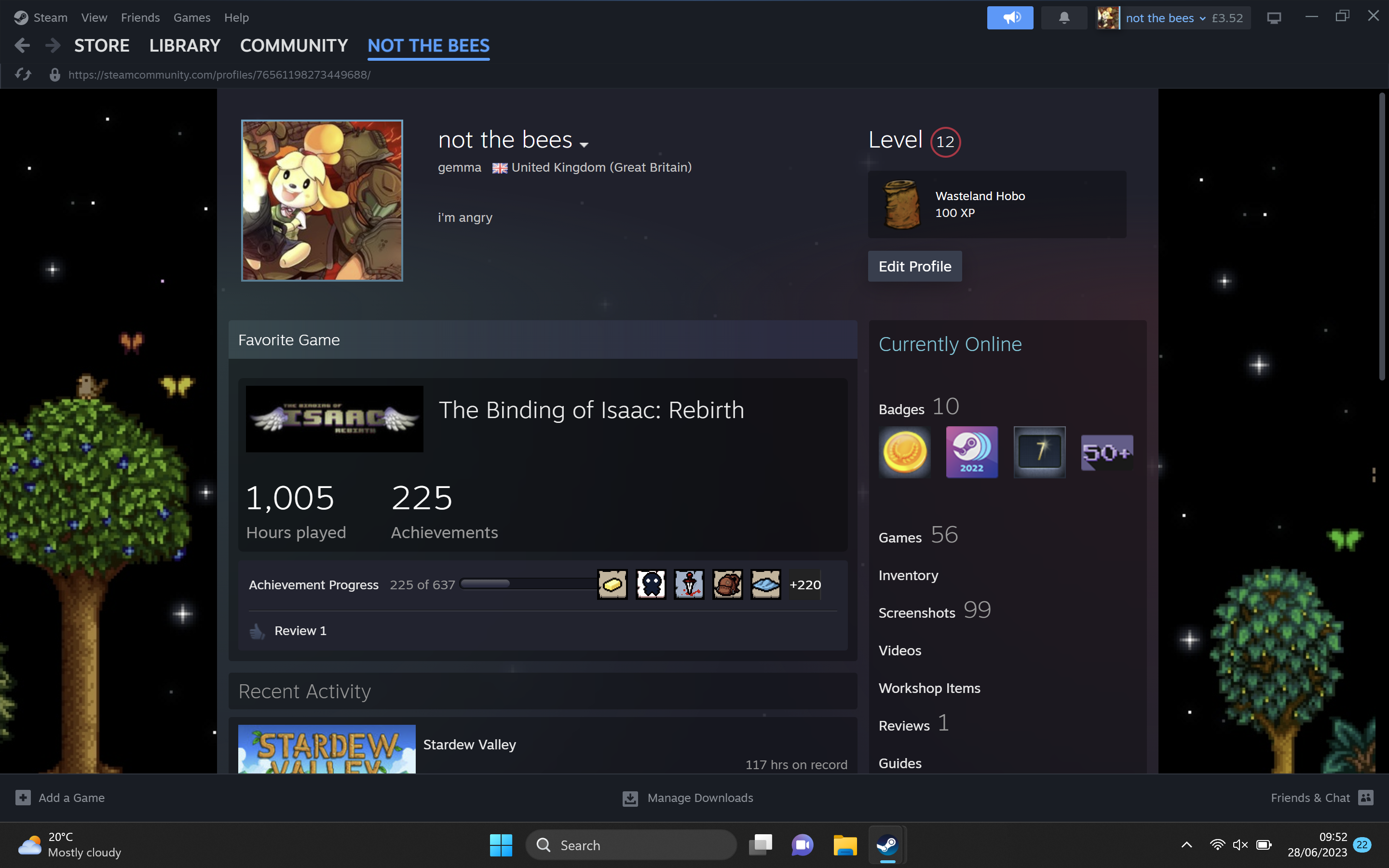
Go down into your profile and click on the Edit Profile button.
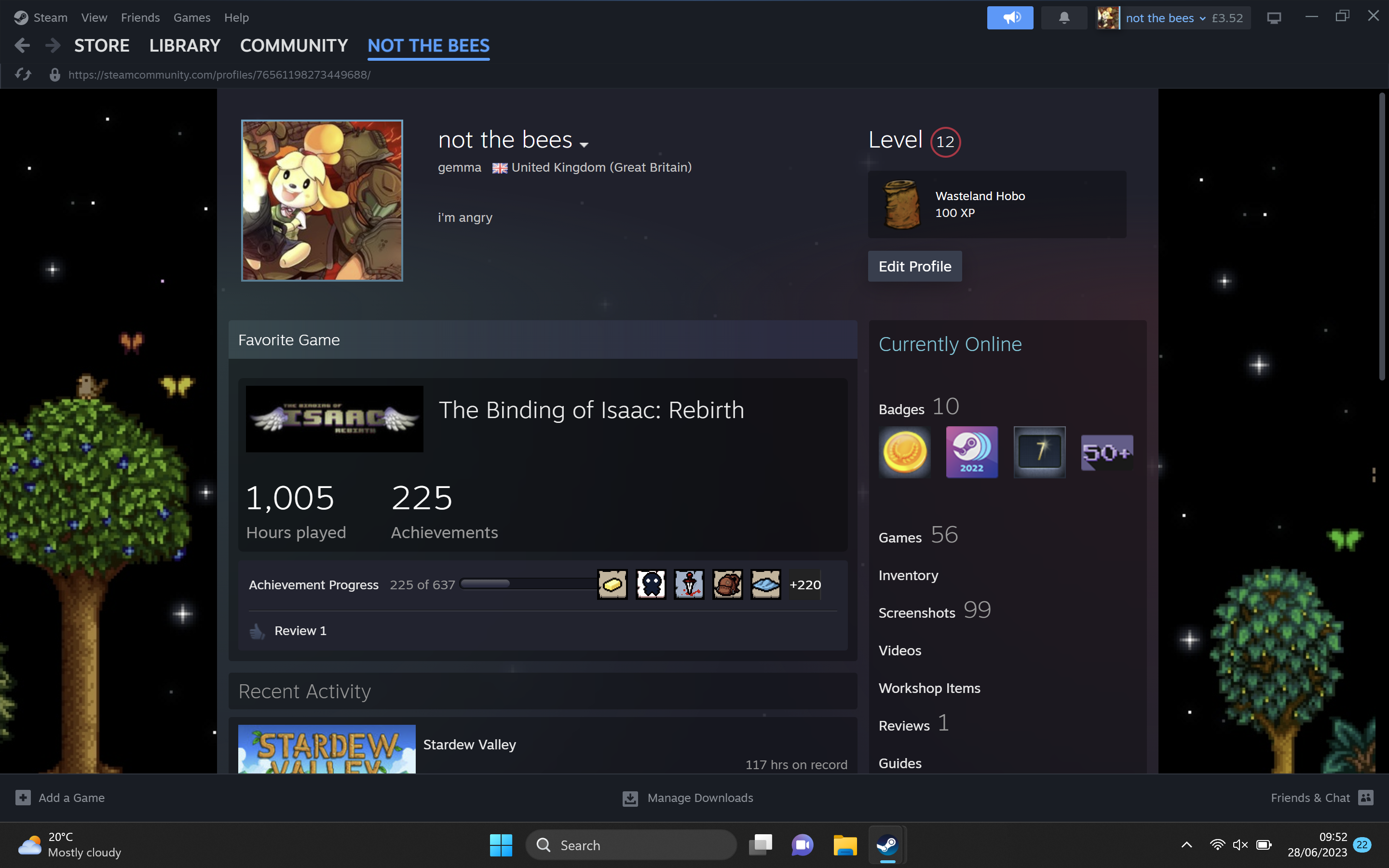
Step
5Go to Privacy Settings
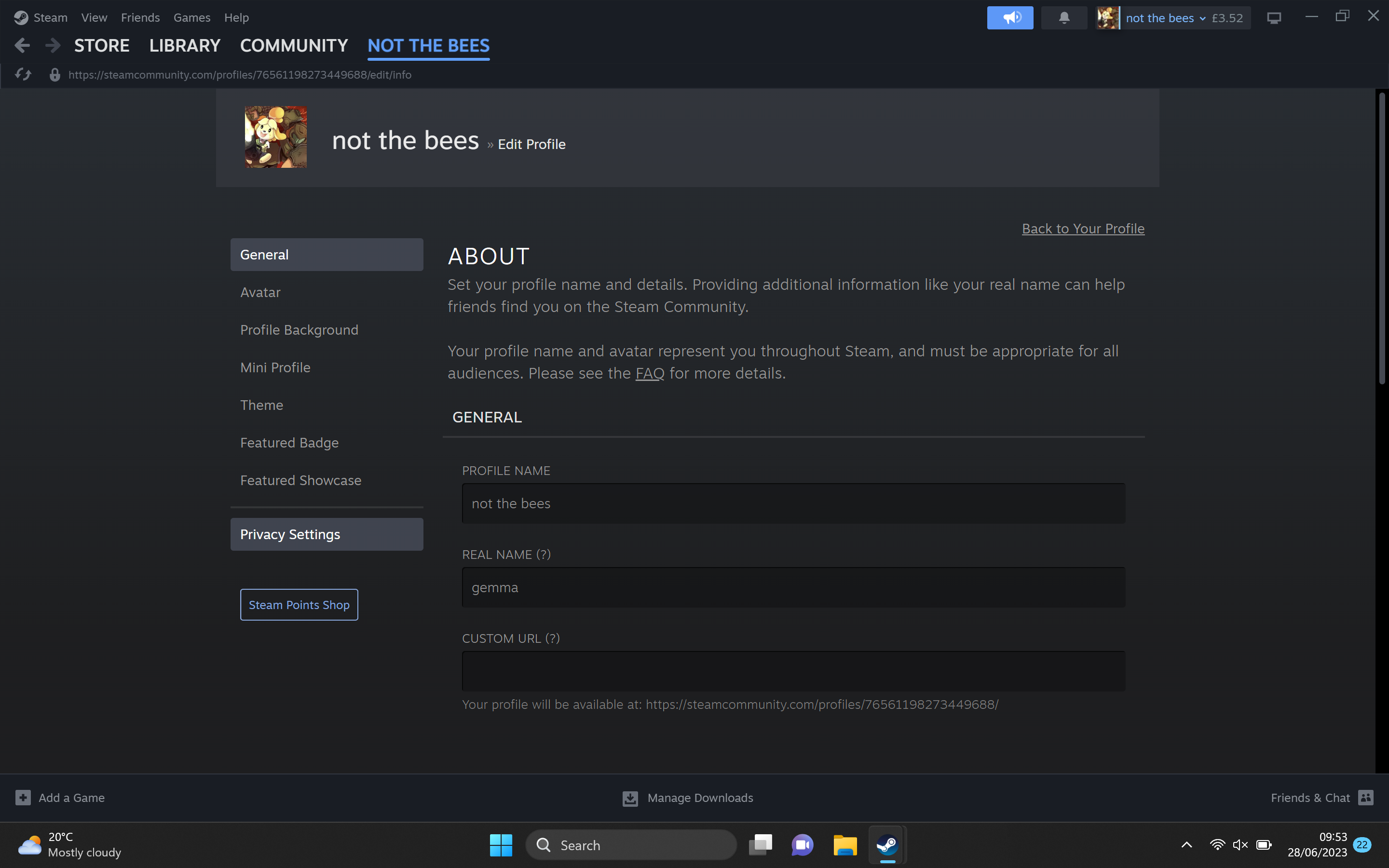
Look at the side menu on the left-hand side of the screen. Click on the last heading on the menu, called Privacy Settings.
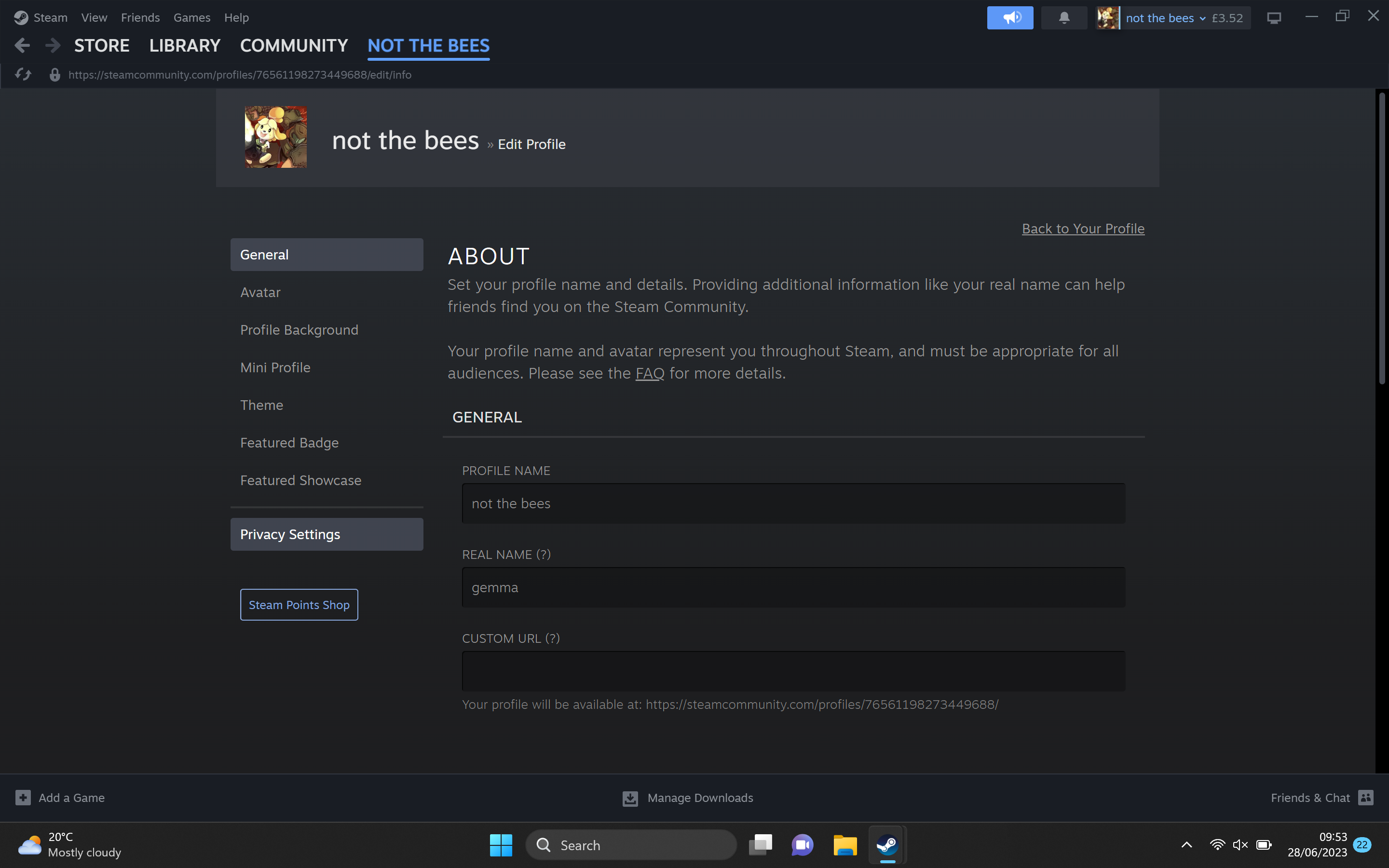
Step
6Click on Game details
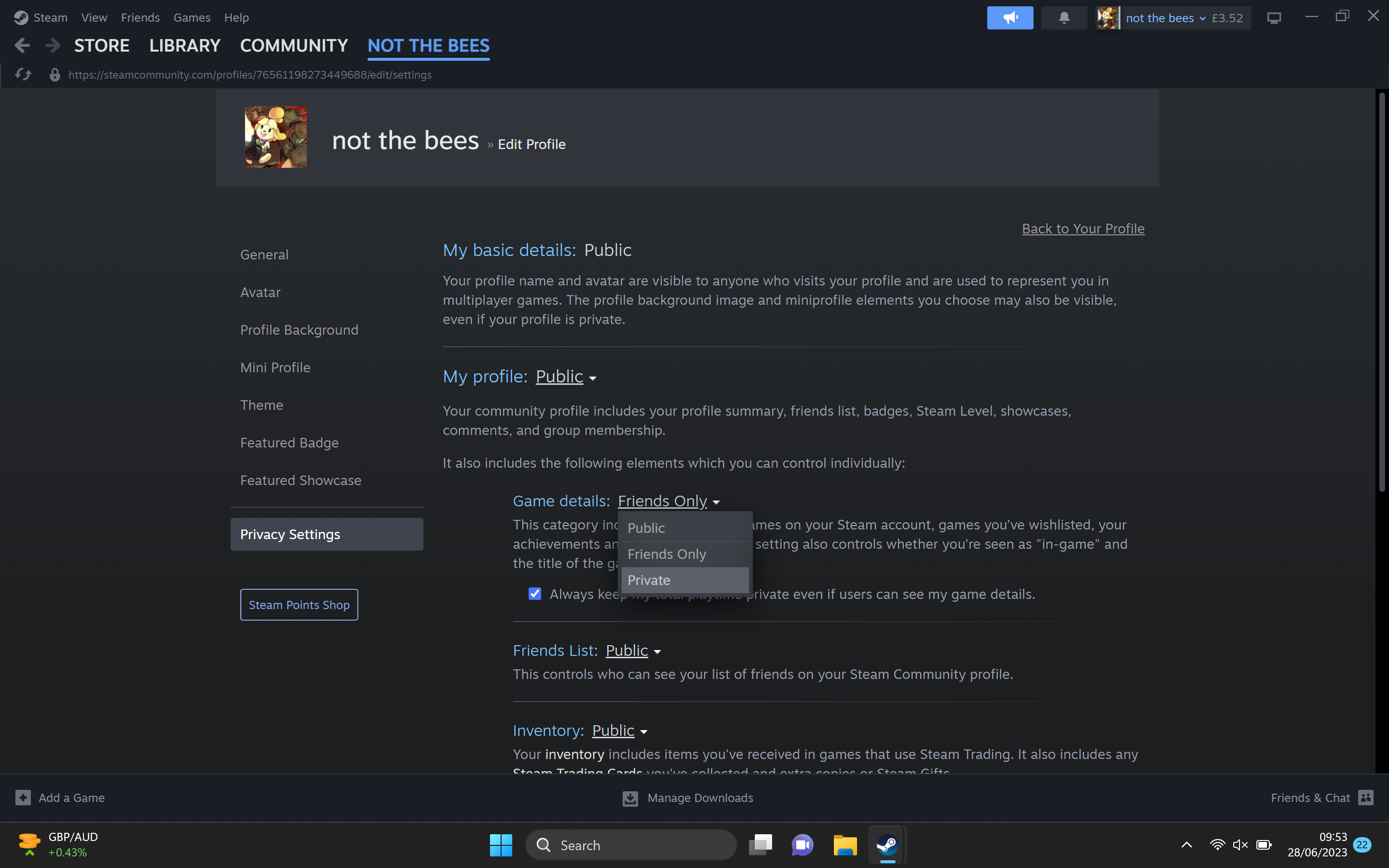
From the Privacy Settings page, scroll down slightly and click on the Game details heading.
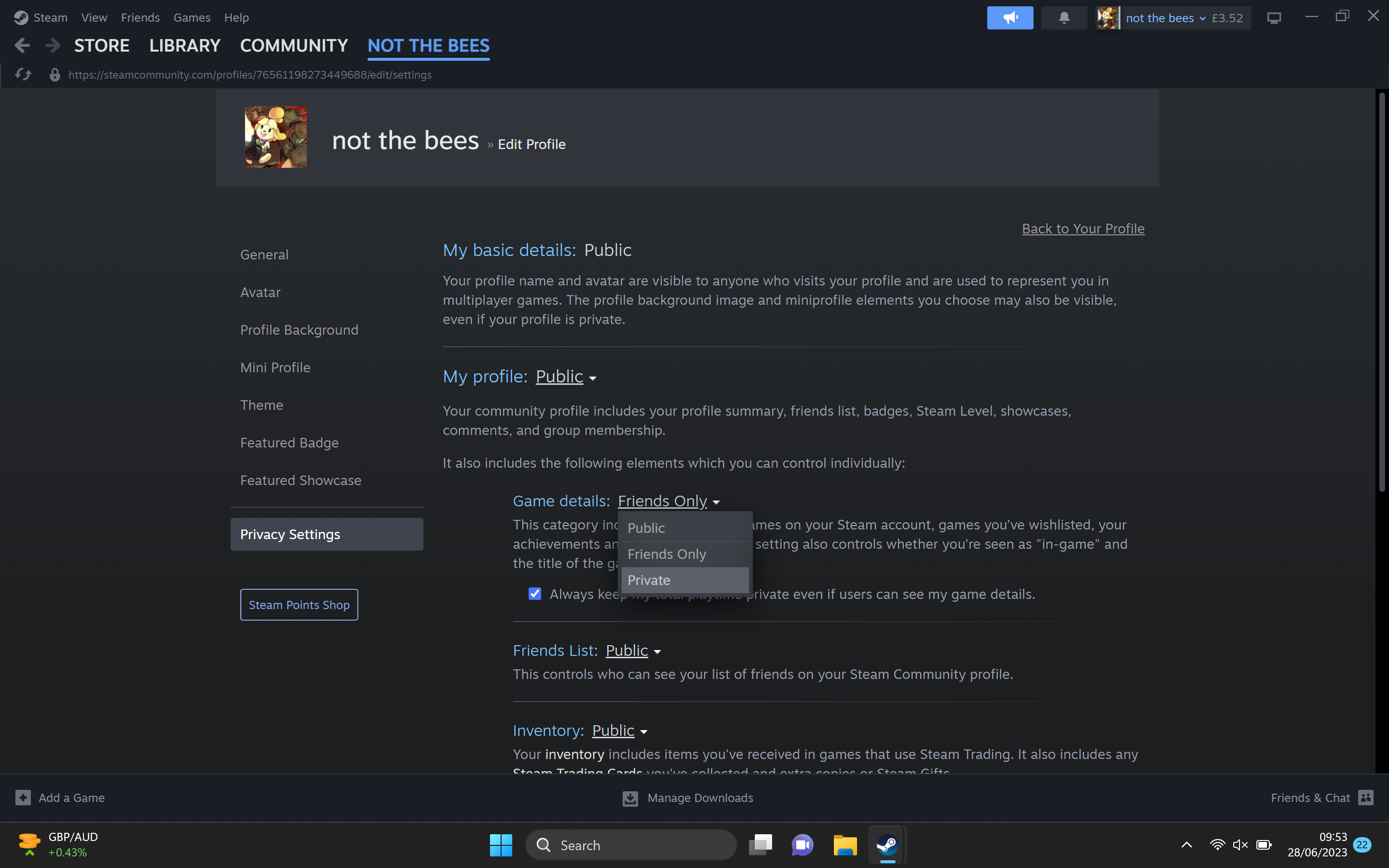
Step
7Select Private

From the small drop-down menu, click on the Private button to ensure that no one can see which games you are playing and when. If you want your friends to be able to see this information, then click on the Friends Only option.

Troubleshooting
If you choose to set your Game Details to private, then no one will be able to see what games you play and when you play them, other than you. If you do want your friends to see what you’re playing, then click on the friends only option.