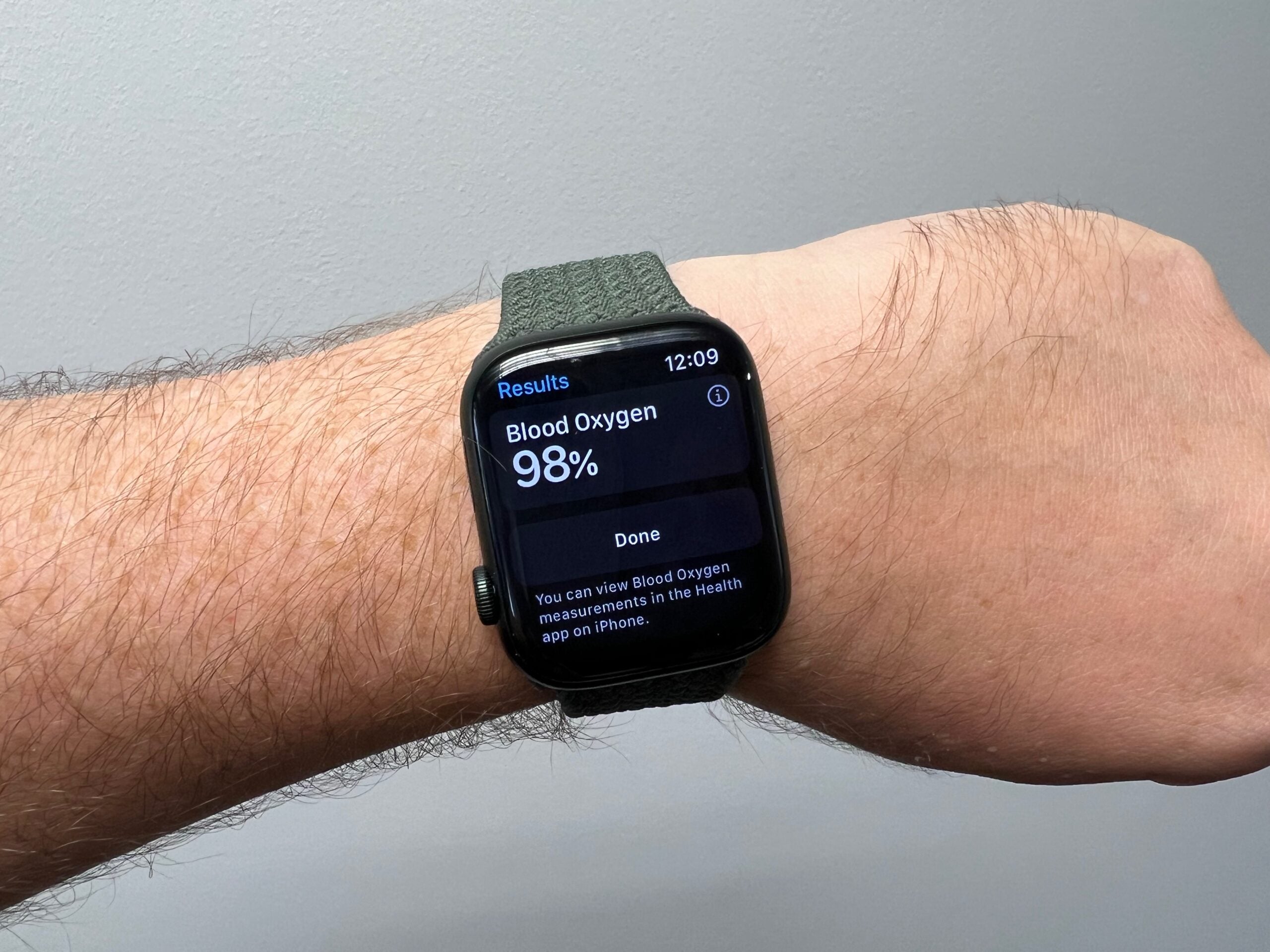How to force close apps on Apple Watch

If an app becomes unusable on an Apple Watch the easiest way to sort things out is to force that app to close. Thankfully doing so is easy if you follow the instructions below.
Whether it’s one downloaded from the App Store on the wearable or a native service that came preinstalled, apps on the Apple Watch are usually reliable. That’s not always the case, though; sometimes issues can arise that stop apps from performing as they should. When that happens, this simple guide will guide you into getting things back to normal.
Like on an iPhone, it’s unnecessary to close apps unless they are acting up. If everything is running as it should, you can leave apps open.
What you’ll need:
- An Apple Watch running watchOS 10
The Short Version
- Unlock Apple Watch
- Double press the Digital Crown
- Swipe away the app you wish to close
- Tap the big red X

Apple Music
Apple Music gives you access to over 100 million songs and 30,000 playlists, ad-free. Listen online or off, across all your devices, and hear sound all around in Spatial Audio with dynamic head tracking. You can now try 1 month for free!
- Apple
- Get 1 month free
- £10.99 p/m
Step
1Unlock the Apple Watch

To begin, unlock the Apple Watch. This is the correct method for wearables running watchOS 10, it differs slightly if using an older version.

Step
2Double press the Digital Crown

Once the watch is unlocked and you’re looking at the watch face, double press the Digital Crown on the side of the device.

Step
3Swipe away the app you wish to close

You should now see a list of all the recent apps. To close the app that is not responding as it should, swipe it away.

Step
4Tap the big red X

Once you’ve started to swipe an app away, a big red X should appear in a box. Tap this to force close the app.

Troubleshooting
If your Apple Watch is running watchOS 9 or earlier, press the Side button instead of double tapping the Digital Crown and then follow the rest of the instructions.