How to force apps into full screen mode on the Samsung Galaxy Z Fold 5

The Samsung Galaxy Z Fold 5 is one of the most productivity-focused phones on the market, notably due to the huge internal display.
One of the best ways to utilise that inside screen is to make sure apps take up as much space as possible. In this guide, we’ll show you how to alter the aspect ratio apps display at on the phone, and how to ensure they’re in full-screen mode.
While we’re doing this on the Z Fold 5, the process is the same on the previous versions of the Z Fold series so this guide can be used if you’re using a Z Fold 4 too.

Flip out for this Samsung Galaxy Z Flip 4 deal
The Galaxy Z Flip 4 with 200GB of monthly data is just £34 a month with £19 down. It’s a flippin’ incredible offer.
- Mobile Phones Direct
- 200GB of data
- £34 a month (£19 up front)
What you’ll need:
- Samsung Galaxy Z Fold 5
The Short Version
- Unlock your phone
- Open Settings
- Scroll down to Display
- Select Full screen apps
- Tap on the desired app
Step
1Unlock your phone
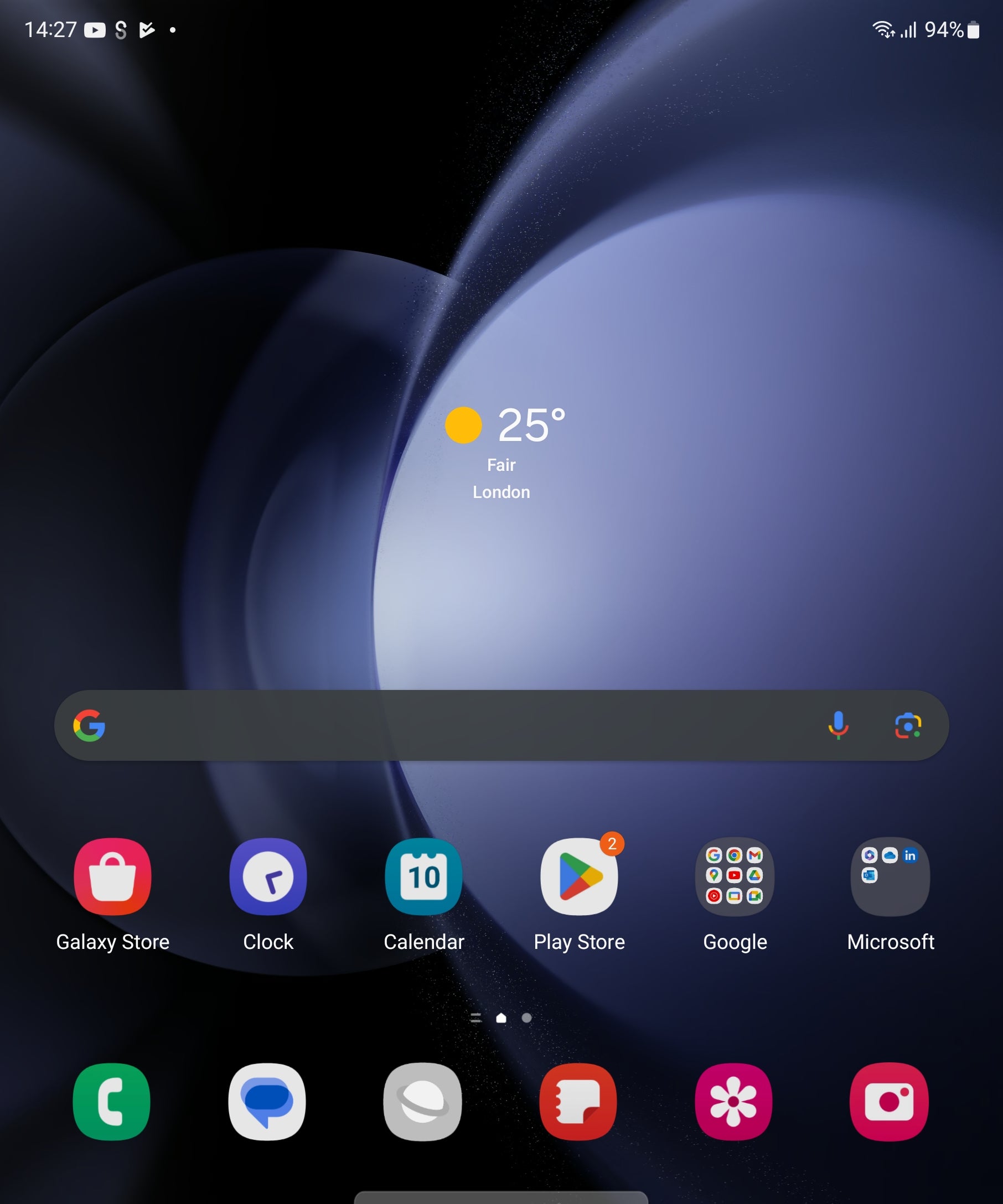
First off, unlock your Samsung Galaxy Z Fold 5 so you’re looking at the home screen with all your apps.
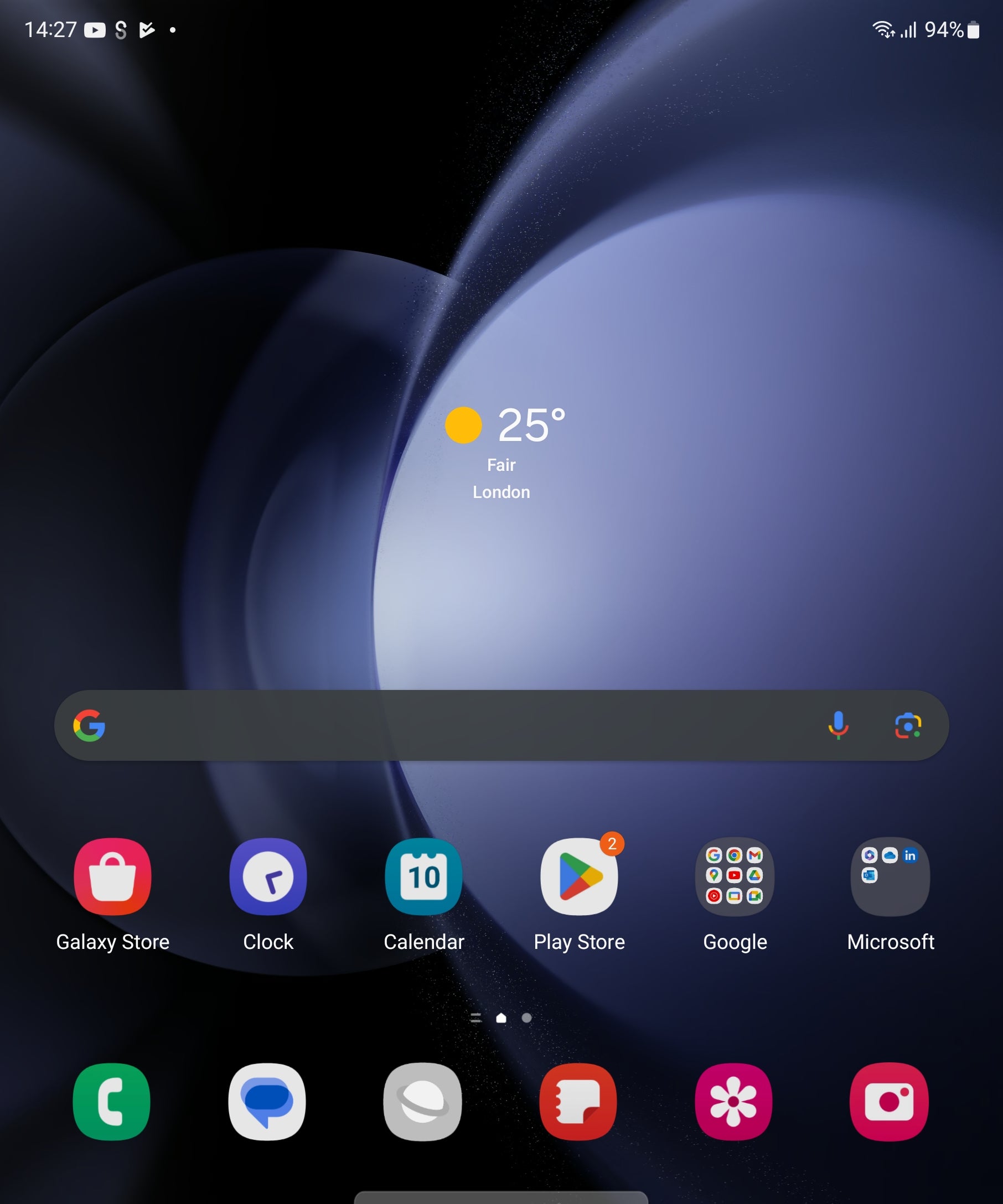
Step
2Open Settings
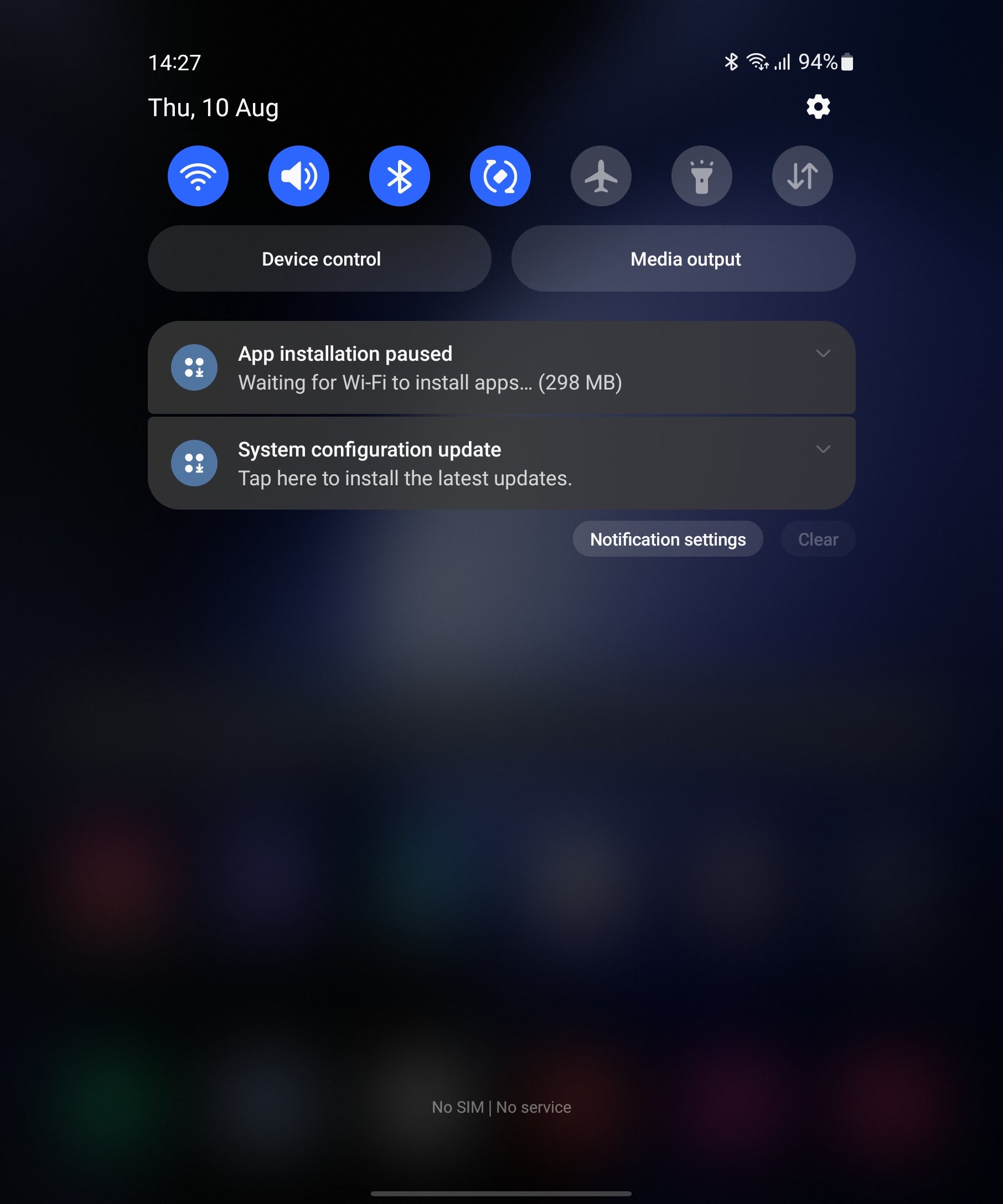
You next need to enter the Settings menu on the phone. The easiest way to do this is to pull down the notification panel from the top of the display and navigate to the small cog icon in the corner.
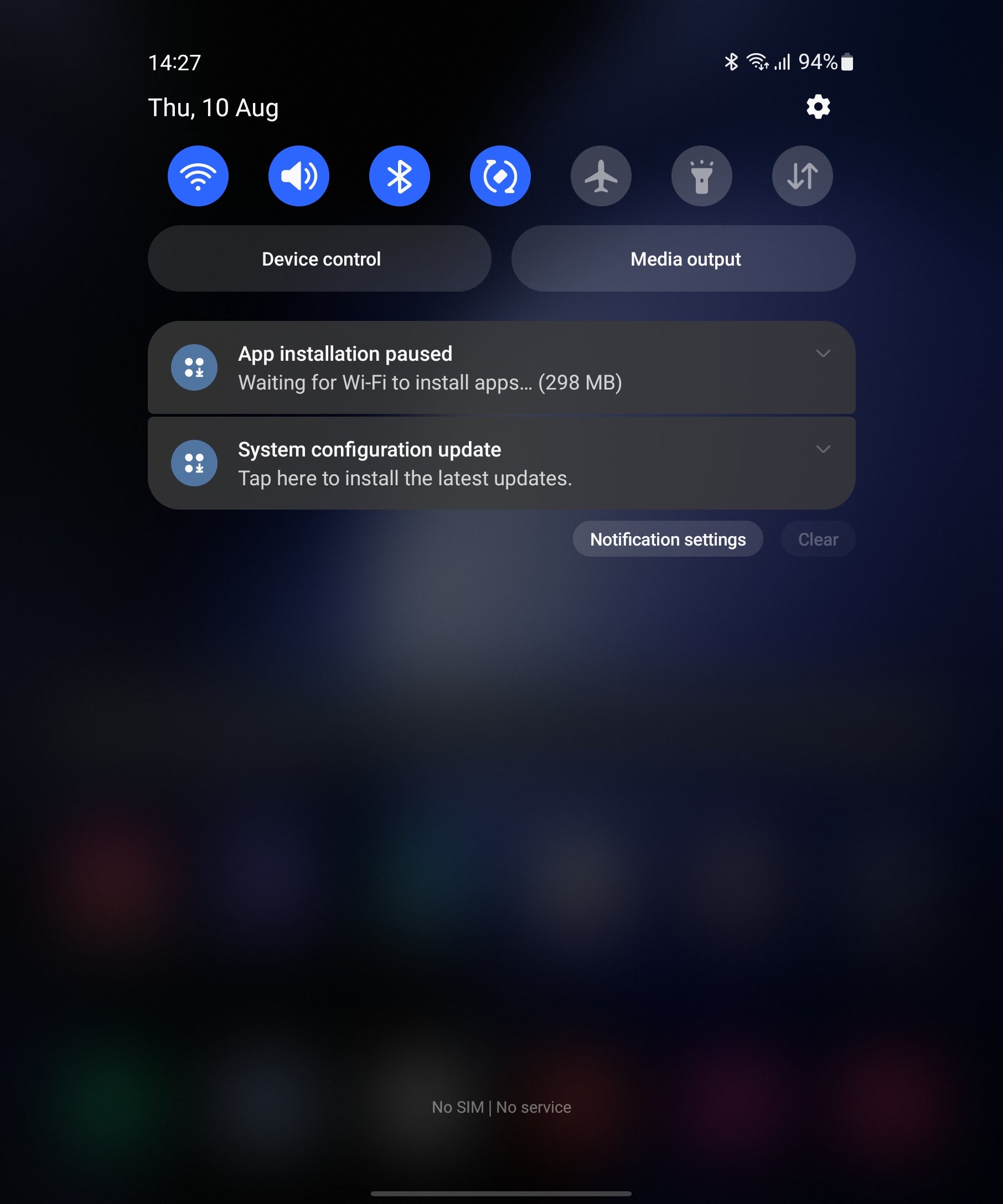
Step
3Scroll down to display
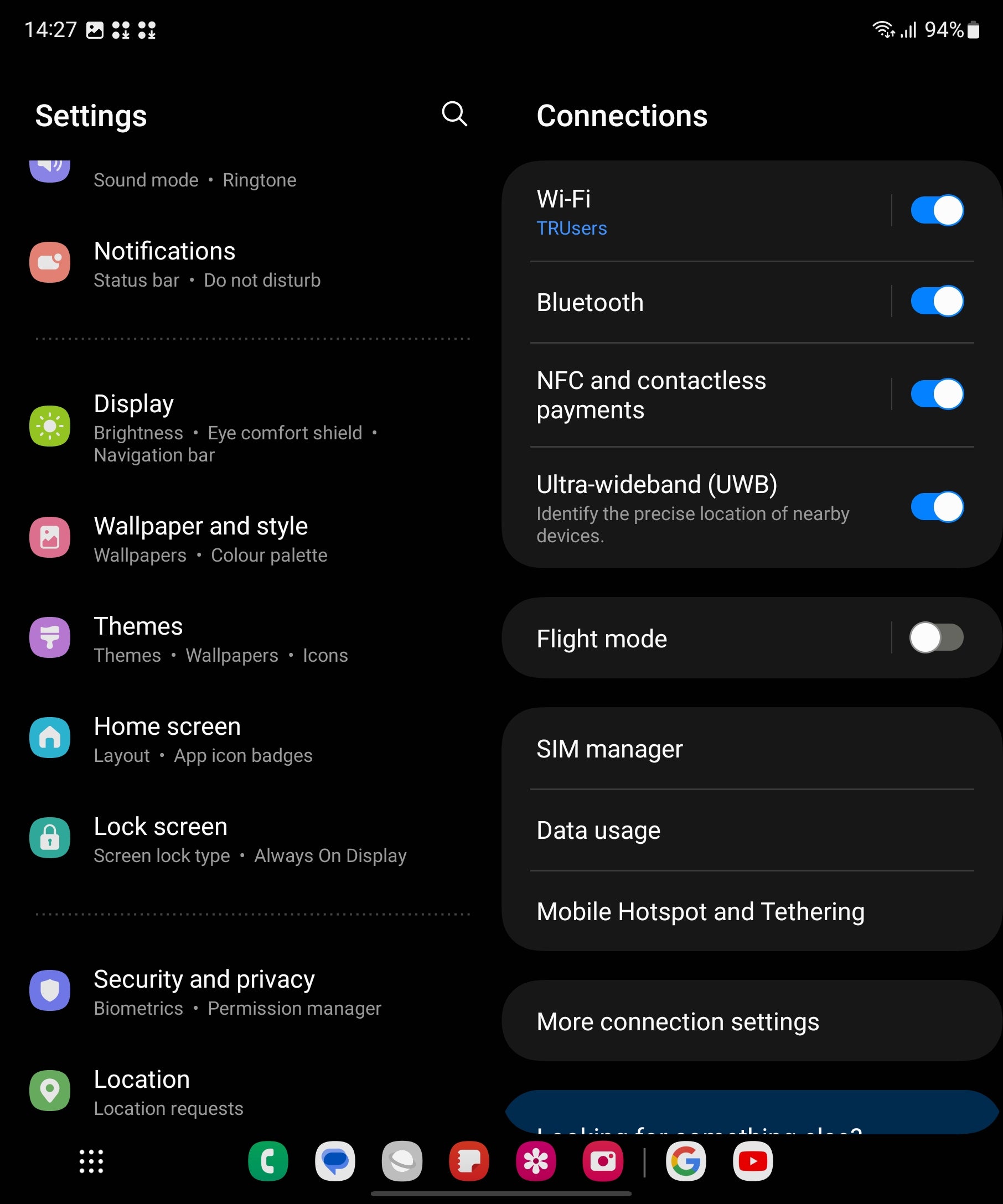
Once you’re in the Settings app, scroll down until you see the Display option. Tap it and a new panel will open up.
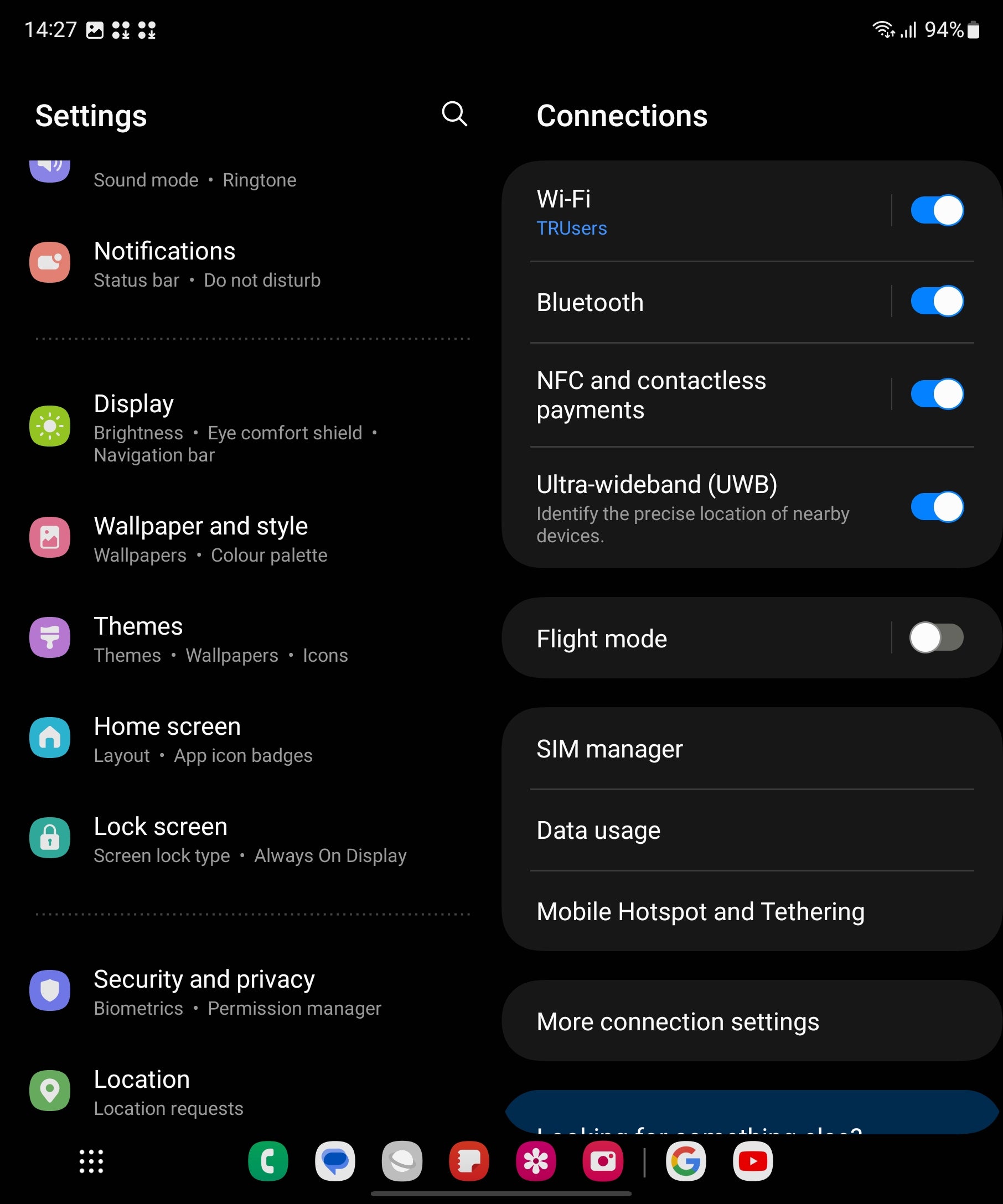
Step
4Select Full screen app
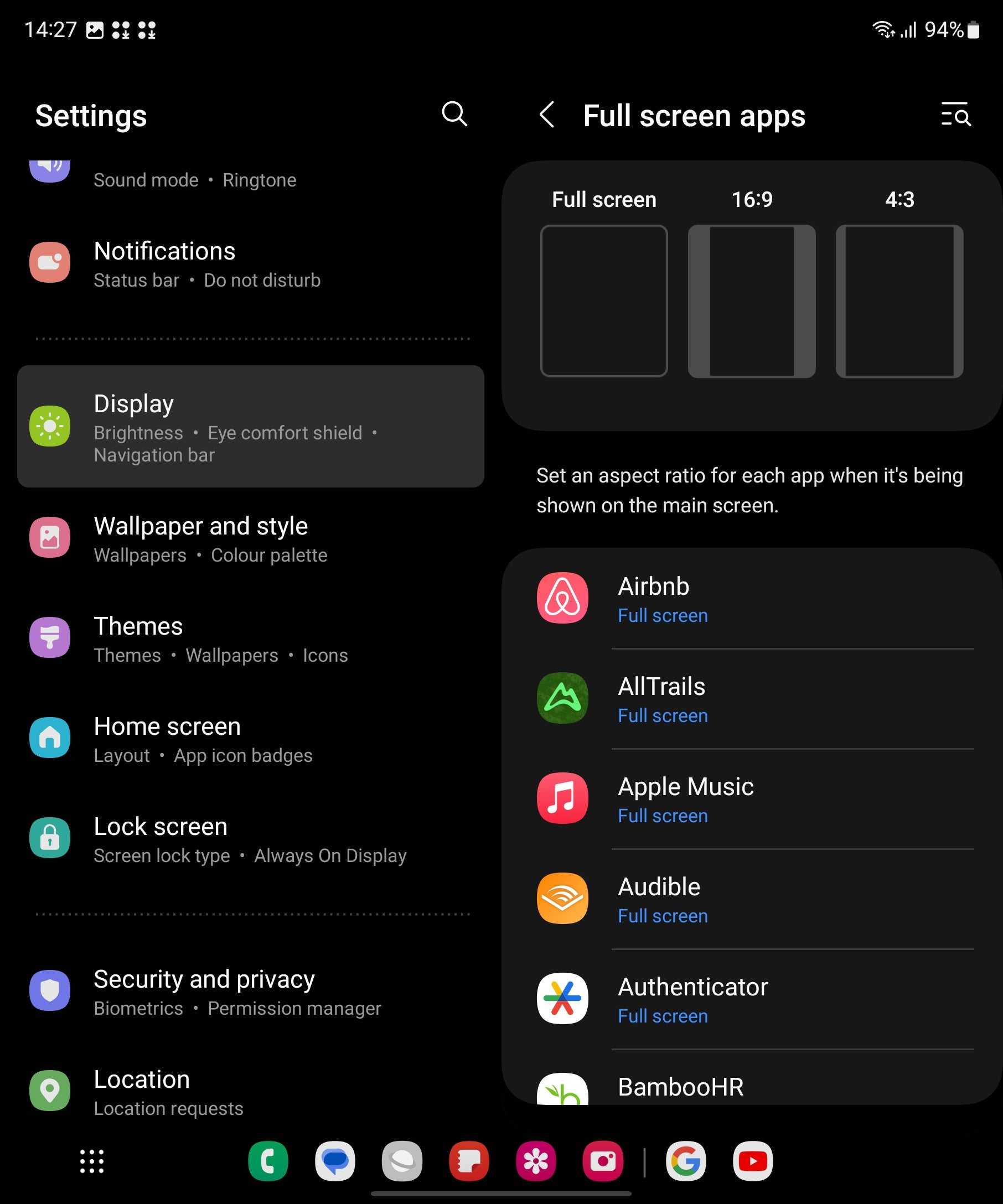
Next, scroll down to the option labelled Full screen apps. Tap it.
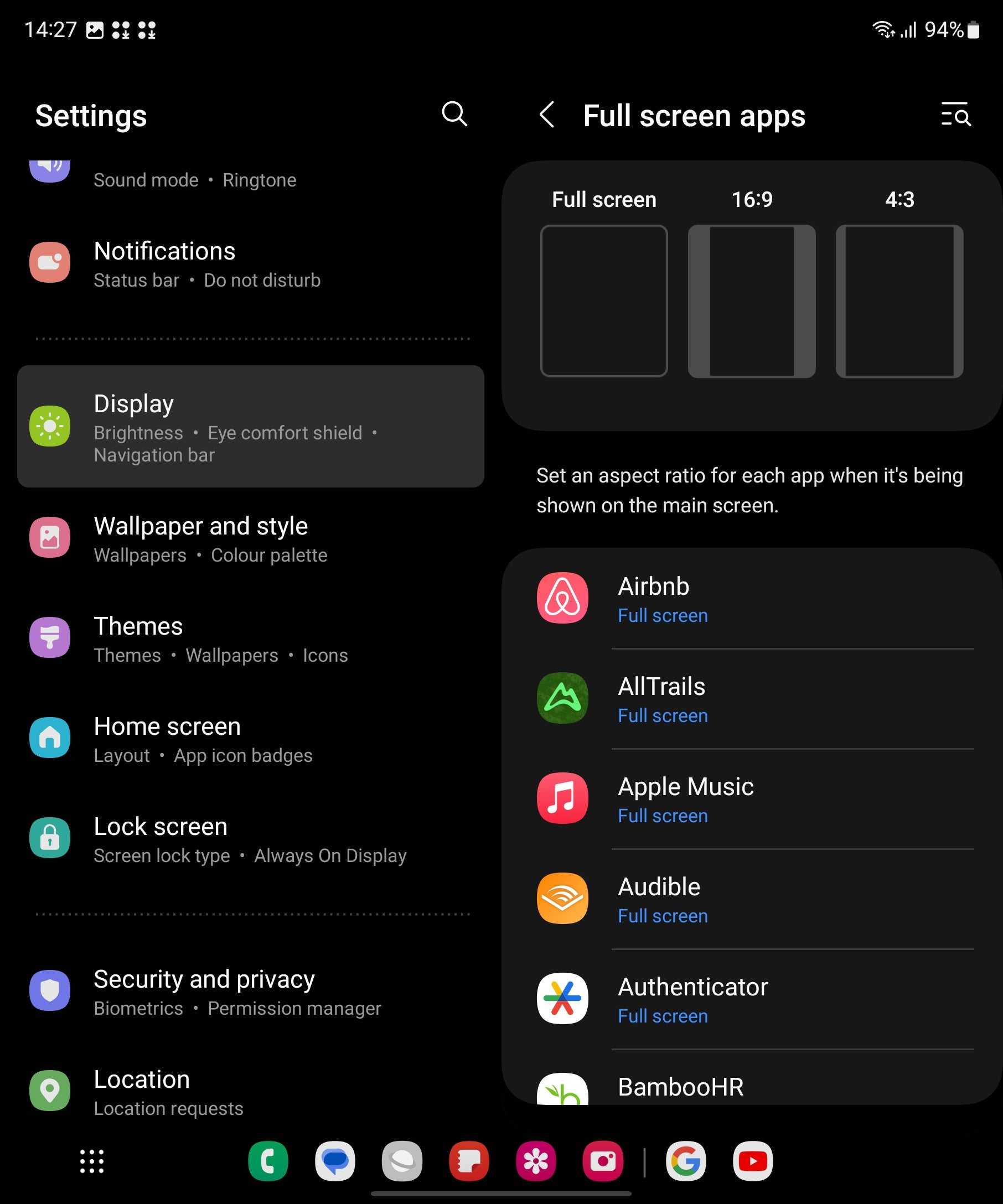
Step
5Tap on the desired apps
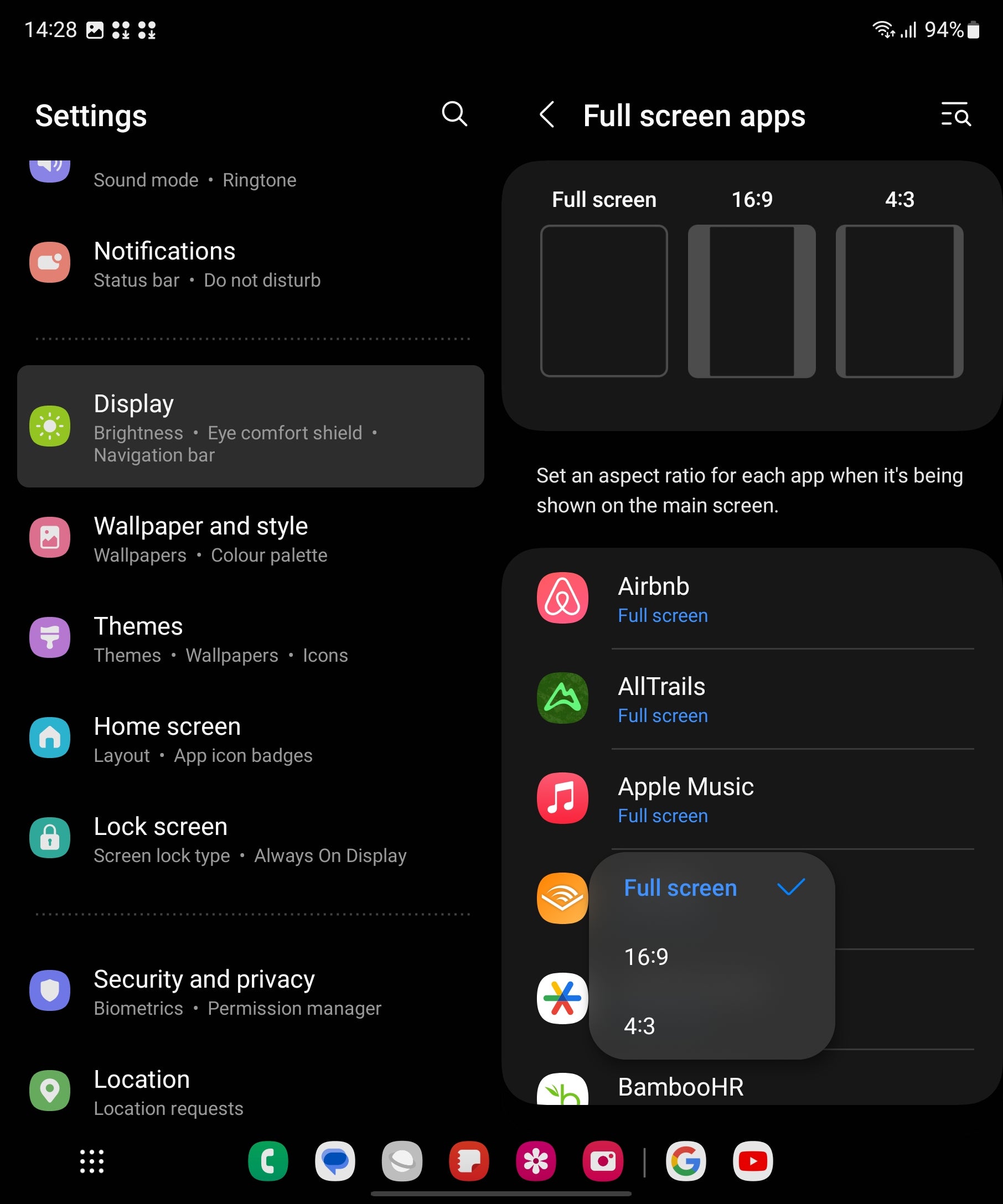
Here you’ll see a list of all the apps you have on your phone. To alter the aspect ratio each one displays at, tap the app you want to change and three options will appear ≠ 4:3, 19:9 and Full screen. To make the most of the big screen, tap the Full screen option.
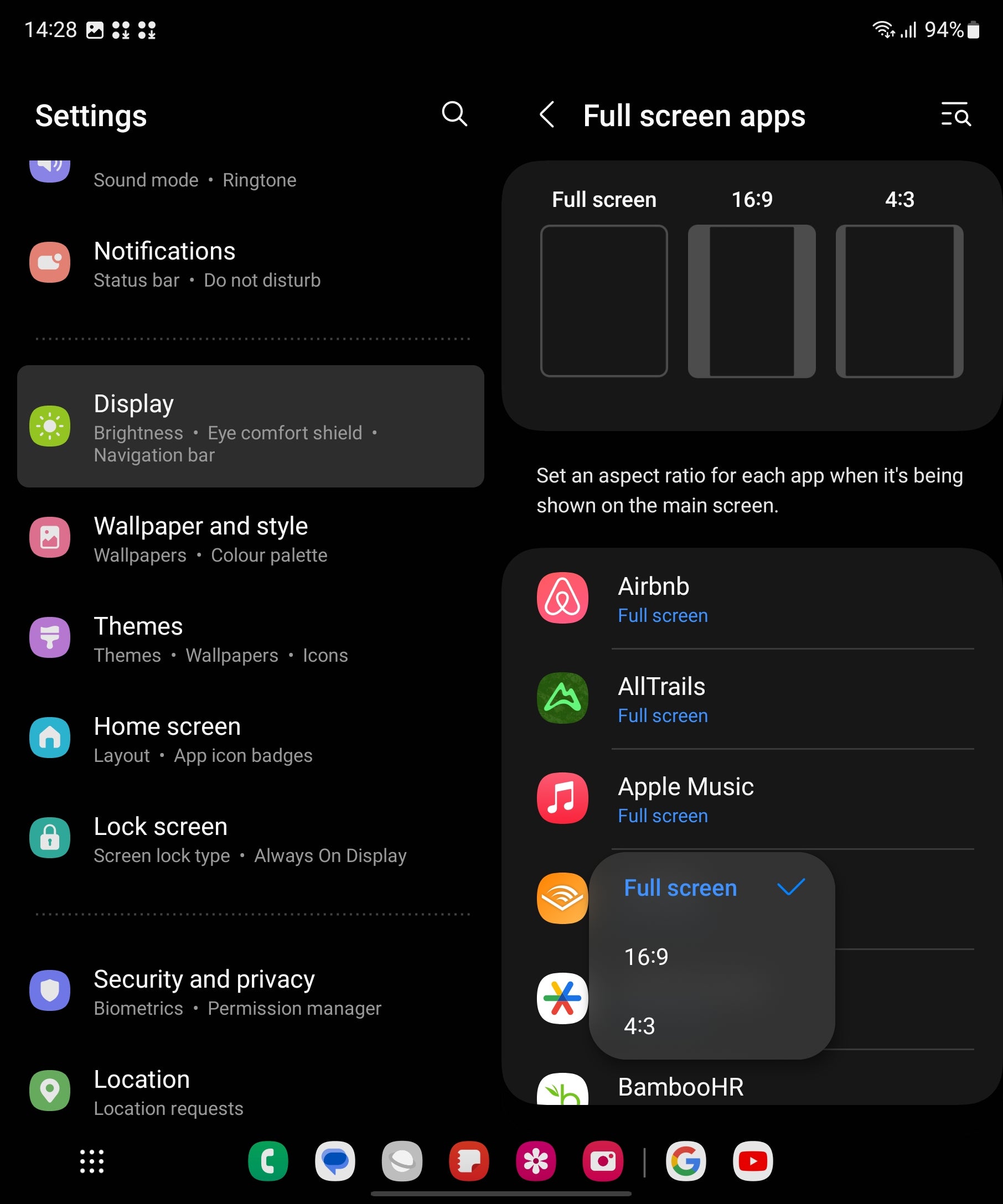
Troubleshooting
Apps can either be displayed in 16:9, 4:3 or in Full screen mode.








