How to find your Apple Watch

Lost your Apple Watch and not sure where to look first? Here is the easiest way to track down your Apple Watch.
Losing your devices can be really stressful, especially if you’re out and about and suddenly find yourself without your Apple Watch. While everyone would prefer it if they never had to look for their lost goods, it’s at least promising to know that there is a whole app on the iPhone dedicated to finding your lost items.
And that’s where we come in, as we’re going to run you through the steps to recover a lost Apple Watch, so you don’t have to panic if you are unlucky enough to lose it. Keep reading to find out the simplest way to find your missing Apple Watch.
What we used
- We used an Apple Watch 6 that is paired with an iPhone 13 Pro, running watchOS 8 and iOS 15, respectively.
The Short Version
- Open the Find My app on your iPhone
- Click on Devices
- Pull up the tab
- Click on your Apple Watch
- See the location of your Watch
Step
1Open the Find My app on your iPhone
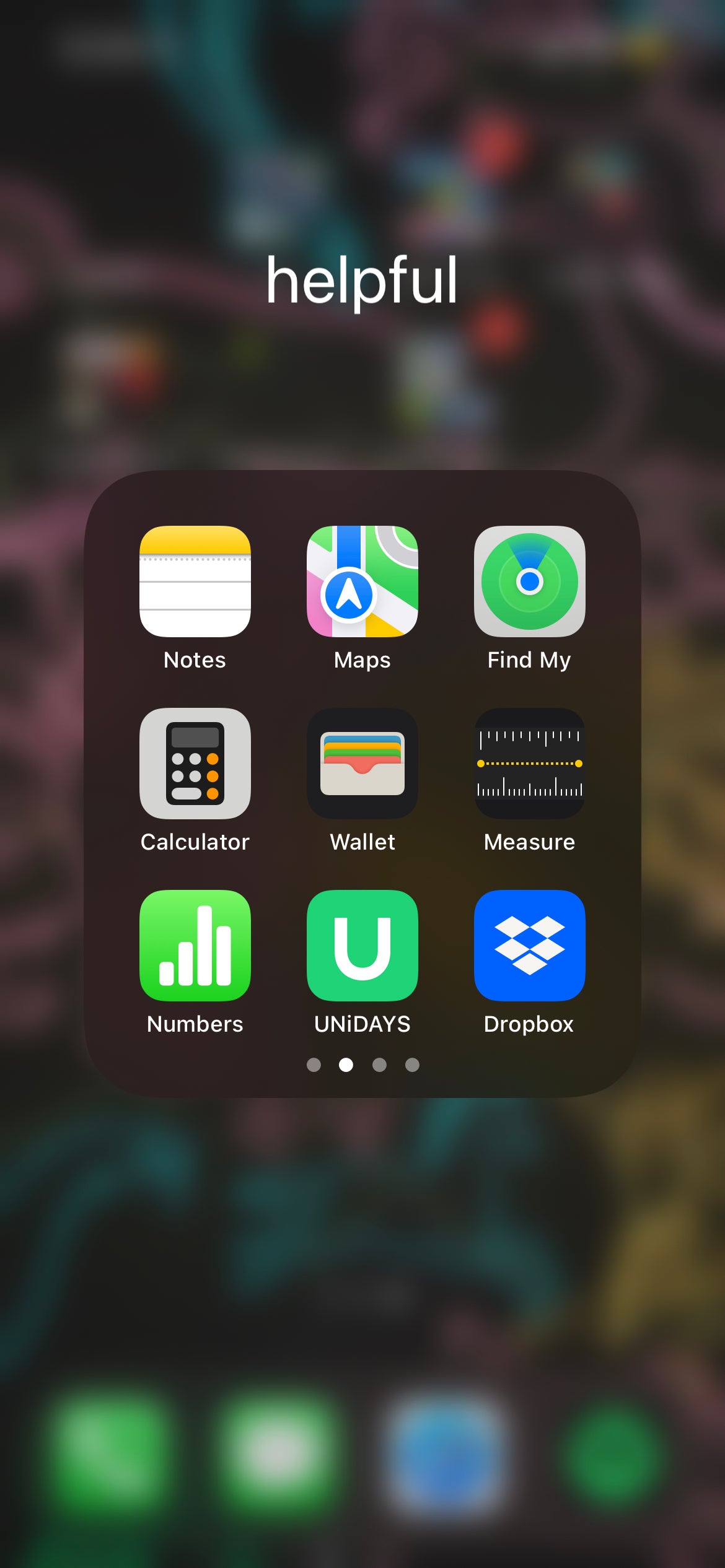
Open up the Find My app on the iPhone that is paired with your Apple Watch. You will need to ensure that you set up the Find My capabilities for your Apple Watch beforehand.
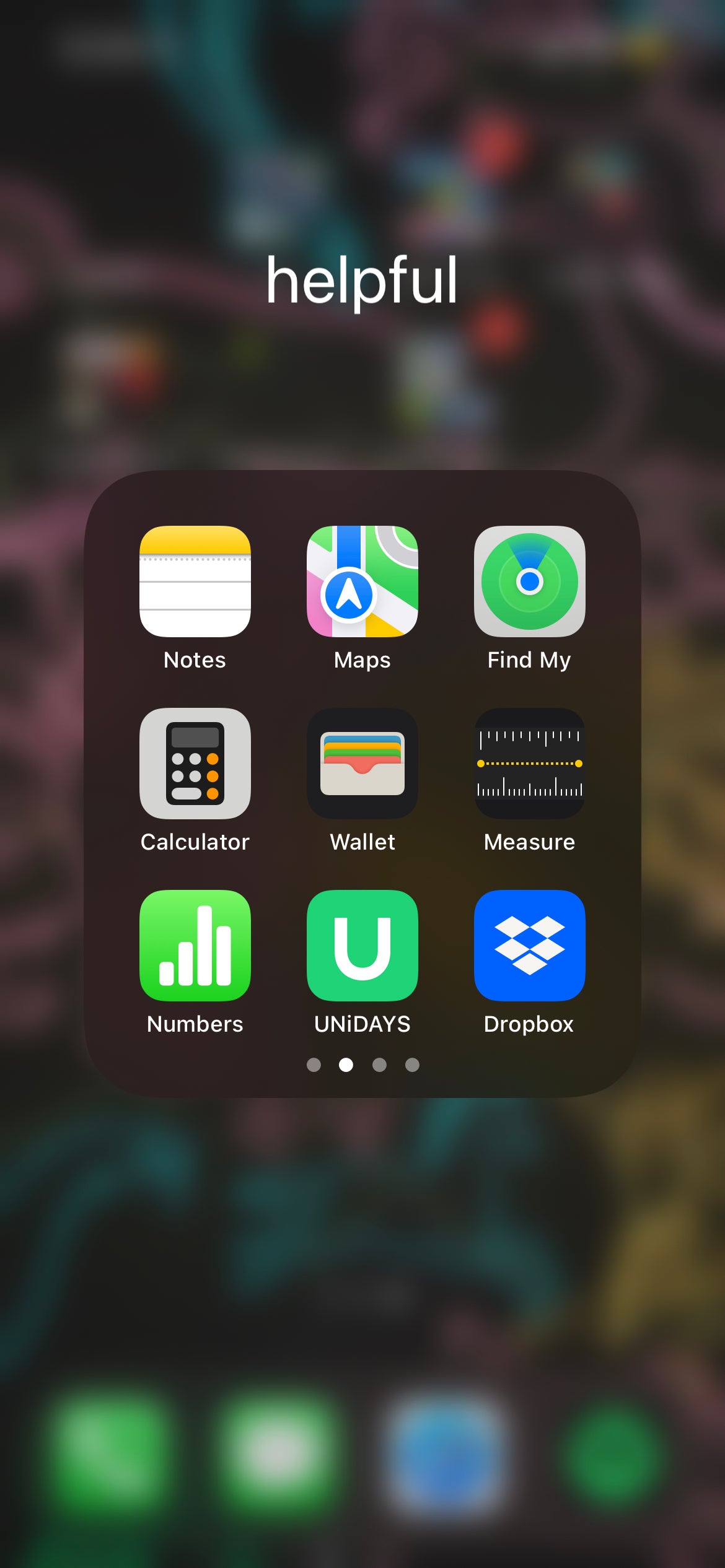
Step
2Click on Devices

Once in the app, click on the button that says Devices. It is the second option on the left on the menu that sits at the bottom of the screen.

Step
3Pull up the tab
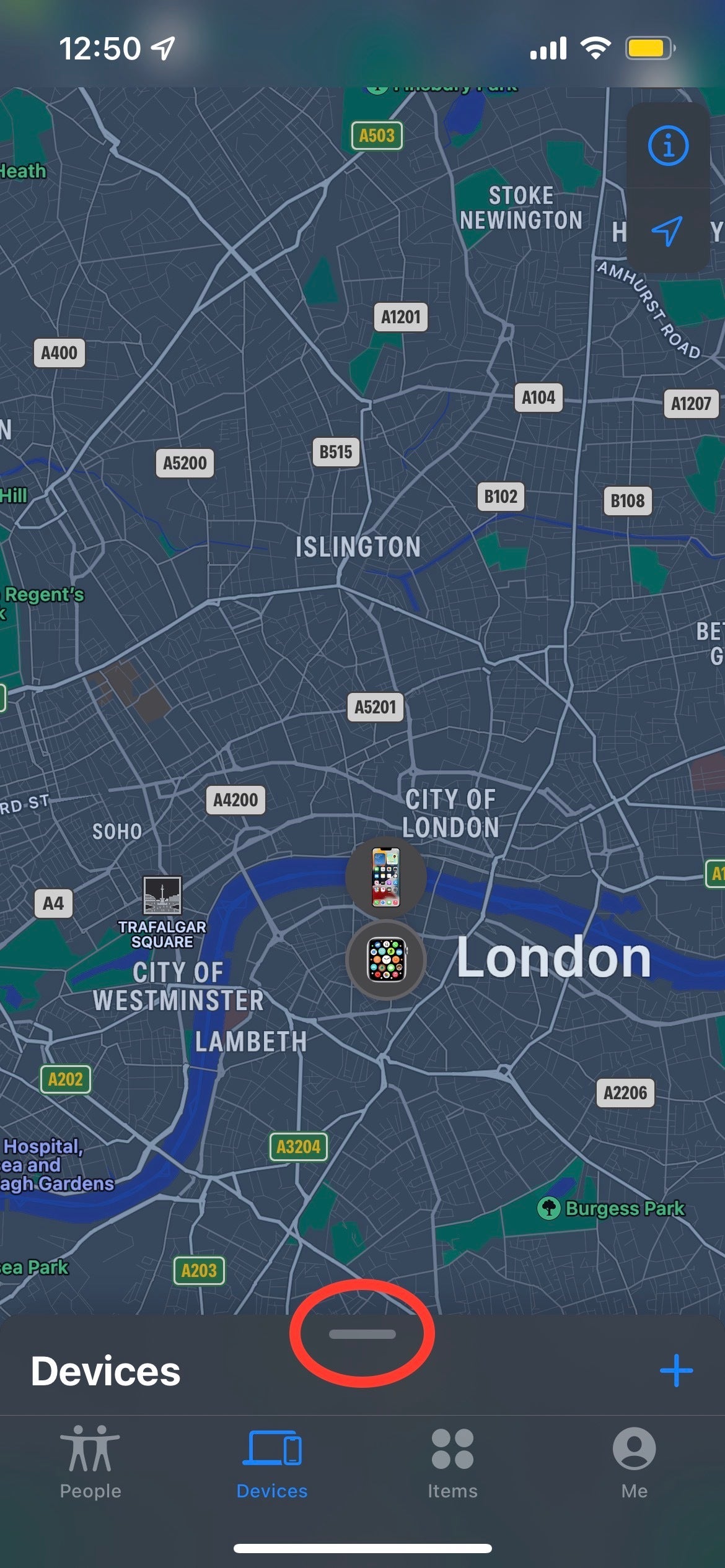
You may need to pull up the tab after clicking on Devices. Pull up the small grey button to display the larger menu.
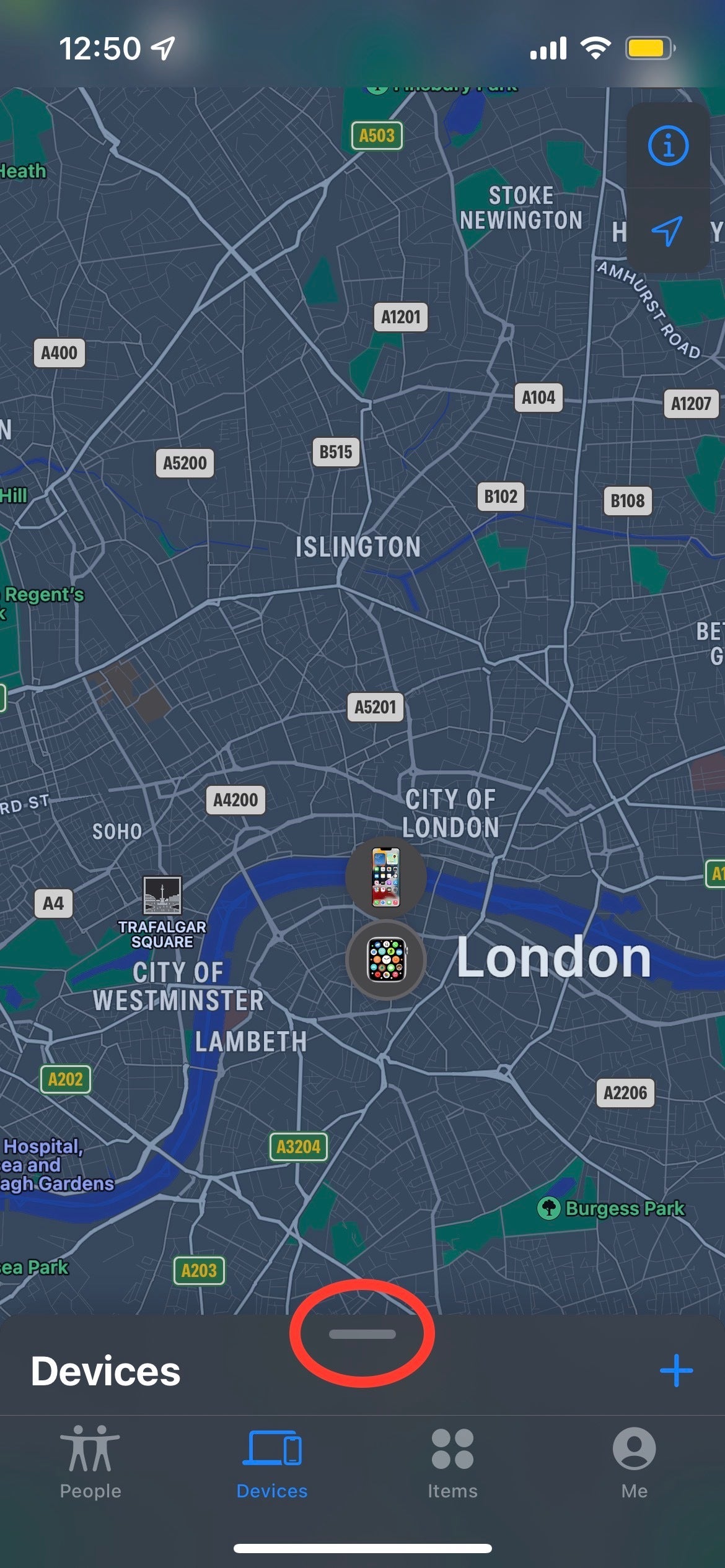
Step
4Click on your Apple Watch
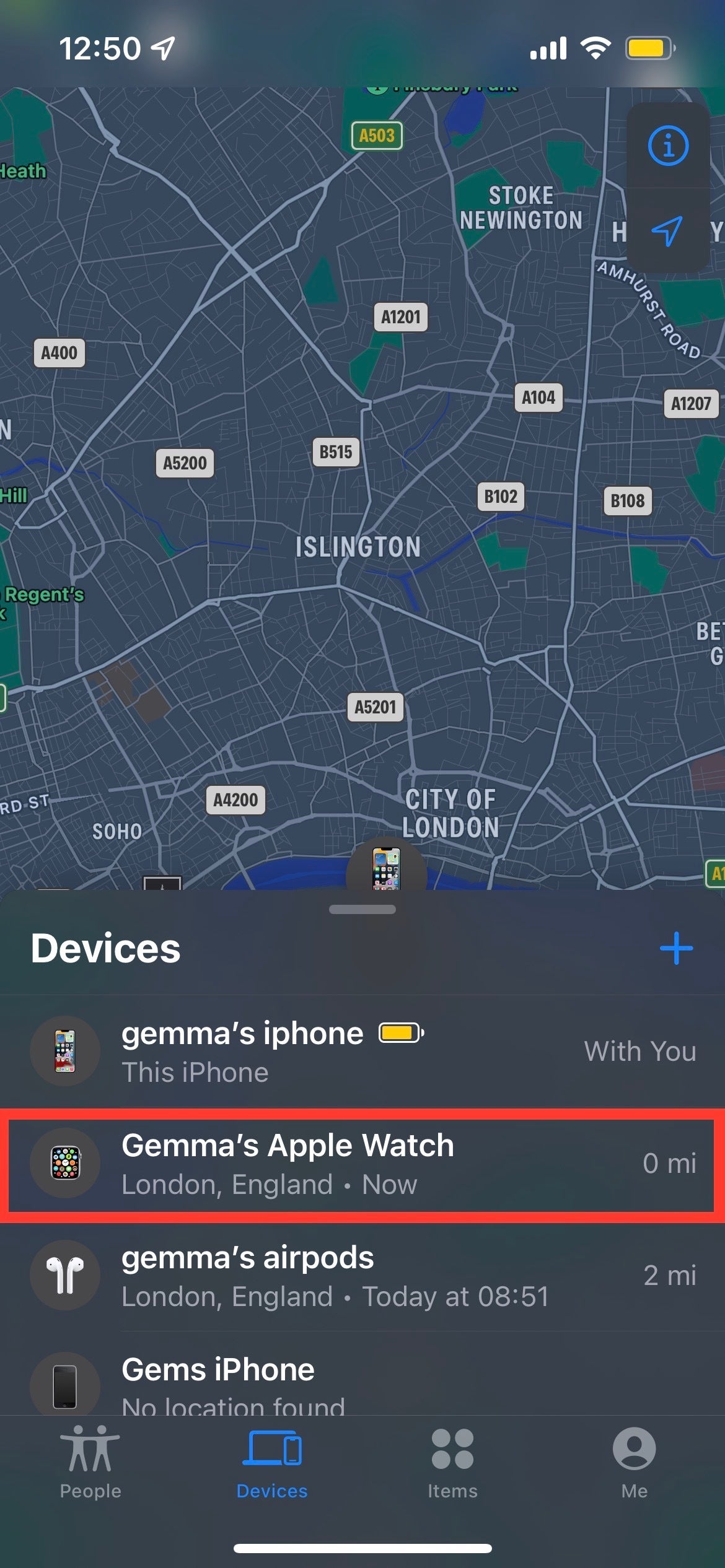
From the devices listed, choose the one that is your Apple Watch. It may not be called Apple Watch, however, the wearable option will have a small Apple Watch logo on the left-hand side.
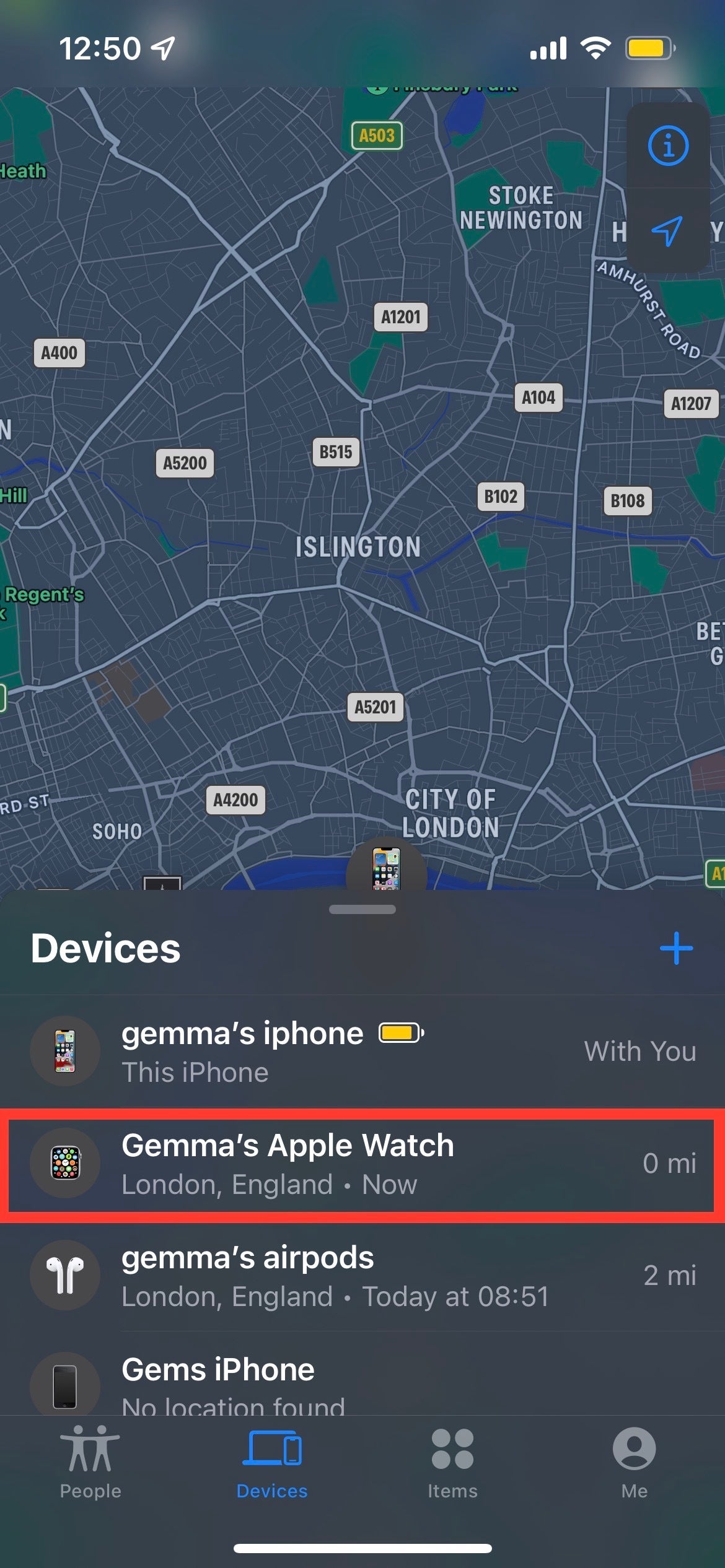
Step
5See the location of your watch
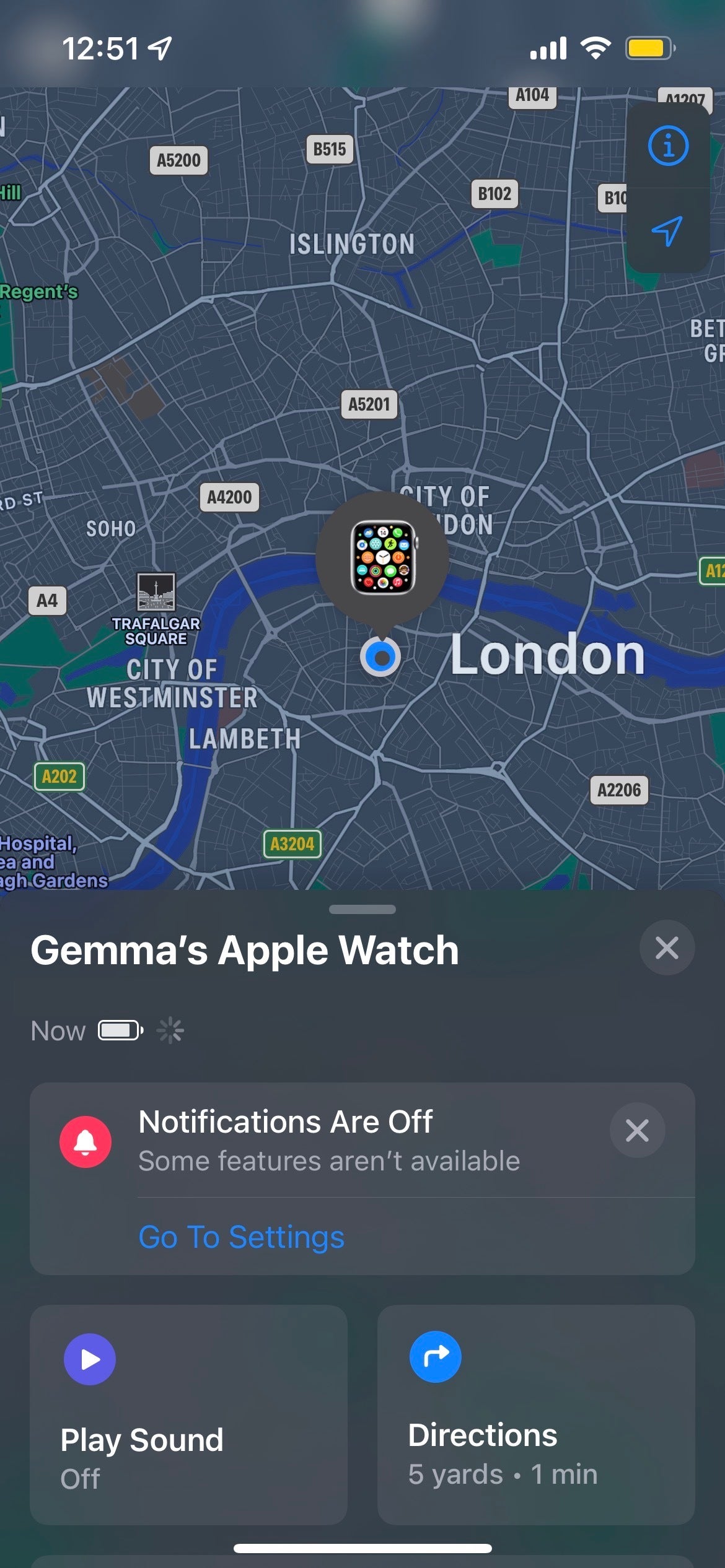
Once you click on your Apple Watch, it will show you where it is on a map. You will be able to see the last time the watch was active in its last location, as well as how much battery it has left and if it has any notifications.
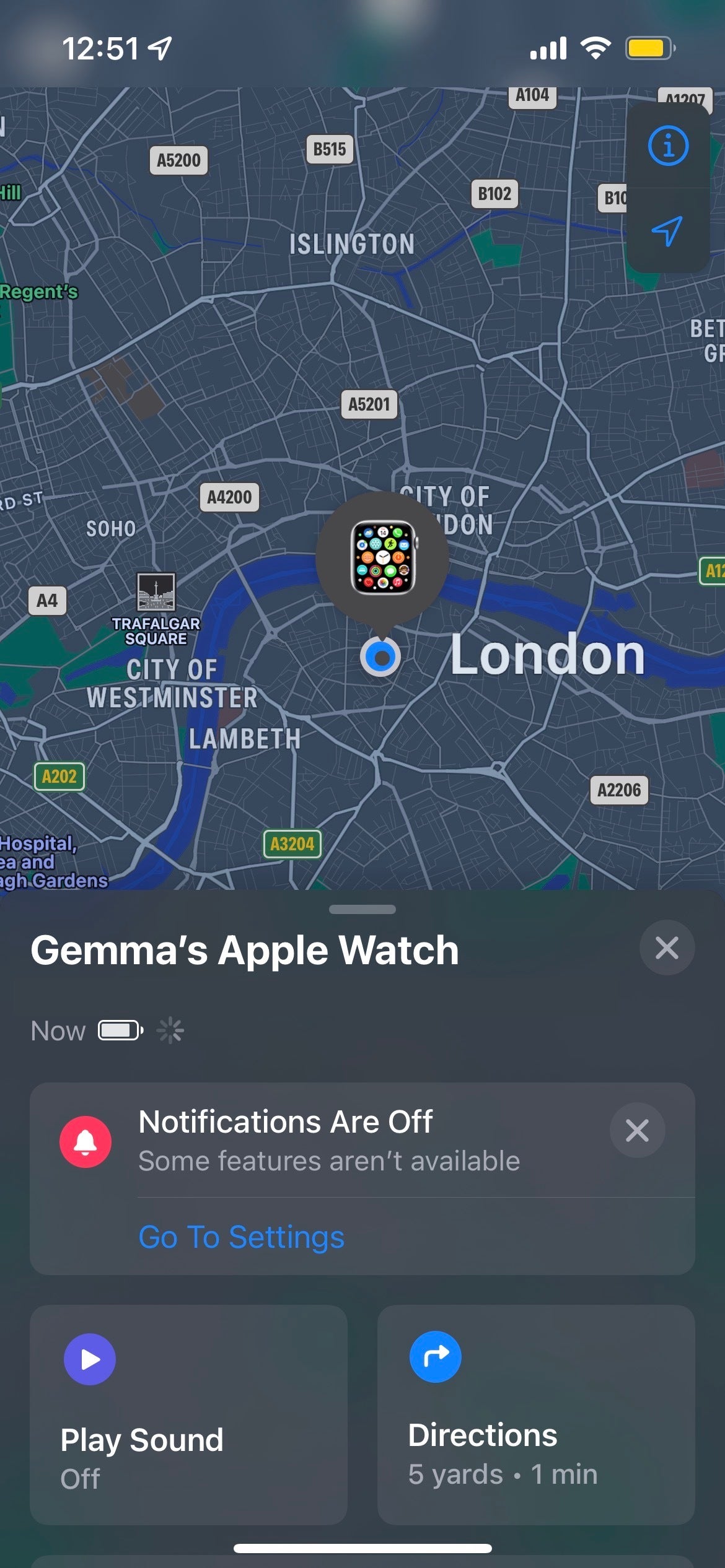
Troubleshooting
Yes, this method will only work if you set up your Apple Watch on the Find My app on your iPhone. We recommend that you set up this process for your Apple Watch, and other supported Apple devices, as soon as you get them, as it will make it much easier to recover them if they do get lost.
Unfortunately no, if your Apple Watch runs out of battery before you are able to find it, the Find My app will display the Apple Watch wherever its paired iPhone is.








