How to factory reset a Pixel smartphone

If you’d like to reset your Google Pixel phone, simply follow our straightforward guide to find out how this can be done.
Google has an impressive range of smartphones, from the Pixel 6 Pro flagship to affordable budget devices like the Pixel 5a which nonetheless have impressive camera chops. However, there always comes a time to move on from your old phone.
When it does you will need to know how to factory reset it. This will erase all the data from the device and restore it to its original manufacturer settings, making it safe to dispose of or sell without fear that your personal data will be stolen. Read on to find out how to carry out this simple process.
What we used
- We used a Google Pixel 4a, but you can use any Pixel phone
The Short Version
- Back up your important data to another source
- Go into your phone’s Settings app and tap “Reset options”
- Select “Erase all data (factory reset)”
Step
1Back up your important data to another source
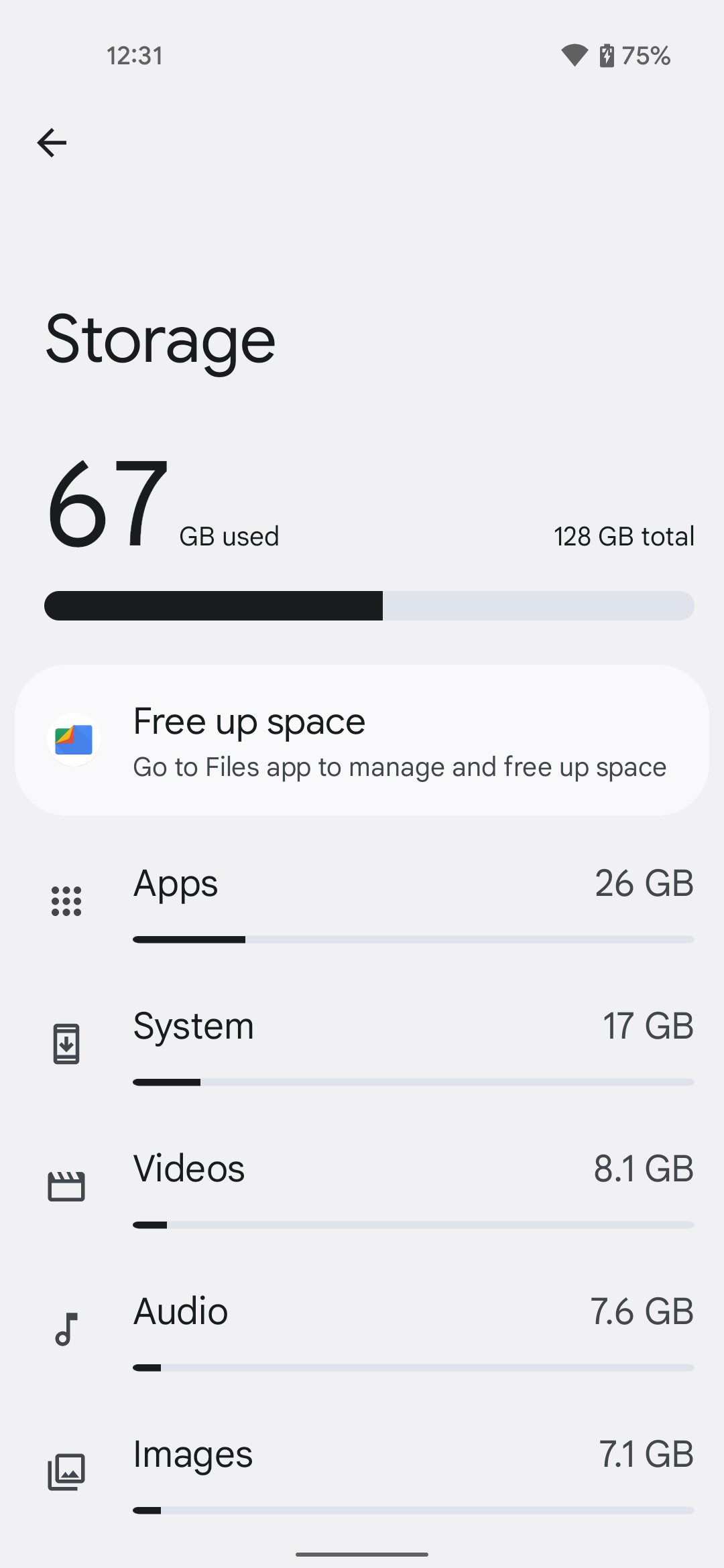
The decision to factory reset your phone is an important one, not to be taken lightly. Once you’re sure this is what you want to do, make sure that you have saved all of your important data – including photos and other files – to another source such as cloud storage, a PC, or another phone, because everything saved on your phone will be deleted in this process.
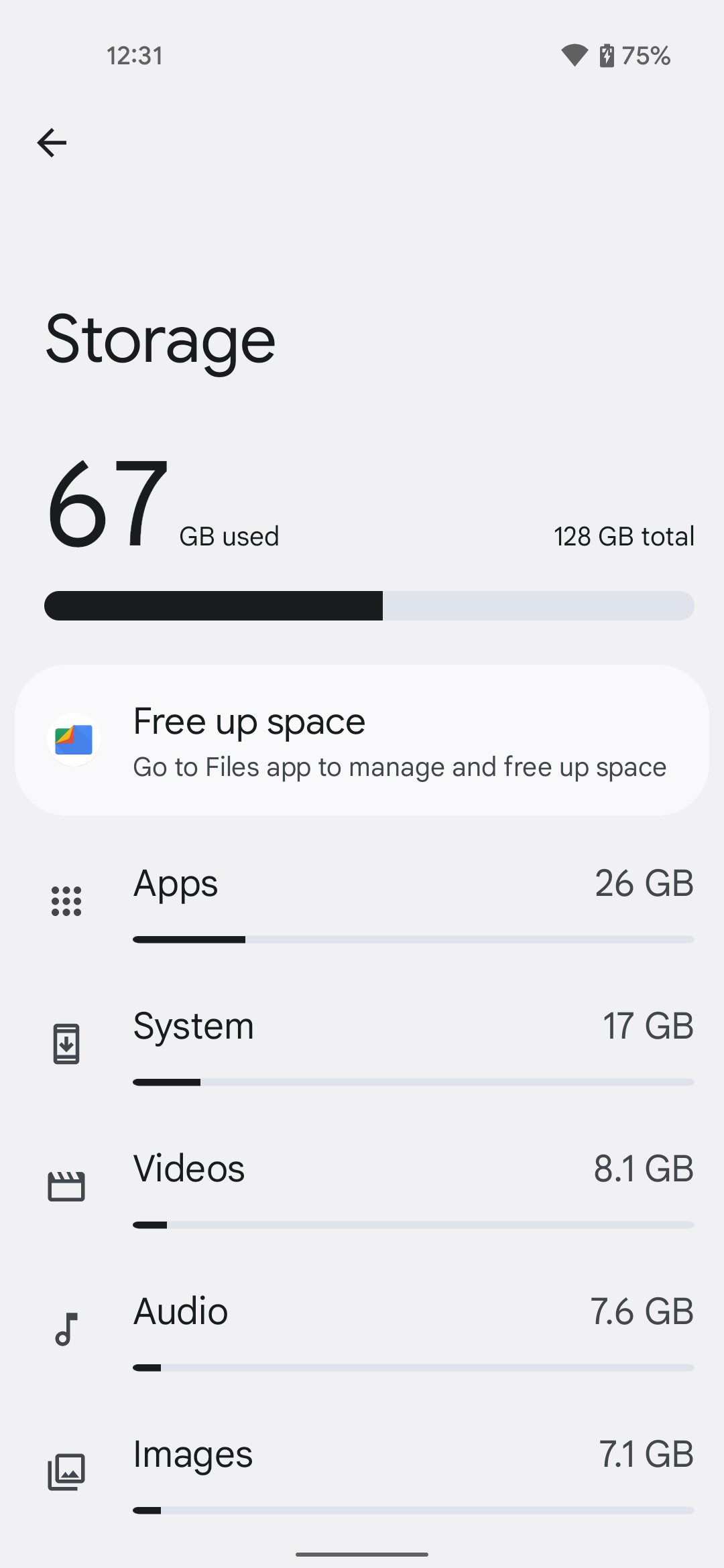
Step
2Go into your phone’s Settings app and tap “Reset options“
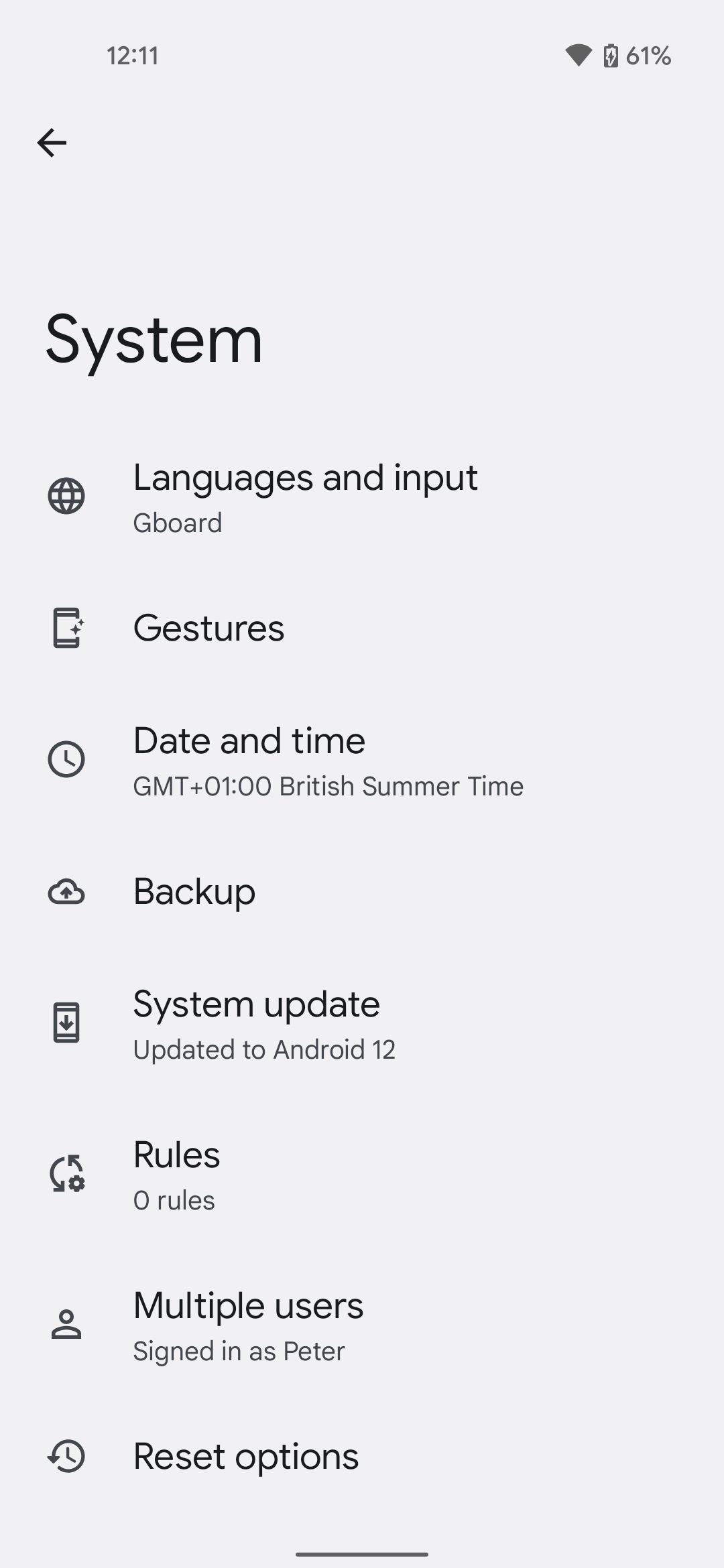
Now, click on your phone’s Settings app (the one with the cog icon), scroll down to the bottom of the menu, and tap “Reset Options”
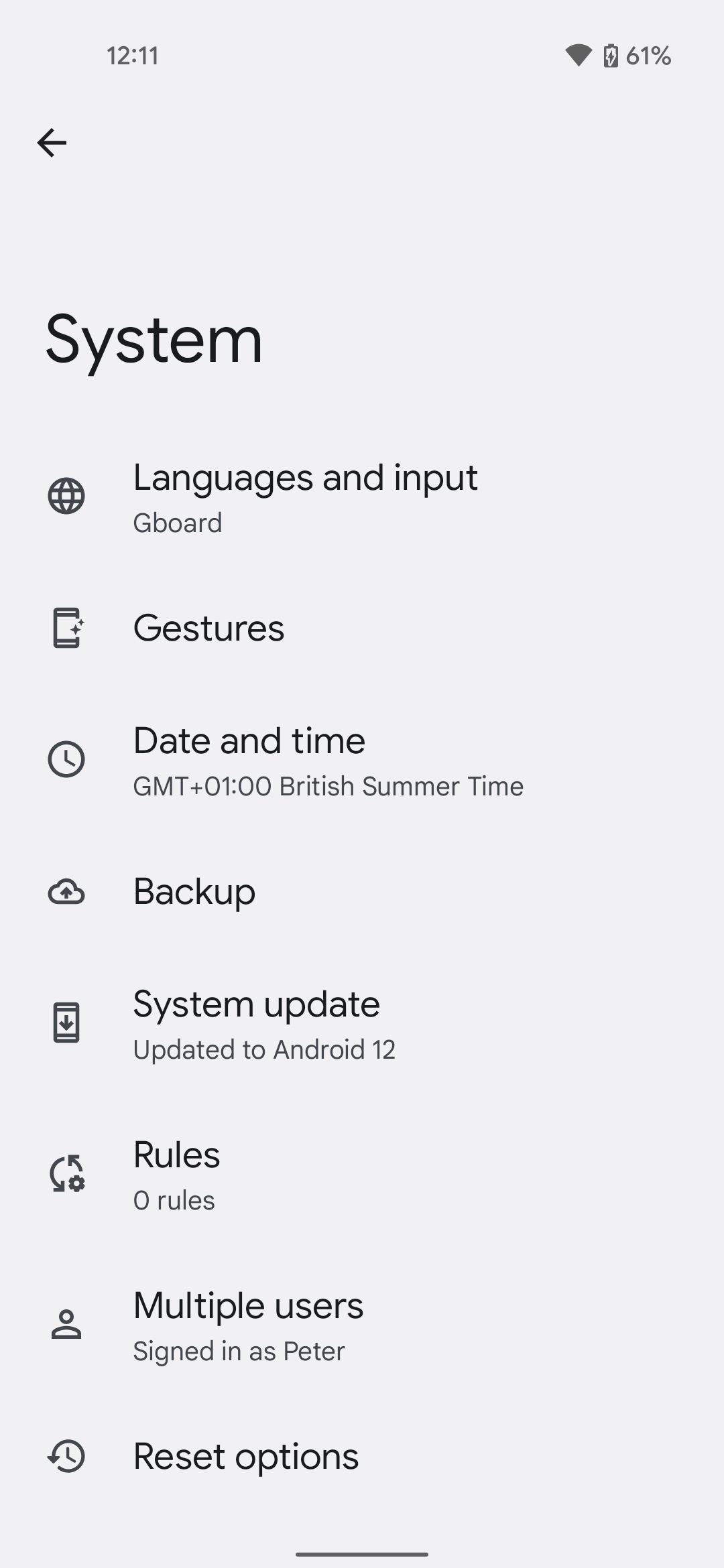
Step
3Select “Erase all data (factory reset)”
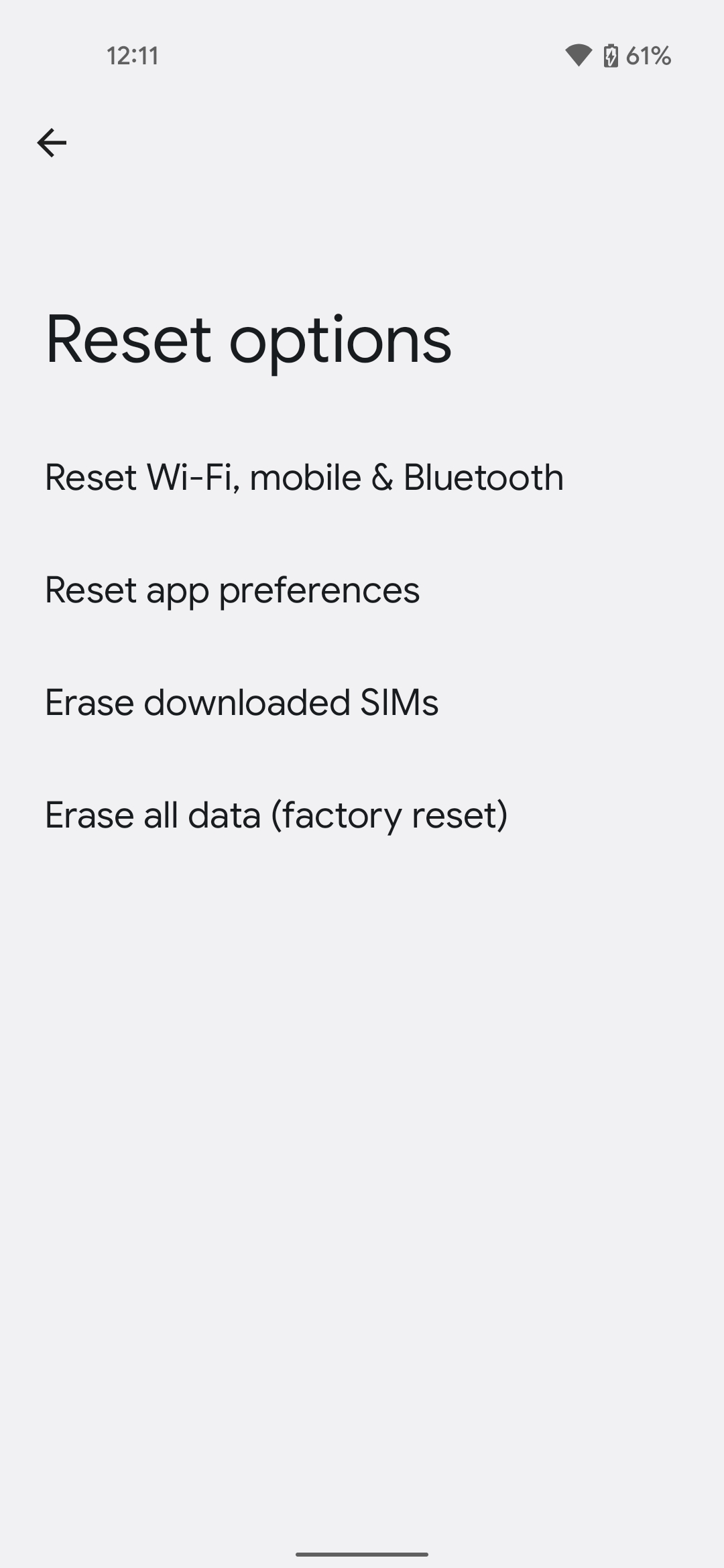
Now, choose the option at the bottom of the screen: “Erase all data (factory reset)”. Confirm that you are sure this is what you want to do, and then wait until all data is erased from the phone and it has been reverted to its factory settings, a process which may take some time depending on how much data you have stored on the phone.
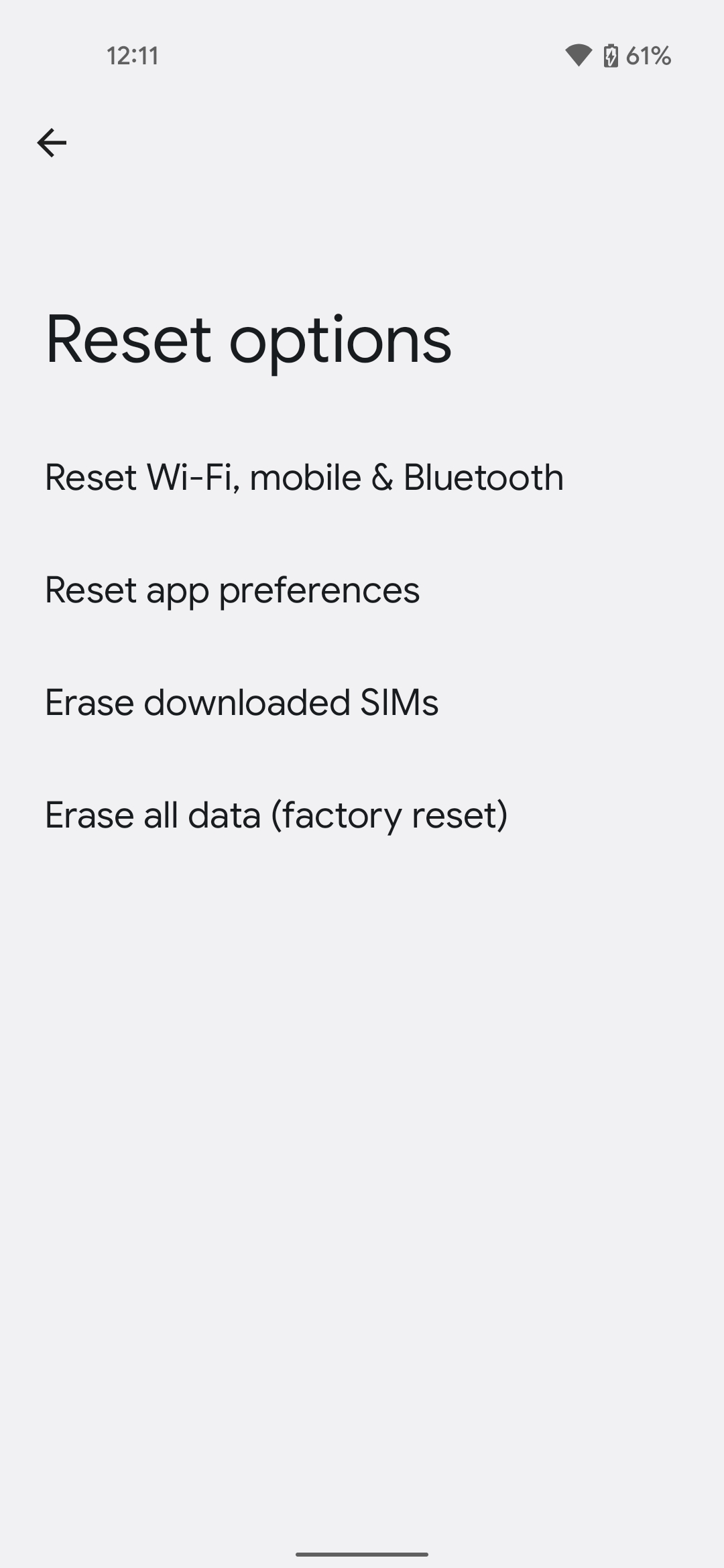
Troubleshooting
There’s no recovery option for a factory reset. Once you decide to go ahead with it, your data has been permanently erased from the phone – so think very carefully before deciding to go through with it.
This really depends on how much data there is to erase on your phone. If you’ve not had it long and have not saved many files then it could take just a few minutes; but it will take considerably longer than that if there is a lot of saved data on your phone.
No, the process described above is very similar among Android smartphones. You will find the factory reset option in your smartphone’s Settings app.








