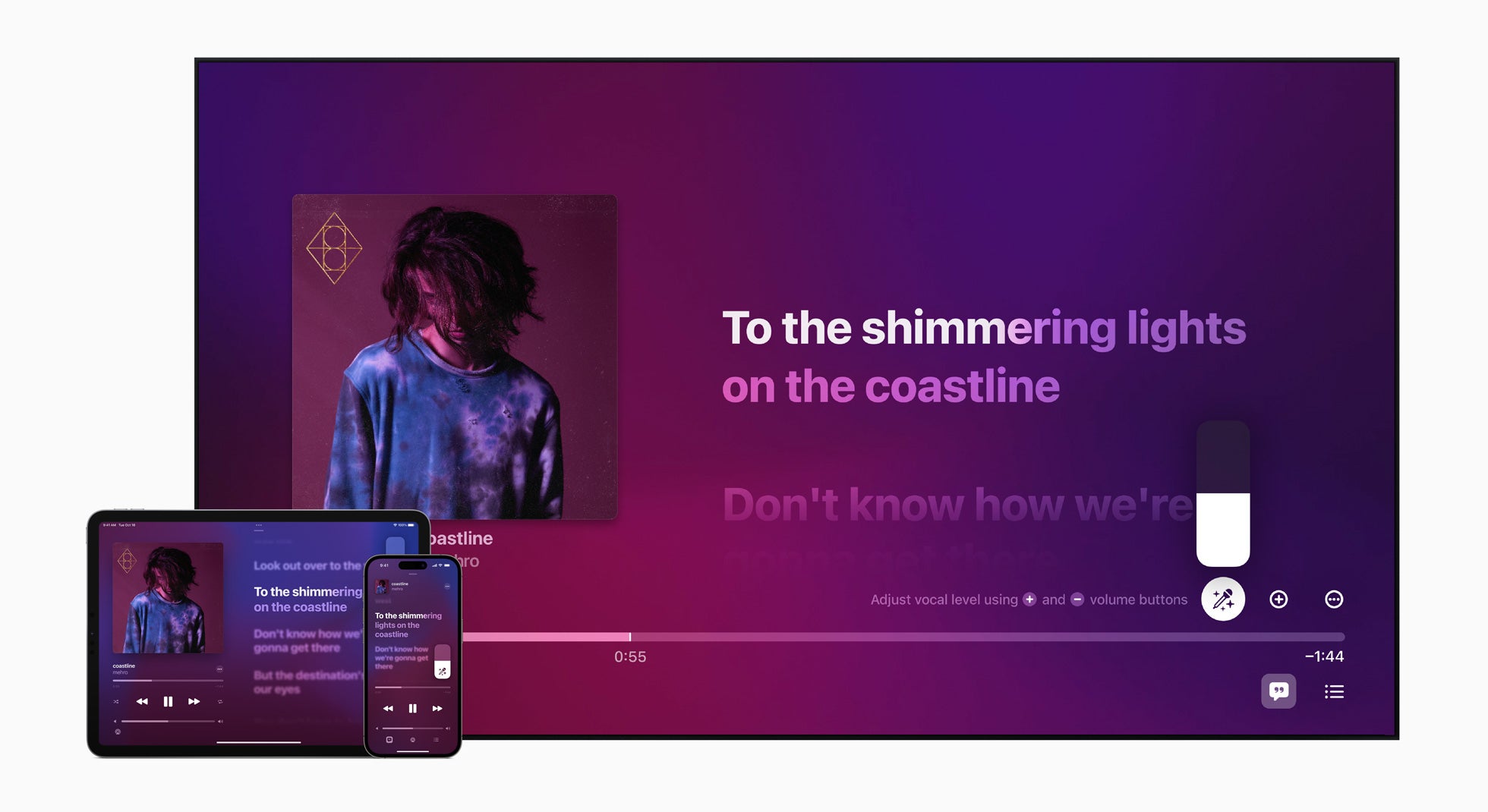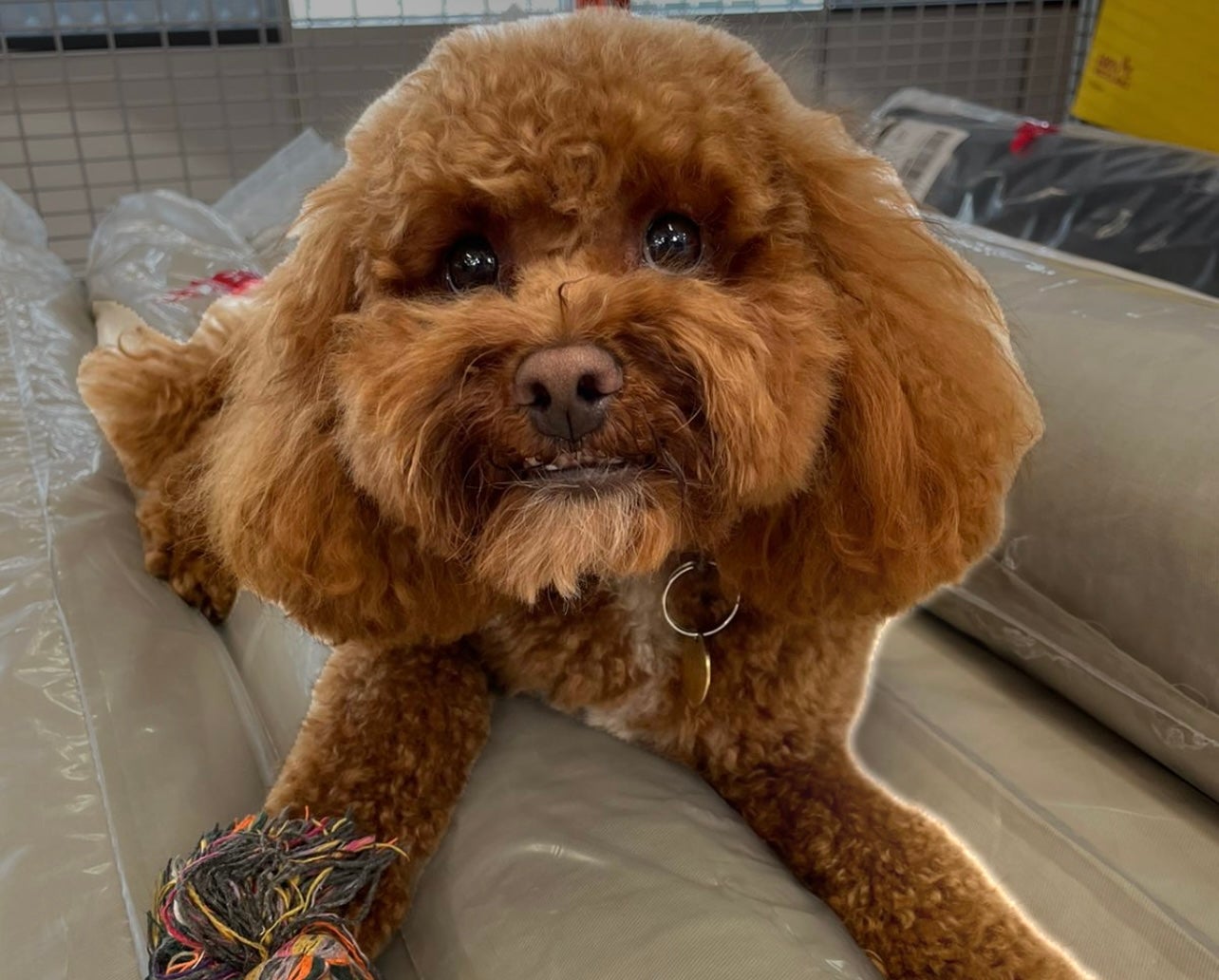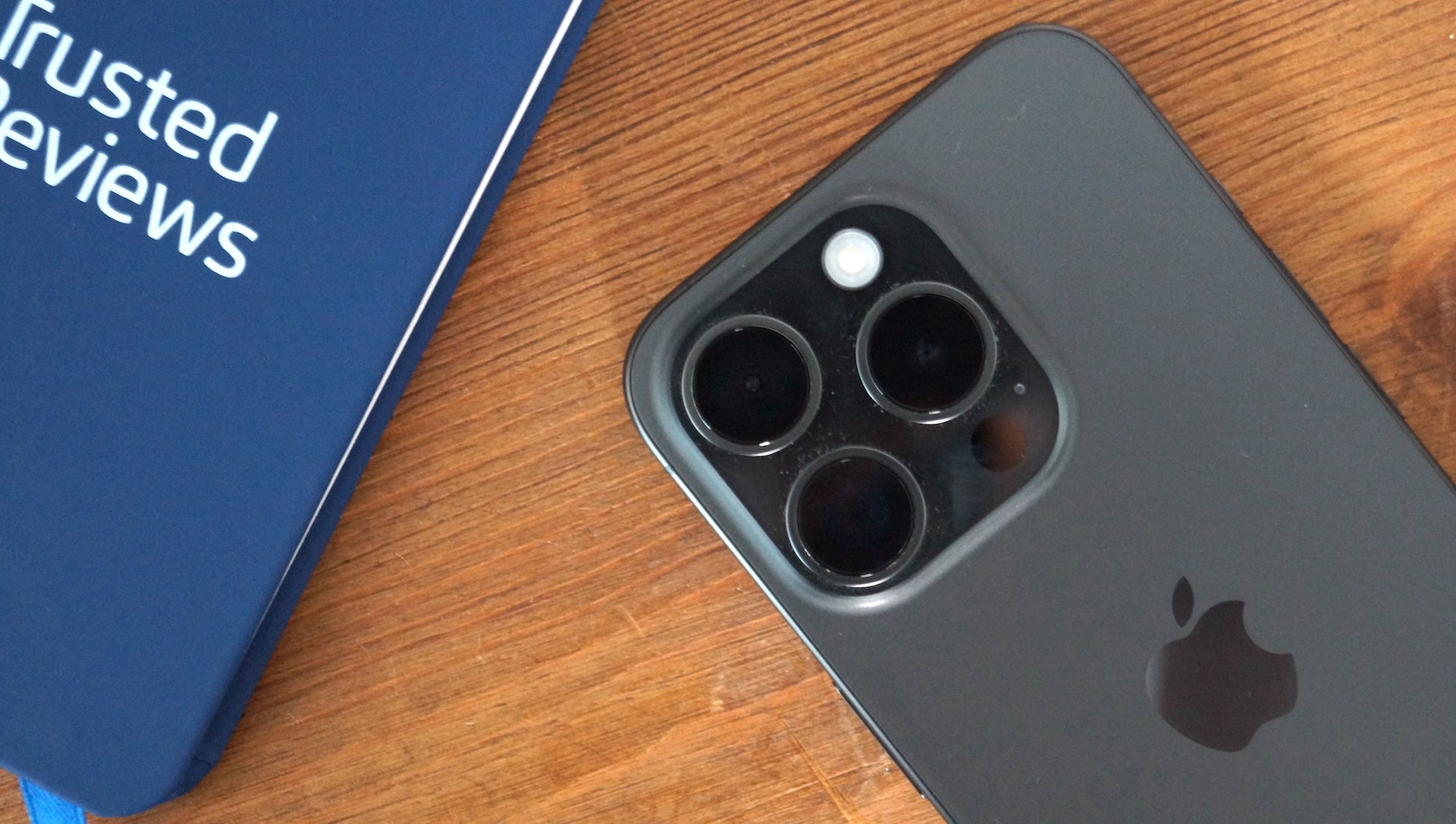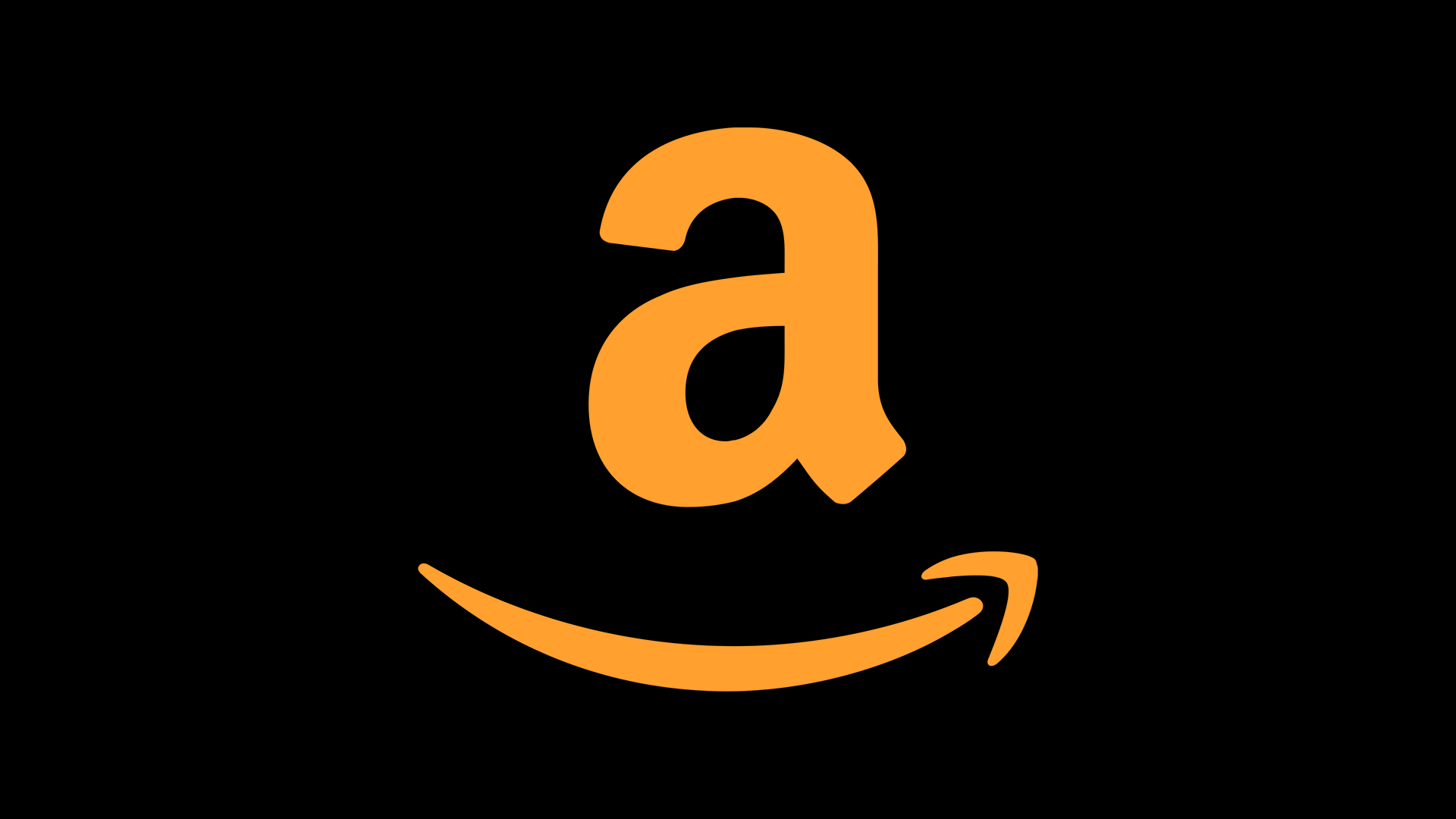How to enable Emergency SOS on an iPhone
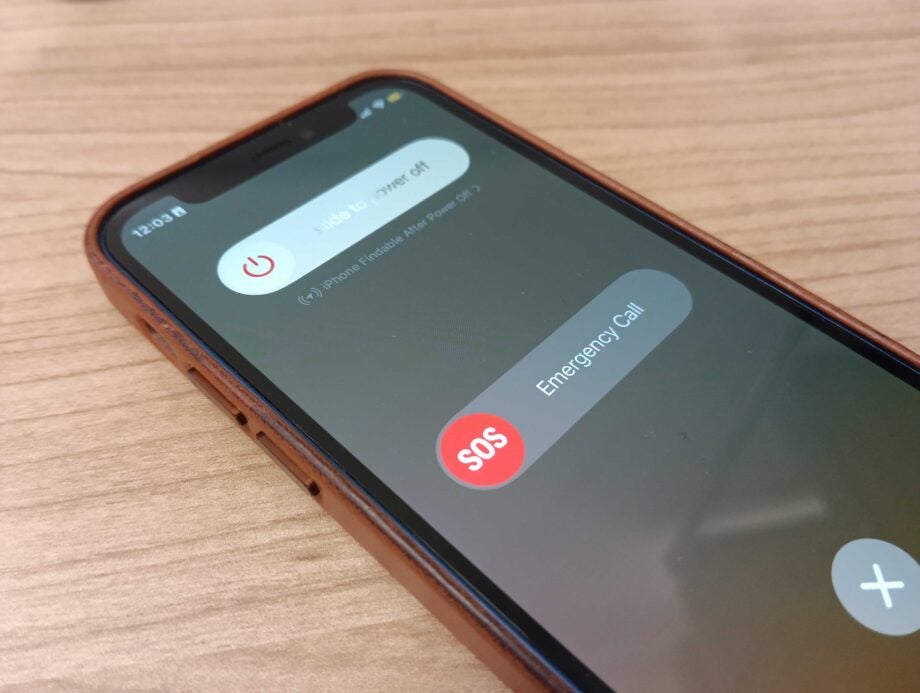
Here is how you can enable Emergency SOS on the iPhone in just a few simple steps.
While we all hope that we won’t ever need to use the safety features included on the iPhone, it’s wise to ensure that they are already set up.
Emergency SOS is a great example of this, as while you hopefully will never need to use the feature you will want to make sure that it is turned on and that you know how to access it.
Having Emergency SOS on means that you quickly alert emergency services if you need help, as well as alert your emergency contacts if you have them set up. This can be critical and potentially lifesaving, which is why we’re going to walk you through the simple process of setting up Emergency SOS in this article.
What you’ll need:
- We used the iPhone 12 Mini running iOS 16
The Short Version
- Open up Settings
- Click on Emergency SOS
- Choose which method you want to use
- Click the button
Step
1Open up Settings
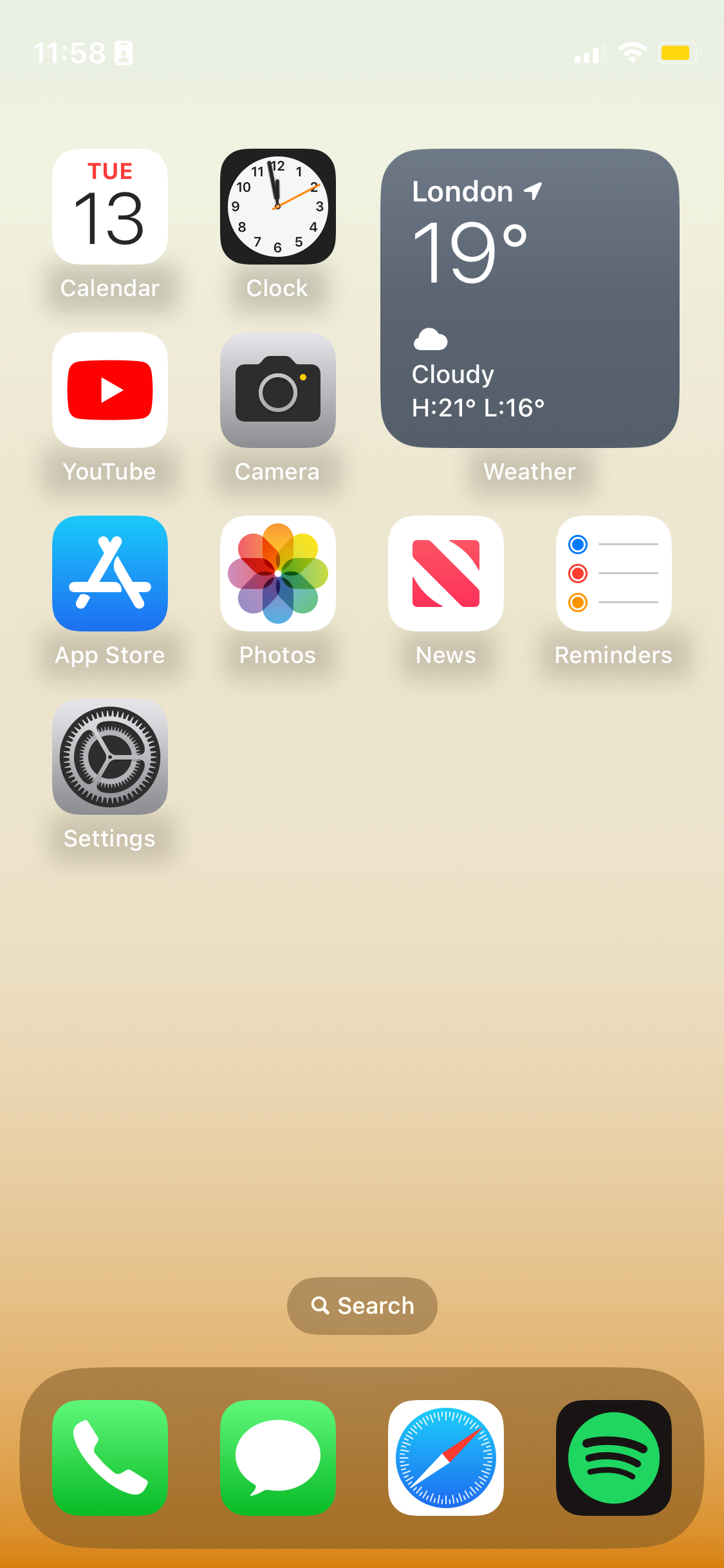
Unlock your device and find the Settings app.
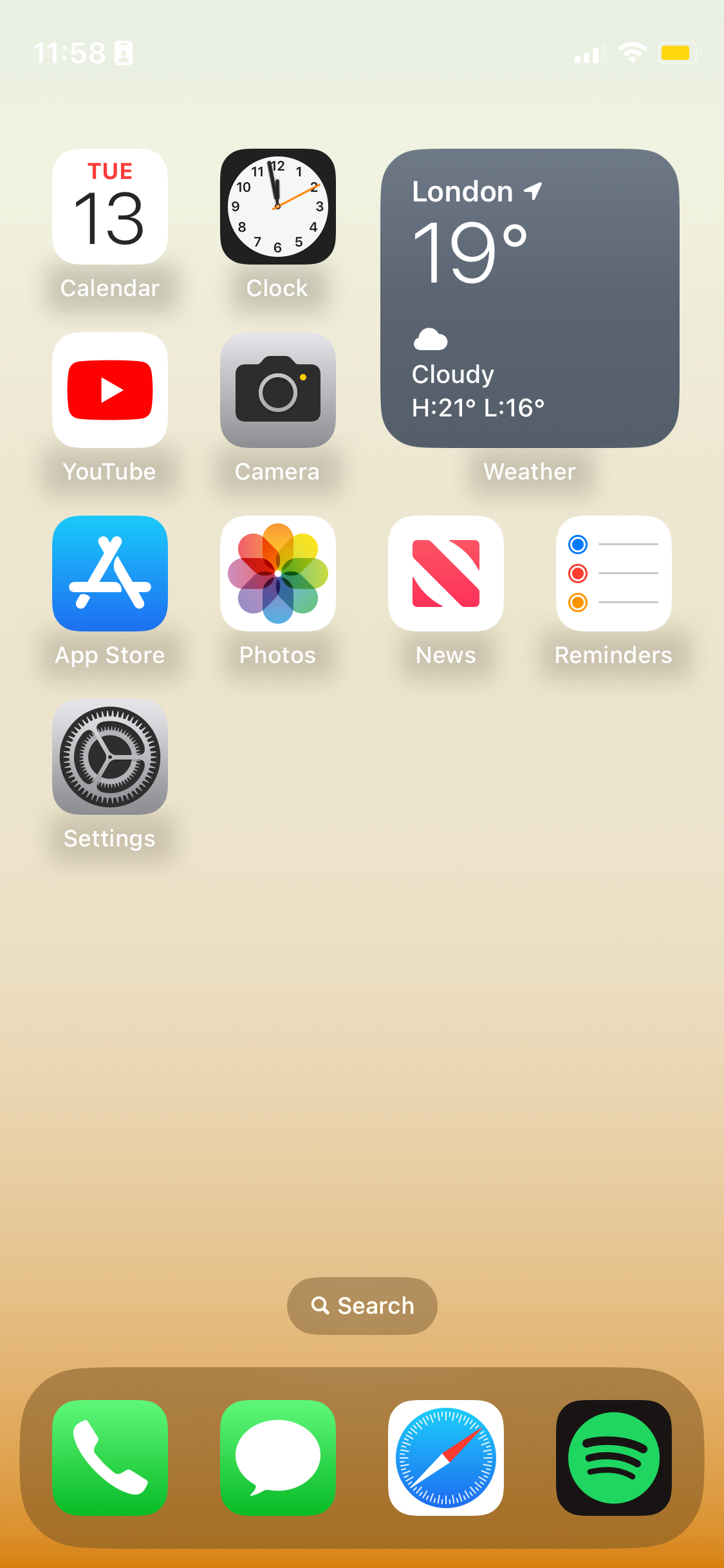
Step
2Click on Emergency SOS
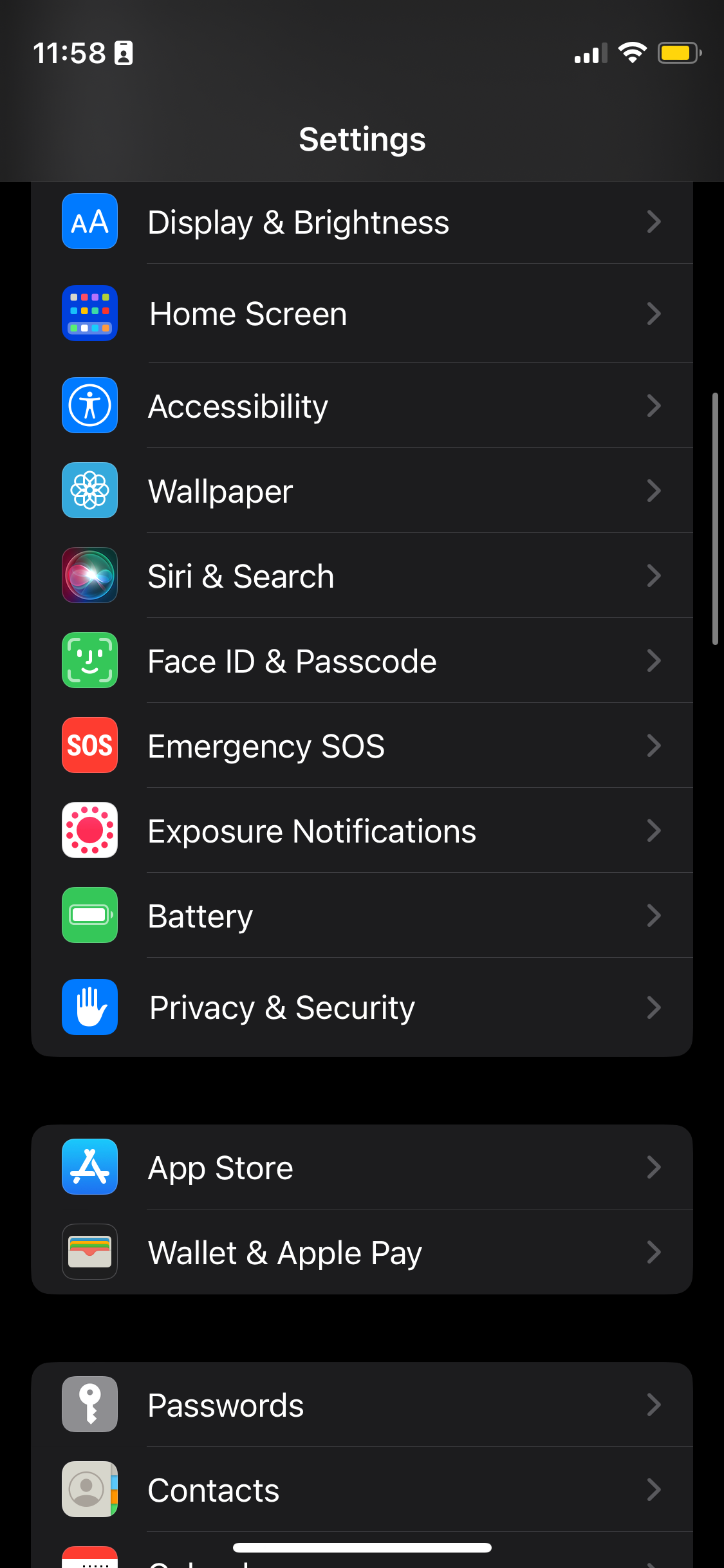
Once in the Settings app, scroll down and find Emergency SOS, it has a red logo with the letters SOS in white. Click on it when you have found it.
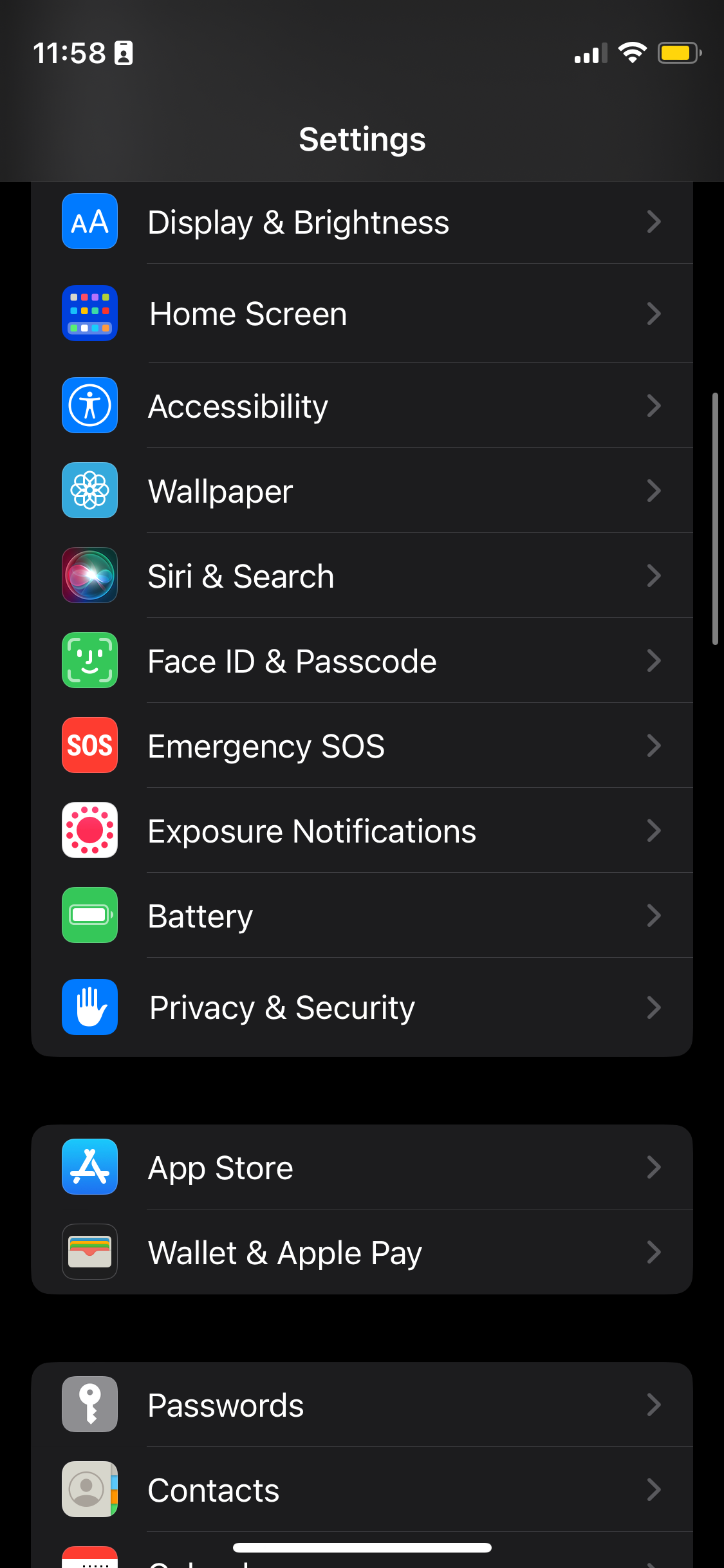
Step
3Choose which method you want to use
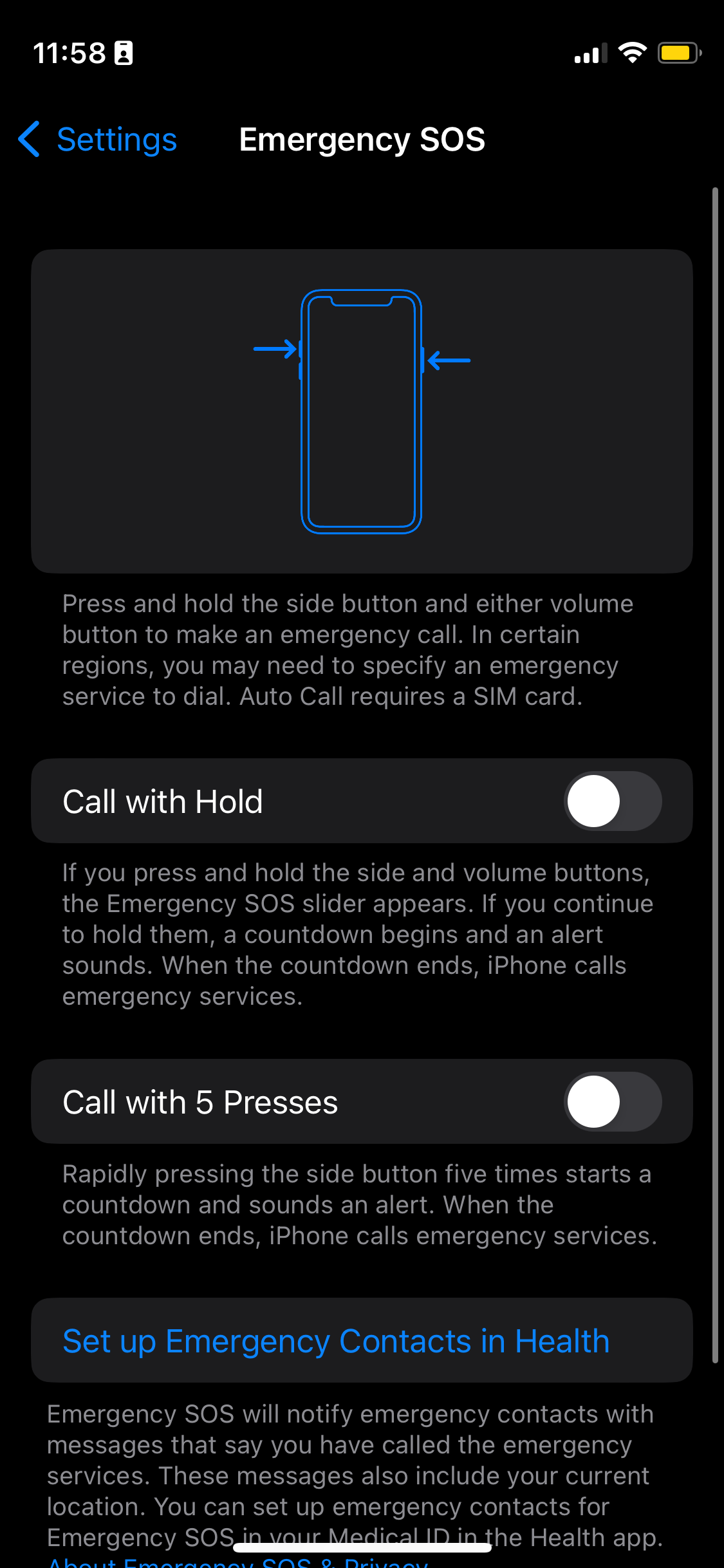
There are two different ways you can set up Emergency SOS on iPhone. You can choose to simply hold down the power and volume buttons to bring up the SOS notification, and continue holding if you want it to automatically call emergency services. You can also choose to click the side button five times quickly, which will start a countdown. Once the countdown has ended, your iPhone will call emergency services.
We recommend testing out both of these methods before picking one to test if one is more comfortable and easier to do than the other, to ensure that you are able to access this feature if you need it.
You can also choose to have both of these methods turned on at the same time if you would prefer.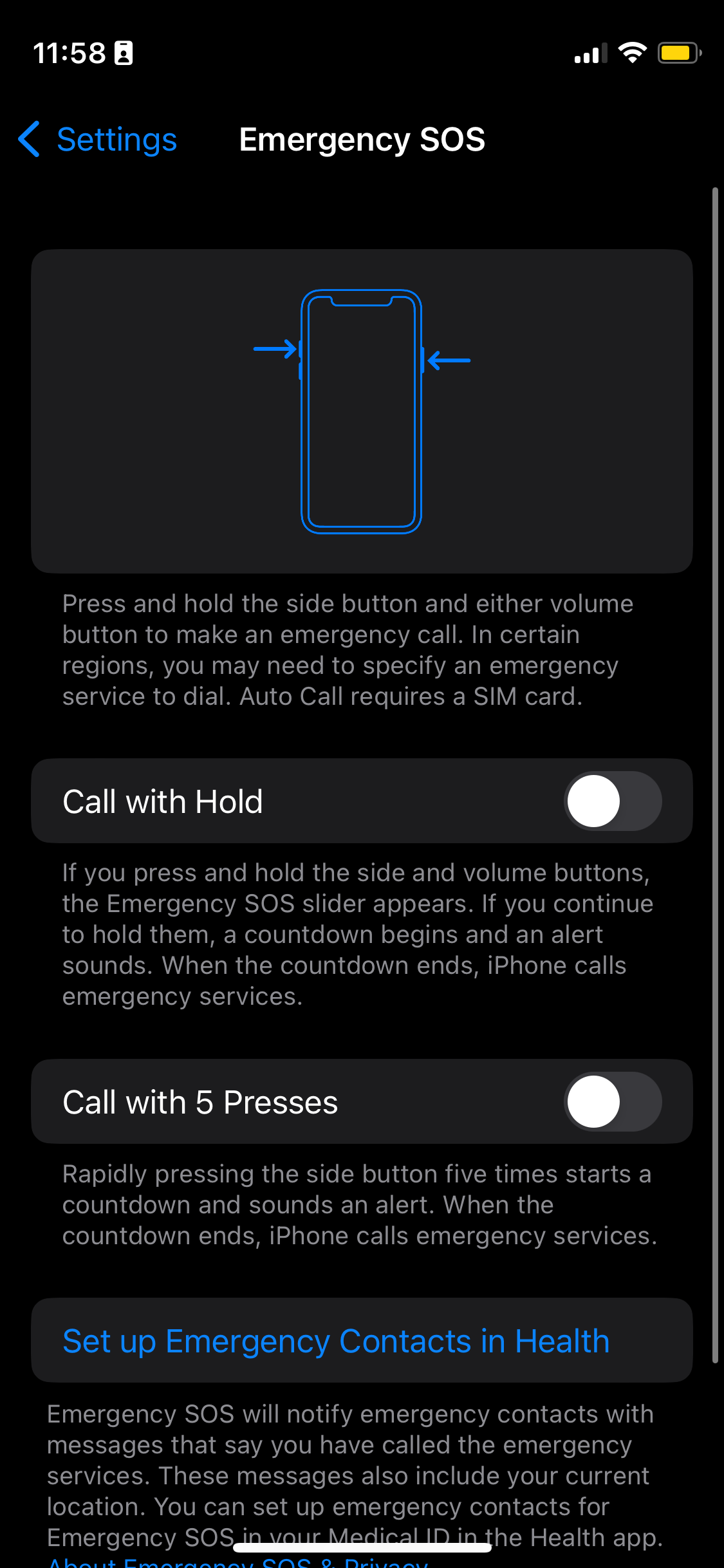
Step
4Click the button
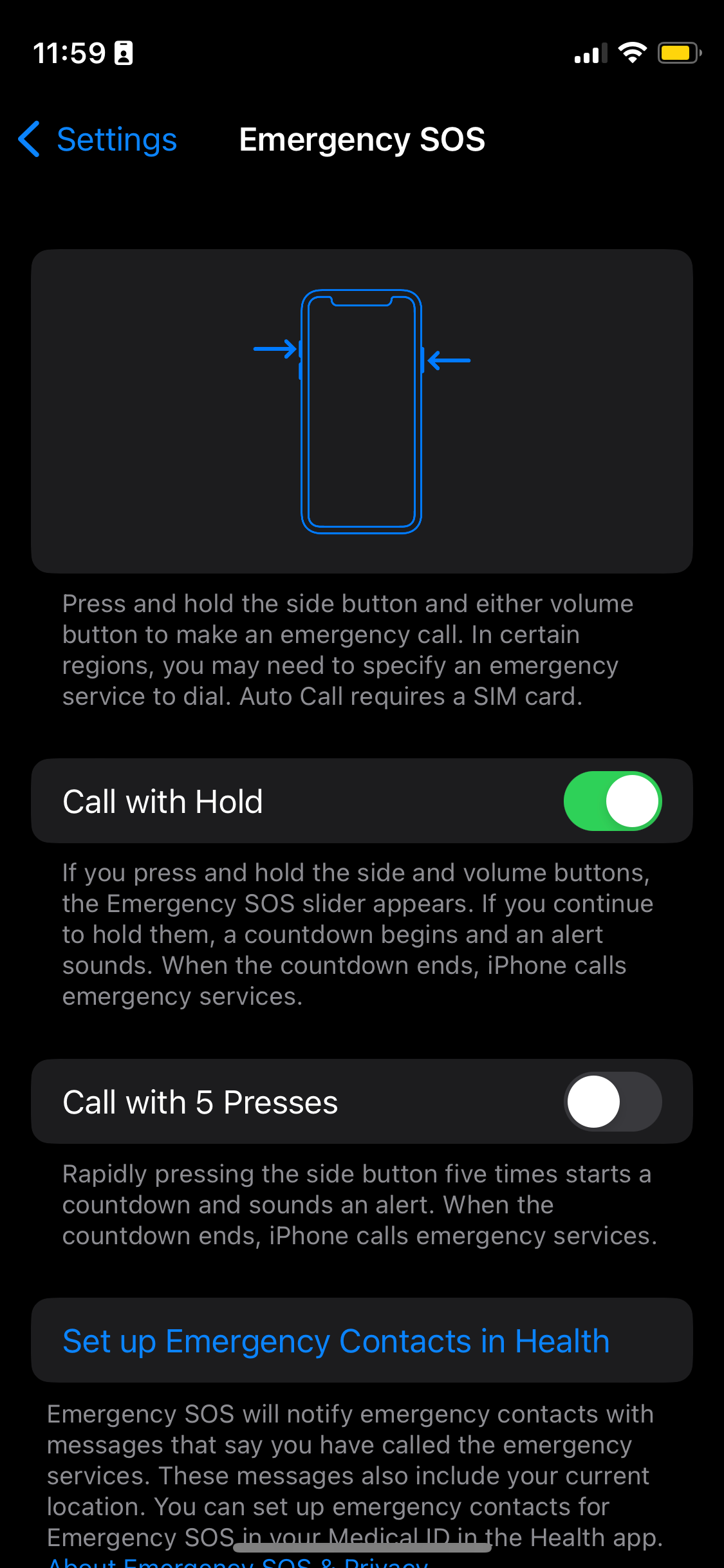
When you have chosen the method you prefer, click on the buttons to turn them on. You can come back and turn them back off or on at any stage.
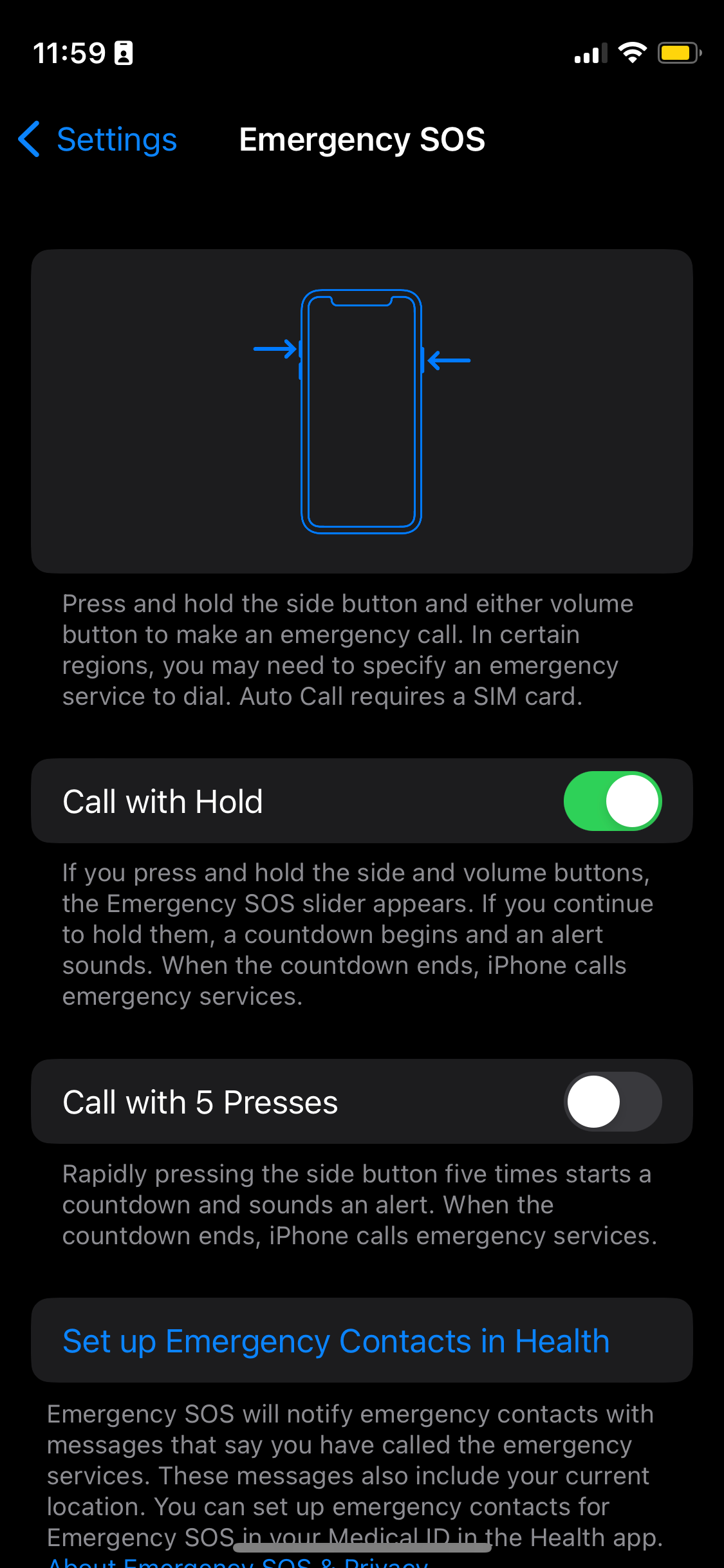
Troubleshooting
Yes, you can choose to have both methods turned on if you want to. We do recommend that you test out both methods to see if one is easier for you, however, you can have both on if you would prefer.
If you have set up Emergency contacts on your device then your iPhone will notify them, as well as emergency services, when you use the Emergency SOS feature.