How to check your software version on Android

If you’re curious to know which iteration of Android is running on your phone, then just follow our simple guide to find out.
There are many reasons why you might like to know which version of Android is on your smartphone, from compatibility issues to just making sure that your device is fully up to date. Luckily it’s not difficult to find out this crucial information, and our guide will show you how to do it in a matter of minutes.
What we used
- We used the Samsung Galaxy S22, but you can use any Android smartphone
The Short Version
- Open the Settings app
- Scroll down to About Phone
- Tap on Software Information
- Look at Android Version
How to check your software version on Android
Step
1Open the Settings app
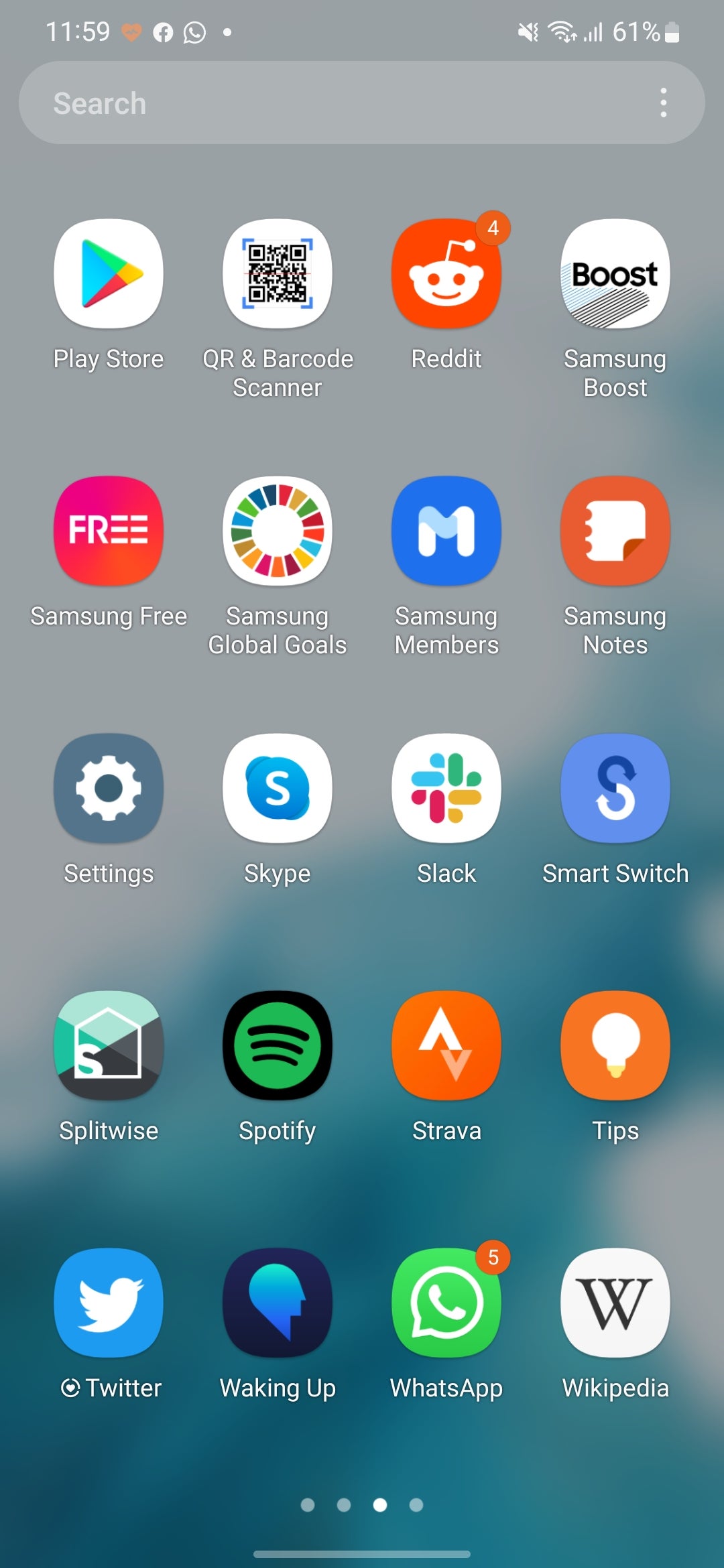
First of all, open up your phone’s Settings app. This is the one with an icon like a mechanical cog.
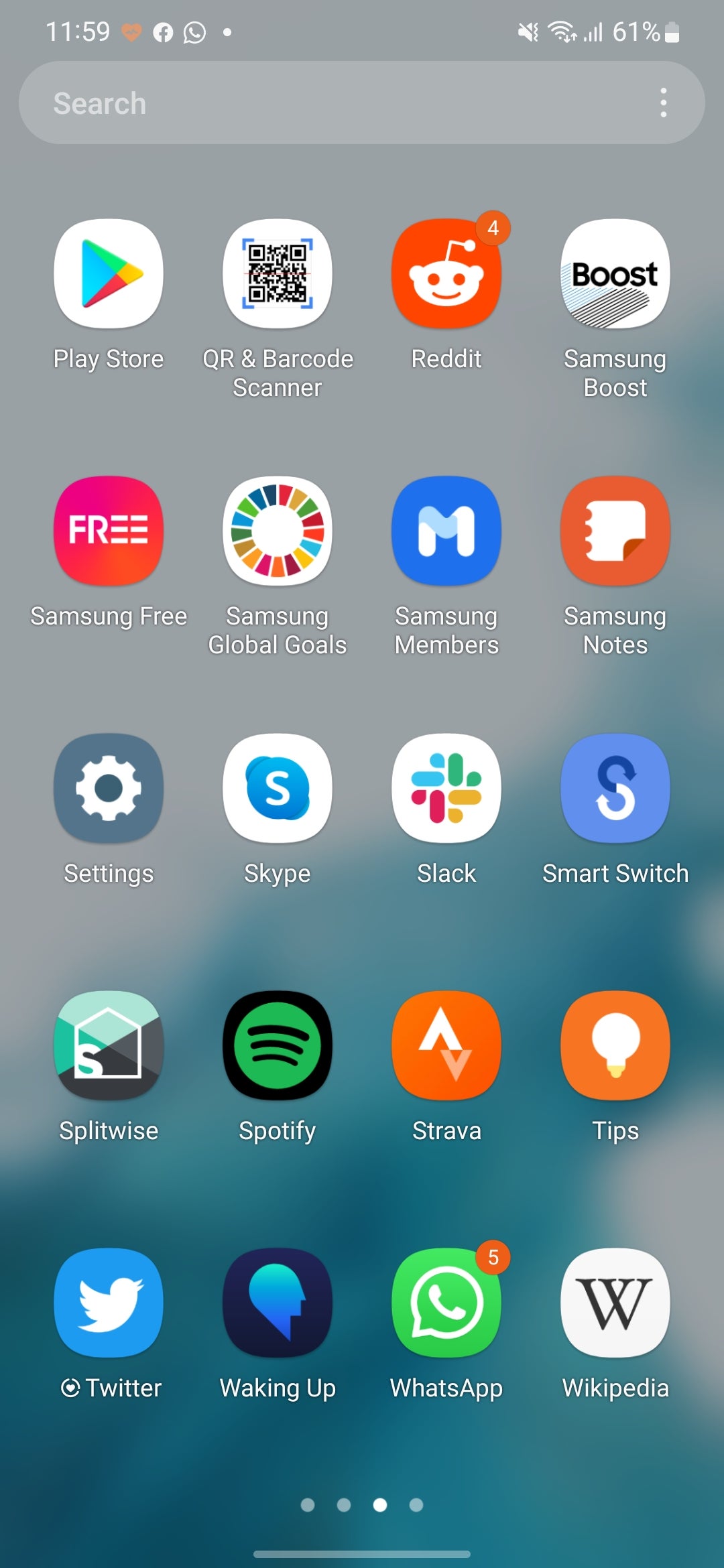
Step
2Scroll down to About Phone
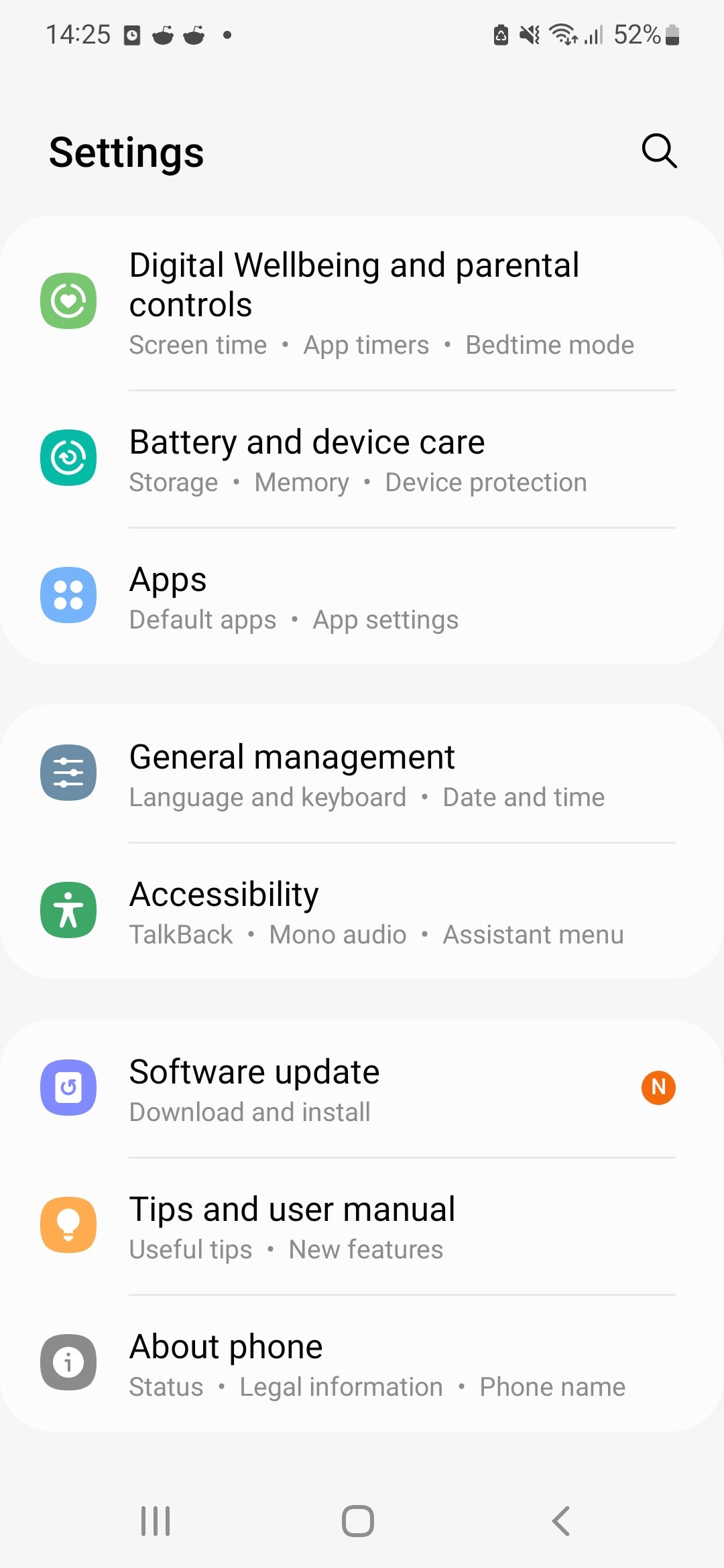
Once you’re in the app, scroll down to the bottom where you’ll see an option named About Phone. Tap on this.
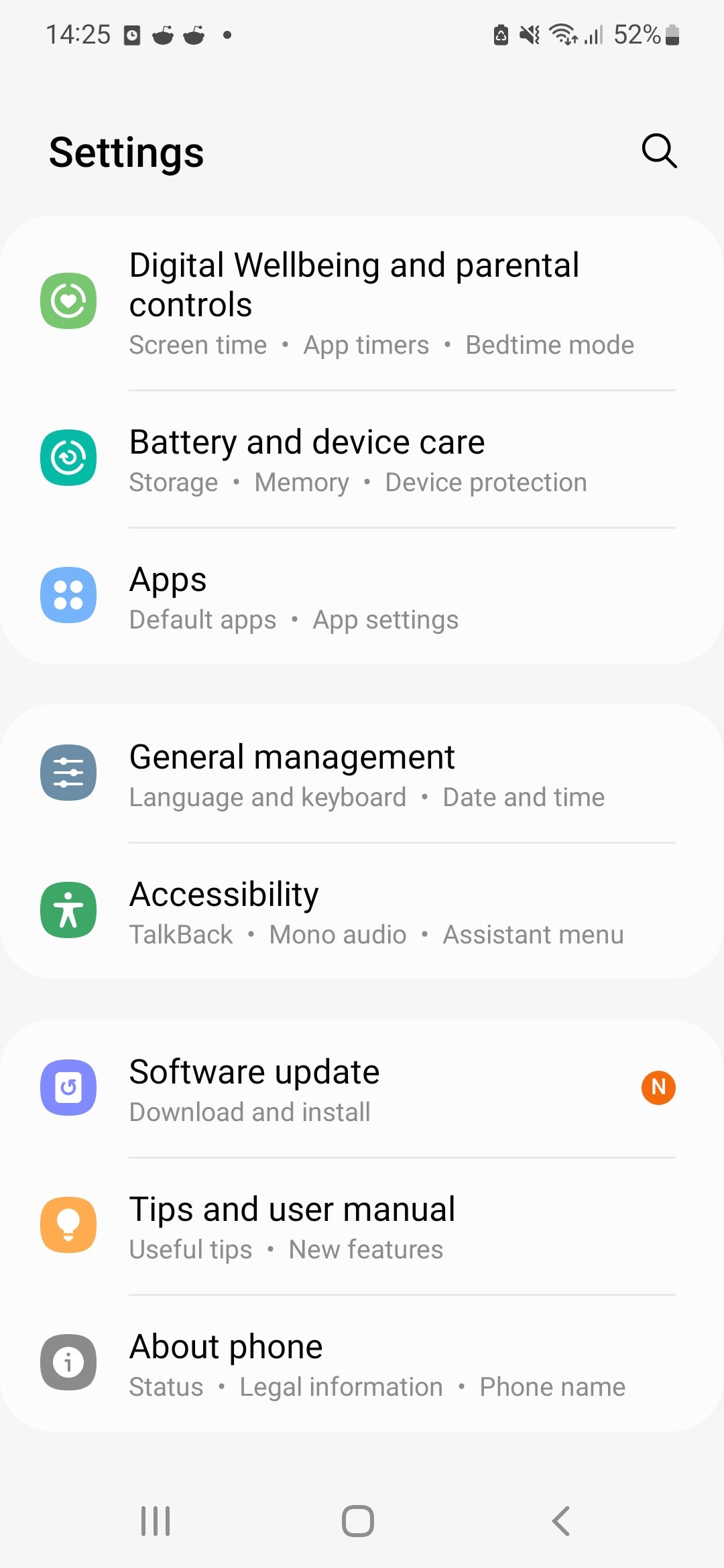
Step
3Tap on Software Information
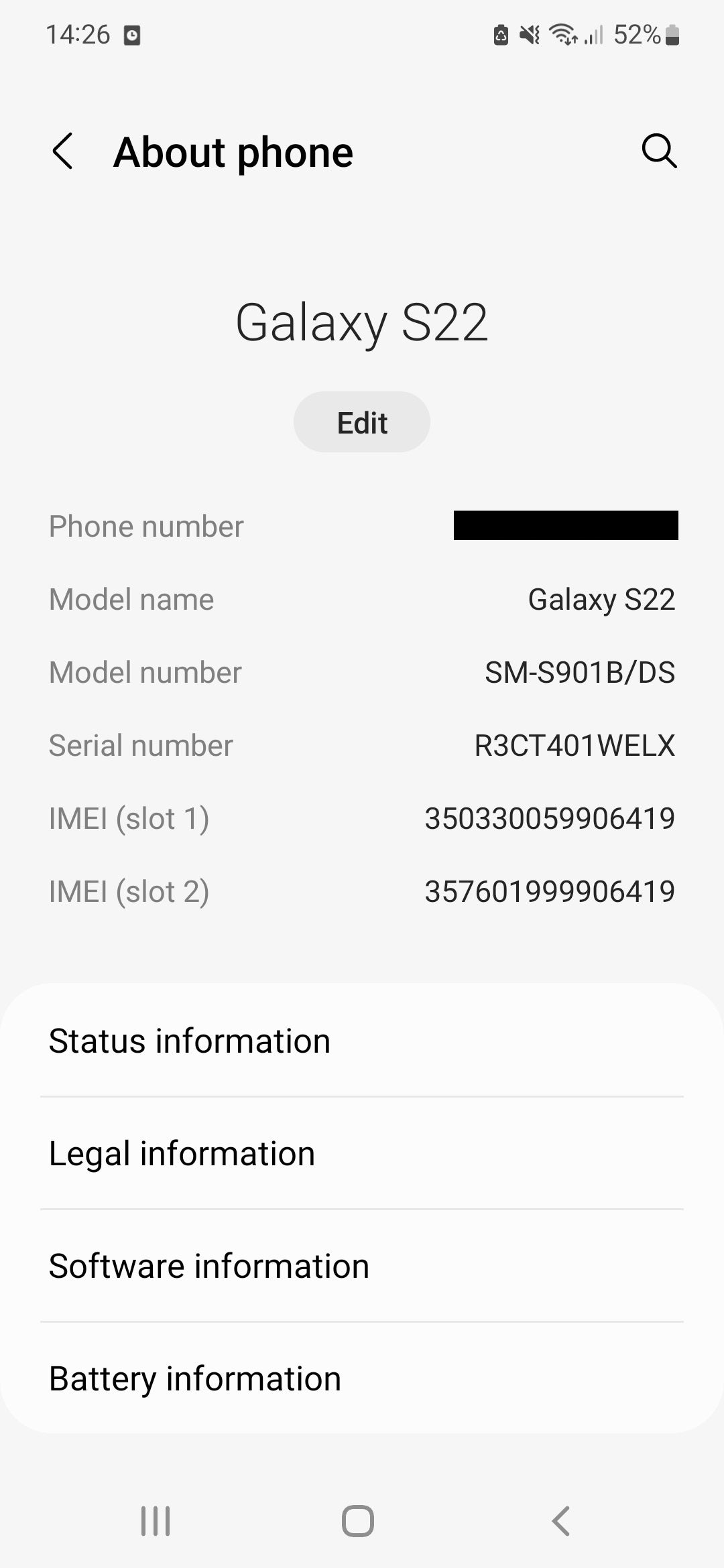
This step isn’t necessary on all phones, many of which will have the Android version listed in the About Phone menu. However, in the case of the Samsung Galaxy S22 you’ll have to tap on the option listed as Software Information.
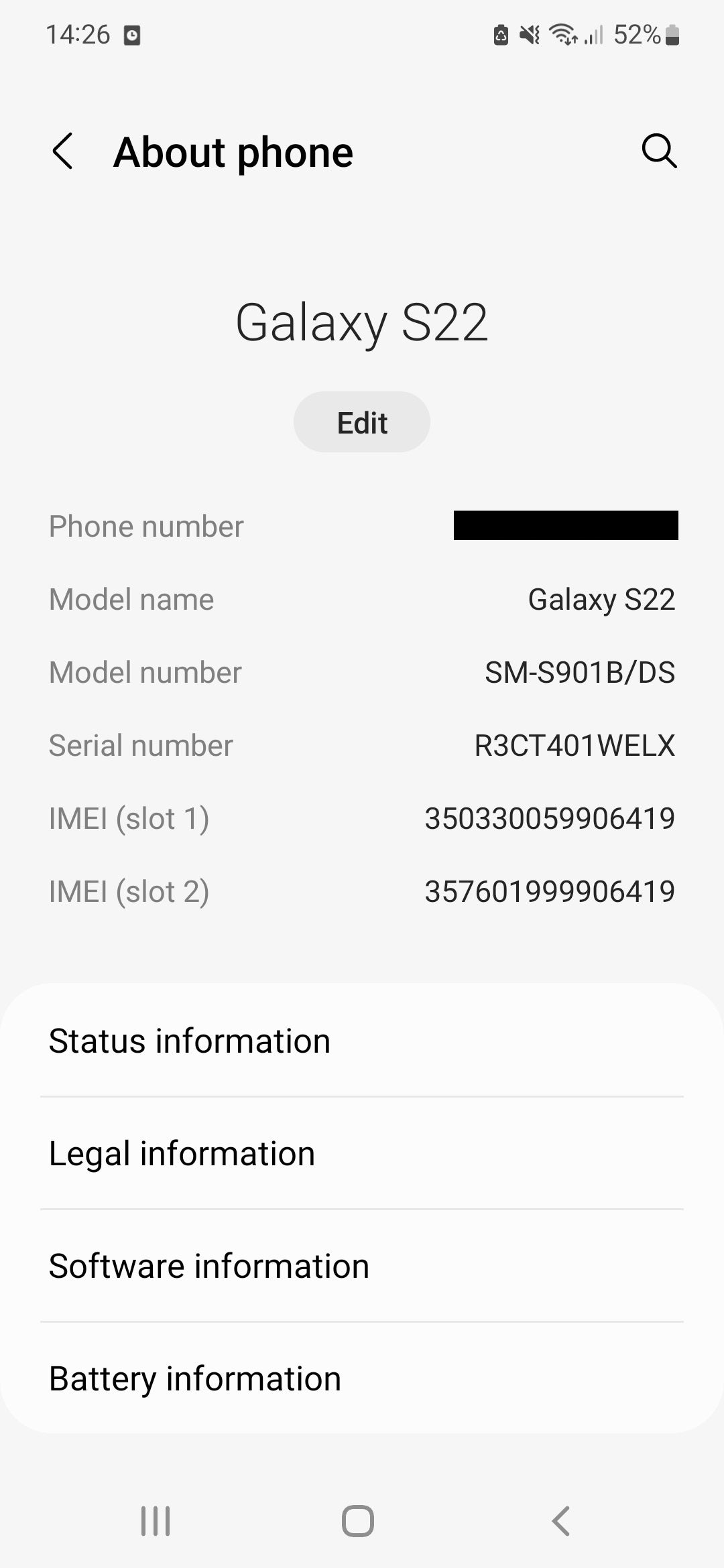
Step
4Look at Android Version
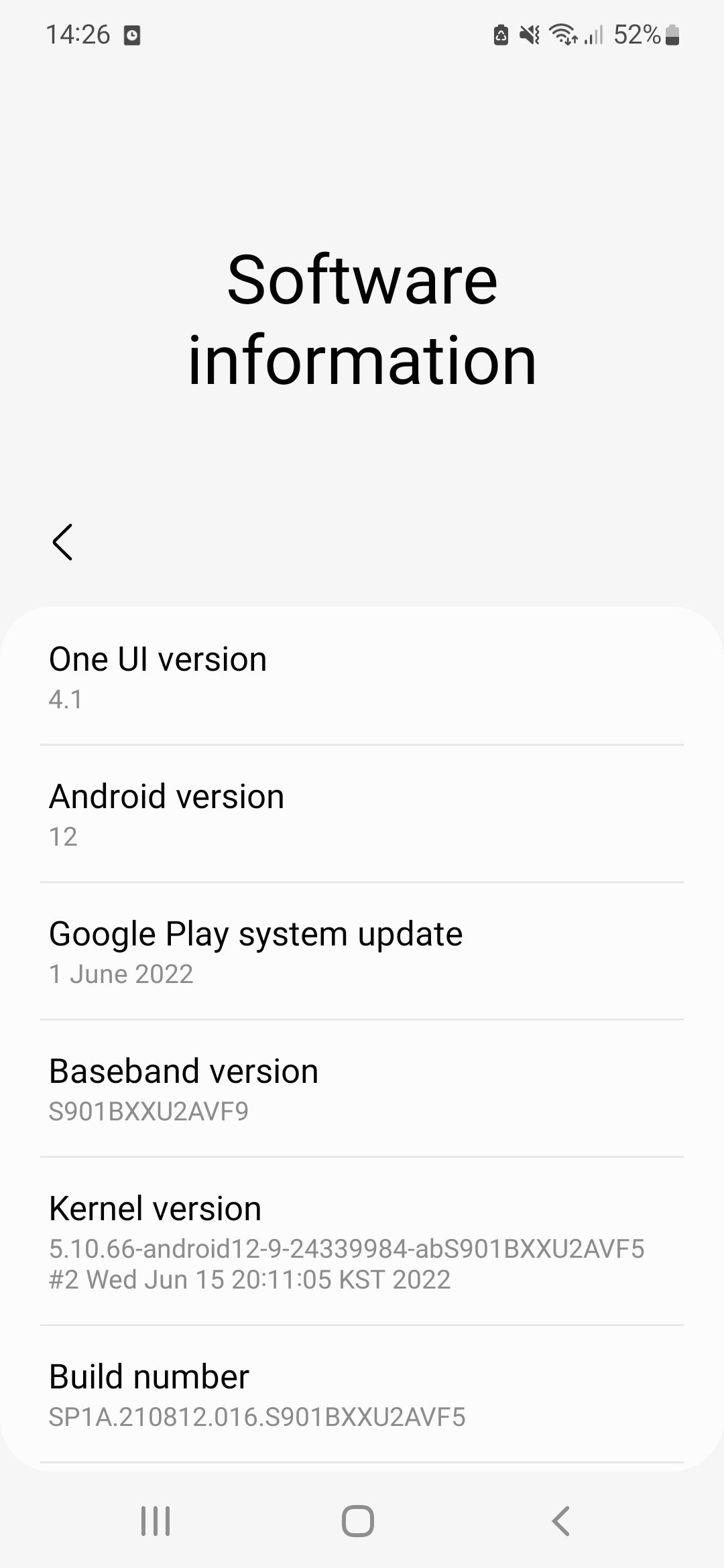
Here, you’ll find the version of Android running on your phone by looking at Android Version on the list.
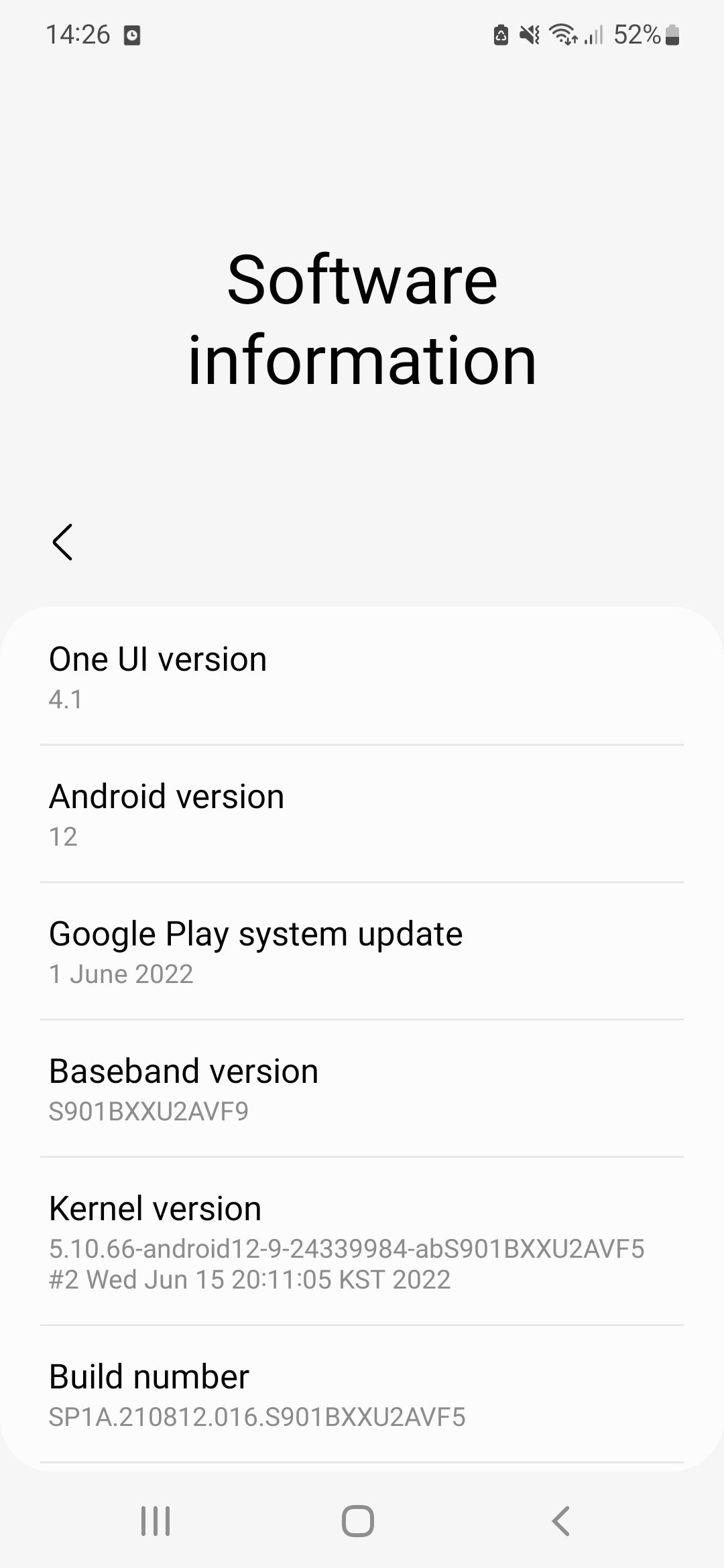
FAQs
This depends from phone to phone, but in the Settings appyou may be able to tap the Android Version option or else tap a button which reads Software Update, which prompts your phone to search for eligible upgrades and gives you the choice to install them.
As of July 2022 the latest full version of Android is Android 12, but Android 13 is set to be released shortly and will be available on compatible devices.








