How to check your screen time on Android
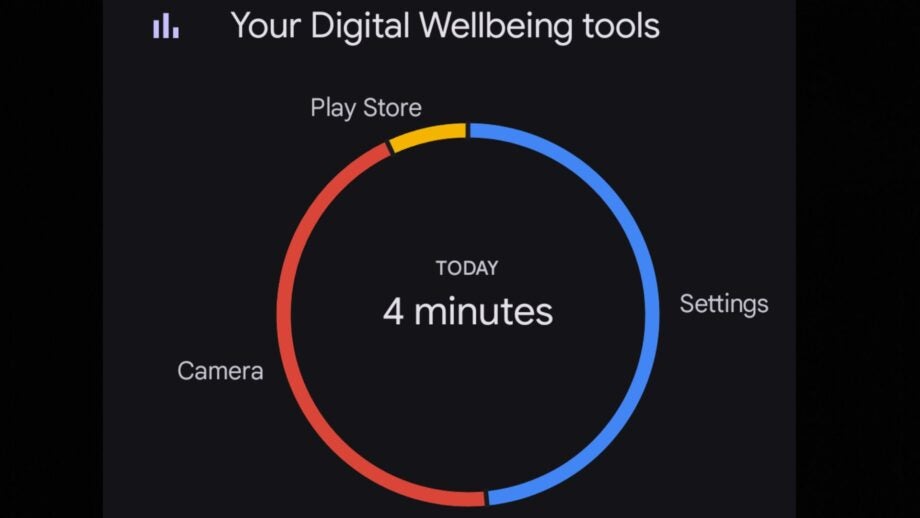
Most of us tend to spend quite a bit of time on our smartphones. Whether it’s time spent texting friends, scrolling through social media or streaming Netflix while commuting, our smartphones keep us entertained and connected.
However, if you’re curious or even concerned about how much time you really spend on your smartphone, then it’s fortunately easy to track and find out on Android.
Whether you want to actively reduce your screen time, or just want to know which apps use the most of your time, keep reading to find out how to track your screen time.
What you’ll need
- Android smartphone, running Android 9 or above
The short version:
- Enter Settings
- Tap Digital Wellbeing & parental controls
- Screen time view
- Tap anywhere on the pie chart for a Dashboard view
Step
1Enter Settings
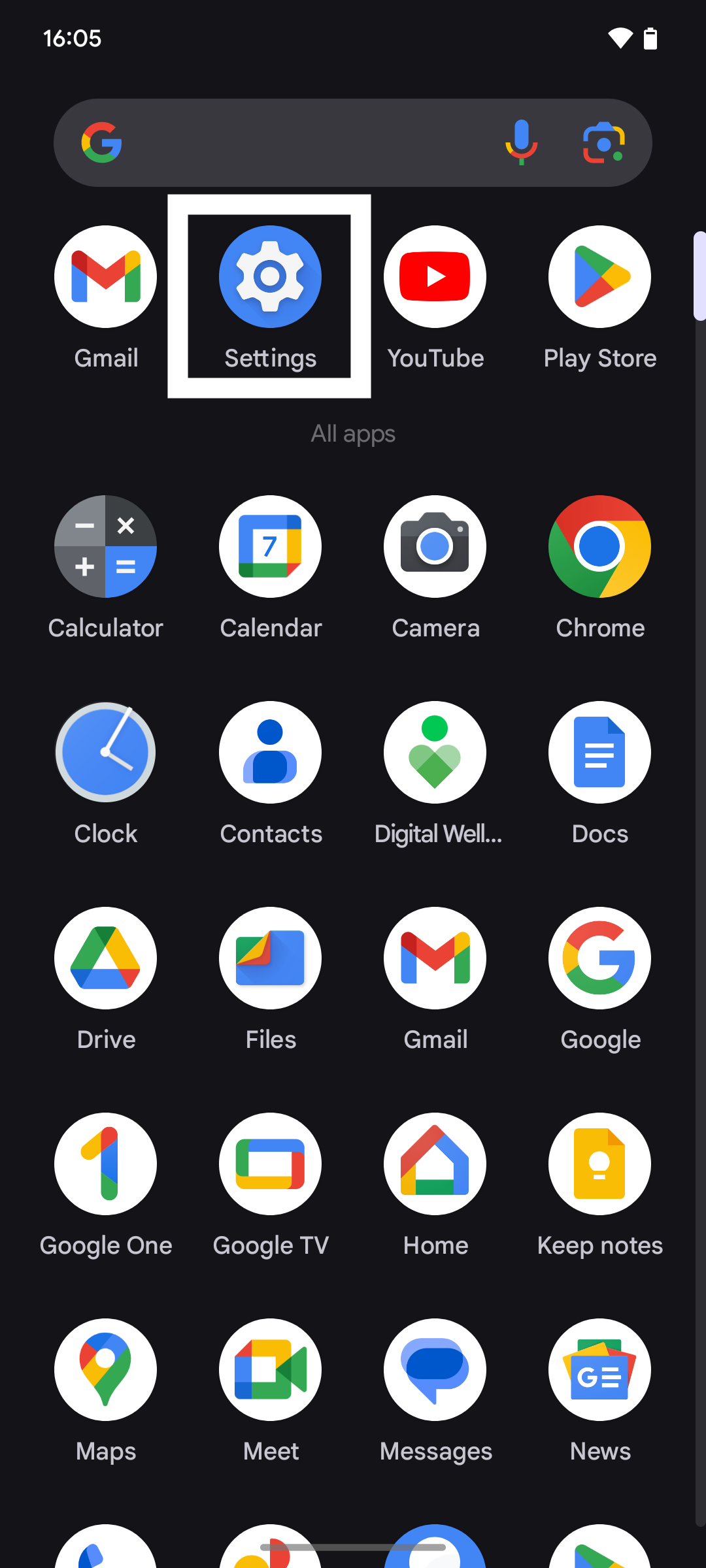
You can find this in your app library.
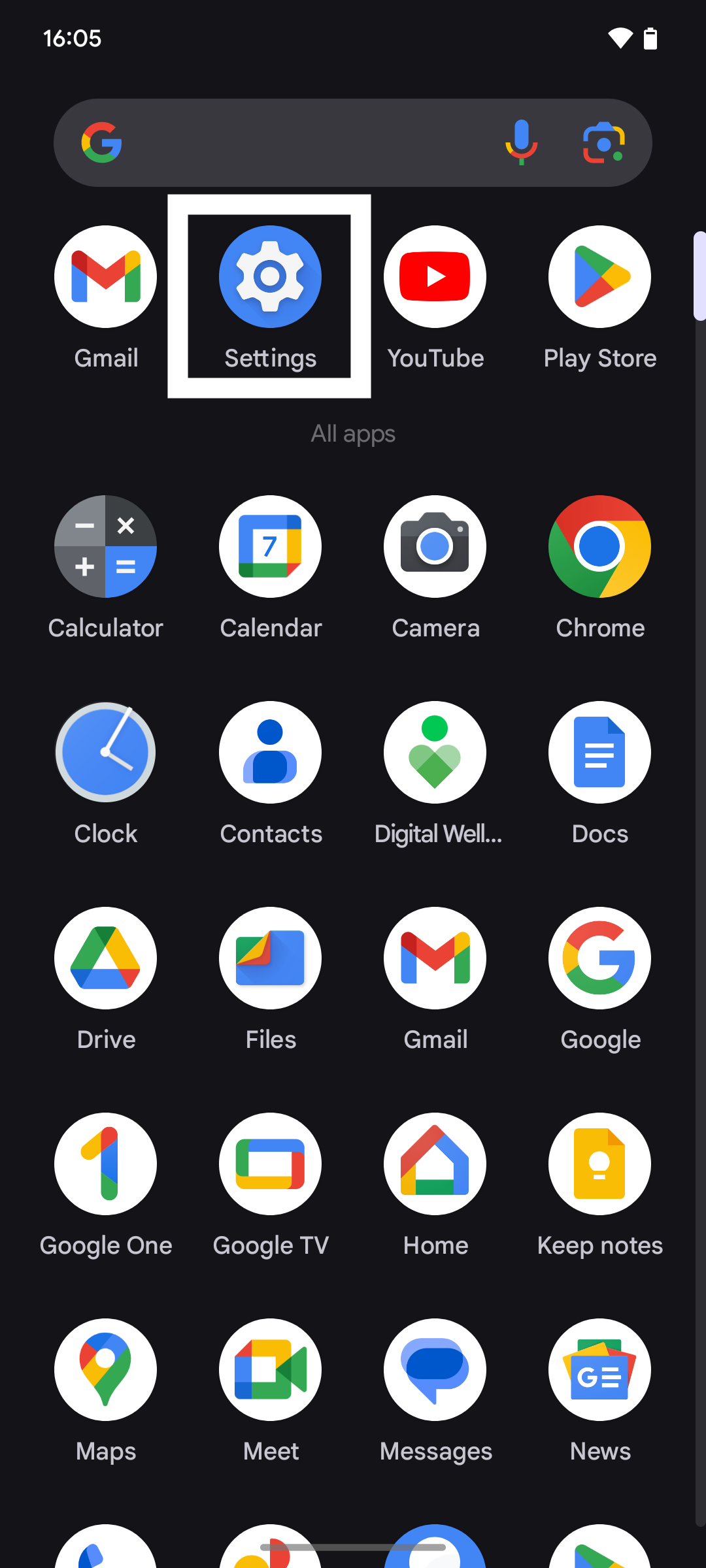
Step
2Tap Digital Wellbeing & parental controls
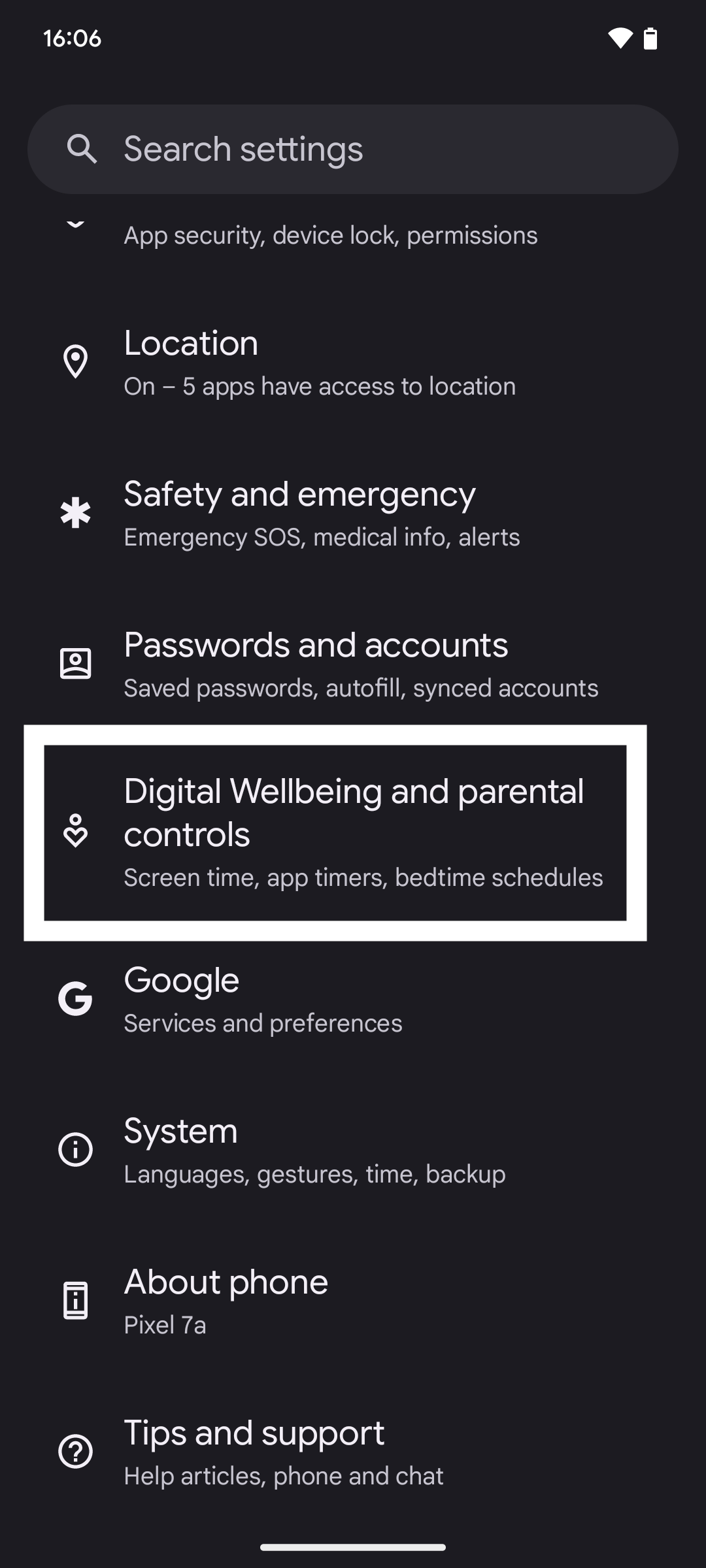
Scroll down towards the bottom of the Settings screen to find this.
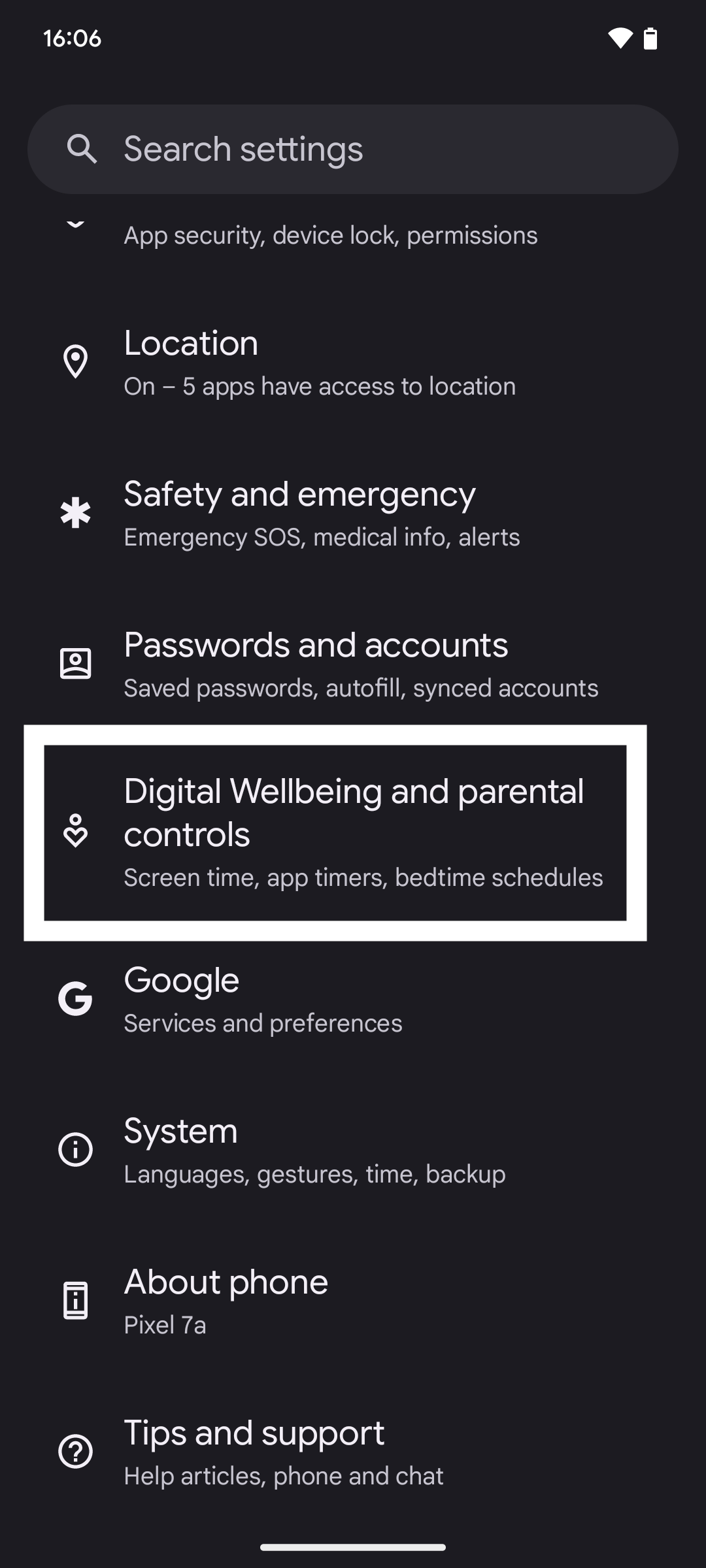
Step
3Screen time view
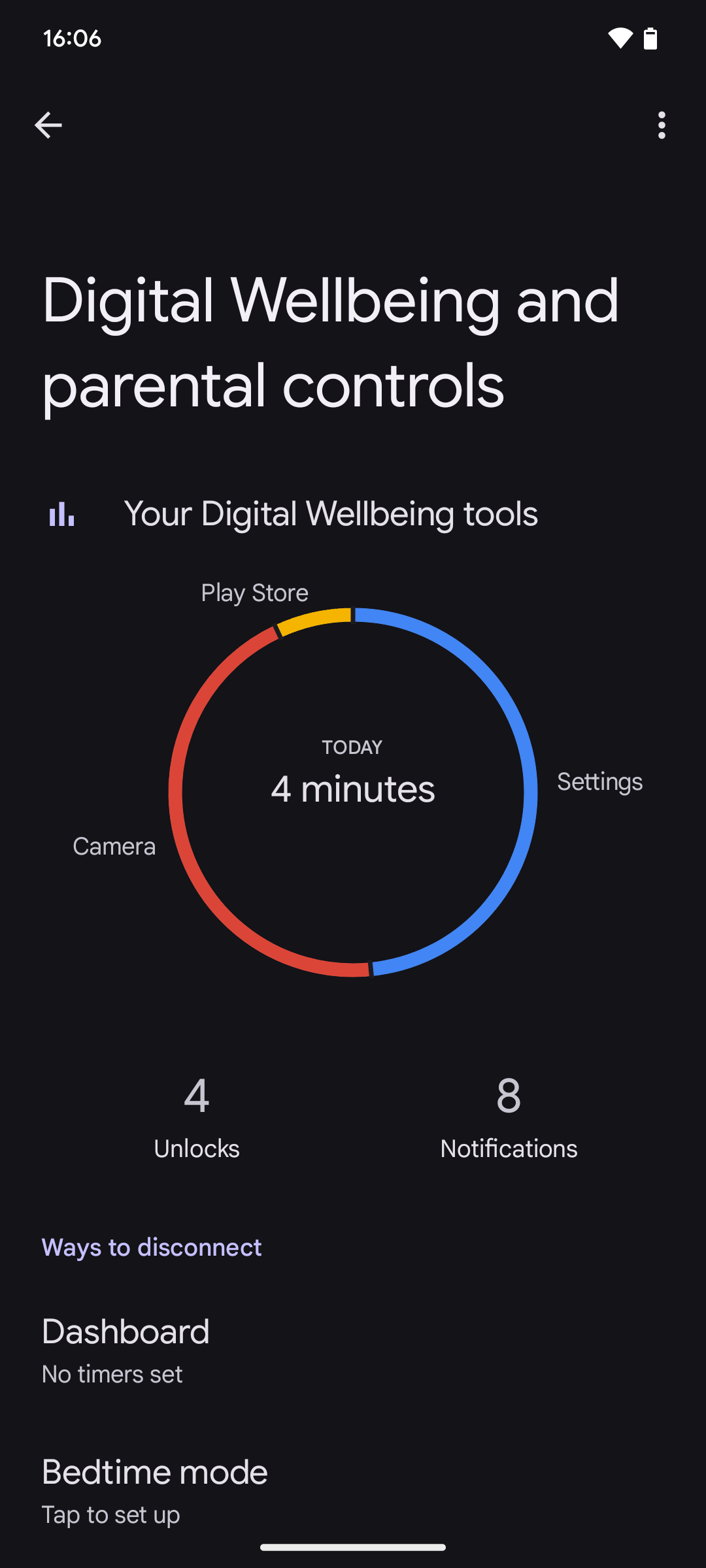
You will see the total amount of time spent on your smartphone, since 00:00 that morning, clearly shown in the centre of the pie chart. The pie chart then breaks down the amount of time spent on each app.
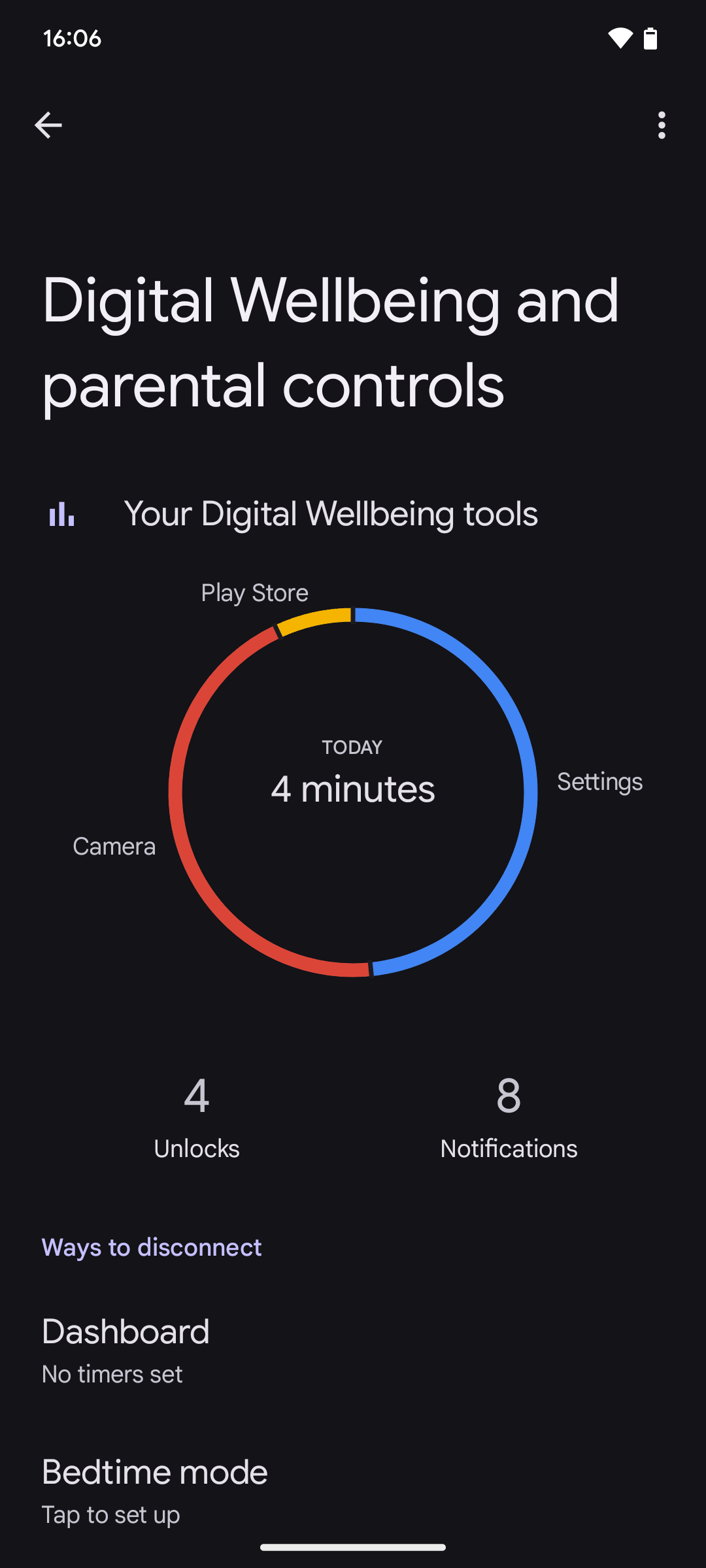
Step
4Tap on the pie chart for a Dashboard view
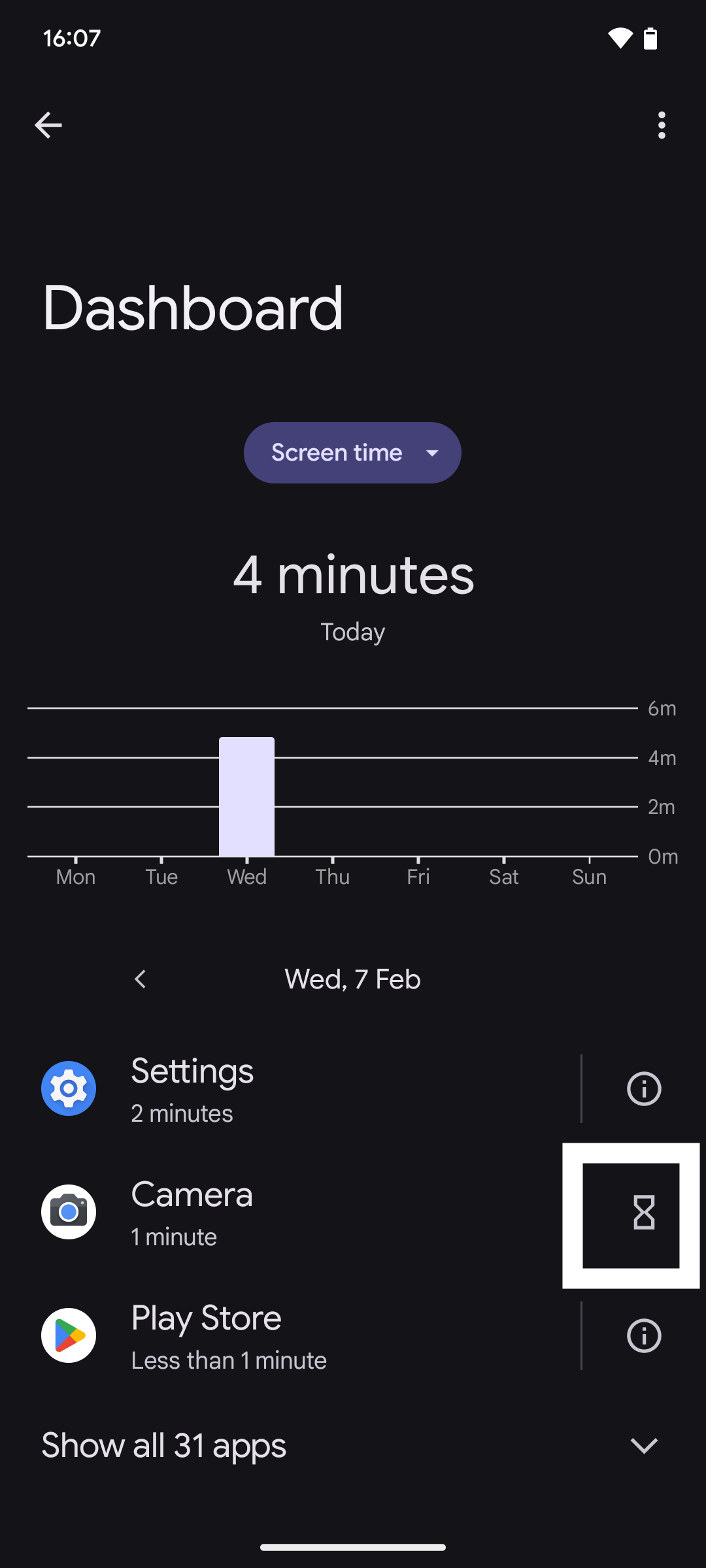
Here you can set timers for apps. Simply tap on the hourglass icon, to the right of the listed app, set the desired time limit and tap OK.
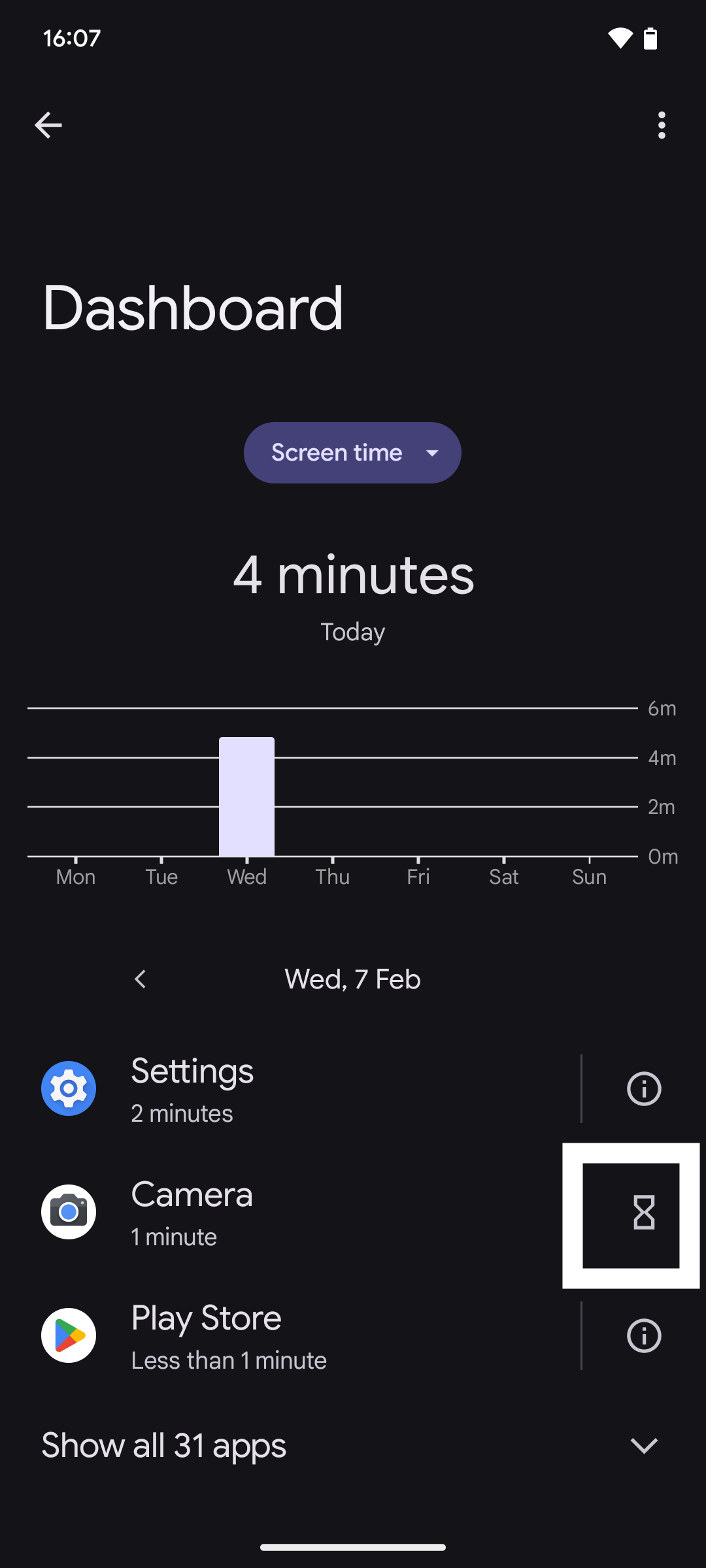
Troubleshooting
If you disabled this feature previously then you can easily turn it back on. On the Digital Wellbeing & parental controls page, tap Manage your data and then toggle Daily device usage on.
Digital Wellbeing is pre-installed on all Android devices and logs your total screen time and specifically breaks down how much time you spend on each app. Digital Wellbeing allows you to track your screen time, set app timers that limit your app use and set Focus and Bedtime hours that also limit app usage.
Yes, for easier access you can add a widget directly to your home screen. To do this, long-press an empty area on your home screen and tap Widgets. Look for the Digital Wellbeing, then drag the widget to an empty area on your screen.








